Net ve açıklayıcı URL’ler oluşturmak WordPress SEO’su için çok önemlidir. Kalıcı bağlantılar, web sitenizdeki her bir gönderiyi, sayfayı ve diğer içeriği tanımlayan web adresleridir.
İyi yapılandırılmış kalıcı bağlantılar çeşitli avantajlar sunar. İlgili anahtar kelimeleri içeren açıklayıcı kalıcı bağlantılar, arama motorlarının içeriğinizi anlamasına ve etkili bir şekilde sıralamasına yardımcı olabilir ve kullanıcı dostu kalıcı bağlantılar, insanların paylaşması ve hatırlaması için daha kolaydır.
WPBeginner’da, kalıcı bağlantıları daha açıklayıcı ve kullanıcı dostu olacak şekilde özelleştirmenin sitemizin SEO’sunu ve kullanıcı deneyimini iyileştirdiğini gördük.
Bu makale, WordPress’te özel kalıcı bağlantıların nasıl oluşturulacağını, kullanıcı deneyiminin nasıl geliştirileceğini ve SEO’nun nasıl iyileştirileceğini gösterecektir.
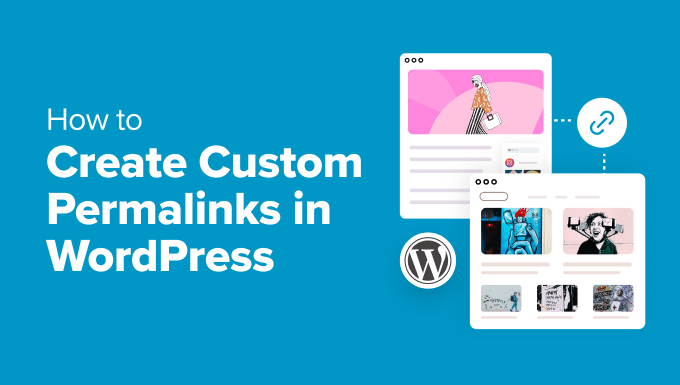
Bu WordPress’te özel kalıcı bağlantılar oluşturma hakkında kapsamlı bir eğitim olduğundan, gezinmesi kolay bir içindekiler tablosu oluşturduk:
- What Is a Custom Permalink in WordPress?
- How to Change the WordPress Permalink Structure
- How to Change the Category and Tag URL Prefix in WordPress
- How to Change an Individual WordPress Post or Page URL
- How to Change a WordPress Category or Tag URL
- How to Change an Author Page URL in WordPress
- How to Create Completely Custom Permalinks in WordPress
- How to Set Up Permalink Redirects and Avoid 404 Errors
- Frequently Asked Questions About Custom Permalinks
WordPress’te Özel Kalıcı Bağlantı Nedir?
Kalıcı bağlantılar, WordPress web sitenizdeki blog yazılarınızın, sayfalarınızın ve diğer arşiv sayfalarınızın kalıcı URL’leridir.
Kalıcı bağlantılarınızın amacı, hem insanlar hem de arama motorları için anlaşılması kolay bir URL yapısı oluşturmaktır. İşte bir örnek:
https://example.com/best-refrigerators-for-tiny-kitchens/ |
Bu URL’nin anlaşılması, eski günlerde aşağıdaki gibi görünen URL’lerden çok daha kolaydır:
https://example.com/index.php?p=4556 |
WordPress web sitesi sahiplerine aralarından seçim yapabilecekleri birden fazla kalıcı bağlantı seçeneği sunar. Bunları WordPress yönetici alanınızdaki Ayarlar ” Kalıcı Bağlantı lar sayfasını ziyaret ederek görüntüleyebilirsiniz.
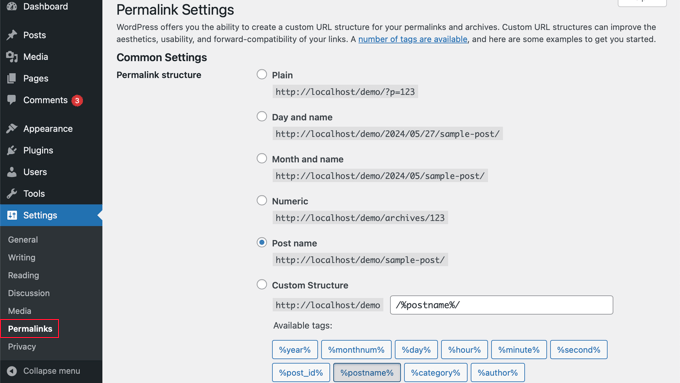
WordPress, ana kalıcı bağlantı yapısını değiştirmenin yanı sıra yazıların, sayfaların, kategorilerin, etiketlerin ve blogunuzun diğer alanlarının URL’lerini ayrı ayrı özelleştirmenin yollarını da sunar.
Web sitenizin belirli bölümleri için varsayılan WordPress ayarlarını geçersiz kılan tamamen özel kalıcı bağlantılar oluşturmak için WordPress eklentilerini de kullanabilirsiniz.
Bununla birlikte, tüm seçeneklere tek tek bir göz atalım. WordPress sitenizle birlikte gelen varsayılan yerleşik seçeneklerle başlayacağız.
WordPress Kalıcı Bağlantı Yapısı Nasıl Değiştirilir
Web siteniz için tüm URL oluşturma şemasını değiştirmek istiyorsanız, yukarıda bahsettiğimiz WordPress yönetici kontrol panelinizdeki Ayarlar ” Kalıcı Bağlantılar sayfasına gidin.
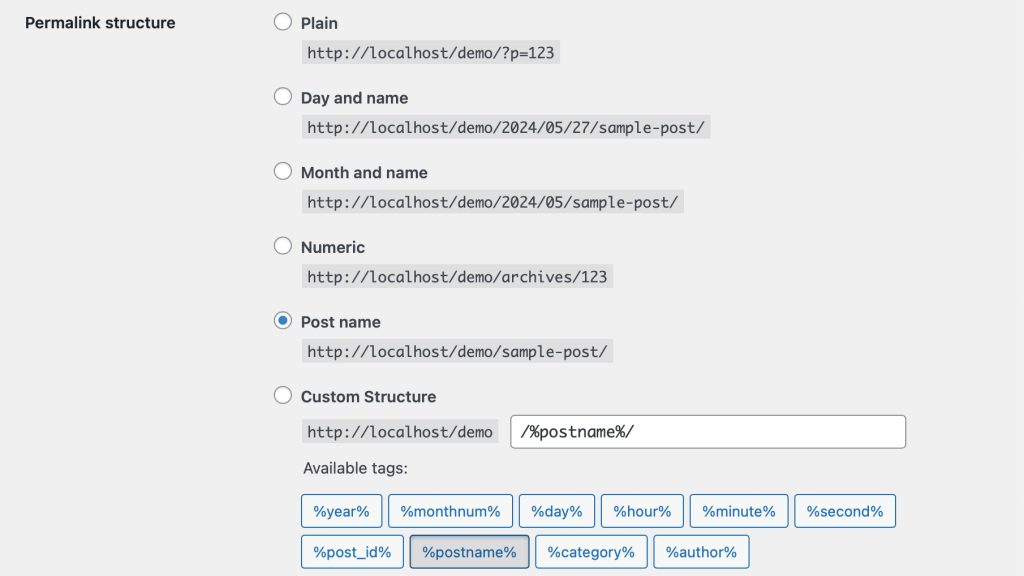
Burada, tek tek yazılarınız için bir URL yapısı seçebilirsiniz. WordPress URL’leriniz için özel bir yapı oluşturmak üzere ekranda gösterilen etiketleri de kullanabilirsiniz.
Örneğin, gönderinin başlığını %postname% ve kategorisini %category%, ayrıca yayınlandığı yılı %year% kullanabilirsiniz.
Değişikliklerinizi kaydetmek için sayfanın altındaki ‘Değişiklikleri Kaydet’ düğmesine tıklamayı unutmayın.
URL’de gönderi adını içeren bir URL yapısı kullanmanızı öneririz. Bu, URL’lerinizi daha kullanıcı dostu hale getirir ve WordPress SEO‘nuzu geliştirebilir.
Yeni bir WordPress blogu veya web sitesi oluştururken bunun gibi SEO dostu kalıcı bağlantılar kullandığınızdan emin olun.
Ancak, arama motorlarından zaten trafik alan mevcut bir web siteniz varsa, kalıcı bağlantıları değiştirmek SEO sıralamanıza zarar verebilir.
WordPress’te Kategori ve Etiket URL Öneki Nasıl Değiştirilir?
WordPress varsayılan olarak kategori URL’leriniz için /category/ ve etiket sayfaları için /tag/ adreslerini kullanır.
İşte bazı örnekler:
https://example.com/category/technology/https://example.com/tag/fintech/ |
Bu temel önekleri Ayarlar ” Kalıcı Bağlantılar bölümüne gidip yeni önekler girerek değiştirebilirsiniz. Örneğin, ‘kategori’yi ‘konular’ olarak ve ‘etiket’i ‘hashtag’ olarak şu şekilde değiştirebilirsiniz:
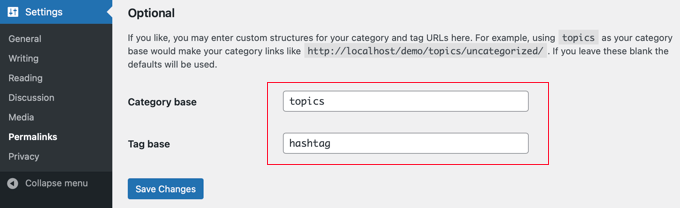
Kategori tabanınızı ve etiket tabanınızı güncellemek için ‘Değişiklikleri Kaydet’ düğmesine tıkladığınızdan emin olun.
Artık web sitenizde aşağıdaki gibi aktif olan yeni bir kategori ve etiket tabanınız olacak:
https://example.com/topics/technology/https://example.com/hashtag/fintech/ |
Bireysel WordPress Gönderi veya Sayfa URL’si Nasıl Değiştirilir
İlk kalıcı bağlantı yapınızı kurduğunuzda, WordPress bunu sitenizdeki tüm bağlantılar için bir şablon olarak kullanacaktır.
Bununla birlikte, daha SEO dostu hale getirmek için tek tek gönderiler, sayfalar ve özel gönderi türleri için URL yapısı içindeki URL slug ‘ını da değiştirebilirsiniz.
URL’nin slug kısmını WordPress içerik düzenleyicisinin içindeki yazı düzenleme ekranından özelleştirebilirsiniz.
Yeni bir gönderi veya sayfa oluşturuyorsanız, taslağınızı kaydetmek için önce ‘Yayınla’ veya ‘Güncelle’ seçeneğine tıklamanız gerekir.
Bundan sonra, gönderi ayarlarının Özet bölümündeki ‘URL’ seçeneğine tıklamanız yeterlidir.
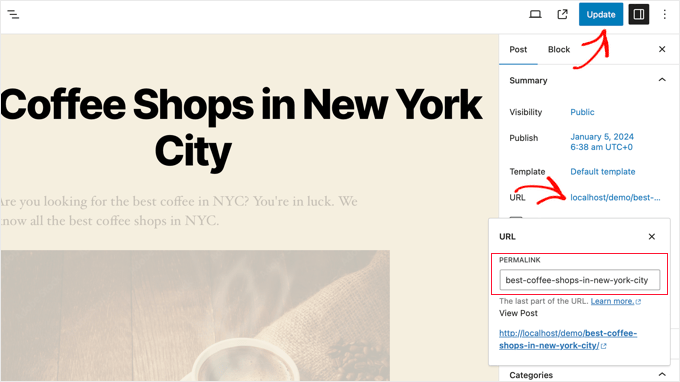
Ardından, gönderi URL’si slug’ını özel bir kalıcı bağlantı olarak değiştirin.
İşiniz bittiğinde, yeni kalıcı bağlantıyı kaydetmek için ‘Güncelle’ düğmesine tıklayın.
Bu yöntemi WooCommerce ürünleri, üyelik siteleri, çevrimiçi kurslar ve daha fazlası dahil olmak üzere tüm gönderi türleri için kullanabilirsiniz.
WordPress Kategori veya Etiket URL’si Nasıl Değiştirilir
Bir önceki adımda, WordPress’te kategori ve etiket temel önekinin nasıl değiştirileceğini gösterdik. Bu adımda, tek bir kategori veya etiket için URL anahtar kelimelerini nasıl değiştireceğinizi göstereceğiz.
WordPress kontrol panelinizdeki Yazılar ” Kategoriler bölümüne gidin ve ardından özelleştirmek istediğiniz kategorinin altındaki ‘Hızlı Düzenleme’ bağlantısına tıklayın.
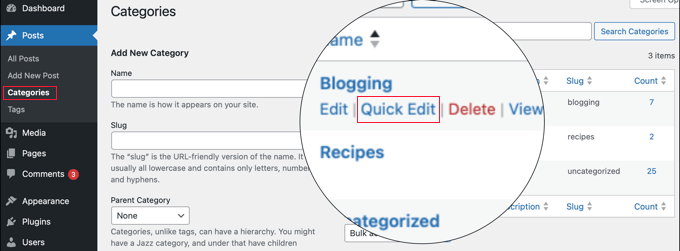
WordPress şimdi kategori ayrıntılarını yükleyecektir.
Buradan, kalıcı bağlantısını özelleştirmek için kategori slug’ını değiştirebilirsiniz.
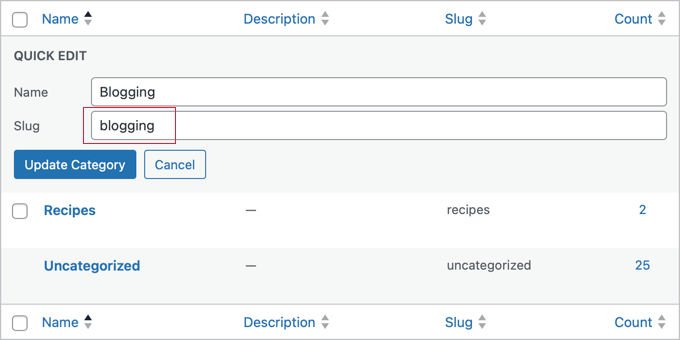
Kategori slug değişikliklerinizi kaydetmek için ‘Kategoriyi Güncelle’ düğmesine tıkladığınızdan emin olun.
Benzer şekilde, Yazılar ” Etiketler ekranına gidip aynı adımları izleyerek tek bir etiketi düzenleyebilirsiniz.
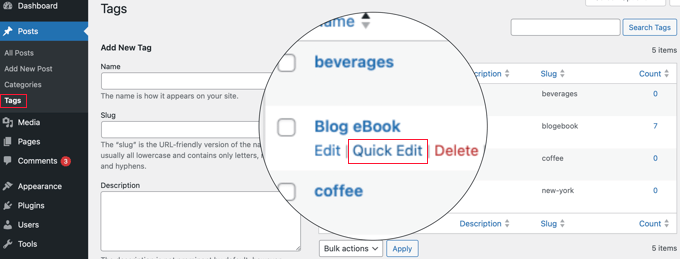
Yukarıdaki yöntemin aynısını kullanarak özel taksonomileri de düzenleyebilirsiniz.
WordPress’te Yazar Sayfası URL’si Nasıl Değiştirilir?
WordPress, web sitenizdeki farklı yazarlar için otomatik olarak bir yazar sayfası URL’si oluşturacaktır. Yazar sayfası URL’leri şuna benzer:
https://example.com/author/jsmith/ |
Yukarıdaki örnekte jsmith slug, author ise base’dir.
Sorun şu ki WordPress’te yazar URL tabanını veya slug’ını değiştirme seçeneği bulunmuyor. Neyse ki, bir WordPress eklentisi kullanarak bunu birkaç tıklamayla değiştirebilirsiniz.
Yapmanız gereken ilk şey Edit Author Slug eklentisini yüklemek ve etkinleştirmektir. Ayrıntılar için bir WordPress eklentisinin nasıl kurulacağına ilişkin adım adım kılavuzumuza bakın.
Etkinleştirmenin ardından WordPress yöneticisinde Kullanıcılar ” Tüm Kullanıcılar sayfasına gidin. Ardından, kullanıcı adının altındaki ‘Düzenle’ bağlantısına tıklayın.
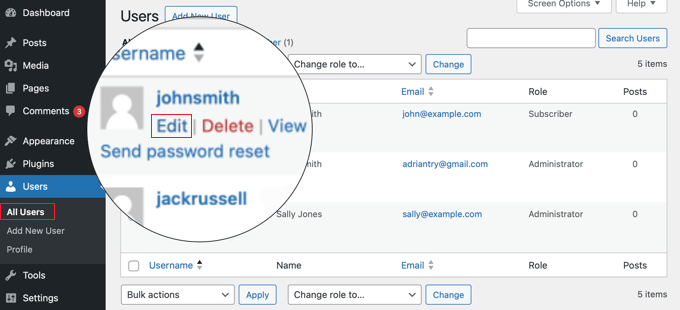
Sonraki sayfada, ‘Yazar Slug’ını Düzenle’ bölümüne ilerleyin.
Burada, bir yazar slug’ı seçebilecek veya ‘Özel’ kutusuna kendi slug’ınızı ekleyebileceksiniz.
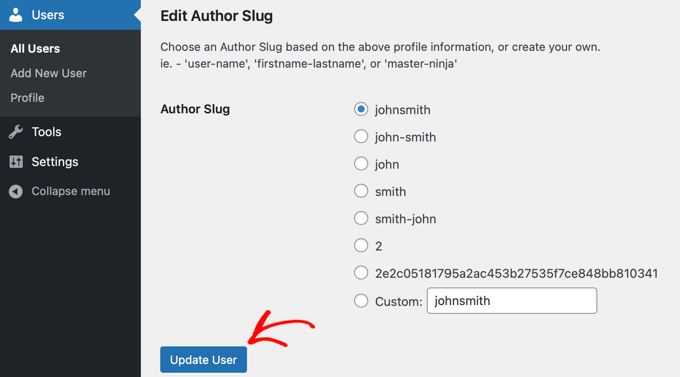
Kalıcı bağlantı ayarlarınızı kaydetmek için ‘Kullanıcıyı Güncelle’ düğmesine tıklamayı unutmayın.
Yazar kalıcı bağlantı tabanını değiştirmek istiyorsanız, Ayarlar ” Yazar Slug’ını Düzenle bölümüne gitmeniz yeterlidir.
Burada, yazar tabanını değiştirmek ve hatta farklı kullanıcı rollerine sahip kullanıcılar için farklı yazar tabanları seçmek için bir seçenek göreceksiniz.
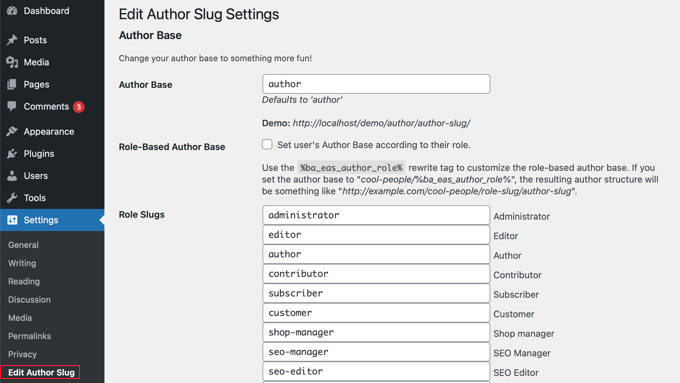
Daha fazla ayrıntı için WordPress’te yazar URL’si slug ve tabanının nasıl değiştirileceğine ilişkin kılavuzumuza bakın.
WordPress’te Tamamen Özel Kalıcı Bağlantılar Nasıl Oluşturulur?
Yukarıdaki tüm yöntemler WordPress kalıcı bağlantılarını belirli bir ölçüde özelleştirmenize olanak tanır. Ancak, tamamen özel kalıcı bağlantılar oluşturmanıza yardımcı olamazlar.
Bunun nedeni, WordPress’in bu işlevi varsayılan olarak sunmamasıdır.
Neyse ki, size yardımcı olabilecek bir eklenti var. Sitenizdeki belirli bölümler için varsayılan WordPress URL yapısını geçersiz kılmak istiyorsanız, bu eklenti tam size göre.
Yapmanız gereken ilk şey Özel Kalıcı Bağlantı Düzenleyicisi ek lentisini kurmak ve etkinleştirmektir. Daha fazla bilgi için WordPress eklentilerinin nasıl kurulacağına ilişkin başlangıç kılavuzumuza bakın.
Etkinleştirmenin ardından, özel bir kalıcı bağlantı oluşturmak istediğiniz gönderiyi açmanız gerekir.
Ardından, kalıcı bağlantıları yukarıdaki gibi düzenlemek yerine, düzenleyicinin altında ‘Özel Kalıcı Bağlantı Düzenleyicisi’ kutusunda özel bir kalıcı bağlantı oluşturma seçeneği bulacaksınız.
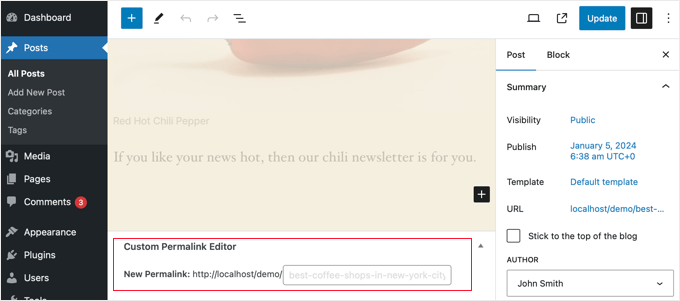
Özel kalıcı bağlantı tire, kısa çizgi veya istediğiniz herhangi bir şeyi içerebilir. WordPress kalıcı bağlantı yapısını tamamen geçersiz kılabilirsiniz. İşte birkaç örnek:
https://example.com/seo-friendly-urlhttps://example.com/seo/friendly/urlhttps://example.com/seo-friendly/url |
Benzer şekilde, kategoriler için özel kalıcı bağlantılar da oluşturabilirsiniz.
Bunu yapmak için, Yazılar ” Kategoriler sayfasına gidin ve değiştirmek istediğiniz kategorinin altındaki ‘Düzenle’ bağlantısına tıklayın.
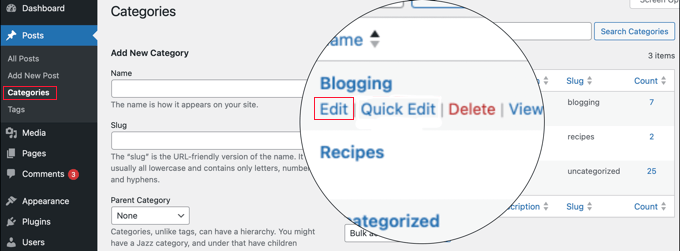
Kategori ayrıntıları sayfasında, söz konusu kategori için özel bir kalıcı bağlantı oluşturma seçeneği bulacaksınız.
Kategori tabanı öneki olmadan bir URL bile oluşturabilirsiniz.
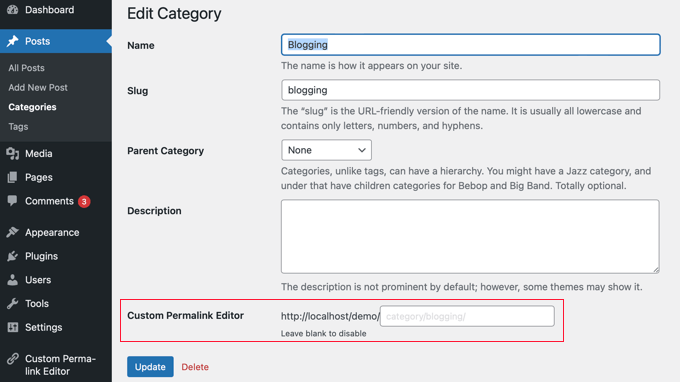
Özel kalıcı bağlantıları devre dışı bırakmak için ‘Özel Kalıcı Bağlantı Düzenleyicisi’ alanını boş bırakın.
Ya da sadece eklentiyi devre dışı bırakarak tüm özel kalıcı bağlantılarınızı devre dışı bırakabilirsiniz.
Kalıcı Bağlantı Yönlendirmeleri Nasıl Ayarlanır ve 404 Hataları Nasıl Önlenir
Kalıcı bağlantı yapınızda veya yazar slug’ınızda değişiklik yaptıysanız ya da tamamen özel kalıcı bağlantılar oluşturduysanız 404 hatalarıyla karşılaşabilirsiniz.
Bunu düzeltmek için, eski kalıcı bağlantılarınızdan yeni kalıcı bağlantılarınıza kalıcı bağlantı yönlendirmeleri ayarlamanız gerekir.
Bunu yapmanın en kolay yolu All in One SEO eklentisini kullanmaktır. En iyi WordPress SEO eklentisidir ve 3 milyondan fazla web sitesi tarafından SEO’larını geliştirmek için kullanılmaktadır.

Kalıcı bağlantılarınız için 301 yönlendirmelerini yönetmenize, 404 hatalarını takip etmenize ve düzeltmenize ve daha fazlasına olanak tanıyan güçlü bir yeniden yönlendirme yöneticisi eklentisine sahiptir.
Kalıcı bağlantı yönlendirmelerini ayarlama hakkında daha fazla ayrıntı için WordPress’te 301 yönlendirmeleri oluşturmaya yeni başlayanlar için kılavuzumuza bakın.
Etkinleştirmenin ardından, doğrudan WordPress panonuzdan kalıcı bağlantı yönlendirmelerini yönetebilir ve yeni kalıcı bağlantı yönlendirmeleri oluşturabilirsiniz.

Bunun yanı sıra, AIOSEO 404 hata sayfalarını izlemenize ve düzeltmenize de yardımcı olur. Bazı yönlendirmeleri gözden kaçırırsanız, bu onları daha sonra kolayca bulmanıza ve düzeltmenize yardımcı olabilir.
Özel Kalıcı Bağlantılar Hakkında Sıkça Sorulan Sorular
Özel kalıcı bağlantıların nasıl oluşturulacağını ele aldığımıza göre, şimdi konuyla ilgili sıkça sorulan birkaç soruyu yanıtlayalım.
WordPress’te kalıcı bağlantılar nedir?
Kalıcı bağlantılar WordPress yazılarınız, sayfalarınız ve kategorileriniz için kalıcı URL’lerdir. İçeriğinizin bir web tarayıcısının adres çubuğunda ve arama motoru sonuç sayfalarında (SERP’ler) nasıl görüntüleneceğini belirlerler.
Neden özel kalıcı bağlantılar oluşturmalıyım?
Özel kalıcı bağlantılar daha kullanıcı dostu ve SEO dostu olabilir. İnsanların gönderinizin içeriğini URL’nin kendisinden anlamasına yardımcı olabilirler. Ayrıca web sitenizin arama sonuçlarındaki sıralamasını da iyileştirebilirler.
Kalıcı bağlantıyı sadece bir gönderi için değiştirebilir miyim?
Evet, WordPress blok düzenleyicisinin ayarlar bölmesinden her bir yazı için kalıcı bağlantıları ayrı ayrı düzenleyebilirsiniz.
En SEO dostu kalıcı bağlantı yapısı nedir?
En çok önerilen yapı ‘Gönderi adı’ seçeneğidir. Bu yapı, gönderinin başlığını kullanan URL’ler oluşturur. Bu, insanların anlaması için daha kolaydır ve arama motorları tarafından tercih edilir.
Yapıyı değiştirirsem eski kalıcı bağlantılarıma ne olur?
Kalıcı bağlantı yapısını değiştirdiğinizde, mevcut tüm yazı ve sayfalarınızın URL’leri de değişecektir. Bu, 301 yönlendirmelerini ayarlamazsanız SEO’nuzu etkileyebilir.
Yapıyı değiştirirsem yönlendirmeleri ayarlamam gerekir mi?
Evet, değişiklikten sonra kullanıcıların ve arama motorlarının doğru URL’lere ulaşmasını sağlamak için yönlendirmeler ayarlamanızı şiddetle tavsiye ederiz. All in One SEO ve Redirection gibi eklentiler yönlendirmeleri kolayca yönetmenize yardımcı olabilir.
Umarız bu makale WordPress’te özel kalıcı bağlantıların nasıl oluşturulacağını öğrenmenize yardımcı olmuştur. Ayrıca WordPress’te anahtar kelime ve meta açıklamaların nasıl ekleneceğine ilişkin kılavuzumuzu veya sitenize kimlerin bağlantı verdiğini görmek için en iyi backlink kontrol araçlarına ilişkin uzman seçimlerimizi görmek isteyebilirsiniz.
If you liked this article, then please subscribe to our YouTube Channel for WordPress video tutorials. You can also find us on Twitter and Facebook.





Jiří Vaněk
I knew some of the settings from WordPress, but some I didn’t even know could be adjusted like this. For example, changing the author URL with a permalink looks great. Is it possible to do this other than using a plugin? I would like to avoid a lot of plugins.
WPBeginner Support
While possible it is difficult which is why we recommend the plugin, for your concern on the number of plugins we would recommend taking a look at our article below:
https://www.wpbeginner.com/opinion/how-many-wordpress-plugins-should-you-install-on-your-site/
Admin
Jiří Vaněk
I read the article. I currently have around 30 plugins and it feels like a lot for me. Although I have my own server with 8GB of ram for one website, I try to use some kind of compromise even with regard to WordPress updates. The fewer plugins, the less chance something will break when you update. But I understand. Thank you for answer.
Tasin
Bro I do not have the permalink editor in the post editor sidebar. Why is that? I am using the latest version of WordPress. I can edit url in classic editor but not in block editor.
WPBeginner Support
We would recommend checking your preferences in the post editor to ensure you do not have that section hidden as a likely reason.
Admin
Robert
After adding the link to subcategories, WP changes to: /?product_cat=
How is it possible to change it?
WPBeginner Support
That looks like you are using an eCommerce plugin, you would want to check further down the permalinks page or in the plugin’s settings for modifying those permalinks.
Admin
Vivek
Hello,
To rank my news website on Google News, do I need to use the permalink link Iike postname-postID?
Because I see most of the news website uses this format?
WPBeginner Support
While not required, that is the normal preferred permalink setting.
Admin
Jacob Corbett
Hi WP Beginner,
Great article! I have already made multiple pages with a theme and I want to change all their permslinks. Every time I do it I get a 404 on the updated page.
WPBeginner Support
You would likely need to resave your permalink settings and redirect your old posts/pages if you wanted.
Admin
Haseeb Nazir
Hi,
If we use custom permalink plugin does it affect our website SEO in any case?
WPBeginner Support
It would depend on what you do with the plugin, using the plugin to make the same change you would do manually would not be different than using the plugin if that is what you mean
Admin
Katie
I see that this post was originally from 2016. Would you still recommend using Custom Permalinks as the plugin for this? When i went to add the plugin it says “Untested with your version of WordPress” and the last update was a year ago. Would love to know if this is still recommended.
WPBeginner Support
For that not tested warning, you would want to take a look at our article below for our opinion on that:
https://www.wpbeginner.com/opinion/should-you-install-plugins-not-tested-with-your-wordpress-version/
Admin
A K P
Hi,
I have old website and now I change my Permalink Settings setting from date pattern to post name.
will it change old links too?
Site is performing good in google. I don’t want to change old setting.
But new post with Post name Permalink Settings.
WPBeginner Support
The link to the post itself would change but links to the post at the old location would not update and would cause 404 errors for anyone using those links.
Admin
swati
really helpful very very thanks.
WPBeginner Support
You’re welcome
Admin
WONDER APATI
Hello, I read your post on how to migrate from blogger to WordPress. One of the things that I see as the issue here is the link structure and AdSense.
Assuming that I migrate from blogger to WordPress without setting the link to month and day as you recommended in the other post but rather choose to edit each post I migrated from blogger to match the month and day, will that work?
Otherwise, all other posts I published will maintain the posts URLs except those imported from blogger(they would be edited to match the month and day) will that be ok
WPBeginner Support
If you change your permalinks then you would need to create redirects to prevent your visitors from seeing 404 errors.
Admin
Yolandie
Thank you so much for the help. Building my page day by day and these info help lots
WPBeginner Support
Glad our guides can help
Admin
Adhyansh Jadli
Thank you very much for such a nice article. I was finding way to set up categories and tags. I am regular follower of your blog and youtube channel.
It is the best platform i had ever seen, which provide detailed info for newbie like me.
You helped me to setup my wordpress.
Thanks a lot SYED BALKHI sir
Adhyansh Jadli
WPBeginner Support
You’re welcome, glad our content can be helpful
Admin
Pawan Khadka
Is there any post that guide me to create query based url example :
Main Content: example.com/this-is-my-post (Page With main content)
Download page: example.com/this-is-my-post?download (page with download links)
WPBeginner Support
Unless I hear otherwise, we do not have a recommended method to set up that kind of permalink
Admin
Couper
Is there any way to remove the /home from the end of my URL without plugins on the Premium version?
WPBeginner Support
If you mean it is on every page then you would want to take a look at: https://www.wpbeginner.com/wp-tutorials/how-to-get-rid-of-wordpress-from-your-wordpress-site-url/
Admin
Marina28
What can we do for the urls tha are not post and pages for example in a forum plugin that I embed I can not edit the urls for it. There is any file in wordpress that I can edit each one url ??
WPBeginner Support
You would want to reach out to the support for that specific plugin for how to modify the permalinks for its additions.
Admin
Ferdin Norbert
Hi, Nice post. Currently, I am working on a project where I wanted to change an in built tab called promotions and I did this programmatically, I was successful in renaming the promotions tab to Notification tab. But the only thing left is its permalink. I want to change MyAccount/Promotions to MyAccount/Notifications. Is there any way to achieve this? Please reply as soon as possible.
Thank you
WPBeginner Support
It would depend on what is creating the account, if you reach out to the support for the plugin you are using they should be able to let you know.
Admin
Quy
Excellent article!
WPBeginner Support
Thanks!
Admin
ASHOK KUMAR SONAWAT
Thanks today my problem is solved after reading this article…
WPBeginner Support
You’re welcome
Admin
Alex Hoyle
Hello. I just made a WordPress website for my blog. How do I change the permalink to use the primary domain instead of starting with the temp.domain?
WPBeginner Support
You would want to check under Settings>General to see what your domain is set as, if it is on your temporary domain there then normally you can reach out to your hosting provider to help you update from your temporary domain to the correct address without issue
Admin
The Thus
Hello WPBeginner,
I have configured and setup as you have shown in article but still my articles are ranking in Google domain.com/category ,may I know how to solve this issue ??
WPBeginner Support
Google may have cached the old structure if you changed it. You could use Google’s URL removal tool if you wanted to remove those results in Google search.
Admin
Geet
I want to structure my new website like this –
my-company.com/main-page
my-company.com/main-page/supporting-article-1
my-company.com/main-page/supporting-article-2
my-company.com/main-page/supporting-article-3
Is it possible to create this structure using Custom Permalinks plugin?
WPBeginner Support
The plugin should allow you to change the permalink to anything so it should be able to set up that permalink structure.
Admin
Mike Coleman
I have a new website (unpublished as yet) and want to have a home page. However, when I attempt to create a page with just that URL Permalinks adds an unfathomable number to the URL eg – example.com.au/123-2.
I’ve tried altering the Permalink settings but that alters the code after the / to whatever the settings dictate.
How do I create a page with just the URL and no / or additions after the /?
regards
Mike
WPBeginner Support
If you want to have a specific page appear when it is just the url without the slashes then you would set the home page under Settings>Reading
Admin
Geetanjali
Hi I have shifted my blog from blogger to wordpress. My permalink set to month and post. But now for new post I want the permalink to be post only. So after reading this aricle I have installed custom permalinks plugin but while editing the new post I don’t see the option to change the month and post from slug. Please suggest what can be done for changing the new post and coming post permalink to post only instead of month and post.
Tucker Daugh
I’ve been told by developers to not change permalinks at the “EDIT” level. I have some pages on a site I helped build that really could benefit with a name change. Something that reflects what a person may be searching for vs something we were trying to be clever with. So, question: What causes permalinks to “break” if you change them at that edit stage (When you open a page and see the URL). I would assume if I am careful and do_something_like_this than I’m okay, right?
WPBeginner Support
Hi Tucker,
When you change a page’s URL by editing it, your page would work fine on your website. However, your old URL would be indexed by search engines and they will not be able to find it. If you must change the permalink of an existing page, then you need to set up a redirect.
Admin
Talkgeria
Thanks for sharing this helpful post.
My problem is that my blog posts shows mysite.com/category instead of mysite.com/postname on search result but shows the post name once you click on it. my question now is, how do i make the post name to appear on search result as well?
kenneth khayyam
nice article very helpful for beginners
Vidya
Hi
i have a page which compares different products. permalink of the same is /page-name/?compareids=1,2,3
can you please suggest me about how to customize permalink of this kind of pages so to display permalink like : /page-name/compare-productname1-vs.-productname2-vs.-productname3
Prashant Chevale
Hello Team,
I have an query,
1.How to implement keywords in url before creating post & after creating post?
2.How to implement keywords in Posts url without creating 404 error in WordPress?
3. Without creating 404 error how to optimise urls?
4.I want permalink customise ( insert keyword in url ) without any error how can I set that?
please help me…
Thank you.
Orit Adar
My entire site is still under maintenance, but most of my posts are defined as “published” in that setup. If I want to change the slugs can I just revert the status to “draft” temporarily, change the slug and then re-“publish”? I guess I do not understand the meaning of the word “publish” as long as the site is not alive, but it helps to see the posts better s I did it. Thank you.
WPBeginner Support
Hi Orit,
If your site is not live and your content is not indexed by search engines, then you can change the slug of a live page/post as well.
Admin
Adell
My site is new and under construction -not live. I’ve created a couple posts and published them, but my site is not live. Can i keep changing the slug , permalinks, and category tags, without needing the re-direct plug in?
Is it safe to keep making changes to the permalink as long as my site is not live (even though i clicked ‘publish’?
Do i only need the redirect plug in if i make changes tot the permalnk after the site goes live?
thank you!!
Nnamdi
I would like to know how to create a page name before the website url example customname.yoursitename.com. i don’t know how else to describe this sorry for any misunderstanding.
WPBeginner Support
Hi Nnamdi,
These are called subdomains. They are not like pages at all. In fact, a subdomain could be a totally different website using the same root domain name.
Admin
Brandy
Hi, when a do this process, the /blog does not appears in the breadcumbs. What can I do?
I want my blog:
example.com/blog/category/post-1
and the breadcumbs:
Home > Blog > Category > Post-1
How can I add the > Blog to my breadcumbs?
I guess it does not appear because / blog is artificially configured. Is there any way to make it hierarchical?
Jaymi V
My permalink structure is set to post type. After I have published a page & I parent it in order to use the parent’s sidebar menu, once I update the page it adds another link to the url structure — for example, page url originally is: example.com/acctg/new-page
After I parent it to my accounting landing page & I update the page the url becomes:
example.com/acctg/accounting/new-page
If I delete the extra /accounting from the permalink the page will appear as a blank page unless I un-parent it from /accounting landing page & create its own sidebar menu.
Is there a workaround to this problem?
Francis
Please, I added post I’d in my post permalink. But i want to change my permalink structure to /category/post_name but am afraid the old link will be down and this might make me loose my Google ranking.
I want to change the post ID *956* to category of the post. But how can i redirect the old URL to the new one after the changes is done? Please help me.
Hassanein
Hi, thanks for the Useful article, I have a question, in my WordPress blog when I press on the post title it gives me the correct permalink (Post name only), but when I press on the (continue reading ) it gives the same permalink but with some extra codes! How can I make it similar without more extension! Only the post name without any additions ?
Valente
Hello, I already have a worpress website and I am using a theme with home,page, about us etc. I added woocommerce where woocommerce has its own permalinks structure,My WP permalinks are set for static page %post%
the woocommerce shop it is not the home page …
Should I leave the wp permalinks as it is ? And how should i have to set the woocoommerce permalinks and reading?
WPBeginner Support
Hey Valente,
WooCommerce will not affect your website’s permalink structure.
Admin
AmeerTarin
Good evening,
I have a website up and running for several years. Now I want to use the WordPress generated permalink for my page to publish article(s). I have .htacess & index.php in place. Now the question? How do I use my custom permalink for new page? Do I copy the link & paste it in the address bar. Or how does it work? I am stuck at this last bit. Please help. Many thanks
Ameer
balu
Is there no way of creating custom permalinks without a plugin.
Donna
Without the plugin, the slug always has a “-2” at the end, as if it were a copy. But with the plugin.it will not has a “-2”. How can I do
Dor
Hi
If I change the title of a static home page, should it affect the URL?
WPBeginner Support
Hi Dor,
If you have published the homepage, then it will not affect the URL. However, if the page is still saved as a draft and has never been published, then changing the title will change the URL slug. However, you can click on the URL slug on the page edit screen and change it back.
Admin
Carlos
Thank you for this!!
Karunakar
How to add prefix or suffix to permlink of all post_tag slugs?
Ayumi Higashi
I do not see the edit bottom to change perm links on post pages…why?
Hannen
I want to get get rid of the permalink altogether. I don’t want the titles to have a link. Is there a way to do that?
Thank you
WPBeginner Support
Yes, however most WordPress themes are designed to have permalinks. You will probably need to create a custom theme that meets your needs or customize an existing starter theme.
Admin
Hannen
Thanks! I already thought I chose a simple lay out(‘Maker’) but I will look into the starter themes.
Ravi
Please help me,
I want permalink like this
example.com/category/post_name
How can I set that?
please help me…
Sue Jonas
I have a newly built site and all the permalink options look like this: example.com/wordpress/xyz options
I can’t find a one without ‘wordpress’ in the middle. Have I done something wrong? How can I fix this? Thank you
WPBeginner Support
Please see our guide on how to get rid of /wordpress/ from your WordPress site URL.
Admin
Jean-Francois Mayer
Thank you. This is indeed a good description. However, there is one aspect that you do not mention: what happens to the customized slugs in case the permalink structure changes.
I am currently moving a website in French to WP. When titles are too long, or include apostrophes (that result into making two words into one, when slugs get automatically created), I have shortened them.
After a number of my customized permalinks had been created, I decided that I preferred the permalinks to follow a structure on the pattern year-month-day, i.e…./2016/08/15/… instead of …/2016/08/…
Easily done… but all my customizations were gone!
I will recreate them. But then, how to make sure that my customized permalinks will stick, even if I would decide to change again the permalink structure before the site goes live?
There should be a way, or a plugin – but I have not yet found it.
WPBeginner Support
Slugs are not supposed to be changed when you update permalink structure. They are stored in the database and will be used again when you use a Permalink structure that uses post-name in the URL instead of ID.
Admin
Jean-Francois Mayer
Thank you very much for your reply.
Yes, I expected indeed custom slugs not to change when I updated the permalink structure… but they did, for reasons beyond my understanding, and I do not dare to test that a second time. It may have to do with the fact that a number of posts were imported from another CMS in an automated way, which resulted in numeric slugs, that we managed to regenerate (using Permalink Manager) in order to bring them to standard slugs. Maybe this had unexpected consequences when changes in settings were made at a later stage.
Anyway, good to know this is not a frequent behavior, and probably caused by something else. But I will be extremely careful in the future with any change in the permalink structure!
Logen
The recent low ratings, inactive support forums and lack of response from author is making me hesitant to use Custom Permalinks. Anyone has any issues with it, considering last plugin update was 7 months ago?
nate
It was now updated 1 month ago
mansuri
superb post sir
Aseel
Great articel
Thanks
Stefano
Really interesting. Many thanks for the good stuff. I’ll give a try for sure as I have to manage categories, sub-categories and a lot of tags.