Yeni başlayanlar bize sık sık web sitelerini SSL veya HTTPS’ye taşıma konusunda sorular soruyor. Bu terimler kulağa çok teknik gelebilir, ancak aslında bunu yapmak çok kolaydır.
Bir web sitesinin URL’sindeki HTTPS, bir SSL sertifikası yükleyerek güvenli bir veri aktarım protokolü kullandığı anlamına gelir. Bu önemlidir çünkü çoğu modern tarayıcı HTTPS kullanmayan web siteleri için uyarılar gösterir.
Neyse ki, en güvenilir hosting şirketleri ve WordPress web sitenizin güvenliğini sağlamayı çok kolay hale getiriyor.
Bu makalede, bir SSL sertifikası ekleyerek WordPress’inizi HTTP’den HTTPS’ye nasıl taşıyacağınızı göstereceğiz. SSL veya HTTPS’nin ne olduğunu bilmiyorsanız endişelenmeyin. Bunu da açıklayacağız.
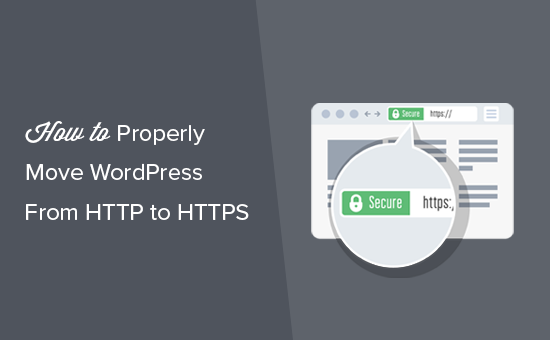
İşte bu makalede ele alacağımız konulara hızlı bir genel bakış:
- What Is HTTPS?
- Why Do You Need HTTPS and SSL?
- Requirements for Using HTTPS/SSL on a WordPress Site
- Setting Up WordPress to Use SSL and HTTPS
- Method 1: Setup SSL/HTTPS in WordPress Using a Plugin
- Method 2: Set Up SSL/HTTPS in WordPress Manually
- Submit Your HTTPS Site to Google Search Console
- Bonus Resources
- Video Tutorial
HTTPS Nedir?
HTTPS veya Güvenli HTTP, bir kullanıcının tarayıcısı ile sunucunuz arasındaki bağlantıyı güvence altına alan bir şifreleme yöntemidir. Bu ek güvenlik, bilgisayar korsanlarının aktarılan verileri ele geçirmesini çok daha zor hale getirir.
İnsanlar her gün, ister alışveriş yapıyor ister sadece oturum açıyor olsunlar, kişisel bilgilerini web siteleriyle paylaşıyor. Bu tür veri alışverişini korumanın ne kadar önemli olduğunu ilk elden gördük.
Veri güvenliğini sağlamak için güvenli bir bağlantı kurulması gerekir.
SSL ve HTTPS bu noktada devreye girer.
Her web sitesi tanımlama için benzersiz bir SSL sertifikası alır. Bir sunucu geçerli bir sertifika olmadan HTTPS kullanmaya çalışırsa veya sertifika eşleşmezse, çoğu modern tarayıcı kullanıcıları uyarır ve devam etmemelerini önerir.
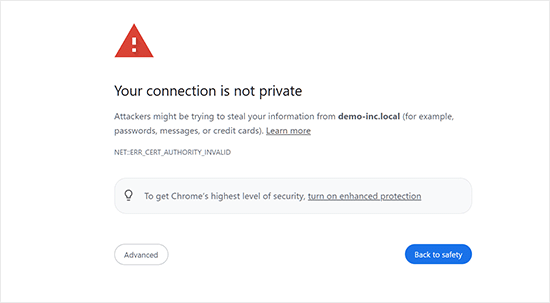
Şimdi, WordPress sitenizi HTTP’den HTTPS’ye taşımanın neden gerekli olduğunu merak edebilirsiniz, özellikle de ödemeleri işlemeyen basit bir blog veya küçük işletme web sitesiyse.
HTTPS ve SSL’e Neden İhtiyacınız Var?
2018 yılında Google, site sahiplerini HTTP’den HTTPS’ye geçmeye teşvik ederek web güvenliğini artırmaya yönelik bir girişim duyurdu. Bu girişimi desteklemek için Chrome tarayıcıları SSL sertifikası olmayan tüm web sitelerini “Güvenli Değil” olarak işaretlemeye başladı.
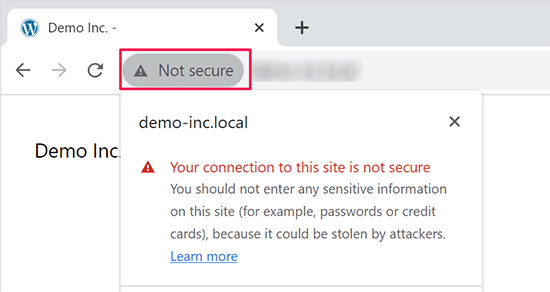
Google ayrıca SSL’li sitelerin SEO avantajları elde edeceğini ve güvenli olmayan sitelere göre daha yüksek arama sıralamaları elde edebileceğini belirtti. Bu duyuru birçok site sahibini HTTPS’ye geçmeye itti.
“Güvenli Değil” uyarısı yayınlandıktan sonra Chrome HTTP sitelerini işaretlemeye başladı. Örneğin, bir HTTP sitesini gizli modda ziyaret etmek veya bir HTTP sitesinde iletişim formu doldurmak uyarıyı tetikleyerek siteyi güvensiz olarak işaretliyor.
Ziyaretçiler bu uyarıyı gördüğünde, siteniz veya işletmeniz hakkında olumsuz bir izlenim bırakabilir.
Bu nedenle tüm web sitelerinin mümkün olan en kısa sürede HTTPS’ye geçmesi ve SSL yüklemesi gerekir.
Ayrıca, e-ticaret sitenizde çevrimiçi ödemeleri kabul etmek istiyorsanız SSL bir zorunluluktur.
Stripe, PayPal Pro ve Authorize.net gibi ödeme sağlayıcıları güvenli bir ödeme bağlantısı gerektirir.
WPBeginner, OptinMonster, WPForms ve MonsterInsights dahil olmak üzere kendi sitelerimizin SSL kullanmasını sağlıyoruz.
WordPress Sitesinde HTTPS/SSL Kullanmak için Gerekenler
WordPress’te SSL kullanmak için gerekenler çok yüksek değildir. Tek yapmanız gereken bir SSL sertifikası satın almaktır ve buna zaten ücretsiz olarak sahip olabilirsiniz.
En iyi WordPress hosting şirketleri tüm kullanıcıları için ücretsiz SSL sertifikaları sunuyor:
Daha fazla ayrıntı için WordPress web siteniz için nasıl ücretsiz SSL sertifikası alacağınıza ilişkin kılavuzumuza bakın.
Hosting şirketiniz ücretsiz bir SSL sertifikası sunmuyorsa, bir tane satın almanız gerekir.
Domain.com’u öneriyoruz çünkü normal ve joker SSL sertifikaları için en iyi SSL anlaşmasını sunuyor.
Onlardan bir SSL sertifikası satın alarak, web siteniz için bir TrustLogo site mührü de elde edersiniz. Her SSL sertifikası minimum 10.000 $ güvenlik garantisi ile birlikte gelir. Fiyatlandırma yıllık 33$’dan başlar ve SSL sertifikaları otomatik olarak yenilenir.
Bir SSL sertifikası satın aldıktan sonra, barındırma sağlayıcınızdan bunu sizin için yüklemesini istemeniz gerekir.
SSL Kurma ve HTTPS’ye Geçme Konusunda Yardıma mı İhtiyacınız Var?
SSL kurmak için zamanınız yoksa, Premium WordPress Destek hizmetimiz size yardımcı olmak için burada! Tüm süreci sizin için halledebilir, sitenizin güvenli ve ziyaretçiler için hazır olmasını sağlayabiliriz.
- Tek seferlik ücret
- Hızlı geri dönüş süreleri
- 7/24 talep üzerine kullanılabilir
Sitenizin uzman ellerde olduğunu bilerek içiniz rahat olabilir. Sorunsuz SSL kurulumu ve HTTPS geçişi için bugün bize ulaşın!
WordPress’i SSL ve HTTPS Kullanacak Şekilde Ayarlama
Alan adınız için bir SSL sertifikası etkinleştirdikten sonra, WordPress’i web sitenizde SSL ve HTTP protokollerini kullanacak şekilde ayarlamanız gerekecektir.
Bunu yapmak için size iki yöntem göstereceğiz ve ihtiyaçlarınıza en uygun olanı seçebilirsiniz.
Yöntem 1: Bir Eklenti Kullanarak WordPress’te SSL/HTTPS Kurun
Bu yöntem daha kolaydır ve yeni başlayanlar için tavsiye edilir.
Öncelikle Really Simple SSL eklentisini yüklemeniz ve etkinleştirmeniz gerekir. Daha fazla ayrıntı için, bir WordPress eklentisinin nasıl kurulacağına ilişkin adım adım kılavuzumuza bakın.
Etkinleştirmenin ardından Ayarlar ” SSL sayfasını ziyaret etmeniz gerekir. Eklenti SSL sertifikanızı otomatik olarak algılayacak ve WordPress sitenizi HTTPS kullanacak şekilde ayarlayacaktır.
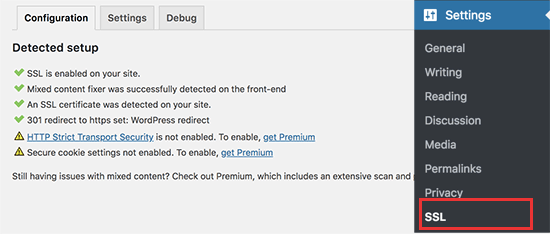
Eklenti, karışık içerik hataları da dahil olmak üzere her şeyi halledecektir. İşte eklentinin perde arkasında yaptıkları:
- SSL sertifikasını kontrol edin
- WordPress’i URL’lerde https kullanacak şekilde ayarlama
- HTTP’den HTTPS’yeyönlendirmeleri ayarlama
- İçeriğinizde hala güvensiz HTTP kaynaklarından yüklenen URL’leri arayın ve bunları düzeltmeye çalışın.
Not: Eklenti, karışık içerik hatalarını bir çıktı tamponlama tekniği kullanarak düzeltmeye çalışır. Bu, sayfa yüklenirken sitedeki içeriği değiştirdiği için olumsuz bir performans etkisine sahip olabilir. Bu etki yalnızca ilk sayfa yüklemesinde görülür ve bir önbellekleme eklentisi kullanıyorsanız minimum düzeyde olmalıdır.
Eklenti SSL’i koruyabileceğinizi ve eklentiyi güvenli bir şekilde devre dışı bırakabileceğinizi söylese de, bu %100 doğru değildir. Eklentiyi devre dışı bırakmak karışık içerik hatalarını geri getireceğinden eklentiyi her zaman aktif bırakmanız gerekecektir. Daha fazla ayrıntı için Really Simple SSL incelememize bakın.
Yöntem 2: WordPress’te SSL/HTTPS’yi Manuel Olarak Kurun
Bu yöntem, sorunları manuel olarak gidermenizi ve WordPress dosyalarını düzenlemenizi gerektirir. Bununla birlikte, kalıcı ve daha performanslı bir çözümdür ve WPBeginner’da kullanıyoruz.
Bu yöntemi zor buluyorsanız, bir WordPress geliştiricisi tutmalı veya bunun yerine ilk yöntemi kullanmalısınız.
Bu yöntemin bir parçası olarak WordPress temasını ve kod dosyalarını düzenlemeniz gerekebilir. Bunu daha önce yapmadıysanız, WordPress’te kod parçacıklarını kopyalama ve yapıştırma kılavuzumuza bakın.
İlk olarak, Ayarlar ” Genel sayfasını ziyaret etmeniz gerekir. Buradan WordPress ve site URL adresi alanlarınızı http yerine https yazarak güncellemeniz gerekiyor.
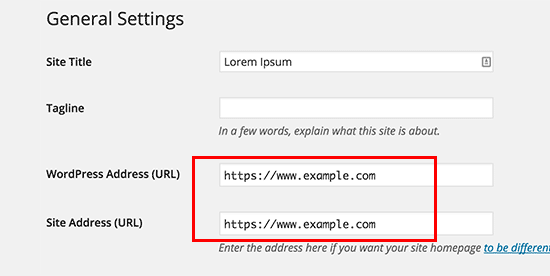
Ayarlarınızı kaydetmek için ‘Değişiklikleri kaydet’ düğmesine tıklamayı unutmayın.
Ayarlar kaydedildikten sonra WordPress oturumunuzu kapatacak ve yeniden giriş yapmanız istenecektir.
Ardından, .htaccess dosyanıza aşağıdaki kodu ekleyerek WordPress yönlendirmelerini HTTP’den HTTPS’ye ayarlamanız gerekir:
1 2 3 4 5 | <IfModule mod_rewrite.c>RewriteEngine OnRewriteCond %{HTTPS} offRewriteRule ^(.*)$ https://%{HTTP_HOST}%{REQUEST_URI} [L,R=301]</IfModule> |
Eğer NGINX sunucular kullanıyorsanız, HTTP’den HTTPS’ye yönlendirmek için aşağıdaki kodu yapılandırma dosyanıza eklemeniz gerekecektir:
1 2 3 4 5 | server {listen 80;server_name example.com www.example.com;return 301 https://example.com$request_uri;} |
example.com yerine kendi alan adınızı yazmayı unutmayın.
Bu adımları izleyerek WordPress HTTPS çalışmıyor hatasını önleyeceksiniz çünkü WordPress artık tüm web sitenizi HTTPS kullanarak yükleyecektir.
WordPress yönetici alanınızda veya giriş sayfalarınızda SSL ve HTTPS’yi zorlamak istiyorsanız, wp-config.php dosyasında SSL’yi yapılandırmanız gerekir.
Aşağıdaki kodu wp-config.php dosyanızdaki “Hepsi bu kadar, düzenlemeyi durdurun!” satırının üzerine ekleyin:
1 | define('FORCE_SSL_ADMIN', true); |
Bu satır WordPress’in WordPress yönetici alanında SSL / HTTP’leri zorlamasını sağlar. WordPress çoklu site ağlarında da çalışır.
Bunu yaptığınızda, web siteniz SSL / HTTPS kullanmak için tamamen ayarlanmış olur, ancak yine de karışık içerik hatalarıyla karşılaşırsınız.
Bu hatalar, URL’lerde hala güvensiz HTTP protokolü kullanılarak yüklenen kaynaklardan (resimler, komut dosyaları veya stil sayfaları) kaynaklanır. Bu durumda, web sitenizin adres çubuğunda güvenli bir asma kilit simgesi göremezsiniz.
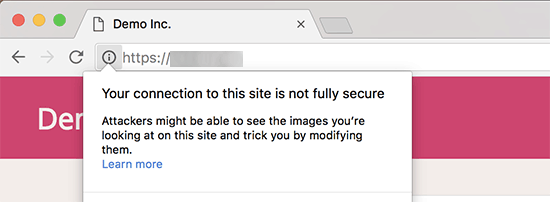
Birçok modern tarayıcı güvenli olmayan komut dosyalarını ve kaynakları otomatik olarak engeller.
Tarayıcınızın adres çubuğunda bir asma kilit simgesi ancak bununla ilgili bir bildirim görebilirsiniz.
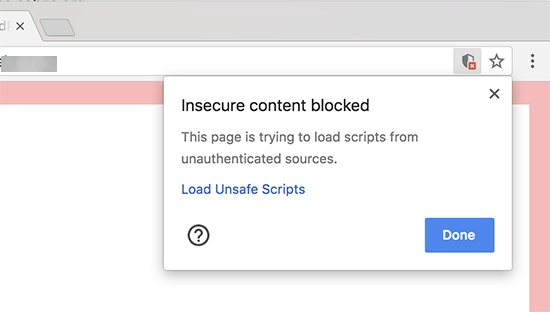
Inspect aracını kullanarak hangi içeriğin güvensiz protokol üzerinden sunulduğunu öğrenebilirsiniz.
Karışık içerik hatası, her bir karışık içerik öğesi için ayrıntılarla birlikte konsolda bir uyarı olarak görüntülenecektir.
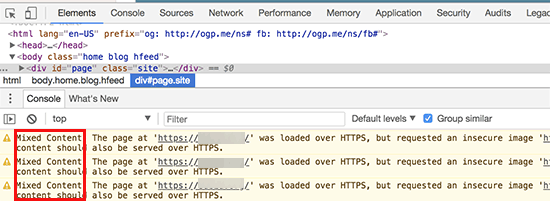
URL’lerin çoğunun resimler, iframe’ler ve resim galerileri olduğunu, bazılarının ise WordPress eklentileriniz ve temalarınız tarafından yüklenen komut dosyaları ve stil sayfaları olduğunu fark edeceksiniz.
WordPress Veritabanındaki Karışık İçeriği Düzeltme
Hatalı URL’lerin çoğu WordPress veritabanınızda depolanan resimler, dosyalar, yerleştirmeler ve diğer veriler olacaktır. Önce bunları düzeltelim.
Veritabanında HTTP ile başlayan eski web sitenizin URL’sinden bahseden tüm ifadeleri bulmanız ve bunları HTTPS ile başlayan yeni web sitenizin URL’si ile değiştirmeniz en iyisi olacaktır.
Search & Replace Everything eklentisini yükleyip etkinleştirerek bunu kolayca yapabilirsiniz. Daha fazla ayrıntı için, bir WordPress eklentisinin nasıl kurulacağına ilişkin adım adım kılavuzumuza bakın.
Etkinleştirmenin ardından Araçlar ” WP Search & Replace sayfasını ziyaret etmeniz gerekir. ‘Ara’ alanının altında, web sitenizin URL’sini http ile eklemeniz gerekir. Bundan sonra, web sitenizin URL’sini ‘Değiştir’ alanının altına https ile ekleyin.

Bunun altında, tüm WordPress veritabanı tablolarınızı göreceksiniz.
Kapsamlı bir kontrol yapmak için hepsini seçmeniz gerekir.

Ardından, eklentinin yapacağı tüm değişiklikleri görmek için ‘Arama ve Değiştirmeyi Önizle’ düğmesine tıklayın.
Son olarak, ‘Tümünü Değiştir’ düğmesine tıklayın.
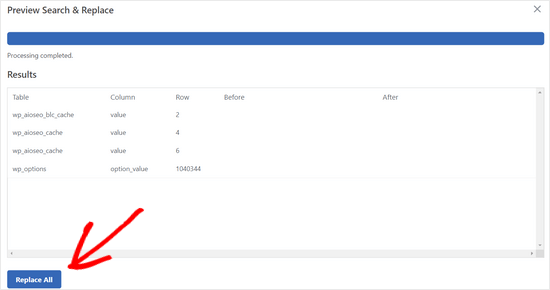
Eklenti şimdi WordPress veritabanınızda http ile başlayan URL’leri arayacak ve bunları güvenli https URL’leri ile değiştirecektir. WordPress veritabanınızın boyutuna bağlı olarak bu işlem biraz zaman alabilir.
WordPress Temasında Karışık İçerik Hatalarını Düzeltme
Karışık içerik hatalarına neden olan bir diğer yaygın suçlu da WordPress temanızdır. WordPress kodlama standartlarını takip eden herhangi bir düzgün WordPress teması bu soruna neden olmaz.
İlk olarak, kaynakları ve nereden yüklendiklerini bulmak için tarayıcınızın İnceleme aracını kullanmanız gerekecektir.
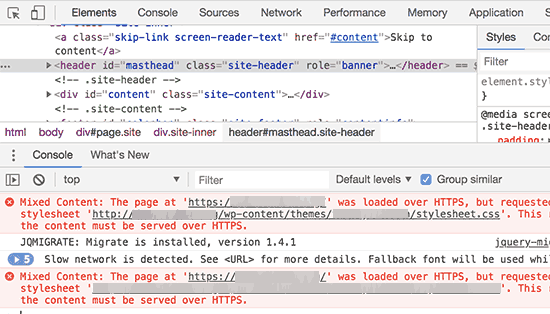
Bundan sonra, bunları WordPress temanızda bulmanız ve https ile değiştirmeniz gerekecektir. Bu yeni başlayanlar için biraz zor olacaktır çünkü hangi tema dosyalarının bu URL’leri içerdiğini göremeyeceksiniz.
Eklentilerden Kaynaklanan Karışık İçerik Hatalarını Düzeltme
Bazı karışık içerik kaynakları WordPress eklentileri tarafından yüklenecektir. WordPress kodlama standartlarına uyan herhangi bir WordPress eklentisi karışık içerik hatalarına neden olmaz.
WordPress eklenti dosyalarını düzenlemenizi önermiyoruz. Bunun yerine, eklenti yazarıyla iletişime geçmeli ve onlara bildirmelisiniz. Yanıt vermezlerse veya sorunu çözemezlerse, uygun bir alternatif bulmalısınız.
Not: Herhangi bir nedenle hala karışık içerik hatasıyla karşılaşıyorsanız, sorunu bir hazırlık web sitesinde çözerken veya bir geliştirici tutarken kullanıcılarınızın etkilenmemesi için geçici olarak Really Simple SSL eklentisini kullanmanızı öneririz.
HTTPS Sitenizi Google Search Console’a Gönderin
Google gibi arama motorları https ve http’yi iki farklı web sitesi olarak kabul eder. Herhangi bir SEO sorunundan kaçınmak için Google’a web sitenizin taşındığını bildirmeniz gerekecektir.
Bunu yapmak için Google Search Console hesabınıza gitmeniz ve ‘Özellik ekle’ düğmesine tıklamanız yeterlidir.
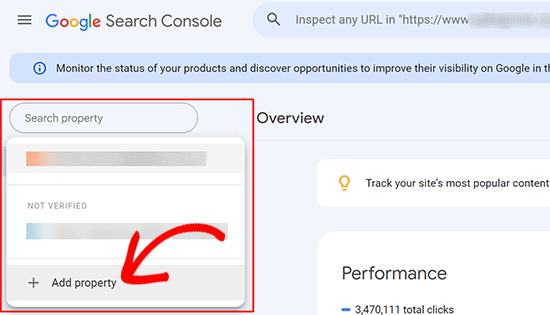
Bu, web sitenizin yeni https adresini eklemeniz gereken bir açılır pencere getirecektir.
Site doğrulaması için iki yöntem vardır: alan adı veya URL öneki. Daha esnek olduğu için URL öneki yöntemini öneriyoruz.
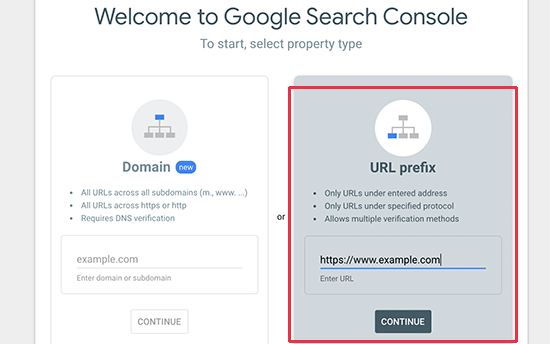
Bundan sonra, Google sizden web sitenizin sahipliğini doğrulamanızı isteyecektir.
Bunu yapmanın birkaç yolu vardır. Herhangi bir yöntemi seçtiğinizde sitenizi doğrulamak için talimatlar alacaksınız. HTML etiketi yöntemini kullanmanızı öneririz.
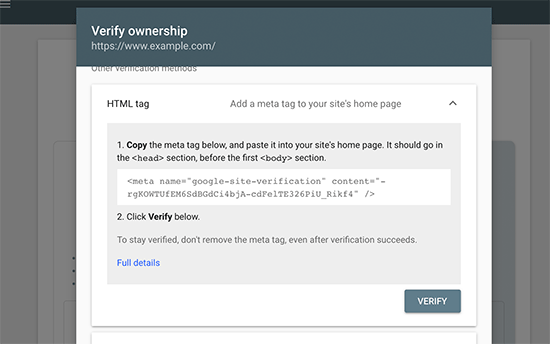
Şimdi WordPress web sitenizin head bölümüne eklemeniz gereken bir HTML kod parçacığı göreceksiniz.
All in One SEO kullanarak Search Console Doğrulama Kodu Ekleme
İlk olarak, WordPress için All in One SEO eklentisini kurun ve etkinleştirin. Daha fazla ayrıntı için WordPress eklentisi yükleme hakkındaki eğitimimize bakın.
Not: All in One SEO ‘nun deneyebileceğiniz ücretsiz bir sürümü de bulunmaktadır.
Etkinleştirmenin ardından All in One SEO ” Genel Ayarlar sayfasına gidin ve Google Search Console’a tıklayın.
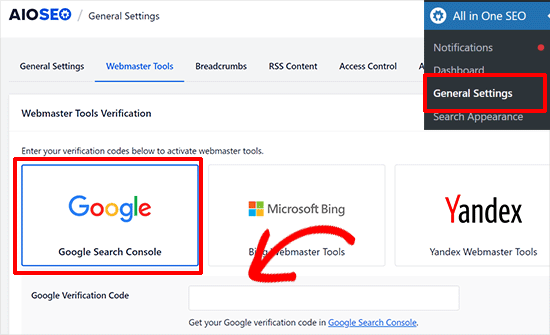
Bunun altına, daha önce Google Search Console web sitesinden kopyaladığınız doğrulama kodunu eklemeniz gerekir.
Ayarlarınızı kaydetmek için ‘Değişiklikleri Kaydet’ düğmesine tıklamayı unutmayın.
Ardından, Google Search Console sekmesine geri dönün ve ‘Doğrula’ düğmesine tıklayın.

Siteniz doğrulandıktan sonra Google, search console raporlarınızı burada gösterecektir.
Ayrıca hem https hem de http sürümlerinin Search Console’a eklendiğinden emin olmanız gerekir.
Bu, Google’a web sitenizin https sürümünün birincil sürüm olarak ele alınmasını istediğinizi söyler. Daha önce ayarlanan 301 yönlendirmeleriyle birlikte Google, arama sıralamalarınızı web sitenizin https sürümüne aktaracak ve büyük olasılıkla arama sıralamalarınızda iyileşmeler göreceksiniz.
Bonus Kaynaklar
Aşağıda, yaygın WordPress sorunlarını kendi başınıza çözmenize ve WordPress hakkında daha fazla bilgi edinmenize yardımcı olabilecek birkaç ek kaynak bulunmaktadır:
- WordPress’te Yaygın SSL Sorunları Nasıl Giderilir (Başlangıç Kılavuzu)
- En Yaygın WordPress Hataları ve Nasıl Düzeltilir?
- TLS vs SSL: WordPress için Hangi Protokolü Kullanmalısınız?
- WordPress’te Güvenli Bağlantı Hatası Nasıl Giderilir
Video Eğitimi
Umarız bu makale WordPress’e HTTPS ve SSL eklemenize yardımcı olmuştur. WordPress sitenizi güvende tutmak için adım adım talimatlar içeren nihai WordPress güvenlik kılavuzumuzu veya SSL sertifikanızı nasıl yenileyeceğinizi de görmek isteyebilirsiniz.
If you liked this article, then please subscribe to our YouTube Channel for WordPress video tutorials. You can also find us on Twitter and Facebook.





Raul
Hi,
I’m in a predicament due to lack of knowledge and Google. My website is currently ranked # 2 in Google for a particular organic keyword. I ordered a SSL from my hosting company and I received confirmation that the SSL is ready to be used. I would like to use the SSL on every page in my site including the shopping cart but I don’t want to lose the #2 ranking in Google by not converting to SSL properly. Your advice will be appreciated.
Raul
Jonathon Fowler
Hi there,
Great article. One question, I read that using a wildcard redirect will have a negative impact on SEO – is this correct? The articel says ranking will drop using a wildcard redirect.
I have thousands if images on my site using http in the url…using yur redirect would direct all images to the new https?
Thanks !
WPBeginner Support
No, the whole purpose of redirects is to help with SEO and avoid negative impact of changed URLs. This is the method recommended by search engines themselves.
Admin
dylan
Hi,
I love your site – lots of good stuff here.
I’m wondering if you can recommend a wordpress security plug-in that you know for sure plays friendly (without too much hassle) with full site SSL / HTTPS.
My site is covered already (every page) but I’m worried about installing a plug-in that may interfere.
Any suggestions would be much appreciated.
Cheers
WPBeginner Support
We use Sucuri on WPBeginner and all other websites that we manage.
Admin
turan
Thank you very much everything solved by adding above code to .htaccess file
Joe
Will changing the Site URL in WordPress to “HTTPS” auto redirect any HTTP requests?
We don’t need htaccess rewrites if the SITE URL is HTTPS?
Cristi Scutaru
Great post, it helped me switch my WordPress site to SSL in just a few minutes!
Great site as well, congrats for such a valuable content. I found myself often googling for some WordPress related answers for the past few days, and your pages came on top frequently, with clear and concise solutions.
WPBeginner Support
Thanks, glad you found it helpful.
Admin
Piet
When only switching the WP backend to SSL, the next challenge is how to show featured images in the backend? These are loaded via http instead of https and as such do not show in the WP backend anymore.
Is there a way to load them from https for the backend only or do I just have to accept the fact that I will not be able to see them (in the backend)?
Tushar
Good article. Why don’t you use https on WPBegineer?
WPBeginner Support
We don’t use it right now but may be in future.
Admin
Yuvraj Khavad
Hi Team wpbeginner,
Thanks for this post. You save my time.
Keep Good Work.
Thanks
Yuvraj R K.
Logan
Thanks for this great guide to setting up https. Was using the plugin your mentioned for a long time but it caused problems with my site so I only used it to secure my admin panel. Now I can cover my entire site.
Felix Figueroa
The .htaccess edit broke my site with the “ERR_TOO_MANY_REDIRECTS” message. Tried suggestions detailed in this post. After disabling all plugins i get a 500 Server Error. Thanks, my site is completely broken now.
Eivind F Skjellum
Thanks, very helpful. Got my ssl working thanks to you!
Eivind
beamkiller
Dear wpBeginner,
I have made the modifications in htaccess and Options too but I got error in Chrome:
ERR_TOO_MANY_REDIRECTS
So my page is not secured with SSL, on Checkout and My-Account it is working with WooCommerce. But I cannot get to work it on the whole WP installation.
MMPrint
Hope this helps:
Uncheck the WooCommerce “Un-force HTTPS when leaving the checkout” setting.
The htaccess if forcing https but then woocommerce forces http so they just go back and forth in a loop.
Chetan
Hi MMPrint
I can give thousand thumbs up to your answer. This has solved my issue which i was living with since the last 10 days. No matter what i tried in the .htaccess file the site wasnt showing up. I also played with deactivating the plugins etc etc. Finally it was woocommerce which was the culprit.
Thanks a lot man !
Cheers
Chetan
Kevin Verlinden
I like this site the information is very useful and comprehensive. It has helped me already a lot of times.
Austin
Hey – any reason SSL is not being used on Optinmonster etc like mentioned in the article?
WPBeginner Support
SSL is used on OptinMonster website when users login or signup.
Admin
Austin
“We already use SSL for our eCommerce sites like OptinMonster, Soliloquy, and Envira Gallery.”
I took this to mean all of the pages – wondering if that was the case and now for some reason it has been reverted to non-SSL?
Thanks!
Armando Landois
I followed this guide and now my domain is working at
George
I tried this plugin and it broke my site. Uninstalled in immediately. I still need what this plugin offered, which is https on some pages, but not the whole site. Is there any other plugin (other than this one, which hasn’t been updated in over two years) that can do this?
Patrick
The free version of iThemes Security will take care of this for you
Celeste
What do you mean, Patrick, that iThemes Security will take care of this. I just went to their website and it seems like a good plugin for enhanced security. But I didn’t see any reference to SSL or setting up specific pages to use SSL only.
Octavio Cestari
I did the installation of a plugin which forced all the site enter https, now I can no longer access the site or the wordpress dashboard, how do I reverse the process?
Drew
I just added the code using your .htaccess solution. Worked perfectly and exactly as described. A big thank you!
michael s
You say all you need to do is buy a certificate, but my hosting service requires a static IP address also which is WAY more expensive than a basic certificate. My service wants $4/month for static IP.
DJ
HELP!
I did this change and now I can’t access my site through WP-ADMIN
It is stating my site is down. I don;t have an .htaccess file in my files. I have set FileZilla to show hidden files and cannot find it. Can you help me get back into my site?
Thanks.
WPBeginner Support
First try to deactivate all your plugins this should resolve your issue, but if it doesn’t then see our guide
Admin
DJ
I cannot get in to deactivate any plugins.
DJ
What Guide?
DJ
OK, added the htaccess file and added the code you have above but I still cannot get in.
Any ideas? All I’m seeing is a message saying my site does not exist.
DJ
David Coombes
DJ
Not sure if you are still having an issue but if you google ‘a plugin broke my site’ or something similar then there’s some good answers – basically it involved removing the plugins folder which should get your site back then reactivating the plugins one by one.
Hope it helps – it’s frustrating when a site goes down.
Sasha
I used the .htaccess method and got this error:
“The page isn’t redirecting properly
Firefox has detected that the server is redirecting the request for this address in a way that will never complete.
This problem can sometimes be caused by disabling or refusing to accept cookies.”
Any one has an idea?
thanks
Mike S
I added the code into the .htaccess and I got the following issue:
The page isn’t redirecting properly
Firefox has detected that the server is redirecting the request for this address in a way that will never complete.
This problem can sometimes be caused by disabling or refusing to accept cookies.
Marych
PLEASE HELP
I didn t get a certificate but just went to settings > General and replaced http by https .
after updating I can t access to my wordpress url and the message ‘ Your connection is not private
Attackers might be trying to steal your information from etlco.com.sa (for example, passwords, messages, or credit cards). ‘ is displayed .
Any solution , please help me
Andron
You need to get a certificate in order for it to work. When you request a page over https, it starts a conversation between your browser and the server in which the server validates its identity as the correct site. That validation occurs by sending a trusted certificate to your browser. If a certificate doesn’t exist, your browser will give you that “connection is not private” warning. It’s done to protect you from sites that aren’t who they claim to be.
Namecheap offers basic SSL certificates for $9 a year, and there are plenty of other options. If you can wait, look into LetsEncrypt.org — they’ll be offering free ones starting this September, I think.
sewe herbert
Hi Marych, just had that same problem, but managed to fix it; here is how
use an FTP Program, alocate the wp-config.php
then put this just after (define(‘ABSPATH’, dirname(__FILE__) . ‘/’);)
define(‘WP_HOME’,’http://yoursite.com’);
define(‘WP_SITEURL’,’http://yoursite.com’);
then save and re-upload the wp-config.php file
Then all is well
Gary Morrison
We have did like you said .. and not we are locked out of the dashboard and any page we go to on front end will not display only home page works.
Thank you for your time ..
P.S. and now my images are not showing up…
WPBeginner Support
Please retry all the steps in the article again. If the problem persists contact your web hosting service provider.
Admin
Gary Morrison
There was a problem on Hosting side with the migration to SSL server..
All is good TY
Tom L
Thank you very much for your support. I was able to install the plugin and have my site with all pages https without any adjustments.
Perfect instructions.
Tecnologia Geek
nice..is working now..how i make this to show the green bar?
Tecnologia Geek
can i have some help here.. i dit all this step but..the site look diferent and i cant login to admin..
Maarten
It is worth mentioning this technique breaks WooCommerce downloads. It will end in a 403 access denied for forced download or x-sendfile downloadable products.
Matthew
Thanks for the excellent article.
I was under the impression that installing an SSL certificate was as simple as you have indicated… however, when I installed mine it appears to confused (and completely broken) my site. I am being told that some parts of my wordpress database have changed to https, but others haven’t.
Now I can’t get in to the wordpress admin area at all – but I can ftp to the hosting.
Any ideas how I can update my wordpress databases and themes to reflect https rather than http ?
I am tempted to uninstall the certificate, restore my entire site from a backup and wander off, shaking my head in frustration.
Thanks,
Matthew
Shane
Your article made no mention of verifying plugin compatibility with SSL before making the change. Is that because plugin code generally doesn’t go “offsite” and hence result in “insecure” content warnings, or are plugins something that we should be concerned about and carefully review before considering the switch?
Jim R
thank you for this- never used SSL or HTTPS before and suddenly needed a java donations page to be HTTPS. with your instructions I was able to get it working in a matter of minutes.
Jennifer Goddard
Don’t download this plug in. As of late 2014 there are multiple complaints of incompatibility!
GJ
Thanks for the tutorial.
I wanted to add a few more resources..
1) Change all the ur’s media/js etc through the Bluevelvet plugin from http to https
2) if you do not have the green https color you can look for insecure files at whynopadlock.com
3) Submit your https version to the webmaster tools as well
Kevin Donnigan (@anythinggraphic)
Very good additional tips. Appreciate it.
Amr
Ahh All what i needed bro you’re the man!
Ollie
Excellent tips as always.
I’d like to point out for anyone using the .htaccess redirect, to include that in their htacces file first at the top. I had the usual wordpress htaccess code at the top of the file and it wasn’t working until I pasted the new code before it.
Johny P
Really now a days ssl is moving to a new level . Awesome article.
Rael
hi guys,
I have an http link which cannot be changed using //www.url.com/ because the server it’s on doesn’t have SSL.
The issue comes when this link appears on a secure page on my site.
Is there a way to redirect it to http once off the https page?
WPBeginner Staff
Contact W3 Total Cache support.
Muhammad Umer
Hi Syed i really need your help in this, some plugin causing this i added this today more than 5 times after few time it remove automatically from htaccess file, i am using w3 total cache.
Muhammad Umer
Hi, Thank you for the guide i configured everything perfectly with your guide, but when i empty cache or use w3 total cach plugn they removed my .htaccess file and start their own.
is there any settings in the plugin?
currently want to use ssl on
Thanks,
WPBeginner Staff
Yes, we do.
Mark
Hi, the WordPress HTTPS plugin hasn’t been updated in a couple of years. Do you still recommend it?
WPBeginner Staff
Your site is making http requests to resources which are not secure. For example many WordPress themes fetch Google fonts using a non-https url. View your site’s source code to figure out which scripts, images, stylesheets are using non-https URLs.
Dustin
Very helpful. SSL works great on my sites now. The main issue I ran into was securing images. Easy to identify, but time-consuming to fix. It seems all I had to do was reload the same image and it fixed the problem. For sites that have hundreds or more images, is there a plugin or an easier way you’d recommend to fix insecure images? Thank you.
Gavin
Like Justin, the biggest issue I had was with images. I’m currently running SSL Insecure Content Fixer plugin with the ‘Content’ option checked to resolve this issue, but it’s unsatisfactory to have to have a plugin activated all the time instead of just being able to apply a change from http to https to images across the board (perhaps other media types too? – I haven’t check this). Is there a way to apply a universal permanent change? Thanks.
Travis Pflanz
One of the biggest culprits of elements not being loaded over HTTPS is a theme calling Google Fonts. Unfortunately, many theme developers call the Google font with http://, rather than just //
WPBeginner Staff
Seems like your website has some elements loaded from a non secure URL. Most probably a third party script or stylesheet.
Heri Saputra
Hi.. I have been installed comodo ssl to my site but ssl on my site is not green light, how I can fix it?
Heri Saputra
Hi,,, I have been installed ssl to my website but my ssl is not green light but like this, how I can fix it? Tx
WPBeginner Staff
We will be moving all our sites to SSL and HTTPs very soon.
Matthew Bochnak
Thanks for posting this! I had to go through this process and could not figure out the redirect from http to https.
Techno-Proo.com
why you don’t use SSL and HTTPS ?