Ziyaretçilerin geri düğmesine basmadan önce WordPress sitenizde sadece saniyeler geçirdiğini hiç merak ettiniz mi?
Göz ardı edilen bir neden, zayıf arama işlevselliğidir. Kullanıcılar aradıklarını hızlı bir şekilde bulamazlarsa, etkileşim kurmadan veya dönüşüm yapmadan ayrılacaklardır.
Varsayılan olarak, WordPress'in yerleşik araması oldukça sınırlıdır. Yazım hatalarını, eş anlamlıları veya bağlamı tanımaz, bu da insanların en iyi içeriğinizi keşfetmesini zorlaştırır.
İşte Google Arama'nın devreye girdiği yer burasıdır.
Google'ın güçlü arama motoru, ziyaretçilerinizin alışık olduğu türden hızlı ve alakalı sonuçlar sunar. Niyeti anlamak, yazım hatalarını düzeltmek ve WordPress aramasının tamamen kaçırabileceği içeriği yüzeye çıkarmak için yeterince akıllıdır.
Birkaç yöntemi test ettikten sonra, hızlı ve güvenilir bir kurulum yolu bulduk. Bu kılavuzda, karmaşık bir kurulum olmadan Google Arama'yı WordPress sitenize nasıl ekleyeceğinizi göstereceğiz. 🧑💻

WordPress'te Neden Google Aramayı Kullanmalısınız?
Varsayılan WordPress arama özelliği pek kullanışlı değildir ve genellikle kullanıcı sorgularına ilişkin ilgili sonuçları bulmakta başarısız olur. Bu, birçok site sahibini alternatifler aramaya zorlar.
Sitenizin aramasını iyileştirmek için popüler bir WordPress arama eklentisi kullanabilirsiniz. Ancak sorun, hala o eklentiyi yönetmeniz gerektiği ve sunucu kaynaklarınızı etkileyeceğidir.
Diğer yandan, bunun yerine Google'ın güvenilir ve güçlü arama özelliğini kullanabilirsiniz. Ücretsizdir, aramayı yalnızca sitelerinizle sınırlamanıza olanak tanır ve WordPress sitenizden çalıştırılabilir.
Ayrıca, Google araması hızlıdır, kullanıcılar markaya zaten güvenir ve onu sürdürmeniz veya güncellemeniz gerekmez. Gerekirse kullanıcıların Google'da harici web sitelerinde arama yapmasına bile izin verebilirsiniz.
Bunu söyledikten sonra, WordPress sitenize nasıl kolayca bir Google site araması ekleyeceğinizi göstereceğiz. Bu kılavuzda paylaşacağımız her şey şunlardır:
- Bir WordPress Sitesine Google Arama Nasıl Eklenir
- Alternatif: Harika Bir Arama Formu Oluşturmak İçin SearchWP Kullanın
- SSS: WordPress Sitesine Google Araması Nasıl Eklenir
- Video Eğitim: WordPress Sitesine Google Arama Nasıl Eklenir
Başlayalım.
Bir WordPress Sitesine Google Arama Nasıl Eklenir
Google Programlanabilir Arama Motoru web sitesini ziyaret ederek Google Aramayı WordPress sitenize kolayca ekleyebilirsiniz.
Buradan 'Başla' düğmesine tıklayın.

Bu sizi, oluşturmak üzere olduğunuz arama formu için bir ad eklemeniz gereken 'Yeni bir arama motoru oluştur' sayfasına yönlendirecektir.
Ardından, ‘Ne aranacak?’ bölümünde ‘Belirli siteleri veya sayfaları ara’ seçeneğini belirleyin ve WordPress sitenizin URL'sini ekleyin.
Artık Google Site Search yalnızca web sitenizde bulunan içeriği indeksleyecektir. Ancak, Google'ın diğer web sitelerinden de arama sonuçları göstermesini istiyorsanız, 'Tüm web'i ara' seçeneğini seçebilirsiniz.

Ardından aşağı kaydırın ve Google Arama formunuzun web sitenizdeki resimleri indekslemesine izin vermek için 'Resim Arama' seçeneğini etkinleştirin. Eğer çevrimiçi fotoğraf satıyorsanız, bir fotoğrafçılık web siteniz varsa veya bir seyahat blogu işletiyorsanız bu seçeneği öneririz.
Bundan sonra, ‘Güvenli Arama’ anahtarını da açabilirsiniz, böylece kullanıcıların sorguları için uygunsuz sonuçlar gösterilmez.
İşiniz bittiğinde, ‘Oluştur’ düğmesine tıklayın.

Google artık arama motoru kimlik kodunuzu sizin için oluşturacaktır.
Buradan, kodu kopyalayıp Not Defteri uygulamasına veya düz metin düzenleyiciye yapıştırmanız yeterlidir.

Şimdi, WordPress kontrol panelinizi ziyaret etmeniz ve arama özelliğini sitenizin <body> etiketine eklemek için tema dosyalarınızı düzenlemeniz gerekir. Ancak bu riskli olabilir ve en ufak bir hata web sitenizi bozabilir.
Bu yüzden bunun yerine WPCode kullanmanızı öneririz. Özel kodu eklemeyi güvenli ve kolay hale getiren piyasadaki en iyi WordPress kod parçacığı eklentisidir.
Ortak markalarımızdan bazıları, web sitelerine özel kod parçacıkları eklemek ve yönetmek için WPCode'u kullanıyor. Onlar için son derece iyi çalıştı ve detaylı WPCode incelememizde bunun hakkında daha fazla bilgi bulabilirsiniz.

💡 Not: WPCode'un bu eğitim için kullanabileceğiniz ücretsiz bir planı vardır. Ancak, pro sürüme yükseltmek size akıllı koşullu mantık, kod parçacıkları için bir bulut kitaplığı ve daha fazlası gibi daha fazla özelliğe erişim sağlayacaktır.
Öncelikle, WPCode eklentisini yükleyip etkinleştirmeniz gerekir. Ayrıntılı talimatlar için, yeni başlayanlara yönelik bir WordPress eklentisinin nasıl kurulacağına dair kılavuzumuza bakın.
Etkinleştirdikten sonra, WordPress yönetici kenar çubuğundan Kod Parçacıkları » + Parçacık Ekle sayfasına gidin. Burada, ‘Özel Kodunuzu Ekle (Yeni Parçacık)’ seçeneğinin altındaki ‘+ Özel Parçacık Ekle’ düğmesine tıklayın.
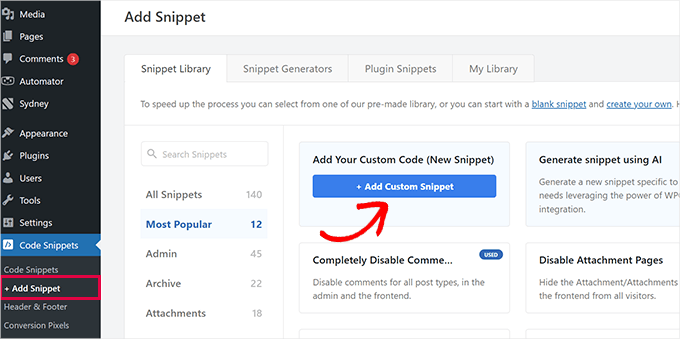
Bu sizi, kod parçacığına istediğiniz herhangi bir adı yazabileceğiniz 'Özel Kod Parçacığı Oluştur' sayfasına götürecektir. Ardından, sağdaki açılır menüden kod türü olarak 'Evrensel Kod Parçacığı'nı seçin.
Bunu yaptıktan sonra, Google Arama Motoru Kimliğini 'Kod Önizleme' kutusuna yapıştırmanız yeterlidir.

Ardından, 'Ekleme' bölümüne gidin ve 'Otomatik Ekle' modunu seçin. Etkinleştirildiğinde, Google Arama formu sitenize otomatik olarak eklenecektir.
Ardından, arama kutunuzu nerede görüntülemek istediğinizi seçmek için 'Konum' açılır menüsünü genişletebilirsiniz.
Örneğin, arama formunu tüm yazılarınızın ve sayfalarınızın en üstünde görüntülemek istiyorsanız, 'Yazı Öncesine Ekle' seçeneğini seçebilirsiniz.

Ardından, tekrar üste kaydırın ve 'Etkin Değil' anahtarını 'Etkin' olarak değiştirin.
Son olarak, ayarlarınızı kaydetmek için ‘Snippet Kaydet’ düğmesine tıklayın.

Bir Google Site arama formunu başarıyla manuel olarak eklediniz.
WordPress blog'unuzu şimdi ziyaret ederek çalışırken görebilirsiniz.

Alternatif: Harika Bir Arama Formu Oluşturmak İçin SearchWP Kullanın
Google Site Aramasını web sitenize eklemekte zorlanıyorsanız veya bir alternatif arıyorsanız, o zaman piyasadaki SearchWP, en iyi WordPress arama eklentisini kullanabilirsiniz.
Nasıl çalıştığı şöyledir: Bu eklenti, varsayılan arama formunu otomatik olarak değiştirir ve kullanıcıların sitenizde ihtiyaç duydukları her şeyi bulmalarını sağlar. Bu eklentiyi kapsamlı bir şekilde test ettik ve özelliklerini detaylı SearchWP incelememizde keşfedebilirsiniz.
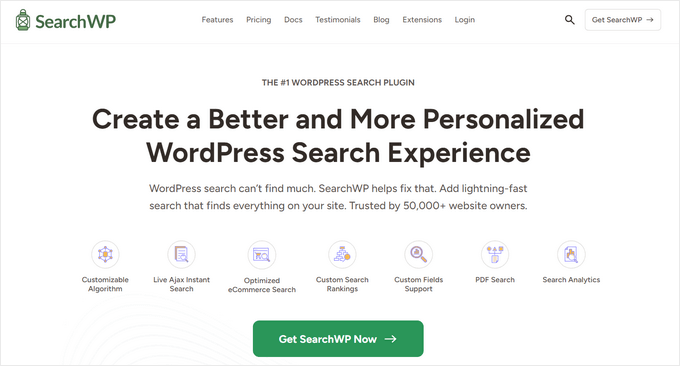
SearchWP, arama algoritmasını ayarlamak için özel bir alaka ölçeği oluşturmanıza olanak tanır.
Sitenizin PDF'ler, özel gönderi türleri, medya, blog arşiv sayfası, blog yorumları, WooCommerce ürünleri ve daha fazlası dahil olmak üzere herhangi bir bölümünü aranabilir hale getirebilirsiniz.
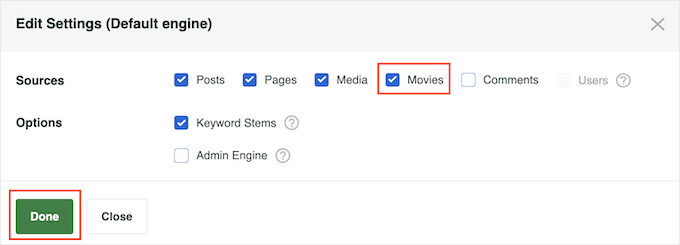
Çok dilli bir siteniz varsa, eklentiyle birlikte çok dilli arama da oluşturabilirsiniz.
Ancak, Google Aramanın aksine, eklentinin yalnızca web sitenizde bulunan içerikler için sonuçları indeksleyip gösterebileceğini unutmamalısınız. Daha fazla ayrıntı için, SearchWP ile WordPress aramasını nasıl geliştireceğiniz hakkındaki eğitimimize bakabilirsiniz.
SSS: WordPress Sitesine Google Araması Nasıl Eklenir
Google Arama'nın WordPress siteniz için doğru seçim olup olmadığından hala emin değilseniz, endişelenmeyin. Kullanıcılardan en sık duyduğumuz sorulardan bazıları şunlardır:
Bir WordPress sitesine Google Arama eklemenin maliyeti nedir?
WordPress sitenize Google Araması eklemek tamamen ücretsizdir. Bununla birlikte, ek özelleştirme veya gelişmiş özellikler istiyorsanız, kullanacağınız araçlara bağlı olarak bazı maliyetler olabilir.
Google Arama eklemek için kodlama becerilerine ihtiyacım var mı?
Pek sayılmaz. Bu kılavuzdaki adımları izleyebilirsiniz, çünkü kopyalayıp WPCode'a yapıştırabileceğiniz çalışan bir kod parçacığı sağladık. Google Arama'yı temanızın dosyalarını düzenlemeden eklemenin basit, yeni başlayan dostu bir yoludur.
Sitemdeki Google Arama'nın görünümünü özelleştirebilir miyim?
Evet, onu sitenizin markasına uyacak şekilde stilize edebilirsiniz. Google'ın Programlanabilir Arama Motoru, sonuçların nasıl görüneceğini ve hissedileceğini ayarlamanız için seçenekler sunar.
Google Aramayı daha sonra kaldırmak istersem ne olur?
Çok kolay! Kod parçasını eklenti ayarlarınızı kullanarak istediğiniz zaman kapatabilir veya kaldırabilirsiniz.
Video Eğitim: WordPress Sitesine Google Arama Nasıl Eklenir
Talimatları okumaktan hoşlanmıyor musunuz? Sorun değil! Süreç boyunca size rehberlik eden kullanışlı bir video eğitim hazırladık:
Umarım bu makale, bir WordPress sitesine Google Arama'yı nasıl kolayca ekleyeceğinizi öğrenmenize yardımcı olmuştur. Ardından, aşağıdaki başlangıç kılavuzlarımıza da göz atmak isteyebilirsiniz:
- Blog Yazısı Yorumları Nasıl Aranabilir Hale Getirilir
- Belirli Sayfaları, Yazarları ve Daha Fazlasını WordPress Aramasından Hariç Tutma
- WordPress'te Arama Sonuçları Sayfası Nasıl Özelleştirilir
- WordPress Sitenize Sesli Arama Yeteneği Nasıl Eklenir
- WordPress Aramasını Amazon CloudSearch ile Nasıl İyileştirilir
- WordPress Araması Çalışmıyor Sorunu Nasıl Giderilir
- WordPress'te Arama Analitiği Nasıl Görüntülenir
Bu makaleyi beğendiyseniz, lütfen WordPress video eğitimleri için YouTube Kanalımıza abone olun. Bizi ayrıca Twitter ve Facebook'ta da bulabilirsiniz.





Hacala
Google aramasını bloguma eklemek istiyorum çünkü çok hızlı ve doğru görünüyor ancak kullanıcılarımın arama alanında “Google tarafından geliştirildi” görmesini istemiyorum. Özelliğin tamamen blogumda oluşturulmuş gibi görünmesi için kendi içeriğimi koymak istiyorum. Bu mümkün mü?
WPBeginner Desteği
Arama motoru seçeneklerinin görünüm ve his ayarlarında, ne yapmak istediğinize bağlı olarak kullanabileceğiniz birkaç seçenek vardır!
Yönetici
Ivo
Merhaba, iyi açıklanmış yöntem için teşekkürler. Yaşadığım tek sorun, kod parçasını etkinleştirip kaydettikten sonra şu sayfaya yönlendirilmemdi: “403 Forbidden Sunucudaki bu kaynağa erişim reddedildi!”. Sanırım cPanel'de bir şeyler yapmam gerekiyor veya bunu düzeltmek için hosting sağlayıcısıyla iletişime geçmem mi gerekiyor?
Saygılarımla
WPBeginner Desteği
Barındırma sağlayıcınızla iletişime geçebilir veya aşağıdaki kılavuzumuzdaki adımları deneyebilirsiniz!
https://www.wpbeginner.com/wp-tutorials/how-to-fix-the-403-forbidden-error-in-wordpress/
Yönetici
Dennis Muthomi
Harika rehber!
Varsayılan arama ile bir WordPress sitesinde ilgili bilgileri hızlı bir şekilde bulmak sinir bozucu olabilir. Ziyaretçilerim için arama deneyimini iyileştirmek amacıyla Google Programlanabilir Arama Motoru'nu veya SearchWP eklentisini entegre etmeyi düşünüyorum.
Alaka düzeyi üzerinde daha iyi kontrol için SearchWP'ye yöneliyorum, ancak daha büyük sitelerde performansını optimize etmek için ipuçları olan var mı merak ediyorum?
WPBeginner Desteği
Sitenin boyutuna bağlı olacaktır, SearchWP eklentinin kendi sitesinde farklı site boyutları için öneriler hakkında belgeler bulundurmaktadır.
Yönetici
Jiří Vaněk
SearchWP'yi test ettim ve daha büyük siteler için de tavsiye edebilirim. Özellikle 1300'den fazla makale ve birçok kategori içeren bir web sitesinde test edildi.
Jiří Vaněk
Bu, klasik WordPress aramasına çok kullanışlı bir alternatif gibi görünüyor. Sitenin daha iyi indekslenmesi üzerinde de herhangi bir etkisi var mı?
WPBeginner Desteği
İçeriğinizin dizinlenmesi, SEO eklentileri gibi araçlarla halledilir, bu arama seçenekleri dizinlemenizi etkilemez.
Yönetici
Cammy
Arama sonuçlarının özel bir sayfada sunulması için bir yol var mı – yani arama sonuçları sayfası veya sitenin başlığı ve altbilgisi olan bir sayfa?
WPBeginner Desteği
Eklentinin, aradığınızı doğru anladıysak, bunu sağlaması gerekir
Yönetici
Ram
WordPress tema Arama özelliğini bir widget eklemek yerine Google Özel Arama ile nasıl değiştirilir?
WPBeginner Desteği
Bu temanıza bağlı olacaktır. Tema desteğinizle iletişime geçerseniz yardımcı olabilirler.
Yönetici
Josh
WordPress arama simgenizi başlık aracılığıyla Google arama sonuçlarını gösterecek şekilde nasıl elde ettiniz? Aslında yapmaya çalıştığım şey bu ve beceri setim dahilinde imkansız görünüyor. Bir öğretici harika olurdu ama eminim ki böyle bir şeyin öğreticisini vermek o kadar kolay olmazdı. Yine de bu makale için teşekkürler!
WPBeginner Desteği
Temanızın üstbilginize bir arama widget'ı ekleme seçeneği yoksa, bunu belirli temanıza nasıl ekleyeceğiniz konusunda temanızın desteğiyle iletişime geçmek isteyeceksiniz.
Yönetici
Josh
Yorumumu gönderdikten 10 dakika sonra, tabii ki çözdüm. Google'dan iki kod parçası içeriyordu. Bir kod searchform.php dosyamdaki kodu değiştirdi, diğer kodu ise arama sonuçları sayfasına yerleştirdi. Süper kolaydı, ama şimdi sadece temamla daha iyi görünmesi için görünümü özelleştirmem gerekiyor.
Teşekkürler ve saygılar,
J
WPBeginner Desteği
Glad you were able to figure it out
Ruhul Mashbu
Google motor kimliğini eklediğimde eklenti, arama sonucunun görüntüleneceği bir sayfa otomatik olarak oluşturur. Ancak benim ihtiyacım olan, arama sonucunun görüntüleneceği sayfanın bağlantısını değiştirmek. Bunu nasıl yapabilirim?
Yohan Perera
WP Google Search Eklentisini kullanıyorum. Arama simgesini gösteremediğim için çok sinirlenmiştim. Google Özel Arama'daki kontrol panelinden arama kutusunu özelleştirme ipucunuz sorunu çözdü.
Graham FB
Harika makale ama istediğim şey, boş bir sayfanın ortasında Google arama sayfası gibi özel bir arama kutusu olmasıydı. Boş sayfa veren Blank Slate eklentisini buldum ama arama kutusunu kodla veya kısa kodla ortalamayı ve genişliğini sınırlamayı bilmiyorum, herhangi bir fikriniz var mı??
Saurabh Saneja
Thanks wpbeginner your articles have always helped me a lot. I wanted to do it manually because that way wherever I have search form it’ll be replace by custom google search and your article did work for me as always
İlk denediğimde çalışmadı çünkü web sitesini http(s) olarak kaydettim veya kodu bir div içine almadım, bu yüzden gerçekten başımı belaya soktu. Neyse, yardımınız için çok teşekkür ederim!!
Thanks again
Dwi Okta N
ah.. eklentiyi kullan. Yeni öğrendim.
bilgi için teşekkürler..
Craig
Anladım. Arama Sonuçları sayfam henüz yayınlanmamıştı.
Craig
Tam olarak istediğim gibi çalışıyor, 2 farklı web sitesini arıyor, yeter ki WP Admin'e giriş yapmış olayım. WP Admin'e giriş yapmadığımda
Bulunamadı
Üzgünüz, istediğiniz sayfa bulunamadı. Belki arama yardımcı olabilir.
Hangi adımı kaçırdım?
Dibyandu Pal
Web tasarımı ve daha fazla özelleştirme hakkında pek bilgim yok. Son 5 aydır wordpress bloglama öğreniyorum ve sanırım bu, arama sonuçları sayfanızı yayınlarken bir sorun olabilir. Sayfayı düzenleme modunda bir görünürlük seçeneği var. Eğer o sayfa özel veya şifre korumalıysa, bahsettiğiniz bu sorun ortaya çıkabilir. Eğer öyleyse, herkese açık yapın..
Ankit Yadav
Harika çalışıyor.
Koala
Thank you very helpful!
Stacey
Google Araması şirket içi web sitelerinde kullanılabilir mi?
Eğer evet ise, bu nasıl başarılır?
Shri
Eklenti yöntemi benim için iyi çalışıyor. Ancak temanın yerel menü çubuğu arama işlevini CSE ile değiştirmeye çalışıyorum. Sadece WordPress'in yerel aramasını. Bu yüzden searchform.php dosyasını manuel olarak düzenleme yöntemi benim için işe yaramalı.
Ancak searchform.php dosyasını düzenledikten sonra arama widget'ım kenar çubuğundan kayboluyor. Themegrill'in Colormag temasını kullanıyorum.
Yardım bekliyorum.
Yukarıdaki yorumda bahsedildiğini görmek istiyorum ama bu site artık çevrimdışı. Wayback Machine'den çekmeyi denedim ama geçmiş gösterimlerinde bulamadım.
Dana
Kodu searchform.php'ye yapıştırdığımda benim de başıma aynı şey geliyor. searchform.php'nin varsayılan olarak bir HTML formu olması nedeniyle bunun doğru olup olmadığından emin değilim. Özel Google Arama'dan kopyalanan kod bir JavaScript etiketidir… bu çalışmalı mı??
Waleed Younas
Her zamanki gibi gerçekten yardımcı bir konu.
Sitemde bir Eklenti kullanıyorum. Reklamları Arama Sonuçlarından nasıl hariç tutabilirim
Jackson
Merhaba Wpbeginner,
Bu harika çalıştı! Manuel yöntem yazdığınız kadar harika. Google özel araması şimdi sitemde görünüyor!
Çok teşekkür ederim.
Claire Brotherton
Özel aramayı yalnızca site canlı olduğunda ve Google tarafından indekslendiğinde mi uygulayabilirsiniz? Gizli veya şifre korumalıysa, o zaman eklenebilir mi?
WPBeginner Desteği
Eklenebilir ancak herhangi bir sonuç gösteremez.
Yönetici
Claire Brotherton
That’s what I thought. Thanks for your reply!
Susanna
Web siteme Eklenti ile Google Arama eklemeye çalışıyorum. Arama motoru kimliğini WP Google Search'ün ayarlar sayfasına yapıştırmam gereken adıma kadar geldim. Ayarlar sayfamda bunu yapabileceğim herhangi bir yer görünmüyor. Kimliğin nereye yapıştırılması gerektiğini ve ne olarak adlandırıldığını söyleyebilir misiniz?
Teşekkürler.
fdecicco
Bunu yapmanın manuel yolu yetersiz tarif edilmiş ve tam bir zaman kaybı. Bir şey yapacaksanız doğru yapın, yoksa hiç yapmayın.
WPBeginner Desteği
Manuel yöntemi kullanmakta zorlanıyorsanız, lütfen ilk yöntemi deneyin. Bir eklenti yardımıyla Google Araması eklemek daha kolaydır. Manuel olarak yapmanız gerekiyorsa, lütfen hangi bölümün net olmadığını bize bildirin, burada açıklamaya çalışalım.
Yönetici
saajan bedi
Google Aramayı Manuel Olarak Ekleme çalışmıyor (colormag temasını kullanıyorum), makaleyi güncellemeniz gerekiyor
phil davis
Bu arama eklentisini kullanarak, kutuya arama yapmak için yazılan kelimelerin bir raporunu görebilecek miyim?
İnsanların ne aradığını bilmek istiyorum, böylece aramalarına dayalı içerik oluşturabilirim.
Ameer Shaik
Eklenti yöntemiyle güncelledim. Yalnızca arama düğmesi düzgün görüntülenmiyor. Lütfen önerin (Arama metni aşağı kaymış, yalnızca üst kısmı görünüyor). Lütfen önerin
Bruno Bezerra
Harika bir araç! Bir arama alanı olması fazlasıyla gerekli.
Jennifer
Başka harika bir eğitim – Google Aramayı bu şekilde kullanmanın mümkün olduğunu bile bilmiyordum! Artık bunu web sitemde çalıştırıyorum, çok teşekkürler!
Imran Khan
Güzel yazı, çok yardımcı ve anlaşılması kolay. Sizin adımlarınızı izleyerek kendi özel arama çubuğumu da oluşturdum. Bu harika yazıyı bizimle paylaştığınız için teşekkürler.
Angelo
Merhaba!
Mevcut 5 yazı tipi seçeneği arasından mı seçim yapmamız gerekiyor yoksa daha çok beğendiğimiz bir yazı tipini içe aktarabilir miyiz?
wiziwiz
Tıklanan sonuçların içerik alanında açılmasını nasıl ayarlayabilirim?
wiziwiz
aksi takdirde teşekkürler ve harika gönderi
Eric Kazda
Bu aramanın standart WordPress arama formunu kullanmaktan neden daha faydalı olduğunu bana biri söyleyebilir mi? SEO etkileri var mı? Neden standart arama yerine bunu kullanacağını hiç anlamıyorum.
Adam Connell
Genellikle bir konu için bir web sitesinde arama yaptığımda ve site WordPress'in varsayılan aramasını kullanıyorsa, ÇOK kötü sonuçlar alıyorum.
Alakasız olacaklar.
Google'ın özel aramasını kullanarak SEO faydası elde edemezsiniz, ancak okuyucularınız aradıklarını daha kolay bulabilirler.
Priti
“Google ile Arama” bölümünde google arama kimliğimizi nasıl belirtebiliriz? Widget'ta google arama motoru kimliğini tutmamız gerekmez mi?
Carol Long
Merhaba – bunu nasıl kaldıracağımı söyler misiniz lütfen? Tüm sayfalarımda göründüğünü yeni gördüm ve hiç istemiyorum!
Çok teşekkürler
Richard Bishop
Merhaba ve bu gönderiyi ve videoyu oluşturduğunuz için teşekkürler. Sitem WarCraft Press için daha iyi arama sonuçları sağlamak açısından gerçekten yardımcı olduğunu gördüm.
Ancak, dersin başında bu görevi yerine getirmenin 2 yolu olduğunu belirtmeniz gerektiğini söyleyebilirim. Ben bunu eklenti olmadan bir kez yaptım, sonra bunun için bir eklenti olduğunu fark ettim.
Bununla birlikte, harika bir ders için tekrar teşekkürler ve gelecekteki dersleri kesinlikle dört gözle bekliyorum!
Kombear
WarCraft Basın
cowboy Mike
Merhaba,
Bu makalede gösterdiğiniz gibi, wp dosyalarını ve wp tema şablon dosyalarını düzenlememi önerdiğinizi gördüm, searchform.php dosyası için.
Endişem, bir tema güncellemesi veya WordPress güncellemesi olduğunda, burada önerilen searchform.php'deki değişikliklerin örneğin bir tema güncellemesinden sonra kaybolup kaybolmayacağıdır?
İyi yolculuklar, Mike
Shahadat Hossain
Google özel arama kutusunu ve WP normal kutusunu sitemde birlikte kullanabilir miyim. yoksa bu iki arama kutusu arasında sadece bir tane mi kullanmam gerekecek
WPBeginner Desteği
İsterseniz ikisini de kullanabilirsiniz. Ancak bu kullanıcılar için biraz kafa karıştırıcı olacaktır.
Yönetici
Nasser
Google'a bağlanan bir arama çubuğu nasıl yapılır? Özel Google araması gibi küçük bir pencere değil. Tam olarak Google araması gibi çalışır.
Teşekkürler.
Caroline
Arama sonuçları yeni bir pencerede açılıyor, bunları kendi search.php'imde nasıl açabilirim?
Ramesh Tatipigari
Merhaba,
WordPress sitemdeki her gönderiye google arama çubuğu eklemek istiyorum veya ana menünün altına google arama çubuğu eklemek istiyorum, bu konuda bana yardımcı olabilir misiniz?
boooka
arama terimlerim görünmüyor. ne oldu
Day Milovich
google'dan daha iyi trafik almak için wordpress aramasını tamamen google özel arama motoru ile değiştirmeyi tercih ederim.
Rahul Yadav
Merhaba, google özel aramayı menülerde sizin kullandığınız gibi nasıl kullanacağımı bilmek istiyorum...
Vipul Behl
Eğitim için teşekkürler, blogum için bir arama oluşturdum.
Javed Ahmadzai
Well, I have done the same procedure. my theme does not contain searchform.php i created it but it contain searchresults.php i think its theme’s search. but after creating the searchform.php and pasting the code there. another search widget not appeared. Only sahifa search which is theme’s so please can you tell me what the problem.
tony greene
Bu, alt temalara sahip Genesis siteleri için işe yaramaz.
Raghu
Merhaba, intranet portalım için Google özel arama kullanıp kullanamayacağımı bilmek istiyorum. Dahili amaçlar için Wikipedia'yı kurdum ve bunun için Google özel aramayı entegre etmek istiyorum, ancak entegre ettiğimde sonuç alamıyorum.
Bu nedenle soru şu: Google özel arama yalnızca herkese açık web siteleri için mi?
Rajnish
Really helpful post. I integrated search box for my Website successfully. Thanks WPBeginner
Chris
Merhaba, bu adımları WordPress sitem için tam olarak uyguladım, ancak arama kutusu hiçbir yerde görünmüyor. Konsolda .js hatası yok. İçeren div'in etrafına bir kenarlık koydum ve kenarlık görünüyor, ancak içinde hiçbir şey yok. Google'dan oluşturduğum kodu searchform.php'ye yapıştırdım. Bir test olarak, google kodunu bir test sayfasına yapıştırmayı da denedim, ancak yine de sonuç alamadım.
Sorun giderme konusunda herhangi bir fikriniz var mı?
WPBeginner Desteği
Chris, yeni bir özel arama motoru oluşturarak kodu yeniden oluşturmayı deneyin.
Yönetici
Deepak Singh
Genesis alt temasında Özel Arama'yı nasıl ekleyebileceğim konusunda bana rehberlik edebilir misiniz? Birçok öğretici denedim ama hiçbiri işe yaramadı.
WPBeginner Desteği
Genesis bir tema çerçevesidir, belgelerine bakmalı veya destek forumlarını kullanmalısınız.
Yönetici
Joy Baker
Eyvah. Sanırım form ön etiketler veya bir şeyler gerektiriyor.