Web siteleri oluşturmaya ilk başladığımızda, SSL sertifikası almak pahalı ve karmaşık geliyordu. Performans etkisi ve ekstra maliyetler arasında nereden başlayacağımızı bilmek zordu.
Neyse ki o zamandan bu yana işler çok değişti. Artık ücretsiz bir SSL sertifikası almanın ve bunu bir geliştirici olmaya gerek kalmadan kurmanın bir yolu var. Bunu birçok sitemizde yaptık ve harika çalışıyor.
Let’s Encrypt, sitenizi HTTPS’ye geçirmenize yardımcı olan ve ziyaretçilerinize daha güvenli bir deneyim sunan ücretsiz bir araçtır. Ayrıca SEO’nuzu geliştirmek ve sitenizin daha güvenilir görünmesini sağlamak için de harikadır.
Bu kılavuzda, WordPress sitenize nasıl ücretsiz SSL sertifikası ekleyeceğinizi adım adım göstereceğiz. Tek kuruş harcamanıza gerek yok ve sitenizi daha güvenli hale getirmek yalnızca birkaç dakikanızı alır.
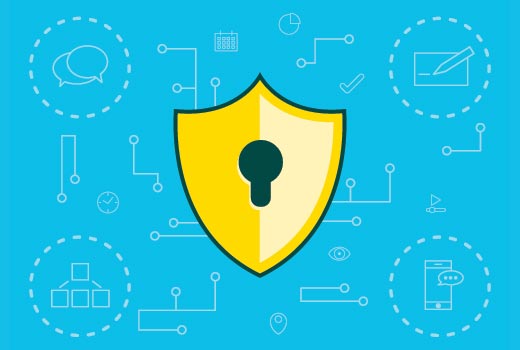
SSL ve Let’s Encrypt nedir?
İnternetten her alışveriş yaptığımızda veya bir web sitesine her giriş yaptığımızda, küçük kişisel bilgilerimizi paylaşıyoruz. Bu bilgiler adınız, e-postanız ve hatta ödeme bilgileriniz olabilir.
Bu bilgiler korunmazsa yanlış ellere geçebilir. İşte bu noktada SSL devreye girerek her şeyi güvende tutar. Bunu siteniz ile ziyaretçilerinizin tarayıcıları arasında koruyucu bir kalkan gibi düşünün.
SSL, verileri şifrelemek için şifreleme kullanır, böylece başka hiç kimse okuyamaz. Her web sitesi, yasal olduğunu kanıtlamak için bir tür dijital kimlik gibi özel bir SSL sertifikası alır.
Bir şey yanlış veya sahte ise, çoğu tarayıcı uzak durmanız için bir uyarı verir. İşte tarayıcılar insanları çevrimiçi ortamda güvende tutma konusunda bu kadar ciddidir.
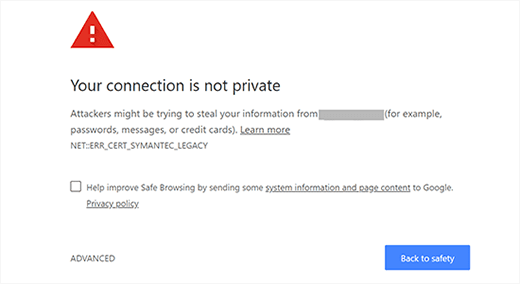
Bir süre önce SSL sertifikası için ödeme yapmanız gerekiyordu. Ve bu da ucuz değildi.
Ama sonra Let’s Encrypt çıktı ve her şeyi değiştirdi. Bu, ihtiyacı olan herkese SSL sertifikası veren ücretsiz bir hizmettir ve hiçbir şarta bağlı değildir.
Bu proje Google, Facebook, Mozilla, Cisco ve daha fazlası gibi güvenilir isimler tarafından desteklenmektedir. Her şey web’i herkes için daha güvenli bir yer haline getirmekle ilgili.

Artık SSL’in nasıl çalıştığını ve neden önemli olduğunu bildiğinize göre, Let’s Encrypt kullanarak WordPress sitenize nasıl ücretsiz bir SSL sertifikası ekleyebileceğinizi inceleyelim.
Kolay Yol – Yerleşik Ücretsiz SSL Sunan Bir Host Kullanmak
Let’s Encrypt daha popüler hale geldikçe, birçok WordPress barındırma şirketi yerleşik, kolay SSL kurulumları sunmaya başladı.
WordPress’e Let’s Encrypt ücretsiz SSL eklemenin en kolay yolu, yerleşik bir entegrasyon sunan bir hosting şirketine kaydolmaktır.
Bu makalede, farklı barındırma sağlayıcılarını kullanmanın birkaç yöntemini ele alacağız. En çok ilgilendiğiniz bölüme atlamak için aşağıdaki bağlantıları kullanabilirsiniz:
- Method 1: Setting Up Free SSL With Let's Encrypt on Bluehost
- Method 2: Setting Up Free SSL With Let's Encrypt on SiteGround
- Method 3: Setting Up Free SSL With Let's Encrypt on DreamHost
- Method 4: Installing Let's Encrypt Free SSL on Other Web Hosts
- Updating WordPress URLs After Setting Up SSL
- Update Google Analytics Settings
- Bonus Security and SSL Tips
Bluehost’ta Let’s Encrypt ile Ücretsiz SSL Kurma
Bluehost, küçük işletmeler için web barındırmada 1 numara olarak derecelendirilmiştir ve WordPress.org resmi olarak tavsiye etmektedir.
Ayrıca WPBeginner okuyucuları, ücretsiz SSL sertifikası içeren barındırma planlarında %75’e varan indirim için Bluehost kuponumuzu kullanabilir.
Bluehost ile ücretsiz SSL sertifikanızı kurmak kolaydır. Başlamak için Bluehost kontrol panelinize giriş yapın ve soldaki menüden ‘Web Siteleri’ sekmesine tıklayın.
Ardından, ücretsiz SSL’i etkinleştirmek istediğiniz web sitesini bulun ve ‘Ayarlar’ düğmesine tıklayın.

Ardından, ‘Güvenlik’ sekmesine tıklayın.
Buradan, ‘SSL Sertifikaları’ bölümünün altında, Temel SSL durumunun otomatik olarak etkin olarak ayarlandığını göreceksiniz.
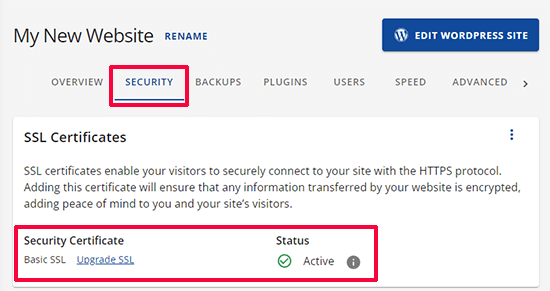
Aktif değilse, açmak için bir geçiş göreceksiniz.
İşte bu kadar. Ücretsiz Let’s Encrypt SSL’i web sitenize başarıyla eklediniz.
Ancak, WordPress siteniz henüz kullanıma hazır değil. Öncelikle WordPress URL’lerinizi güncellemeniz ve ardından güvensiz içerik sorunlarını gidermeniz gerekecektir.
Endişelenmeyin, size bunu nasıl yapacağınızı göstereceğiz. URL’leri güncelleme ve güvensiz içerik sorunlarını düzeltme bölümüne geçin.
SiteGround’da Let’s Encrypt ile Ücretsiz SSL Kurma
SiteGround, ücretsiz SSL’in yerleşik entegrasyonunu sunan en güvenilir ve tanınmış barındırma şirketlerinden biridir.
Platformda oluşturulan her web sitesi için otomatik olarak ücretsiz bir Let’s Encrypt SSL sertifikası düzenlerler. Alan adınız kaydedildikten sonra SSL’inizin yayınlanması 72 saate kadar sürebilir.
SSL sertifikanızın başarıyla verilip verilmediğini kontrol etmek için SiteGround kontrol panelinizden Site Araçları “ Güvenlik “ SSL Yöneticisi ‘ne gidebilirsiniz.
Alan adınız için SSL sertifikası düzenlenmişse, ‘SSL’yi Yönet’ tablosundaki Durum sütununun altında ‘Etkin’ ifadesini görürsünüz.
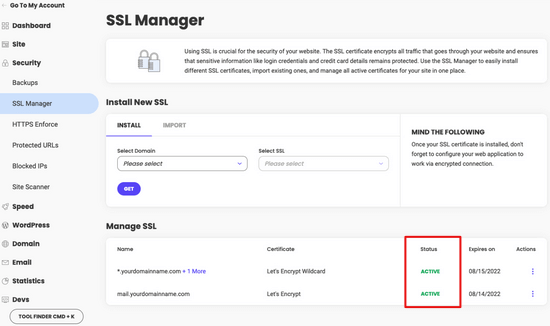
SSL sertifikanız 72 saat sonra yayınlanmadıysa, manuel olarak da etkinleştirebilirsiniz. SiteGround’da Let’s Encrypt ücretsiz SSL’i nasıl etkinleştireceğiniz aşağıda açıklanmıştır.
SiteGround kontrol panelinizden Site Araçları “ Güvenlik “ SSL Yöneticisi ‘ne gitmeniz yeterlidir.
‘Yeni SSL Yükle’ bölümünün altında, ücretsiz SSL kullanmak istediğiniz alan adını seçin ve ardından açılır menüden ‘Let’s Encrypt’i seçin.
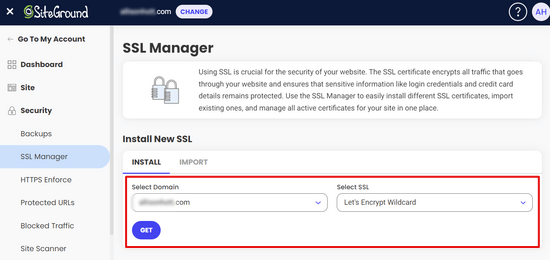
Şimdi ‘Al’ düğmesine tıklayabilirsiniz. Let’s Encrypt web siteniz için benzersiz bir SSL sertifikası düzenleyecektir.
Hepsi bu kadar. Let’s Encrypt ücretsiz SSL’i WordPress sitenize başarıyla entegre ettiniz.
Ardından, WordPress URL’lerini güncelleyerek ve güvensiz içerik sorununu düzelterek işlemi tamamlamanız gerekir. SSL’i ayarladıktan sonra WordPress URL’lerini güncelleme bölümüne geçin.
DreamHost’ta Let’s Encrypt ile Ücretsiz SSL Kurulumu
DreamHost, kendilerinde barındırılan tüm alan adlarınızda ücretsiz SSL kurmak için yerleşik entegrasyon sunan bir başka popüler WordPress barındırma hizmeti sağlayıcısıdır.
İlk olarak DreamHost kontrol panelinize giriş yapın. Web Siteleri bölümünün altında, ‘Güvenli Sertifikalar’ seçeneğine tıklayın.
Ardından, ‘Let’s Encrypt SSL Sertifikası’ bölümünün altında, ‘Bu Sertifikayı Seç’ düğmesine tıklayın.
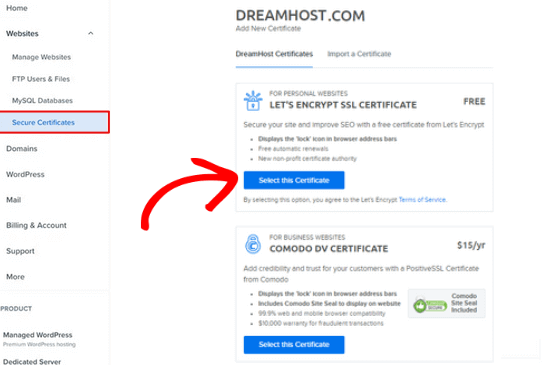
DreamHost şimdi Let’s Encrypt ile ücretsiz SSL sertifikanızı kurmaya başlayacaktır. SSL değişikliklerinin sunucuya gönderilmesi 15 dakika kadar sürebilir.
İşte bu kadar. DreamHost’taki WordPress sitenize Let’s Encrypt ile ücretsiz bir SSL sertifikasını başarıyla eklediniz.
Yine de WordPress URL’lerini güncellemeniz ve güvensiz içerik sorununu çözmeniz gerekir. SSL’i ayarladıktan sonra WordPress URL’lerini güncelleme bölümüne geçin.
Let’s Encrypt Ücretsiz SSL’i Diğer Web Sunucularına Yükleme
Let’s Encrypt ücretsiz SSL, alan adı tabanlı bir SSL sertifikasıdır. Bu, bir alan adınız varsa, bunu herhangi bir web barındırıcısına ekleyebileceğiniz anlamına gelir.
Ancak, web barındırıcınız Bluehost, SiteGround veya DreamHost gibi kolay bir entegrasyon sunmuyorsa, biraz uzun bir prosedürden geçmeniz gerekecektir.
Bu prosedür bir web barındırma şirketinden diğerine farklılık gösterir. Çoğu barındırma şirketinin bunun nasıl yapılacağını açıklayan bir destek belgesi vardır. Ayrıntılı talimatlar için destek personeliyle de iletişime geçebilirsiniz.
Resmi WordPress barındırma sağlayıcılarından biri olan Bluehost, barındırdıkları alan adlarına diğer üçüncü taraf SSL sertifikalarını eklemenize izin verir. Ayrıntılı talimatlar için üçüncü taraf sertifika SSL kurulumu sayfasına göz atın.
SSL Kurduktan Sonra WordPress URL’lerini Güncelleme
Let’s Encrypt ile ücretsiz SSL sertifikasını kurduktan sonra, bir sonraki adım WordPress URL’nizi HTTP’den HTTPS’ye taşımaktır.
SSL sertifikası olmayan normal bir site HTTP protokolünü kullanır. Bu genellikle aşağıdaki gibi web adreslerinde http öneki ile vurgulanır:
http://www.example.com
SSL sertifikalarına sahip güvenli web siteleri HTTPS protokolünü kullanır. Bu, adreslerinin aşağıdaki gibi göründüğü anlamına gelir:
https:// www.example.com
WordPress sitenizdeki URL’leri değiştirmezseniz SSL kullanmamış olursunuz ve siteniz hassas verileri toplamak için güvenli olmaz.
Bunu söyledikten sonra, WordPress URL’lerini http’den https’ye nasıl taşıyacağımızı görelim.
Yepyeni WordPress Web Sitesi İçin
Yepyeni bir WordPress web sitesi üzerinde çalışıyorsanız, WordPress yönetici alanınıza gidebilir ve Ayarlar‘a tıklayabilirsiniz.
Burada, WordPress URL’si ve Site URL’si alanlarını https kullanacak şekilde güncellemeniz gerekecektir.
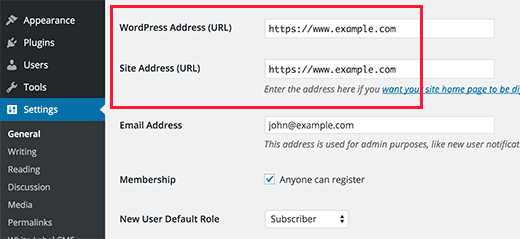
Değişikliklerinizi kaydetmeyi unutmayın.
Mevcut WordPress Siteleri İçin
Siteniz bir süredir yayındaysa, arama motorları tarafından dizine eklenmiş olma ihtimali yüksektir. Diğer kişiler URL’de http kullanarak sitenize bağlantı vermiş olabilir. Tüm trafiğin https URL’sine yönlendirildiğinden emin olmanız gerekir.
Yapmanız gereken ilk şey Really Simple SSL eklentisini yüklemek ve etkinleştirmektir. Daha fazla ayrıntı için WordPress eklentisi yükleme hakkındaki adım adım kılavuzumuza bakın.
Eklenti SSL sertifikanızı otomatik olarak algılayacak ve web sitenizi onu kullanacak şekilde ayarlayacaktır. Çoğu durumda, daha fazla değişiklik yapmanız gerekmeyecektir. Eklenti ayrıca güvensiz içerik sorunlarını da çözecektir.
İpucu: WordPress sitenizin güvenliğini sağlamakta sorun mu yaşıyorsunuz? Profesyonel WordPress Hizmetleri sayfamıza bir göz atın. Küçük bir ücret karşılığında, web sitenizi düzeltmenize yardımcı olmaları ve 7/24 talep üzerine destek sağlamaları için WordPress uzmanlarımızı kiralayabilirsiniz.
Google Analytics Ayarlarını Güncelleme
WordPress sitenizde Google Analytics yüklüyse, ayarlarını güncellemeniz ve yeni URL’nizi https ile eklemeniz gerekir.
Google Analytics panonuza giriş yapın ve soldaki gezinti menüsünden ‘Yönetici’ye tıklayın. Ardından, menüden Özellik Ayarları ” Veri toplama ve değişiklikler ” Veri akışları seçeneğine tıklamanız gerekir.
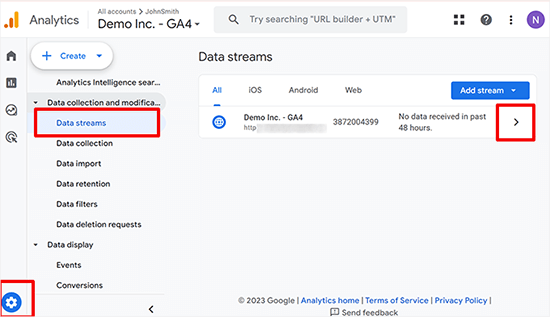
Web sitenizin veri akışını genişletmek için yanındaki oka tıklayın.
Bundan sonra, akışı düzenlemek için Düzenle düğmesine (kalem simgesi) tıklayın.
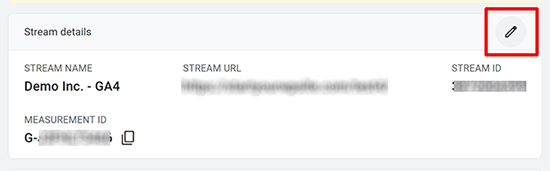
Bu, değiştirebileceğiniz akış ayrıntılarını açacaktır.
Http açılır menüsüne tıklayın ve ardından https’yi seçin.
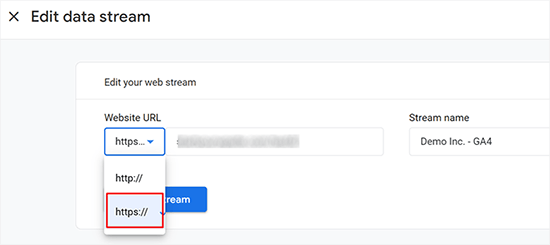
Ayarlarınızı kaydetmek için ‘Kaydet’ düğmesine tıklamayı unutmayın.
Bonus Güvenlik ve SSL İpuçları
WordPress güvenliği tek seferlik bir şey değildir. Dikkatli olmanız ve sitenizin en iyi uygulamaları takip ettiğinden emin olmanız gerekir. İşte SSL sorunlarını gidermek ve WordPress güvenliğini artırmak için bazı ek ipuçları:
- WordPress’te Yaygın SSL Sorunları Nasıl Giderilir?
- SSL Sertifikası Nasıl Yenilenir (Yeni Başlayanlar İçin Adım Adım)
- E-ticaret Güvenlik İpuçları: WordPress Mağazanızın Güvenliğini Nasıl Sağlarsınız?
- WordPress’te Güvenli İletişim Formu Nasıl Oluşturulur?
- WordPress Yönetici Alanınızı Korumak İçin Hayati İpuçları
Umarız bu makale Let’s Encrypt ile WordPress’e Ücretsiz SSL eklemenize yardımcı olmuştur. Ayrıca TLS ve SSL protokolleri arasındaki fark hakkındaki rehberimizi görmek veya adım adım WordPress güvenlik rehberimizin tamamını takip etmek isteyebilirsiniz .
If you liked this article, then please subscribe to our YouTube Channel for WordPress video tutorials. You can also find us on Twitter and Facebook.





Moinuddin Waheed
I was struggling to get an SSL certificate installed on one of my clients website who has already bought hosting from GoDaddy.
but there is no such option inside its dashboard like that of provided by bluehost, dreamhost and others.
Thanks for the detailed instructions for installing SSL certificate on websites.
I don’t know if GoDaddy has also any such option which I am unable to find?
WPBeginner Support
You would need to check with GoDaddy’s support for their currently available options.
Admin
mukesh jethva
My website is hosted on the shared hosting. How can i install Let’s Encrypt SSL on my website?
WPBeginner Support
You would need to check with your specific hosting provider for the specifics allowed.
Admin
balu
Is Let’s Encrypt option Available in HostGator?
WPBeginner Support
Hi Balu,
Yes, you can install Let’s Encrypt free SSL in HostGator.
Admin
Shana
Thanks for this great article. I have Go Daddy and my site is now secure. The Let’s Encrypt SSL certificate expires in 90 days. Do I need to “renew” the certificate every 90 days? If so, can I just press the “renew” link or must I go through all the steps required to install the certificate? Thanks so much!
WPBeginner Support
Hi Shana,
Most hosting companies automatically renew the certificate.
Admin
Jorgelina
Hi there, I could migrate my brand new page to https with no problems with your method, but when I tried to do it for my older page it didn’t work. I couldn’t log in into my dashboard, do you know what could be happening? I did everything as you said.
Many thanks!
WPBeginner Support
Hi Jorgelina,
You probably meant website when you said page. It is harder for us to guess what may have gone wrong. Try undoing the steps you took and then try again.
Admin
Anson
Hi,
Using Let’s Encrypt or Cloudflare SSL, which is better? and what is the difference.
Please advise.
Thanks,
Anson
Biplab Das
Hi Syed ..thanks for this great article. I learned a clear idea about SSL and the importance of https. I already installed SSL to my website. It really help me to get higher ranking on google SERP. Previously I knew SSL certificate is paid. But now it’s getting free on Let’s Encrypt. Lot of thanks to you for written this valuable post
WPBeginner Support
Hi Biplab Das,
Glad you found the article helpful
Admin
Phet
Would this be a good alternative to other paid SSL certificat when building an Online Store?
Mario
How should you change your CloudFlare settings after installing Let’s Encrypt certificate and switching your site over HTTPS? I refer expecially to the “Crypto” tab.
serouj baghdassarian
Hello, i just activated the SSL by SIteGround (enforcing https), and i can see it working but with the warning “Your connection to this site is not secure”.. is this normal?
WPBeginner Support
Hi Serouj,
No, your site is not secure yet. Please follow the instructions in the article, or ask your hosting provider for support. They will be able to fix it for you or point you in the right direction.
Admin
Sunny
After switching to https through SiteGround everything was fine excepted that I lost my social shares. Can you make a tutorial to get them back. (I used SumoMe social sharing plugin. )
Okoto Enigma
I’ve migrated, performed 301 redirect, and changed the url to https:// in Google analytics. But now, how will I choose my preferred domain in search console? It keeps telling me to verify ownership of the www but it doesn’t show me how to verify it. Can you help me?
vamshi
i migrated from http to https still it is shwoing insafe and its redirecting to another country website whats the issue? Please now im unable to login to my wordpress can u please help me?
Dillip
Can you let me know how to do it in HostGator? I have checked before but seems like there are some pending issues with the hosting provider and under consideration.
Matus
If I can ask, why you’re not using on your website SSL from Let’s Encrypt?
Stav
thx for the infos guys!
I love this blog and it helped me alot.
I´m using Really simple SSL with the shared SSL I got from my hoster. The problem is that the redirection from http to https works fine just on the homepag. Other pages dont redirect. and The RSSSL plugin is updating every second day but not solving the problem. Any sollution for this problem?
allan
thanks! I’ve been looking for this integration for hours and even thou my host offers let’s encrypt support, it doesn’t offer documentation on how to implement it.
Matthew Granat
Awesome article! Just switched about 60 sites to siteground and couldn’t be happier. Finding out about and using Let’s Encrypt with the SSL plugin is like the icing on the cake!
thanks again!
Tony Bright
OK, I’m trying to get my head around this. I will still need a dedicated IP Bluehost and then I can install the free SSL by Let’s Encrypt? And, this would be a better option than the free SSL from BH, right?
I am going to be developing an ecomm site for fitness apparel and gear.
Douglas Barnes
I installed letsencryprt on an Ubuntu 16.04 LAMP server via the shell. All the WordPress files are white screen. I tested the site in QUALSYS, which checked out. I set up an hml test page in the root difectory that works with https. It’s just the WP pages.
I am thinking that I need to do some configuration in the default-ssl.conf file, though my attemot at that managed to break the white screen and make the site disappear. Any thought?
Suhinder lal
I have reached to a wp plugin WP Encrypt to setup lets encrypt on WordPress site. Please guide me if it is worth installing for free SSL by lets encrypt
Ian Rayner
This has created a nightmare for me.
On my local dev site (I use MAMP) I used the dashboard – settings – general to change the URL’s from “http” to “https”. As soon as I saved the change I got a message saying localhost refused connection. I can’t log in to the dash board to change the url back – I get the same message and the address in the bar is
https://localhost/mysite/.I have tried fiddling with the wp-login.php to not force SSL, to no avail.
It’s a horrible catch 22. Any ideas how I can get out of this problem?
WPBeginner Support
Hi Ian,
You can revert back your site urls to http by following these steps.
Go to /Applications/Mamp/htdocs folder on your computer. Locate your WordPress installation (propbably in mysite folder) and then go to /wp-content/themes/your-current-theme/ folder. Replace your-current-theme with the directory of the theme you were using on your website. In your theme folder you need to edit functions.php file.
Add this code in your functions.php file at the end.
define('WP_HOME','http:/localhost/mysite');define('WP_SITEURL','http://localhost/mysite');1-click Use in WordPress
Save changes and try accessing your website on
http://localhost/mysiteAdmin
Markus Martin
Hi Syed. I tried to install this certificate multiple times after activating the Really Simple SSL Plugin but it kept breaking my site and returning an Error 500. I do not understand how to create the certificate using the letsencrypt website so I used this site instead and then installed manually on my site. My hosts told me I can install SSL even though am on shared hosting. What could be the problem?
WPBeginner Support
Try adding SSL after deactivating all other plugins on your website. Then reactivate them one by one until you are able to reproduce the error.
Admin
Markus Martin
Thank you. I did the same and I found about two to three plugins that caused my site to fail. Despite that, the SSL breaks the CSS for my site. I had to remove it entirely and just stay without SSL.
jelvir
Any tips for someone who is self hosting? I’m hosting my small website running in wordpress in a raspberry pi on a LAMP environment.
Luong
Great article, I just activated the ssl in the hosting panel then install the plugin, no more configuration. Thank you.
Sorin Ciprian
Thanks for the tutorial! May I ask, once I have activated ssl on my domain do i need to update the sitemap of the site on google webmaster tools?
Thanks!
Facun
Hello,
Very nice article, thank you!
I was wondering how to implement Let’s Encrypt only in certain pages (Woocommerce and contact pages for example).
Thanks,
Facun
Matthew
I’m really glad about what Let’s Encrypt is doing; making encryption easily accessible to everyone is really awesome. Good to see web hosts implementing it for their customers also. My host, StackPress, is among those hosts who now offer Let’s Encrypt and I’m pretty stoked about it.
John Pescod
I am relatively new to WordPress so I have read a lot on WPBeginner. I’m starting a new website and want to use SSL from the start – that’s how I came across this article. My Belgian hosting company does not provide an automated way to install Let’s Encrypt, but it does allow me to install my own SSL without having to buy/install the certificate through them.
In your article you write “Updating WordPress URLs After Setting up SSL – After setting up the Free SSL certificate with Let’s Encrypt” but you don’t write how this process is actually done manually (unless I have missed it completely!). On the Let’s Encrypt website on their “Getting Started” webpage they refer to the installation of “Certbot” for this purpose, and then it all becomes as good as Chinese for me…
The link imbedded in your text, “After setting up the Free SSL certificate with Let’s Encrypt,” just sent me off to a GoDaddy promo for webhosting, whereas I expected it was going to refer to a useful text explaining how to get a free SSL certificate from Let’s Encrypt.
I was hoping that your article would tell people who’s host do not automate the Let’s Encrypt installation how to complete this themselves, but after getting to the end of your article, I am (and surely many others) are left without the info we were hoping for.
WPBeginner Support
Please look at the section ‘Installing Let’s Encrypt Free SSL on Other Web Hosts’. We have given example of BlueHost, a web hosting company that does not offer easy tools to automatically setup Let’s Encrypt. But they do have a page on how to setup 3rd party SSL certificates. You can also ask your web hosting company to help you setup SSL.
Admin
John Pescod
I’m sorry I didn’t mention that I had also read the BlueHost link. In the info BlueHost provide they say, “Provide the CSR to the SSL vendor of your choice. They will exchange it for a CRT file.” I’ve already created a CSR that is ready to be forwarded to a 3rd party for a SSL certificate and I’d like to use Let’s Encrypt for this. But nowhere on the Let’s Encrypt website can I find a way to submit my CSR. They have a support page, but this is full of technical questions and answers, I found nothing that says how to obtain a SSL certificate from Let’s Encrypt using a CSR. Other (paid) SSL certificate providers have a simple and obvious way of letting you submit your CSR to get a SSL cert. in return.
Saif
I have personally tried installing Let’s Encrypt on Bluehost, but failed. I talked with the customer support and they told me that they do not support Let’s Encrypt certificates. And he referred me to get a paid one. Their shared hosting sucks these days.
Bartek
Dreamhost told me I can’t use Let’s Encrypt and CloudFlare at the same time. I therefore signed up for Cloudflare outside of Dreamhost because they offer free encryption of their own…somehow. I can’t figure out how to get a certificate created and put on my site and Dreamhost isn’t helping since it’s a Cloudflare product. Cloudflare isn’t helping cause it’s a free plan. I’m wondering if anyone has any simple insights into this?
Have a great day in The Matrix!
VB
vijay
Cloudflare doesn’t support HTTPS for free plans. So you need a premium Cloudflare account if you want to use SSL.
Bartek
Hi,
Maybe you’re right but they say they do and the options to turn it on are right there for me to choose ranging from strict to self signed…
Ruud
Please note, on SiteGround Let’s Encrypt won’t work with the free plan from CloudFlare!
Rakesh
A very good information. Please help me to add ssl to my website, i am using Godaddy shared hosting, could anyone help to add Let’s Encrypt SSL To my site.
kenny
Go daddy told me that they do not allow lets encrypt on their shared hosting.
Dean Bartley
Very interesting stuff. This site has been teaching me a lot of stuff.
AHMED
Hello Syed! Great tutorial. I just want to ask when this error occurs whether its the time when user buys, login to website or every time if web does not have a ssl certificate. For example, my web don’t offer login, shopping system so do i need a ssl certificate. Whether this error will appear or not??
thanks
Jay A
I have a WordPress site running on InMotion hosting. I contacted them today and they basically told me that I’m free to install it but that they won’t offer any support or help doing it. Has anyone set up Let’s Encrypt for a InMotion WP site? I made it to the SSL/TLS manager in my cPanel but had no idea what to do from there. Any help would be appreciated. Thank you.
John
Hello Syed,
Thanks for the article. Very interesting since I recently joined Siteground and of course had Let’s Encrypt installed. Works great on pc, but …. is untrusted on mobile devices. Have you heard about this phenomenon or could it be a Siteground problem (configuration of their webservers)?
WPBeginner Support
Please contact SiteGround support. They will be able to help you better.
Admin
Ashutosh Kumar
It is not problem of Siteground.
Letsencrypt SSL is not trusted on most of the mobile device browsers
Rick Zich
This issue may have been fixed. Have have a let’s encrypt cert and it is working on both desktop and mobile using woocommerce. At least on the iphone safari browser. It is interesting though because you have tap into the address to see the https as it does not show in the normal address.
Luna Lunapiena
I just tried it on multiple sites/domains. Appears to be working fine!
Luna Lunapiena
tested on iOS 9.2 and 9.3, Safari & Chrome – seems to work fine on both
Melanie Lewis
Thanks for this great post and the step by step instructions! I had previously purchased a certificate but didn’t take the right steps to get is installed properly. Your post helped me get everything in order!
I also have the same question as Tasos: Do we uninstall the Really Simple SSL plugin after everything is all set, or does it need to remain running?
Thanks for all your educational efforts!
WPBeginner Support
You will need to keep the plugin installed and activated.
Admin
Justin
I suppose one would have to update webmaster tools once this is done right?
Arjun Chandran
If you set the site url and and homepage url with https then WordPress will automatically redirect visitors, updating you webmaster tool is also a good idea.
Senthilkumar
Thanks a lot for this article. I have a question though. I read somewhere enabling SSL will affect the adsense income? Is it true?
Editorial Staff
Honestly don’t see why it would impact your Adsense revenue. We have heard that some folks reported their traffic dropping after they switched to SSL but that’s mainly because Google needs some time to re-index everything.
Admin
Andrew
It’s great to see SiteGround is constantly innovating their web hosting services. I have multiple customers who I’ve placed on SiteGround and never looked back. Adding the free SSL certificate is an interesting service. Does the certificate come with standard web hosting? Is the certificate a premium option? Either way, the tutorial was extremely helpful! Especially with Google factoring in websites with http vs. https.
Editorial Staff
It’s available on all of their accounts from what I can tell.
-Syed
Admin
Tasos Perte Tzortzis
Hi , thanks for this information.One question
After we successfully install the Let’s Encrypt and the Really Simple SSL plugins and we finish with the process of renaming the URL to https can we then remove those plugins from the WordPress dashboard?..
Or do we have to keep them installed and running?
Kind regards
Keith Davis
Hi Guys
This looks pretty good and with Google favouring SSL sites it is certainly something that I will be looking into.
I’ll send my host a link to this article and see if they are using it via CPanel.
Kate_H
Great timelyarticle Wpbeginner!
I am just getting into the world off SSL certificates and this tutorial has given me a great starting place.
Regards,
Kate_H
Bern Ruelas
Great job Syed! I’ve paid for certificates but was unable to give all my sites the https secure domain ability until now. Good timing as well because of the increased security threats everywhere on the net.
Keep up the good work!
Thanks,
Bern
Editorial Staff
Thanks Bern – yes this will help a lot of sites get SSL. The folks at Let’s Encrypt are really doing awesome stuff.
Admin