Özellikle paylaşımlı hosting'de WordPress kullanıcılarının karşılaştığı daha yaygın hatalardan biri bellek tükenmesi hatasıdır.
Bazen “İzin verilen bellek boyutu yetersiz” gibi teknik bir mesajla ortaya çıkar. Diğer zamanlarda WordPress yalnızca genel “Bu web sitesinde kritik bir hata oluştu” ekranını görüntüler.
Bu genellikle sitenizin, sunucunun şu anda kullanmasına izin verilen miktardan daha fazla PHP belleğine ihtiyaç duyduğu anlamına gelir. Kaynak yoğun eklentiler yüklediğinizde, büyük medya dosyaları yüklediğinizde veya barındırma planınızın yetersiz kaldığı durumlarda bu durum oluşabilir.
Bu kılavuzda, WordPress'te PHP bellek sınırınızı güvenli bir şekilde nasıl artıracağınızı ve hatayı nasıl düzelteceğinizi göstereceğiz. Ayrıca tekrar oluşmasını önlemek için en iyi uygulamaları paylaşacağız.
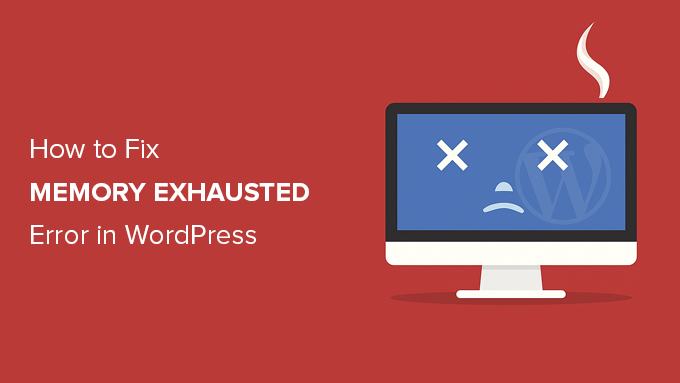
WordPress Bellek Tükenmesi Hatası Nedir?
WordPress'teki bellek yetersizliği hatası genellikle web sitenizin sunucunuzun izin verdiğinden daha fazla PHP belleği kullanmaya çalıştığında oluşur.
Bu, sayfaların çökmesine, eklentilerin bozulmasına veya tam site hatasının tetiklenmesine neden olabilir. Çoğu durumda, şimdi şöyle bir mesaj göreceksiniz: “Bu web sitesinde kritik bir hata oluştu.”
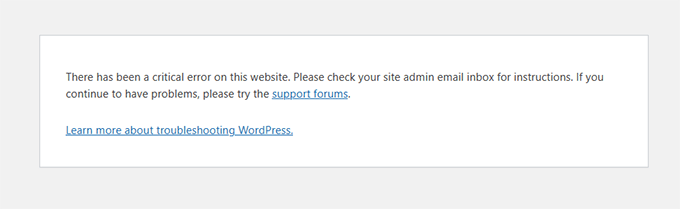
Arka planda, gerçek hata şuna benzer:
Kritik hata: 33554432 baytlık izin verilen bellek boyutu tükendi (2348617 bayt ayırmaya çalışıldı)
WordPress, sunucunuzda çalışan ve işlevsel olması için belleğe ihtiyaç duyan PHP ile oluşturulmuştur. Siteniz mevcut bellek sınırını aşarsa, PHP çalışmayı durdurur ve bu hatayı alırsınız.
Bunu düzeltmek için birçok kullanıcıya yardım ederken, sitelerde şunlar olduğunda bunun gerçekleştiğini gördük:
- Bir veya daha fazla kötü kodlanmış eklenti yüklü
- Ekstra sunucu belleği kullanan büyük resimler veya videolar
- Sınırlı barındırma kaynakları, özellikle paylaşımlı planlarda
WordPress, bellek sınırı 64 MB'den düşükse otomatik olarak artırmaya çalışır. Ancak birçok durumda, özellikle modern eklentiler ve temalar için bu yeterli değildir.
Gerçek Bellek Hatasını Neden Görmeyebilirsiniz
Gerçek bellek hatasını neden görmediğinizi mi merak ediyorsunuz? Düzeltmeye çalışmadan önce bunu anlamak önemlidir.
WordPress'in eski sürümlerinde, bellek tükenmesi hatası mesajını genellikle doğrudan ekranınızda görürdünüz.
Ancak son sürümlerde WordPress bunun yerine daha genel bir mesaj gösterir:
“Bu web sitesinde kritik bir hata oluştu. Lütfen talimatlar için site yöneticisi e-posta gelen kutunuzu kontrol edin.”
Bu, WordPress'in artık varsayılan olarak hassas hata ayrıntılarını gizlemesi nedeniyle olur. Bu, ziyaretçilerin sitenizle ilgili teknik bilgileri görmesini engelleyen bir güvenlik özelliğinin parçasıdır.
Ancak gerçek hata arka planda günlüğe kaydedilmeye devam eder. Tam mesajı şuradan görüntüleyebilirsiniz:
- Yöneticilik adresinizin e-posta gelen kutusunda talimatları **arama**.
wp-config.phpdosyanızda WordPress hata ayıklama modunu etkinleştirme.- Hosting kontrol paneliniz aracılığıyla sitenizin hata günlüklerini kontrol etme.
E-posta gelen kutunuzu kontrol ederseniz, “Siteniz Teknik Bir Sorun Yaşıyor.” konu başlığına sahip bir e-posta bulabilirsiniz.
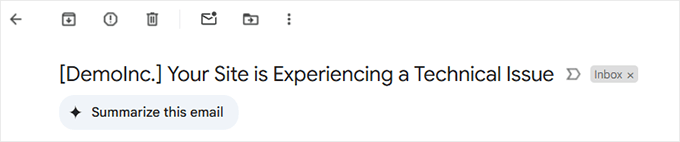
Bu e-postanın içinde, hatanın nerede oluştuğunu ve tam hata mesajını bulacaksınız.
Örneğin, hatanın WordPress temanız veya bir eklenti tarafından kaynaklandığını göreceksiniz. E-postanın sonunda, gerçek hata mesajını göreceksiniz.
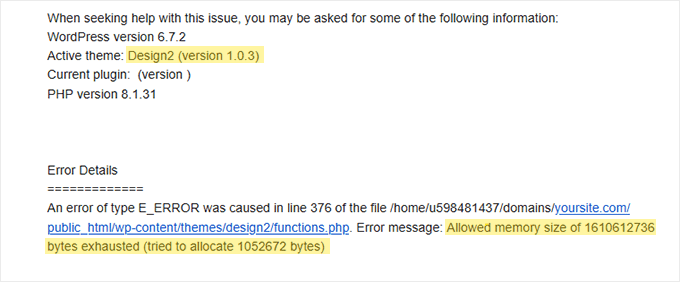
Hata ayıklama modunu yalnızca sorun giderme sırasında geçici olarak etkinleştirmenizi öneririz. Hatayı bulduğunuzda, ziyaretçilerinize teknik ayrıntıları göstermekten kaçınmak için kapatmayı unutmayın.
Şimdi, sonraki bölümlerde, hatayı düzeltmek ve sitenizin sorunsuz çalışmasını sağlamak için PHP bellek sınırını manuel olarak nasıl artıracağınızı göstereceğiz.
- Seçenek 1: wp-config.php Dosyasını Düzenleme
- Seçenek 2: .htaccess Dosyasını Düzenleme
- Seçenek 3: php.ini Dosyanızı Kontrol Etme
- Seçenek 4: WordPress Hosting'inizi Yükseltme
- WordPress Bellek Tükenmesini Önleme Yolları
- WordPress Bellek Tükenmesi Hatası Hakkında SSS
- Ek WordPress Hata Kılavuzları
📝 Not: Bu yöntemlerden bazıları WordPress dosyalarınızı doğrudan düzenlemenizi gerektirir. Sitenizde daha fazla hata görünmesini önlemek için önce web sitenizi yedeklemenizi öneririz.
Hazır mısınız? Hemen başlayalım!
Seçenek 1: wp-config.php Dosyasını Düzenleme
Öncelikle WordPress sitenizdeki wp-config.php dosyasını düzenlemeniz gerekir. Bu, genellikle public_html olarak adlandırılan kök dizinde bulunan temel WordPress dosyalarından biridir.
FileZilla gibi bir FTP istemcisi veya web barındırma kontrol panelinizdeki Dosya Yöneticisi'ni kullanmanız gerekecek.
Ardından, That's all, stop editing! Happy blogging. diyen satırdan hemen önce wp-config.php dosyasına aşağıdaki satırı yapıştırmanız gerekir.
define( 'WP_MEMORY_LIMIT', '512M' );
Bu satır, WordPress'in 512MB'a kadar PHP belleği ayırmasını ister.
Ancak, nihai sınır sunucunuzun yapılandırmasına bağlıdır. Barındırma sağlayıcınız daha düşük bir sınır uyguluyorsa, bu değişiklik etkili olmayabilir.
Daha fazla ayrıntı için, wp-config.php dosyasını bulma ve düzenleme konusunda adım adım kılavuzumuza bakabilirsiniz.
İşiniz bittiğinde, değişikliklerinizi kaydetmeniz ve wp-config.php dosyanızı sunucunuza geri yüklemeniz gerekir.
Artık WordPress sitenizi ziyaret edebilirsiniz ve bellek yetersizliği hatası ortadan kalkmış olmalı.
Seçenek 2: .htaccess Dosyasını Düzenleme
Bir sonraki yöntem .htaccess dosyasını düzenlemektir. Bu dosya da WordPress web sitesinin kök klasöründe bulunur.
Buraya, #END WORDPRESS yazan satırdan önce aşağıdaki kodu yapıştırmanız gerekir.
php_value memory_limit 512M
Önceki koda benzer şekilde, WordPress'in PHP bellek sınırını 512MB'a çıkarmasını söyleyecektir.
Bununla birlikte, bu yöntemin yalnızca sunucunuzun mod_php ile Apache çalıştırdığı durumlarda çalıştığını unutmayın. PHP-FPM veya NGINX kullanıyorsanız, bu yöntem herhangi bir etkiye sahip olmayabilir.
Bundan sonra, değişikliklerinizi kaydedin ve dosyayı web sunucunuza geri yükleyin. Bellek sınırı hatasının giderildiğini görmek için artık WordPress web sitenizi tekrar açabilirsiniz.
.htaccess dosyasını bulamazsanız, htaccess dosyasının neden eksik olabileceği ve nasıl bulunacağına dair rehberimize göz atabilirsiniz.
Seçenek 3: php.ini Dosyanızı Kontrol Etme
Yukarıdaki yöntemler işe yaramazsa, php.ini dosyanıza bakmak isteyebilirsiniz.
php.ini, PHP sürümü ve PHP betikleri dahil olmak üzere PHP ayarlarınızı kontrol eden bir dosyadır. WordPress'in çekirdek dosyası değildir, çünkü barındırma sağlayıcınız genellikle onu yönetir.
PHP bellek kullanım limitinizi görmek için kodunu kontrol edebilirsiniz. Daha fazla ayrıntı için, php.ini dosyasını bulma ve düzenleme kılavuzumuza bakabilirsiniz.
Ancak, bu gelişmiş bir yöntem olduğu için, WordPress bellek sınırını manuel olarak artırıp artıramayacaklarını görmek üzere web barındırma sağlayıcınızın destek ekibiyle iletişime geçmenizi öneririz. Aksi takdirde, bu daha fazla hataya neden olabilir.
Ayrıca, bazı paylaşımlı barındırma planları kullanıcıların php.ini dosyasına erişmesine veya onu değiştirmesine izin vermez.
Daha fazla bilgi için WordPress desteğini nasıl doğru soracağınız hakkındaki rehberimizi okuyabilirsiniz.
Seçenek 4: WordPress Hosting'inizi Yükseltme
Sürekli olarak bellek tükenmesi hatasıyla karşılaşıyorsanız, bu web sitenizin mevcut barındırma planını aştığının bir işareti olabilir.
Web siteniz daha fazla ziyaretçi çektikçe ve daha fazla içerik ekledikçe, sorunsuz çalışması için daha fazla kaynağa ihtiyaç duyar. Daha yüksek bellek ayırmalı bir planı yükseltmek kalıcı bir çözüm olabilir.
Aşağıdaki durumlarda WordPress barındırma (hosting) hizmetinizi yükseltmeyi düşünün:
- Önceki çözümleri denediniz ancak hata devam ediyor.
- Web sitenizin trafiği veya içeriği önemli ölçüde büyüdü.
- Daha fazla kaynak gerektiren özellikler veya işlevler eklemeyi planlıyorsunuz.
Bluehost, web sitenizin ihtiyaçlarına göre ölçeklenebilen uygun fiyatlı ve güvenilir WordPress barındırma planları sunar. Web sitenizi yönetmeyi kolaylaştıran, özellikle WordPress için optimize edilmiş kullanıcı dostu bir platform sağlarlar.
Bluehost kupon kodumuzu kullanırsanız, ilk satın alımınızda %61'e varan indirim alabilirsiniz. Almak için aşağıdaki düğmeye tıklamanız yeterlidir:
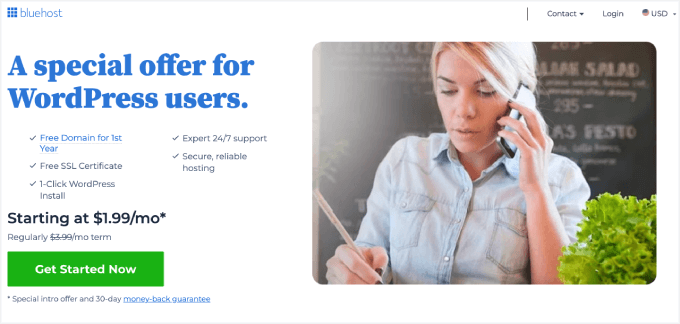
WordPress Bellek Tükenmesini Önleme Yolları
WordPress bellek aşıldı hatasını düzelttiğinize göre, tekrar oluşmasını önlemek için atabileceğiniz bazı proaktif adımlar şunlardır:
- Kullanılmayan eklentileri devre dışı bırakın. Birçok eklenti bellek kullanımına katkıda bulunur. Yüklü eklentilerinizi düzenli olarak gözden geçirin ve temel görevler için bellek boşaltmak üzere aktif olarak kullanmadığınız eklentileri devre dışı bırakın.
- Görselleri optimize edin. Büyük görseller bellek yiyici olabilir. Sitenize yüklemeden önce görselleri otomatik olarak sıkıştırmak için EWWW Image Optimizer gibi bir eklenti kullanmayı düşünün.
- Bir önbellekleme eklentisi kullanın. Önbellekleme eklentileri, web sitesi verilerini depolar ve her ziyarette WordPress'in bunları yeniden oluşturma ihtiyacını azaltır. Bu, web sitesi performansını önemli ölçüde iyileştirebilir ve bellek kullanımını düşürebilir.
WordPress Bellek Tükenmesi Hatası Hakkında SSS
WordPress'te bellek tükenmesi hatasına ne sebep olur?
Bu hata, WordPress'in sunucunuzun PHP'ye kullanmasına izin verdiğinden daha fazla belleğe ihtiyaç duyduğunda oluşur. Genellikle kaynak yoğun eklentiler, büyük resimler veya düşük seviye barındırma planlarındaki artan trafik tarafından tetiklenir.
Neden bellek hatası yerine yalnızca “kritik hata” mesajı görüyorum?
WordPress'in daha yeni sürümleri, teknik hatayı genel bir "Bu web sitesinde kritik bir hata oluştu" mesajının arkasına gizler. Hata ayıklama modunu etkinleştirerek veya hata günlüklerinizi kontrol ederek tam hatayı hala görüntüleyebilirsiniz.
Ne kadar PHP belleği ayırmalıyım?
Bellek limitini en az 256MB olarak ayarlamanızı öneririz. Bu, büyük bir WooCommerce mağazası çalıştırmadığınız veya yoğun eklentiler kullanmadığınız sürece çoğu web sitesi için genellikle yeterlidir.
Paylaşımlı barındırma bu hataya daha sık neden olabilir mi?
Evet. Paylaşımlı barındırma planları genellikle sınırlı kaynaklarla gelir. Web siteniz büyüdükçe, bu bellek sınırlarına daha hızlı ulaşabilir. Daha iyi bir barındırma planına yükseltmek bu sorunu önleyebilir.
PHP belleğini manuel olarak artırmak güvenli midir?
Evet, doğru yapıldığında güvenlidir. wp-config.php veya .htaccess gibi dosyaları düzenlemeden önce web sitenizin yedeğini almanızı öneririz. Eğer bu konuda rahat değilseniz, Pro Hizmetleri ekibimiz yardımcı olabilir.
Ek WordPress Hata Kılavuzları
Başka WordPress sorunlarını gideriyorsanız, işleri sizin için kolaylaştıracak yazdığımız bazı yardımcı kılavuzlar burada.
- WordPress Gönderileri 404 Hatası Veriyor Nasıl Düzeltilir (Adım Adım)
- WordPress'te 'Beklenmeyen Çıktı Nedeniyle Çerezler Engellendi' Hatası Nasıl Düzeltilir
- WordPress Bakım Modunda Takılı Kaldı Nasıl Düzeltilir (Kolay Yol)
- WordPress Admin Ajax 400 (Kötü İstek) Hatası Nasıl Düzeltilir
Umarım bu makale, PHP bellek sınırını artırarak WordPress bellek yetersizliği hatasını çözmenize yardımcı olmuştur. Ayrıca, WordPress hatalarını gidermeye yönelik adım adım başlangıç kılavuzumuzu ve en yaygın WordPress hataları hakkındaki uzman listemizi de görmek isteyebilirsiniz.
Bu makaleyi beğendiyseniz, lütfen WordPress video eğitimleri için YouTube Kanalımıza abone olun. Bizi ayrıca Twitter ve Facebook'ta da bulabilirsiniz.





Devox
Süper! sorunu hızlıca çözdü, çok teşekkürler
WPBeginner Desteği
Rehberimizin yardımcı olmasına sevindik!
Yönetici
Ifedayo
Thank you, this was helpful! All problem has been solved by carefully following this step-by-step instructions. Keep up the good work
WPBeginner Desteği
Rehberimizin yardımcı olduğunu öğrendiğinize sevindik!
Yönetici
John
Çok teşekkürler. Çok çok yardımcı oldu.
WPBeginner Desteği
Rehberimizin yardımcı olmasına sevindik!
Yönetici
Michie
Web siteniz çok faydalı, özellikle benim gibi yeni başlayanlar için. Çok teşekkür ederim
WPBeginner Desteği
Glad you found our guides helpful
Yönetici
Doy
Merhaba,
Bu harika web sitesi için teşekkürler. Bu kodu ekledikten sonra hata günlüğünde bunu aldım.
[26-Nis-2022 02:45:31 UTC] PHP Uyarısı: Tanımsız sabit 'WP_MEMORY_LIMIT' kullanımı – varsayılanı ''WP_MEMORY_LIMIT'' (bu PHP'nin gelecekteki bir sürümünde Hata verecektir) /wp-config.php dosyasında x satırında
Bu bir sorun mu? Kodu kaldırmalı mıyım?
WPBeginner Desteği
Bu yalnızca PHP'nin gelecekteki sürümleri için bir hata olurdu. Bu çözüm yalnızca geçici bir çözüm olmalı ve barındırma sağlayıcınız sorunun kökeniyle yardımcı olabilmelidir.
Yönetici
Alison Taylor
Teşekkürler! Siz harikasınız. Bu sorunumu çözdü. WPBeginner, acemi olmasam da WordPress hakkında yeni şeyler öğrenmek için başvurduğum web sitesi.
WPBeginner Desteği
Glad our guide was helpful
Yönetici
J h
“İşiniz bittiğinde, değişikliklerinizi kaydetmeniz ve wp-config.php dosyanızı sunucunuza geri yüklemeniz gerekir.”
Dosyayı sunucunuza nasıl tekrar yüklersiniz?
WPBeginner Desteği
You would need to use FTP or your host’s file manager again and there should be the option to upload and replace the file
Yönetici
Daniel
Değişiklikler etkili olmuyor. Hala 40MB ileyiz ve site değişiklikleri kabul etmiyor. Ne yapmalıyım?
WPBeginner Desteği
Makalenin sonunda belirttiğimiz gibi, önerilerimiz işe yaramazsa, barındırma sağlayıcınızla iletişime geçin, çünkü sizin bir kullanıcı olarak ayarlayabileceğiniz şeylerin üzerine yazabilecek bir sınır belirlemiş olabilirler.
Yönetici
Liviu
Gerçekten işe yaradı.
PC tarayıcısında yeni bir gönderi oluşturmak istediğimde beyaz ekranla karşılaştım. Ancak telefonumda çalıştı.
Teşekkürler
WPBeginner Desteği
You’re welcome
Yönetici
Simeon Adedokun
Bunun için çok teşekkür ederim! Bana gerçekten çok yardımcı oldu.
WPBeginner Desteği
Glad our guide could help
Yönetici
John Harries
PHP sürümünü 7.1'den 7.4'e güncellemeyi denediğimde ortaya çıkan bir hataya doğrudan bir çözüm sunduğunuz için teşekkürler
Mart
Harika, bunun için çok teşekkürler, basit ve anlaşılır konuşma.. mükemmel.. ilk sorun çözüldü … şimdi daha çok şey öğrenmem gerekiyor
WPBeginner Desteği
Glad our guide was able to help
Yönetici
Julian
Benimkini çok daha yükseğe değiştirmek zorunda kaldım ve umarım sorun yaratmaz? 1024M'ye değiştirdim!
WPBeginner Desteği
Bu, bazı sorunlar ortaya çıkarsa sitenin sorunları fark etmesinin daha uzun sürebileceği anlamına gelebilir ancak genel olarak büyük bir sorun yaratmamalıdır.
Yönetici
Mujahid Siyal
Kodu ekledim sorun gitti ama logonun üst köşesinde “WP_MEMORY_LIMIT” yazısı belirdi. Peki bununla ilgili ne yapmalıyım?
WPBeginner Desteği
Kod parçasını doğru eklediğinizden emin olmak isteyeceksiniz, çünkü muhtemelen kodu metin olarak algılıyor.
Yönetici
David
“Öncelikle WordPress sitenizdeki wp-config.php dosyasını düzenlemeniz gerekiyor. Bu dosya, WordPress sitenizin kök klasöründe bulunur ve bir FTP istemcisi veya web barındırma kontrol panelinizdeki dosya yöneticisini kullanmanız gerekecektir.”
Basit! Bu ne anlama geliyor? Benim için anlamsız.
WPBeginner Desteği
Bir FTP istemcisi kullanmak için, konu hakkında daha iyi bir anlayış için aşağıdaki makalemize göz atmanızı öneririz:
https://www.wpbeginner.com/showcase/6-best-ftp-clients-for-wordpress-users/
Yönetici
Anna yakub
Bu, uzun süredir mücadele ettiğim bir sorun için süper yardımcı oldu. Çok teşekkürler
WPBeginner Desteği
Glad our recommendations were helpful
Yönetici
Katerina
WordPress'te yeniyim ve birkaç gündür neden aniden 500 hatası aldığımı ve düzenlemelerimi kaydedemediğimi anlamaya çalışıyorum. Bu, sorunumu çözmeme yardımcı oldu. Çok teşekkür ederim!
WPBeginner Desteği
Glad our guide could help
Yönetici
Richard Lamsdale
Bunun için teşekkürler – sorunumu çözdü.
WPBeginner Desteği
Glad our guide was helpful
Yönetici
Malou
Yardımcı oldu, Çok teşekkürler
WPBeginner Desteği
You’re welcome
Yönetici
Segun
Bu benim için mükemmel çalıştı. Teşekkürler
WPBeginner Desteği
You’re welcome
Yönetici
Rick Richi
belleği 512'ye yükseltebilir miyim?
WPBeginner Desteği
Bunun hatayı sizin için düzelttiğini görmek için kesinlikle deneyebilirsiniz.
Yönetici
Haris imran
Teşekkürler, bana çok yardımcı oldu
WPBeginner Desteği
Glad our guide was helpful
Yönetici
Arpita Hunka
Bu çözüm benim için işe yaramıyor, web sitem AWS sunucusunda barındırılıyor ve tüm erişimlere sahibim. php.ini, wp-config ve .htaccess dosyalarında memory_limit'i ayarlamayı denedim. ancak arka uç sayfalarına erişirken hala sorun yaşıyorum.
WPBeginner Desteği
AWS ile ilgili mevcut diğer seçenekleriniz hakkında barındırma desteğinizle iletişime geçmek isteyeceksiniz.
Yönetici
Anders
Thanks a lot….
Hızlı ve kolay bir çözüm!!
WPBeginner Desteği
You’re welcome, glad our guide was helpful
Yönetici
Faisal Arafin
Beni kalp krizinden kurtardınız.....
WPBeginner Desteği
Glad our guide could help
Yönetici
Laura
Çooook teşekkürler, günü kurtardınız!
WPBeginner Desteği
You’re welcome
Yönetici
Benthe Kuijpers
Thanks so much! Was so worried when I had this fatal error, but this fix is just a piece of cake!
WPBeginner Desteği
Glad our guide was helpful
Yönetici
Dileepa K
Bu gönderi için teşekkürler…
Çok Yardımcı Oldu
WPBeginner Desteği
You’re welcome
Yönetici
Gunvant Nakum
Yardımınız için çok teşekkür ederim
WPBeginner Desteği
You’re welcome
Yönetici
Sumit Gupta
Bu benim için işe yaramıyor.
WPBeginner Desteği
Önerilerimiz işe yaramazsa, barındırma sağlayıcınızla iletişime geçmek isteyeceksiniz ve onlar yardımcı olabilmelidir
Yönetici
Ademola Kayode Abdulai
bu hala birkaç yıl sonra işe yarıyor,, Harika teşekkürler… bende de işe yaradı
WPBeginner Desteği
Glad our recommendation was helpful
Yönetici
Luuk
Harika ipucu! Çok teşekkürler!
WPBeginner Desteği
You’re welcome
Yönetici
Mehedi Mahmood
Çok çok teşekkürler! Bunun ne kadar yardımcı olduğunu anlatamam
WPBeginner Desteği
Glad our guide was helpful
Yönetici
Manthan Admane
Thank you so much.
Solved my issue
WPBeginner Desteği
Glad our guide was helpful
Yönetici
Mevlüt Demiroz
Çok teşekkürler, düzeldi
WPBeginner Desteği
Glad our guide was helpful
Yönetici
Ivan
Merhaba, bellek yetersizliği mesajı aldım ve wp bellek limitini 12mb'a yükselttim ve işe yaradı. Birkaç gün sonra aynı hatayı aldım, bu yüzden wp bellek limitini 256mb'a yükseltmek zorunda kaldım ve mesaj gösterilmeye devam etti. Şu anda 1024mb kullanıyorum, bu da 4 sayfalık küçük bir web sitesi ve 15.000 kelimelik bir blog yazısı için aşırı görünüyor. Sorunu çözmek için herhangi bir öneriniz var mı veya buna ne sebep olabilir?
WPBeginner Desteği
Barındırma sağlayıcınızla iletişime geçmek isteyeceksiniz ve onlar genellikle sitenize özgü sorunun temelini bulma konusunda yardımcı olabilirler.
Yönetici
oyuncu
Çok teşekkür ederim.
WPBeginner Desteği
You’re welcome
Yönetici
Mathilda
çok teşekkürler!
WPBeginner Desteği
You’re welcome
Yönetici
Sone Eric
Çok teşekkür ederim. Sorunumu çözdünüz.
WPBeginner Desteği
Glad our article was able to assist
Yönetici
Gk Guru
Web sitem hacklendi. Ana sayfayı boş gösteriyor. İçine betik enjekte edilmiş, ayrıca tüm WordPress dosyaları da etkilenmiş. Veritabanı dosyası da etkilenmiş.
Bunun için herhangi bir çözüm önerir misiniz? Sonraki adımlarda ne yapmalıyım?
WPBeginner Desteği
Hacklenmiş bir siteyi düzeltmek için aşağıdaki kılavuzumuzu izlemek isteyeceksiniz:
https://www.wpbeginner.com/beginners-guide/beginners-step-step-guide-fixing-hacked-wordpress-site/
Yönetici
Thanuja Dharshana
Vay be çalışıyor… teşekkürler word press …..!
WPBeginner Desteği
Glad our troubleshooting guide could help
Yönetici
Iheb Mejri
Ran into this exact constraint today, thank you for the concise and helpful article
WPBeginner Desteği
You’re welcome, glad our guide could be helpful
Yönetici
Mayur Agarwal
wow.. this works in 2020 as well. Thanks a lot.
WPBeginner Desteği
Correct, you’re welcome glad the guide could help
Yönetici
Jayant singh rawat
Merhaba. Web sitem iyi çalışıyor. ancak herhangi bir gönderiyi düzenlemeye çalıştığımda sunucu belleğim ve G/Ç'm tükeniyor
WPBeginner Desteği
Hosting sağlayıcınızla iletişime geçerseniz, bu hatanın gelecekte önlenmesine yardımcı olabilirler
Yönetici
Ricardo M
İşe yaradı!! çok teşekkürler, şunu söylemeliyim ki kontrol paneli kullanıyorsanız config.php dosyasını aynı platform üzerinden erişip düzenleyebilirsiniz, dosyayı indirmeye gerek yok.
WPBeginner Desteği
It depends on the hosting provider as not all have a file manager that they offer but thanks for sharing
Yönetici
Sudev Barar
Teşekkürler. Beni kurtaran harika bir ipucuydu.
WPBeginner Desteği
You’re welcome, glad our guide could be helpful
Yönetici
Rishikesh Prasad
Harika, Çok teşekkür ederim…
WPBeginner Desteği
You’re welcome
Yönetici
Michael Ogbonnaya
Çok teşekkür ederim. Bu sorunumu çözdü.
WPBeginner Desteği
You’re welcome, glad we could be helpful
Yönetici
Abdulbasit Rubeiyya
Çok Teşekkürler, benim için işe yaradı
WPBeginner Desteği
You’re welcome, glad our guide worked
Yönetici
manoush
bilgi için teşekkürler.
benim sorunumu çözdü.
WPBeginner Desteği
You’re welcome, glad our guide could help
Yönetici