Özellikle paylaşımlı hosting'de WordPress kullanıcılarının karşılaştığı daha yaygın hatalardan biri bellek tükenmesi hatasıdır.
Bazen “İzin verilen bellek boyutu yetersiz” gibi teknik bir mesajla ortaya çıkar. Diğer zamanlarda WordPress yalnızca genel “Bu web sitesinde kritik bir hata oluştu” ekranını görüntüler.
Bu genellikle sitenizin, sunucunun şu anda kullanmasına izin verilen miktardan daha fazla PHP belleğine ihtiyaç duyduğu anlamına gelir. Kaynak yoğun eklentiler yüklediğinizde, büyük medya dosyaları yüklediğinizde veya barındırma planınızın yetersiz kaldığı durumlarda bu durum oluşabilir.
Bu kılavuzda, WordPress'te PHP bellek sınırınızı güvenli bir şekilde nasıl artıracağınızı ve hatayı nasıl düzelteceğinizi göstereceğiz. Ayrıca tekrar oluşmasını önlemek için en iyi uygulamaları paylaşacağız.
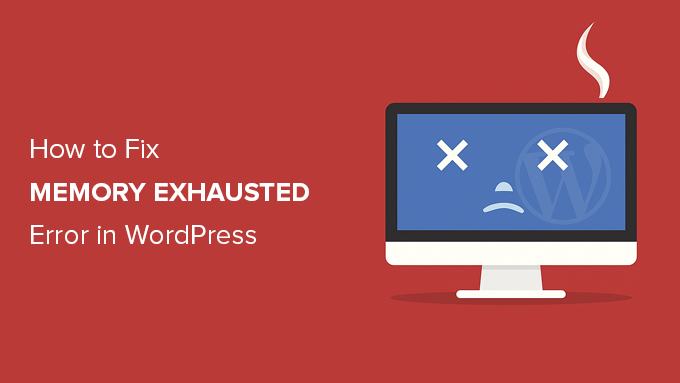
WordPress Bellek Tükenmesi Hatası Nedir?
WordPress'teki bellek yetersizliği hatası genellikle web sitenizin sunucunuzun izin verdiğinden daha fazla PHP belleği kullanmaya çalıştığında oluşur.
Bu, sayfaların çökmesine, eklentilerin bozulmasına veya tam site hatasının tetiklenmesine neden olabilir. Çoğu durumda, şimdi şöyle bir mesaj göreceksiniz: “Bu web sitesinde kritik bir hata oluştu.”
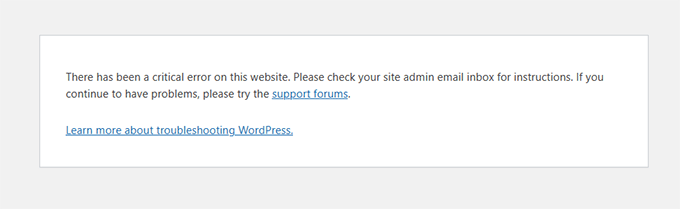
Arka planda, gerçek hata şuna benzer:
Kritik hata: 33554432 baytlık izin verilen bellek boyutu tükendi (2348617 bayt ayırmaya çalışıldı)
WordPress, sunucunuzda çalışan ve işlevsel olması için belleğe ihtiyaç duyan PHP ile oluşturulmuştur. Siteniz mevcut bellek sınırını aşarsa, PHP çalışmayı durdurur ve bu hatayı alırsınız.
Bunu düzeltmek için birçok kullanıcıya yardım ederken, sitelerde şunlar olduğunda bunun gerçekleştiğini gördük:
- Bir veya daha fazla kötü kodlanmış eklenti yüklü
- Ekstra sunucu belleği kullanan büyük resimler veya videolar
- Sınırlı barındırma kaynakları, özellikle paylaşımlı planlarda
WordPress, bellek sınırı 64 MB'den düşükse otomatik olarak artırmaya çalışır. Ancak birçok durumda, özellikle modern eklentiler ve temalar için bu yeterli değildir.
Gerçek Bellek Hatasını Neden Görmeyebilirsiniz
Gerçek bellek hatasını neden görmediğinizi mi merak ediyorsunuz? Düzeltmeye çalışmadan önce bunu anlamak önemlidir.
WordPress'in eski sürümlerinde, bellek tükenmesi hatası mesajını genellikle doğrudan ekranınızda görürdünüz.
Ancak son sürümlerde WordPress bunun yerine daha genel bir mesaj gösterir:
“Bu web sitesinde kritik bir hata oluştu. Lütfen talimatlar için site yöneticisi e-posta gelen kutunuzu kontrol edin.”
Bu, WordPress'in artık varsayılan olarak hassas hata ayrıntılarını gizlemesi nedeniyle olur. Bu, ziyaretçilerin sitenizle ilgili teknik bilgileri görmesini engelleyen bir güvenlik özelliğinin parçasıdır.
Ancak gerçek hata arka planda günlüğe kaydedilmeye devam eder. Tam mesajı şuradan görüntüleyebilirsiniz:
- Yöneticilik adresinizin e-posta gelen kutusunda talimatları **arama**.
wp-config.phpdosyanızda WordPress hata ayıklama modunu etkinleştirme.- Hosting kontrol paneliniz aracılığıyla sitenizin hata günlüklerini kontrol etme.
E-posta gelen kutunuzu kontrol ederseniz, “Siteniz Teknik Bir Sorun Yaşıyor.” konu başlığına sahip bir e-posta bulabilirsiniz.
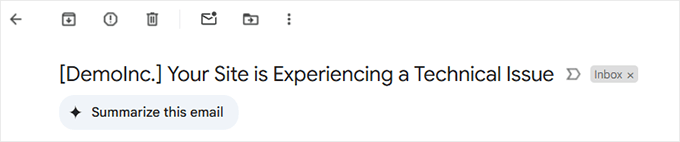
Bu e-postanın içinde, hatanın nerede oluştuğunu ve tam hata mesajını bulacaksınız.
Örneğin, hatanın WordPress temanız veya bir eklenti tarafından kaynaklandığını göreceksiniz. E-postanın sonunda, gerçek hata mesajını göreceksiniz.
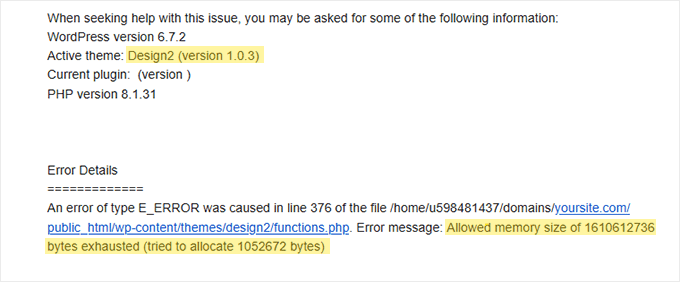
Hata ayıklama modunu yalnızca sorun giderme sırasında geçici olarak etkinleştirmenizi öneririz. Hatayı bulduğunuzda, ziyaretçilerinize teknik ayrıntıları göstermekten kaçınmak için kapatmayı unutmayın.
Şimdi, sonraki bölümlerde, hatayı düzeltmek ve sitenizin sorunsuz çalışmasını sağlamak için PHP bellek sınırını manuel olarak nasıl artıracağınızı göstereceğiz.
- Seçenek 1: wp-config.php Dosyasını Düzenleme
- Seçenek 2: .htaccess Dosyasını Düzenleme
- Seçenek 3: php.ini Dosyanızı Kontrol Etme
- Seçenek 4: WordPress Hosting'inizi Yükseltme
- WordPress Bellek Tükenmesini Önleme Yolları
- WordPress Bellek Tükenmesi Hatası Hakkında SSS
- Ek WordPress Hata Kılavuzları
📝 Not: Bu yöntemlerden bazıları WordPress dosyalarınızı doğrudan düzenlemenizi gerektirir. Sitenizde daha fazla hata görünmesini önlemek için önce web sitenizi yedeklemenizi öneririz.
Hazır mısınız? Hemen başlayalım!
Seçenek 1: wp-config.php Dosyasını Düzenleme
Öncelikle WordPress sitenizdeki wp-config.php dosyasını düzenlemeniz gerekir. Bu, genellikle public_html olarak adlandırılan kök dizinde bulunan temel WordPress dosyalarından biridir.
FileZilla gibi bir FTP istemcisi veya web barındırma kontrol panelinizdeki Dosya Yöneticisi'ni kullanmanız gerekecek.
Ardından, That's all, stop editing! Happy blogging. diyen satırdan hemen önce wp-config.php dosyasına aşağıdaki satırı yapıştırmanız gerekir.
define( 'WP_MEMORY_LIMIT', '512M' );
Bu satır, WordPress'in 512MB'a kadar PHP belleği ayırmasını ister.
Ancak, nihai sınır sunucunuzun yapılandırmasına bağlıdır. Barındırma sağlayıcınız daha düşük bir sınır uyguluyorsa, bu değişiklik etkili olmayabilir.
Daha fazla ayrıntı için, wp-config.php dosyasını bulma ve düzenleme konusunda adım adım kılavuzumuza bakabilirsiniz.
İşiniz bittiğinde, değişikliklerinizi kaydetmeniz ve wp-config.php dosyanızı sunucunuza geri yüklemeniz gerekir.
Artık WordPress sitenizi ziyaret edebilirsiniz ve bellek yetersizliği hatası ortadan kalkmış olmalı.
Seçenek 2: .htaccess Dosyasını Düzenleme
Bir sonraki yöntem .htaccess dosyasını düzenlemektir. Bu dosya da WordPress web sitesinin kök klasöründe bulunur.
Buraya, #END WORDPRESS yazan satırdan önce aşağıdaki kodu yapıştırmanız gerekir.
php_value memory_limit 512M
Önceki koda benzer şekilde, WordPress'in PHP bellek sınırını 512MB'a çıkarmasını söyleyecektir.
Bununla birlikte, bu yöntemin yalnızca sunucunuzun mod_php ile Apache çalıştırdığı durumlarda çalıştığını unutmayın. PHP-FPM veya NGINX kullanıyorsanız, bu yöntem herhangi bir etkiye sahip olmayabilir.
Bundan sonra, değişikliklerinizi kaydedin ve dosyayı web sunucunuza geri yükleyin. Bellek sınırı hatasının giderildiğini görmek için artık WordPress web sitenizi tekrar açabilirsiniz.
.htaccess dosyasını bulamazsanız, htaccess dosyasının neden eksik olabileceği ve nasıl bulunacağına dair rehberimize göz atabilirsiniz.
Seçenek 3: php.ini Dosyanızı Kontrol Etme
Yukarıdaki yöntemler işe yaramazsa, php.ini dosyanıza bakmak isteyebilirsiniz.
php.ini, PHP sürümü ve PHP betikleri dahil olmak üzere PHP ayarlarınızı kontrol eden bir dosyadır. WordPress'in çekirdek dosyası değildir, çünkü barındırma sağlayıcınız genellikle onu yönetir.
PHP bellek kullanım limitinizi görmek için kodunu kontrol edebilirsiniz. Daha fazla ayrıntı için, php.ini dosyasını bulma ve düzenleme kılavuzumuza bakabilirsiniz.
Ancak, bu gelişmiş bir yöntem olduğu için, WordPress bellek sınırını manuel olarak artırıp artıramayacaklarını görmek üzere web barındırma sağlayıcınızın destek ekibiyle iletişime geçmenizi öneririz. Aksi takdirde, bu daha fazla hataya neden olabilir.
Ayrıca, bazı paylaşımlı barındırma planları kullanıcıların php.ini dosyasına erişmesine veya onu değiştirmesine izin vermez.
Daha fazla bilgi için WordPress desteğini nasıl doğru soracağınız hakkındaki rehberimizi okuyabilirsiniz.
Seçenek 4: WordPress Hosting'inizi Yükseltme
Sürekli olarak bellek tükenmesi hatasıyla karşılaşıyorsanız, bu web sitenizin mevcut barındırma planını aştığının bir işareti olabilir.
Web siteniz daha fazla ziyaretçi çektikçe ve daha fazla içerik ekledikçe, sorunsuz çalışması için daha fazla kaynağa ihtiyaç duyar. Daha yüksek bellek ayırmalı bir planı yükseltmek kalıcı bir çözüm olabilir.
Aşağıdaki durumlarda WordPress barındırma (hosting) hizmetinizi yükseltmeyi düşünün:
- Önceki çözümleri denediniz ancak hata devam ediyor.
- Web sitenizin trafiği veya içeriği önemli ölçüde büyüdü.
- Daha fazla kaynak gerektiren özellikler veya işlevler eklemeyi planlıyorsunuz.
Bluehost, web sitenizin ihtiyaçlarına göre ölçeklenebilen uygun fiyatlı ve güvenilir WordPress barındırma planları sunar. Web sitenizi yönetmeyi kolaylaştıran, özellikle WordPress için optimize edilmiş kullanıcı dostu bir platform sağlarlar.
Bluehost kupon kodumuzu kullanırsanız, ilk satın alımınızda %61'e varan indirim alabilirsiniz. Almak için aşağıdaki düğmeye tıklamanız yeterlidir:
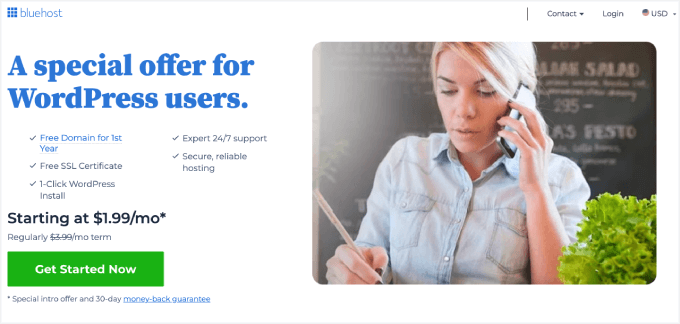
WordPress Bellek Tükenmesini Önleme Yolları
WordPress bellek aşıldı hatasını düzelttiğinize göre, tekrar oluşmasını önlemek için atabileceğiniz bazı proaktif adımlar şunlardır:
- Kullanılmayan eklentileri devre dışı bırakın. Birçok eklenti bellek kullanımına katkıda bulunur. Yüklü eklentilerinizi düzenli olarak gözden geçirin ve temel görevler için bellek boşaltmak üzere aktif olarak kullanmadığınız eklentileri devre dışı bırakın.
- Görselleri optimize edin. Büyük görseller bellek yiyici olabilir. Sitenize yüklemeden önce görselleri otomatik olarak sıkıştırmak için EWWW Image Optimizer gibi bir eklenti kullanmayı düşünün.
- Bir önbellekleme eklentisi kullanın. Önbellekleme eklentileri, web sitesi verilerini depolar ve her ziyarette WordPress'in bunları yeniden oluşturma ihtiyacını azaltır. Bu, web sitesi performansını önemli ölçüde iyileştirebilir ve bellek kullanımını düşürebilir.
WordPress Bellek Tükenmesi Hatası Hakkında SSS
WordPress'te bellek tükenmesi hatasına ne sebep olur?
Bu hata, WordPress'in sunucunuzun PHP'ye kullanmasına izin verdiğinden daha fazla belleğe ihtiyaç duyduğunda oluşur. Genellikle kaynak yoğun eklentiler, büyük resimler veya düşük seviye barındırma planlarındaki artan trafik tarafından tetiklenir.
Neden bellek hatası yerine yalnızca “kritik hata” mesajı görüyorum?
WordPress'in daha yeni sürümleri, teknik hatayı genel bir "Bu web sitesinde kritik bir hata oluştu" mesajının arkasına gizler. Hata ayıklama modunu etkinleştirerek veya hata günlüklerinizi kontrol ederek tam hatayı hala görüntüleyebilirsiniz.
Ne kadar PHP belleği ayırmalıyım?
Bellek limitini en az 256MB olarak ayarlamanızı öneririz. Bu, büyük bir WooCommerce mağazası çalıştırmadığınız veya yoğun eklentiler kullanmadığınız sürece çoğu web sitesi için genellikle yeterlidir.
Paylaşımlı barındırma bu hataya daha sık neden olabilir mi?
Evet. Paylaşımlı barındırma planları genellikle sınırlı kaynaklarla gelir. Web siteniz büyüdükçe, bu bellek sınırlarına daha hızlı ulaşabilir. Daha iyi bir barındırma planına yükseltmek bu sorunu önleyebilir.
PHP belleğini manuel olarak artırmak güvenli midir?
Evet, doğru yapıldığında güvenlidir. wp-config.php veya .htaccess gibi dosyaları düzenlemeden önce web sitenizin yedeğini almanızı öneririz. Eğer bu konuda rahat değilseniz, Pro Hizmetleri ekibimiz yardımcı olabilir.
Ek WordPress Hata Kılavuzları
Başka WordPress sorunlarını gideriyorsanız, işleri sizin için kolaylaştıracak yazdığımız bazı yardımcı kılavuzlar burada.
- WordPress Gönderileri 404 Hatası Veriyor Nasıl Düzeltilir (Adım Adım)
- WordPress'te 'Beklenmeyen Çıktı Nedeniyle Çerezler Engellendi' Hatası Nasıl Düzeltilir
- WordPress Bakım Modunda Takılı Kaldı Nasıl Düzeltilir (Kolay Yol)
- WordPress Admin Ajax 400 (Kötü İstek) Hatası Nasıl Düzeltilir
Umarım bu makale, PHP bellek sınırını artırarak WordPress bellek yetersizliği hatasını çözmenize yardımcı olmuştur. Ayrıca, WordPress hatalarını gidermeye yönelik adım adım başlangıç kılavuzumuzu ve en yaygın WordPress hataları hakkındaki uzman listemizi de görmek isteyebilirsiniz.
Bu makaleyi beğendiyseniz, lütfen WordPress video eğitimleri için YouTube Kanalımıza abone olun. Bizi ayrıca Twitter ve Facebook'ta da bulabilirsiniz.





Michelle
Saat 01:53 ve sizin sayenizde huzur içinde uyuyabiliyorum. TEŞEKKÜRLER!
Chintan Dave
define( ‘WP_MEMORY_LIMIT’, ‘256M’ ); her zaman işe yaradı. Çözüm için çok teşekkürler.
mohammed
WordPress ile çalışmaya başladığımdan beri karşılaştığım sorunların çoğunu çözdünüz, harikasınız.
Siddhartha Gautam
Benim için işe yaradı. Teşekkürler!
Haley McCalister
Fatal error: Allowed memory size of 67108864 bytes exhausted (tried to allocate 22 bytes) in /home/nels1max/public_html/ngifts/wp-includes/class-wp-hook.php on line 286
Limitimi genişletmeye çalıştım ama işe yaramadı. Sayfayı yenilediğimde, "/wp-includes/" sonrasını ve satır numarasını değiştiriyor, ancak bu dosyalardan hiçbirinde boyutu genişletecek bir yer yok. Herhangi bir ipucu var mı?
Jordan Casey
512M'ye yükseltmeyi deneyin. Kullandığınız tema için hala yeterli bellek yok. İyi şanslar! Not: 512M'den fazla belleğiniz olduğundan emin olun. Barındırma sağlayıcınıza sorun.
Marcel Dusek
Harika! İşe yaradı. Çok teşekkürler !!!
Vikas Yadav
Bunu paylaştığınız için çok teşekkürler. Bana çok yardımcı oldu!
Ian
İşe yarıyor! Öneri için teşekkürler. Ama bir sorum var. Başka bir makalede default-constants.php dosyasındaki WP_MEMORY_LIMIT'i değiştirmenin bu iki yöntem arasında bir fark yarattığını buldum. Bu iki yöntem arasında bir fark var mı?
Jeff C
Aynı sorum var. Farkı açıklayabilir misiniz? Neden birini diğerine tercih etmeli?
WPBeginner Desteği
Sabitler dosyası değişmeyen ayarlar içindir, yapılandırma dosyasını düzenlemek, hatayı artık almadığınızda geri alınabilecek değişiklikleri yapacağınız yerdir.
Yönetici
Joseph Sintum
Bu düzeltme için çok teşekkür ederim.
Zaten çıldırıyordum...
Ahad Arzi
Teşekkürler dostum. GERÇEKTEN YARDIMCI OLDU
Heather
Vay be, bu harika çalıştı ve çok kolaydı! Çok teşekkürler!
Peter
Thank you very much! It works
Jane
Bir çözüm için her yeri aradım ve hatta cevap aramak için host'u aradım. MÜKEMMEL bir şekilde düzeltti! Çok teşekkürler!
Ton
Çok teşekkürler! Sorunum 5 dakikada çözüldü!!
kartik
Sevgili Herkese,
bu hatayı alıyoruz
Bunun çözümünü bana bildirir misiniz?
Fatal error: Allowed memory size of 2097152 bytes exhausted (tried to allocate 8192 bytes) in /home/f036v20tz3th/public_html/wp-includes/functions.php on line 5276
Saygılar
KARTIK
Desmond Lai
Harika! İyi çalışıyor. Çok teşekkür ederim.
Richie
İpuçları için teşekkürler, wp-config'deki bellek satırıyla çözüldü
Shehan Disanayake
Bu çok yardımcı oldu. Çok teşekkürler.
Jaime
Bu makale için çok teşekkürler beyler! wp_memory_limit (wp-config.php) ile memory_limit (php.ini) arasındaki fark nedir??? Aynı mı??
Bu bellek sınırı bireysel oturumlar için mi yoksa tüm wordpress sitesi için mi?? Soruyorum çünkü dakikalar içinde 200 ziyaretçim olursa.. bu sayıyı çok daha yükseğe çıkarmam mı gerekiyor?? Yoksa düşük tutmaya mı çalışmalıyım??? Umarım bu konuda bana yardımcı olabilirsiniz!
Alexander
Çok teşekkürler!!!
Jeremy
Bunun için hepinize çok teşekkür ederim! Bunu anlamaya çalışarak son birkaç saatimi geçirdim.
Tekrar teşekkürler!
Rick Hunter
Mükemmel. Çok teşekkürler. 1024'e değiştirdim ve harika çalıştı.
Ujenk
When I changed with 512 M it was failed then I put it define( ‘WP_MEMORY_LIMIT’, ‘2000M’ );
And it works well.
/* That’s all, stop editing! Happy blogging. */
Joshua
eğer o kod çalışmazsa, onu yeniden ifade edin
//WP Bellek Sınırını Artır
define(‘WP_MEMORY_LIMIT’, ‘256M’);
Néo
Çalışıyor.
Pascal
Bu herhangi bir şekilde 512MB'a ayarlanabilir mi?
OVH tarafından barındırılıyorum
Teşekkürler!
WPBeginner Desteği
Evet, olabilir.
Yönetici
suraj
Sihir gibi çalıştı ve daha hızlı yükleniyor.. ama kök nedeni bilmek ve sorunu orada düzeltmek isterdim
suraj
belleği aştı ve aynı şekilde sık hatalar verdi, wordpress.com'da gönderi düzenlemek de hatalıydı ve etiketler ile kategoriler orada dolmadı.
WP'de çalışıyor gibi görünüyor ama önemli ölçüde yavaşladı.
Eğer daha fazla bellek ayırdıysanız bunu yapabilirsiniz. Barındırma tarafından ayrılan belleğin yarısını yapacağım. Bunun için cpanel'i kontrol edin.
Dee
Çok teşekkür ederim! Düzeltmek için geliştiricimin yanıt vermesini bekliyordum, oysa kendim yapabilirdim! Çok zaman boşa gitti, yayınladığınız için teşekkürler!!
Brent
Teşekkürler, sen harikasın! Sorunumu çözdü
Yakin Shah
Bu harika. Sadece 2 dakika içinde web sitemi tekrar çalışır hale getirdim. Teşekkürler!
Krista
HARİKASINIZ! Takip etmesi kolaydı ve işe yaradı! Ben web konusunda cahilim ve tek seferde düzeltebildim. TEŞEKKÜRLER!
Silvero
Awesome, thank you, you saved my site
Thiago
Harikasınız. Yardımlarınız için çok teşekkür ederim!
İşe yaradı!
Sue Hanson
Bu makale için çok teşekkürler. Bana gerçekten çok yardımcı oldu. Bu sorunu çözebildim ve sitemi inşa etmeye devam edebildim.
Lulu
Güzel, basit çözüm, çok teşekkürler!!
Morgan Leahy
Bunlardan herhangi birini yapmadan önce... kök kurulum dizininizi kontrol ettiğinizden emin olun. Hosting servisimin bıraktığı boş bir 'index.htm' dosyam vardı ve bunu tamamen gözden kaçırmıştım.
Jill
Bu eğitim için çok teşekkürler! Web sitemi düzeltti ve tekrar nefes almaya başlayabildim!
zac
Sihir gibi çalıştı... İnterneti seviyorum!
Dana Jewel
Bu ipucunu paylaştığınız için çok çok teşekkür ederim.
Bharat M
Harikasınız beyler...
Her sorun yaşadığımda, çözümünü buradan buldum…
Harika makale için teşekkürler.
Karen Gusler
Teşekkürler!!!! Bu bir kurtarıcı oldu!!! Çevrimiçi formumuz aracılığıyla bazı e-postaların neden gönderilmediğini gidermeye çalışırken bir eklenti yükledim ve bu hataya neden oldu. Web sitem tekrar yayında ve çalışıyor!!!! Tekrar teşekkürler!
Renske
Bu adımları izleyerek sorunu düzelttim. ÇOK ÇOK teşekkürler!
Enzo
Afedersiniz. Bunun nedeni ne olabilir?
Jason Didner
Bu birçok sorunu çözdü! Temaları değiştirebilmek; widget'larımı kaydedebilmek – harika ipucu! Bu çözümü aramakla çok zaman harcadım.
Keshav
Çok teşekkürler!
Benim için gerçekten güzel çalışıyor.
Çok teşekkür ederim.
Amir Khan
Çok teşekkürler, sorunumu başarıyla çözdüm
aisha
this doesn’t resolve my issue plz now tell me what I can do ?
plz now tell me what I can do ?
still error is there
Fatal error: Allowed memory size of 268435456 bytes exhausted (tried to allocate 4114136611 bytes) in C:\xampp\…\wp-includes\functions.php on line 5163
Joel
Bu hatayı oldukça sık alıyorum. Neden olduğundan emin değilim.
wp_is_stream() fonksiyonundan geliyor. Hataya neden olan şeyin nerede kullanıldığından emin değilim.
Biraz araştırma, header.php dosyanızdaki wp_head() yorum satırına alırsanız sorunun çözüldüğünü gösterdi. Daha spesifik olarak, bu 'wp_head' eylemine bağlı bir şey ve sanırım önceliği 10 olan filtrelerden biri. Ne yazık ki, bu noktaya kadar geldikten sonra hata sihirli bir şekilde kendini düzeltti ve ortadan kayboldu, bu yüzden tam işlevi izleyemedim. Ayrıca, wp_is_stream() yalnızca 3 veya 4 yerde kullanıldı, bu yüzden belki de o fonksiyonun kullanımlarını kontrol ederek suçluyu daha kolay bulabilirsiniz.
Brandon J
Bu harikaydı. İlk başta şüpheciydim çünkü bunu ilk kez yapıyordum. Sonunda cesaretimi topladım ve işe yaradı. Çok teşekkür ederim.
Sahil gour
Her şeyi açıkladığınız için çok teşekkür ederim. işe yarıyor teşekkürler
Sirisha
Bu sorunumu çözdü. İyi açıklanmış makale için teşekkürler.
Shriram
Çok teşekkürler, beni kurtardınız. WordPress ile ilgili sorunlarımın çoğu için başvuracağım ilk site sizsiniz!