WordPress’te “izin verilen bellek boyutu tükendi” hatasıyla karşılaşmak sinir bozucu olabilir. Bu, siteniz izin verilenden daha fazla PHP belleğine ihtiyaç duyduğunda ortaya çıkan yaygın bir sorundur.
Bu hata web sitenizi yavaşlatabilir, hatta geçici olarak çökertebilir. Bu nedenle hatayı hızlı bir şekilde düzeltmek sitenizin ziyaretçiler için sorunsuz çalışmasını sağlamak açısından önemlidir.
Neyse ki, bu sorunun basit bir çözümü var. PHP bellek sınırını artırarak bu hatayı çözebilir ve sitenizin performansını artırabilirsiniz.
Bu kılavuzda, PHP bellek sınırını artırmak ve sitenizi tekrar rayına oturtmak için size kolay adımlarla yol göstereceğiz.

WordPress Bellek Tükendi Hatası Nedir?
WordPress bellek tükendi hatası, web siteniz görevleri yerine getirmekte zorlanıyorsa görebileceğiniz bir mesajdır.
WordPress, çalışması için belleğe ihtiyaç duyan sunucu taraflı bir programlama dili olan PHP kullanılarak oluşturulmuştur.
Tıpkı diğer bilgisayarlarda olduğu gibi, web sunucuları da aynı anda birden fazla uygulamayı çalıştırmak için sınırlı miktarda belleğe sahiptir. WordPress barındırma sağlayıcıları, PHP de dahil olmak üzere farklı uygulamalara belirli bellek boyutları tahsis eder.
WordPress kodunuz varsayılan olarak ayrılan bellekten daha fazla bellek gerektirdiğinde, bu hata mesajını görürsünüz:
Önemli hata: İzin verilen bellek boyutu 33554432 bytes tükendi (2348617 byte ayırmaya çalıştı) in /home4/xxx/public_html/wp-includes/plugin.php on line xxx
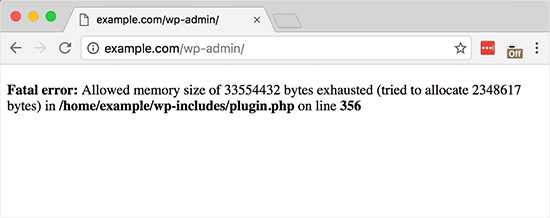
WordPress siteniz varsa sunucu belleğini tüketiyor olabilir:
- Çok sayıda resim, video ve diğer medya türleri
- Çok sayıda kullanılmayan WordPress eklentisi
- Barındırma planı kaynaklarını aştı
Varsayılan olarak WordPress, PHP bellek sınırı 64MB’den azsa otomatik olarak artırmaya çalışır. Ancak, 64MB genellikle yeterince yüksek değildir.
Bir sonraki bölümde, bellek tükendi hatasını önlemek için WordPress’te PHP bellek sınırını nasıl kolayca artıracağınızı göstereceğiz. Eğitimde gezinmek için aşağıdaki hızlı bağlantıları kullanabilirsiniz:
Not: Bu yöntemlerden bazıları WordPress dosyalarınızı doğrudan düzenlemenizi gerektirir. Web sitenizde daha fazla hata görünmesini önlemek için önce web sitenizi yedeklemenizi öneririz.
Hazır mısınız? Hemen başlayalım!
Seçenek 1: wp-config.php Dosyasını Düzenleme
İlk olarak, WordPress sitenizdeki wp-config.php dosyasını düzenlemeniz gerekir. Bu, kök dizinde bulunan ve genellikle public_html olarak adlandırılan temel WordPress dosyalarından biridir.
FileZilla gibi bir FTP istemcisi veya web barındırma kontrol panelinizdeki dosya yöneticisini kullanmanız gerekecektir.
Ardından, aşağıdaki satırı wp-config.php dosyasına, ” Hepsi bu kadar, düzenlemeyi durdurun!” yazan satırdan hemen önce yapıştırmanız gerekir. Mutlu bloglar.
1 | define( 'WP_MEMORY_LIMIT', '256M' ); |
Bu kod WordPress’e PHP bellek sınırını 256 MB’a çıkarmasını söyler.
Daha fazla ayrıntı için wp-config.php dosyasının nasıl bulunacağı ve düzenleneceği ile ilgili adım adım kılavuzumuza bakabilirsiniz.
İşiniz bittiğinde, değişikliklerinizi kaydetmeniz ve wp-config.php dosyanızı sunucunuza geri yüklemeniz gerekir.
Artık WordPress sitenizi ziyaret edebilirsiniz ve bellek tükendi hatası ortadan kalkmış olmalıdır.
Seçenek 2: .htaccess Dosyasını Düzenleme
Bir sonraki yöntem .htaccess dosyasını düzenlemektir. Bu dosya da WordPress web sitesinin kök klasöründe bulunur.
Burada, #END WORDPRESS yazan satırdan önce aşağıdaki kodu yapıştırmanız gerekir.
1 | php_value memory_limit 256M |
Önceki koda benzer şekilde, WordPress’e PHP bellek sınırını 256MB’a çıkarmasını söyleyecektir.
Bundan sonra, değişikliklerinizi kaydedin ve dosyayı web sunucunuza geri yükleyin. Artık WordPress web sitenizi tekrar açarak bellek sınırı hatasının ortadan kalkıp kalkmadığını görebilirsiniz.
.htaccess dosyasını bulamıyorsanız, .htaccess dosyasının neden eksik olabileceği ve nasıl bulunacağı hakkındaki kılavuzumuza göz atabilirsiniz.
Seçenek 3: php.ini Dosyanızı Kontrol Etme
Yukarıdaki yöntemler işe yaramazsa, php.ini dosyanıza bakmak isteyebilirsiniz.
php.ini, PHP sürümü ve PHP betikleri dahil olmak üzere PHP ayarlarınızı kontrol eden bir dosyadır. Genellikle barındırma sağlayıcınız yönettiği için bir WordPress çekirdek dosyası değildir.
PHP bellek kullanım limitinizi görmek için kodunu kontrol edebilirsiniz. Daha fazla ayrıntı için php.ini dosyasının nasıl bulunacağı ve düzenleneceği hakkındaki kılavuzumuza bakabilirsiniz.
Ancak bu gelişmiş bir yöntem olduğundan, WordPress bellek sınırını manuel olarak artırıp artıramayacaklarını öğrenmek için web barındırma sağlayıcınızın destek ekibiyle iletişime geçmenizi öneririz. Aksi takdirde, bu daha fazla hataya neden olabilir.
Daha fazla bilgi için WordPress desteğini nasıl düzgün bir şekilde isteyeceğinize ilişkin kılavuzumuzu okuyabilirsiniz.
WordPress hatalarıyla uğraşmaktan bıktınız mı? O halde stresi geride bırakabilir ve uzman ekibimizin hızlı ve güvenilir acil durum desteği sağlamasına izin verebilirsiniz. İsteğe bağlı hizmetimizle, devam eden sözleşmelerin zorluğu olmadan hızlı düzeltmeler elde edersiniz. Acil WordPress Destek ekibimizi hemen arayın!
Seçenek 4: WordPress Hosting’inizi Yükseltme
Sürekli olarak bellek tükendi hatasıyla karşılaşıyorsanız, bu web sitenizin mevcut barındırma planını aştığının bir işareti olabilir.
Web siteniz daha fazla ziyaretçi çektikçe ve daha fazla içerik ekledikçe, sorunsuz çalışması için daha fazla kaynağa ihtiyaç duyar. Daha yüksek bellek tahsisine sahip bir plan yükseltmek kalıcı bir çözüm olabilir.
Aşağıdaki durumlarda WordPress barındırma hizmetinizi yükseltmeyi düşünün:
- Önceki çözümleri denediniz, ancak hata devam ediyor.
- Web sitenizin trafiği veya içeriği önemli ölçüde arttı.
- Daha fazla kaynak gerektiren özellikler veya işlevler eklemeyi planlıyorsunuz.
Bluehost, web sitenizin ihtiyaçlarına göre ölçeklenebilen uygun fiyatlı ve güvenilir WordPress barındırma planları sunar. WordPress için özel olarak optimize edilmiş kullanıcı dostu bir platform sağlayarak web sitenizi yönetmenizi kolaylaştırır.
Bluehost kupon kodumuzu kullanırsanız, ilk satın alma işleminizde% 61’e varan indirim elde edebilirsiniz. Almak için aşağıdaki düğmeyi tıklamanız yeterlidir:
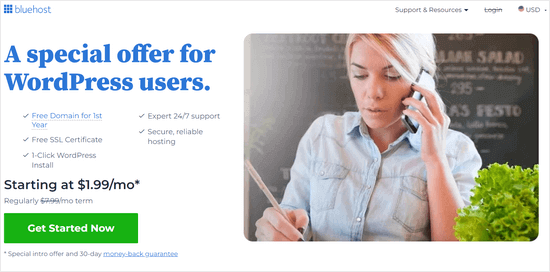
WordPress Belleğinizin Tükenmesini Nasıl Önlersiniz?
Artık WordPress bellek tükendi hatasını düzelttiğinize göre, tekrar olmasını önlemek için bazı proaktif adımları burada bulabilirsiniz:
- Kullanılmayan eklentileri devre dışı bırakın. Birçok eklenti bellek kullanımına katkıda bulunur. Yüklü eklentilerinizi düzenli olarak gözden geçirin ve temel görevler için bellek boşaltmak üzere aktif olarak kullanmadığınız eklentileri devre dışı bırakın.
- Görüntüleri optimize edin. Büyük görseller bellek yutucu olabilir. Sitenize yüklemeden önce görüntüleri otomatik olarak sıkıştırmak için EWWW Image Optimizer gibi bir eklenti kullanmayı düşünün.
- Bir önbellek eklentisi kullanın. Önbellek eklentileri web sitesi verilerini depolayarak WordPress’in her ziyarette yeniden oluşturma ihtiyacını azaltır. Bu, web sitesi performansını önemli ölçüde artırabilir ve bellek kullanımını azaltabilir.
Umarız bu makale PHP bellek sınırını artırarak WordPress bellek tükendi hatasını çözmenize yardımcı olmuştur. Ayrıca WordPress hatalarını gidermek için adım adım yeni başlayanlar kılavuzumuza ve en yaygın WordPress hataları uzman listemize de göz atmak isteyebilirsiniz.
If you liked this article, then please subscribe to our YouTube Channel for WordPress video tutorials. You can also find us on Twitter and Facebook.





Vennh
This Worked for me.
/**This is a test for memory*/
define(‘WP_MEMORY_LIMIT’, ’64M’);
Thank you for this wonderful share.
joey
Thanks for the great and simple help! This solved my issue ! Thumbs up;)
Thumbs up;)
Lu
Should the memory limit ever be higher than 64M? Most WP sites i’ve worked on the average page load never exceeds 40-5megs. The reason I ask, is I read that the WP_MEMORY_LIMIT defines the amount of memory WordPress can use per Apache thread. Which means that multiple threads will use more and more, and eventually swap to disk which is never good.
Anybody an expert and can answer this?
WPBeginner Staff
It seems like WordPress is either unable to create wp-config.php file or the file gets deleted after the install. Use ftp to make sure that there is a wp-config.php file present on your site. If not then try creating one by renaming the wp-config-sample.php file to wp-config.php file. You will need to manually edit the file and provide your database information.
Billy
HI how to resove this error
http://bloggytech.in/wp-admin/install.php
Please visit this URL…it showing this error, after installing it onceagain its showing the same…..Please reply
aiyeboy
hope i wont be mocked, where do i see the config.php, is it in my phpmyadmin or where pls
WPBeginner Support
wp-config.php file is usually located in the root folder of your website and can be accessed using FTP client or cPanel file manager.
Admin
aiyeboy
if i locate it on an ftp, and i click on it, it brings it like a download file, pls help with a full guide on how to do it pls my site is going down everyday…
tony leon
don’t double click it. Either right click and select EDIT or highlight it and look for an EDIT button somewhere (maybe at the top if it’s Godaddy). Good Luck!
LJ LaValle
I opened the wp-config.php file from my ftp directory.
I was not sure how to completely enter the adjustment – I didn’t know basic coding for php, so I just copied the basic precursors shown for each entry and added as follows:
/**This is a test for memory*/
define(‘WP_MEMORY_LIMIT’, ’64M’);
It worked!
Ali
how about i change it to 256 m
Doug
Thank you!!! This fixed a problem I created myself and saved having to pay someone at the hosting company to update the file.
kim
I am getting this exact error but I am not sure how to get into do I get into wp-config.php which is located in the root WordPress directory as I don’t know where to find it. Yes I am a complete beginner. Can you help?
Fatal error: Allowed memory size of 33554432 bytes exhausted (tried to allocate 122880 bytes) in /home/crooked1/public_html/wp-includes/SimplePie/Sanitize.php on line 331
WPBeginner Support
How to use FTP to upload WordPress.
Admin
mike .levine
Thank you so much!! For real.. you have been a lifesaver. I can’t tell you how appreciative I am for your help.
Timothy
Hi,
I’ve tried to increase the limit to 64mb, and I got this warning until 5 times:
‘WARNING: Job restart due to inactivity for more than 5 minutes.’
The database backup is stopped until 60s%, and the result is below when it tried to upload to Dropbox:
‘ERROR: Uploaded file size and local file size don’t match.’
What’s wrong with it? I’m using Bluehost.
Thanks!
PS: I’m not a technical person, so give explanation in details
Thomas Cole
Been having a doozy of a time working on my site and I would sacrifice a MacBook at midnight to get my site working, one little line of code and we are back up. Thanks!
Domestic Herald
THANK YOU so much!!!! This worked like a charm and took me less than a minute to implement.
Jonni
Thank you so much!!!!
I’m in the middle of a launch and all of a sudden I couldn’t update or create any web pages on the whole site because of a 500 Internal Server Error. (And of course this happened as soon as I discovered the Home page had a big problem.)
Could get no help from support, am not a web developer.
Yet I was STILL able to follow your instructions and Hallelujah! Miracle of Miracles! Everything works now.
All this work driving traffic, getting new people to the site – almost wasted due to server error – but Disaster Averted! you saved the day.
My sincerest gratitude.
Again, can’t thank you enough.
bungkelip
I add define(‘WP_MEMORY_LIMIT’, ‘1024M’); but its not work, help me
Casey Friday
Thanks so much! I was about to bitch to WooThemes that their $129 extension was breaking my site, but it turned out to be a memory issue. Cheers!
Janelle
Thanks a million! This is so useful, and more people should see this post.
Adrian
On line 36/37 of wordpress, wp-config.php you must type:
/** Memory Limit */
define(‘WP_MEMORY_LIMIT’, ’64M’);
For me this problem is solve thi way. You can change 64M with what value you want.
Adam Singer
This comment is sooo key!
You have to add define( ‘WP_MEMORY_LIMIT’, ’64M’ ); just before the unique key and salts are defined, otherwise the change doesn’t take effect. Thanks!!!
omniafausta
yesssss thanks, I was wondering why it didn’t work for me. It was because so far no one told me WHERE in the wp-config i had to add this line. THANKS!!!
Rosie Taylor
Thank you for clarifying this step. Now I know why it never just changing the other line for the value didn’t work before. This saved me big time for a client tonight!
Titel
Hello,
Today I had a problem with wordpress: after I logged appeared “white screen of death”. We went into cpanel and inserted “define (‘WP_MEMORY_LIMIT’, ’64M ‘)’ in wp-config.php and everything went very well.
Thanks a lot WPBeginner.
Hamza Ahmed
Thanks a lot, i work very hard with every method i found on internet, but i filled , my problem occur during word-press installation i pasted this code in mid and increase its value to 128 mb , now its works fine, thanks a lot again.
Jeff Danforth
My host provides 64MB, and wants a hefty kicker to increase the php memory limit – so I’m inclined to be “green” and reduce my memory use.
HOW might I determine what plugins or other things to remove to stay under 64MB
A) php memory consumption, e.g. which plugins are being greedy
B) have I got a memory leak issue, e.g. any plugins being nasty
Thank you for this forum, by the way – I am truly a beginner, but excited about WP (grrr, if I can make it jump its hoops right)
Matthew
This worked for me, thanks for the tip!
Daniel
Didn’t work for me, but I’m not sure what it means to be “inside the main php tag”. I opened the file in Dreamweaver and did a search. The word “main” doesn’t appear anywhere on the page. So I put the code in line 2, just after the “<php". Tried it at 64 and 128. Thanks.
Editorial Staff
The main php tag means just insert it like you did. Sometimes this doesn’t work in which case you have to ask your host.
Admin
Deepanshu
Thanks for the help.
But 64M was already default for me and of course it wasn’t sufficient so I changed it to 96M and I think u should mention this as well.
Jan
Nice but nothing works – use rackspace cloud – tried 32 – 64 – 128 – 256- 512 – 1024Mb MU site i can’t go more up and only in admin i can’t get access after a plugin from wpmudev so guess i have to delete that and try something pro.
Julie Geiger
worked perfect.. thank you for sharing, tried a few other fixes but all errored out.
Nick
Thank you for the article. It was a great help
pathik
its really work,, i had problem of internam server,,, when add new plugine,,, i just increse memomry limit
define(‘WP_MEMORY_LIMIT’, ’64M’);
in wp-admin and problem solved..
tthnaks a lot
Joke van de Fliert
thanks! for me the provider had to change a setting to increase the memory limit, but that did fix it!
Jennifer Ortiz
Thanks a million for this! I got the error message right after the WordPress install–I never even had a chance to add a plug-in.:
Fatal error: Allowed memory size of 33554432 bytes exhausted…
All seems to be working fine now.
Timothy Jacobs
I have tried to do this, but it has not solved the problem. I am on 1&1 hosting and I have tried all the changes, but I still get this error whenever uploading a semi-large picture:
Fatal error: Out of memory (allocated 29884416) (tried to allocate 4096 bytes) in /homepages/21/d258522816/htdocs/TBJFilms/WP/wp-includes/media.php on line 1010
What is your suggestion?
wpbeginner
@Timothy Jacobs Contact your host. If they refuse to help, then switch.
aidilgoh
Tried placing this at the end of the wp-config.php and didnt work.
However, placing it on top right after the <?php tag worked. Hooray!
Guy
Exactly !! thanks a lot – made my day !
Appdunia
Worked for me only after placing just after php tag. Thanks a lot !
Ahmad Zaruq Spain
Yes, I used the I just hope my site doesn't keep crashing on every new plugin install, going to check that now. Thanks to all you geeks out there!
I just hope my site doesn't keep crashing on every new plugin install, going to check that now. Thanks to all you geeks out there!
1error_reporting(E_ALL); ini_set(‘display_errors’, 1);
2
3define( ‘WP_DEBUG’, true);I found in a post next to this one and was getting an error by using define(‘WP_MEMORY_LIMIT’, ‘128M’); on the last line of my php-config file. Thanks to this comment I placed it right below <?php tag at the top and now the error report is no longer
PatrickTyrus
this was a great help, but as you noted it could easily be a plugin, or as someone mentioned it could be a memory leak.
And as others have pointed out, there are memory settings for a reason, some hosts will cut your services if you try to circumvent them.
Is there a way to check on what’s eating memory?
I’ll be searching, but this is something that should be listed under related posts, or as a note and link at the end regarding one of the “numerous solutions for it”. Going for the “simplest one” might get you through the day, but is may not be a good long term solution as it may cover up the real problem and delay the inevitable.
Alexis O'Neill
Worked for me!! I changed my site language to Spanish and I guess that used up the memory. Added the simple line recommended in the post and voilá!! Back in my admin mode. The really helpful part was “Don’t panic!” because my anxiety level was rising fast.
Thanks ever so much.
Kiu Karakas
define(‘WP_MEMORY_LIMIT’, ’64M’);
not solved
define(‘WP_MEMORY_LIMIT’, ‘164M’);
solved
THANKS
wpbeginner
@shally1584 There is no = << in our code. So are you sure that you are pasting our code as an independent function and not as part of something else.
shally1584
hi.i tried to adjust memory limit and got this error
‘Parse error: syntax error, unexpected ‘=’ in /home/amanerdm/public_html/beaverealty.com/wp-config.php on line 62′
pls help fix this.thanx.
Luna
Thank you for this post… I had a couple of category / archive query pages that were throwing this error after I upgraded to WordPress 3.1. I was just about to re-write the queries until I found your post in a Google search.
You saved me a lot of work and headaches
Kdb
I ended up having to switch hosting companies because I couldn’t get my current one to increase the memory from 32MB to, well, anything more. Pretty sad. Took a bit of hassle to transfer three WordPress sites (and multiple other sites), but it was worth it. My current host offers 128MB and my sites are working SO much better. I can actually add plug-ins.
Richard
Hello
I tried the fix by adding the line immediately after the opening >php tag (line 1)
define(‘WP_MEMORY_LIMIT’, ’64M’);
It did not work for me BUT
I placed the line with comments for my own use on (as it happens) line 22 and it worked.
I am testing this procedure on a test WP site using Twentyten 1.2 Theme
/home/par*****/public_html/wp-config.php
Line 22 /** WP memory limit Note it does not work when placed immediately after line 1 */
define(‘WP_MEMORY_LIMIT’, ’64M’);
Chris
This trick doesn’t work for me ever since WP 3.
what I found worked was to create a PHP.INI file in the wp-admin folder with the line:
memory_limit = 128M
(or whatever you want to make it)
Editorial Staff
Sounds like a host issue rather than WP 3.0 issue. We still have this trick working on our clients.
Admin
Trunks
This worked for me! Thanks!!!
Create PHP.INI in the wp-admin folder, with the line “memory_limit = 128M;”
I changed all the other methods, and this was the only one that seemed to work.
Don
Thanks. This worked for me! Nothing else worked until I read your comment. Website host was not overly helpful.
dan
Brilliant! Thanks!
kdb
I tried this, but my host limits it to 32 megs. Can anyone recommend a good host for WP, because I’m going to have to change. Thanks!
Editorial Staff
Look through our list of recommended hosts. You can find it on our homepage.
Admin
phil
I put that line at the very top of the file (wp-config.php) and it worked!
ayahshiva
i also got the same warning when i activated too many plugin
Eyl
I have done the trick but seems like nothing happened. The error keep showing so can you suggest other solutions?
Editorial Staff
On some hosts, this trick won’t work. So you have to ask (beg) them to increase the PHP Memory Limit. OR get rid of the plugin which is causing it.
Admin
Seth Merrick
Great article. A brand new plugin that may soon find its way on to this list is Cobalt WP Boost.
Check it out here:
http://frugaltheme.com/about/cobalt-wp-boost-plugin/
It allows blog owners to raise their WordPress Memory Limits with a couple of mouse clicks, as well as showing at-a-glance memory usage information. WordPress keeps its internal memory limit at 32MB, which is fine for a small-time blog; but if you’re trying to add any robust plugins for social networking or ecommerce applications, 32M will not suffice. This problem can only be expected to worsen with the release of 3.0 which, judging from the beta release, will consume a lot more memory itself without upping the 32MB limit.
Chad McCullough
I just downloaded the plug-in and I’ll give it a try on my test site. Thanks.
W^L+
Just remember that if the problem is a memory leak (either in PHP itself or in some library that is used by a plugin), this will merely delay the occurence.
Before you change the memory limits, you should ensure that you’re using the most up-to-date versions of any plugins. Be sure you are running the newest version of WP. If your host offers multiple versions of PHP, be sure you’re using version 5.
Your hosting service may have preset limits on memory usage. If your editing causes you to exceed those limits, your service may be suspended or canceled without warning.
Dunn
I tried to deactivate the plugins one by one and found out that the Google XML Sitemaps plugin cause problem.
Muhammad Asad
I would like to try it! Thanks for the trick.
wparena
I think the better way is to put this limit in wp-setting.php file where this memory limit already described as 32M, just changed that value to 64M.
Chad McCullough
Thank you, wparena. I’ll try this.
Chad McCullough
Changing the settings in the wp-settings.php file fixed my 2 week, driving me crazy, issue! Thank you very much!!
-Chad
Editorial Staff
Yes, but editing the core files is not the best way. You would have to change that every time you update WordPress. The way we share in this article, will save you time.
Admin
Chad McCullough
I would much rather not modify core files, if possible. Where would I place the line in the wp-config.php file? I’m not sure where the main php table is.
Thanks for the article and the help!
Editorial Staff
Place it right after the table prefix
Chad McCullough
That worked. Thanks!
Kate Mag
Awesome trick. Is that same with PHP memory limit?
Chad McCullough
I think that this might fix an issue I’ve been having with my site. I just can’t figure out where the main php table is in the wp-confip.php to place the line.
Thanks!