Pek çok web sitesi gönderilerini düzenli olarak günceller, ancak okuyucular içeriğin en son ne zaman güncellendiğini bilmiyorsa, içeriğe o kadar güvenmeyebilirler. Son güncellenme tarihini göstermek, kitlenizde güven oluşturmanıza ve SEO’nuzu geliştirmenize yardımcı olabilir.
Son güncelleme tarihi, ziyaretçilere bilgilerin güncel olduğunu göstererek onları içeriğinizle etkileşime geçmeye teşvik eder. Ancak bu özelliği WordPress sitenize eklemek, özellikle de temaları özelleştirme konusunda yeniyseniz, her zaman kolay değildir.
Çeşitli eklentileri test ettikten sonra, WPCode’un bu işi yapmak için en kolay ve en etkili olduğunu gördük. Bu kılavuzda, WordPress yazılarınızda son güncelleme tarihini nasıl kolayca görüntüleyebileceğinizi göstereceğiz.

WordPress’te Yazılarınızın Son Güncellenme Tarihi Neden Görüntülenir?
Ziyaretçiler WordPress blogunuzdaki bir yazıyı veya sayfayı görüntülediğinde, WordPress temanız yazının yayınlandığı tarihi gösterecektir. Bu, çoğu blog ve statik web sitesi için uygundur.
Ancak WordPress, eski makalelerin düzenli olarak güncellendiği web siteleri tarafından da kullanılır. Bu yayınlarda, yazının en son değiştirildiği tarih ve saati görüntülemek önemlidir.
Örneğin, WPBeginner’da eğitimlerimizi düzenli olarak güncelliyor ve her gönderide ‘son güncellenme’ tarihini gösteriyoruz. Yalnızca yayınlanma tarihini gösterseydik, okuyucularımız bilgilerin güncel olmadığını varsayarak gönderiyi atlayacaktı.
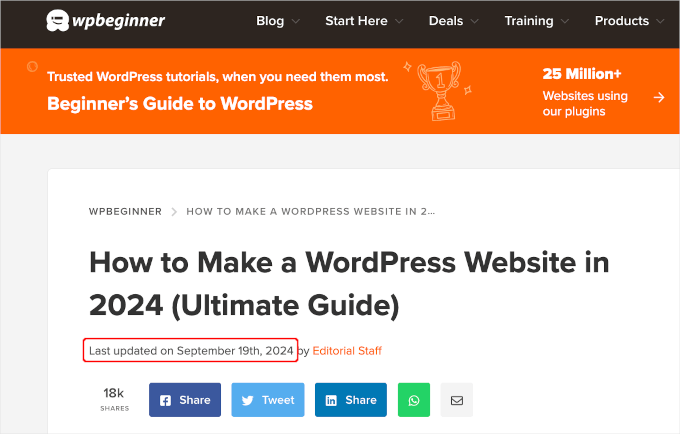
Bir başka örnek de haber web siteleridir. Yeni gelişmeleri göstermek, düzeltmeler eklemek veya medya dosyaları eklemek için sık sık eski hikayeleri güncellerler. Yalnızca yayınlanma tarihini gösterselerdi, kullanıcıları bu güncellemeleri kaçırabilirdi.
Ayrıca, Google ve diğer arama motorları en güncel bilgileri sıralamayı sever. Güncellenme tarihinizi görüntülemek, Googlebot’un ve diğerlerinin gönderiye en son ne zaman dokunulduğunu bilmesine yardımcı olur.
WordPress’te Yazılarınızın Son Güncellenme Tarihini Gösterme
Bu eğitim WordPress dosyalarınıza kod eklemenizi gerektirmektedir. Bunu daha önce yapmadıysanız, WordPress’te kod kopyalama ve yapıştırma hakkındaki kılavuzumuza göz atmanızı öneririz.
Bunu akılda tutarak, WordPress’te yazılarınızın son güncellenme tarihini kolayca görüntülemeniz için size 2 yöntem göstereceğiz. Tercih ettiğiniz yöntemi kullanmak için devam edebilir ve aşağıdaki atlama bağlantılarına tıklayabilirsiniz.
Hadi başlayalım!
Yöntem 1: Gönderi İçeriğinden Önce Son Güncelleme Tarihini Gösterme
WordPress’e özel kod eklemenin en güvenli ve en kolay yolu olduğu için bu eğitimde WPCode kullanacağız.
Sitenizin temel WordPress dosyalarını düzenlemek tehlikeli olabilir çünkü küçük hatalar veya yazım hataları bile sitenizi bozabilir. Bu nedenle, herhangi bir kod parçacığı eklemek için WPCode kullanmanızı öneririz.
Öncelikle, ücretsiz WPCode eklentisini yüklemeniz ve etkinleştirmeniz gerekecektir. Daha fazla bilgi için, bir WordPress eklentisinin nasıl kurulacağına ilişkin adım adım kılavuzumuza bakın.

Not: WPCode premium sürümü daha fazla özelliğe sahiptir! Yani, ücretsiz sürümü beğendiyseniz, yükseltebilir ve özel bulut kitaplığının, dönüşüm piksel eklentisinin, yerleşik erişim kontrollerinin ve çoklu site desteğinin keyfini çıkarabilirsiniz. Eklenti hakkında daha fazla bilgi edinmek için eksiksiz WPCode incelememize göz atabilirsiniz.
Eklenti etkinleştirildikten sonra, WordPress kontrol panelinizde Code Snippets ” + Add Snippet bölümüne gidin. ‘Son güncellenme tarihi’ni arayın ve farenizi ‘Son Güncellenme Tarihini Göster’ başlıklı sonucun üzerine getirin.
Kod, bir gönderinin yayınlanma tarihi ile son değiştirilme tarihlerinin farklı olup olmadığını kontrol eder. Eğer öyleyse, gönderi içeriğinden önce son değiştirilme tarihini görüntüler. (WPBeginner’da bu şekilde yapıyoruz.)
Ardından, ‘Snippet Kullan’ düğmesine tıklayabilirsiniz.
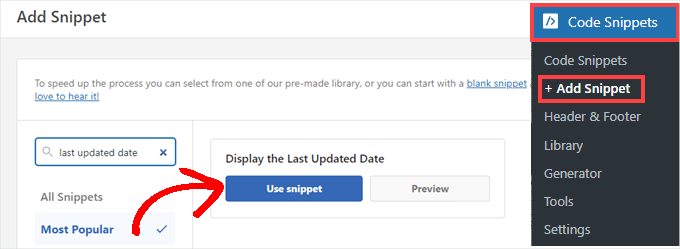
Ardından, ‘Snippet Düzenle’ ekranını göreceksiniz. WPCode, snippet’i sizin için zaten yapılandırmıştır.
Tek yapmanız gereken anahtarı ‘Aktif’ olarak değiştirmek ve hazır olduğunuzda ‘Güncelle’ye tıklamaktır.
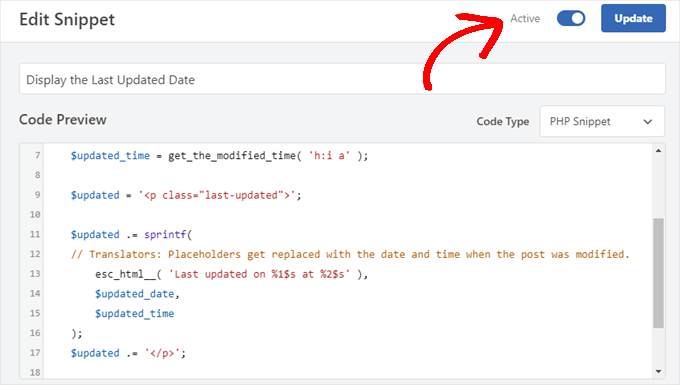
Kod parçacığı, sitenizin gövde metni stillerini kullanarak güncellenen tarihi göstereceğinden, son güncellenen tarihin görünümünü şekillendirmek için özel CSS ekleyebilirsiniz.
İşte başlangıç noktası olarak kullanabileceğiniz küçük bir CSS parçacığı:
1 2 3 4 5 | .last-updated { font-size: small; text-transform: uppercase; background-color: #fffdd4;} |
Ve demo WordPress web sitemizde bu şekilde görünüyor:
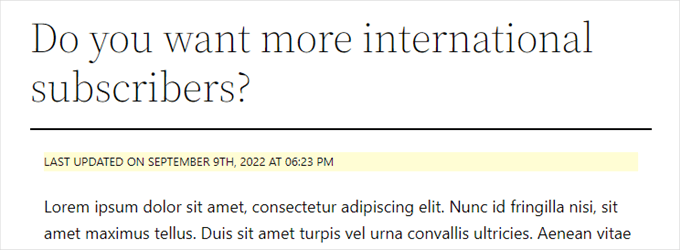
Ayrıca, ileri düzey bir kullanıcıysanız ve bunu yapmakta kendinizi rahat hissediyorsanız, temanızın functions.php dosyasına aşağıdakileri ekleyebilirsiniz.
Web sitenize FTP veya WordPress barındırma dosya yöneticiniz aracılığıyla bağlanın ve dosyayı sitenizin /wp-content/themes/yourthemename/ klasöründe bulun.
1 2 3 4 5 6 7 8 9 10 11 12 13 14 15 16 17 18 19 20 | $u_time = get_the_time( 'U' );$u_modified_time = get_the_modified_time( 'U' );// Only display modified date if 24hrs have passed since the post was published.if ( $u_modified_time >= $u_time + 86400 ) { $updated_date = get_the_modified_time( 'F jS, Y' ); $updated_time = get_the_modified_time( 'h:i a' ); $updated = '<p class="last-updated">'; $updated .= sprintf( // Translators: Placeholders get replaced with the date and time when the post was modified. esc_html__( 'Last updated on %1$s at %2$s' ), $updated_date, $updated_time ); $updated .= '</p>'; echo wp_kses_post( $updated );} |
Yöntem 2: Tema Şablonlarına Son Güncelleme Tarihi Ekleme
Güncellenen tarihi, yayınlanan tarihin yerine veya hemen altında da görüntüleyebilirsiniz.
Bu yöntem, belirli WordPress tema dosyalarını düzenlemenizi gerektirir. Düzenlemeniz gereken dosyalar temanıza bağlı olacaktır.
Birçok WordPress teması tarih ve saat gibi gönderi meta verilerini göstermek için kendi şablon etiketlerini kullanır. Diğer temalar içerik şablonlarını veya şablon parçalarını kullanır. Daha basit temalar içerik ve meta bilgilerini göstermek için single.php, archive.php ve diğer şablon dosyalarını kullanacaktır.
Tarih ve saati görüntülemekten sorumlu kodu içeren dosyayı aramanız gerekir. Ardından, bu kodu aşağıdaki kodla değiştirebilir veya temanızın tarih ve saat kodundan hemen sonra ekleyebilirsiniz.
1 2 3 4 5 6 7 8 | $u_time = get_the_time('U'); $u_modified_time = get_the_modified_time('U'); if ($u_modified_time >= $u_time + 86400) { echo "<p>Last modified on "; the_modified_time('F jS, Y'); echo " at "; the_modified_time(); echo "</p> "; } |
Gönderinin güncellendiği zamanı görüntülemek istemiyorsanız, devam edin ve 6. ve 7. satırları silin.
Demo sitemizde bu şekilde görünüyordu. Twenty Twenty-One teması ile kod parçacığını inc klasörünün içindeki template-tags.php dosyasına ekledik.

Bonus İpucu: Gönderilerinizin Son Güncellenme Tarihini Yönetme
Artık her gönderi için son güncelleme tarihini eklediğimize göre, herhangi bir gönderide her değişiklik yaptığınızda otomatik olarak güncellenecektir. Peki ya bir yazım hatasını düzeltmek veya bir etiket eklemek gibi tam bir güncelleme yerine yalnızca küçük bir düzeltme yapıyorsanız?
Küçük değişiklikler için, SEO açısından değiştirilme tarihini değiştirmeden bırakmak genellikle en iyisidir. Okuyucularınız daha sonra gönderide son büyük güncellemenin yapıldığı tarihi görecektir.
All in One SEO olarak da bilinenAIOSEO, piyasadaki en iyi WordPress SEO eklentisidir. Karmaşık jargon öğrenmeden arama sıralamalarını iyileştirmenize yardımcı olur, böylece web sitenizin trafiğini artırabilirsiniz.

Arama motoru sıralamalarınızı iyileştirmek için zaten AIOSEO kullanıyorsanız, gönderilerinizin değiştirilme tarihini yönetmek için de kullanabilirsiniz.
Henüz kurmadıysanız, burada yapmanız gereken ilk şey AIOSEO‘yu kurmak ve etkinleştirmektir. WordPress için All in One SEO’nun doğru şekilde nasıl kurulacağına ilişkin kılavuzumuzda daha fazla bilgi edinebilirsiniz.
Not: Bu görevi yapmak için AIOSEO ücretsiz sürümünü kullanabilirsiniz. Ancak, profesyonel sürümü satın alarak ChatGPT AI araçları, içerik bozulma takibi, yeniden yönlendirme yöneticisi ve dahili bağlantı asistanı gibi gelişmiş özelliklere erişebileceksiniz. Daha fazla bilgi için AIOSEO incelememizin tamamını okuyabilirsiniz.
Etkinleştirmenin ardından, gönderileri düzenlerken ‘Değiştirme tarihini güncelleme’ etiketli yeni bir onay kutusu bulacaksınız. Bir gönderide küçük değişiklikler yaparken kutuyu işaretleyebilirsiniz.
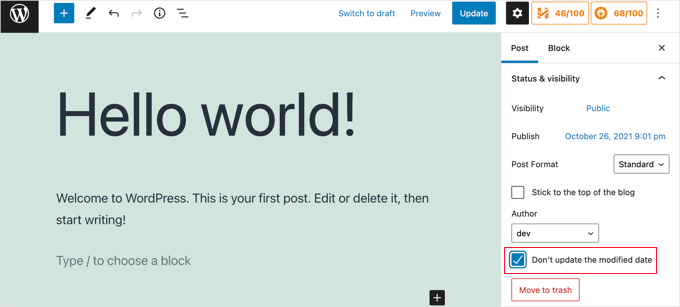
Bu, yazım hatalarını veya basit hataları düzeltirken kullanışlıdır ve okuyucularınızın ve arama motorlarının bilmesini istediğiniz değişiklikler yaparken kutunun işaretini kaldırabilirsiniz.
Video Eğitimi
Görsel bir rehbere mi ihtiyacınız var? O halde, WPCode içeren hızlı video eğitimimiz hoşunuza gidebilir:
Umarız bu eğitim WordPress’te yazılarınızın son güncellenme tarihini nasıl görüntüleyeceğinizi öğrenmenize yardımcı olmuştur. Ayrıca web sitenizin arama motoru optimizasyonu olup olmadığını nasıl kontrol edeceğinizi öğrenmek veya sıralamanızı yükseltmek için WordPress SEO denetimi gerçekleştirmeye yönelik uzman kontrol listemizi keşfetmek isteyebilirsiniz.
If you liked this article, then please subscribe to our YouTube Channel for WordPress video tutorials. You can also find us on Twitter and Facebook.





Jamie Brower
Can you please tell me how to post the modified date AFTER the content. I tried using a in the footer.php but then it just displays before the content AND in the footer. I would just like the footer to display.
Daniele
Thanks guys, it works like a charm! A so so cool tip!
If you want to add the last modified ONLY ON POSTS, that works for me (I’m Italian and I edited it not showing the hour and modified the date order):
function wpb_last_updated_date( $content ) {
$u_time = get_the_time(‘U’);
$u_modified_time = get_the_modified_time(‘U’);
if ($u_modified_time >= $u_time + 86400) {
$updated_date = get_the_modified_time(‘d F Y’);
$updated_time = get_the_modified_time(‘H:i’);
$custom_content .= ‘Articolo aggiornato il ‘. $updated_date . ”;
}
if(is_single()){
$custom_content .= $content;
return $custom_content;
}
return $content;
}
add_filter( ‘the_content’, ‘wpb_last_updated_date’ );
David Aguirre
Dude, this is gold, I don’t know why anyone has thanked you before.
Thank you
PET
Yeah, good stuff! Thanks bro!
David
I have applied above all settings on my website and its working fine.
But I have one question that when two dates shown above content then which date will be shown in google search engine result page? Please provide answer because I have done all this only for showing last update date in google search engine result page.
ahmed
i like this it is very good and easy to install with genesis child theme function.php thank you
Vishal Mukherjee
Hi,
Added the following code to functions.php
function wpb_last_updated_date( $content ) {
$u_time = get_the_time(‘U’);
$u_modified_time = get_the_modified_time(‘U’);
if ($u_modified_time >= $u_time + 86400) {
$updated_date = get_the_modified_time(‘F jS, Y’);
$updated_time = get_the_modified_time(‘h:i a’);
$custom_content .= ‘Last updated on ‘. $updated_date . ‘ at ‘. $updated_time .”;
}
$custom_content .= $content;
return $custom_content;
}
add_filter( ‘the_content’, ‘wpb_last_updated_date’ );
Works fine for posts but … the same is displayed in Pages also.
I want it only for post. or if pages then at a different place eg End og the page article.
Best Wishes
Vishal Mukherjee
Victor Step
Thank you for the code.
However, there is a common problem that Google pulls the date of the embedded youtube video instead of the updated blog post date. In your case, I see that the search results do in fact show the correct date, and not the embedded video’s upload date. How did you achieve this? Thank you.
RUWAN
hello, I want only show updated date like your website, not both(updated and published date), when I add your code to site then its shows that both dates, please guide me to show only that updated date. thanks
Ludwig Sörmlind
Thank you for this post, I tried it and it works like a charm. I went for the site-specific plugin-option.
Ebuka
Thanks a lot it worked perfectly. but for the custom CSS only the “text-transform” worked on my theme. Other CSS like; color, text-weight, background-color etc. did not work. Please is there any possible way around it?
peter
hi syed ,am peter. the code work on my theme, but when i tried to add css style , i mean this code .last-updated {
font-size: small;
text-transform: uppercase;
background-color: #fffdd4;
}
my site goes blank. please what do i do to restore my website…
WPBeginner Support
Hi Peter,
We are not sure what may cause this. Just to be on the safe side, please take a look at our guide on how to add custom CSS in WordPress.
Admin
Steve W
Thank you for this tip. I actually turned it into a shortcode so that it only shows up where I want it, and not on every page or post. [last_updated]
Velyz Zhang
Hi,
Actually the code is work, but the result showing some numbers before “last update”
1494555840LAST UPDATED ON JUL 9, 2017
Every single post that I updated showing different numbers like that. Any one can help me?
Thank you
mathhew
Can you please explain how to apply it for genesis framework. i tried it but it didn’t worked
Adarsh Sahu
Hey I just tried this method it worked fine for me but the problem is that now my post is not showing any date in google search please help me i also want to show last updated date in Google search when anyone searches my content.
Filip
Hi
The code work great, thank you!
Can you tell us how to edit published time and add Published by “author” like in your images?
Chuks Ibe
I tried using this for my blog but it is also showing the “Last Updated” in the latest post page and its making it look like Last updated is part of the post content.
i need help to correct this thanks.
Rui Oliveira
Hi,
I tried this on my website and it didn’t worked.
Gaston
Hi, i want to show last update date/time but of the entire web. How can i do this?
Andy Trigg
By the way I preferred not to have the time displayed, which I think is completely unecesssary so I deleted the following –
at ‘. $updated_time .’
I hope I did it right, it seems to work OK.
Andy Trigg
Excellent. This works great on my site. I too update articles all the time. Constantly improving them. I’m just completely rewriting and improving every article from day 1. Now instead of it showing my article is 10 years old people can see it has recently been updated.
vishnu narayan v
This adds a new section showing modified date, but I would like to show updated date instead of published date as you have done in wpbeginner.
i would also like to know will this preserve seo and shows updated date in search engines??
Paul
Yes I’d like to know re above.
Especially the SEO impact of removing the original publication date.
Thanks!
– Paul
Jason G.
One question I have: After pasting in the function in the article, I noticed that only my home page displayed the updated date / time. What if I do not want it to run on the home page? I tried adding an additional condition, ! is_home(). That did not work as it still showed up. Is there a way to only display this on posts (and not on any pages). Nothing has worked so far. Thanks for any help!
WPBeginner Support
Hi Jason,
You can try the second method and add the code directly to each template where you want the updated date to be displayed.
Admin
J M Das
This plugin works. But, Last Updated is showing in the Home Page also. How to add the code to the Post Template alone? Thanks for help
samsor ithnin
This working on me
function wpb_last_updated_date( $content ) {
$u_time = get_the_time(‘U’);
$u_modified_time = get_the_modified_time(‘U’);
if ($u_modified_time >= $u_time + 86400) {
$updated_date = get_the_modified_time(‘j F, Y’);
$updated_time = get_the_modified_time(‘h:i a’);
$custom_content .= ‘Last updated on ‘. $updated_date . ‘ at ‘. $updated_time .”;
}
if(is_single()){
$custom_content .= $content;
return $custom_content;
}
return $content;
}
add_filter( ‘the_content’, ‘wpb_last_updated_date’ );
Green Yang
@SAMSOR ITHNIN
You are the man! The correct solution for show it only on posts exclude pages.
Good if(is_single()){ way, thanks!
SHELLEY R ZUREK
If you update the post, will it go out in RSS feed again? I assume no?
Roger
The code that you display in this article shows the last updated date only but with no text explaining what that displayed date is in the post. It shows it like this:
March 4th, 201701:29
That is not very useful to my readers. Why won’t it display the $custom_content of line 7 of the code?
WPBeginner Support
Hi Roger,
Thanks for pointing this out. We have updated the article, please try the new code.
Admin
Matus
I’ll be really grateful, if you could update your post about showing Related articles below posts. Or maybe recommend me plugin you’re using right now
Ashoksinh Gohil
Sorry but after used i find that if your article not updated that it shows blank, i.e not shows the date of published article
it shows only when article updated or modified otherwise shows blank
WPBeginner Support
Hey Ashoksinh,
It’s working fine on our end. Please try again, see our guide on how to copy paste code in WordPress if you need help.
Admin
Ashoksinh
Is SEO Shows This Modified Date ?
Markus Martin
My theme uses the wordpress default date in its theme and these modifications don’t work. Any help?
Mohan Manohar Mekap
Nice code and nice explanation. It is implemented on my site mohanmekap.com and working nicely, I have been seaching this code for internet though know it from wordpress codex but the instructions given here absolutely help for me kudos.
Karan
Hello WPBeginner Team,
Can you please state your SEO point of view about displaying last updated date instead of published date?
I have just successfully applied the changes and my blog posts are showing last updated date.
What would be your opinion? Is it better to show last updated rather than published?
Thank You,
Karan
Hardhik
Hi Buddy,
If I am not wrong, I have to replace this code in index, single and page.php pages.
Amar
Hello sir ,
I wanna know that is there any way to find out when a article was published first time ??
WPBeginner Support
Most sites show the publish date instead of last updated date. However, if a site does not show it, then you can still try viewing the source code. They may or not have a meta tag for published date and time.
Admin
ld
Can you recommend a plugin that accomplishes this?
Also, if I simply type “Last updated on XXXX”, will search engines recognize this and give appropriate credit for the freshness of the content?
Milt Klingsporn
The plugin “Last Modified Timestamp” seems to get the same results. I added it to a widget in the footer. Now that date the page was updated is shown.
And I didn’t have to enter any code in any of the files.
Hardhik K Chitalia
Code is always better than plugin bro. Code will not slow down your site, but plugins will.
WPBeginner Support
Not exactly true. Plugins are code too, and the functions file where users usually paste code also acts as a plugin.
Admin
Roger
Wow this is new. I always thought using code was better than adding a plugin any day. Guess I was wrong – at least to a certain extent. I will say tho that you really have to watch out installing slow or badly coded plugins because they have been proven to cause security issues, which is one big reason why I tend to stay away from them as much as possible.
parvez
I changed post date from created to modified,its working fine,How to show DESC order modiefied date posts on wordpress.
right now order of posts based on posted date.
ryan
What if I still want to keep teh original publish date?
Something like :
Jan. 1, 2015, last edited | published on Dec. 15, 2014 by Ryan Hipp
Cezar
Same Q here
WPBeginner Support
Both methods will show your published date as well, as shown in the screenshots.
Admin
Cezar
Did you manage to add the code to show like in your example ?
Gabrielle
I’m using _s / Underscores theme, and in my inc/temlate-files.php
have the all time functions, how to show only posted on or only updated on time?
Sasanga
Why you are using this type of long code?
We can use just “Last modified: “.
Am I wrong?
Sameer Panda
You want to change the text or the date?
If you want to the modified date then, retrieve the date. And add text whatever you want before the date
Sagar Patil
is there any plugin available for last updated date.
because im using ipin these and its hard to find code or related code in that.
Thank You
Hardhik K Chitalia
Last Modified Timestamp”
Damith
I have a question.
Assume that I have written a post in 2014-01-01.
Then, a person has copied enter article on 2014-02-01 and paste it own his blog.
I updated one or two line in 2014-03-01.
Then what happens?
I mean, Is Google think my article is copied article and copied article is original article? ( Because now date of my article is 2014-03-01 and copied article date is 2014-02-01).
Your reply is highly appreciated.
Govind
i think google is smart enough…it also consider post indexing date along with published date.
Nitin Maheta
Users have to look for the code : “<?php the_time(‘F jS, Y’);?>”
NOT “<?php the_modified_time(‘F jS, Y’);?>”
TecBrat
I did it a little bit differently, but it is the same concept. Thanks for pointing me in the right direction.
For the twentyten theme, you edit the functions.php file, replacing the contents of the twenty_ten_posted_on() function with the following code:
$verb=’Posted’;
$postdate = get_the_date();
$u_time = get_the_time(‘U’);
$u_modified_time = get_the_modified_time(‘U’);
if ($u_modified_time >= $u_time + 86400) {
$verb=’Updated’;
$postdate=get_the_modified_time(‘F jS, Y’);
}
echo ‘<span class="meta-prep meta-prep-author">’.$verb.’ on</span>
<a href="’.get_permalink().’" rel="bookmark">
<span class="entry-date">’.$postdate.'</span></a>’;
echo ‘ <span class="meta-sep">by</span> <span class="author vcard"><a class="url fn n" href="’.get_author_posts_url( get_the_author_meta( ‘ID’ ) ).’"
title="’.esc_attr( sprintf( __( ‘View all posts by %s’, ‘twentyten’ ), get_the_author() ) ).’">’.get_the_author().'</a></span>’;
Barzrul
This code doesn’t work for me. Had tried put in the theme but nothing showed up.
Adriano
The code is missing the most important part: else …
the code compares the creation date of the update date, whichever is later then insert the date of update, but if the post does not have an update would not display anything, at least in my case.
so it would be useful to add a:
else the_time (‘F jS, Y’);
Crunchedd
Thanks Adriano, your input worked!
Elena Nacci
It’s me again:-) just another question: if I change to the “last updated on” date, the order in which my posts appear in my homepage will change?
For ex. I publish a new article today, then later I update another older post, will the last updated post show as first in my home?
Thanks again for your help!
elena
WPBeginner Support
No last updated post will not appear as the first post in your home page. Your home page will display posts by publish date not by update date.
Admin
Elena Nacci
Thanks a lot!
Elena Nacci
hello, I’ve tried to find the code in any of the files index.php, single.php, page.php, but there is no trace of it.
Where else should I look for it? Does it depend on the wp theme?
Thanks a lot,
elena
WPBeginner Support
Yes there are many different WordPress Themes, Theme Frameworks, and child themes. You should ask in the support forums for your theme and they will let you know how you can add your custom code to the theme.
Admin
GeraldoFilho
This code doesn’t work for me, I search in codex and
in Modified: at
works.
Arafin Shaon
Hlw Syed I’ve been using genesis framework like you. So you know that genesis don’t have the following files and I guess this code snippet is not for gesesis. So it I’d be so nice of you if you kindly share the method you implemented with your child theme to show last modified date below post title instead of published date.
Arafin Shaon
Still waiting for your response @Syed
Editorial Staff
Hey Arafin,
We do not offer Genesis specific support on this site. But for this specific case, I’ve already answered this question:
https://www.wpbeginner.com/opinion/why-you-should-not-remove-dates-from-your-wordpress-blog-posts/comment-page-1/#comment-175597
-Syed
Admin
Arafin Shaon
Thanks a lot for your response. One more question do you think that search engine will display my post last modified date if i added that code snippet.
Editorial Staff
That depends on the search engine. We can’t guarantee that. In some cases, yes it does.
Samedi Amba
Just a small correction. It should be the genesis_before_post_content Hook, and NOT the genesi_before_content Hook, as I had earlier mentioned.
jan geronimo
Wow, you have many useful posts here on WordPress. You’ve forced my hand. I’m subscribing now to your feed. What a useful site you have here. I’m very impressed.