Dizin taramayı devre dışı bırakmayı unutan web siteleriyle sıkça karşılaşıyoruz. İlk bakışta büyük bir sorun gibi görünmeyebilir, ancak bu küçük ihmal hassas bilgileri açığa çıkarabilir ve sitenizi riske atabilir.
Dizin taraması etkinleştirildiğinde, herkes sunucunuzdaki dosya ve klasörleri görüntüleyebilir. Hackerlar bu bilgiyi eklentilerinizdeki, temalarınızdaki ve hatta barındırma ortamınızdaki zayıflıkları belirlemek için kullanabilir.
Neyse ki, bu sorunu çözmek hızlı ve kolaydır. Dizin taramasını kapatarak fazladan bir koruma katmanı ekler ve saldırganların sitenizi hedeflemesini çok daha zorlaştırırsınız.
Bu kılavuzda, web sitenizi güvence altına almak ve verilerinizi güvende tutmak için WordPress'te dizin taramasını devre dışı bırakmanın basit adımlarını size adım adım anlatacağım.

Bu kılavuzda ele alacağım konuların hızlı bir özetini aşağıda bulabilirsiniz:
- WordPress'te Dizin Taramasını Devre Dışı Bırakmak Ne İşe Yarar?
- WordPress'te Dizin Taramanın Etkin Olup Olmadığı Nasıl Kontrol Edilir
- How to Disable Directory Browsing in WordPress
- Dizin Taramasını Devre Dışı Bırakma Hakkında Sıkça Sorulan Sorular
- WordPress Güvenliği İçin Ek Okumalar
WordPress'te Dizin Taramasını Devre Dışı Bırakmak Ne İşe Yarar?
Dizin taramasını devre dışı bırakmak, bir dizin dosyası olmadığında ziyaretçilerin sitenizdeki dosyaların ve klasörlerin bir listesini görmesini engeller. Bu ham dizini göstermek yerine, sunucu boş bir sayfa veya hata mesajı görüntüler.
Birisi web sitenizi ziyaret ettiğinde, sunucu normalde tarayıcılarına bir dizin dosyası (index.html veya index.php gibi) gönderir. Bu dosya eksikse, birçok sunucu o klasördeki tüm dosyaları görüntülemeye geri döner.

Bu davranışa dizin taraması denir ve genellikle barındırma sunucularında varsayılan olarak etkinleştirilir.
Sorun, bunun sitenizin yapısı hakkında hassas ayrıntıları ortaya çıkarmasıdır. Hackerlar bunu eklentilerdeki, temalardaki veya hatta barındırma ortamınızdaki güvenlik açıklarını bulmak için kullanabilir.
Bazı durumlarda, dizin tarama ayrıca, izinsiz kopyalanabilecek e-kitap indirmeleri veya çevrimiçi kurslar gibi özel veya ücretli içeriği de ortaya çıkarabilir.
Bu yüzden yeni başlayanlara yardım ederken bu riski her zaman belirtiyoruz. Dizin taramasını kapatmak, sitenizi koruyabilecek ve gereksiz gelir kaybını önleyebilecek hızlı bir değişikliktir.
WordPress'te Dizin Taramanın Etkin Olup Olmadığı Nasıl Kontrol Edilir
Dizin taramasının WordPress web sitenizde etkin olup olmadığını kontrol etmenin kolay bir yolu, doğrudan /wp-includes/ klasörünü ziyaret etmektir.
Örneğin, tarayıcınıza şu şekilde bir URL girin: https://example.com/wp-includes/
example.com'u gerçek web sitenizin alan adıyla değiştirdiğinizden emin olun. Bu basit test çoğu WordPress kurulumunda çalışır.
Eğer 403 Yasak mesajı veya benzeri bir hata görürseniz, dizin taraması zaten devre dışı bırakılmış demektir. Bu iyi bir işarettir çünkü web sitenizin daha güvenli olduğu anlamına gelir.

Bunun yerine dosyaların ve klasörlerin bir listesi görünüyorsa, dizin taraması etkinleştirilmiş demektir.
Dizin tarama özelliğini etkin bırakmak, web sitenizi kötü niyetli saldırılara karşı savunmasız bırakır.
Deneyimlerimize göre, dizin taramayı etkinleştirmek hassas bilgileri açığa çıkarır ve güvenlik risklerini artırır. Bu nedenle, sitenizi güvende tutmak için WordPress'te dizin taramayı devre dışı bırakmak en iyisidir.
WordPress'te Dizin Göz Atmayı Devre Dışı Bırakma
WordPress .htaccess dosyanıza tek bir kod satırı ekleyerek dizin göz atmasını devre dışı bırakabilirsiniz.
Bu güçlü bir sunucu yapılandırma dosyasıdır, bu nedenle herhangi bir değişiklik yapmadan önce .htaccess dosyanızın bir yedeğini almak çok önemlidir. Yanlış bir düzenleme sitenizi erişilemez hale getirebilir.
İpucu: Tüm WordPress web sitelerimizi otomatik olarak yedeklemek için Duplicator kullanıyoruz. Zamanlanmış ve isteğe bağlı yedeklemeler oluşturmanıza olanak tanır. Daha da önemlisi, web sitenizi tek tıklamayla kolayca geri yükleyebilirsiniz. Daha fazla ayrıntı için tam Duplicator incelememize bakın.
Bu dosyaya iki ana yöntemle erişebilirsiniz:
Yöntem 1: cPanel'deki Dosya Yöneticisini Kullanarak .htaccess Dosyasını Düzenleme
Çoğu kullanıcı için en kolay yöntem, WordPress barındırma hesabınızın kontrol panelinde (cPanel) bulunan Dosya Yöneticisi uygulamasını kullanmaktır.
Öncelikle, hosting hesabınıza giriş yapın ve Dosya Yöneticisi'ni açın.
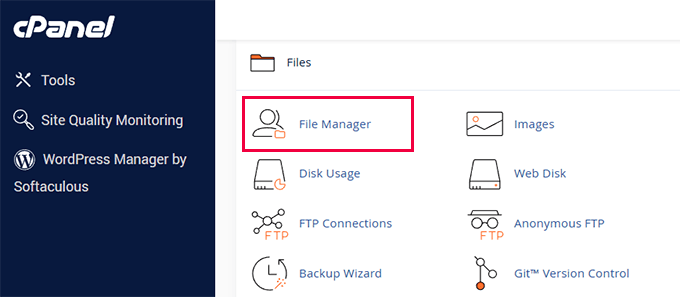
Genellikle public_html olarak adlandırılan web sitenizin kök klasörüne gidin.
Şimdi, .htaccess dosyasını bulun.
Göremiyorsanız, Dosya Yöneticisi ayarlarınızda “Gizli Dosyaları Göster” seçeneğini etkinleştirdiğinizden emin olun.
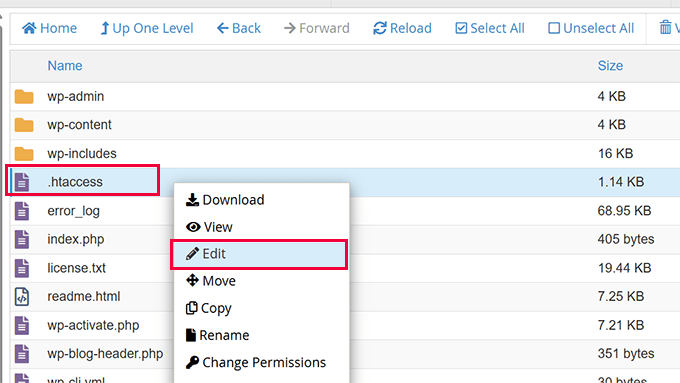
Dosyaya sağ tıklayın ve 'Düzenle' veya 'Kod Düzenleyici'ni seçin.
Yöntem 2: FTP İstemcisi Kullanarak .htaccess Dosyasını Düzenleme
Alternatif olarak, web sitenizin dosyalarına bağlanmak için bir FTP istemcisi kullanabilirsiniz.
Burası ilk deneyiminizse, sitenize FTP kullanarak nasıl bağlanacağınız hakkındaki tam kılavuzumuzu takip edebilirsiniz.
- FTP üzerinden bağlandıktan sonra, sitenizin kök dizinine gidin (örneğin,
public_html). .htaccessdosyasını bulun.- Dosyayı bilgisayarınıza indirin, ardından Not Defteri veya TextEdit gibi düz metin düzenleyicisinde açın.
Kodu .htaccess'e Ekleme
.htaccess dosyasını her iki yöntemden birini kullanarak düzenlemek üzere açtıktan sonra, aşağıdaki kod satırını dosyanın en altına eklemeniz yeterlidir:
Options -Indexes
Şuna benzer görünecektir:

Şimdi değişikliklerinizi kaydedin. Bir FTP istemcisi kullandıysanız, düzenlenmiş .htaccess dosyasını sunucunuza yeniden yüklemeniz ve orijinalini üzerine yazmanız gerekir.
Nginx Kullanıcıları İçin Not 📝: Bu .htaccess yöntemi, Apache web sunucusunda çalışan web siteleri için geçerlidir. Web siteniz Nginx sunucusundaysa, bu ayar genellikle barındırma sağlayıcınız tarafından sunucu düzeyinde halledilir ve dizin taraması varsayılan olarak devre dışı bırakılır. Daha fazla bilgi edinmek için Apache vs Nginx vs LiteSpeed web sunucularının karşılaştırmamıza bakın.
Şimdi, aynı http://example.com/wp-includes/ URL'sini ziyaret ederseniz, 403 Yasaklandı veya benzer bir mesaj alırsınız.

Ek İpucu: Bunun Yerine Bir Eklenti Tercih Edin?
Kod düzenleme konusunda rahat değilseniz, iyi bir WordPress güvenlik eklentisi bunu sizin için halledebilir.
Çoğu WordPress güvenlik eklentisi, web sitenizin güvenliğini artırma özelliklerinin bir parçası olarak dizin taramasını devre dışı bırakmak için tek tıklamayla bir seçenek içerir, bu nedenle tek bir dosyaya dokunmanız gerekmez.
Dizin Taramasını Devre Dışı Bırakma Hakkında Sıkça Sorulan Sorular
Dizin tarama nedir ve neden bir güvenlik riskidir?
Dizin tarama, bir dizindeki tüm dosya ve klasörleri listeleyen bir sunucu özelliğidir, eğer bir dizin dosyası (index.php gibi) eksikse. Güvenlik riski taşır çünkü sitenizin yapısını, hangi temaları ve eklentileri kullandığınızı potansiyel saldırganlara maruz bırakır.
Dizin göz atmanın devre dışı bırakılması web sitemin SEO'sunu etkiler mi?
Hayır, dizin taramasını devre dışı bırakmak SEO'nuzu olumsuz etkilemez. Arama motorları içeriğinizle ilgilenir, dosya yapınızla değil. Hatta web sitenizin güvenliğini iyileştirmek arama motorları için olumlu bir işarettir.
Bir eklenti kullanmak mı yoksa .htaccess dosyasını düzenlemek mi daha iyi?
Her iki yöntem de aynı sonucu verir. .htaccess dosyasını düzenlemek hızlı, tek seferlik bir çözümdür. Sucuri gibi bir güvenlik eklentisi kullanmak, kod düzenlemeye gerek kalmadan bu ve diğer birçok güvenlik ayarını tek bir tıklamayla hallettiği için yeni başlayanlar için harikadır.
WordPress sitem Nginx sunucusu kullanıyorsa ne olur?
.htaccess dosyası Apache web sunucularına özgüdür. Nginx sunucularında, dizin listeleme genellikle ana sunucu yapılandırmasında varsayılan olarak devre dışı bırakılır. Etkinleştirildiğinden şüpheleniyorsanız, devre dışı bırakmaları için barındırma sağlayıcınızla iletişime geçmelisiniz.
WordPress Güvenliği İçin Ek Okumalar
WordPress web sitenizi güvenli ve hatasız tutmak mı istiyorsunuz? Aşağıdaki makaleler faydalı olabilir:
- WordPress Dosya ve Dizin Yapısına Yeni Başlayanlar İçin Rehber
- En Yaygın WordPress Hataları ve Bunları Düzeltme Yolları
- WordPress'te Dosya ve Klasör İzinleri Hatasını Düzeltme
- WordPress Yönetici (wp-admin) Dizinini Parola ile Koruma
Bu makalenin WordPress'te dizin taramasını nasıl devre dışı bırakacağınızı öğrenmenize yardımcı olduğunu umuyoruz. Ayrıca nihai WordPress güvenlik kılavuzumuza veya en iyi WordPress güvenlik eklentileri hakkındaki uzman seçimimize de göz atmak isteyebilirsiniz.
Bu makaleyi beğendiyseniz, lütfen WordPress video eğitimleri için YouTube Kanalımıza abone olun. Bizi ayrıca Twitter ve Facebook'ta da bulabilirsiniz.





Deepak Kumar
Tılsım gibi çalışıyor. wpbeginners'daki makale hazır bir çözüm gibi. Devam edin.
Ayo
Sonrasında gelen 404 hatasını şimdi nasıl çözerim?
Pradip Singh
Bu web sitesine bayılıyorum. Her gün bu web sitesinden yeni bir makale okuduğumda şaşırıyorum. Neyse ki bugün bu makaleyi okudum ve tavsiyeyi hemen uyguladım.
WPBeginner Desteği
Glad you found our content helpful
Yönetici
Sourabh
Bu, CDN'lerin statik içerik için web siteme erişmesini engeller mi?
WPBeginner Desteği
Hayır, çalışmaz.
Yönetici
sami
Bu yöntem google taramasını etkiler mi .. SEO dostu mu?
WPBeginner Desteği
Sitenizi tarayan arama motorlarını etkilememelidir.
Yönetici
Meera Shaikh
Teşekkürler, halledildi
WPBeginner Desteği
You’re welcome
Yönetici
Pradeep
Teşekkürler dostum, az önce denedim ve çalıştı.
Sen bir dahisin.
WPBeginner Desteği
Glad our guide was helpful
Yönetici
mousam
Teşekkür ederim. Uyguladım ve işe yaradı.
WordPress öğrenmek için en iyi kaynağınız sizsiniz.
WPBeginner Desteği
You’re welcome, glad our guide was helpful
Yönetici
Kevine
Bunun için çok teşekkür ederim. Sorunumu çözdü.
Tekrar teşekkürler.
WPBeginner Desteği
You’re welcome, glad our guide was helpful
Yönetici
malika
Bilgi paylaştığınız için teşekkürler!
WPBeginner Desteği
You’re welcome
Yönetici
Jonthan
Peki, kök klasörde bir index.php dosyası varken bu kodun .htaccess dosyasında olması sorun olur mu?
Lütfen yanıtlayın.
WPBeginner Desteği
Yes
Yönetici
Teresa Cuervo
Bunu yapmak için Filezila'ya ihtiyacın var mı yoksa Cpanel aracılığıyla FTP'ye gidip bunu yapabilir misin?
Teşekkürler
WPBeginner Desteği
You can use either, not all hosts have a file manager is why we show Filezilla
Yönetici
michael
Merhaba
bu işlem sayfaların arama motorlarında indekslenmesini etkiler mi?
ve WordPress web sitemin indekslenmiş sayfaları için sorunlara neden olur mu?
Teşekkürler
WPBeginner Desteği
Hayır, bu olumsuz bir etki yaratmaz.
Yönetici
Rhen Castrodes
Teşekkürler. işe yaradı
WPBeginner Desteği
Glad our recommendation was able to help you
Yönetici
John
Teşekkürler! 2020'de bile hala işe yarıyor.
WPBeginner Desteği
You’re welcome
Yönetici
Shams
Harika bir yazı,
Basit bir sorum var, bu kodu ekledim ve çalışıyor, soru şu: Google bu sayfaları indeksleyecek mi, örneğin sitecom/wp-contents/2019/2, bunlar 404 olduğu için Google bu sayfaları otomatik olarak kaldıracak mı? Yoksa Arama Konsolu'nda kaldırmalı mıyım?
Teşekkürler
WPBeginner Desteği
Bu kod, resimlerinize ve dosyalarınıza doğrudan bağlantıların 404 hatası vermesine neden olmamalıdır.
Yönetici
Bill
Merhaba!
Yakın zamanda bu kuralı uyguladım
ve aynı gün blogumun ana sayfası
google dizininden kayboldu.
Herhangi bir bağlantı görüyor musunuz?
WPBeginner Desteği
Bunu htaccess'inize eklemek indekslemenizi etkilememelidir, bunun birden çok nedeni vardır ve ana sayfanızla ilgili Google Arama Konsolu'nun ne dediğini kontrol etmek isteyeceksiniz.
Yönetici
Ionel G
Sağladığınız tüm ipuçları için teşekkürler!
wp-content ve wp-include klasörlerini kaynaklardan nasıl gizleyebildiğinizi hala merak ediyorum? Birisi sağ tıklayıp kaynakları görüntülediğinde tüm eklentilerimi görebildiğinde bundan nefret ediyorum :). Bunun için bir betiğiniz var mı?
Şimdiden teşekkürler!
WPBeginner Desteği
Şu anda bunun için önerilen bir yöntemimiz yok, bu klasörleri geliştirici araçlarında görememenizin en yaygın nedeni sitenin önbelleğidir.
Yönetici
Mayur
Lütfen bana [www.mydomain.com] adresindeki WordPress kurulumum gibi alt klasördeki WordPress'i nasıl devre dışı bırakabileceğimi söyler misiniz? [www.mydomain.com/customscript] adresindeki WordPress'i devre dışı bırakmak istiyorum.
WPBeginner Desteği
Önce özel bir sayfa şablonu oluşturmaya bakmak isteyebilirsiniz: https://www.wpbeginner.com/wp-themes/how-to-create-a-custom-page-in-wordpress/
Aksi takdirde, o isimde bir klasör oluşturmanız ve o klasörün içine WordPress olmayan bir sayfanın görünmesi için bir index.html dosyası eklemeniz gerekir.
Yönetici
Rafael
Teşekkür ederim. Tüm tarayıcılar için mükemmel çalıştı.
Dipankar
ama wp-content görünüyor. Bunu da nasıl kaldırabilirim.
Deatram
Dizin göz atmayı devre dışı bıraktım, ancak Chrome tarayıcısında geliştirici araçlarını kullandığında birisi hala dizinimi görebiliyor. Bunu da mı devre dışı bırakmalıyım?
Faeze
Söylediğiniz satırı .htaccess'e ekledim ama hala dizinlerimi gösteriyor.
Şimdi ne yapmalıyım??
Nathan
Permalinks Ayarları sayfasında “Değişiklikleri Kaydet”e tıkladığımda, girdiğim “Options -Indexes” kodunu silen .htaccess dosyası güncelleniyor. Kod düzgün çalışıyor, ancak başka bir görev yaparken farkında olmadan sileceğimden endişeleniyorum. .htaccess dosyasını etkileyebilecek ve kodu silebilecek başka kontrol paneli ayarı değişiklikleri hakkında bilmem gerekenler var mı? Teşekkürler
Tôi Sống
Harika, çok iyi çalışıyor!
Baggio
wpbeginner'ın, Optin Monster'ın büyük bir hayranıyım – WP hakkında pek çok faydalı ipucu ve püf noktası edindim – ve şunu söylemeliyim ki, site tasarımı harika. Ve tabii ki, buradaki içerik inanılmaz derecede faydalı.
Teşekkürler millet!
daniel
Selam! Çalışmıyor gibi görünüyor. Bir resmi başka bir sayfaya sürüklediğimde şu bağlantıyla açılıyor: example.com/wp-content/uploads/…
Herhangi bir fikriniz var mı? Teşekkürler!
WPBeginner Desteği
Merhaba Daniel,
Dizinlerinizdeki resimlerinize ve dosyalarınıza hala doğrudan erişilebilir. Ancak sunucu, birinin bir dizini doğrudan göz atıp içeriğini görmesine izin vermeyecektir.
Yönetici
Axel Jebens
Bunu detaylandırırsanız sevinirim. Bu sorun için bir çözüm bulmaya çalışırken zorlandım. Kullanıcının oturum açıp açmadığını ilk kontrol eden bir php dosyasına htaccess ile yönlendirme yapan bazı fikirler var. Böyle bir işlev sağlayan bir eklenti var mı?
Ünal Hoca
Teşekkürler
Khalid Mahmud
Teşekkürler. Çalışıyor.......
Kim
Sormakta geç kaldığım için üzgünüm. Bu tekniklerin SEO puanı açısından güvenli olup olmadığını bilmek istiyorum? Cevap verirseniz sevinirim!
WPBeginner Desteği
Evet, öyleler.
Yönetici
Kimmy
Hala oldukça iyi çalışıyor. Harika, basit ve çalışıyor. Teşekkürler!
Charles
Haftalardır aynı kodu yazıyorum ama dizinim kullanıcılar tarafından görünür kalıyor. Ne yanlış yapıyorum? Yoksa sitem hala önbelleğe alınmış içeriklerden mi yükleniyor? Herkes çalıştığını söylüyor ama benim deneyimim farklı. Yardımcı olursanız sevinirim! Cevabınızı bekliyorum. Teşekkürler.
Kimmy
Hangi kısımda sorun yaşıyorsunuz? Bu arada hosting sağlayıcınız kim?
Lily
Teşekkürler. Sihir gibi çalıştı!
Prakash
Bu Yukarıdaki Hile İşe Yaramıyor Adamım….
Mike
Belirli bir sayfa için bir dizinin görüntülenmesine izin vermenin ancak yalnızca Üst Dizin bağlantısını gizlemenin bir yolu var mı? Bu, birden çok kişinin erişeceği bir ağ paylaşım klasörü ve hala bir üst dizin listesi gerektirecek alt klasörler olacaktır. Sadece paylaşılan klasörün üstüne kimsenin gitmesini istemiyorum.
Christian Nastari
Bu benim için işe yaramadı. Daha önce ve #END WordPress'ten sonra denedim ve işe yaramadı. Ayrıca “Options All -Indexes” denedim, ancak o da işe yaramadı
hrwhisper
çok yardımcı oldu, çok teşekkür ederim
nitai
Gerçekten harika. bugün karşılaştım ve joomla gibi nasıl yasaklayabileceğimi düşünüyordum ve tam çözümü buldum.
Rob Myrick
Bu çok yardımcı ve hızlıydı - teşekkür ederim
Anita in SD
Çok teşekkürler, sitemdeki resimlerin üst bir dizine gitmesini görmek beni şok etmişti :0. Bu çok yardımcı oldu ve iyi çalıştı.
Sevgiler – A
Heather Jacobsen
Thanks for this tutorial. It worked great for hiding my uploads from anyone just wanting to browse that directory. One question, though. Does this by chance turn off the ability of search engines to browse my website. Sorry if it seems like a dumb question. I am a newbie, after all.
Wasil Burki
htaccess dosyasına Options -Indexes kodunu ekledim, ancak şimdi siteye erişemiyorum 503 hatası alıyorum. Yanlış bir şey mi yapıyorum? Acil yardıma ihtiyacım var!! Teşekkürler
Ted
Benim sorunum, bu wordpress sitesinin dizinini görebilmem, yani bu çözümü kullanıyorsanız işe yaramıyor… (tema wpbv4)
Rahul
Eğitim için çok teşekkürler!
Tema dizinlerimden bazılarının göz atılabilir olduğunu fark ettiğimde çok endişelenmiştim. Eğitiminiz sayesinde artık her şey yolunda. .htaccess'in bu kadar güçlü olduğunu bilmiyordum.
KeelAha
Merhaba Syed Balkhi
Fark ettim ki sitelerinizden biri olan list25.com'da aşağıdaki klasörde dizin taramasına izin verilmiş.
Bunun sizin için önemli olup olmadığından emin değilim.
http://list25.com/wp-includes/
Harika bir hafta sonu geçirmenizi ve iyi çalışmalarınıza devam etmenizi dilerim.
saygılarımla
KeelAha
WPBeginner Desteği
Disabled it, thanks
Yönetici
Logan
../wordpress/wp-content/ veya ../wordpress/wp-content/plugins/ adresine erişmeye çalıştığımda neden hata yerine boş bir sayfa alıyorum?
WPBeginner Desteği
It may depend on your theme or your hosting environment. Try enabling directory browsing and then access these directories. If you still get a blank page then this means that those directories have a blank index.php file in them.
Yönetici
Charlie Sasser
I tested this before I made any changes with a location that didn’t have an index.php or .htm file and yes you can see all of the files. I added the suggested line at the end of the .htaccess. The location now creates a 403 error from the host and not a 404 error from WordPress. I’m running WP 3.8. Is this the expected behavior?
Bern
Aynı sorunu yaşıyorum, 404 yerine 403 hatası veriyor. Bu sorunu çözdünüz mü?
Christian
Aynı sorun görünüyor, şimdi ne yapmalıyım? en son wordpress sürümünü kullanıyorum.
Abhisek
Better WordPress Security eklentisi bununla ilgilenir.
Govinda
Bunu Better Wp security'de nasıl yaparım.
Eklentiyi yükledim ama bu özelliği bulamıyorum
Costin
Merhaba,
Lütfen bana “Options All -Indexes”'in aynı mı yoksa daha iyi mi olduğunu söyleyebilir misiniz?
Teşekkürler!
WPBeginner Desteği
Aynı.
Yönetici
David Trees
Bu önemli bilgi için teşekkürler.
Do you mean;
Here
Options -Indexes
# END WordPress
VEYA
# END WordPress
Options -Indexes
Thanks for your reply.
Cheers
David
WPBeginner Desteği
İkisi de aynı şekilde çalışmalı ama biz WordPress SONRASI olanı kastettik
Yönetici
Ivan R Linares
Teşekkürler, harika çalıştı!