WordPress yönetici alanınız web sitenizin kontrol odası gibidir. Bilgisayar korsanları içeri girerse ayarları değiştirebilir, verileri çalabilir ve hatta sizi dışarıda bırakabilirler. Bu yüzden güvenli tutmak yapabileceğiniz en akıllıca şeylerden biridir.
Birçok web sitesi sahibinin, yönetici alanlarının ne kadar savunmasız olduğunu fark etmeden güvenlik tehditleriyle karşı karşıya kaldığını gördük. Kaba kuvvet saldırıları, kötü amaçlı yazılım enjeksiyonları ve yetkisiz girişler düşündüğünüzden daha yaygındır.
İyi haber mi? Sitenizi korumak için bir güvenlik uzmanı olmanıza gerek yok. Birkaç basit değişiklik, saldırganların sitenize girmesini çok daha zor hale getirebilir.
Bu kılavuzda, WordPress yönetici alanınızı korumak için gerekli ipuçlarını ve hack’leri paylaşacağız. Bu adımlar sitenizi güvende, verilerinizi güvende ve zihninizi rahat tutmanıza yardımcı olacaktır.
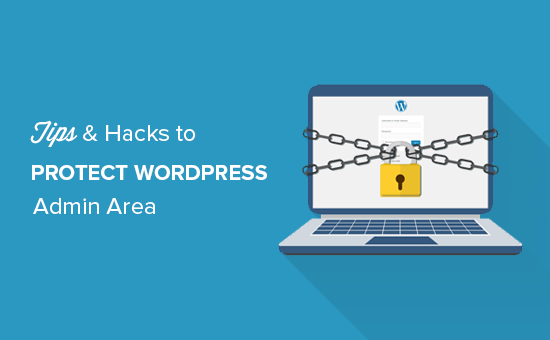
Birçok ipucunu ele alacağız ve bunlar arasında geçiş yapmak için aşağıdaki hızlı bağlantıları kullanabilirsiniz:
- Use a Website Application Firewall
- Password Protect WordPress Admin Directory
- Always Use Strong Passwords
- Use Two Step Verification on WordPress Login Screen
- Limit Login Attempts
- Limit Login Access to IP Addresses
- Disable Login Hints
- Require Users to Use Strong Passwords
- Reset Password for All Users
- Keep WordPress Updated
- Create Custom Login and Registration Pages
- Learn About WordPress User Roles and Permissions
- Limit Dashboard Access
- Log out Idle Users
1. Güvenlik Duvarı Kullanın
Bir güvenlik duvarı web sitesi trafiğini izler ve şüpheli isteklerin web sitenize ulaşmasını engeller.
Wordfence gibi çeşitli WordPress güvenlik duvarı eklentileri olsa da, Cloudflare kullanmanızı öneririz.
Web sitenizi korumak için en büyük ve en güçlü bulut tabanlı güvenlik duvarıdır.
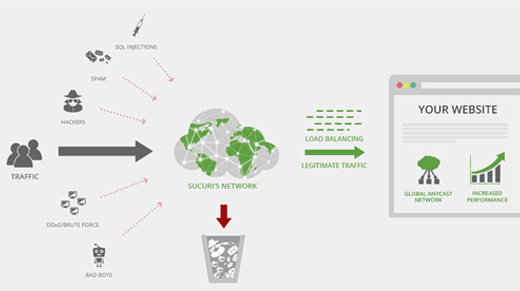
Web sitenizin tüm trafiği önce Cloudflare bulut proxy’sinden geçer, bu da her isteği analiz eder ve şüpheli olanların web sitenize ulaşmasını engeller.
Bu, web sitenizi olası bilgisayar korsanlığı girişimlerinden, kimlik avından, kötü amaçlı yazılımlardan ve diğer kötü amaçlı etkinliklerden korur. Adım adım kurulum yöntemleri için web siteniz için Cloudflare ücretsiz CDN ‘ i nasıl kuracağınıza ilişkin makalemize bakın.
Bir diğer harika seçenek ise daha önce kullandığımız Sucuri. Daha fazla ayrıntı için, neden Sucuri’den Cloudflare’e geçtiğimizi anlatan makalemize bakın.
2. WordPress Yönetici Dizinini Parola ile Koruyun
Son derece etkili olduğunu gördüğümüz bir başka ipucu da WordPress’in yönetici dizinine parola koruması eklemektir.
Varsayılan olarak, yönetici alanı zaten WordPress parolanızla korunmaktadır. Ancak, yönetici dizinine parola koruması eklemek, giriş sayfanıza başka bir güvenlik katmanı ekler.
Öncelikle, WordPress web hosting cPanel panonuzda oturum açmanız ve ardından ‘Dizinleri Parola ile Koru’ veya ‘Dizin Gizliliği’ simgesine tıklamanız gerekir.
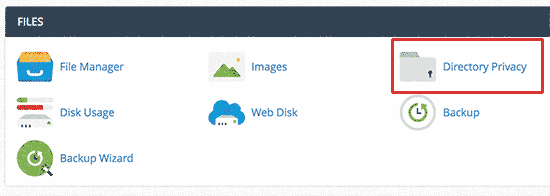
Ardından, normalde /public_html/ dizini içinde bulunan wp-admin klasörünüzü seçmeniz gerekecektir.
Bir sonraki ekranda, ‘Bu dizini parola ile koru’ seçeneğinin yanındaki kutuyu işaretlemeniz ve korunan dizin için bir ad vermeniz gerekir.
Bundan sonra, izinleri ayarlamak için ‘Kaydet’ düğmesine tıklayın.
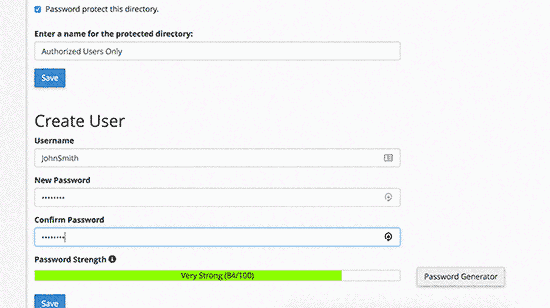
Ardından, geri düğmesine basmanız ve ardından bir kullanıcı oluşturmanız gerekir. Bir kullanıcı adı/şifre girmeniz ve ardından ‘Kaydet’ düğmesine tıklamanız istenecektir.
Şimdi, birisi web sitenizdeki WordPress admin veya wp-admin dizinini ziyaret etmeye çalıştığında, kullanıcı adı ve şifre girmesi istenecektir.
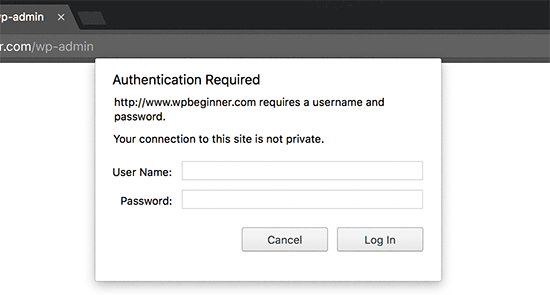
Daha ayrıntılı talimatlar için WordPress yönetici (wp-admin) dizininin nasıl parola ile korunacağına ilişkin kılavuzumuza bakın.
3. Her Zaman Güçlü Parolalar Kullanın
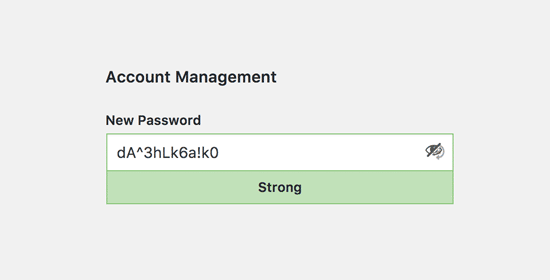
Şifre olarak düz sözlük kelimeleri kullanan kullanıcılar gördük ve bazıları çok küçük ve tahmin edilmesi kolaydı.
WordPress siteniz de dahil olmak üzere tüm çevrimiçi hesaplarınız için her zaman güçlü parolalar kullanın. Şifrelerinizde harf, rakam ve özel karakterlerden oluşan bir kombinasyon kullanmanızı öneririz. Bu, bilgisayar korsanlarının şifrenizi tahmin etmesini zorlaştırır.
Yeni başlayanlar tarafından sık sık tüm bu şifrelerin nasıl hatırlanacağı soruluyor.
En basit cevap, buna gerek olmadığıdır. Bilgisayarınıza ve telefonunuza yükleyebileceğiniz gerçekten harika şifre yöneticisi uygulamaları var.
Bu konu hakkında daha fazla bilgi için WordPress’e yeni başlayanlar için parolaları yönetmenin en iyi yolu hakkındaki kılavuzumuza bakın.
4. WordPress Giriş Ekranında İki Adımlı Doğrulama Kullanın
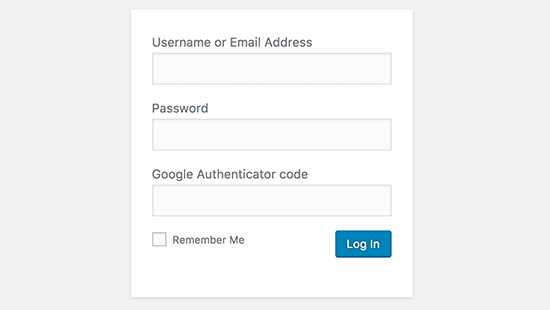
İki faktörlü doğrulama, iki faktörlü kimlik doğrulama veya 2FA olarak da bilinen iki adımlı doğrulama, parolalarınıza başka bir güvenlik katmanı ekler.
2FA korumasını sadece WordPress web sitelerimizde değil, 2FA seçeneğinin mevcut olduğu tüm hesaplarımızda kullanıyoruz.
Yalnızca şifre kullanmak yerine, telefonunuzdaki Google Authenticator uygulaması tarafından oluşturulan bir doğrulama kodu girmenizi ister.
Birisi WordPress şifrenizi tahmin edebilse bile, içeri girmek için yine de Google Authenticator koduna ihtiyaç duyacaktır.
Adım adım ayrıntılı talimatlar için Google Authenticator kullanarak WordPress’te 2 adımlı doğrulamanın nasıl kurulacağına ilişkin kılavuzumuza bakın.
5. Giriş Denemelerini Sınırla
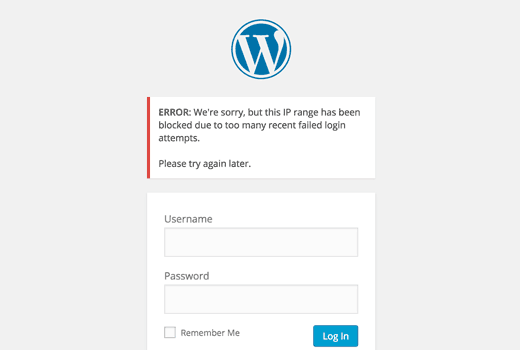
WordPress varsayılan olarak kullanıcıların istedikleri kadar parola girmelerine izin verir. Bu, birisinin farklı kombinasyonlar girerek WordPress şifrenizi tahmin etmeye çalışabileceği anlamına gelir. Ayrıca bilgisayar korsanlarının şifreleri kırmak için otomatik komut dosyaları kullanmasına da olanak tanır.
Bunu düzeltmek için Limit Login Attempts Reloaded eklentisini yüklemeniz ve etkinleştirmeniz gerekir. Etkinleştirmenin ardından, eklenti ayarlarını yapılandırmak için Ayarlar ” Giriş Kilitleme sayfasını ziyaret edin.
Ayrıntılı talimatlar için WordPress’te giriş denemelerini neden sınırlamanız gerektiğine ilişkin kılavuzumuza bakın. Eklenti hakkında daha fazla bilgi edinmek için detaylı Limit Login Attempts incelememize de göz atabilirsiniz.
6. Oturum Açma Erişimini IP Adresleriyle Sınırlayın
Yönetici alanına erişimi olan tüm kullanıcıların sabit IP adreslerine sahip olması harika çalışan bir başka hiledir. Temel olarak, yönetici alanına erişimi belirli IP adresleriyle sınırlandırarak kısıtlayabilirsiniz.
Bu kodu .htaccess dosyanıza eklemeniz yeterlidir:
1 2 3 4 5 6 7 8 9 10 11 12 | AuthUserFile /dev/nullAuthGroupFile /dev/nullAuthName "WordPress Admin Access Control"AuthType Basic<LIMIT GET>order deny,allowdeny from all# whitelist Syed's IP addressallow from xx.xx.xx.xxx# whitelist David's IP addressallow from xx.xx.xx.xxx</LIMIT> |
xx değerlerini kendi IP adresinizle değiştirmeyi unutmayın. İnternete erişmek için birden fazla IP adresi kullanıyorsanız, bunları da eklediğinizden emin olun.
Ayrıntılı talimatlar için .htaccess kullanarak WordPress yöneticisine erişimin nasıl sınırlandırılacağına ilişkin kılavuzumuza bakın.
7. Oturum Açma İpuçlarını Devre Dışı Bırak
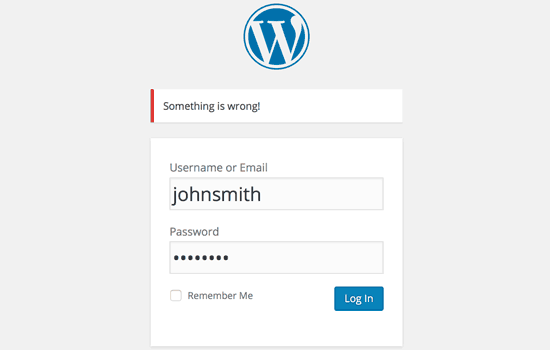
Başarısız bir giriş denemesinde WordPress, kullanıcılara kullanıcı adlarının mı yoksa şifrelerinin mi yanlış olduğunu söyleyen hatalar gösterir. Bu giriş ipuçları birileri tarafından kaba kuvvet saldırıları gibi kötü niyetli girişimler için kullanılabilir.
Aşağıdaki kodu temanızın functions.php dosyasına ekleyerek veya WPCode gibi bir kod parçacıkları eklentisi kullanarak (önerilir) bu giriş ipuçlarını kolayca gizleyebilirsiniz:
1 2 3 4 | function no_wordpress_errors(){return 'Something is wrong!';}add_filter( 'login_errors', 'no_wordpress_errors' ); |
Daha fazla ayrıntı için, web sitenizi bozmadan WordPress’e özel kod ekleme hakkındaki kılavuzumuza bakın.
8. Kullanıcılardan Güçlü Parolalar Kullanmalarını İsteyin
Çok yazarlı bir WordPress sitesi işletiyorsanız, bu kullanıcılar kullanıcı hesaplarını düzenleyebilir ve zayıf bir parola kullanabilir. Bu şifreler kırılabilir ve birisinin WordPress yönetici alanına erişmesini sağlayabilir.
Bunu düzeltmek için SolidWP eklentisini kurabilir ve etkinleştirebilirsiniz. Ardından, WordPress’te kullanıcıları güçlü parolalara nasıl zorlayacağınıza ilişkin eksiksiz kılavuzumuzdaki adımları takip edebilirsiniz.
9. Tüm Kullanıcılar için Parolayı Sıfırla
Çok kullanıcılı WordPress sitenizde parola güvenliği konusunda endişeleriniz mi var? Tüm kullanıcılarınızdan şifrelerini sıfırlamalarını kolayca isteyebilirsiniz.
İlk olarak, Acil Şifre Sıfırlama eklentisini kurmanız ve etkinleştirmeniz gerekir. Etkinleştirmenin ardından Kullanıcılar ” Acil Şifre Sıfırlama sayfasına gidin ve ‘Tüm Şifreleri Sıfırla’ düğmesine tıklayın.
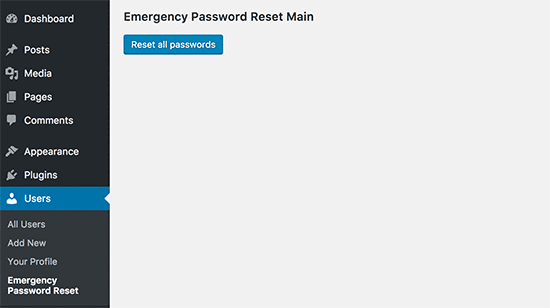
Ayrıntılı talimatlar için WordPress’te tüm kullanıcıların parolalarını sıfırlama kılavuzumuza bakın
10. WordPress’i Güncel Tutun
WordPress sık sık yeni yazılım sürümleri yayınlar. WordPress çekirdeğinin her yeni sürümü önemli hata düzeltmeleri, yeni özellikler ve güvenlik düzeltmeleri içerir.
Sitenizde WordPress’in eski bir sürümünü kullanmak sizi bilinen açıklara ve potansiyel güvenlik açıklarına karşı savunmasız bırakır. Bunu düzeltmek için WordPress’in en son sürümünü kullandığınızdan emin olmanız gerekir.
Bu konuda daha fazla bilgi için neden her zaman WordPress’in en son sürümünü kullanmanız gerektiğine ilişkin kılavuzumuza bakın.
Benzer şekilde, WordPress eklentileri de yeni özellikler sunmak veya güvenlik ve diğer sorunları gidermek için sık sık güncellenir. WordPress eklentilerinizin de güncel olduğundan emin olun.
💡 Not: WordPress bakımınızı profesyonellere bırakmayı mı tercih edersiniz? WPBeginner Bakım Hizmetlerimiz, güncellemelerden kötü amaçlı yazılımların kaldırılmasına kadar her şeyi halledebilir, böylece siz sadece web sitenizi çalıştırmaya odaklanabilirsiniz.
11. Özel Giriş ve Kayıt Sayfaları Oluşturma
Birçok WordPress sitesi kullanıcıların kaydolmasını gerektirir. Örneğin, üyelik siteleri, öğrenme yönetimi siteleri ve çevrimiçi mağazalar kullanıcıların bir hesap oluşturmasını gerektirir.
Ancak bu kullanıcılar hesaplarını WordPress yönetici alanına giriş yapmak için kullanabilirler. Bu büyük bir sorun değildir, çünkü yalnızca kullanıcı rolleri ve yetenekleri tarafından izin verilen şeyleri yapabileceklerdir.
Ancak, kullanıcıların kaydolması, profillerini yönetmesi ve oturum açması için bu sayfalara ihtiyacınız olduğundan, oturum açma ve kayıt sayfalarına erişimi düzgün bir şekilde sınırlamanıza engel olur.
Bunu düzeltmenin kolay yolu, kullanıcıların doğrudan web sitenizden kaydolup giriş yapabilmeleri için özel giriş ve kayıt sayfaları oluşturmaktır.
Adım adım ayrıntılı talimatlar için WordPress’te özel giriş ve kayıt sayfalarının nasıl oluşturulacağına ilişkin kılavuzumuza bakın.
12. WordPress Kullanıcı Rolleri ve İzinleri Hakkında Bilgi Edinin
WordPress, farklı kullanıcı rolleri ve yeteneklerine sahip güçlü bir kullanıcı yönetim sistemi ile birlikte gelir. WordPress sitenize yeni bir kullanıcı eklerken, onlar için bir kullanıcı rolü seçebilirsiniz. Bu kullanıcı rolü, WordPress sitenizde neler yapabileceklerini tanımlar.
Yanlış kullanıcı rolleri atamak, kişilere ihtiyaç duyduklarından daha fazla yetenek verebilir. Bundan kaçınmak için, WordPress’te farklı kullanıcı rolleriyle birlikte hangi yeteneklerin geldiğini anlamanız gerekir.
Bu konu hakkında daha fazla bilgi için WordPress kullanıcı rolleri ve izinleri başlangıç kılavuzumuza bakın.
13. WordPress Kontrol Paneli Erişimini Sınırlayın
Bazı WordPress sitelerinde kontrol paneline erişmesi gereken ve gerekmeyen bazı kullanıcılar vardır. Ancak varsayılan olarak hepsi yönetici alanına erişebilir.
Bunu düzeltmek için Remove Dashboard Access eklentisini yüklemeniz ve etkinleştirmeniz gerekir. Etkinleştirdikten sonra, Ayarlar “ Pano Erişimi sayfasına gidin ve sitenizdeki yönetici alanına hangi kullanıcı rollerinin erişebileceğini seçin.
Daha ayrıntılı talimatlar için WordPress’te kontrol paneli erişimini sınırlama kılavuzumuza bakın.
14. Boştaki Kullanıcıların Oturumunu Kapat
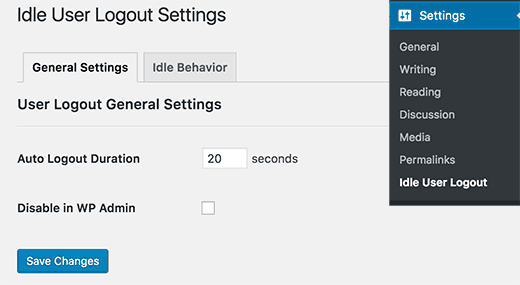
WordPress, kullanıcılar açıkça çıkış yapana veya tarayıcı pencerelerini kapatana kadar otomatik olarak çıkış yapmaz. Bu durum hassas bilgiler içeren WordPress siteleri için endişe verici olabilir. Bu nedenle finans kuruluşlarının web siteleri ve uygulamaları, aktif olmadıklarında kullanıcıların oturumunu otomatik olarak kapatır.
Bunu düzeltmek için Inactive Logout eklentisini kurabilir ve etkinleştirebilirsiniz. Etkinleştirdikten sonra, Ayarlar “ Etkin Olmayan Oturum Kapatma sayfasına gidin ve kullanıcıların otomatik olarak oturumlarının kapatılmasını istediğiniz süreyi girin.
Daha fazla ayrıntı için WordPress’te boşta kalan kullanıcıların oturumunu otomatik olarak kapatma hakkındaki makalemize bakın.
Bu makalenin WordPress yönetici alanınızı korumak için bazı yeni ipuçları ve hack’ler öğrenmenize yardımcı olduğunu umuyoruz. Ayrıca yeni başlayanlar için adım adım WordPress güvenlik rehberimizi ve en iyi WordPress güvenlik eklentileri uzman seçimlerimizi görmek isteyebilirsiniz.
If you liked this article, then please subscribe to our YouTube Channel for WordPress video tutorials. You can also find us on Twitter and Facebook.





Danang Sukma
Thanks for your post.
Im using password protect for my wp-admin folder in cpanel, is it enough?
mby
uh what a useful info guys, it can help surely!!
thanks for posting! ^_^
anthony
This is great information which I will be implementing ASAP!I have already experienced having my blog hacked so have been worried about these issues.Many thanks!!
shoaib hussain
man m moving from one post to the other in your blog and m loving it it.thnx a lot.guess i’ll have to subscribe now.
tzutzu
AWESOME post!! Thank you for this info
Marlin
Thanks Nice list this will surely help to secure wordpress admin panel.
Abhilash Thekkel
Very useful tips. Thank you
Jessica
I’m currently learning wp development. I want to make a ecommerce site with wordpress using the WP e-Commerce plugin. Does anyone know if these tips will keep my ecommerce site secure.
Editorial Staff
Make sure that you have SSL Protection on your e-commerce site for all transactions. These are only to protect your admin area.
Admin
Ursula Comeau
Wow – this is an AWESOME post! Thank you so much for sharing all this information – and some great plugins as well!
In a world where security has become top priority, these are very important things to be aware of with a WordPress installation. Really appreciate your transparency and willingness to share this information! I’ll be tweeting this one.
Lilia
The problem with plugins is that they’re not always compatible with every version, and they aren’t always updated.
Editorial Staff
Most plugins are compatible with newer versions, and if the developer decides to leave development of the plugin, others often pick up and create a plugin with fixes for the future releases. You just have to stay active in the community.
Admin
Smashing Themes
Seriously guys, change your site name to WP ROCKER, you guys rock hard. I installed three plugins to protect my admin panel after reading this great post.
Dagmar
There are also some paid plugins – i.e. “WP Secure” which also claims it is going to make your WP secure from hackers. It also works on the summary of couple of the principles above – i.e. custom made login page, one IP confirmation etc.
Is it worthy to purchase? = anybody knows if it is easier to use for non-techie than some of the above mentioned?
Editorial Staff
If you can do the work for free then what is the point in paying?
Admin
iHacks
Link to WordPress Firewall Plugin?
Editorial Staff
It is working now.
Admin
Kjetil
Hi
Thanks a lot for your tips.
Regarding tip 8, I wonder how to insert the code
`add_filter(’login_errors’,create_function(’$a’, “return null;”));`
What is the complete function to use?
I’d like to try since I already use AskApache Password Protect and that plugin is incompatible with Secure WordPress.
Thanks,
Kjetil
– http://www.dolcevita.no
Editorial Staff
You go to functions.php and insert that code. Thats all if we understand your question clearly. If this has not answered it, then please reply to the comment and we will surely take a look at it.
Admin
Robinoz
Thanks for this invaluable information. I’ve just suffered a malware attack that put my blog off line for a day or two while I had my WordPress programmer sort it out. Ver inconvenient.
I’ll be implementing some of the suggestions you’ve made in the next day or so.
Robinoz
http://www.e1jobs-blog.com (All About Jobs blog”
secure server
good tips for securing wordpress. as time goes we are going to see hosts either become more stringent and secure or cms packages need to implement on install a few more security initiatives.
abbie
Hi. You’ve written a very good post.
I’ve rewrote this great post in Indonesian language.

I really hope you dont mind.
Editorial Staff
We have sent you an email regarding this. We do not allow full article translation. Please summarize it and link to our article if your users want to read the full tips.
Admin
abbie
Thanks for your response.
I’ll revise my post.
Arie
Hi there..
I want to ask something for you.
Besides i has to use askimet, captcha word, storng psswrd, is any other way for hacker to sabotage our web.
Thats my question, please repp to my mail
Regards,
Arie
Editorial Staff
Yes, if your host has vulnerabilities, then the hacker can get you down as well.
John Macpherson
It took me a few minutes to work this one out but you have the wrong kind of quotes around this function
add_filter(’login_errors’,create_function(’$a’, “return null;”));
It should be:
add_filter(‘login_errors’,create_function(‘$a’, “return null;”));
Other than that, great post.
jakesjohn
What you can from Wp-PreventCopyBlogs WordPress Plugin
1.Track the visitors who try to copy your content.
2.Record the ip of the user who tries to do fraudulent copy with their landing url of your site and referral url.This can help you to do necessary measures if you notice something bad.
3.Enable Message displayed to your user upon user’s choice.
4.Disable Selection of you text and Right Click for users depending on the option.
Srecko Bradic
I must congratulate with this excellent article!!! To be honest I know for some tips but some very important info was unknown for me until now!
Keep on good work
Soxialize
Excellent post! Will be testing several of the security tips you provided. Thanks for putting all this together!
Heather
Brilliant post, I think I’ll sleep better tonight!
Henry
Regarding #6, if you use the following .htaccess file you will be able to login from other locations in a two-step process. This requires you to add a htpasswd file (read your server documentation).
AuthUserFile ‘some htpasswd file’
AuthGroupFile /dev/null
AuthName “WordPress Admin Access Control”
AuthType Basic
order deny,allow
deny from all
Require valid-user
# whitelist Syed’s IP address
allow from xx.xx.xx.xxx
# whitelist David’s IP address
allow from xx.xx.xx.xxx
# whitelist Amanda’s IP address
allow from xx.xx.xx.xxx
# whitelist Muhammad’s IP address
allow from xx.xx.xx.xxx
# whitelist Work IP address
allow from xx.xx.xx.xxx
Satisfy Any
The “require valid user” and “satisfy any” lines will force the Apache Server to request a Username and Password before you can access the WordPress Login screen. Please DO NOT use the same Username and Password in the htpasswd file that you use for your WordPress access, or you will defeat the purpose of the extra level of security.
Editorial Staff
Thanks for the suggestion. Post updated with a link to this way as well
Admin
Laura
Thanks for the great article. I’m looking forward to making my own blog more secure.
A.rnaud
I just made a French translation of your article on my blog (http://bit.ly/19V6YU)
thanks for the tips !
Editorial Staff
Thanks for the translation
Admin
Constantine
Hi, I have been blogging for 3 years. My blog got hacked in June 2009 and google banned for 30 days, my pageviews immediately slide from 800 a day to less than 100 a day.
I highly recommend installing wordpress firewall plugin. The plugin will send your an email every time someone tries to hack your blog together with the hackers IP address. The plugin detects and blocks strange requests, redirecting the attack to the homepage.
On monday i got an email of six attempted hack attempts over the weekend. The hacker tried the admin page three times when that failed he tried searching wordspew plugin which i dont use.
To all newbies good luck
Editorial Staff
Thanks for suggesting this one. Its now added in the post
Admin
Renee Fischer
Once a hack is successful the bot or human hacker will keep your data and keep retrying your website files looking for a way back in. they will continue to be relentless. if they have happened to hack your email or computer or server they will keep going until they have hacked everything you touch. they are like cockroaches that found crumbs that led to your house.
Dirk
In reality 2., 7. and 11. (if not hardened) are the most important things. The other things are nearly unnecessary
Typhoon
Real a very useful article. I tweeted it.
By the way I want to ask one thing; How does Stealth Login works for guest authors?
Editorial Staff
You give them the special URL that you created if you trust them enough. For the most part, guest authors should not even be allowed in the admin panel unless they are authors of your site. If someone has written multiple posts for your site then they can be trustable so you can give them the special url /login or /googlogin or whatever you created.
Most top blogs take guest posts via email and if those guest authors become regular authors, only then they are allowed in the admin panel.
Admin
Misao
Thank you! Very helpful article. I will try your tips and hacks on some of my blogs.
sriganesh
very useful. :geek: thanks for sharing. i will spred this surely
:geek: thanks for sharing. i will spred this surely
Yves
Hi
Nice list! You may want to add the nice “One time Password” plugin for WordPress:
http://wordpress.org/extend/plugins/one-time-password/
quicoto
Thanks for the tips
Tim
Great tips.
For the involved readers there is an inaccuracy in #6.
“The downside to this hack is that if you ever want to access the admin panel from some other place, you won’t be able to do so unless you add that extra IP in your .htaccess file.”
If the ip-address you allow is a box you can can SSH into, you can SSH tunnel through it (I use foxyproxy, because it makes the switch very easy). Also, if you are using nginx instead of apache you can evaluate the URI w/ regular expressions to block everything from wp-app.php to wp-trackback.php (or selectively choose which ones you do not want to block). I cover this @ http://www.phrison.com/securing-arbitrary-uris/ but it is not for the unexperienced.
I have a large collection of tin-foil hats.
Editorial Staff
You are correct.
Warning: New users don’t try this at all. This is for experienced users only.
Admin
SaigonNezumi(Kevin)
Thanks for this piece. I have been waiting for an article like this. Adding a couple of your tips will help secure my WP sites.
Thanks again.
Editorial Staff
You are welcome Let us know which one you use and your thoughts on the process of implementing it.
Let us know which one you use and your thoughts on the process of implementing it.
Admin
Dana DeFazio
I’m wondering if there is something comparable for my blog because it is a WordPress.com site and also I have a new blog at danaddiamond.BlogSpot.com
Editorial Staff
WordPress.com does not allow you to have a lot of privileges but with their server, you are safe for the most part.
Admin
Tinh
Excellent tips and hacks, I only applied 6 of 11 tips you suggested, let me try the rest
Jo
This site is a happy new find for me (FYI,thanks to @Problogger on Twitter), and I’m looking forward to further exploration. This article is the kind of tight, clear writing that is too rare these days. Thanks for some genuinely helpful information.
Editorial Staff
We are glad that you like our site, and we are also very glad that Darren found the article useful enough to tweet it. We hope you follow us on twitter so you can stay up to date with all the nice tutorials.
Admin
Marc
Wow – I’m fairly new to WP and had no idea there were so many gateways for hackers. I’m sure they won’t find their way in after adding a few of these.
Thanks.
Roger Duck
WordPress security is a growing issue and these steps are critical for securing a WordPress site. Beefing up security helps the entire community as well as your own site to take time to implement these ideas. Well done.
Rob
And to protect all your hard work / security features from your clients….
http://wordpress.org/extend/plugins/hide-admin-panels/
James Morrison
A good list of vital tips to secure your site. I particularly like #8 I’ve never done this before but will from now on!
Regarding #7 – Remove ‘admin’ username:
I don’t remove the admin username, I create a new admin account then change the ‘admin’ users account type to subscriber.
That way, even if someone does crack the password it’s a useless account. If you remove it, someone can register that username…
Kathlene
Qwerstion for James Morrison. Can you explain a bit more what you are saying and how to do it?
For the staff, I have tried a number of times to get a number for the akisnet plugin and cannot seem to come by one. How is one obtained.
Very nice post. I will be implementing these directly. I had one of my blogs hacked twice in 30 days once.
Thanks for the great info.
James Morrison
Follow these steps:
1.) Create a new user account with admin access (eg ‘James’)
2.) Sign in with new account to WP Admin
3.) Edit ‘admin’ users’ account and change access to subscriber
That way if someone tries to compromise the admin account and succeeds they still can’t do anything bad to your site.
To get an akismet key you need to sign up for one at http://www.wordpress.com
Hope this helps!
Mathdelane
You can always change the default “admin” username to anything you wish via phpMyadmin database. Here’s my post about it as well as my experience about blog hacking and security:
http://softwarecritics.info/open-source/blogosphere-alert-prevent-your-wordpress-blogs-from-being-hacked/
Cheap Sites
Thank you for all the suggestions, I’m working on a few big projects and this will certainly help once the blogs are up and running.
First time here and I’m loving the blog, good job!
Dan
Editorial Staff
Glad that you like it here. Feel free to make any suggestions if you ever have a question, or would like some specific topic covered at WPBeginner.
Admin
Flow Interactive
Good tips. You can also move your wp_config.php file outside of the web root to provide an extra layer of security.
Editorial Staff
Yes you can do that, but in this article we were only talking about WordPress Admin Panel not the entire site in general. There are many other ways to protect your site entire WordPress blog.
Admin
Shabayek
But what if you allow your blog visitors to register, and force them to log on before posting comments?
Editorial Staff
Then you cannot use the IP protect and others, but you should still use limit lockdown, not use admin username, and semisecure login.
Admin
Gerald Weber
I use the limit loggin requests to my ip address. This mean that anyone that attempts to access http://www.domainname.com/wp-admin that is not making the request from my ip address will simply get a 404 page.
Blogspot to wordpress
Hey very useful post.
MOst INteresting IDeas blog
Useful post for my blog.
Dreyer
A helpful list. Will be giving these a go. Better paranoid than sorry.
Rafi
Hey this is a wonderful collection of tips and hacks, very useful. I recommend every WP blogger to go through the list and follow the steps as well as any other useful resources available elsewhere. After all we have NOT set up our blogs so someone shall take control of our lives. Damn.
Thanks for sharing, WPBeginner.
Sergej Müller
Link to WordPress AntiVirus Protection?
Editorial Staff
No matter how much you proofread, some thing are always missed. Glad we have users like you. Link added. Thanks again.
Admin
Lolic
What about aksimet and captcha systems?