Bir sitenin hangi WordPress temasını kullandığını öğrenmek istediğiniz oldu mu?
Okuyucularımız sık sık, başkalarının web sitelerinde gördükleri bir temanın adını bulmalarına yardımcı olmamızı istiyorlar. Bu, kendi WordPress web sitelerinde tam olarak aynı tasarımı ve düzeni kullanmalarını sağlar.
Bu makalede, bir sitenin hangi WordPress temasını kullandığını nasıl bulacağınızı göstereceğiz.
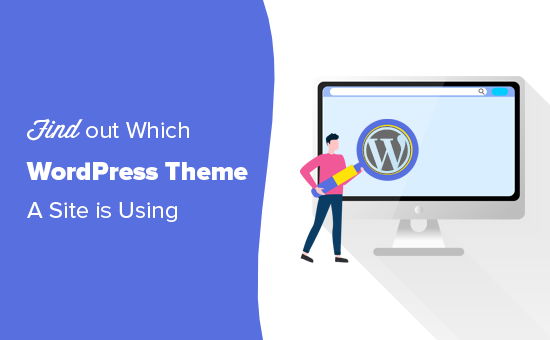
Bir Sitenin Hangi WordPress Temasını Kullandığını Neden Bulmalı?
Bir WordPress web sitesi yaparken, bir tema seçmek yapacağınız en büyük kararlardan biridir.
Mükemmel WordPress temasını seçerken düşünülmesi gereken çok şey vardır, bu nedenle karar kolayca bunaltıcı hale gelebilir. Başka birinin web sitesinin düzenini, özelliklerini, ikon yazı tiplerini ve tasarımını seviyorsanız, bu sizin için doğru temayı bulmak için harika bir kestirme yol olabilir.
Bazı web siteleri, muhtemelen sizin gibi diğer web sitesi sahipleri için kamuya açık olmayacak özel temalar kullanır. Ancak, birçok site ücretsiz WordPress temaları veya popüler bir premium tema kullanır.
Bu durumda, temanın adını kolayca bulabilir ve kendiniz indirebilir veya satın alabilirsiniz.
Bunu akılda tutarak, bir sitenin hangi temayı kullandığını nasıl bulacağımıza bakalım. Kullanmak istediğiniz yönteme doğrudan atlamak için aşağıdaki hızlı bağlantıları kullanın:
- Yöntem 1: WPBeginner'ın WordPress Tema Dedektörü Aracını Kullanın (Kolay)
- Yöntem 2: Sitenin WordPress Temasını (Ve Eklentilerini) Algılamak İçin IsItWP'yi Kullanın
- Yöntem 3: Bir Web Sitesi Tarafından Kullanılan WordPress Temasını Manuel Olarak Algılama (Gelişmiş)
Video Eğitim
Yazılı talimatları tercih ederseniz, okumaya devam edin.
Yöntem 1: WPBeginner'ın WordPress Tema Dedektörü Aracını Kullanın (Kolay)
Bir WordPress temasının adını tespit etmenin en kolay yolu, ücretsiz WordPress tema dedektörü aracımızı kullanmaktır.
Sadece web sitesinin URL'sini yapıştırın veya yazın ve ardından 'Web Sitesini Analiz Et' düğmesine tıklayın.
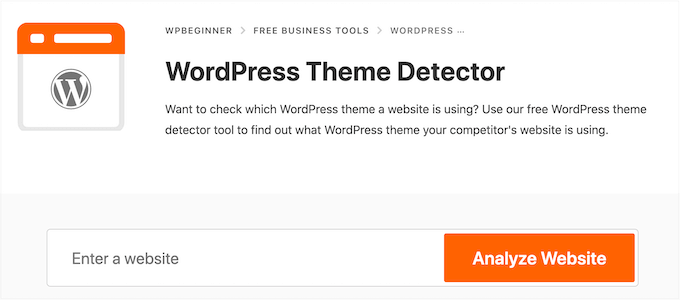
Tema algılayıcımız daha sonra web sitesinin kodunu inceleyecek ve varsa WordPress temasının adını gösterecektir.
Örneğin, bir web sitesi popüler Divi temasını kullanıyorsa, şöyle bir şey görürsünüz:
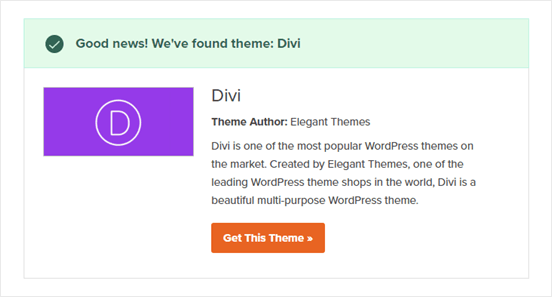
Daha az popüler bir tema ise, aracımız temanın adını bir resim veya 'Bu Temayı Al' düğmesi olmadan gösterebilir.
Bu olursa, daha fazla bilgi için temanın adını Google gibi bir arama motoruna yapıştırmanızı öneririz.
Yöntem 2: Sitenin WordPress Temasını (ve Eklentilerini) Tespit Etmek İçin IsItWP'yi Kullanın
Başka bir seçenek de ücretsiz IsItWP aracını kullanmaktır. IsItWP size temayı ve ayrıca sitenin kullandığı WordPress eklentileri gibi bazı ek bilgileri söyler.
Sadece IsItWP web sitesini açın ve kontrol etmek istediğiniz sitenin URL'sini girin.
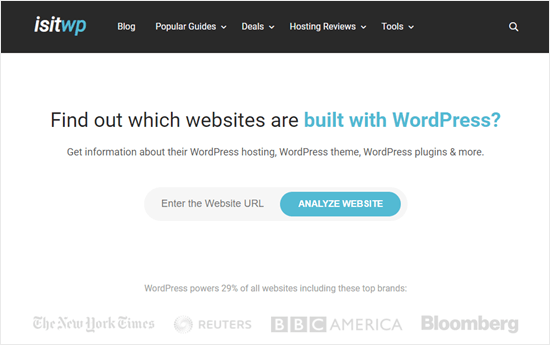
IsItWP öncelikle web sitesinin WordPress kullanıp kullanmadığını kontrol edecektir.
Eğer öyleyse, IsItWP WordPress temasını algılamaya çalışacak ve size sonuçları gösterecektir.
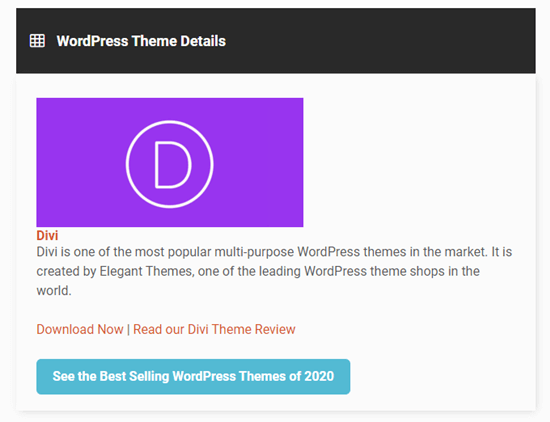
Sitenin WordPress barındırma sağlayıcısını ve kullandığı eklentileri de algılamaya çalışacaktır.
IsItWP, bu eklentilerin indirme bağlantılarını ve incelemelerini içerecektir, böylece sizin için en iyi WordPress eklentisini seçebilirsiniz.
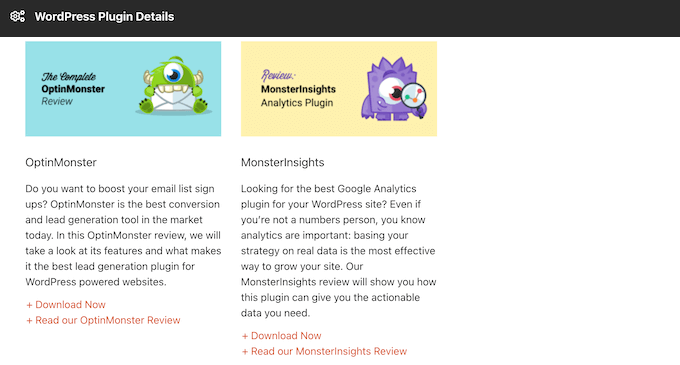
Ancak, IsItWP özel bir WordPress teması veya alt tema için bilgi gösteremeyebilir.
Bu, bazen şöyle bir sonuç alabileceğiniz anlamına gelir:
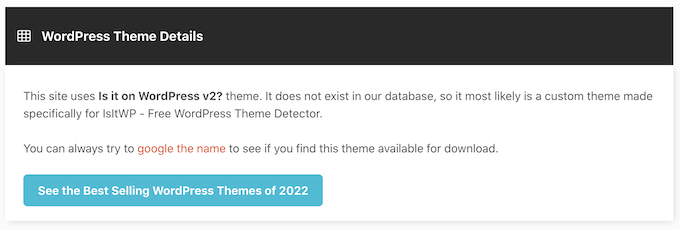
Bu durum olsa bile, IsItWP yine de temanın adını gösterecektir. Bu, onu çevrimiçi arayarak indirmeye veya satın almaya uygun olup olmadığını görebileceğiniz anlamına gelir.
Yöntem 3: Bir Web Sitesi Tarafından Kullanılan WordPress Temasını Manuel Olarak Algılama (Gelişmiş)
Bazı web sitesi sahipleri WordPress temalarının adını değiştirebilir. Bu, bilgisayar korsanlarının web sitesi hakkında bilgi edinmesini ve muhtemelen ona sızmanın yollarını bulmasını zorlaştırır.
Ancak, WordPress Tema Dedektörü ve IsItWP dahil olmak üzere tema tespit araçlarının doğru çalışmasını engelleyebilir.
Neyse ki, bu araçlar favori web siteniz hakkındaki bilgileri alamıyorsa, WordPress bloguna veya web sitesinin koduna bakabilirsiniz. Bu, sitenin hangi temayı kullandığına dair size bazı ipuçları vermelidir, adı değiştirilmiş veya bir alt tema oluşturulmuş olsa bile.
Başlayalım.
Her WordPress temasının bir style.css dosyası vardır. Bu dosya, WordPress'e temanın adını, yazarını, sürüm numarasını, özel yazı tiplerini ve daha fazlasını bildiren bir tema başlığı içerir. Ayrıca tema tarafından kullanılan CSS stillerini de içerir.
Bu dosyayı tarayıcınızın İncele aracı ile bulabilirsiniz. Adımlar kullandığınız tarayıcıya göre değişiklik gösterecektir, ancak Chrome'da incelemek istediğiniz web sitesinin herhangi bir yerine sağ tıklamanız yeterlidir.
Ardından, 'Sayfa Kaynağını Görüntüle'yi seçin.
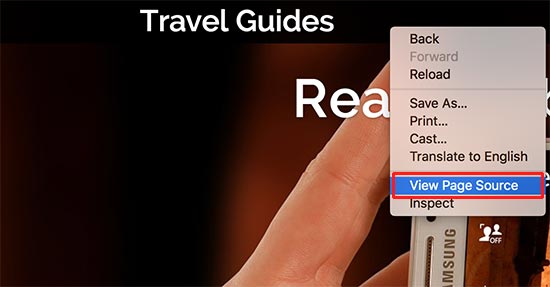
Bu, sayfanın kaynak kodunu yeni bir tarayıcı sekmesinde açacaktır. Şimdi, şuna benzer bir satır bulmanız yeterli:
<link rel='stylesheet' id='themename_style-css' href='http://example.com/wp-content/themes/theme-name/style.css?ver=1.1.47' type='text/css' media='all' />
Sayfa kaynağında normalde birkaç style.css dosyası bulunur, bu nedenle URL'de /wp-content/themes bulunanı arayın. Yukarıdaki örnekte bu http://example.com/wp-content/themes/theme-name/style.css?ver=1.1.47.
style.css dosyasını açmak için URL'yi kopyalayıp yeni bir sekmeye yapıştırmanız yeterlidir. Bu, style.css dosyasındaki tüm kodu gösterecektir.
Dosyanın en üstünde, sitenin teması hakkında bilgi içeren tema başlığı bloğunu göreceksiniz. Genellikle şöyle görünür:
Theme Name: Theme Name Theme URI: https://example.com Author: ThemeAuthorName Author URI: https://example.com Description: My Theme is a flexible WordPress theme designed for portfolio websites Version: 1.1.47 License: GNU General Public License v2 or later License URI: http://www.gnu.org/licenses/gpl-2.0.html Text Domain: hestia Tags: blog, custom-logo, portfolio, e-commerce, rtl-language-support, post-formats, grid-layout, one-column, two-columns, custom-background, custom-colors, custom-header, custom-menu, featured-image-header, featured-images, flexible-header, full-width-template, sticky-post, theme-options, threaded-comments, translation-ready
Bu blok, temanız hakkında daha fazla bilgi edinmenize yardımcı olacak Tema URL'sini veya Tema Yazarının URL'sini bile içerebilir.
Üst Tema Bulma
Bazı insanlar WordPress web siteleri için bir alt tema (child theme) oluşturur. Bu durumda, genellikle alt temanın başlığında üst tema hakkında bilgi bulabilirsiniz.
Örneğin:
* Theme Name: My Child Theme Description: Just a child theme Author: Peter Smith Author URL: Write here the author's blog or website url Template: hestia Version: 1.0 License: GNU General Public License v2 or later License URI: http://www.gnu.org/licenses/gpl-2.0.html Text Domain: my-child-theme */
Yukarıdaki örnekte, tema başlık bloğunda ek bir 'Şablon' satırı görebilirsiniz. Bu şablon, bu web sitesi tarafından kullanılan ana temadır.
Umarım bu makale, bir sitenin hangi WordPress temasını kullandığını öğrenmenize yardımcı olmuştur. Sonra, WordPress tasarımcıları için en iyi araçlar hakkındaki uzman seçimimizi görmek isteyebilirsiniz veya yaygın WordPress hatalarından nasıl kaçınılacağına dair başlangıç rehberimize bakabilirsiniz.
Bu makaleyi beğendiyseniz, lütfen WordPress video eğitimleri için YouTube Kanalımıza abone olun. Bizi ayrıca Twitter ve Facebook'ta da bulabilirsiniz.





Olaf
Bazen bir kişi görsel olarak çarpıcı bir web sitesiyle karşılaşır ve heyecanlanır, ancak kendi sitesinin benzer görünmesi için hangi şablonu kullanacağını bilmediğini fark eder. İntihal savunucusu değilim, ancak insanların ilham araması tamamen normaldir; bu yaratıcı sürecin doğal bir parçasıdır. Araçların el altında olması veya bu bilgiyi nasıl bulacağınızı bilmek kesinlikle faydalıdır, böylece yeni ve şüphesiz harika bir yeniden tasarım üzerinde yeni bir şablonla çalışmaya başlayabilirsiniz. Bu araçlar bu açıdan mükemmeldir.
Kzain
Harika bir araç, WP Theme Detector kullanıyordum çünkü sitede hangi eklentinin kullanıldığını da gösteriyordu ama şimdi çalışmıyor, yüklenip duruyor ve hiçbir şey göstermiyor, bu yüzden bu araç bana yardımcı olabilir eğer harika bir site görürsem
Moinuddin Waheed
Whatwpthemeisthat web sitesini ziyaret ederek tema ve yazar hakkında tam bilgi alırdım.
Manuel yöntemi de kullandım ve bu da tam bir fikir veriyor.
WordPress temasını tespit etmek için iki araç daha eklediğiniz için teşekkürler.
Bazen zarif ve güzel tasarımlar nedeniyle tema adını buluyor gibi görünüyor.
Bu kullanışlı rehber için teşekkürler.
Jiří Vaněk
Web sitemde birçok araç içeren bir alt temam var, bu yüzden orijinali tanınmıyor. Aracınız temamı tanıdı. Harika bir araç, teşekkürler. Yer imlerine ekleyeceğim. Bazen harika web sitesi tasarımlarına rastlarım ve bu araç gerçekten işe yarar.
WPBeginner Desteği
Glad you found our tool helpful
Yönetici
Abbs rav
Mükemmel WordPress temasını bulmak bunaltıcı olabilir, ancak WPBeginner'ın yardımcı eğitimleri sayesinde, herhangi bir web sitesinin temasını keşfetmek her zamankinden daha kolay. Tema tespit aracını IsItWP'yi kullanın veya sitenin kodunu manuel olarak inceleyin, temayı ve hatta potansiyel olarak kullanılan eklentileri ortaya çıkaracaksınız. WPBeginner'ın bilgilendirici içeriği, WordPress'e yeni başlayanlar için değerli bilgiler ve adım adım talimatlar sunan başvuru kaynağıdır. Web sitesi sahiplerini güçlendirme konusundaki kararlılıkları takdire şayan. Harika işi sürdürün, WPBeginner!
WPBeginner Desteği
Nazik sözleriniz için teşekkür ederiz, araçlarımızı ve rehberlerimizi faydalı bulduğunuz için mutluyuz!
Yönetici
Gomez Carson
Güzel bir web sitesi gördüğümde bunu nasıl yapacağımı uzun zamandır öğrenmek istiyordum! Anlaşılması kolay talimatlar için teşekkürler!
WPBeginner Desteği
Glad our guide could help
Yönetici
WPBeginner Desteği
Bunu yapan bir tarayıcı için isitwp'ye bakmak isteyeceksiniz.
Yönetici
Ansar
Bilgi için teşekkürler.
Sitenin kullandığı eklentilere ne dersin?
Muhammed Tufail
Bir web sitesinin teması, WordPress ile oluşturulmadığında nasıl bulunur.
Teşekkürler
WPBeginner Desteği
Bir site WordPress kullanmıyorsa, WordPress teması kullanmıyor demektir.
Yönetici
Tariq Khan
Harika bilgi. Yardımcı oldu.
WPBeginner Desteği
Glad our guide was helpful
Yönetici
madhusudan kumar
iyi bilgi, wp başlangıç teşekkürler
WPBeginner Desteği
You’re welcome
Yönetici
Rachel
Güzel bir web sitesi gördüğümde bunu nasıl yapacağımı uzun zamandır öğrenmek istiyordum! Anlaşılması kolay talimatlar için teşekkürler!
WPBeginner Desteği
You’re welcome, glad our article could be helpful
Yönetici
babar
bir web sitesinin temasını bulmak güzel
WPBeginner Desteği
Glad you found our recommendation helpful
Yönetici
Muhammad Suleman
Lütfen söyler misiniz, temamı kimin kullandığını nasıl anlarım?
yani bir temam var ve başkalarının da onu kullandığını bilmek istiyorum.
WPBeginner Desteği
Bu bilgiyi bulmak için basit bir yöntem yoktur, ancak temanızın yazarı kendi temasını kullanan siteleri öne çıkarıyorsa.
Yönetici
Femi
Bu doğrudan ve ayrıntılı makale için teşekkürler
WPBeginner Desteği
You’re welcome
Yönetici
md arman
çok yardımcı web sitesi
WPBeginner Desteği
Thank you
Yönetici
Nayan
Temanızı beğendim, adını paylaşır mısınız lütfen?
Çok takdir edildi
WPBeginner Desteği
Temamız, oluşturduğumuz ve indirilmeye hazır olmayan özel bir temadır
Yönetici
Sonu n mahto
Gerçekten çok yüksek kaliteli, anlaşılması kolay bir içerikti. Yeni başlayan bir blog yazarı olarak benim için herhangi bir nişte bu tür bir içerik yazmak zor. Çok bilgilendirici bir blog.
WPBeginner Desteği
Glad you’ve found our content helpful
Yönetici
Muqtasid
Kontrol etmek için başka bir yol var mı? çünkü isitwp.com'u kullandım. sitemin wordpress kullandığını gösteriyor ama tema adını göstermiyor. ve kaynak kodunda style.css'de ikinci yöntemi uyguladım. hala tema adını bulamıyorum. lütfen yardım edin. teşekkürler
WPBeginner Desteği
If it is your site, you should be able to log into your site and under Appearance>Themes you should see the active theme for your site
Yönetici
neni21
Web sitemi korumak istiyorum ve kullanıcının WP için hangi temayı kullandığımı bilmesini istemiyorum, lütfen mümkün olup olmadığını bana bildirin?
WPBeginner Desteği
Şu anda temayı gizlemek için önerdiğimiz özel bir yöntemimiz olmasa da, temanızı gizlemeye yardımcı olmak için bir alt tema kurabilirsiniz: https://www.wpbeginner.com/wp-themes/how-to-create-a-wordpress-child-theme-video/
Yönetici
chriz
bunun için teşekkür ederim
WPBeginner Desteği
Glad our content could be helpful
Yönetici
AL JOVAYER KHANDAKAR
Bu gerçekten iyi bir içerik. Her konuyu detaylandırdığınız için teşekkürler.
WPBeginner Desteği
Glad you like our content
Yönetici
Haris Awan
Sağladığınız yukarıdaki bağlantıda bir web sitesi adı aradım ve bağlantıya göre o site bir WordPress teması kullanmıyor. Peki, kullandıkları temayı bulabileceğim başka bir yol var mı veya WP'den benzer bir temayı nasıl alabilirim?
WPBeginner Desteği
WordPress teması kullanmıyorlarsa, bir WordPress sitesi olduklarından emin olmak isteyebilirsiniz. Sitenin tasarımını nasıl görünmesini istediğinize bağlı olarak yeniden oluşturmak için birden fazla tema ve sayfa oluşturucu mevcuttur.
Yönetici
aftab
Başkasının gönderisini kaynak belirterek kendi web siteme kopyalayıp yapıştırabilir miyim?
WPBeginner Desteği
Gönderileri aldığınız sitenin kullanım şartlarına bağlı olacaktır
Yönetici
Ifeanyi
Tüm bu adımları denedim… WordPress sitesi olmasına rağmen sitede kullanılan temayı alamadım.. bana yardım edebilecek var mı?
Teşekkürler
WPBeginner Desteği
Özel bir tema ise, indirilebilirlik olmadığı için temayı indirme seçeneği olmazdı.
Yönetici
Stephen Biko
Bu blog için hangi temayı kullandınız?
WPBeginner Desteği
We created a custom theme for our site, if you’re curious about what we use on our site you would want to take a look at our blueprint page: https://www.wpbeginner.com/blueprint/
Yönetici
sushant
Teşekkürler.
WPBeginner Desteği
You’re welcome
Yönetici
Yogesh Sambare
harika bilgileriniz için teşekkürler
WPBeginner Desteği
You’re welcome
Yönetici
Ashikur Rahman
Gerçekten Faydalı Makale!
WPBeginner Desteği
Thank you
Yönetici
GRAVES
Lütfen Sayed, wordpress'i anlamam gerekiyor ki harika temalar oluşturabileyim… lütfen bana WordPress'te harika bir Web geliştiricisi olmam için yardım et
WPBeginner Desteği
WordPress geliştiriciliğine başlamak için HTML, CSS ve PHP bilgisine sahip olmanız gerekir, ardından WordPress temaları ve eklentileri kurmanıza yardımcı olmak için WordPress kod kitabına ve geliştirici kaynaklarına göz atabilirsiniz.
Yönetici
söyledi
Merhaba,
Mükemmel makaleniz için teşekkürler.
Bir wordpress temasının görünen adıyla ilgili bir şüphem var.
Her zaman temanın mülkiyetine inanmalı mıyız? yoksa ondan şüphelenmeli miyiz?
temanın gerçekten yazarın bir tasarımı olup olmadığını nasıl anlarız? yoksa
sadece mevcut değiştirilmiş bir temanın gaspı mı?
Saygılarımla
Sayed
WPBeginner Desteği
Merhaba Sayed,
Temayı güvenilir bir kaynaktan indirdiğinizden ve kurduğunuzdan emin olun. WordPress.org veya saygın ticari WordPress tema mağazalarından biri gibi.
Yönetici
Sayed
Cevabınız için teşekkürler
– Tema yazarının stil.css dosyasındaki bilgileri değiştirmek yeterli mi?
çok kolay olur mu?
Bakhtiar Jallandhary
Çok yardımcı bir makale, tam olarak bunu arıyordum. Sonunda burada buldum. wpbeginner'a çok minnettarım. Bu siteyi faydalı bilgiler için tanıtacağım. Teşekkürler
Sanjay
Şu anda hangi temayı kullanıyorsunuz ??? lütfen yardım edin!!!!!!!!!!!!!
WPBeginner Desteği
Merhaba Sanjay,
Özel yapım bir tema kullanıyoruz.
Yönetici
mohamed shurbaji
Web sitesi WordPress kullanmıyorsa ne olur o zaman???
WPBeginner Desteği
Merhaba Mohamed Shurbaji,
IsItWP, bir sitenin WordPress kullanıp kullanmadığını size bildirecektir.
Yönetici
Mohamed shurbaji
İpucu için teşekkürler