Özetler, içeriğinizin kısa bir önizlemesini sunarak ziyaretçilerin her gönderinin ne hakkında olduğunu hızlıca anlamalarını sağlar ve daha fazlasını görmek için tıklamaya teşvik eder. Bu, özellikle blog listeleri, arşivler ve arama sonuçları sayfaları için kullanışlıdır.
Gönderi özetlerini göstererek sitenizin düzenini görsel olarak çekici hale getirebilir ve yükleme süresini azaltabilirsiniz. Ancak, çoğu WordPress teması varsayılan olarak gönderi özetlerini göstermez. Bunu kendiniz ayarlamanız gerekecektir.
WPBeginner'da her zaman makalelerimizin özetlerini hem ana sayfada hem de blog sayfalarında görüntüleriz. Bu yaklaşım, daha fazla gönderiyi ön planda vurgulamamızı sağlayarak ziyaretçilerin içeriklerimize göz atmasını kolaylaştırır. Ayrıca WordPress temalarını özelleştirme ve blogları optimize etme konusunda da çok deneyimliyiz.
Bu makalede, WordPress temanıza kolayca gönderi özetleri eklemeyi göstereceğiz.
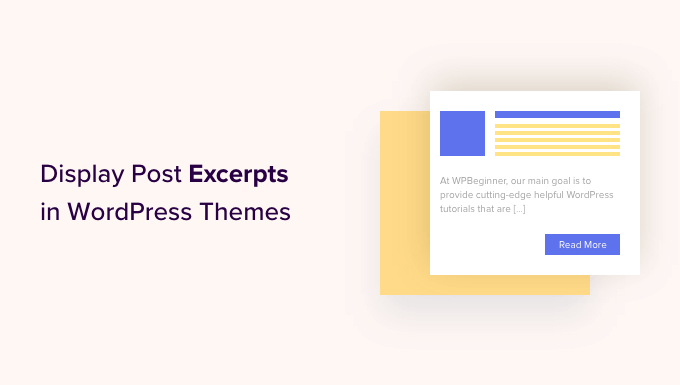
WordPress'te Yazı Özetlerini Neden Göstermelisiniz?
Varsayılan olarak WordPress, web sitenizdeki ana sayfada, blog sayfasında ve arşiv sayfalarında tam gönderileri gösterecektir. Ancak bu, farklı gönderilere hızlıca göz atmak ve önce okumak istedikleri gönderiyi bulmak isteyen kullanıcılar için en iyi deneyim değildir.
Ayrıca, akıllı telefon ve tablet kullanıcıları için büyük bir sorun olan çok fazla kaydırma anlamına da gelebilir.
Daha fazla gönderi yayınladıkça, WordPress bloglarınızı birden fazla sayfaya sayfa numaralandırma kullanarak bölebilir. Eski gönderileriniz diğer sayfalara itildikçe, genellikle çok daha az görüntüleme ve daha az etkileşim alırlar.
Bu nedenle, birçok blog sahibi arşiv ve blog dizin sayfalarında gönderi özetlerini gösterir. Her makalenin yalnızca bir kısmı yüklendiği için bu, WordPress hızınızı ve performansınızı artırabilir.

WordPress'in gönderi özetleri için yerleşik desteği vardır, ancak her tema bu özelliği kullanmaz.
Bununla birlikte, herhangi bir WordPress temasında gönderi özetlerini nasıl göstereceğinizi size gösterelim.
WordPress Temanızın Gönderi Özetlerini Destekleyip Desteklemediğini Nasıl Kontrol Edersiniz
Popüler WordPress temalarının çoğu, tam gönderi yerine gönderi özetlerini göstermenize olanak tanıyan bir ayara sahiptir.
Temanızın gönderi özetlerini destekleyip desteklemediğini görmek için WordPress kontrol panelindeki Görünüm » Özelleştir sayfasına gidin.
Bu ayarların konumu, WordPress temanıza bağlı olarak değişiklik gösterecektir, ancak 'Blog' olarak etiketlenmiş herhangi bir ayar aramanız gerekir.
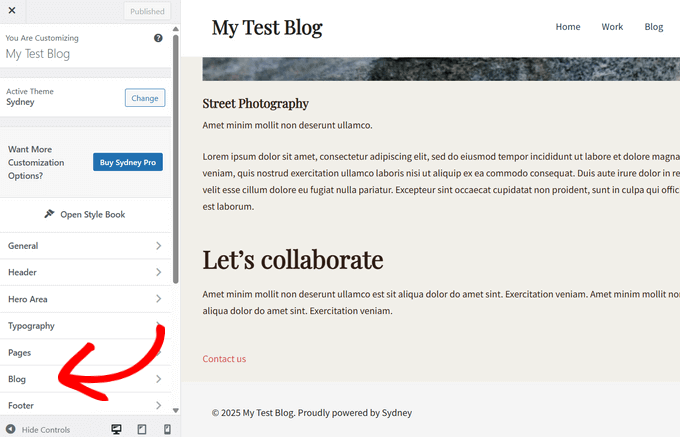
Örneğin, Sydney WordPress temasını kullanıyorsanız, 'Blog' seçeneğini ve ardından 'Blog Arşivleri'ni tıklamanız gerekir.
Ardından ‘Gönderi Öğeleri’ bölümüne kaydırabilir ve ‘İçerik’ sekmesini genişletebilirsiniz. Bunu yaptıktan sonra, ‘İçerik Türü’ altındaki açılır menüden ‘Alıntı’ seçeneğini seçin.
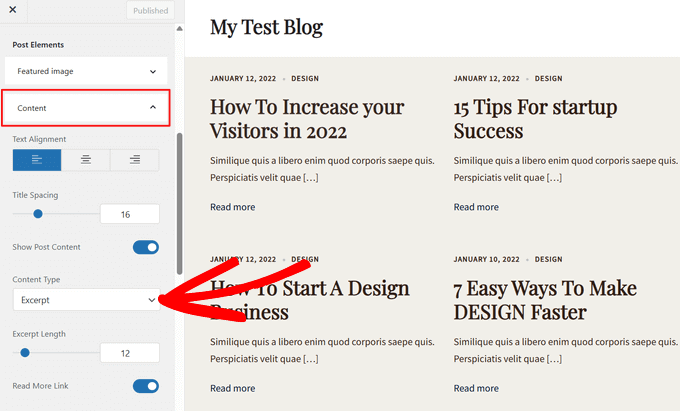
Temanızda 'Tema Ayarları' veya 'Gönderi Genel Ayarları' seçeneği varsa, bu bölümlerde de gönderi özetlerini etkinleştirebilirsiniz.
Bunu yaptıktan sonra, 'Yayınla' düğmesine tıklamanız yeterlidir. Şimdi blogu, arşivi veya ana sayfayı ziyaret ederseniz, tam gönderiler yerine blog özetlerinin bir listesini görmelisiniz.
Temanızda gönderi özetleri için yerleşik destek yoksa, onu eklemeniz gerekecektir. Kullanmak istediğiniz yönteme atlamak için aşağıdaki hızlı bağlantıları kullanmanız yeterlidir:
- Yöntem 1: Kodu Kullanarak WordPress'e Gönderi Özetleri Ekleme (Kolay)
- Yöntem 2: Tam Site Düzenleyicisini Kullanarak Gönderi Özetleri Ekleme (Yalnızca Blok Temaları)
- Yöntem 3: Tema Oluşturucu Kullanarak WordPress'e Gönderi Özetleri Ekleme (Gelişmiş)
- Bonus: Parola Korumalı İçerikler İçin Özetleri Göster
Yöntem 1: Kodu Kullanarak WordPress'e Gönderi Özetleri Ekleme (Kolay)
WordPress temanız varsayılan olarak gönderi özetlerini desteklemiyorsa, bu özelliği her zaman manuel olarak ekleyebilirsiniz.
WordPress tema dosyalarınızı doğrudan düzenleyebilirsiniz, ancak bunun yerine bir alt tema oluşturmanızı öneririz. Bu şekilde, WordPress temanızı güncellediğinizde, yaptığınız değişiklikleri kaybetmezsiniz.
Daha fazla ayrıntı için, WordPress alt tema oluşturma hakkındaki başlangıç kılavuzumuza bakın.
Bunu yaptıktan sonra, gönderi özetlerini göstermek istediğiniz her sayfanın denetimini yapan şablonu bulmanız gerekecektir. Çoğu tema için bu home.php, content.php, category.php ve archive.php olacaktır.
Doğru dosyayı bulma konusunda yardım için WordPress şablon hiyerarşisi hakkında başlangıç kılavuzumuza bakın.
Bu yapıldıktan sonra, her dosyada aşağıdaki kodu bulun:
<?php the_content(); ?>
Ardından, bu kodu the_excerpt etiketiyle değiştirin:
<?php the_excerpt(); ?>
Bunu yaptıktan sonra, dosyayı kaydedin ve ardından web sitenizi kontrol edin. Artık tam makalenin olduğu yerde gönderi özetlerini görmelisiniz.
Varsayılan WordPress Özet Uzunluğunu Değiştirin
Varsayılan olarak WordPress, her gönderinin ilk 55 kelimesini gösterir ve ardından daha fazla içerik olduğunu belirtmek için üç nokta (...) ekler.
Bunu, WordPress web sitenize kod ekleyerek daha fazla veya daha az kelime göstermek için değiştirebilirsiniz. Tema dosyalarını doğrudan düzenlemek mümkün olsa da, bu karmaşık olabilir.
Basit bir hata bile birçok yaygın WordPress hatasına neden olabilir ve hatta sitenizi tamamen bozabilir.
Bu nedenle, WPCode kullanmanızı öneririz. Tema dosyalarınızı düzenlemek zorunda kalmadan WordPress'e kod parçacıkları eklemeyi kolaylaştırır. Böylece, özel kodu kaybetmeden temanızı güncelleyebilir veya değiştirebilirsiniz.
Öncelikle, ücretsiz WPCode eklentisini yüklemeniz ve etkinleştirmeniz gerekir. Daha fazla bilgi için, bir WordPress eklentisinin nasıl kurulacağına dair başlangıç kılavuzumuza bakabilirsiniz.
Etkinleştirdikten sonra, WordPress kontrol panelinden Kod Parçacıkları » + Parçacık Ekle sayfasına gidin. Ardından, ‘Özel Kodunuzu Ekleyin (Yeni Parçacık)’ seçeneğinin altındaki ‘+ Özel Parçacık Ekle’ düğmesine tıklayın.
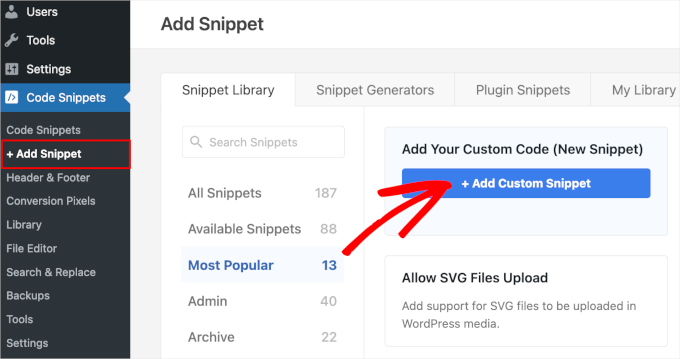
Ardından, ekranda görünen seçeneklerden kod türünü seçmeniz gerekir.
Bu eğitim için 'PHP Snippet' seçeneğini seçin.

Bir sonraki ekranda, kod parçacığı için bir başlık yazın. Bu yalnızca referansınız içindir, bu yüzden istediğiniz herhangi bir şeyi kullanabilirsiniz.
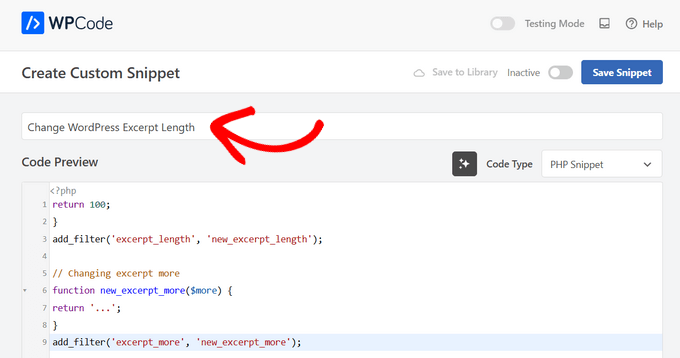
Bu yapıldıktan sonra, şunu kod düzenleyiciye yapıştırmanız yeterlidir:
return 100;
}
add_filter('excerpt_length', 'new_excerpt_length');
// Changing excerpt more
function new_excerpt_more($more) {
return '...';
}
add_filter('excerpt_more', 'new_excerpt_more');
Bu kod, gönderi özetinin uzunluğunu 100 karaktere değiştirir. '100'ü istediğiniz herhangi bir sayıyla değiştirebilirsiniz.
Kodu yapıştırdıktan sonra, sağ üst köşedeki anahtarı 'Etkin Değil'den 'Etkin' konumuna getirin ve ardından 'Kod Parçasını Kaydet' düğmesine tıklayın.

Gönderi alıntılarınızı nasıl ince ayar yapacağınıza dair daha fazla ipucu için, lütfen kod yazmadan WordPress alıntılarını nasıl özelleştireceğinize dair kılavuzumuza bakın.
Yöntem 2: Tam Site Düzenleyicisini Kullanarak Gönderi Özetleri Ekleme (Yalnızca Blok Temaları)
Yeni blok WordPress temalarından birini kullanıyorsanız, tam site düzenleyicisini kullanarak gönderi özetleri ekleyebilirsiniz.
Başlamak için WordPress kontrol panelinde Görünüm » Düzenleyici bölümüne gidin.

Varsayılan olarak, tam site düzenleyici temanızın ana sayfa şablonunu gösterir, ancak herhangi bir şablona alıntı ekleyebilirsiniz.
Sol menüde, 'Şablonlar'a tıklayın.
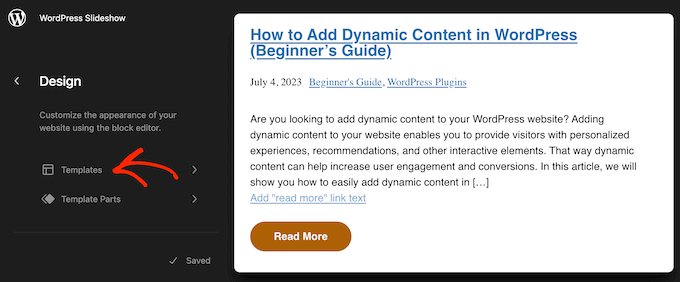
Artık WordPress temanızı oluşturan tüm şablonların bir listesini göreceksiniz. Temanıza bağlı olarak, arşiv, dizin, arama veya benzer bir şablona alıntılar eklemek isteyebilirsiniz.
Düzenlemek istediğiniz şablonu bulun ve üzerine tıklayın.
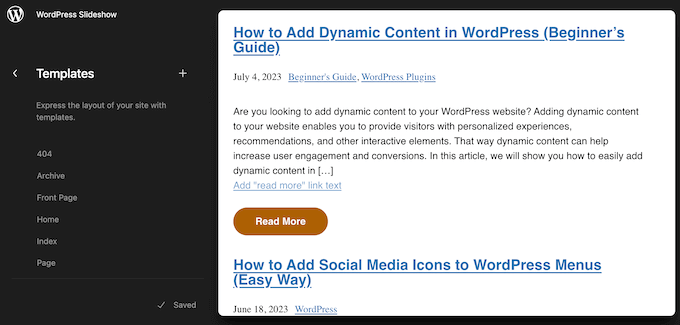
WordPress şimdi bu şablonun bir önizlemesini gösterecektir.
Şablonu düzenlemeye devam etmek için küçük kalem simgesine tıklayın.
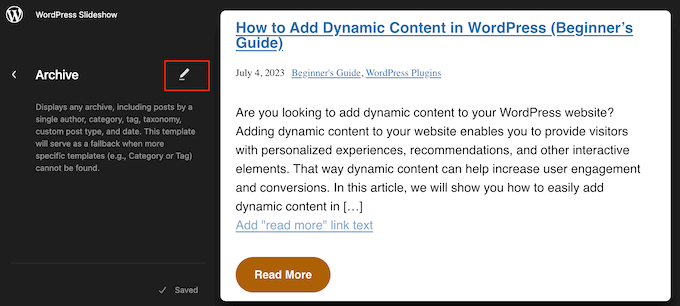
Şimdi '+' simgesine tıklayın.
Görünen arama panelinde, 'Yazı Özeti' yazın.
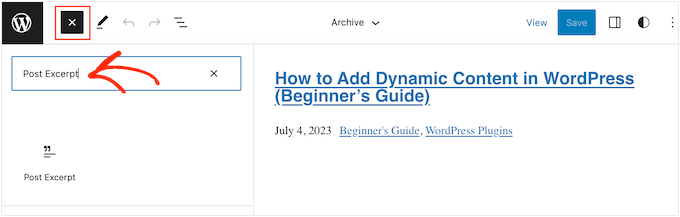
Doğru blok göründüğünde, onu düzeninize sürükleyip bırakın.
Şablona birden fazla gönderi özeti eklemek için bu işlemi tekrarlayabilirsiniz.
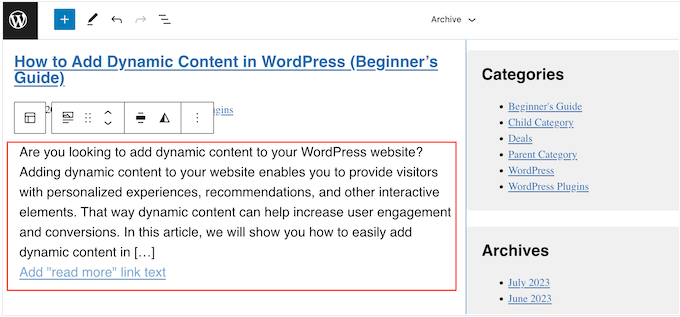
Alıntının görünümünü ince ayarlamak için, Gönderi Alıntısı bloğunu seçmek üzere tıklamanız yeterlidir.
Sağdaki menüde, ‘Daha Fazla Oku’ bağlantısının alıntıyla aynı satırda görünüp görünmeyeceğini ‘Bağlantıyı yeni satırda göster’ geçişini kullanarak seçerek başlayabilirsiniz.
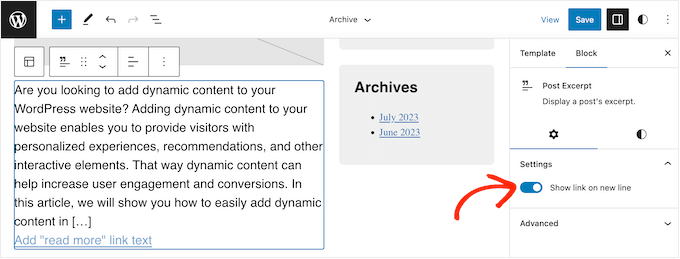
Bunu yaptıktan sonra, ‘Stiller’ sekmesini seçin. Burada, metin rengini değiştirebilir, bir arka plan rengi ekleyebilir, yazı tipi boyutunu değiştirebilir ve daha fazlasını yapabilirsiniz.
Değişiklikler yaptıkça canlı önizleme otomatik olarak güncellenir, böylece en iyi görüneni görmek için farklı ayarları deneyebilirsiniz.
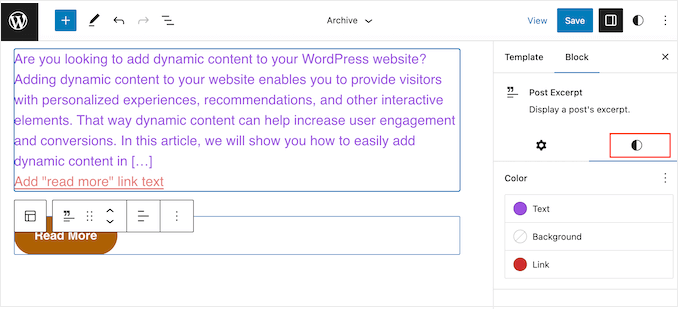
Gönderi özetinin nasıl ayarlandığından memnun kaldığınızda, değişikliklerinizi canlı hale getirmek için 'Kaydet' düğmesine tıklayın.
Daha fazla sayfada ve gönderide gönderi özetlerini göstermek ister misiniz? O zaman yukarıdaki adımları tekrarlayın, ancak bu sefer sol menüden yeni bir şablon seçin.
Yöntem 3: Tema Oluşturucu Kullanarak WordPress'e Gönderi Özetleri Ekleme (Gelişmiş)
Arşivin, blog sayfasının, ana sayfanın ve sitenizin geri kalanının nasıl görüneceği üzerinde tam kontrole sahip olmak istiyorsanız, özel bir tema oluşturabilirsiniz.
Bu, kendi sayfalarınızı tasarlamanıza ve web sitenizin herhangi bir yerinde özetleri göstermenize olanak tanır.
SeedProd, kod yazmadan kolayca özel bir WordPress teması oluşturmanıza olanak tanıyan en iyi WordPress tema oluşturucusudur. Ayrıca herhangi bir sayfaya sürükleyip bırakabileceğiniz hazır bir Gönderiler bloğuna sahiptir.
Not: Bütçeniz ne olursa olsun, ücretsiz bir SeedProd eklentisi ile güzel yakında gelecek ve bakım modu sayfaları oluşturabilirsiniz. Ancak, tema oluşturucuyu etkinleştirmek için SeedProd Pro veya Elite plana ihtiyacınız olacaktır.
Öncelikle, SeedProd eklentisini yüklemeniz ve etkinleştirmeniz gerekir. Daha fazla ayrıntı için, WordPress eklentisinin nasıl kurulacağına dair adım adım kılavuzumuza bakın.
Etkinleştirdikten sonra, SeedProd » Ayarlar sayfasına gidin ve eklentinin lisans anahtarını girin. Bu bilgiyi SeedProd web sitesindeki hesabınızda bulabilirsiniz.

Lisans anahtarını girdikten sonra, SeedProd tema oluşturucuyu kullanarak özel bir WordPress teması oluşturmaya hazırsınız.
Öncelikle, SeedProd » Tema Oluşturucu sayfasına gitmeniz gerekir.
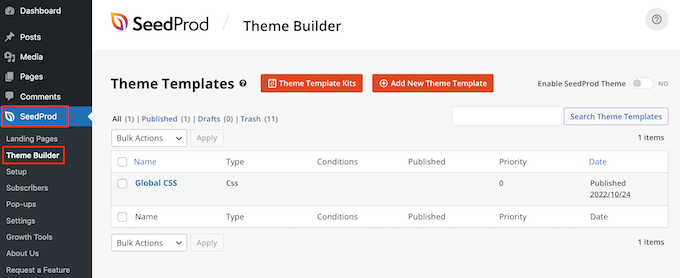
Burada, hazır SeedProd site kitleri ve şablonlarından birini başlangıç noktası olarak kullanabilir veya sıfırdan manuel olarak bir şablon oluşturabilirsiniz.
Gerekli tüm şablon dosyalarını otomatik olarak oluşturduğu ve size bir başlangıç sağladığı için mevcut bir tema ile başlamanızı öneririz.
Bunu söyledikten sonra, ‘Tema Şablon Kitleri’ düğmesine tıklayın.
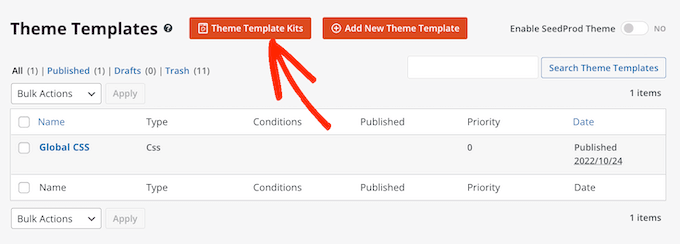
Artık mevcut şablonlardan herhangi birini seçebilirsiniz.
Tüm bu temalar tamamen özelleştirilebilir, böylece WordPress blogunuza veya web sitenize mükemmel uyum sağlamak için bunları ince ayar yapabilirsiniz.
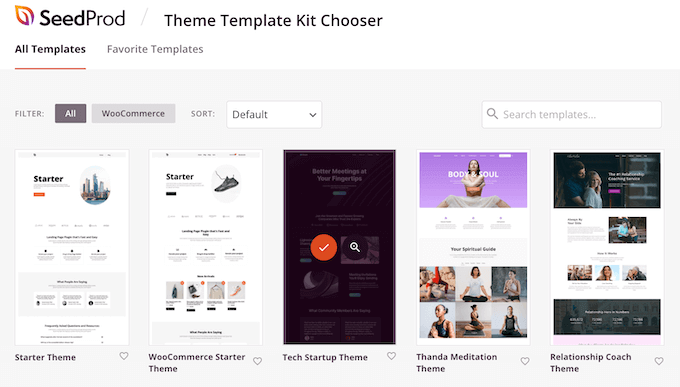
Bir tema seçtikten sonra, SeedProd ihtiyacınız olan tüm tema şablonlarını otomatik olarak oluşturacaktır.
Bunu özel WordPress temanızın taslak sürümü olarak düşünebilirsiniz.
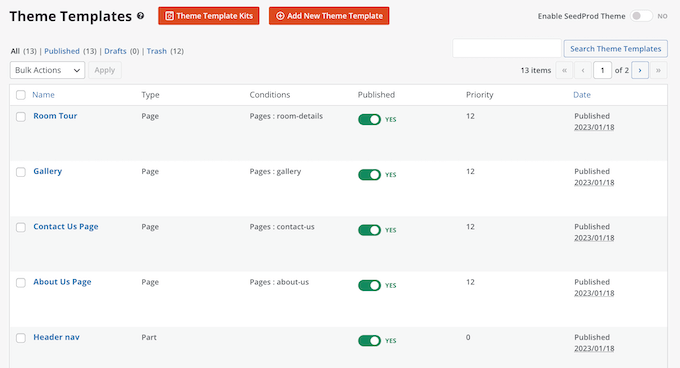
Artık her şablonu SeedProd'un sürükle-bırak düzenleyicisini kullanarak özelleştirebilirsiniz.
Web sitemize gönderi özetleri eklemek istediğimiz için, fare imlecini ‘Blog İndeksi, Arşivler, Arama’ şablonunun üzerine getirin ve göründüğünde 'Tasarımı Düzenle' bağlantısına tıklayın.
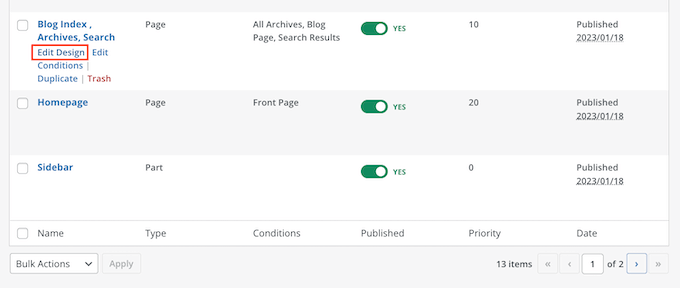
Bu, SeedProd sürükle ve bırak oluşturucusunu yükleyecektir.
Sağ tarafta şablonun önizlemesini göreceksiniz. Varsayılan olarak, blog sayfası şablonu başlığı, arşivi, başlığı ve tüm gönderilerinizi gösterecektir.
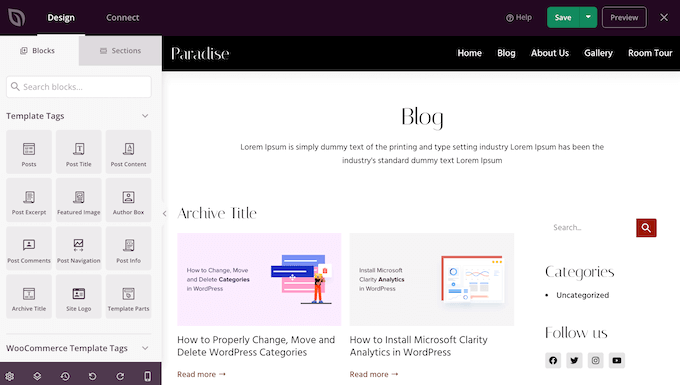
Sol taraf, kullanabileceğiniz tüm farklı blokları içeren bir menü gösterir.
Yeni blokları sayfaya sürükleyerek ekleyebilir ve ardından fare ile yukarı ve aşağı sürükleyerek yeniden düzenleyebilirsiniz.
Herhangi bir bloğu tıklayarak ve ardından sol taraftaki menüdeki ayarları kullanarak özelleştirebilirsiniz. Bir değişiklik yaptığınızda, SeedProd önizlemesi bu değişiklikleri eylem halinde göstermek için otomatik olarak güncellenecektir.
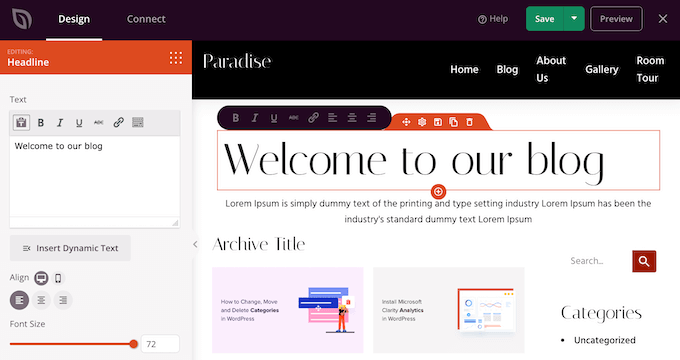
Gönderi özetlerini özelleştirmek istediğimiz için, canlı önizlemedeki 'Gönderiler' bloğunu seçmek üzere tıklayın.
Bunu yaptıktan sonra, sol taraftaki menüdeki ayarları kullanarak bu blokta göstermek istediğiniz içeriği seçin.
Örneğin, sütun düzenini değiştirebilir, sayfalama gösterebilir, öne çıkan görseli gösterebilir ve başlık etiketini değiştirebilirsiniz.
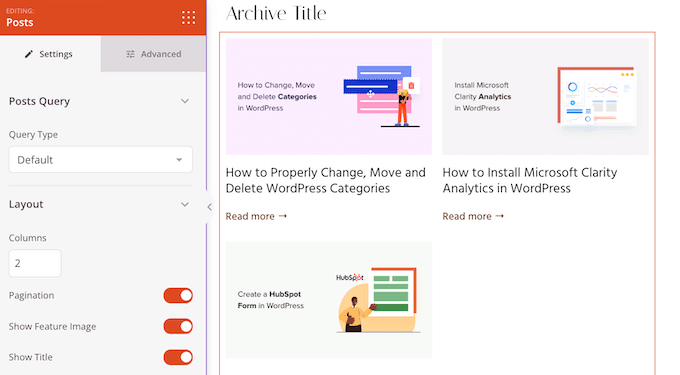
Gönderi özetini göstermek için, turuncuya dönene kadar 'Özeti Göster' geçişine tıklamanız yeterlidir.
Bunu yaptıktan sonra, SeedProd'un özette kaç karakter göstereceğini 'Özet Uzunluğu'na yeni bir sayı yazarak değiştirebilirsiniz.

SeedProd ayrıca her alıntıya 'Devamını Oku' bağlantısı ekleyebilir, bu da okuyucuları tam makaleyi açmaya teşvik edecektir.
Bu bağlantıyı 'Devamını Oku Göster' geçişini kullanarak ekleyebilir veya kaldırabilirsiniz.
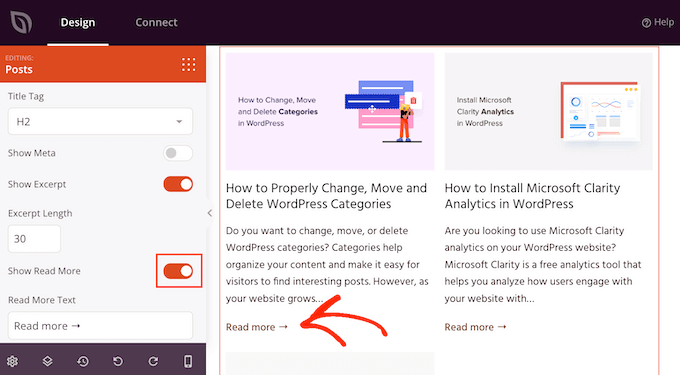
'Devamını Oku' metnini, 'Devamını Oku Metni' alanına yazarak kendi mesajlarınızla da değiştirebilirsiniz.
Gönderi özetinin nasıl ayarlandığından memnun kaldığınızda, ekranınızın sağ üst köşesindeki 'Kaydet' düğmesine tıklayın.
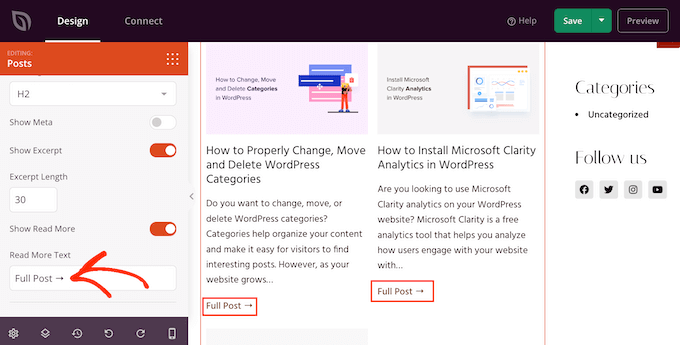
Diğer SeedProd şablonlarını SeedProd » Tema Oluşturucu'ya giderek ve yukarıda açıklanan aynı işlemi izleyerek özelleştirebilirsiniz.
Ziyaretçilere gönderi özetlerini göstermek için öncelikle SeedProd temanızı etkinleştirmeniz gerekir. Bunu yapmak için SeedProd » Theme Builder 'a gidin ve ardından ‘SeedProd Theme’i Etkinleştir’ geçişini tıklayarak ‘Evet’ olarak görünmesini sağlayın.
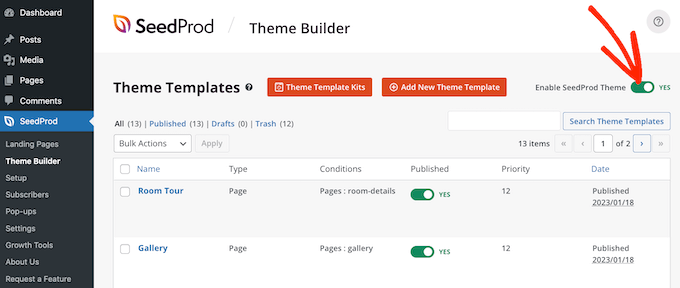
Şimdi, blog sayfalarınızdan herhangi birini ziyaret ettiğinizde, gönderi alıntılarını canlı olarak göreceksiniz.
Bonus: Parola Korumalı İçerikler İçin Özetleri Göster
Bir üyelik siteniz varsa, genel kitle için kullanılamayan bazı içerikleriniz olabilir. Ancak, şifre korumalı içeriğiniz için bir özet göstermek hala iyi bir fikirdir.
Bu, kullanıcıları etkileyebilir ve web sitenizdeki özel içeriğe erişim sağlamak için aboneliklerinizi satın almaya teşvik edebilir.
Bunu, popüler bir içerik koruma eklentisi olan Restrict Content Pro kullanarak kolayca yapabilirsiniz. Etkinleştirdikten sonra, WordPress blok düzenleyicisinde istediğiniz bir gönderiyi açın; burada blok panelinden gönderi için bir özet ekleyebilirsiniz.
Bundan sonra, kısıtlamasını açılır menüden yapılandırabilirsiniz.
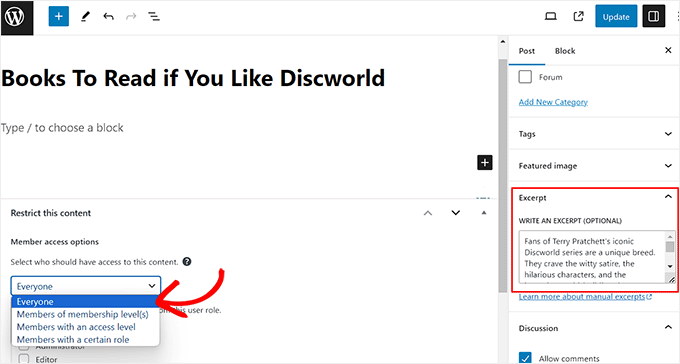
Son olarak, yazıyı yayınlayın ve ardından WordPress sitenizi ziyaret edin.
Burada kullanıcılar, diğer herhangi bir gönderi gibi kısıtlı içerik için gönderi özetini ve başlığını görebileceklerdir. Ancak, içeriğin kendisi izleyicilerden gizlenecektir.
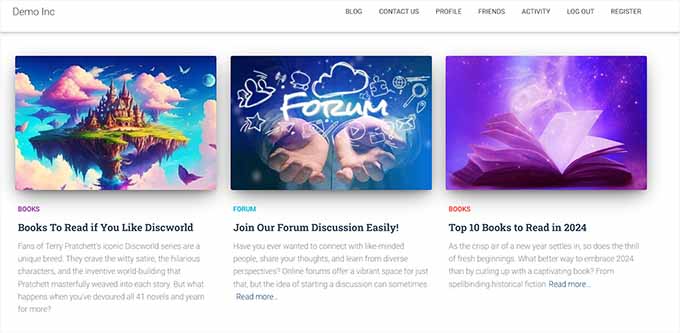
Ayrıntılı talimatlar için, WordPress'te şifre korumalı bir gönderinin özetinin nasıl gösterileceğine dair eğitimimize de bakabilirsiniz.
Umarım bu makale, WordPress temalarında gönderi özetlerini nasıl göstereceğinizi öğrenmenize yardımcı olmuştur. Ayrıca, WordPress'te interaktif görsellerin nasıl oluşturulacağına dair rehberimize ve WordPress tam site düzenleme için en iyi temalar hakkındaki uzman seçimlerimize de göz atmak isteyebilirsiniz.
Bu makaleyi beğendiyseniz, lütfen WordPress video eğitimleri için YouTube Kanalımıza abone olun. Bizi ayrıca Twitter ve Facebook'ta da bulabilirsiniz.





hamid
Gönderilerin altında başlığın altında özetleri göstermek istiyorum, mümkün mü?
WPBeginner Desteği
Bunu ekleyebilmelisiniz ancak özet normalde makalenin bir özeti veya makalenin başlangıcıdır, bu nedenle makalelerinize dahil etmek her zaman en kullanışlı şey değildir.
Yönetici
Manasi
uçak için benim için işe yarayan şey bu – Ana sayfaya gidin ve düzenle'ye tıklayın. Blok düzenleyiciye gidin ve bloğa tıklayın – Blog Gönderileri. 'Gönderi kontrol ayarları' belirten bir ayar göreceksiniz
Orada özet gösterme ayarını etkinleştirebilir veya devre dışı bırakabilirsiniz
WPBeginner Desteği
Ayarlarınızı nerede bulduğunuzu paylaştığınız için teşekkürler
Yönetici
Dicado
Merhaba, bunun için teşekkürler. Çocuk temamda bu dosyalar yok. Eğer bunu ana temamda yaparsam, bir güncelleme olursa silinmez mi?
WPBeginner Desteği
Doğru, ana temanıza yerleştirirseniz ve ana tema güncellenirse değişiklikleriniz kaybolur
Yönetici
Shawn
Bu gönderi için teşekkürler – bunu 2016'da ve bugün 2019'da kullandım!
WPBeginner Desteği
Glad our recommendations can continue to be helpful
Yönetici
John
Bu gönderi için teşekkürler. Ayrıca özetin etrafına nasıl dolgu ekleyeceğim konusunda yardım istemek istiyorum. Özetimin etrafına kenarlık çizgileri ekledim; sorun, özetin kenarlık çizgilerine değmesidir. Özetlerin etrafına, kenarlık çizgilerine değmesini önleyecek şekilde nasıl dolgu eklerim? Şimdiden teşekkürler.
Atul Jagtap
Merhaba, 'Enlightenment' temasını kullanıyorum ancak gönderilerimde kısa gönderi özetini göremiyorum, yani boş geliyor. Ve bu yalnızca 'Enlightenment' temasıyla oldu. Çünkü aynı kodu başka bir temada kullanıyorum ve çalışıyor. Bu konuda bana bir çözüm verebilecek var mı?
WPBeginner Desteği
Merhaba Atul,
Lütfen tema geliştiricinizle iletişime geçin, onlar size yardımcı olabilirler.
Yönetici
Sara Pedersen
Merhaba
Her gönderi için alıntı kutusunda özel alıntılarım var. Bunlar bir fotoğraf bağlantısı. Bu birkaç yıldır çalışıyor ve fotoğraf gönderinin başında, altında gönderi bağlantısı ile birlikte görünüyor. Aniden son 2 gönderide alıntı fotoğrafı yayınlanmıyor. Düzeltmek için herhangi bir ipucu var mı?
Siddhesh
Merhaba,
Tema klasörümde index.php ve categories.php dosyalarını bulabiliyorum ancak bahsedilen sözdizimini bulamıyorum. Bunu nasıl düzeltebilirim?
-Siddhesh
Francesco
Merhaba, belki sorum size saçma gelebilir ama... Wordpress'i hiç bir sunucuya/barındırma hizmetine kurmadım, sadece üye oldum ve .wordpress.com alan adını aldım, her şey otomatikti. Peki bu dosyalara nasıl erişebilirim? Yorumlarda FTP protokolünden bahsettiğinizi okudum, bu konuda bilgim var ama bununla alan adına girmek için bilgiyi kim veriyor?
Ve hazır buradayken, wordpress'i kendiniz kurmanızı mı önerirsiniz (online olarak birçok öğretici görüyorum ve yapması kolay görünüyor) yoksa şu an yaptığım gibi .wordpress.com alan adında devam mı etmeliyim? Belki bir gün premium satın alıp doğrudan bir alan adına sahip olurum, ama bunun dışında, manuel olarak kurmanın işlevsellik açısından herhangi bir avantajı var mı?
WPBeginner Desteği
Merhaba Francesco,
Kendi kendine barındırılan WordPress.org ile ücretsiz WordPress.com blog arasındaki fark hakkındaki rehberimize bakın: kendi kendine barındırılan WordPress.org ile ücretsiz WordPress.com blog.
Yönetici
Joseph Dabon
Çok basit, değil mi! Ama bunları nerede bulabilirim? – index.php dosyası, archive.php dosyası ve category.php
Javier
Merhaba, bu dosyaları bir FTP hesabı kullanarak bulabilirsiniz.
Sunucu dosyalarınıza girdiğinizde, şu yola gidin:
wp-content/themes/ tema-adınız /
Ve dosyaları bulacaksınız
Tolu
Merhaba,
Temam ana sayfada alıntıları desteklemiyor, blog gönderisinde alıntıları etkinleştirdim ve hala ana sayfada görünmüyor, PHP konusunda uzman değilim bu yüzden etrafında dolaşmayı bilmiyorum.
Herhangi bir yardım takdir edilecektir.
Sreeharsh
Hi, My theme doesn’t support excerpts in the posts page.
Can you please help me to enable it to display under my page title.
Thank you.
WPBeginner Desteği
Lütfen kodlama gerektirmeden WordPress alıntılarını nasıl özelleştireceğinize dair rehberimize göz atın.
Yönetici
javad
merhaba
temamda özet seçeneği var ve ben onu etkinleştirdim
ve index.php'de bu alıntıların üzerinde gönderi resimlerimi göstermek istiyorum
Auto Post Thumbnail ve Featured Image eklentilerini kullandım
ama gönderilerin üstünde küçük resim göstermek için kod bilmiyorum
Dorine Ogutu
Merhaba, ben yeni başlayanım ve Nucleare temasını kullanıyorum. index.php dosyasını bulamıyorum. Lütfen yardım edin.
Çaresiz
Konstantin
Paylaşımcı barındırma kullanıyorsanız ve bu özelliği sunuyorsa, terminali veya cPanel'inizi açmanız, wordpress dizininizi bulmanız ve dizinin altında "wp-content" adlı bir klasör, ardından "themes" klasörüne girmeniz ve ardından şu anda kullandığınız klasörün adını bulmanız gerekecektir.
Bir terminal kullanıyorsanız,
tür
cd /…/…/wp-content/themes/
ve tema klasörünüze girmek için cd kullanın, index.php dosyanız orada bulunur. "..." buradaki önceki wordpress kök dizininizin önceki dizini anlamına gelir, bunu kendiniz bulmanız ve wordpress'i sunucunuza ilk kurduğunuzda ne olduğunu anlamanız gerekecektir.
Yardımcı olup olmadığını bilmiyorum çünkü üzerinden zaman geçmiş, ben de yeniyim, umarım size ve diğerlerine yardımcı olabilir.
Chris
Duyarlı bir temaya güncelledim ve tüm gönderiler alıntı biçimindeydi. Bu sütunu okuyarak onları tam içeriğe dönüştürebildim. Gerçekten istediğim şey, mevcut gönderimin tam içerik modunda olması, böylece takipçilerim siteye girdiklerinde hemen onu görsünler ve eski gönderiler alıntı biçiminde olsun, böylece site daha hızlı yüklensin. Bu mümkün mü? Yardımınız için teşekkürler!
James
@Chris, aynı şeyi yapmaya çalışıyorum. Bunu çözdün mü (en son gönderiyi tam modda, diğerlerini ise "alıntılar" olarak göstermeyi)?
mohammad
merhaba. sitemde Özet ile ilgili bir sorunum var:
please help me
gazi
çok teşekkürler
Nikul
şablon varsayılan sayfasında excerpt_length nasıl ayarlanır
Puneet Bhalla
Harika gönderi, sadece gerekli çözümü paylaşıyor. Teşekkürler.
Gaurav
Wordpress'ten özel alıntılar kullanıyorum. Ana sayfamda gösteriliyor. Ancak orijinal gönderimde gösterilmiyor. Bu alıntıyı, farklı yazı tipi stilleri ve yazı tipi rengiyle gerçek gönderimin hemen öncesinde göstermek istiyorum.
Bunun bir yolu var mı?
pase
Blog girişinden sonra bir liste blog alıntı özeti göstermeye çalışıyorum. Blog ön sayfası için özel bir şablon oluşturdum. Özel şablondan blog alıntı özet sayfasını nasıl çağırabilirim?
Drew
bunun çözebileceği bir eklenti olduğunu biliyorsunuz. HERHANGİ bir eğitimle, dosyalar veya komut dosyaları farklı veya mevcut olmadığından %100 net değildir... çoklu site kurulumu veya tekli site kurulumu vb. vb. beklemede. sizin basit talimatlarınızla bile, doğru etiketi değiştiremedim... bu yüzden sadece bir eklenti indirdim ve 1 dakika sonra... düzeltildi.
Sanwo
Hey Drew, hangi eklentiyi indirdin?
Sorin
Benim için tema adı olan wp-content/themes/tema/post.php dosyasındaydı. Çok teşekkürler!
WPBeginner Ekibi
veyasatırından hemen önce koyun.Cecilia
Sitem çöktü. Temamın fonksiyonlar dosyası bunu desteklemiyor.
WPBeginner Desteği
Bir hata aldınız mı?
Yönetici
WPBeginner Ekibi
tam olarak satırın önüne veya sonrasına ekleyin.
Dawn Youngs
Wordpress.com'da Organization Theme üzerinde çalışıyorum. Statik bir Ana Sayfa ve en son gönderilerimi gösteren bir Blog Sayfası oluşturdum. Her makale için özet seçeneklerini seçtim, ancak sayfayı yayınladığımda Blog Sayfamda her gönderinin tam metnini görüyorum. Öne çıkan görseller ayarladım ve sayfalarım için Özel Özetler yazdım ve bir Blog Sayfasının özetleri ve görselleri gönderi sayfasına bir bağlantıyla göstermesini istiyorum. Bunu nasıl yapabilirim? Ayarların okuma bölümündeki özet ve tam metin arasında hiçbir değişiklik olmamasının nedeni nedir? Bu temayla ilgili bir sorun mu yoksa WordPress'te genel bir sorun mu? Sadece haftalık bir rapor için bir dizi özet gösteren temiz, basit bir sayfa istiyorum, lütfen yardım edin!
Bu arada, dosyalarımı nasıl açacağımı bilmiyorum, dosya dizinimi bile bulamıyorum ve .com'da olduğum ve siteyi kendim barındırmadığım için gizlendiğini merak ediyorum, .org'daki gibi mi?
WPBeginner Desteği
Lütfen WordPress.com ve kendi kendine barındırılan WordPress.org arasındaki farkı görün.
Yönetici
Rahul
Bazı gönderilerim için uzmanlardan yardım aldım ancak bir sorunla karşılaştım, özel işaretler gibi,”! düzgün görüntülenmiyor ve bazı utf-8 sorunları var… bunun bir WordPress sorunu mu yoksa barındırma sorunum mu olduğunu teyit edebilir misiniz? Sorun yalnızca alıntılarımda (özet) neden oluyor ancak “açılan makaleler iyi durumda” ve düzgün okunabiliyor. Eğer bir WordPress sorunuysa, bunun bir çözümü olup olmadığını lütfen bize bildirin.
Teşekkürler,
RAHUL
Kouami Sessou
Gönderilerim için "özet" veya kısa açıklama olarak alıntı kullanmak istedim..
Alıntı gönderi için mevcut olmadığında çalışmıyor.
http://www.yeswefoot.com/
Bir eklenti arıyorum
Stefan
Yazı için çok teşekkürler!
Helped me out a lot!
Seth
twentythirteen şablonunu kullanıyorum. Bahsedilen dosyalardan hiçbirinde "the_content" yok. Ayrıca artık "loop.php" dosyası da yok. (Sadece arşivlerimin – etiket ve kategori – alıntılara sahip olmasını istiyorum).
arşivler.php ve kategori.php'de gördüğüm şey şu:
'content' yerine 'excerpt' yazmak da işe yaramıyor gibi görünüyor.
WPBeginner Desteği
Seth Twenty Thirteen, içerik şablonlarını kullanır, döngüyü content.php'de bulacaksınız.
Yönetici
Imoteda
content.php'de değiştirdiğimde, artık herhangi bir sayfada tam gönderileri göremiyorum. Devamını oku bağlantısına tıklamak bana aynı özeti veriyor
Jenn
Ben de aynı sorunu yaşıyorum. the_content'i the_excerpt ile başarıyla değiştirdim. Bu, blogroll'umun tam gönderi yerine alıntıyı başarıyla göstermesini sağlıyor. Ancak, bir gönderiye tıkladığımda yalnızca alıntı gösteriliyor. Tek bir gönderiyi görüntülerken tüm gönderi içeriğinin görüntülendiğini garanti etmek için single.php dosyasını değiştirebilir miyim? Herhangi bir tavsiye çok takdir edilecektir!
Yaz
Teşekkürler, ama bir de resim göstermesini nasıl sağlayabilirim?
WPBeginner Desteği
Şablonunuzda
<?php the_post_thumbnail(); ?>>kullanabilirsiniz.Yönetici
Celina
Sanırım bu cevabı arıyordum. Blogum yalnızca özet (özet) veya öne çıkan resmi gösteriyor - asla ikisini birden göstermiyor. Bu kod nereye gitmeli, lütfen?
Celina
Bu tam olarak nereye gidiyor, lütfen? content.php dosyasına bakıyorum ama tam olarak nerede olduğunu bilmiyorum. Teşekkür ederim.
lester
sonunda . . . . SONUNDA !!
wordpress ile ilgili bir sorunun cevabını SONUNDA buldum.
Tanrı, çiçekler, iyi yemek ve şarap aşkına!
teşekkürler!! teşekkürler!! teşekkürler!!
Daniel Z
Teşekkürler! Bu, Elegant Themes'in inStyle temasında harika çalıştı. Aslında home.php dosyasındaki kodu düzenlemem gerekti, ancak beni doğru yöne yönlendirdiğiniz için teşekkürler.
Trenton Miller
Bu harika, benim için artık çalışıyor. HTML aracılığıyla eklediğim blog gönderilerinin başına eklediğim görselleri, Öne Çıkan Görsel yöntemiyle değil, sahip olmak istiyorum. Görselin ilk 55 karakter içinde olduğu veya sizin belirlediğiniz herhangi bir değerde olduğu blog gönderilerinde, bunu nasıl elde edebilirim? functions.php'ye eklenmesi gereken ekstra bir şey var mı?
Yayın Kadrosu
Otomatik alıntılar HTML öğelerini göstermez. İki seçeneğiniz var. Ya yazma panelinizdeki alıntılar alanını kullanarak özel bir alıntı yazın. Görmüyorsanız, sağ üst köşedeki "Ekran Seçenekleri"ne bakın. Diğer seçenek ise the_content'i kullanmak ve daha fazlası etiketinden yararlanmaktır.
Yönetici
Caroline
Ah – yorumunuz için teşekkürler. Bu bilgiyi saatlerce arıyordum. Çok basit ama bireysel alıntılar eklemeyi bilmiyorsanız iyi gizlenmiş. Php dosyalarını değiştirmek istiyordum ama deneyim eksikliğinden cesaret edemedim. Hepsi şimdi ayarlandı, tekrar teşekkürler.
Dr. Erika
Bu HARİKA. Gerçekten wpbeginner'a tüm makaleleriniz için teşekkürler.
Görüntülenen alıntılara resim eklemenin bir yolu var mı?
Dr. Erika
(boşverin, hallettim)
Bridget
Aman Tanrım, bunun için çok teşekkürler! Zarif bir tema ile bunu anlamaya çalışmak için tam 45 dakika harcadım, ancak çözümünüzün yaklaşık 12 saniye sürdüğünü buldum. Ahh! Neyse, sonu iyi biten her şey iyidir! Teşekkürler!
Sudip
Açıklama kutusu bilgisayarımda görünmüyor. Lütfen yardım edin.
Deepak
Merhaba Sudip,
Düzenlemek için herhangi bir gönderiyi açın. En üstünde ekran seçeneğini bulacaksınız. Ona tıklayın, ardından orada birçok seçenek göreceksiniz. Ardından alıntı seçeneğine gidin, o seçeneği işaretleyin. Ardından başlık ve içerik kutusunun altında, alıntı kutusunu görebilirsiniz. Alıntı içeriğinizi oraya yazabilirsiniz.
Jay Madisson
Merhaba,
Im just wondering, where can I find the (Open your index.php file, archive.php file, and category.php file.)? Sorry for being a noob in HTML
Teşekkürler,
Jay MAdisson
Yayın Kadrosu
/wp-content/themes/temanızınadı/ klasörünüzde olacaktır.
Yönetici
Jay Madisson
Hi, Im using Easel Theme, I opened index.php and archive.php but I could not find the code

Jerry
Üzgünüm, bilgisayarımda bulunan dosyaları mı konuşuyoruz? Tüm blogun çevrimiçi yapıldığını sanıyordum. Bilgisayarımda Wordpress için herhangi bir yazılımım yok. Hiçbir şey indirmedim. Neyi kaçırıyorum? Blog yazmak için HTML kodu bilmek gerekir mi?
Zengin
Merhaba, blogda 2010 temasını kullanıyorum ve kelimeyi özet ile değiştirdiğimde değişmedi. Eksik bir şey mi var??
Yayın Kadrosu
loop.php'yi değiştirdiniz mi?
Yönetici
Emma
Çocuk teması oluşturmak için yeni yirmi on iki temasını kullanıyorum ve alıntıları hiç çalıştıramıyorum. Yukarıda önerdiğiniz tüm dosyalara baktım, ancak hiçbirinde
bulamadım. Heather'a benzer şekilde blogumu blogger'dan da içe aktardım…
Bir de loop.php dosyası yok gibi görünüyor.
Yardım!
Yayın Kadrosu
Yirmi on iki teması content.php ve bunların çeşitli varyasyonlarını kullanır.
Yönetici
Emma
Bunun için teşekkürler – content.php'deki entry-content'i değiştirdim
ve işe yaradı!
Şimdi sahip olduğum sorun, alıntı metninin, sağa veya sola kaydırmak istediğim küçük resmin etrafına nasıl sarılacağını nasıl alacağımı.
Herhangi bir fikriniz var mı?
Teşekkürler
Erin
Belki bana burada yardım edebilirsiniz. Yukarıda listelediğiniz dosyalardan hiçbirinde; index.php, archive.php veya category.php yok. Gördüğüm en yakın şey bu (index.php dosyamdan).
Bu kodda bir şeyi değiştirebilir miyim veya yeni bir kod ekleyebilir miyim?
Yayın Kadrosu
Bu dosyalardan hiçbiri mevcut değilse, bir çocuk teması kullanıyorsunuz demektir. Üst tema çerçevesindeki kancaları kullanmanız gerekecektir. Tema çerçeveleri için özel eğitimler yazmıyoruz.
Yönetici
Chris
Twentyeleven temasını kullanıyorum ve bahsedilen üç dosyadan hiçbirinde “the_content” görünmüyor. Kafam karıştı.
Yayın Kadrosu
loop.php dosyasına bakın.
Yönetici
HemantKokcha
Alıntı almaya çalışıyorum ama sizin her iki yönteminizle de alıntı alamıyorum, bu yüzden traction temasında alıntıyı nasıl alacağımı doğru bir şekilde söyleyin.
wpbeginner
@HemantKokcha Yalnızca bir yöntem var… the_content'i the_excerpt'e değiştirmek… Diğer fonksiyon, alıntı uzunluğunu ve alıntı okuma devamını kontrol etmektir. Temanızda görünmüyorsa, tema yazarıyla iletişime geçmeyi deneyin. Çünkü bunu yapmanın tek yolu bu.
wpbeginner
@clwdk Arşiv için loop.php dosyasını değiştirmeniz gerekir.
clwdk
Merhaba,
En yeni yirmi on temasını kullanıyorum ve <?php the_content(); ?> yerine <?php the_excerpt(); ?> kodunu nerede değiştireceğimden emin değilim. Gördüğüm kadarıyla index.php'de hiçbir şey yok. Bir şeyi mi gözden kaçırıyorum? Verebileceğiniz herhangi bir yardım için teşekkürler.
CARL
wpbeginner
@Ibadullah Bu kodu temanızın functions.php dosyasına eklemelisiniz. Mükemmel çalışacaktır çünkü bu şekilde yapılır ve biz de kendi sitemizde bu şekilde yapıyoruz.
İbadullah
@wpbeginner@Ibadullah Gönderi alıntısına sayıyı eklediğimde – ana sayfada aynı sayıyı görüyorum. Örneğin, gönderi alıntısı alanına 50 yazarsam Kategori adı : APPLE gösteriyor ve içerik yerine 50 sayısını gösteriyor
wpbeginner
@Ibadullah Bu makalenin tüm amacı bu.
İbadullah
Gönderi alıntısına eklediğim sayıyı değil, gönderi içeriğini göstermeye devam ediyor!
nescafespk
http://games-masti.com/
Bu çok güzel bir hile ve bize yardım ettiğiniz için teşekkürler ve wordpress ekibinin tüm ekibine teşekkürler
nescafespk
<a href=”http://www.games-masti.com” title=”Play Online Games”>Play Online Games</a>
Bu çok güzel bir hile ve bize yardım ettiğiniz için teşekkürler ve wordpress ekibinin tüm ekibine teşekkürler
Carl
Harika – teşekkürler. Basit bir çözüm arıyordum. Ancak alıntıdan sonra bir "Devamını oku..." bağlantısını nasıl eklerim?
Yayın Kadrosu
https://www.wpbeginner.com/wp-tutorials/how-to-display-a-read-more-link-in-wordpress-excerpts/ << Bu makaleyi deneyin.
Yönetici