Bir WordPress sitesini yönetmek genellikle birçok gönderi ve sayfada değişiklik yapmayı içerir. Yaygın bir görev, belirli içeriği aramak ve onu yeni bir şeyle değiştirmektir.
İçeriği manuel olarak arayıp değiştirmenin ne kadar zaman alıcı olabileceğini ilk elden biliyoruz. Dikkatli olmazsanız, hatalara da neden olabilir.
Bu yüzden WordPress sitenizde içeriği aramak ve değiştirmek için daha kolay yollar aradık. Bu yöntemler, toplu değişiklikleri hızlı ve verimli bir şekilde yapmanıza olanak tanır.
WordPress içeriğinde arama ve değiştirme yapmanızın nedenlerini ve bunu etkili bir şekilde nasıl yapacağınızı inceleyelim.
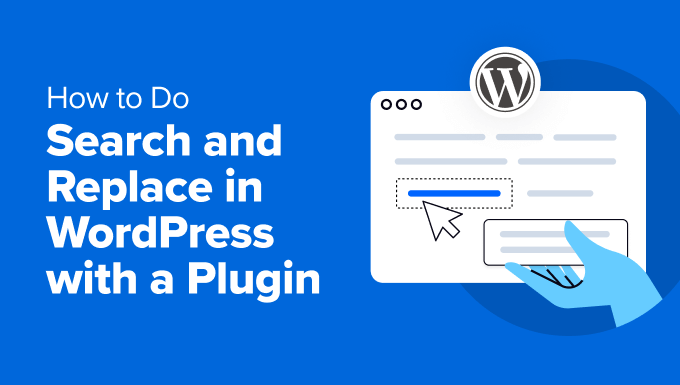
Arama ve Değiştir'e Ne Zaman İhtiyaç Duyabilirsiniz (Kullanım Senaryoları)
WordPress sitenizdeki içeriği aramanız ve değiştirmeniz gereken birçok durum vardır.
İşte bazı yaygın kullanım durumları:
- URL'leri Değiştirme: Bir WordPress sitesini yeni bir etki alanına taşıdığınızda veya HTTPS'ye geçtiğinizde, web sitenizde kullanılan tüm URL'leri yeni etki alanı adına veya HTTPS URL'sine işaret edecek şekilde güncellemeniz gerekecektir.
- Eski İçerikleri Güncelleme: Güncel olmayan bilgileriniz varsa, bunları birden fazla gönderide hızla güncelleyebilirsiniz. Örneğin, ürün fiyatları, istatistikler, rakamlar ve daha fazlası.
- Yazım Hatalarını Düzeltme: Bazen içeriğinizde tekrarlanan bir yazım hatası veya hata bulursunuz. Bul ve değiştir kullanarak hepsini bir kerede düzeltebilirsiniz.
- Kısa Kodları Değiştirme: Kısa kodları kullanan bir WordPress eklentisi kullanıyorsanız, eklentiyi değiştirmek bu kısa kodları bozabilir. Hızlı bir arama ve değiştirme bunu düzeltmenize yardımcı olabilir.
- Marka Adlarını veya İfadeleri Güncelleme: İşletmeniz yeniden markalaştığında, marka adını siteniz boyunca kolayca güncelleyebilirsiniz. Benzer şekilde, blogunuzda bir şirketten birçok kez bahsettiyseniz ve onlar isimlerini değiştirirlerse, yeni marka adını kolayca güncelleyip kullanabileceksiniz.
- Birden Fazla Konumda Kullanılan Bir Görüntüyü Değiştirme: Tek bir tıklamayla, sitenizdeki güncel olmayan bir görüntüyü yenisiyle hızla değiştirebilirsiniz.
Bir arama ve değiştir eklentisi kullanmak zaman kazandırır ve tutarlılık sağlar. Şimdi, bir yedekleme oluşturarak arama ve değiştir işlemine hazırlanalım.
Arama ve Değiştirme İçin Hazırlanıyor
WordPress veritabanınızda herhangi bir değişiklik yapmadan önce bir yedek oluşturmanız çok önemlidir. Bu, herhangi bir sorun olması durumunda sitenizi geri yükleyebilmenizi sağlar.
Duplicator kullanmanızı öneririz. İsteğe bağlı yedeklemeler oluşturmak için en iyi WordPress yedekleme eklentisidir ve daha da önemlisi, bu yedeklemeleri kullanarak sitenizi kolayca geri yüklemenizi sağlar.

Not: Duplicator'ın ücretsiz sürümü de mevcuttur. Özellikler açısından sınırlıdır ancak bir veritabanı yedeği oluşturmak ve bilgisayarınıza kaydetmek için yeterli olacaktır.
Ayrıntılı talimatlar ve alternatif yedekleme seçenekleri için, WordPress yedekleri oluşturma konusundaki başlangıç kılavuzumuza bakın.
Yedeklemeniz olması size iç rahatlığı sağlar ve verilerinizin güvende olmasını garanti eder. Artık web sitenizde arama ve değiştirme işlemlerini güvenle gerçekleştirebilirsiniz.
Bu öğreticide 2 yöntem ele alacağız ve kullanmak istediğiniz yönteme atlamak için aşağıdaki hızlı bağlantıları kullanabilirsiniz:
- Yöntem 1: Her Şeyi Bul ve Değiştir Kullanma (Önerilen)
- Yöntem 2: Daha İyi Arama Değiştir Eklentisini Kullanma
Yöntem 1: Her Şeyi Bul ve Değiştir Kullanma (Önerilen)
Bu yöntem için, Her Şeyi Ara ve Değiştir eklentisini nasıl kullanacağınızı göstereceğiz.
En iyi WordPress kod parçacığı eklentisi olan WPCode'un arkasındaki ekip tarafından oluşturulan Arama ve Her Şeyi Değiştir, WordPress sitenizdeki içeriği aramanın ve değiştirmenin en kolay yoludur.
Aşağıdakiler dahil her türlü içerik için kullanılabilir:
- Metin
- Resimler
- Belirli veritabanı tablolarındaki içerik
Öncelikle, Tümünü Ara ve Değiştir eklentisini yükleyip etkinleştirmeniz gerekir. Yardıma ihtiyacınız olursa, WordPress eklentilerinin nasıl kurulacağına dair eğitimimize bakın.
Not: Tümünü Ara ve Değiştir eklentisinin ücretsiz bir sürümü de bulunmaktadır. Ancak, değişiklikleri geri almanıza veya geçmişi görüntülemenize izin vermemek gibi daha az özelliğe sahiptir.
Etkinleştirdikten sonra, eklentiyi kullanmaya başlamak için Araçlar » WP Arama ve Değiştirme sayfasına gitmeniz gerekir.
İçerik Arama ve Değiştirme
Arama ve Değiştir sekmesi altında, aramak istediğiniz içeriği girin ve ardından onunla değiştirmek istediğiniz içeriği ekleyin.
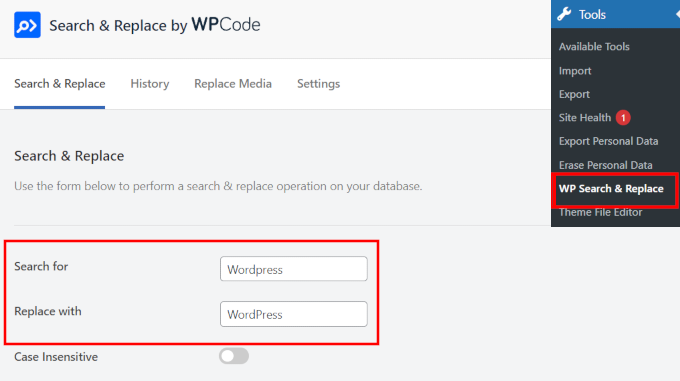
Varsayılan olarak, tüm aramalar büyük/küçük harfe duyarlıdır. Bu, “Wordpress” araması yaparsanız, “wordpress,” “WordPress,” veya “WORDPRESS” ile eşleşmeyeceği anlamına gelir.
Tüm örneklerle eşleşmesini istiyorsanız, büyük/küçük harf duyarsız olarak, aşağıdaki “Büyük/Küçük Harf Duyarsız” anahtarını açabilirsiniz.
Hangi veritabanı tablolarına bakmanız gerektiğini biliyorsanız, bunları aşağıdan seçebilirsiniz.
Örneğin, gönderilerinizde bazı metinleri aramak ve değiştirmek istiyorsanız, posts tablosunu seçmek isteyebilirsiniz. Bu, aramanızı daha hızlı ve daha kesin hale getirecektir.
Birden çok tabloyu veya tüm tabloları da seçebilirsiniz. Eklenti performans için optimize edilmiştir, bu nedenle web sitenizi yavaşlatmadan aramayı verimli bir şekilde çalıştıracaktır.
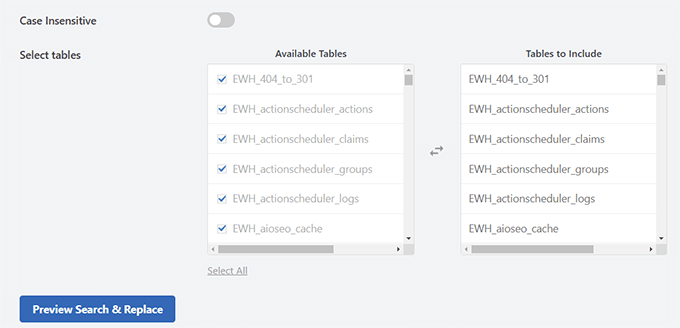
Ek İpucu 💡: WordPress veritabanı yönetimi ve WordPress'teki her tablonun ne işe yaradığı hakkında daha fazla bilgi edinin.
Son olarak, 'Aramayı ve Değiştir' Önizleme' düğmesine tıklayın.
Eklenti, arama teriminizle eşleşen öğelerin bir önizlemesini ve sağladığınız terimle değiştirildiğinde nasıl görüneceklerini göreceğiniz bir açılır pencere açacaktır.
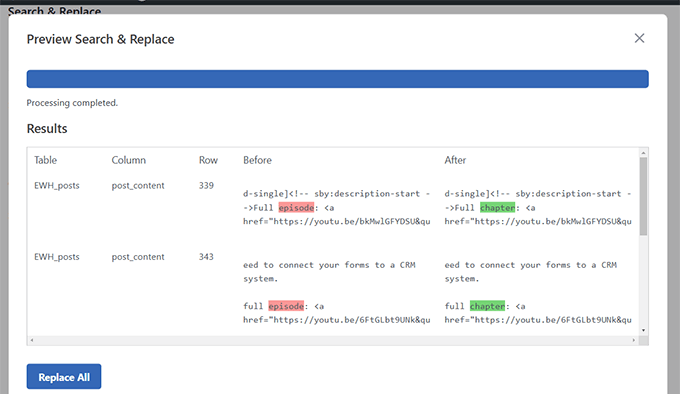
Her şey yolunda görünüyorsa, değişikliklerinizi uygulamak için ‘Tümünü Değiştir’ düğmesine tıklayın.
Eklenti daha sonra bir yedekleme oluşturmanız gerektiğini hatırlatan bir uyarı mesajı gösterecektir.
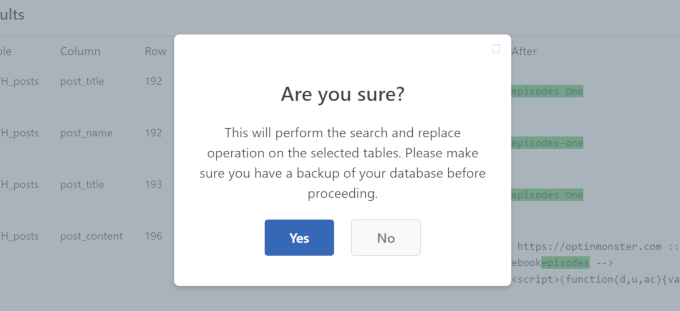
Yedeklemeyi zaten oluşturduğunuz için, değişikliklerinizi uygulamak üzere 'Evet'e tıklayabilirsiniz.
Değişiklikleri İzle ve Geri Al
Eklentinin Pro sürümünü kullanıyorsanız, yaptığınız önceki değişiklikleri kolayca görüntüleyebilir ve gerekirse geri alabilirsiniz.
Eklentinin ayarlar sayfasındaki 'Geçmiş' sekmesine geçin ve arama ve değiştir işlemlerinizin bir listesini göreceksiniz.
Ardından, değişiklikleri geri almak istiyorsanız 'Geri Al' düğmesine tıklamanız yeterlidir.
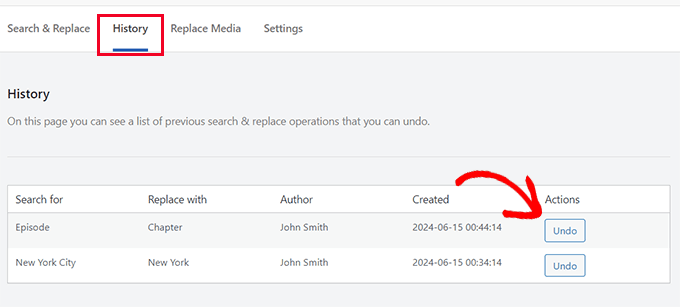
WordPress'te Resimleri Değiştirin
Arama ve Her Şeyi Değiştir sadece metin aramaz ve değiştirmez. Görüntüyü de değiştirebilir.
Bu, aynı resmi web sitenizdeki birden çok gönderi, sayfa ve diğer konumlarda kullandığınız durumlar için kullanışlı olabilir.
Resmi Arama ve Her Şeyi Değiştir ile değiştirmek, resmi tüm bu konumlarda değiştirecektir.
Eklenti ayarları altındaki 'Resmi Değiştir' sekmesine geçmeniz ve değiştirmek istediğiniz resmi bulmanız yeterlidir.
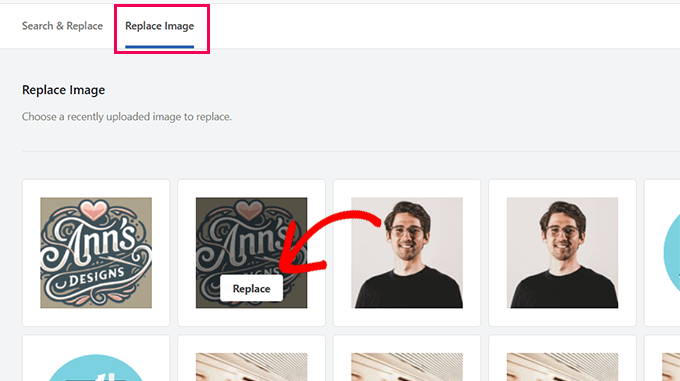
Fareyi resmin üzerine getirin ve ardından 'Değiştir' düğmesine tıklayın.
Ardından, değiştirmek istediğiniz resmi yüklemeniz gerekecektir. Yüklemek için 'Bir dosya seçin…' düğmesine tıklayın.
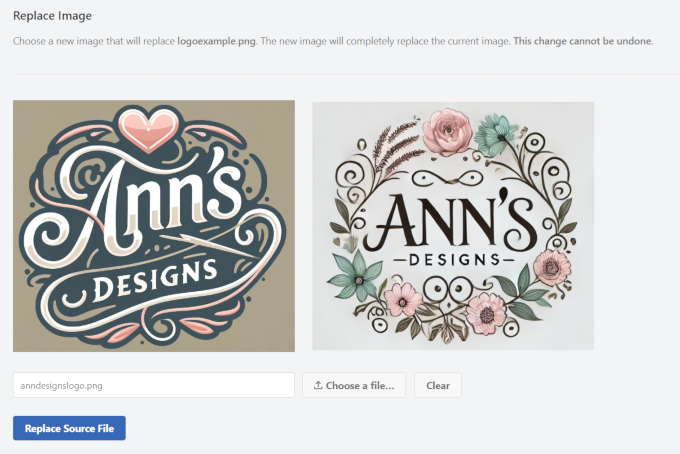
Eklenti, değiştirme resminizin önizlemesini eski resminizin yanında gösterecektir.
İpucu 💡: Daha iyi sonuçlar için, aynı boyutta (genişlik ve yükseklik boyutları) bir değiştirme görüntüsü kullanılması önerilir.
Son olarak, değişikliklerinizi kaydetmek için ‘Kaynak Dosyayı Değiştir’ düğmesine tıklamanız gerekir.
Eklenti şimdi eski görüntüyü yeni görüntünüzle değiştirecektir. Yeni görüntünün görüntülendiğinden emin olmak için şimdi web sitenizi ziyaret edebilirsiniz.
İpucu 💡: Hala eski görüntüyü görüyorsanız, WordPress önbelleğini temizlemeyi deneyin.
Yöntem 2: Daha İyi Arama Değiştir Eklentisini Kullanma
Bu yöntem için Better Search Replace eklentisini kullanacağız. Search & Replace Everything'den biraz farklı seçeneklere sahip ücretsiz bir eklentidir.
İlk adım, Better Search Replace eklentisini kurmak ve etkinleştirmektir. Ayrıntılar için, WordPress eklentisi kurma hakkındaki eğitimimize bakın.
Eklentiyi etkinleştirdikten sonra, eklentiyi kullanmak için Araçlar » Daha İyi Arama Değiştirme sayfasına gidin.
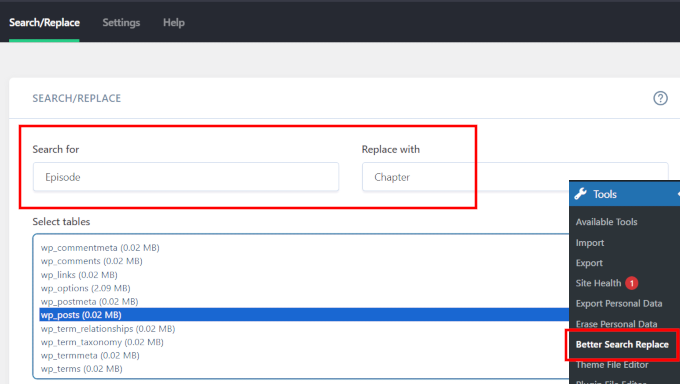
Aramak istediğiniz metin dizesini eklemeniz ve ardından onun yerine koymak istediğiniz metni eklemeniz yeterlidir.
Bundan sonra, arama yapmak istediğiniz tabloları seçmeniz gerekir. Örneğin, gönderilerinizdeki bazı metinleri aramak ve değiştirmek istiyorsanız, posts tablosunu seçmek isteyebilirsiniz. İsterseniz birden fazla tablo da seçebilirsiniz.
Varsayılan olarak, tüm aramalar büyük/küçük harfe duyarlıdır. Bu, "Wordpress" araması yaparsanız, "WordPress", "WordPress" veya "WORDPRESS" ile eşleşmeyeceği anlamına gelir.
Tüm bu dizeleri de eşleştirmek istiyorsanız, aramanızı büyük/küçük harfe duyarsız hale getirebilirsiniz.
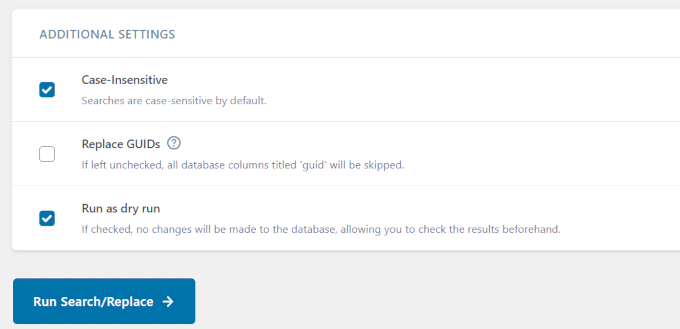
İsteğe bağlı olarak, 'Kuru çalıştırma olarak çalıştır' seçeneğini işaretleyin.
Bu, eklentinin bir arama yapmasını ve kaç tablo ve hücrenin etkileneceğini göstermesini sağlayacaktır.
Devam etmek için 'Arama/Değiştir Çalıştır' düğmesine tıklayın.
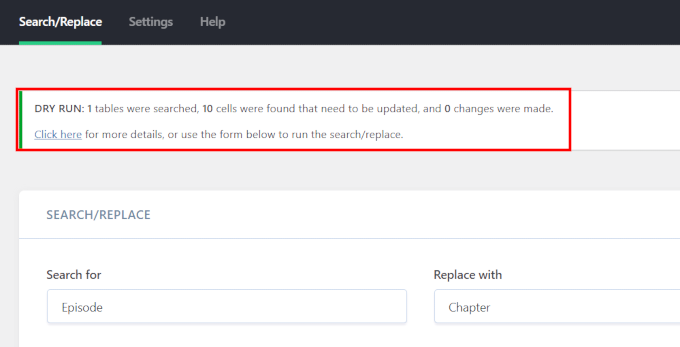
'Kuru çalıştırma olarak çalıştır' seçeneğini seçtiyseniz, eklenti etkilenen veritabanı tablolarının ve hücrelerinin ayrıntılarını gösterecektir.
Ardından aramayı tekrar çalıştırmanız gerekecektir. Bu sefer, değişikliklerinizin veritabanına yazılması için 'Kuru çalıştırma olarak çalıştır' seçeneğinin işaretini kaldırmanız gerekecektir.
Kuru çalıştırma seçeneğini seçmediyseniz, eklenti doğrudan değişiklikleri yapacaktır.
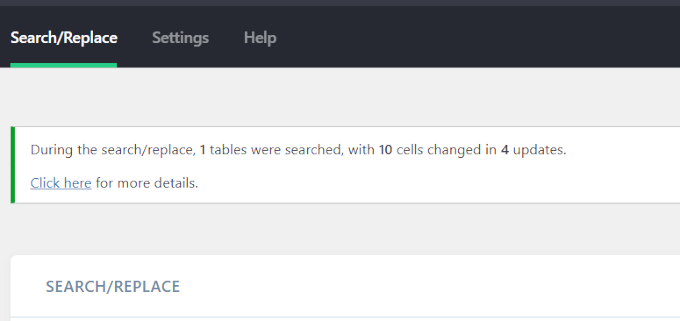
Sorun giderme
Arama ve değiştirme işlemi sırasında beyaz ekran görebilir veya zaman aşımlarıyla karşılaşabilirsiniz.
Bu olursa, eklenti sayfasındaki 'Ayarlar' sekmesine tıklamanız gerekir.
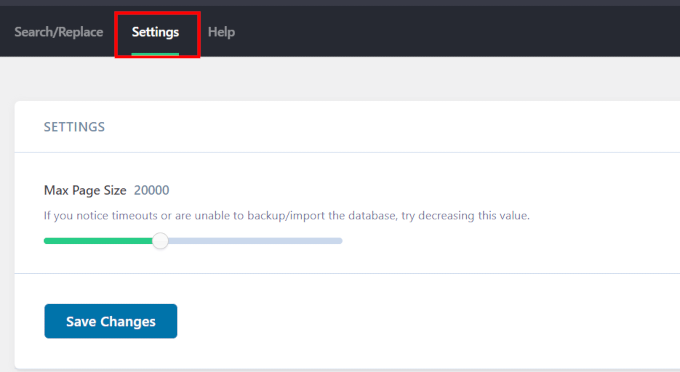
'Maksimum Sayfa Boyutu' seçeneğini fark edeceksiniz. Şimdi, zaman aşımlarını ve beyaz ekranı önlemek için sayfa boyutunu küçültmeyi deneyin.
Hepsi bu kadar. Bu makalenin, WordPress'te toplu değişiklikler için arama ve değiştirme işlemlerini kolayca nasıl gerçekleştireceğinizi öğrenmenize yardımcı olduğunu umuyoruz. Ayrıca, WordPress veritabanınızı performansı artırmak için nasıl temizleyeceğiniz veya toplu olarak WordPress gönderilerini nasıl sileceğiniz hakkındaki eğitimlerimize de göz atmak isteyebilirsiniz.
Bu makaleyi beğendiyseniz, lütfen WordPress video eğitimleri için YouTube Kanalımıza abone olun. Bizi ayrıca Twitter ve Facebook'ta da bulabilirsiniz.





Angela Arden
Yani bu eklenti yönlendirmelere yardımcı olmuyor, doğru mu?
Yeniden düzenlediğim eski bir web sitem var – makaleleri yeniden yazıyorum, resimleri değiştiriyorum, taşıyorum. Yapabilseydim, sadece silip yeniden başlardım ama okuduklarımdan, bunun iyi bir fikir olmadığı anlaşılıyor. Ben teknoloji meraklısı değilim… LOL!
WPBeginner Desteği
Correct this is not a plugin for redirects, our article with our recommended tools for creating redirects can be found below
https://www.wpbeginner.com/beginners-guide/beginners-guide-to-creating-redirects-in-wordpress/
Yönetici
Dayo Olobayo
Bu eklentinin premium sürümüne yükseltmek her kuruşuna değdi. Büyük/küçük harfe duyarlılık ve seçici tablo hedefleme gibi gelişmiş özellikler bana çok zaman kazandırdı. Kesinlikle WordPress araç kutumda olması gereken bir araç.
Daniel
Eklenti bbpress konuları ve yanıtları için de çalışıyor mu?
WPBeginner Desteği
Eklenti, diğer eklentiler aracılığıyla eklenenleri arama yeteneğine sahiptir, öncelikle doğru tabloları aradığınızdan emin olmak istersiniz.
Yönetici
Paul G
Teşekkürler, bu benim için çoğunlukla işe yaradı ancak tüm resim bağlantılarını tam olarak değiştirmedi.
Geri kalanını özel modülleri düzenleyerek kolayca kendim değiştirebildim.
WPBeginner Desteği
Glad our guide was helpful
Yönetici
Karol
cpanel üzerinden bir web sitesini http'den https'ye değiştirdim; yeşil kilit görünmedi ve “bağlantı güvenli değil” uyarısı vardı. Bu eklenti benim için harika çalıştı. Yaptığım tek fark, “Büyük/Küçük Harf Duyarsız mı?” seçeneğindeki işareti kaldırmış olmamdı.
Her site, kendi zorluklarıyla farklılık gösterebilir, ancak kuru çalıştırma hatasız iyi görünüyordu, bu yüzden devam ettim. Site için yeşil kilit hemen göründü. Eklenti benim için çalıştı. Umarım diğer sitelerde de çalışmaya devam eder.
Şimdi tek sorum şu… Better Search Replace eklentisini kurulu ve etkin mi bırakayım, yoksa işim bittiği için şimdi kaldırıp kaldırmayayım mı?
WPBeginner Desteği
That would be a personal preference question but you should be able to remove the plugin without worry
Yönetici
Mandy
Merhaba,
Sitemde son zamanlarda resimler görüntülenirken sorunlar yaşıyorum ve barındırıcım bunun yolların yanlış olmasından kaynaklandığını söyledi. Bu eklentiyi önerdiler, ancak sorunum neyi arayıp değiştirdiğimden emin olmamam. İşte nedeni:
Bir gönderide “görsel” modunda bir resim eklediğimde, görünüyor. Hepsi görünüyor.
Sonra önizleme yaptığımda veya yayınladığımda, bazı resimler görünmüyor. Son zamanlarda fark ettiğim şey, kodun onları “resim.jpg” olarak göstermesi yerine, yolda seçtiğiniz resim boyutunu göstermesi – “resim-300×188.jpg” (bu, bu özel resim için orta boy oluyor). Neden piksel boyutlarını koyuyor? Eğer resimlerin hiçbiri çalışmasaydı, evet, yollar yanlış diyebilirdim, ama bazı resimler ÇALIŞIYOR! Resmen kafam karıştı. Çok rastgele görünüyor.
Saygılarımla,
Mandy
WPBeginner Desteği
Merhaba Mandy,
Lütfen WordPress'te yaygın görüntü sorunlarını düzeltme kılavuzumuza göz atın.
Yönetici
Ashraf Ali
Şu anda http'den https'ye geçiyorum, karşılaşılan yaygın sorun kırık CSS'dir. Bu eklentiyi https:// yerine sadece // ile değiştirmek için kullanıp kullanamayacağımı merak ediyorum.
Böylece tüm içerikler https üzerinden teslim edilir
Şerefe
Drew
Yapılandırılmış verileri farklı olan bir programım vardı. Şunu arasındaki ve dahil olan her şeyi kaldırmak istiyorum: ———————-
Bunu nasıl yapabilirim?
WPBeginner Desteği
Merhaba Drew,
Sorununuzu tam olarak anlamadığımızdan emin değiliz. Ancak, yapılandırılmış veri eklemek için bir eklentiniz olduğunu ve şimdi WordPress gönderilerinizden ve sayfalarınızdan yapılandırılmış verileri kaldırmak istediğinizi tahmin ediyoruz? Durum buysa, eklentiyi kaldırabilirsiniz.
Yönetici
Sueli
Harika eklenti!
Bir sorum var.
Joker karakter kullanabilir miyim?
Bir resim dosyasından sonra eklenen sayıları kaldırmaya çalışıyorum. Farklılar (hem sayılar hem de uzunlukları). Durma noktası tırnak işaretleri (") olacaktır.
İstediğim şeylerin bazı örnekleri (jpg") ile değiştirilecek
(jpg?11906004322295206140")
(jpg?15231215847335105667")
(jpg?82668654789154738")
Bu eklenti ile mümkün mü?
Teşekkürler
David
"Better Search & Replace" indirdim. Girdileri bulduğunda, premium eklentiyi satın almadığım sürece bana göstermiyor.
Bu yüzden onu attım ve “Search & Replace” indirdim. 100 girdiyi değiştirmem sadece iki dakikamı aldı.
Ralpheal
Vay canına, çok teşekkürler, bu gerçekten bir lüks. Bana çok zaman kazandıracak, çünkü 100'lerce blog yazısında bir telefon numarasını değiştirmeyi düşünüyordum.
Thanks so much,
Ralpheal
Mike
Bu eklenti benim için çalışmadı. Veritabanını yedekledim, ardından "Kuru Çalıştırma" seçeneğinin işaretini kaldırdım. Sitede her şeyi mahvetti ve değişiklikleri geri almanın bir yolu yoktu.
Değişiklik yapmadan önce onunla oluşturduğum veritabanı yedeğini geri yüklemeyi bile denedim ve işe yaramadı. Tam bir site geri yüklemesi yapmaya hazır olmadığınız sürece bunu kullanmayın.
WPBeginner Desteği
Eklentinin kaç satırı etkilediğini görmek için önce kuru çalıştırma ile test etmeliydiniz. Talimatları takip ettiğiniz ve önce yedekleme yaptığınız için sevindim.
Yönetici
vikas kumar
Sayın,
Videoda gösterdiğiniz sayfalama hatasından bana yardımcı olun ama sonuç alamadım.
Macbook Air kullanıyorum, sizin verdiğiniz kısa kod düzgün çalışmıyor.
Marko Tiosavljevic
evet, ama bu eklenti taşıma konusunda pratikte işe yaramaz.
Web sitesini bir domainden diğerine taşırken değiştirmeniz gerekir
url'yi değiştirmek için veritabanına bağlanmanız veya bunu wp_config'e url olarak eklemeniz gerekir
Bu sorunları en iyi şekilde çözen harici bir uygulama olan wp güvenli mod üzerinde çalışıyorum.
WPBeginner Desteği
WordPress veritabanına bağlandıktan sonra bul ve değiştir işlemleri yapmak için oldukça kullanışlıdır.
Yönetici
Nico
Merhaba, bu eklenti artık Wordpress Eklenti Dizininde mevcut değil gibi görünüyor. Hangi alternatif eklentiyi önerirsiniz?
Saygılarımla,
Nico.
Syed Umair Umar
Daha İyi Arama ve Değiştirme benim için bir alternatiftir. WP Beginner'ın editöryal kadrosu çok tembel görünüyor ve yorumlara çok az kez yanıt veriyor.
WPBeginner Desteği
Yardım ettiğiniz için teşekkürler.
Yönetici
Brian
Bu, seri hale getirilmiş verileri dikkate alıyor mu yoksa seri hale getirilmiş meta veriler kullanan eklentileri bozacak mı? Göç amacıyla bunu yapan birkaç eklentiyi biliyorum. Eğer yapmıyorsa, çözdüğünden daha fazla sorun yaratabilir.