Bazen blog gönderilerinizin nasıl sıralanacağı konusunda daha fazla kontrole ihtiyaç duyarsınız. Önemli bir duyuruyu öne çıkarmaya, bir yarışmayı sergilemeye veya kritik bir güncellemeyi öne çıkarmaya çalışırken biz de bu yollardan geçtik.
Varsayılan olarak, WordPress yazılarınızı en yenileri en üstte olacak şekilde ters kronolojik sırada görüntüler. Bu çoğu zaman harika çalışsa da, belirli içeriklere öncelik vermeniz gerektiğinde sinir bozucu olabilir.
Bu yüzden bu kılavuzu bir araya getirdik. WordPress yazılarınızı yeniden sıralamak için hızlı ve kolay hilelerden daha gelişmiş tekniklere kadar çeşitli yöntemlerde size yol göstereceğiz.
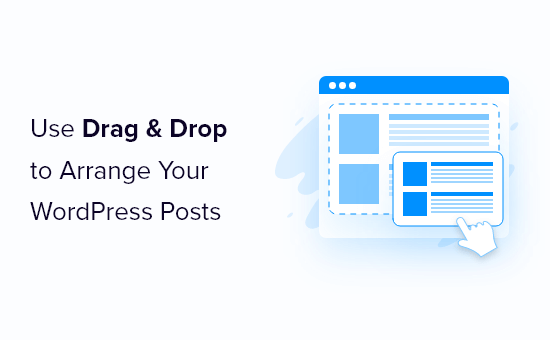
WordPress’te Blog Yazıları Neden Yeniden Sıralanır?
Bazen ziyaretçilerin ilk olarak görmesini istediğiniz belirli içerikler olabilir. Örneğin, büyük bir duyuru blogunu ön sayfaya, blog sayfasına, son gönderilere veya arşiv sayfalarına sabitlemek isteyebilirsiniz.
Özel gönderi türlerini manuel olarak yeniden sıralamanız da gerekebilir. Örneğin, bir WooCommerce mağazası oluşturduysanız, önce en popüler ürünlerinizi veya indirimde olan ürünleri göstermek isteyebilirsiniz.
Sorun şu ki, WordPress normalde blog yazılarınızı ters kronolojik sırada (en yeni yazılardan en aza doğru) gösterir ve bir yazıyı yukarı veya aşağı taşımanın kolay bir yolu yoktur. Sorgu Döngüsü bloğunu blok düzenleyicide veya tam site düzenleyicide özelleştirseniz bile, size sınırlı yeniden sıralama seçenekleri sunar.
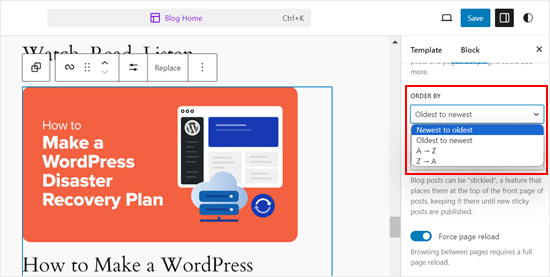
Bunu akılda tutarak, blog gönderilerini, WooCommerce ürünlerini ve daha fazlasını kolayca yeniden sıralamanıza yardımcı olabilecek bazı geçici çözümlere ve püf noktalarına bakalım. Doğrudan kullanmak istediğiniz yönteme geçmek için aşağıdaki hızlı bağlantıları kullanmanız yeterlidir:
- Method 1: Change the Post's Published Date (Quick and Easy)
- Method 2: Use Post Types Order Plugin (More Control)
- Method 3: Use Drag and Drop in WooCommerce (Product Post Types)
- Method 4: Make WordPress Posts Sticky (Best for Highlighting Specific Posts)
- Method 5: Re-Order WordPress Posts Using Code (Advanced)
Video Eğitimi
Yöntem 1: Gönderinin Yayınlanma Tarihini Değiştirin (Hızlı ve Kolay)
Gönderilerinizin sırasını değiştirmenin en kolay yolu yayınlanma tarihini değiştirmektir.
Varsayılan olarak, WordPress siteniz gönderileri yayınlanma tarihlerine göre ters kronolojik sırada görüntüler, böylece daha yeni gönderiler önce görünür.
Bir yazının yayınlanma tarihinin değiştirilmesi, arşiv sayfanızda, blog sayfanızda ve WordPress web sitenizin diğer alanlarında nerede görüneceğini de değiştirecektir.
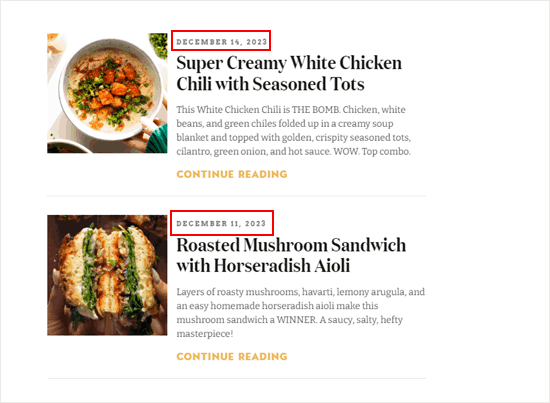
Örneğin, daha eski bir gönderiyi önce göstermek istiyorsanız, yayın tarihini bugün olarak değiştirebilirsiniz. Benzer şekilde, bir gönderiyi listede aşağıya taşımak istiyorsanız, yayın tarihini daha eski yapabilirsiniz.
Bunu yapmak için blog gönderisini WordPress blok düzenleyicisinde açmanız yeterlidir. Sağ kenar çubuğunda ‘Yazı’ sekmesine gidin ve ardından ‘Yayınla’nın yanındaki bağlantıya tıklayın.
Bu, yayın tarihini değiştirebileceğiniz bir tarih ve saat açılır penceresi açar.

Burada, diğer gönderilerle alakalı bir tarih seçmek önemlidir. Örneğin, gönderinin 8 Mart’ta yayınlanan bir blogdan önce görünmesini istiyorsanız, yayınlanma tarihini 9 Mart olarak değiştirmeniz gerekir.
Tarih ve saati değiştirdikten sonra, değişikliklerinizi kaydetmek için ‘Güncelle’ye tıklayın.
Yöntem 2: Gönderi Türleri Sipariş Eklentisini Kullanın (Daha Fazla Kontrol)
Yayın tarihlerini değiştirmeden gönderileri yeniden sıralamak istiyorsanız, Post Types Order kullanmanızı öneririz. Bu eklenti blog yazılarını, WooCommerce ürünlerini, kupon kodlarını, siparişleri, özel yazı türlerini ve daha fazlasını sürükle ve bırak yöntemiyle düzenlemenize olanak tanır.
Öncelikle Post Types Order eklentisini yüklemeniz ve etkinleştirmeniz gerekir. Daha fazla ayrıntı için, bir WordPress eklentisinin nasıl kurulacağına ilişkin adım adım kılavuzumuza bakın.
Etkinleştirmenin ardından, eklentinin ayarlarını yapılandırmak için Ayarlar ” Yazı Türleri Sırası sayfasına gidin.

‘Yeniden sıralama arayüzünü göster / gizle’ bölümü, Yazı Türleri Düzeni’nin yeniden düzenleyebileceği tüm farklı içerik türlerini listeler.
Bu açılır menülerin ‘Göster’ olarak ayarlandığından emin olmanız gerekecektir.
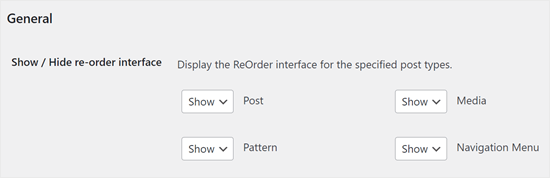
Bundan sonra, ‘Arşiv Sürükle ve Bırak’ bölümüne ilerleyin.
Yeniden düzenlemek istediğiniz her içerik türü için açılır menüsünü açın ve ‘Evet’i seçin.
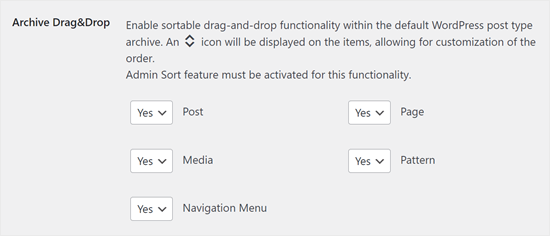
Eklentinin nasıl ayarlandığından memnun olduğunuzda, ‘Ayarları Kaydet’e tıklayın.
Şimdi, yeniden sıralamak istediğiniz içeriğin bulunduğu bir alana gidin, örneğin Yazılar ” Tüm Yazılar. Daha sonra yazıları sürükleyip yeni konumlara bırakarak özel bir sıralama oluşturabilirsiniz.
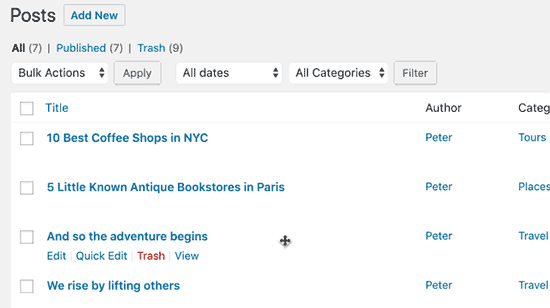
Yöntem 3: WooCommerce’de Sürükle ve Bırak Yöntemini Kullanın (Ürün Gönderi Türleri)
Bir çevrimiçi mağaza işletiyorsanız, WooCommerce zaten yerel olarak sürükle ve bırak özelliğini desteklemektedir.
Ürünlerinizi yeniden sipariş etmek için Ürünler ” Tüm Ürünler sayfasına gitmelisiniz.
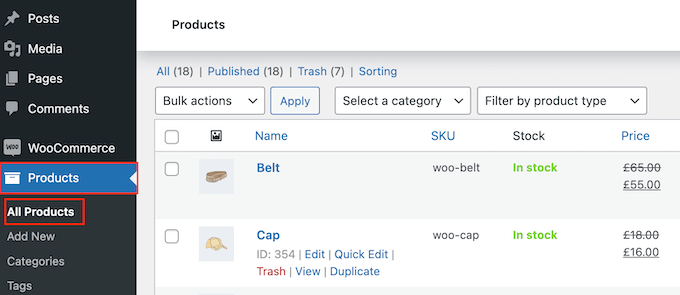
Burada, sayfanın üst kısmındaki ‘Sıralama’ bağlantısına tıklayın.
Daha sonra sürükle ve bırak yöntemini kullanarak ürünlerinizin sırasını değiştirebilirsiniz.
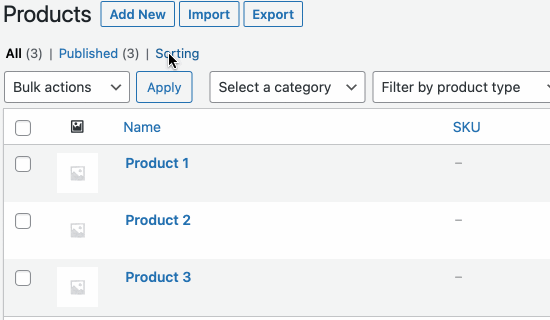
Online mağazanızdaki ürünlerin düzeninden memnun musunuz?
Ardından, sıralamayı durdurmak için ‘Tümü’ bağlantısını tıklamanız yeterlidir.
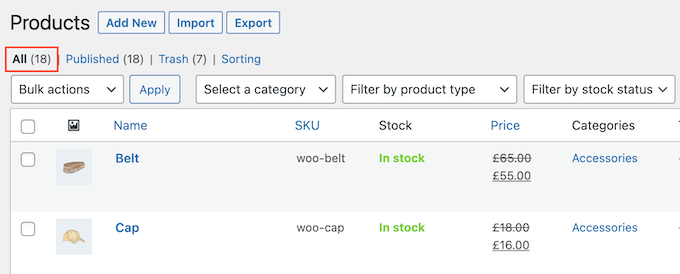
Yöntem 4: WordPress Yazılarını Yapışkan Yapın (Belirli Yazıları Vurgulamak için En İyisi)
Bazen, büyük bir ürün duyurusu veya yürüttüğünüz bir çekiliş veya yarışma hakkındaki bir gönderi gibi önemli bir blog gönderisini vurgulamak isteyebilirsiniz.
WordPress, bir yazıyı yapışkan yapmanıza olanak tanır, böylece yayın tarihi ne olursa olsun blog sayfanızdaki diğer tüm yazıların üzerinde görünür.
Bunu yapmak için, vurgulamak istediğiniz WordPress blog gönderisini açmanız yeterlidir. ‘Yazı’ menüsünde, ‘Blogun en üstüne yapıştır’ seçeneğinin yanındaki kutuyu işaretleyin.
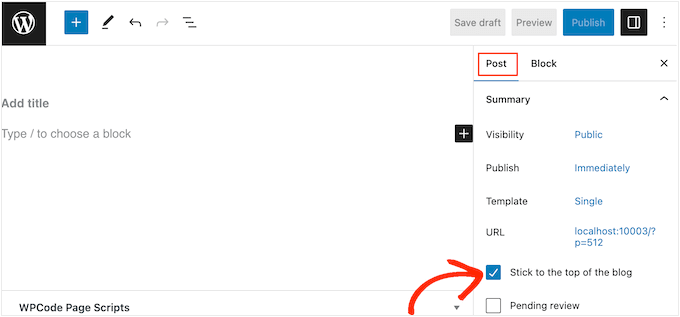
Bundan sonra, değişikliklerinizi kaydetmek için ‘Güncelle’ düğmesine tıklayın.
Şimdi, web sitenizi ziyaret ederseniz, yazının en üste sabitlendiğini göreceksiniz. Yapışkan yazı, WordPress temanıza bağlı olarak farklı şekilde vurgulanabilir.
Daha ayrıntılı talimatlar için lütfen bu kılavuzlara bakın:
- WordPress’te Yapışkan Yazılar Nasıl Yapılır (Hızlı ve Kolay)
- WordPress Özel Yazı Türü Arşivlerine Yapışkan Yazılar Nasıl Eklenir
- WordPress’te Kategoriler için Yapışkan Yazılar Nasıl Eklenir
- WordPress’te Son Yapışkan Yazılar Nasıl Görüntülenir?
- WordPress’te Yapışkan Yazılar Döngüden Nasıl Çıkarılır
Yöntem 5: Kod Kullanarak WordPress Yazılarını Yeniden Sıralama (Gelişmiş)
Gelecekte yayınlayacağınız gönderiler de dahil olmak üzere WordPress’in web sitenizdeki tüm gönderileri düzenleme şeklini değiştirmek isteyebilirsiniz. Bunu yapmanın en iyi yolu WordPress’e özel kod eklemektir.
Genellikle, temanızın functions.php dosyasını düzenlemek için talimatlar içeren kılavuzlar bulacaksınız. Ancak bu, her türlü yaygın WordPress hatasına neden olabilir ve hatta sitenizi tamamen bozabilir.
WordPress temanızı güncellediğinizde özelleştirmeyi de kaybedersiniz.
Bunun yerine, ücretsiz WPCode eklentisini kullanmanızı öneririz. WPCode, 1 milyondan fazla WordPress web sitesi tarafından kullanılan en iyi, en acemi dostu kod parçacıkları eklentisidir. Sitenizi riske atmadan kolayca özel CSS, HTML, PHP ve daha fazlasını eklemenizi sağlar.
Yapmanız gereken ilk şey WPCode’u yüklemek ve etkinleştirmektir. Daha fazla ayrıntı için, bir WordPress eklentisinin nasıl kurulacağına ilişkin adım adım kılavuzumuza bakın.
Etkinleştirmenin ardından Kod Parçacıkları ” Parçacık Ekle‘ye gidin.
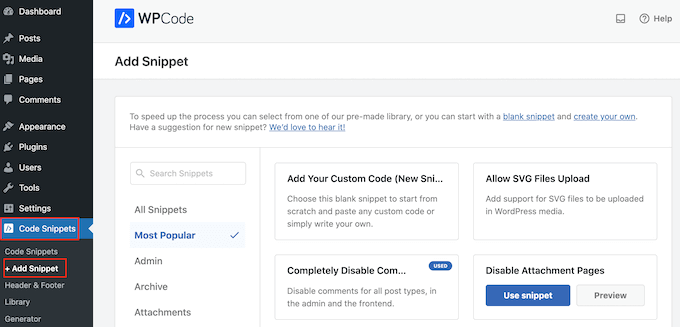
Burada, farenizi ‘Özel Kodunuzu Ekleyin’ seçeneğinin üzerine getirmeniz yeterlidir.
Göründüğünde, ‘Snippet kullan’ seçeneğine tıklamanız gerekir.
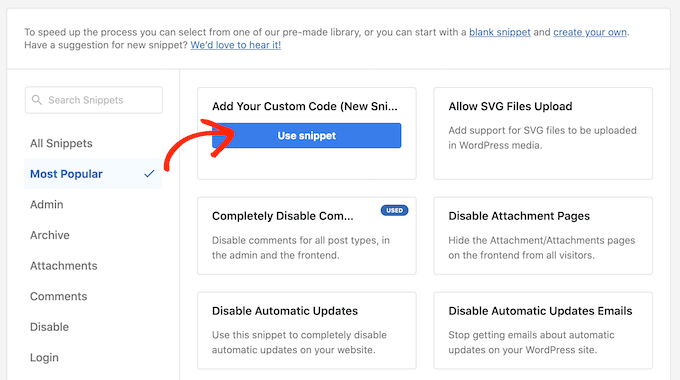
Başlamak için, özel kod parçacığı için bir başlık yazın. Bu, kod parçacığını WordPress kontrol panelinde tanımlamanıza yardımcı olacak herhangi bir şey olabilir.
Bundan sonra, ‘Kod Türü’ açılır menüsünü açın ve ‘PHP Snippet’i seçin.
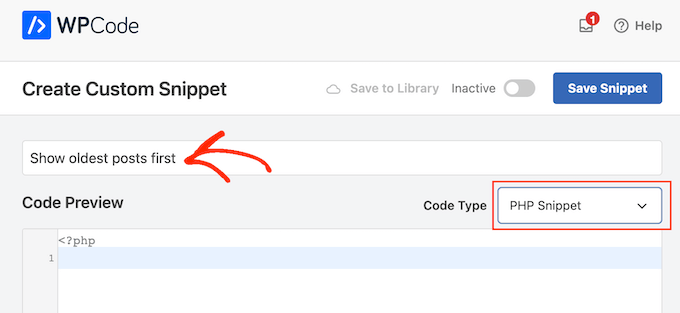
Kod düzenleyicide aşağıdaki kod parçacığını ekleyin:
1 2 3 4 5 6 7 8 9 10 11 12 13 14 | //function to modify default WordPress queryfunction wpb_custom_query( $query ) { // Make sure we only modify the main query on the homepage if( $query->is_main_query() && ! is_admin() && $query->is_home() ) { // Set parameters to modify the query $query->set( 'orderby', 'date' ); $query->set( 'order', 'ASC' ); }} // Hook our custom query function to the pre_get_posts add_action( 'pre_get_posts', 'wpb_custom_query' ); |
Bu kod basitçe varsayılan WordPress sorgusundaki orderby ve order parametrelerini değiştirir.
Yukarıdaki kod parçasında, gönderileri kronolojik sırayla görüntülüyoruz, böylece eski gönderiler önce görünüyor. Ancak, orderby parametresinin birçok seçeneği vardır, bu nedenle gönderilerinizi birçok farklı şekilde sıralayabilirsiniz.
WP Query kod referansını ziyaret ederek seçeneklerin tam listesini görebilirsiniz.
İşte sıralamayı tamamen rastgele bir sıralamayla değiştirdiğimiz başka bir kod örneği:
1 2 3 4 5 6 7 8 9 10 11 12 13 | // Function to modify default WordPress queryfunction wpb_custom_query( $query ) { // Make sure we only modify the main query on the homepage if( $query->is_main_query() && ! is_admin() && $query->is_home() ) { // Set parameters to modify the query $query->set( 'orderby', 'rand' ); }} // Hook our custom query function to the pre_get_posts add_action( 'pre_get_posts', 'wpb_custom_query' ); |
Kod parçacığından memnun olduğunuzda, ‘Ekleme’ bölümüne ilerlemelisiniz. WPCode, kodunuzu her gönderiden sonra, yalnızca ön uç veya yalnızca yönetici gibi farklı konumlara ekleyebilir.
Özel PHP kodunu WordPress web sitemizin tamamında kullanmak istiyoruz, bu nedenle zaten seçili değilse ‘Otomatik Ekle’ye tıklayın.
Ardından, ‘Konum’ açılır menüsünü açın ve ‘Her Yerde Çalıştır’ı seçin.
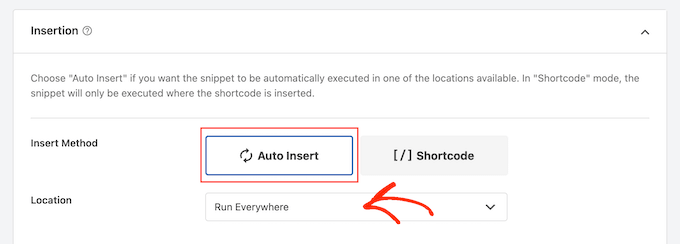
Bundan sonra, ekranın en üstüne kaydırmaya hazırsınız ve ‘Etkin Değil’ geçişine tıklayarak ‘Etkin’ olarak değişmesini sağlayın.
Son olarak, PHP snippet’ini canlı hale getirmek için ‘Snippet’i Kaydet’e tıklayın.
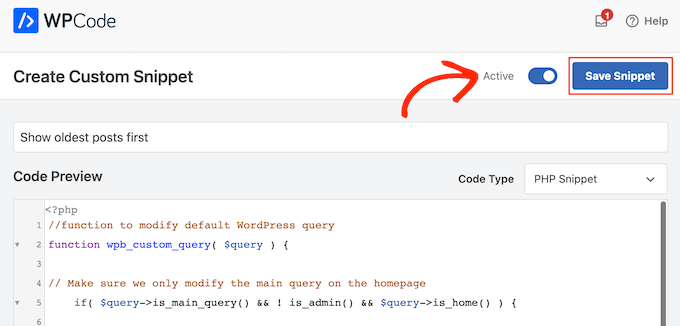
Şimdi sitenizi ziyaret ederseniz, yazıların kodunuza göre yeniden düzenlendiğini göreceksiniz.
Umarız bu makale WordPress’te blog yazılarını yeniden sıralamanın kolay yollarını öğrenmenize yardımcı olmuştur. Ayrıca WordPress için en iyi ilgili yazılar eklentileri ve WordPress’te daha fazla yazı yükle düğmesinin nasıl ekleneceğine ilişkin uzman seçimlerimizi de görmek isteyebilirsiniz.
If you liked this article, then please subscribe to our YouTube Channel for WordPress video tutorials. You can also find us on Twitter and Facebook.





Jiří Vaněk
Is there some way, eg using CSS, to highlight a post that is pinned to the top of the blog like this? For example, a different background color of the block, etc.? The currently used template cannot do this.
WPBeginner Support
That would require custom CSS that would depend on your specific theme for determining what would work. We do not have a guaranteed CSS for changing that information but you may want to take a look at our guide on using Inspect element to help test CSS:
https://www.wpbeginner.com/wp-tutorials/basics-of-inspect-element-with-your-wordpress-site/
Admin
Olivier
For some reasons, the drag-and-drop options for Products did not work for me, and I did not want to install another plugin…
So I found a workaround to display my products for one specific category, by using the default woocommerce shortcode with the order attribute.
[products columns=”3″ category=”some-category-goes-here” order=”ASC”]
Now my producs for this category are display from first to last (which happened to be in my case with ascending price, which is what I wanted), and from not last to first.
Somehow a 6th method, to update your post with.
Hope this helps.
WPBeginner Support
Thank you for sharing this shortcode for those looking for other options!
Admin
Barq
Hi, how to use this code for “blog” page?
WPBeginner Support
The simplest method from this that would affect your blog page would be to change the published date for your blog posts
Admin
Jeff Moyer
Wow fantastic article thank you, I was aware of a couple of these options but not all thank you! Probably going to avoid the coding option but we’ll see lol.
WPBeginner Support
Glad our guide was helpful
Admin
Brian
I have the post reorder plugin, but do you know if there’s a plugin that allows the write to choose the post priority while in edit? For example, a dropdown that allows the user to select where on the page the post should appear (first, fifth, 10th, etc.).
WPBeginner Support
Not at the moment.
Admin
mark
First of all thank you for putting this together, your post are usually very helpful.
For some reason the theme i’m using has the blog posts order with oldest post on top. I would like to see the newest on top.
I’m running out of ideas. Any idea what to look for (and where) to get my posts sorted with the newest post on top?
WPBeginner Support
You would want to reach out to the support for your specific theme for if this is a theme setting.
Admin
Tom Grisak
Thanks for the help. I didn’t know a plugin could do that for me. I thought I’d have to go to every post and change the publish date. But I have a question, it sounds like you can put two stickies at the top. Are those also sorted by date?
WPBeginner Support
It would depend on your theme but normally they should be shown in date order
Admin
Rico
What I would like is for the sticky post to be at the top and the rest of the posts to follow the default (reverse chronological) order below it. I’ve used the sticky option but it doesn’t always put the sticky post at the top. It’s sticky on the blog page but at the bottom of the list in the sidebar for Recent Blog Posts. I’m using the Alizee template. Is there something I can do with CSS or another method to achieve this for both areas?
WPBeginner Support
You would either need to manually create your own recent posts widget or find a plugin that changes that. For creating a custom widget you would either recreate the look using an HTML or Text widget or manually creating a custom widget as we show here: https://www.wpbeginner.com/wp-tutorials/how-to-create-a-custom-wordpress-widget/
Admin
dirkthewebphoenix
What about a merely temporary reversal of order?
Example: As a visitor you have a special interest making you want to start with the oldest posts in your search, or as the site author you want to create a search URL for your menu that will present a popular post series in chronological order.
Is there any search term one could enter to reverse the order or any modification of the search URL (get request) that would do this on this one-time basis?
WPBeginner Support
For that, you would need to look into a plugin for your search to allow that type of one time re-order
Admin
Phil Smart
When ordering and displaying blog posts, my sponsor wants them ordered by the date of the event, which is the only reliable date. I am asking how to make that happen.
My sponsor considers that altering the date published just to alter the order means that no-one can count on that date to know which version of posts they are looking at.
How can we add a field to capture event-date?
WPBeginner Support
You can use a plugin like Advanced custom fields for setting up a new field: https://wordpress.org/plugins/advanced-custom-fields/
Admin
Michael Walther
Unfortunately, drag-and-drop type plugins like ‘Post Types Order’ are completely useless if you have more posts in your blog than fit on one screen.
For instance, I have > 100 posts in my blog. If I want so drag, say, post #96 all the way up to position #3, then I am out of luck because #5 and #96 do not fit on the same screen, which makes drag and drop impossible.
WPBeginner Support
If you go to your screen options in the top right of your All Posts page and you should be able to increase the number of posts to display on the page
Admin
Jo Wagner
Hi there,
I like this plugin. But find it limiting to only post types and not Pages as well. Simple Page Order works well for pages, but then you have two plugins again, which is not ideal. Is there no plugin to be able to do both?
Please let me know.
Abe
Hi there, I’m using the WordPress.com free blog, and when I clicked on plug-ins, it’s asking me to upgrade. Is there another way of installing the re-order word press posts? Any tips would be great. I was planning on including my previously done writings, which weren’t done in this blog, but in review sites like Trip Advisor or Zomato, but the tendency of the site is that my latest posts will be the ones posted on top, so the chronological thing works only if I write my posts also based on timing of the visit, which is not feasible of how I’m going to populate my blog post.
WPBeginner Support
Hi Abe,
You’ll need a self hosted WordPress.org website or the business plan on WordPress.com. Please see our guide on the difference between WordPress.org vs WordPress.com.
Admin
Donna L Lovette
I downloaded the post oder plugin and I worked perfectly. Now my blog looks like I want it to. Thanks
Sherry
Hi – I installed the post order plug in and reordered my posts but it didn’t change the order on the site. what am I doing incorrectly?
Gert Cilliers
Your plugin works like a charm – Just what I needed – Many Thanks
Christophe Giraud
Thank you!
Lee Grainger
I have uploaded this plugin, dragged and dropped my posts in the order I want them in, but they don’t appear to have changed.
I have several blog post categories on different pages, is it possible this is the reason?
Vickie Robinson
OMG you just saved my work life.
THANK YOU so much this is just PERFECT!!!!!!!!!!!!!!!!!!!
Tony
Thank you!
Laura Sage
I’ve used this plugin many times. Very useful. Thank you. HOWEVER, I just created a custom post type, and the re-oder option isn’t showing up for it. What do I need to do in order for it to be added to my custom post type as well? The custom post type doesn’t show up in Settings.
WPBeginner Support
It does not work with hierarchical post types like Pages.
Admin
Alex Carby
Cheers, this was a very helpful post, Simple to the point.
Neooth
This plugin is amazing. But I have a question: On my front page, I’ve got a combined archive of multiple post types. Whenever I change the order of the posts/custom posts, oddly, an old post from a custom post type springs to the top.
I am guessing this happens because when I use the plugin, the rearrangement is done according to the ID, and ID’s from all custom post types start vying with each other.
Is there a way to prevent an old custom post type with an ID of 0 from appearing near the top?
Mariusz Szatkowski
Scheduled posts order would be great idea. Anyone has seen it?
Okun
You just saved my day!!!
Pixeltender
This plugin just saved me tons of time and yelling at my computer. Thanks!
Karen Johnson
this plugin removed my banner completely from my site, so I deleted it.
Subin
Installed the plugin and seeing the extra Reorder page in the admin. Reordering the posts there doesn’t have any effect though.
Can’t seem to find anything wrong and don’t have any idea to fix it other than I think the plugin needs to overrule the datestamp of each post (or something) to work.
http://wordpress.org/extend/plugins/metronet-reorder-posts/
Editorial Staff
No, you just have to edit the loop in your theme to say orderby=order.
Admin
Ankur
Useful plugin, might use it on my site.
Also, I like new layout of the site. Is it some customized genesis child theme of some completely different customized theme for your site ?
Editorial Staff
Customized theme for our site.
Admin
Ankur
It looks great, clean and elegant.
Also, I like the this default comment system compared to livefyre
bill
Wow! Wish I would’ve known about this plugin three months ago. When working on a client’s site, I had to re-date over three hundred posts; not a fun gig Thanks for the article.
Thanks for the article.
Kathy Drewien
I noticed the plugin shows compatibility only up to WP 3.2.2, yet it was updated 11 days ago. Any known issues with 3.3 and higher?
Editorial Staff
Not that we are aware of.
Admin
Jaspal Singh
Wow! Excellent Plugin to have Drag & Drop ordering functionality.
Thanks for sharing.