WordPress sitenize Google Authenticator 2 adımlı doğrulama eklemek ister misiniz?
Parolalar, bilgisayar korsanlarını ve yetkisiz kullanıcıları engellemek için tek başına yeterli değildir. Neyse ki, Google Authenticator 2 adımlı doğrulamayı kullanmak web sitenize ekstra bir güvenlik katmanı ekleyebilir.
Bu makalede, Google Authenticator uygulamasını kullanarak WordPress sitenize 2 adımlı doğrulamayı nasıl ekleyeceğinizi göstereceğiz.
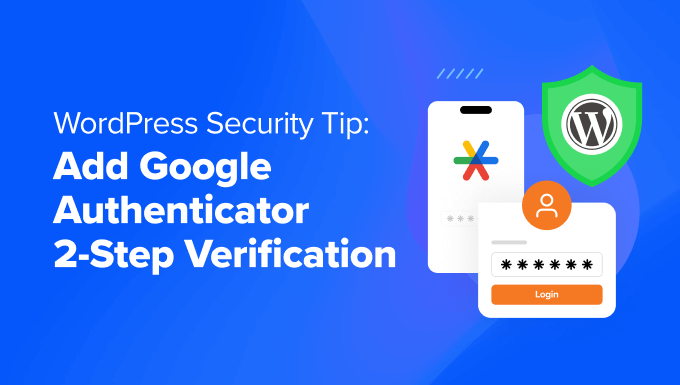
Google Authenticator Uygulaması Nedir ve WordPress Siteniz İçin Neden Gereklidir?
Google Authenticator uygulaması, üçüncü taraf bir uygulamaya veya WordPress gibi bir web sitesine her giriş yaptığınızda ikinci bir kimlik doğrulama katmanı ekleyen bir mobil uygulamadır.
Ne yazık ki, şifreler bazen kırılabilir. Çok sayıda web sitesinde aynı şifreyi kullanıyorsanız, birindeki güvenlik açığı diğer hesaplarınızı da tehlikeye atar. Çoğu zaman insanlar tembeldir ve büyük bir sitede güvenlik açığı olduğuna dair bir e-posta aldıktan sonra bile şifrelerini değiştirmezler.
İşte 2 adımlı doğrulama tam da bunun için bir çözümdür. Bilgisayar korsanı WordPress kullanıcı adınızı ve şifrenizi bilse bile, zaman kısıtlamalı rastgele bir güvenlik koduna (Google Authenticator tarafından sağlanan) sahip olmadıkça WordPress web sitenize erişemez.
Blogunuz doğrudan mobil cihazınıza bağlı olduğundan, her giriş için benzersiz kodu alma erişimine sahip tek kişi siz olacaksınız. Güvenlik amacıyla kodun süresi kısa bir süre içinde dolar.
Google Authenticator uygulaması, çeşitli çevrimiçi hesaplar ve hizmetler için iki faktörlü kimlik doğrulama (2FA) sağlayan mobil uygulamalara sadece bir örnektir.
Bir hesapta oturum açarken kimlik doğrulama için ikinci faktör olarak hizmet veren zaman tabanlı tek seferlik parolalar (TOTP’ler) oluşturur.
WordPress güvenliğinin önemi konusunda hala ikna olmadıysanız, Wired.com yazarlarından birinin dijital hayatının nasıl mahvolduğunu görmelisiniz.
Bu hikayeyi okuduktan sonra, Google hesaplarımız ve bu özelliği sunan diğer hizmetlerin çoğu için 2 adımlı kimlik doğrulama özelliğini kullanmaya başladık. Eğer siz de bizim kadar güvenlik bilincine sahipseniz ve blogunuza değer veriyorsanız, WordPress güvenliğinizi artırmak için bu ipucunu takip etmelisiniz.
Not: Google Authenticator yalnızca iOS, Android, Windows Phone, webOS, PalmOS ve BlackBerry cihazlarında çalışır. Başka bir deyişle, web sitenize giriş yapmak için akıllı telefonunuza ihtiyacınız olacaktır.
Güvenliğinizi daha da artırmak için başka yöntemlere de bakmanızı öneririz. Örneğin, 1Password gibi yazılımlar şifrelerinizi tek bir yerden yönetmenize ve potansiyel bilgisayar korsanlarına karşı koyacak kadar güçlü olmalarını sağlamanıza yardımcı olabilir.
Bunu söyledikten sonra, WordPress sitenize Google Authenticator 2 adımlı doğrulamayı nasıl ekleyeceğinize dair öğreticiye geçelim.
WordPress’e Google Authenticator Nasıl Eklenir
Yapmanız gereken ilk şey Google Authenticator uygulamasını telefonunuza yüklemektir. Bu eğitim için iOS terminolojisini kullanacağız, ancak süreç diğer cihazlar için de benzerdir.
Adım 1: Google Authenticator Uygulamasını Mobil Cihazınıza Yükleyin
App Store’u ziyaret edin, ‘Google Authenticator’ için arama yapın ve ardından uygulama için ‘Yükle’ye tıklayın.
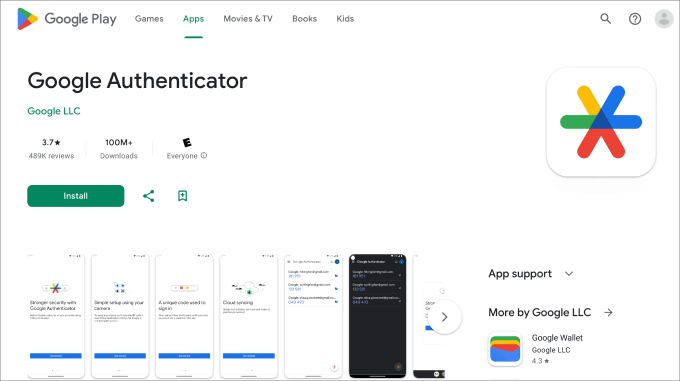
Şimdi WordPress kontrol panelinize geri dönelim.
Adım 2: MiniOrange’ın Google Authenticator Eklentisini Yükleyin
Devam edin ve MiniOrange’ın Google Authenticator eklentisini kurun ve etkinleştirin. Daha fazla ayrıntı için bir WordPress eklentisinin nasıl kurulacağına ilişkin adım adım kılavuzumuza bakabilirsiniz.
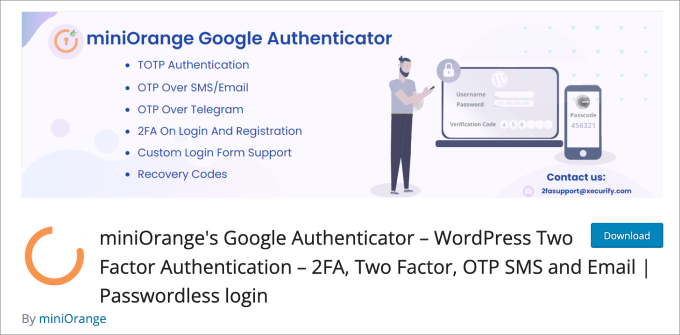
Bu, sitenizi yetkisiz erişime karşı korumaya yardımcı olan ücretsiz bir WordPress eklentisidir. WordPress’te her oturum açtığınızda, kimliğinizi doğrulamak için Google Authenticator uygulamasından tek seferlik şifreyi girmeniz istenecektir.
Eklentiyi etkinleştirdikten sonra bir kurulum sihirbazına yönlendirileceksiniz. WordPress’te Google Authenticator iki faktörlü kimlik doğrulamanızı ayarlamak için süreci takip edin.
Adım 3: Kurulum Sihirbazını Tamamlayın
“Hadi başlayalım!” düğmesine tıklayarak başlayın.
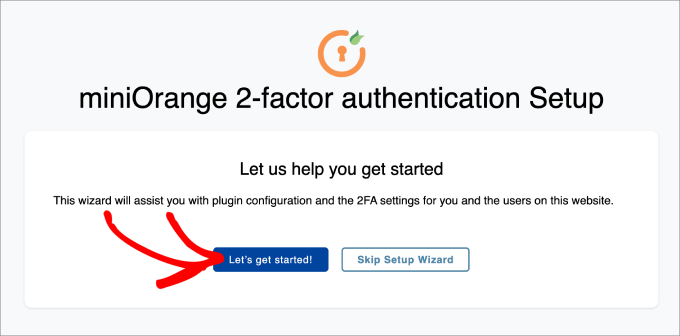
Ardından, 2FA’yı ilk girişinizden sonra mı yoksa eklenti kontrol panelinde mi kurmak istediğiniz sorulacaktır. Her iki yöntem de uygundur.
‘Kuruluma Devam Et’e tıklayın.
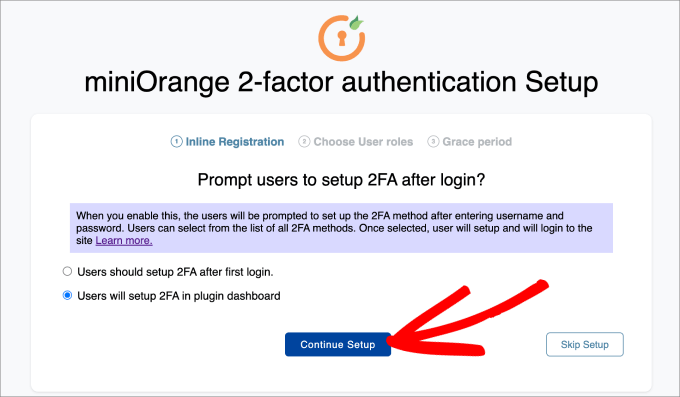
Bir sonraki adım, 2FA’nın kimlere uygulanmasını istediğinizi seçmektir. Maksimum güvenlik için tüm kullanıcıları seçebilir ya da yalnızca belirli kullanıcı rollerine uygulanmasını sağlayabilirsiniz.
Ardından ‘Kuruluma Devam Et’ düğmesine basın.
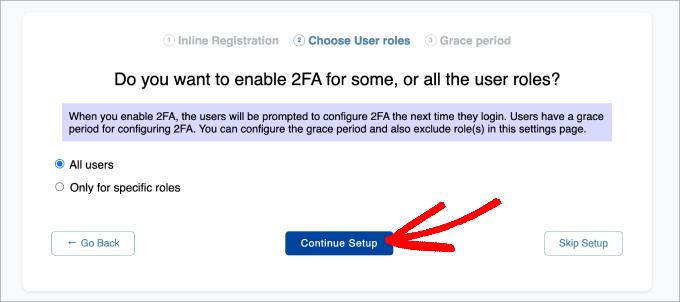
Son olarak, 2FA’yı doğrudan hemen uygulamak mı yoksa kullanıcılara bir ek süre vermek mi istediğiniz sorulacaktır.
Kullanıcılara bir ek süre vermeyi seçerseniz, bunun saat ve gün olarak ne kadar süreceğini seçebilirsiniz. Bu işlem tamamlandıktan sonra ‘Hepsi Bitti’ye tıklayın.
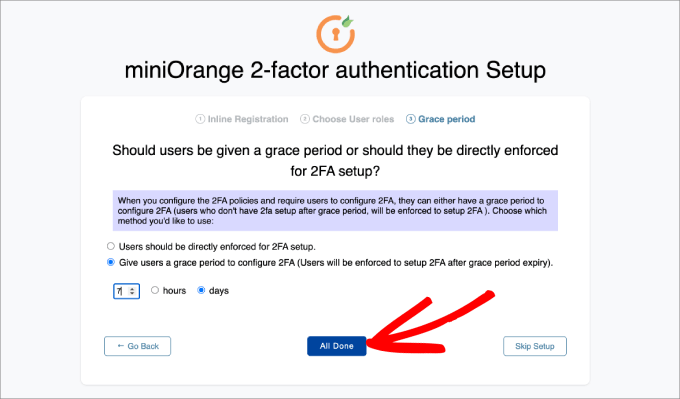
Kurulum işlemini tamamladığınıza göre, 2FA’yı kendiniz için şimdi mi yoksa daha sonra mı kurmak istediğinize karar verebilirsiniz.
Devam edin ve ‘2FA’yı kendiniz için yapılandırın’ düğmesine basın.
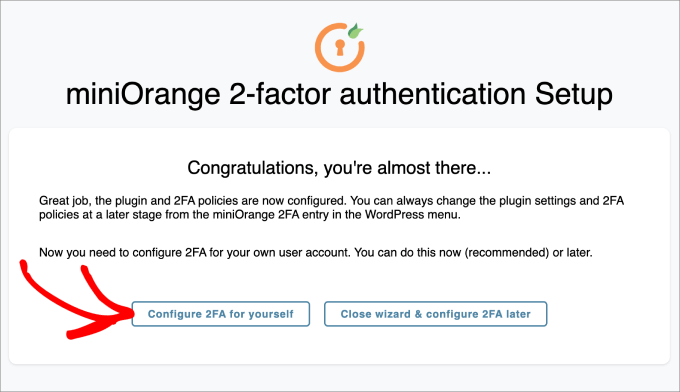
Buradan, WordPress sitenize eklemek istediğiniz 2 faktörlü kimlik doğrulama yöntemini girmeniz istenecektir.
Bu eğitim için ‘Google/Microsoft/Authy Authenticator’ı seçeceğiz. Ardından, ‘Kaydet ve Devam Et’ düğmesine basın.
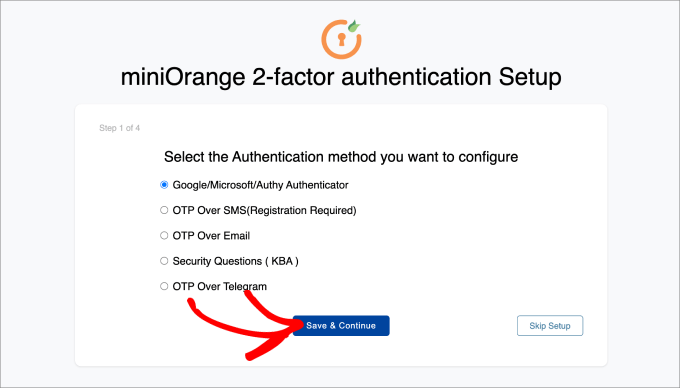
Ardından, ekrandaki barkodu taramanız istenecektir. Bu, telefonunuzda Google Authenticator uygulamasını açmanız ve görüntülenen barkodu taramanız gerektiği anlamına gelir.
Mobil cihazınızdaki Google Authenticator uygulamanızda, alttaki ‘+’ simgesine basın ve ardından ‘QR kodu tara’yı seçin. Ardından, barkodu taramak için telefonunuzun kamerasını bilgisayarınızın ekranına doğrultun.
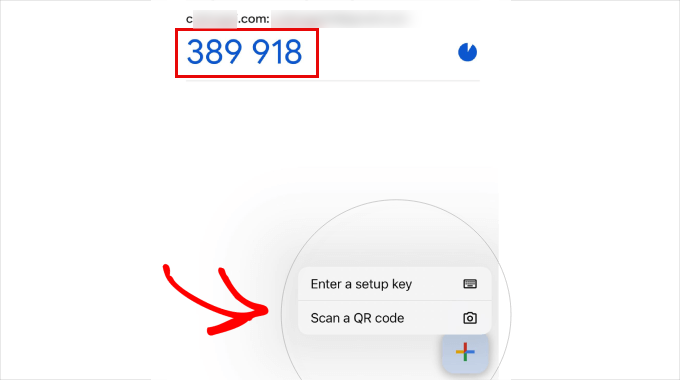
Buradan, mobil cihazınızda tek kullanımlık bir şifre (OTP) görünecektir.
Bunu bilgisayarınızdaki 2. adıma yazın. Oradan ‘Kaydet ve Devam Et’e tıklayabilirsiniz.
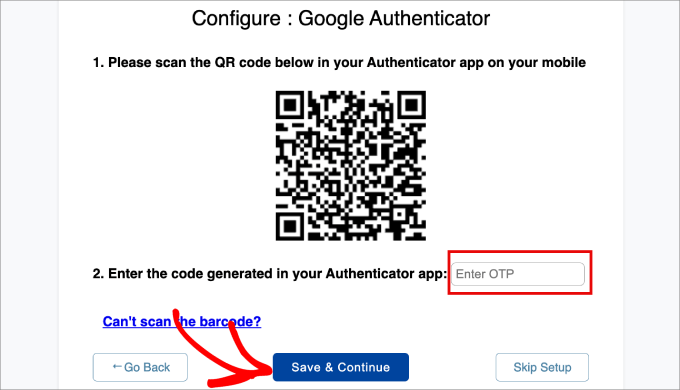
Şimdi, iki faktörlü kimlik doğrulamayı başarıyla yapılandırdığınızı belirten bir mesaj almalısınız.
Sadece ‘Gelişmiş Ayarlar’ı seçin.
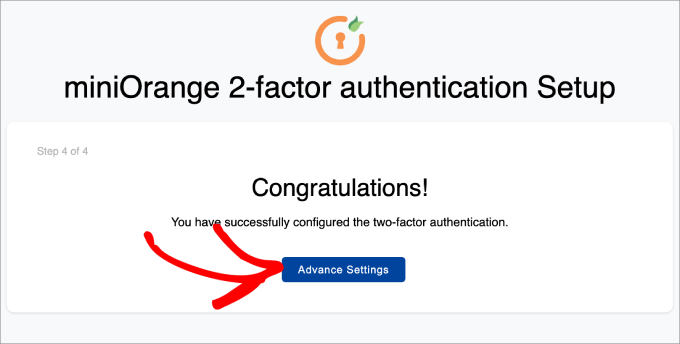
Adım 4: Güvenlik Soruları Ekleyin
Google Authenticator 2 faktörlü kimlik doğrulama eklemenin yanı sıra, muhtemelen güvenlik soruları da eklemek istersiniz.
Google Authenticator uygulamanıza erişemiyorsanız, kendiniz için ayarladığınız güvenlik sorularını yanıtlarsanız WordPress web sitenize yine de giriş yapabilirsiniz.
WordPress yönetici panelinizdeki Mini Orange 2-Factor ” İki Faktör sayfasına gitmeniz gerekir. Ardından, Benim İçin 2FA Kur sekmesinde Güvenlik Soruları yöntemini bulun ve ‘Yeniden Yapılandır’a tıklayın.
E-posta doğrulama, SMS üzerinden OTP, e-posta üzerinden OTP, Telegram üzerinden OTP ve hatta Duo Authenticator gibi diğer iki faktörlü kimlik doğrulama yöntemlerini de ayarlayabileceğinizi unutmayın.
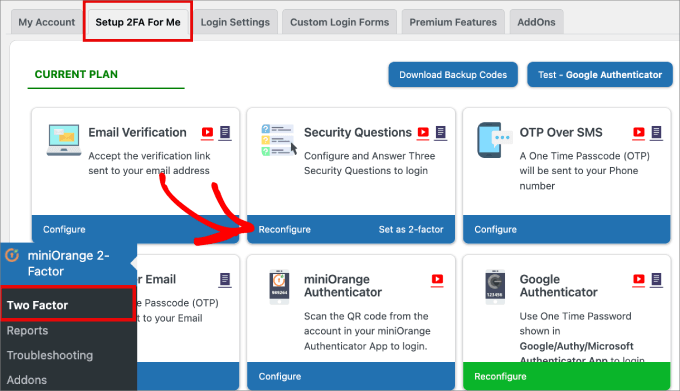
Ardından, üç adede kadar güvenlik sorusu seçebileceksiniz. Bunlardan ikisini bir açılır menüden seçebilirsiniz ve üçüncüsü kendi başınıza bulabileceğiniz özel bir soru olacaktır.
Ardından, her biri için cevabı yazın ve ‘Kaydet’ düğmesine basın.
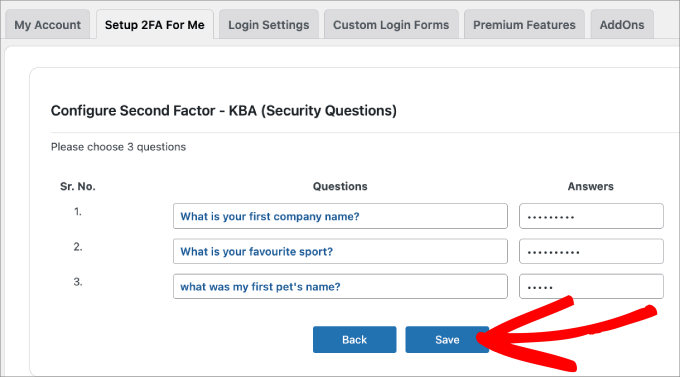
Adım 5: Kendiniz Test Edin
Her şey ayarlandıktan sonra, kendiniz test edebilirsiniz.
WordPress panonuzdan çıkış yapın ve tekrar giriş yapmayı deneyin.
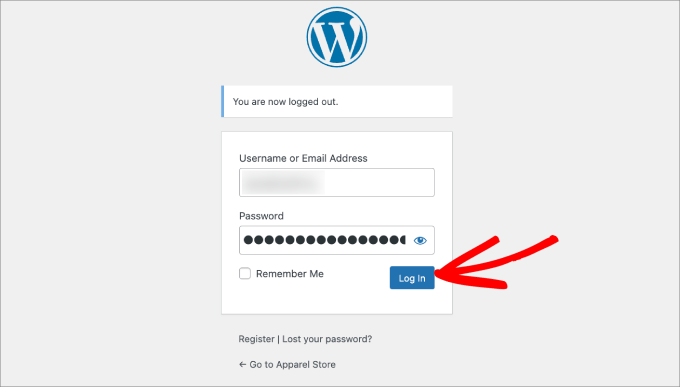
Şimdi güvenlik sorularını yanıtlayabileceğiniz ya da tek seferlik şifrenizi girmek için Google Authenticator’ı kullanabileceğiniz bir sayfaya yönlendirileceksiniz.
Devam edin ve ‘Google Authenticator’ seçeneğini seçin.
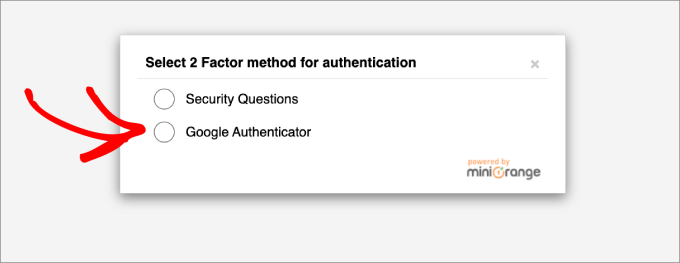
Bu ekranda, Google Authenticator uygulamanızdan OTP’nizi girmeniz istenecektir.
Kodu yazın ve ardından ‘Doğrula’ya tıklayın.
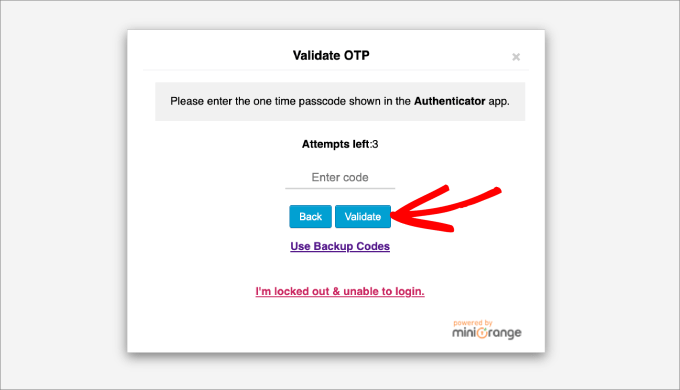
Şimdi, her zamanki gibi WordPress yönetici panonuza geri döneceksiniz.
Son olarak, herkesin Google hesaplarında 2 adımlı doğrulamayı açmasını öneriyoruz. Bunu, bu eğitimde gösterildiği gibi Google Authenticator ile de yapılandırabilirsiniz.
Umarız bu makale WordPress web sitenize Google Authenticator 2 Adımlı doğrulama eklemenize yardımcı olmuştur. Ayrıca en yaygın WordPress hataları ve bunların nasıl düzeltileceği hakkındaki makalemize veya WordPress hızını ve performansını artırmak için nihai kılavuzumuza göz atmak isteyebilirsiniz.
If you liked this article, then please subscribe to our YouTube Channel for WordPress video tutorials. You can also find us on Twitter and Facebook.





Hajjalah
This worked like magic indeed. At first it seemed to be a complicated process but I successfully set the Google authenticator on my website with a lot of ease.
This has enabled to completely stop the constant threats from hackers who were always trying to illegally login to my WordPress admin dashboard. This is one of the best security features I have ever implemented. Thanks WPBeginner.
David
I just tried this and it locked me out of my website. The codes weren’t working. How can I remove this authenticator and get my site back. Pls help
WPBeginner Support
You can deactivate the plugin following our guide below:
https://www.wpbeginner.com/beginners-guide/how-to-easily-deactivate-wordpress-plugins/
Admin
ANOOP VAISH
what have to do if mobile lost please discribe
WPBeginner Support
Hi Anoop,
In that case you will have to deactivate WordPress plugins via FTP to login.
Admin
yasir khan saqlaini
i am using this feature but i want to know how will i get google authenticator code while login wp dashbord.
WPBeginner Support
Hello Yasir,
You will get Google Authenticator code inside the app you installed on your phone.
Admin
Danny D
I’m surprised that nobody has mentioned Clef. This is the best 2-factor authentication for WordPress (and a lot of other websites as well). No passwords involved after initial setup. They have iOS and Android apps as well as chrome extensions to help with the setup. Works like a charm for me.
Sacha
I agree – I absolutely love Clef. It makes things so easy and secure.
rohit
Message To Syed Balkhi,
Well Fake GURUs Try to hack my website 100 Times a day Finally I have started using Google Authenticator and I change my Password every 10 days. I appreciate Your skills Thanks a lot.
Akhil K A
Hi.
The plugin is compatible up to WP 3.8.8
Can I install on the latest version?
Thanks.
WPBeginner Support
Yes you can. Please see, Should you install plugins not tested with your WordPress version.
Admin
Erick Perez
you guys don’t use this on your own website, how come?
handi priyono
Hello dude,, thanks for help me by writting this useful post.
this post very help me to prevent hacker to login to my web. thanks !!
WPBeginner Staff
Please contact WordPress.com support.
WPBeginner Staff
You can deactivate the plugin using an FTP client. See our guide on how to disable all plugins using FTP without wp-admin access.
Kavitha Krishnan
I am using the WP.com hosting. So this option will not work for me.
Kavitha Krishnan
Hi, I have uninstalled the Google app by mistake now i am unable to login to WP. i requested the account recovery also nothing worked. Is there any solution for my issue.
Sriram
Hi,
What if I have a custom login page? How can I integrate this plugin in my custom login page?
Lorena Dennison
I have my wordpress blog set up to receive a SMS code to log in… well my cell phone is shut off and can’t get the SMS Code…. so how can I log in and take that SMS off my blog?
WPBeginner Support
You can’t unless you disable the plugin used to enable this two step authentication.
Admin
Kamran Abdul Aziz
Aha, Google Authenticator & Authy they always works for me,
However is there any option where we can force users to use 2 Step verification?
Am not allowing my users to access the Backend, Their profile & everything is limited to front end only.
I don’t want them to access their backend & Setup 2 step.
Any solutions?
Brenda
I installed the two-step google authenticator, both the app and the plugin. I updated the app and now all of the sudden I can’t generate a verification code, and therefore have not been able to login to my WordPress. I have no idea what “login using FTP” or who my webmaster is. I signed up for a free worpress account because I wanted to start a little blog and now it appears to me I have to be a computer wizard to do something so basic, which is login!! Can you please help? And explain it to me like I’m a third grader. I don’t have the tech savviness you all do.
Thank you in advance
WPBeginner Support
You mentioned that you have a free WordPress account. Does your blog address has wordpress.com in it? If that’s the case, then this tutorial is not for you. You need to contact WordPress.com support for assistance.
Admin
Zulfa Permata Suri
I have set up two-step authentication for my wordpress blog. Suddenly I cant log-in it said the authentication code that i type is invalid and now I am locked out of my wordpress account.
Help me please, I want to use my wordpress but I cant log-in T.T
Editorial Staff
Login to WordPress using FTP and delete the plugin.
Admin
Alyson
Hi – I lost my phone with my google authenticator on it and now I can’t get into my site. I don’t know how to log in using ftp ..
HELP?
Thanks!
Editorial Staff
Contact your webhosting provider. They’re the only one who have your FTP access and can help delete the plugin.
Cara Isaacs
Hey,
I recently set up two-step authentication for my wordpress blog. Downloaded the google app and it all worked fine with log-in. Then changed the name of my blog and accidentally deleted the google authenticator app and now I am locked out of my wordpress account as it asks for the code yet I cannot generate a code because I can’t access my account to get the key.
I hope you can help.. PLEASE!
Editorial Staff
Use FTP to delete the plugin.
Admin
Cara
Thanks for your reply. I just downloaded the ftp software except it can’t seem to connect to the server. Looks like I will be starting a new blog…
Editorial Staff
Hey Cara. Starting a new blog is not a good solution. Please get in touch with your hosting provider or send us an email. We can help you restore this and get it sorted out.
Everett Patterson
Well I did some research and found that the hosting time may be different than the phone time and may cause issues with the codes.
I was able to log in to my Cpanel and delete the plugin. I still want to use it though so I added it back in and used the relaxed mode this time. Seems to be working now.
Thanks for this post, very helpful.
Everett Patterson
Uh Oh. I locked myself out of my site.
Here’s what I did:
Added the plugin to my blog
Activated it, but didn’t check the “Active” box
Added authenticator to my android
Scanned the QR code
Checked “Active” box
Signed out
My phone gives me a new code every minute, but none of them work. What now?
Austin
I did this too…. I logged into my host via FTP and deleted the Google Authenticator plugin.
Then I went through the process again and the plugin/app combo worked like a charm!
Hope you’re able to get back into your site (if you haven’t already).
Maria Muir
I installed the plugin, followed the simple steps and have now been locked out of my site. I also have the failed attempt log in plugin which has blocked me for 3 failed attempts so now have to wait. I did put in the correct details and authentication code, I tripled checked the installation and settings, all are correct. So why can’t I log back in?
Editorial Staff
Run this plugin in the relaxed mode.
Admin
Chris Burbridge
It does concern me that when you install the plugin, you have to activate it user by user. That doesn’t make sense to me. Wouldn’t an administrator want to have it work for all users, otherwise there are holes in the net?
I have been trying this one, which is really great — http://wordpress.org/extend/plugins/duo-wordpress/ — there’s a free option, and it works similarly. It is very slick, with a smart phone.
Editorial Staff
The reason why Google Authenticator requires each user to enable it themselves is because they have to connect their device with it. Google Authenticator is a great solution if you don’t like paying for a service. We are using it on our site. All we did was send an email to all users and ask them to turn it on.
Yes it requires a little bit of extra work, but it is surely worth it for a small company like ours. If you have hundreds of people in your team, then it would be worth to automate it with a service like the one you linked.
Admin
Michael
This works great with Limit Login Attempts plug in. Great security feature if your blog does not have SSL capabilities.
yatin
i love your site very helpful
very helpful
what if Google authenticator app got uninstalled by mistake !!!!
after that how can i login in my wordpress site ?
Editorial Staff
Delete the plugin. Then re-do the process.
Admin
Gerard
Good article, good plugin and good subject
Love Authenticator app.
Kind regards,
Gerard.
Umer Rock
Buy Syed bro it is not linked to google account ? then why you used google athenticator word , i think it is kind of 2 step verification system only,
Editorial Staff
If you read the post carefully, you will see that the app this plugin uses is called Google Authenticator. Without using that application this would not work. If you actually follow the tutorial and download the application, then you will see that application is made by Google Inc.
Admin
Hadley
I was able to successfully set up the Google Authenticator app for myself as an admin on my site, but was not able to set it up successfully for an editor on the same site. On the other user’s profile settings under Google Authenticator, the only options are to hide the Authenticator settings or make the user active with Google Authenticator. There aren’t the same options to type in a site description or view a secret code. After installing the app successfully to the other user’s phone, she was not able to sign in to the site and I’m wondering if this is due to the profile settings. Any advice?
Editorial Staff
Interesting. It is probably best to contact the plugin author and see what the issue could be.
Admin
Ahmad Awais
Putting our login authentication in hands of a 3rd party plugin?
Not more than 5k Downloads! What about its authenticity? Are you using it yourself #justcurious.
I am happy with .htpaswrd file.
Should we trust this code?
Except this a nice plugin for sure.
Editorial Staff
The plugin has low downloads because not many people have jumped on board with this 2-step verification method. If you are happy with .htpaswd, then good for you. Yes, we are using it on our site along with all the other security measures.
Admin
Dilawer Pirzada
Buzz! After my great efforts on securing WordPress blog from spammers and hackers, I myself today found a great plugin to stop hackers!
Thanks for the plugin!
Santel Phin
Hi,
I have completed the setup and it works great. But do I have possibility to choose how to the verification code.
I did the same setup for my Google account, but it send via SMS in stead. And I do prefer this mode as well if it is possible.
But I don’t see any setting to chose send via SMS. Hope you can give me an idea if it is possible or not.
Thanks
Editorial Staff
No the SMS option is not available. Mainly because for that you need a sending service which blogs are not equipped with. There is another plugin called “2-step verification” that has the option to email the code. But no SMS.
Admin
Navneet Singh
Plugin looking simple and POWERFUL.!!
Saad
This Will Be Useful For Stopping Brute Force
Geoffrey Gordon
Thanks Syed
WordPress security has always been a big issue in general, so the more educated people are regarding WordPress security the better. This is especially important as people see WordPress as a quick way to get a website up and running. Then one day without warning BANG their website is down by some hacker.
Busy checking out the Google authentication plugin for WordPress, looks good. I have ask though with all the security plugin’s installed on ones blog plus other plugins it tends to slow down the website. Sometimes its better to code what a plugin can do straight into your blog, rather than keep adding another plugin.
Editorial Staff
This plugin works in the backend, so it will not have an impact on your site’s load time on the front-end.
Admin
Landfoci
Good plugin. Thanks your share