WordPress sitenizi yeni bir alan adına taşımak, projeniz için heyecan verici bir adımdır. Ancak ana dosyalar taşındıktan sonra, süreci başarıyla veya başarısızlıkla sonuçlandırabilecek kritik bir adım kalır: URL'lerinizi güncellemek.
Birçok kişi, içeriğinizdeki bağlantıların ve resimlerinizin yollarının otomatik olarak değişmediğini öğrenince şaşırır. Bu adımı atlamanız durumunda, hem kullanıcı deneyimine hem de SEO'nuza zarar veren bozuk bağlantılarla dolu bir siteyle karşılaşabilirsiniz.
Binlerce okuyucumuzun web sitelerini başarıyla taşımalarına yardımcı olarak, güvenli ve güvenilir bir yöntem geliştirdik. Bu, her zamanki baş ağrıları olmadan sorunsuz bir geçiş sağlar.
URL'leri doğru bir şekilde güncellemek için izlemeniz gereken tam süreci size adım adım anlatacağız, böylece siteniz yeni evinde ilk günden itibaren mükemmel çalışacaktır.
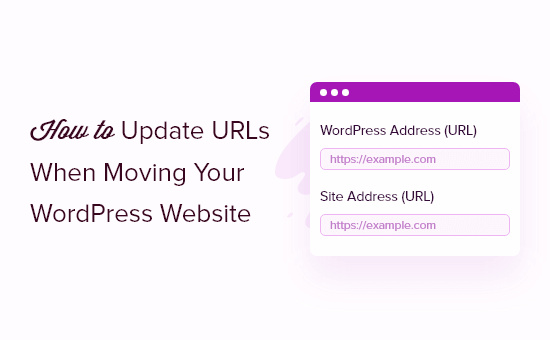
Bu kılavuzda ele alacağımız konuların bir listesi aşağıdadır:
- WordPress Sitenizdeki URL'leri Ne Zaman Güncellemeniz Gerekir?
- WordPress Sitesini Taşıdıktan Sonra URL'leri Güncelleme
- URL'leri Güncelledikten Sonra Yazıları ve Sayfaları Yönlendirme
- Bonus: Web Sitenizdeki Kırık Bağlantıları İzleyin
- WordPress Sitenizi Taşıma Hakkındaki En İyi Kılavuzlarımız
WordPress Sitenizdeki URL'leri Ne Zaman Güncellemeniz Gerekir?
Bir WordPress sitesini yeni bir alan adına taşıdığınızı varsayalım. Ardından WordPress kontrol panelinizden Ayarlar » Genel sayfasını ziyaret ederek WordPress adresini ve site adresini değiştirebilirsiniz.
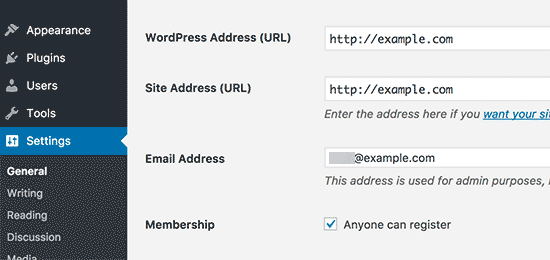
Ancak bu, daha önce yazılarınıza ve sayfalarınıza eklediğiniz URL'leri değiştirmez. Ayrıca WordPress sitenize eklediğiniz görsellerin URL'lerini de değiştirmez.
Bu URL'lerin tümünü her blog gönderisinde ve sayfasında manuel olarak değiştirmek zaman alıcı olabilir. Ayrıca, bazı URL'leri kaçırma olasılığınız her zaman vardır, bu da web sitenizde kırık bağlantılara yol açabilir.
Bu nedenle WordPress sitenizi taşırken URL'lerinizi güncellemek önemlidir.
Kullanıcılarınızın aradıkları sayfayı kolayca bulmalarını sağlayarak sorunsuz bir kullanıcı deneyimi sunmaya yardımcı olur. URL'leri güncellemek ayrıca WordPress SEO'nuzu iyileştirir ve arama motorlarının indeksleme için yeni içerik bulmasına olanak tanır.
Son olarak, kullanıcıların her zaman doğru yere yönlendirildiğinden emin olmak için eski alan adınızdan yeni alan adına uygun 301 yönlendirmelerinin ayarlandığından emin olmak istersiniz.
Bu, eski alan adınıza bağlantı veren başka web siteleri, sosyal medya gönderileri, Google ve daha fazlası olabileceği için son derece önemlidir.
Bu bağlamda, WordPress sitenizi taşırken URL'leri hızlı ve kolay bir şekilde nasıl güncelleyebileceğinize bakalım.
WordPress Sitesini Taşıdıktan Sonra URL'leri Güncelleme
Web sitenizdeki eski bağlantıları güncellemenin en kolay yolu, WPCode'un ücretsiz Tümünü Ara ve Değiştir eklentisini kullanmaktır. WordPress veritabanınızda, gönderiler, sayfalar, resimler ve daha fazlası dahil olmak üzere metin ve URL'leri bulup değiştirmenize yardımcı olan güçlü bir araçtır.
Ancak, herhangi bir şey yapmadan önce, WordPress sitenizin tam bir yedeğine sahip olduğunuzdan emin olun. Arama ve değiştirme aracı veritabanınızda doğrudan değişiklikler yapar ve küçük bir yazım hatası bağlantıları veya resimleri bozabilir.
Yeni bir yedekleme, en önemli güvenlik ağınızdır ve bir şeyler ters giderse sitenizi kolayca geri yüklemenizi sağlar.
Ardından, sitenize Search & Replace Everything'i yüklemeniz ve etkinleştirmeniz gerekecektir. Daha fazla ayrıntı için, bir WordPress eklentisinin nasıl kurulacağına dair adım adım kılavuzumuza bakın.
Not: Daha gelişmiş özelliklere sahip Her Şeyi Ara & Değiştir Pro sürümü de bulunmaktadır.
Etkinleştirildikten sonra WordPress yönetici panelinizden Araçlar » WP Arama ve Değiştir yolunu izlemelisiniz.
İlk olarak, eski bağlantıları yeni site URL'lerine güncellemek için bir bölüm göreceksiniz. Devam edin ve 'Ara' alanına eski URL'yi, 'Değiştir' alanına ise yeni URL'yi girin.
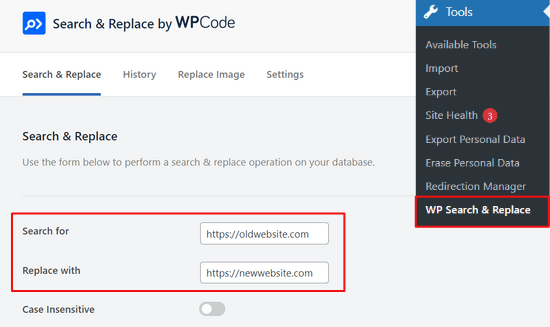
Ardından, güncellemek istediğiniz WordPress veritabanındaki belirli tabloları seçmek için aşağı kaydırabilirsiniz. Eklentideki WordPress çekirdek tabloları seçeneklerini işaretleyerek gönderilerinizdeki, yorumlarınızdaki, seçeneklerinizdeki, kullanıcı verilerinizdeki ve sitenizin diğer alanlarındaki URL'leri güncelleyebilirsiniz.
WordPress çekirdek tabloları, web sitenizin tüm verilerinin organize edildiği ve depolandığı yerdir. Örneğin, bir wp_comments tablosu, sitenizdeki yorumlarla ilgili tüm bilgilerin yanı sıra yorum yapan kişi hakkındaki verileri de içerecektir.
Tüm tabloları seçmek için 'Tümünü Seç' seçeneğine tıklamanızı öneririz. Tam bir site taşıması için bu en güvenli yaklaşımdır çünkü eski URL'lerin yazılarınız, kullanıcı profilleriniz, tema ayarlarınız ve eklentileriniz dahil olmak üzere her yerde güncellenmesini sağlar.
Devam etmek için ardından ‘Ara ve Değiştir Önizleme’ düğmesine tıklayın.

Eklenti daha sonra yapacağı değişiklikleri önizlemenize olanak tanır. Böylece herhangi bir hata yapma endişesi taşımanıza gerek kalmaz.
Son olarak, 'Tümünü Değiştir' düğmesine tıklayın.

Eklenti artık sitenizdeki tüm URL'leri yeni alan adına güncelleyecektir.
URL'leri Güncelledikten Sonra Yazıları ve Sayfaları Yönlendirme
Web sitenizdeki tüm URL'leri güncelledikten sonra, tüm sitenizi yeni alan adına 301 yönlendirmeleriyle yönlendirmeniz gerekecektir. Bu, eski alan adınıza bağlantı veren sitelerden gelen bağlantıları koruyacak ve 404 hatalarını önleyecektir.
Tam site yönlendirmesi yapmanın en kolay yolu, All in One SEO (AIOSEO) eklentisini kullanmaktır. Bu, en iyi SEO WordPress eklentisidir ve 3 milyondan fazla profesyonel tarafından güvenilmektedir.
AIOSEO, eski web sitesi URL'lerini yalnızca birkaç tıklamayla yenilerine yönlendirmenize olanak tanıyan güçlü bir yönlendirme yöneticisi sunar. Eklenti ayrıca sitenizdeki 404 hatalarını izlemenize yardımcı olur, böylece bozuk bağlantıları hızlı bir şekilde bulup düzeltebilirsiniz.
Bu eğitim için, yönlendirme yöneticisi ve site haritaları, özel ekmek kırıntıları ve şema işaretlemesi gibi diğer özellikler dahil olduğundan AIOSEO Pro sürümünü kullanacağız. Başlamak için AIOSEO'nun ücretsiz sürümünü de deneyebilirsiniz.
Yapmanız gereken ilk şey, sitenize AIOSEO eklentisini kurmak ve etkinleştirmektir. Yardımcı olmamız gerekirse, lütfen WordPress eklentisi nasıl kurulur hakkındaki rehberimize bakın.
Etkinleştirildikten sonra WordPress yönetici panelinizden Tümünü Tek SEO » Kontrol Paneli yolunu izlemeniz gerekecektir. Şimdi eklentiyi yapılandırmak için 'Kurulum Sihirbazını Başlat' düğmesine tıklayın.

Tek yapmanız gereken kurulum sihirbazındaki adımları takip etmek. Daha fazla bilgi için, WordPress için All in One SEO'yu nasıl kuracağınıza dair ayrıntılı eğitimimize bakın.
AIOSEO yönlendirme yöneticisi, sitenizi taşıdıktan sonra yönlendirmeleri işlemek için iki ana yol sunar. 'Tam Site Yönlendirmesi', tüm web sitenizi yeni bir alan adına taşıdığınızda mükemmeldir. 'Bireysel Yönlendirmeler', kaçırılmış olabilecek tek tek bozuk bağlantıları düzeltmek için daha sonra kullanılır.
1. Tam Site Yönlendirmelerini Ayarlama
Bu yöntem, tüm sitenizi yeni bir alan adına taşıdığınızda son derece kullanışlıdır. Eski URL'lerinizin tümünü otomatik olarak yenilerine yönlendirir ve herhangi bir kod yazmanız gerekmez.
WordPress yönetim alanınızdan Tümünü Tek SEO » Yönlendirmeler'e gidin ve 'Yönlendirmeleri Etkinleştir' düğmesine tıklayın.
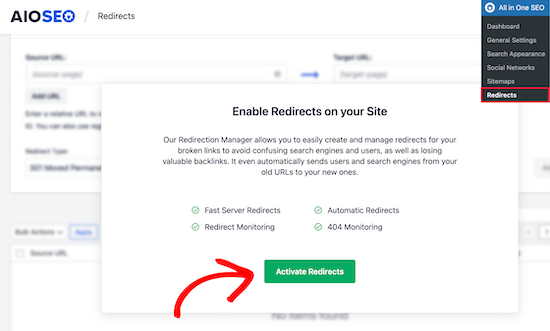
Etkinleştirdikten sonra, 'Tam Site Yönlendirme' sekmesine gitmeniz ve 'Siteyi Taşı' geçişini etkinleştirmeniz gerekecektir.
Ardından, yeni alan adınızı ‘Alana Taşı’ seçeneğine girebilirsiniz.

Yeni alan adı URL'nizi girdikten sonra, ayarlarınızı kaydetmek için ‘Değişiklikleri Kaydet’ düğmesine tıklamayı unutmayın. AIOSEO artık sitenizdeki tüm bağlantıları yeni URL'ye yönlendirecektir.
2. Bireysel Gönderi / Sayfa Yönlendirmelerini Ayarlama
AIOSEO ayrıca, bireysel gönderi ve sayfa yönlendirmeleri ayarlamak için kullanabileceğiniz farklı yönlendirme yöntemleri sunar.
‘301 Kalıcı Olarak Taşındı’ yönlendirme türünü seçmenizi öneririz. Bu, tarayıcınıza sayfanın yeni bir hedefe kalıcı olarak taşındığını ve geri taşımak istemediğinizi söyler.
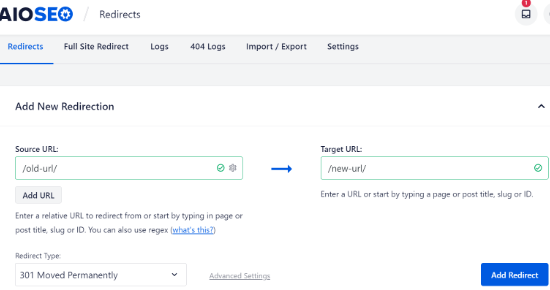
Bu ayrıntıları doldurduktan sonra, 'Yönlendirme Ekle' düğmesine tıklamanız yeterlidir.
Oluşturduğunuz farklı yönlendirmeleri aşağı kaydırıp günlükleri görüntüleyerek görebilirsiniz.
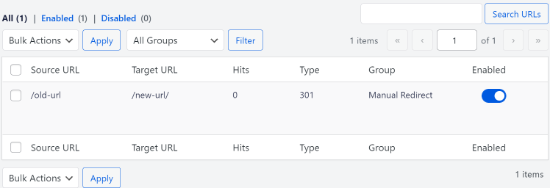
URL'leri, bağlantıyı ziyaret eden kişi sayısını, ayarladığınız yönlendirme türünü görebilir ve ayrıca yönlendirmeyi etkinleştirip devre dışı bırakmayı seçebilirsiniz.
Yönlendirmeler altındaki ‘Ayarlar’ sekmesinde, sunucu düzeyinde yönlendirmeler de ayarlayabilirsiniz, bu da çok daha hızlıdır. Varsayılan yöntem PHP olarak ayarlanmıştır, bu da eski URL'leri yönlendirmenin en kolay yoludur ve sunucu tarafında herhangi bir yapılandırma gerektirmez.
Ancak yönlendirme yöntemi olarak 'Web Sunucusu'nu seçebilir ve ardından web sunucunuz olarak Apache veya NGINX'i tercih edebilirsiniz.
Çoğu kullanıcı için ‘PHP’ yöntemi en iyi seçenektir çünkü karmaşık bir kurulum gerektirmeden hemen çalışır. ‘Web Sunucusu’ seçeneği daha hızlı olabilir, ancak sunucunuzun yapılandırması hakkında teknik bilgi gerektiren gelişmiş bir özelliktir.
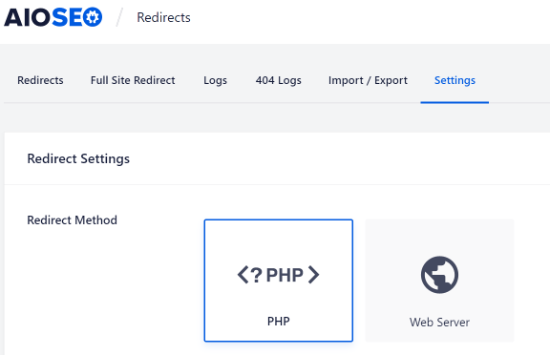
Bonus: Web Sitenizdeki Kırık Bağlantıları İzleyin
URL'lerinizi yeni bir alan adına güncellediğinizde, bozuk bağlantıları da göz önünde bulundurmanız önemlidir. Bunlar artık mevcut olmayan ve 404 hata sayfası gösteren bağlantılardır. Herhangi bir URL düzgün güncellenmezse oluşabilirler.
AIOSEO ile Redirection Manager kullanarak 404 hata sayfalarını izlemek ve düzeltmek çok kolaydır.
Başlamak için WordPress kontrol panelinizden All in One SEO » Redirects bölümüne gidebilirsiniz.
Ardından, Yönlendirmeler altındaki 'Ayarlar' sekmesine tıklayın ve ardından '404 Günlükleri' ve 'Yönlendirme Günlükleri' seçeneklerini etkinleştirmek için geçiş düğmesine tıklayın.
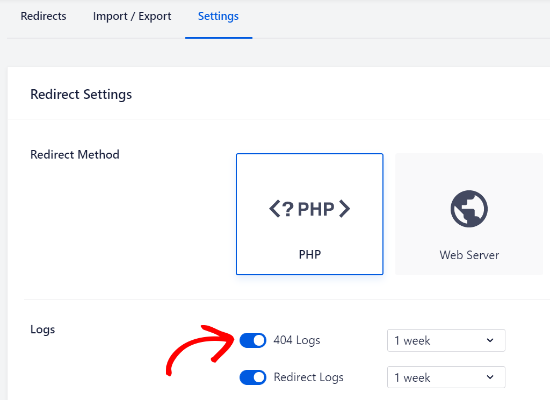
AIOSEO kullanarak 404 hata günlüklerinizi saklayacağınız zaman dilimini seçebilirsiniz. Sorunsuz ve en iyi WordPress performansı için bir aydan fazla olmamak üzere seçmenizi öneririz.
Bu seçenekleri etkinleştirdikten sonra, ayarlarınızı kaydetmek için sayfanın üst kısmındaki 'Değişiklikleri Kaydet' düğmesine tıklayın.
Artık AIOSEO'daki Yönlendirmeler altında yeni bir '404 Günlükleri' sekmesi görmelisiniz. Bu sekme altında eklenti, web sitenizdeki 404 hata sayfalarını izleyecek ve gösterecektir.
Not edilmesi gereken önemli bir şey, 404 Günlükleri sekmesi altında başlangıçta herhangi bir veri görmeyeceğinizdir. Eklenti, yalnızca ayarları etkinleştirdikten sonra bozuk bağlantıları kaydetmeye başlayacaktır.
Ancak, ayar bir süre aktif olduktan sonra, ‘404 Kayıtları’ sekmesine tıklayın. URL sütunu altında bozuk bağlantıların bir listesini, Hitler sütunu altında ziyaret sayısı ve son erişim tarihini göreceksiniz.
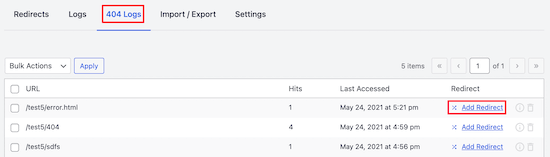
Kırık bir bağlantıyı düzeltmek için ilgili URL için 'Yönlendirme Ekle' düğmesine tıklamanız yeterlidir. AIOSEO şimdi 404 hata URL'si için yönlendirme ayarlama seçenekleri gösterecektir.
Yeni bağlantıyı ‘Hedef URL’ alanına girmeniz ve açılır menüden Yönlendirme Türü olarak ‘301 Kalıcı Olarak Taşındı’ seçmeniz gerekecektir.
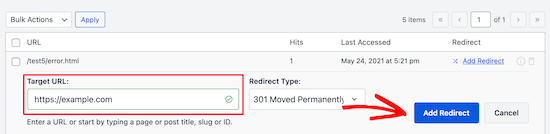
Ardından, web sitenizdeki kırık bağlantıyı düzeltmek için 'Yönlendirme Ekle' düğmesine tıklayın.
Yönlendirmenin çalışıp çalışmadığını kontrol etmek için eski URL'yi ziyaret etmeniz yeterlidir. Yeni URL'ye yönlendirilirseniz, bu 404 hata sayfalarını başarıyla düzelttiğiniz anlamına gelir.
WordPress URL'lerini Güncelleme Hakkında Sıkça Sorulan Sorular
WordPress sitesi geçişinden sonra URL'leri güncelleme hakkında okuyucularımızın en sık sorduğu bazı soruların yanıtları burada. Bu, süreçle ilgili kafa karışıklığını gidermeye yardımcı olabilir.
1. WordPress sitemi taşıdıktan sonra URL'leri güncellemezsem ne olur?
URL'lerinizi güncellemezseniz, web siteniz bozuk dahili bağlantılar ve eksik görsellerle dolar. Bu, ziyaretçileriniz için sinir bozucu bir deneyim yaratır ve arama motorları 404 hatalarıyla karşılaştığında SEO sıralamalarınıza ciddi şekilde zarar verebilir.
2. Resimlerim ve diğer medya dosyalarım için URL'leri de güncellemem gerekiyor mu?
Evet, bu kritik bir adımdır. Bir resmi WordPress'e yüklediğinizde, tam URL'si veritabanına kaydedilir. Genel Ayarlar'daki site adresinizi değiştirmek bu resim yollarını güncellemez, bu nedenle arama ve değiştirme aracı gereklidir.
3. Bir site taşınırken 301 yönlendirmesi kurmak yeterli mi?
Hayır, 301 yönlendirmesi çözümün yalnızca bir parçasıdır. Yönlendirmeler, ziyaretçileri ve arama motorlarını eski alan adınızdan yeni alan adınıza göndermek için gereklidir. Ancak, kendi sitenizin bağlantılarının ve resimlerinin doğru çalışmasını sağlamak için veritabanınızdaki dahili URL'leri hala güncellemeniz gerekir.
4. Taşıma tamamlandıktan sonra bozuk bağlantıları nasıl bulup düzeltebilirim?
En iyi yöntem, All in One SEO gibi bir eklenti kullanmaktır. Yeniden Yönlendirme Yöneticisi, ziyaretçilerin bulduğu bozuk bağlantıları otomatik olarak izleyen yerleşik bir 404 hata günlüğüne sahiptir. Ardından, bu bozuk URL'leri doğru sayfalara yönlendirerek kolayca düzeltebilirsiniz.
5. İşlemim bittikten sonra arama ve değiştir eklentisini silebilir miyim?
Evet, kesinlikle. URL'lerinizin doğru şekilde güncellendiğini onayladıktan sonra, Search and Replace Everything by WPCode eklentisini güvenle devre dışı bırakabilir ve silebilirsiniz. Yalnızca aktif olarak ihtiyacınız olan eklentileri tutmak iyi bir uygulamadır.
WordPress Sitenizi Taşıma Hakkındaki En İyi Kılavuzlarımız
Umarım bu makale, WordPress sitenizi taşırken URL'leri nasıl güncelleyeceğinizi öğrenmenize yardımcı olmuştur. Ayrıca web sitenizi taşıma konusundaki diğer rehberlerimizden bazılarını da görmek isteyebilirsiniz:
- WordPress'i SEO Kaybı Olmadan Yeni Bir Etki Alanına Kolayca Taşıma
- Yeni Başlayanlar İçin Nihai WordPress SEO Taşıma Kontrol Listesi
- WordPress Web Hostinginizi Ne Zaman Değiştirmelisiniz?
- WordPress'i Kesintisiz Yeni Bir Barındırma veya Sunucuya Nasıl Taşırsınız?
- WordPress'i Yerel Sunucudan Canlı Siteye Taşıma
- Canlı Bir WordPress Sitesini Yerel Sunucuya Taşıma
- WordPress'i Alt Etki Alanından Kök Etki Alanına Doğru Taşıma
- Blogunuzu WordPress.com'dan WordPress.org'a Kolayca Taşıma
- Yeni Başlayanlar İçin Kapsamlı WordPress Taşıma Rehberi (Adım Adım)
Bu makaleyi beğendiyseniz, lütfen WordPress video eğitimleri için YouTube Kanalımıza abone olun. Bizi ayrıca Twitter ve Facebook'ta da bulabilirsiniz.





Asrar
Herkese Merhaba
Yerel WordPress sitemi çevrimiçi olarak yüklemek istiyorum, ancak tüm dosyaları indirdiğimde ve bağlantıları (localhost/websitename/ ) değiştirmek istediğimde, iki bağlantı dışında böyle bir bağlantı yok. Değiştirilmesi gereken çok sayıda bağlantı olması gerekirken ben göremiyorum. Bağlantılar neden eksik?
Bilen var mı?
Yogi
Velvet Blues Update URLs eklentisi harika. Deneyimlerimi paylaşmak istiyorum. URL değişikliğimi onunla yaptıktan sonra, tüm gönderileri açtığımda hala hatayı görüyorum. Sorunu “Ayarlar > Kalıcı Bağlantılar” bölümüne gidip “Değişiklikleri Kaydet” düğmesine tıklayarak kalıcı bağlantılarımı bir kez daha kaydederek çözdüm. Bu sorunumu çözdü ve hala bir hata alıyorsanız sizinkini de çözecektir.
İyi Çocuk
Teşekkürler Yogi !!
Sirisha allamneni
Çok teşekkür ederim. bu sorunumu çözdü
Jhavinder
Aynı alan adını kullanıyorum ancak barındırma hizmetimi değiştirdim. Sonrasında gönderilerimdeki tüm görsellerim görünmüyor. Bu sorunu nasıl çözebilirim?
BEN10
URL'leri güncelledikten ve eklentiyi sildikten sonra da bunu koruyacak mı?
WPBeginner Desteği
Evet, URL'leri güncelledikten sonra eklentiyi silebilirsiniz.
Yönetici
Michael
Çok teşekkürler! Sihir gibi çalıştı
Shawn Rebelo
Velvet blues harika ama bir şeyi eksik. URL'ler seçeneklerde varsa URL'leri değiştirmez. Özel CSS gibi. Ayrıca, URL'leri değiştiren, veritabanında değişiklikleri gören herhangi bir sorun yaşayan var mı? Sayfayı düzenlemeye gittiğinizde, hala http diyorlar, https olmaları gerekirken? Görünüşe göre yalnızca görsel URL'lerinde oluyor.
Oca
Bu harika eklentiyi geçmişte kullandım, her zaman iyi çalıştı. Ancak bu sefer yalnızca tam URL'yi içermeyen dahili bağlantıları değil, tam URL bağlantılarını değiştirdi. Bunu düzeltmenin bir yolu var mı?
Blessing Mashoko
Aynı sorunu yaşadım, sadece kalıcı bağlantı ayarlarımı "düz" olarak değiştirdim ve kullandığım kalıcı bağlantı ayarlarına geri döndüm ve bir şekilde çalışıyor.
Danışman Dokuz
bu işe yaradı! HARİKA! TEŞEKKÜRLER!
Priscilla
Eklenti 1 yıldan uzun süredir desteklenmiyor ve WP sürüm 4.9.1 ile test edilmemiştir. Yine de denedim, ancak şaşırtıcı olmayan bir şekilde çalışmadı ve bir MySQL sunucusu hatası verdi. Bir zamanlar çok iyi olan ve geliştiricinin terk etmeye karar verdiği bir eklenti için bu kadar!
WPBeginner Desteği
Merhaba Priscilla,
Eklentiyi yeni test ettik ve beklendiği gibi çalıştı. Lütfen tekrar deneyin ve hatanın çözülüp çözülmediğini görün veya belki de hata eklentiyle ilgisizdir.
Yönetici
Kokila
URL gönderi güncellemesi, wordpress yönetici sitesinde resimler düzgün görünmüyor. Lütfen bu konuda yorum yapın ve ayrıca Medya klasöründeki resimler için URL güncellemesi yapılmadı
Gautam Sharma
Yerelden sunucuya geçiş yaptıktan sonra 404-Dosya bulunamadı hatası alıyorum. Sadece Ana Sayfam yükleniyor, diğerleri çalışmıyor, kalıcı bağlantıları da değiştirdim! Lütfen yardım edin...
Emma Booth
Bir yönlendirme yaptıktan sonra sosyal medyadaki bağlantıların bozulmasını önlemenin bir yolu var mı?
Bir wordpress.com blogundan yeni bir alan adına sahip bir wordpress.org bloguna yönlendirme yapmaya çalışıyorum, ancak tweetlerdeki ve LinkedIn gönderilerindeki önceki bağlantıların bozulacağından endişeleniyorum... bunu önlemenin bir yolu var mı?)
sanjeev kumar
SEO için bunu denedim ama nasıl eski bağlantıyı güncelleyip yönlendirme yaptılar?
Neha Prajapati
Sunucumu aynı web URL'sini koruyarak değiştirdim. ve düzgün bir şekilde yapılandırdım.
Ama neden tüm eski gönderilerim google aramada sayfa bulunamadı olarak görünüyor?
Ne yapmalıyım??
Ben
İki web sitesini birleştirmek istiyorum. Velvet eklentisini eski siteye mi yoksa yeni siteye mi kurmalıyız? Teşekkürler
Peter
Velvet Blues'u çok iyi sonuçlarla kullanıyorum. Ancak, VB'nin widget'lardaki veya CSS kodunuzdaki URL'leri değiştirmeyeceğini belirtmek önemlidir. Bunların manuel olarak değiştirilmesi gerekecektir.
Jeremy
ADITYA'nın bunun 301 yönlendirmeleri için bir yedek olduğu yorumuna yanıt olarak.
Bir bul ve değiştir eklentisinin 301 yönlendirmelerinin YERİNE GEÇMEDİĞİNİ söyleyebilirim. 301 yönlendirmeleri, SEO açısından ve eski alan adınızı yer imlerine eklemiş veya kullanmaya alışkın olan kullanıcılar için hala değerlidir.
Yalnızca bu eklentiyi kullanmak, kullanıcılarınızın artık bakımı yapılmayan eski bir siteye veya çevrimdışı edilmiş bir siteye ulaşmasına neden olur.
Kişisel olarak, bu tür bir aktivite için Migrate DB Pro'yu kesinlikle tavsiye ederim. Yerel geliştirme yapıyorsanız, parasına değer.
Jennifer
Merhaba,
Bu eklenti, TablePress ile oluşturduğum tablolara gömülü bağlantıları güncellemek için de çalışıyor mu? Ayrıca FooGallery kullanarak eklediğim fotoğrafların resim açıklamalarının bir parçası olarak bir dizi URL'm var ve bunların HTML'de değil, veritabanında saklandığını varsayıyorum - Velvet Blues bunları da güncelleyebilir mi, yoksa bu görev için farklı bir eklentiye mi ihtiyacım var? Sitem (mevcut dizinimden sitemin bir alt dizinine taşımak üzere olduğum ve bir eklenti alanı olarak kullanmak istediğim) yaklaşık 13.500 resim ve 500 tablo içeriyor ve her birini bağlantılar için kontrol etmek ve ardından bunları yeni URL ile manuel olarak değiştirmek son derece zahmetli olacaktır.
Teşekkürler.
Nico
Merhaba,
Alan adını değiştirirken aynı sorunu yaşıyorum.
Herhangi bir ipucu öğrendin mi?
Teşekkürler
Brian
TablePress'teki URL'lerin nasıl güncelleneceğini bilen var mı??
Vidy
Harika bir eklenti ve harika bir eğitim, alan adımı yeni taşıdım ve 300 gönderim var. Tam olarak incelediğiniz eklentiyi arıyordum. Yardımınız için teşekkürler. İç bağlantılarımı tek tek değiştirmem gerekmedi.
WPBeginner Desteği
Glad you found it helpful
Yönetici
Michelle Z.
Soru: Temamı güncelledim ve blogroll artık ana sayfada değil, ikincil bir sayfada. Yani aynı URL'ye sahibim ama farklı bir yol var. Göz atın:
Eski Bağlantı (bunları korumak istiyoruz):
Yeni Bağlantı:
Kalıcı bağlantıları ayarlamayı denedim ama henüz işe yaramadı. Fikirleriniz var mı?
Çok teşekkürler!
Sourabh Saraf
Harika eğitim için teşekkürler, ben genellikle geçişlerim için BackupBuddy'yi tercih ederim ama bazen sunucu sınırlamaları nedeniyle BackupBuddy çalışmaz. Bu hile, WordPress'i manuel olarak her taşıdığımda işe yarar ve harika çalışır.
Sağlıcakla
Sourabh
Sonali
Eski ve yeni site URL'lerim, site içeriğimi wordpress.com'dan wordpress.org'a taşıdığımdan beri aynı. Bunu nasıl kullanacağımı ve bu hataları nasıl düzelteceğimi bilmiyorum... Lütfen tavsiye edin! Teşekkürler!
Melissa
Blogger'dan WordPress'e geçtikten sonra bu eklentiyi kullandım. Görüntü URL'lerimden hiçbiri güncellenmiyor... bu yüzden şu anda blogumda hiçbir görüntüm görünmüyor (www.fitchocoholic.com). Bu konuda bana yardım edebilecek var mı? Çıldırıyorum!
jatinder
Bu eklentiyi yükledim ve mükemmel çalışıyor.
Ancak sorum şu, neden Visual Composer veya Muffin tool gibi İçerik Oluşturucu eklentileriyle oluşturulan içerikte çalışmıyor? Bazı sabit kodlanmış bağlantılarım var, bu bağlantıları değiştiriyor.
Herhangi bir yorum?
Josh
Merhaba Jatinder.
Bu eklentinin Visual Composer içindeki içerik için çalışmamasının nedeni, Visual Composer'ın bağlantıları garip bir şekilde saklamasıdır. Visual Composer'da "Klasik Mod"a tıklarsanız, bağlantıların düzgün URL'ler gibi görünmediğini göreceksiniz.
Örneğin, bu bağlantıya işaret eden bir VC düğmem var:
example.com/services/adwords/
Ancak Klasik Modda bağlantının şu şekilde göründüğünü görebiliyorum:
http%3A%2F%2Fexample.com%2Fservices%2Fadwords%2F
Demek Velvet Blues bu bağlantıları değiştirmiyor.
İçeriği, her bağlantıyı manuel olarak düzenlemek zorunda kalmadan düzeltmek için, başka bir arama ve değiştir eklentisi çalıştırmanız ve bu yapıyı kullanarak URL'leri aramanız gerekecektir.
Jeremy
İyi ipucu, bunu bir süredir çözmeye çalışıyordum, url'nin bu şekilde yapıldığı aklıma bile gelmemişti. Yaşasın.
marcelo araujo
merhaba, harika gönderi. bazı medya değişmiyor. özellikle tema seçeneklerinde eklenen medya. tüm veritabanındaki tüm url'leri değiştirmek için herhangi bir komut var mı? ben kendi sitemi .org/site'dan .org.br/site'a değiştirdim
teşekkürler.
Aditya
Bu Eklentiyi Kullanırsak 301 Yönlendirmesi Kullanmamız Gerekmediği Anlamına Gelir
Henry
Merhaba Syed
Aşağıdakiler hakkında çaresizce tavsiye almak istiyorum. Yakın zamanda web sitemi http'den https'ye taşıdım. Hepsi iyi çalışıyor ancak içerikteki bağlantılar https'ye değişmedi. Sadece hepsini manuel olarak yeniden yazmam mı gerekiyor (umarım gerekmez) yoksa bunları site genelinde https yapmak için herhangi bir çözüm var mı diye merak ediyordum?
Cevabı bilen var mı?
Şimdiden yardımınız için teşekkürler.
Henry
WPBeginner Desteği
Lütfen WordPress'te SSL ve HTTPS ekleme kılavuzumuza göz atın. SSL'yi doğru şekilde ayarlama ve URL'lerle nasıl başa çıkılacağı konusunda talimatlar bulacaksınız.
Yönetici
Christine Lavery
**ACİL YARDIM** Yakın zamanda wordpress.com sitemi wordpress.org sitesine taşıdım, “Wordpress.com'dan Wordpress.org'a Blogunuzu Doğru Bir Şekilde Taşıma” hakkındaki gönderinizdeki her talimatı izledim (https://www.wpbeginner.com/wp-tutorials/how-to-properly-move-your-blog-from-wordpress-com-to-wordpress-org/). Her şey sorunsuz bir şekilde aktarılmış gibi görünüyordu. Ancak, Velvet Blues eklentisini de çalıştırdım ve alan adını güncellemem gerektiği için işe yaramadı. Bunu düzeltmek için ne yapmam gerektiğini bilmiyorum ve bağlantıları manuel olarak ayarlama yeteneklerime güvenmediğim için bu konuda hala yeniyim. Bluehost aracılığıyla her şeyi zaten ödedim, kurdum ve etkinleştirdim ve yukarıdaki bağlantıda sizin de bireyler için her şeyi ücretsiz olarak değiştirdiğinizi fark ettim. Bunun için yardım etmeniz için çok mu geç? Çaresizce yardıma ihtiyacım var ve yeni blogumu daha fazla “mahvetmek” için başka bir şey yapmak istemiyorum.
oladayo awe
WordPress geçiş zorluğunuzu çözebildiniz mi?
Maggie Dill
Merhaba, orijinal URL'mi nasıl düzenleyeceğimi anlayamıyorum, çünkü varsayılan blog adresim değiştiremeyeceğim bir wordpress.com adresi. Diğer her şeyi wordpress.org sitesine aktardım, ad sunucularını bluehost'a güncelledim ve bu son blog URL'sinin
detayının beni engellediğini merak ediyorum?
Louise Findlay
Vay canına, bunu Broken Links Checker eklentisi yerine kullandığıma pişmanım.
Jose
Merhaba,
URL'lerimi protokole göreceli hale getirmek için velvet blues update urls'yi kullandım, http://mydomain.com'u //mydomain.com ile değiştirdim. Değişiklikleri geri almak için, eski ve yeni url alanlarının her ikisinde de http://mydomain.com'u mu kullanmalıyım, yoksa eski url alanına //mydomain.com ve yeni url alanına http://mydomain.com mı girmeliyim?
Teşekkürler. Sitenizi seviyorum!
tiggyboo
Bağlantıları değiştirmek bir site taşımasıyla ilişkilendirilmek zorunda mı? Yani, dahili bir URL'ye hitap eden çok sayıda wordpress içeriğiyle çalıştığım bir alanda çalışıyorum ve bu URL değişecek, toplu olarak bir yolunu arıyoruz... bu uygulanabilir mi? Bir URL'deki parametreleri yok sayabilir mi?
Robin Jennings
Harika bir eklenti. İşe yaradı ve bana saatlerce zaman kazandırdı!
Johanna Summers
Her sayfadaki html'de geçici URL adresiyle görünen resim URL'lerini düzeltmeye çalışmak için bugün Velvet Blues'u çalıştırdık (ancak WP Medyamızda dosya URL'si olarak doğru şekilde mi? - eh?) - onları değiştirmedi - şimdi blues mu olduk? Neden işe yaramadı? (sitemizi yaklaşık 3 hafta önce WP'ye taşıdık... stresli!
Philipp C. Dukatz
Merhaba Johanna, bunu çözmenin bir yolunu buldun mu? Blogumu geçici konumdan canlıya taşımak üzereyim ve aynı şeyden gerçekten korkuyorum….
Vincent
Merhaba,
Harika makale. Teşekkürler.
Ne yazık ki, bu özel eklentileri kullanarak "URL'leri güncellemenin" aslında bir geliştirme sitesini (bir alt dizinde, örneğin http://www.example.com/wpdev) kök alana taşırken, dosyaları gerçekten taşımadan gerekli olup olmadığı konusunda hala kafam karışık.
Örneğin, bir test yaptım ve Wordpress Codex'teki talimatları izleyerek http://www.example.com/wpdev sitemi yayına aldım. Genel ayarlarda wp site URL'sini değiştirdim, index ve htaccess dosyasının bir kopyasını yukarıdaki kök klasöre koydum (ve index.php'yi alt dizini gerektirecek şekilde ayarladım), permalinkleri güncelledim ve işte: gönderilerimdeki eklerime olan bağlantılarım da dahil olmak üzere her şey çalışıyor.
Merak ettim ama daha sonra özel bir eklenti kullanarak “veritabanındaki URL'leri güncellediğimde” aslında bazı bağlantılarım bozuluyor. Seçenekler tablosu hariç tüm tabloları güncellediğimi unutmayın, çünkü bu, example.com/wpdev/ olarak kalması gereken wp ana sayfa URL bağlantısına sahiptir.
Aslında bu konunun Wordpress Codex'in daha belirsiz kısımlarından biri olduğunu düşünüyorum.
Belki de sabitlenmiş bağlantılar ve sabitlenmemiş bağlantılar arasındaki etki farkını tam olarak anlamıyorum?
Şerefe
Mimi
I ran the plugin and it seems it did not update any of my links so I have to them all manually
Felix Whelan
Bir süredir A alan adını kullanarak blog yazıyorum. Yeni bir alan adına, B alan adına geçiyorum. Ancak aynı barındırma hesabım aynı barındırıcı ile. Eski gönderilerimin hepsinin olduğu yerde kalmasını istiyorum. Sadece yeni alan adımın onlara yönlendirmesini istiyorum. Temel olarak, dün A alan adına giriş yapan biri bugün B alan adına tıklayıp aynı deneyimi yaşayabilirdi. Bu eklenti bunu başaracak mı? Yardımınız için teşekkürler!
WPBeginner Desteği
Barındırma hesabınızda Alan Adı A'nızı düzenleyin ve başka bir dizine yönlendirin. Bundan sonra Alan Adı B'yi düzenleyin ve daha önce Alan Adı A tarafından kullanılan dizine yönlendirin. Ayrıca web barındırıcınızdan destek isteyebilirsiniz. Bundan sonra URL'lerinizi güncellemek için bu eklentiye ihtiyacınız olacak, ayrıca alan adının B'yi işaret ettiğinden emin olmak için wp-config.php dosyasındaki WordPress site ve ana URL'nizi güncellemeniz gerekecek.
define('WP_HOME','http://example.com'); define('WP_SITEURL','http://example.com');1-click Use in WordPress
Yönetici
Todd Lohenry
WordPress.com ile bunu yapmanın bir yolu var mı?
Neşe
Merhaba,
Biraz yardıma ihtiyacım var. Velvet Blues eklentisini etkinleştirdim ve eski sitemin site.olddomain.com URL'lerini newdomain.com'a taşımak için güncelledi, ancak şimdi Google'da arama yapıp site.olddomain.com'daki eski bağlantılara tıkladığımda newsite.com'da “Bulunamadı, hata 404″ alıyorum. Bunu nasıl düzeltebilirim?
Ayrıca, bu teknoloji işlerine oldukça yeniyim, "manuel olarak sabitlenmiş bağlantıları nasıl değiştiririm"? Sabitlenmiş bağlantı nedir?
Şimdiden teşekkürler!
WPBeginner Desteği
Eklenti veritabanınızdaki URL'lerinizi günceller ancak eski sitenizi önce içe aktarmanız ve kalıcı bağlantı yapılarını ayarlamanız hala gerekir.
Yönetici
Elizabeth
Bilgisizliğimi bağışlayın. Bu konularda oldukça yeniyim ve doğru terminolojiyi kullanmıyor olabilirim ama geçen hafta .com'dan .org'a geçiş yaptım. wpbeginner'dan “blogunuzu taşıyın” eğitimini sonradan gördüm ve bu yüzden yeni barındırma hizmetimin çok daha zor ve teknik olan eğitimini takip ettim. Neyse… taşındım. Her şey yolunda görünüyor ama resimlerim hala eski siteye yönlendiriyor. Okuduklarımdan, bu eklenti yardımcı olurdu ama eski url/yeni url kısmında takıldım. Benim url'im alan adım ile aynı değil mi? Ve alan adım taşındığımda aynı kaldı, yani… orada biraz kayboldum. YENİ admin sayfamda ayarlar>genel'e gidip “wordpress adresim” ve “site adresim”in her ikisinin de http:// alanadım ile aynı olduğunu görebiliyorum, ki bu taşınmadan önce ve sonra her zaman url'im olarak düşündüğüm şeydir. ESKİ admin sayfamda (.com) genel ayarlar altında “wordpress adresimi” göremiyorum. Nasıl ayırt ederim?
WPBeginner Desteği
Üzgünüz, eski siteniz ve yeni siteniz aynı alan adına nasıl sahip olabilir ve ikisi aynı anda nasıl yayında olabilir, bunu anlayamıyoruz? Lütfen eski ve yeni site URL'lerinizle bu yoruma yanıt verebilir misiniz?
Yönetici
CathyWebSavvyPR
Sanırım wordpress.com'a mysite.wordpress.com'dan tam alan adı mysite.com'a 301 yönlendirme yapması için ödeme yaptı?
Marshall
Aman Tanrım!
Ne zaman oldu. Denemek için sabırsızlanıyorum…
Veritabanı üzerinden yapmak acı verici.
Teşekkürler
RW
Bu gönderiyi ve tartışmayı çok beğendim. Harika fikirler var. Şahsen, bunun bir eklentiye değeceğini düşünmüyorum. Ben her zaman bir SQL sorgusu kullanırım veya veritabanımı dışa aktarıp metin düzenleyici ile bulup değiştiririm, sonra yeniden içe aktarırım. Harika çalışıyor. Açıkçası, sabit kodlanmış bağlantılar manuel olarak yapılmalıdır.
Çok gerekmedikçe daha fazla eklenti kullanma fikrini pek sevmiyorum. Chuck, bir dahaki sefere SQL'ini deneyeceğim. İpucu için teşekkürler!
Bob
Vincent Robic
Sana tamamen katılıyorum, ancak bazı durumlarda ayarlar seri hale getirilmiş dizi olarak saklanır ve bir eklenti kullanmak daha uygundur.
Yayın Kadrosu
Bir eklenti işini iyi yaparken neden kendinize daha fazla iş çıkarasınız ki? Bu, sitenizde aktif tutacağınız bir eklenti değildir. Yükler, kullanır ve sonra silersiniz.
Yönetici
RW
Bir siteyi alt dizinden köke veya tam tersine taşırsanız ne olur? Bu eklenti bunu da halledebilir mi?
Yayın Kadrosu
Evet. Çünkü yaptığı tek şey veritabanınızda arama ve değiştirme yapmaktır. Bu, phpMyAdmin'e girmek istemeyenler için çok kullanışlıdır. Duplicator gibi eklentiler daha kullanışlıdır çünkü tüm taşıma işlemini yaparlar ve sonra bu işlemi yaparlar.
Vincent Robic
Merhaba,
I just wrote a plugin that does the job. It also handles serialized data, VelvetBlues Update URLs doesn’t do at the moment
Yönetim Paneline erişmek için siteurl seçeneğini hala manuel olarak güncellemeniz gerekecek, ancak o zaman tüm öğelerinizi güncelleyecektir: gönderiler (sayfalar ve özel gönderi türleri dahil), özetler, medyalar, özel alanlar, seçenekler, GUID'ler.
Wordpress Eklenti Dizininde mevcuttur: http://wordpress.org/plugins/umanit-update-urls/
Dotta Raphels
Merhaba Vincent,
WordPress.org'a yeni başladım ve bu eklentiyi kurmak için bir aptal rehberi rica ediyorum. GoDaddy ile barındırıyorum. Yeni geçtim ve bağlantılarımdan hiçbiri çalışmıyor. Lütfen yardım edin!
zimbrul
Bunu bilmiyordum... manuel yapardım... iyi ipucu.
jeroenhoman
@viking_olof Tam da doktorun istediği gibi! URL'lerimi yeniden yazmak için bana birkaç saat kazandırdınız…
samuelcane
@wpbeginner tweet'in ne kadar zamanında olduğunuza inanamazsınız, tam da URL'lerimi fark ettiğimde geliştirme ortamından yayına geçiyordum! çok teşekkürler! #panikbitti
easyP
Herkese Merhaba
Bu eklentiyle yakın zamanda karşılaştım ve bu hafta sonu deneyeceğim.
Bir siteyi geçici bir URL üzerinde geliştirdim, bu da grafiklerin tüm URL'lerinin güncellenmesi gerektiği anlamına geliyor, bu yüzden bunun için kullanacağım.
Adam W. Warner
Evet, bu eklenti maalesef çoğunlukla işe yaramaz görünüyor. @chuckreynolds ve @wpstudio'nun aşağıdaki tavsiyeleri kullanışlıdır, BackupBuddy'yi kullanın (çünkü arama/değiştirme işlemini halleder veya bu SQL sorgularıyla manuel olarak yapın).
Ancak, birden çok kez karşılaştığım bir şey, bazı eklentilerin verileri depolamak için seri hale getirilmiş veri dizeleri kullanması ve basit bir SQL arama/değiştirme işleminin bu verileri güncellemeyeceği. BackupBuddy arama/değiştirme, seri hale getirilmiş verileri hesaba katar, ancak özyinelemeli olarak kontrol ettiğinden emin değilim.
Siteleri taşımak için kullandığım yöntem, BackupBuddy'yi kullanmak ve ardından Interconnectit.com'dan harika Serialization Fix betiğini çalıştırmaktır. http://interconnectit.com/124/search-and-replace-for-wordpress-databases/
Müşterinin verilerini seri hale getirilmiş dizilerde saklayan bir eklenti kullandığı bir Multisite kurulumunu taşıdım ve taşıma işleminden sonra 300'den fazla içerik bloğu eksikti. Yukarıdaki betiği çalıştırmak günü kurtardı;)
wpbeginner
@Adam W. Warner Harika öneri Adam. Bu eklenti ilk taşıma sırasında biraz alakasız olabilir, ancak MySQL bilgisi çok iyi olmayan herkes için iyi bir ücretsiz alternatiftir. Yine de BackupBuddy kazanır.
chuckreynolds
@Adam W. Warner Güzel, teşekkürler Adam, bu faydalı. Sağ ol
Adam W. Warner
@chuckreynolds Kolektif deneyimlerimizi paylaşmak, toplulukta olmanın bir parçasıdır :)
p.s. Başka bir WordCamp Phoenix'te yer almayacağınızı duyduğuma üzüldüm, ancak bunun BÜYÜK bir iş olduğunu anlıyorum ;)
wpstudio
İşte bu yüzden BackupBuddy'yi seviyorum. Bir siteyi taşıdığınızda tüm URL'leri sizin için günceller.
chuckreynolds
eklentiler genellikle bunu yaparken başarısız olur çünkü çoğu zaman geçici bir url'den bir alan adına geçiyorsunuz ve taşındıktan sonra yönlendirme nedeniyle bir eklenti kullanamazsınız.
Bunların hepsini düzeltmek için çalıştırılacak SQL sorguları şurada: http://forr.st/~DLR
easyP
@chuckreynolds
Bilgi için teşekkürler Chuck.
Sorun şu ki, benim gibi SQL sorgularıyla mücadele eden çok sayıda insan var, bu beni ölesiye korkutuyor. LOL
Yönlendirme URL eklentisine ilgimi çeken gönderi burada:
http://www.expand2web.com/blog/move-wordpress/
Gördüğünüz gibi, teknolojiyle arası iyi olmayan bizlere yönelik.