Bir ziyaretçinin web sitenizdeki bir bağlantıya tıkladığında 404 hata mesajıyla karşılaştığını düşünün. Bu, bir mağazaya doğru yürürken yolu kapatan bir ‘Kapalı’ tabelasıyla karşılaşmaya benzer. Bu durum ziyaretçiler için sinir bozucudur ve arama motoru sıralamalarınıza zarar verebilir.
İyi haber şu ki, bu 404 hatalarını düzeltmek beklediğinizden daha kolay olabilir.
WPBeginner’da, All in One SEO kullanarak kırık bağlantıları yeniden yönlendiriyoruz. Kullanıcı deneyimini iyileştirmenin yanı sıra, SEO’yu artırdığını ve ziyaretçilerimizin geri dönmesini engellediğini de fark ettik.
Bu makalede, WordPress’te 404 sayfalarını nasıl kolayca takip edeceğinizi ve ziyaretçilerinizi doğru içeriğe yönlendirmek için yönlendirmeleri nasıl ayarlayacağınızı göstereceğiz.
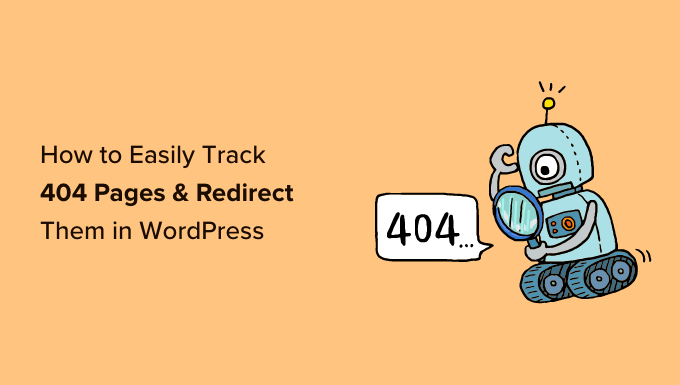
404 Hatası Nedir?
404 hatası, sunucunun ziyaret etmeye çalıştığınız web sayfasına ulaşamadığını gösteren bir HTTP durum kodudur.
Bu, mevcut olmayan bir web sayfasının URL’sini girerseniz, ‘404 Sayfa Bulunamadı’ hatasını göreceğiniz anlamına gelir.

Şimdi, 404 hatasının oluşmasının birçok nedeni vardır. Ziyaretçinin URL’yi girerken bir hata yapması, sayfanın web sitesinden silinmesi veya alan adının artık mevcut olmaması olabilir.
404 hatasının bir başka nedeni de bir sayfanın başka bir URL’ye taşınması ancak düzgün bir şekilde yeniden yönlendirilmemesi ve bunun sonucunda kırık bir bağlantı oluşmasıdır.
Son olarak, bazen sunucu arızaları da bir WordPress web sitesinde 404 hatasına yol açabilir.
WordPress’te 404 Sayfalarını Neden İzlemeli ve Yönlendirmelisiniz?
Artık 404 hatalarının farklı nedenlerini bildiğinize göre, web sitesi sahipleri için 404 hatalarını takip etmenin ve düzeltmenin neden son derece önemli olduğuna bir göz atalım.
404 hataları sitenizin kullanıcı deneyimi için kötüdür. Kullanıcılar aradıkları sayfayı bulamazlarsa, muhtemelen sitenizi terk edecek ve rakiplerinize gideceklerdir.
Bu, potansiyel müşterileri kaybedeceğiniz ve ziyaretçilerinizi abonelere dönüştürme fırsatını kaçıracağınız anlamına gelir.
Bunun yanı sıra, 404 hatalarının WordPress SEO sıralamalarınız üzerinde olumsuz bir etkisi vardır. Arama motoru sıralama algoritmaları, kırık bağlantılarla karşılaştıklarında web sitelerini genellikle cezalandırır.
Bu bozuk sayfaların web siteniz için değerli geri bağlantıları kaybetmenize neden olacağından bahsetmiyorum bile, bu da daha düşük alan adı otoritesi ve Google anahtar kelime sıralamasında önemli bir düşüşle sonuçlanır.
Bununla birlikte, 404 sayfalarını kolayca nasıl izleyebileceğinize ve WordPress’te nasıl yeniden yönlendirebileceğinize bir göz atalım. İki farklı yöntemi ele alacağız, bu nedenle tercih ettiğiniz yönteme geçmek için aşağıdaki bağlantılara tıklamaktan çekinmeyin:
404 sayfalarını ve yönlendirmeleri kendi başınıza yönetmek istemiyor musunuz? WPBeginner Pro Services size yardımcı olabilir! 404 hataları, kırık bağlantılar, yönlendirme sorunları ve diğer web sitesi sorunlarınız gibi sorunları hızlı bir şekilde gidermek ve düzeltmek için uygun fiyatlı Acil WordPress desteği sunuyoruz. WordPress Destek Hizmetlerini bugün planlayın!
Video Eğitimi
Yazılı talimatları tercih ediyorsanız, okumaya devam edin.
Yöntem 1: AIOSEO Kullanarak 404 Sayfalarını İzleyin ve Yeniden Yönlendirin (Önerilen)
WordPress web sitenizdeki 404 sayfalarını izlemenin ve düzeltmenin en kolay yolu, AIOSEO olarak da bilinen WordPress için All in One SEO eklentisini kullanmaktır. Bu, 3 milyondan fazla profesyonel tarafından kullanılan en iyi SEO WordPress eklentisidir.
AIOSEO, güçlü Yeniden Yönlendirme Yöneticisini kullanarak kırık bağlantılara sahip sayfaları kolayca bulmanızı ve yalnızca birkaç tıklama ile düzeltmenizi sağlar.
AIOSEO ile ilgili en iyi şey, arama motoru sıralamalarını iyileştirmenize yardımcı olan daha hızlı 301 yönlendirmeleri ayarlamanıza yardımcı olmasıdır.
Bu eğitimde, güçlü Yeniden Yönlendirme Yöneticisi eklentisini içerdiği için AIOSEO Pro sürümünü kullanacağız. AIOSEO’nun ücretsiz bir sürümü de var, ancak 404 izleme veya Yeniden Yönlendirme Yöneticisi içermiyor.
Öncelikle AIOSEO Pro eklentisini yüklemeniz ve etkinleştirmeniz gerekecektir. Daha fazla ayrıntı için lütfen bir WordPress eklentisinin nasıl kurulacağına ilişkin adım adım kılavuzumuza bakın.
AIOSEO’da Yönlendirmeleri Etkinleştirme ve 404 Hata Günlüklerini Etkinleştirme
Eklenti etkin olduğunda, All in One SEO ” Yön lendirmeler bölümüne gidebilir ve ‘Yönlendirmeleri Etkinleştir’ düğmesine tıklayabilirsiniz.

Bundan sonra, Yönlendirmeler altındaki ‘Ayarlar’ sekmesini ziyaret etmeniz ve eklentiyi 404 günlüklerini tutacak ve kırık bağlantıları olan sayfaları izleyecek şekilde yapılandırmanız gerekir.
Basitçe ‘Günlükler’ bölümüne gidin ve ‘404 Günlükleri’ seçeneğinin etkin olduğundan emin olun. Ardından, açılır menüyü kullanarak 404 günlüklerinin kaydedileceği zaman aralığını seçin. Optimum sunucu performansı için bir aydan uzun olmamasını öneririz.

İşiniz bittiğinde, devam edin ve ‘Değişiklikleri Kaydet’ düğmesine tıklayın.
Artık AIOSEO’daki Yönlendirmeler bölümünde bir ‘404 Günlükleri’ sekmesi göreceksiniz. 404 günlüklerini ilk etkinleştirdiğinizde, bu sayfada herhangi bir veri olmayacaktır çünkü 404 sayfalarını yalnızca ayarı etkinleştirdikten sonra izlemeye başlar.
Zamanla, 404 hatası olan tüm URL’lerin bir listesini gösterecektir. ‘Hit’ sütununda birinin bağlantıyı kaç kez ziyaret etmeye çalıştığını ve ‘Son Erişim’ sütununda en son ziyaret edildiği tarihi göreceksiniz.
Kırık bağlantılara sahip sayfaları belirledikten sonra, ‘Yönlendirme Ekle’ düğmesine tıklayarak bunları yeniden yönlendirebilirsiniz. URL’yi web sitenizdeki ilgili bir sayfaya yönlendirmelisiniz.

Düğmeye tıkladığınızda, bir hedef URL girme ve açılır menüden yeniden yönlendirme türünü seçme seçeneğini göreceksiniz.
Örneğin, ‘301 Moved Permanently’ seçeneğini seçerek bir sayfayı kalıcı olarak taşıyabilirsiniz.

Bundan sonra, ‘Yönlendirme Ekle’ düğmesine tıklayın ve kırık bağlantınız artık otomatik olarak yeni hedef URL’ye yönlendirilecektir.
AIOSEO’da 404 Hata Günlüklerini Temizleme
Zamanla günlük dosyanızın boyutu büyüyebilir ve çok fazla disk alanı kaplayabilir. WordPress hosting disk alanının yetersizliği hatalara yol açabilir. Bu sorunla karşılaşmadığınızdan emin olmak için 404 hata günlüklerini silmek ve temizlemek en iyi uygulamadır.
AIOSEO ile, çöp kutusu simgesine tıklayarak herhangi bir 404 hatasını günlüklerinizden kolayca silebilirsiniz.
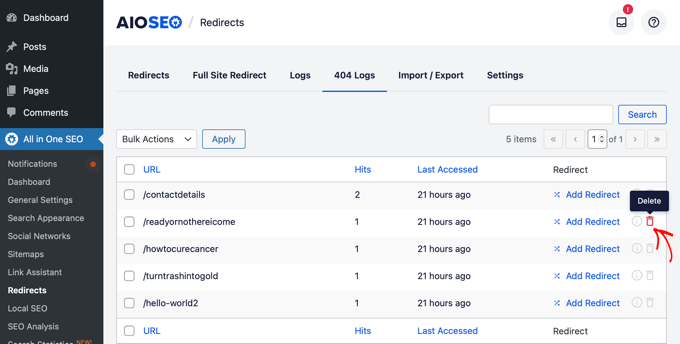
Ayrıca All in One SEO ” Araçlar bölümüne giderek ve ardından ‘Veritabanı Araçları ‘ sekmesine tıklayarak 404 günlüklerinizi toplu olarak silebilirsiniz.
Şimdi, ‘Günlükler’ bölümüne gidin ve ‘404 Günlüklerini Temizle’ düğmesine tıklayın.
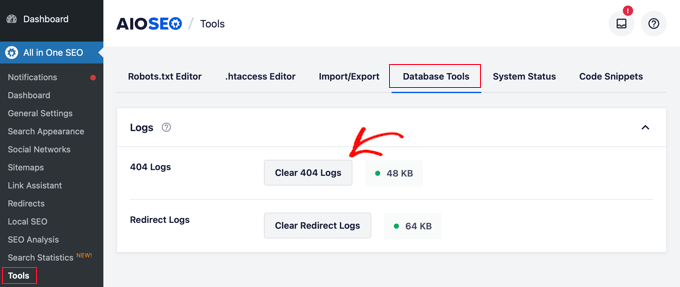
AIOSEO’da Kalıcı Bağlantı İzleme
AIOSEO Yönlendirme Yöneticisi, 404 hatalarını izlemenin yanı sıra kalıcı bağlantı izleme özelliğine de sahiptir. Bu, sitenizdeki bir sayfayı sildiğinizde veya herhangi bir blog gönderisinin URL’sini değiştirdiğinizde, AIOSEO’nun bir yönlendirme ayarlamanız için sizi otomatik olarak bilgilendireceği anlamına gelir.
Hatta bazı durumlarda AIOSEO, hiç çaba harcamadan sizin için uygun 301 yönlendirmelerini ayarlayabilir.
Bonus İpucu: AIOSEO ile WordPress’te Daha Hızlı 301 Yönlendirmeleri Kurun
AIOSEO ayrıca ‘Ayarlar’ sekmesine gidip ‘Web Sunucusu’ yönlendirme yöntemini seçerek daha hızlı yönlendirmeler ayarlamanıza olanak tanır.
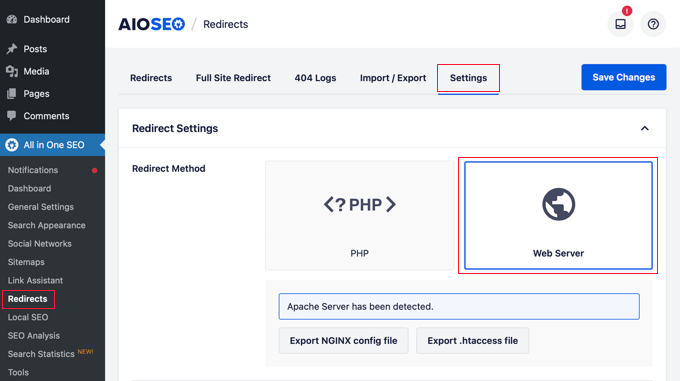
Bu, varsayılan WordPress/PHP yönlendirme yöntemine kıyasla önemli hız iyileştirmelerinin kilidini açmanıza olanak tanır.
Yöntem 2: Yeniden Yönlendirme Eklentisini Kullanarak 404 Sayfalarını Takip Edin ve Yeniden Yönlendirin
404 hatalarını izlemek ve yeniden yönlendirmek için bir sonraki yöntem WordPress için ücretsiz Yeniden Yönlendirme Eklentisini kullanmaktır. Bu gelişmiş bir eklentidir, bu nedenle bazı yeni başlayanlar bunu kullanmayı zor bulabilir.
Öncelikle eklentiyi yüklemeniz ve etkinleştirmeniz gerekir. Daha fazla ayrıntı için lütfen bir WordPress eklentisinin nasıl kurulacağına ilişkin adım adım kılavuzumuza bakın.
Etkinleştirmenin ardından, Araçlar ” Yeniden Yönlendirme’ye gidin ve ardından aşağı kaydırın ve yönlendirmelerinizi ayarlamak için ‘Kurulumu Başlat’ düğmesine tıklayın.
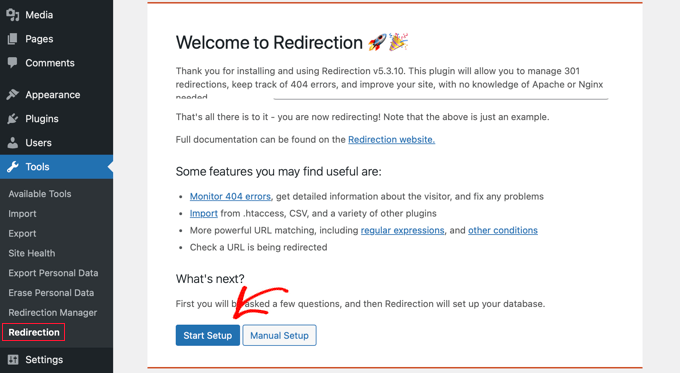
Bundan sonra, eklenti WordPress’teki kalıcı bağlantı değişikliklerini izlemek ve yönlendirmelerin ve 404 hatalarının günlüklerini tutmak isteyip istemediğinizi soracaktır.
Bu seçenekler için onay kutusunu işaretleyin ve ‘Kuruluma Devam Et’ düğmesine tıklayın.
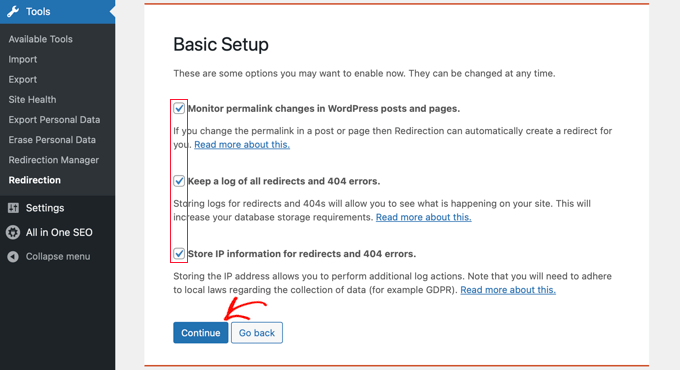
Eklenti şimdi REST API durumunu test edecektir.
Durum sonucu ‘İyi’ olarak geri geldiğinde, ‘Kurulumu Bitir’ düğmesine tıklayabilirsiniz.
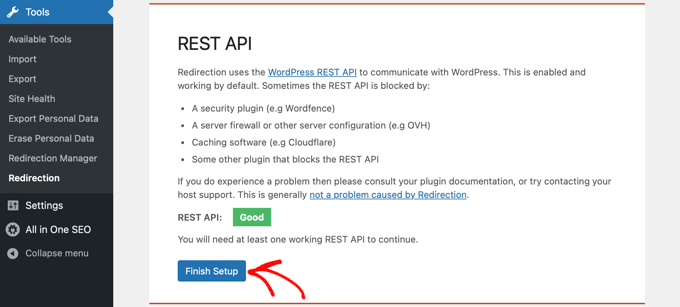
Bundan sonra, eklenti yeniden yönlendirmeyi ayarlayacaktır. Bu işlem birkaç saniye sürecektir ve tamamlandığında “Devam” düğmesine ve ardından “Başlamaya hazır!” düğmesine tıklamanız gerekecektir.
Artık 404 sayfalarınızı yeniden yönlendirmeye başlayabilirsiniz.
Yönlendirmek istediğiniz sayfanın URL’sini ‘Kaynak URL’ sütununa girmeniz yeterlidir.
Ardından, ‘Sorgu Parametresi’ açılır menüsünden sorgu parametrelerini tam olarak eşleştirmek, yok saymak veya hedef URL’ye aktarmak isteyip istemediğinizi seçin.
Şimdi, 404 sayfasının yönlendirileceği Hedef URL’yi girmeniz, Grup seçeneğini ‘Yeniden Yönlendirme’ olarak tutmanız ve ‘Yönlendirme Ekle’ düğmesine tıklamanız gerekir.
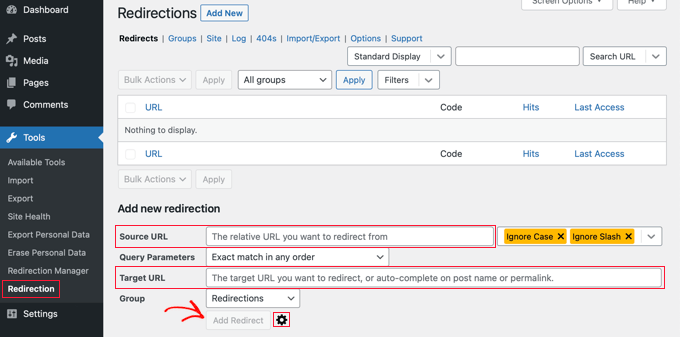
Yönlendirme ayarlamak için daha fazla seçenek istiyorsanız, ‘Yönlendirme Ekle’ düğmesinin yanındaki dişli simgesine tıklamanız yeterlidir.
‘Kaynak URL’ alanına 404 olarak gösterilen eski URL’yi ekleyerek, daha önce olduğu gibi Sorgu Parametresini seçerek ve bu yönlendirmenin amacını açıklamak için bir başlık ekleyerek başlayabilirsiniz.
Bundan sonra, açılır menüden ‘Eşleştir’ seçeneğini seçin. Yalnızca URL, URL ve yönlendiren, URL ve kullanıcı aracısı ve URL ve oturum açma durumu dahil olmak üzere birden fazla seçenek göreceksiniz.
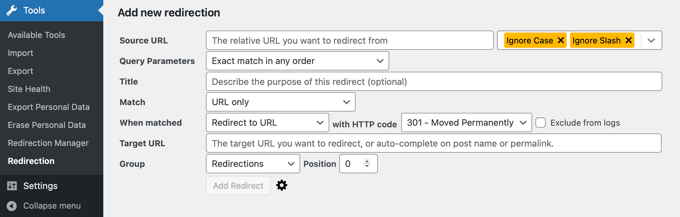
Çoğu durumda, ‘URL ve yönlendiren’ ayarını kullanmak istersiniz. Bunun nedeni, belirli bir sayfa için birden fazla 404 isteği görüyorsanız, bu kullanıcıların hepsinin aynı yanlış web adresini yazmasından ziyade muhtemelen yanlış URL’ye giden aynı bağlantıya tıklamış olmalarıdır.
Artık başka biri bozuk URL’ye tıkladığında, otomatik olarak yeni konuma yönlendirilecek.
Ardından, eyleminizin ‘URL’ye Yönlendir’ olduğundan emin olun. Diğer seçenekler karmaşıktır ve ileri düzeyde teknik bilgi gerektirir.
Yeniden yönlendirme türü için HTTP kodu açılır menüsünden bir seçenek belirlemeniz gerekir. Kalıcı bir yeniden yönlendirme için bu ‘301 – Kalıcı Olarak Taşındı’ olmalıdır.
Son olarak, ‘Eşleşen Hedef’ alanına hedef URL’yi girin. Bu bilgileri girdikten sonra ‘Yönlendirme Ekle’ düğmesine basmanız yeterlidir.
Test etmek ve yeniden yönlendirmenin düzgün çalıştığından emin olmak için yeni URL’ye gidebilirsiniz.
Eklenti ayrıca 404 hata günlüklerini takip etme seçeneğine de sahiptir. En üstteki ‘404’ler’ sekmesine tıkladığınızda eklenti, eklentiyi kurduğunuzdan bu yana sitenizde meydana gelen son 404 hatalarını size gösterecektir.
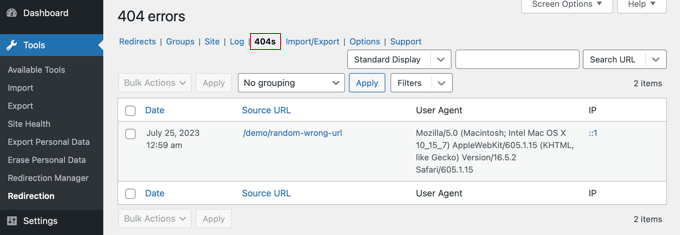
Not: Yeniden Yönlendirme eklentisini yeni etkinleştirdiyseniz, 404 günlük sayfası boş olacaktır. Yalnızca eklenti etkinleştirildikten sonra 404 hatalarının günlüğünü tutmaya başlar.
Bonus: SeedProd ile Özel Bir 404 Sayfası Tasarlayın
Yönlendirmelerin ayarlanması, ziyaretçilerin WordPress web sitenizde çok fazla 404 hata sayfasıyla karşılaşmaması gerektiği anlamına gelir. Ancak, 404 sayfasıyla karşılaşırlarsa, kullanıcılarınıza yardımcı olacak özel bir tasarıma sahip olmak iyi bir fikirdir.
Özel markanızı eklemek 404 sayfanızın daha itibarlı görünmesini sağlayabilir. Bir iletişim formu eklemek, kullanıcıların 404 hatasını tetikleyen adresi girdiklerini size bildirmelerini sağlayabilir. Hatta ziyaretçileri web sitenizde kalmaya teşvik etmek için popüler yayınlarınıza veya ürünlerinize bağlantılar da ekleyebilirsiniz.
Neyse ki SeedProd ile özel bir 404 sayfası tasarlamak çok kolay. En iyi WordPress açılış sayfası oluşturucusudur ve 404 sayfaları için çok sayıda özelleştirilebilir şablonla birlikte gelir.

WordPress’te 404 sayfa şablonunuzu nasıl geliştireceğinize ilişkin eksiksiz kılavuzumuzda daha fazla bilgi edinebilirsiniz.
WordPress’te 404 Hatalarını İşleme Konusunda Uzman Kılavuzları
Artık 404 hatalarını nasıl izleyeceğinizi ve yönlendireceğinizi bildiğinize göre, WordPress’te 404 hatalarını ele alma ile ilgili diğer bazı kılavuzları görmek isteyebilirsiniz.
- WordPress’te 301 Yönlendirmesi Oluşturmak İçin Yeni Başlayanlar İçin Kılavuz
- WordPress’te Bozuk Bağlantılar Nasıl Bulunur ve Düzeltilir (Adım Adım)
- WordPress Yazılarının 404 Hatası Vermesi Nasıl Giderilir (Adım Adım)
- WordPress’te 404 Sayfa Şablonunuzu Nasıl İyileştirebilirsiniz?
- En İyi WordPress 404 Hata Sayfası Tasarım Örnekleri
- WordPress’te 404 Sayfanızı Ana Sayfaya Yönlendirme
- WordPress’te 404 Hataları için E-posta Uyarıları Nasıl Alınır?
- WordPress için En İyi Ücretsiz 404 Yönlendirme Eklentileri
- WordPress’te 403 Yasak Hatası Nasıl Düzeltilir?
Umarız bu makale 404 sayfalarını nasıl takip edeceğinizi ve WordPress’te nasıl yönlendireceğinizi öğrenmenize yardımcı olmuştur. Ayrıca blog trafiğinizi kolay yoldan nasıl artırabileceğinize ilişkin kılavuzumuzu veya web sitenizin tasarımına ilham verecek en iyi 404 hata sayfası örneklerine ilişkin uzman seçimlerimizi görmek isteyebilirsiniz.
If you liked this article, then please subscribe to our YouTube Channel for WordPress video tutorials. You can also find us on Twitter and Facebook.





Mrteesurez
Instead of redirection the 404 error page, why can one rebuild or customize it and make it a landing page that can even leads to conversion.
Thanks for the article.
WPBeginner Support
You certainly can and it would depend on the use case for if a 404 page or a redirect would be better
Admin
Moinuddin Waheed
Very often we encounter nice and intuitive 404 error pages with some navigation links to the other pages of the website.
it is good idea to completely redirect them without them having to navigate themselves to other pages.
Having said that, redirecting from 404 error pages, does it completely hide the error from users and just redirect behind the wall to some other pages of encountered 404 error or it shows 404 error and then redirects to other pages?
WPBeginner Support
It would depend on the specific content that would originally cause a 404, if you have a good replacement article then you can redirect to the new article.
Redirecting would mean that your new page is shown instead of a 404 error.
Admin
Jiří Vaněk
I would like to ask if it’s really a good strategy to perform redirects for 404 pages. Personally, I’ve taken the approach of creating a really nice 404 page where I apologize for the mishap and offer the reader other website content. This means showing them the latest 10 articles that might interest them. I’ve also designed the page to reduce frustration and give the reader a bit of amusement, even if they didn’t find what they were looking for. Why I’m asking: If I redirect to another page, won’t the user be confused that not only did they not find what they were looking for, but also they won’t see the information that the page doesn’t exist? Thus, preventing them from futilely searching for it and instead giving them a direct message that unfortunately, that content no longer exists?
WPBeginner Support
It heavily depends on your content, personal preference, and site for which would be best. This guide helps those who want to set up this redirect.
Admin
Ralph
It is very important to take care of our 404 error as it may looks very unprofessional for our viewers. Once again you guys prove All in One SEO is great tool that can take care of many things that matter.
sarah hawkins
We moved host and build and our new build pages load fine but the crawlers still locate pages from our old host that end in .html and these bring up error 404 pages but are not in my sitemap or build.
Will these disappear over time with new search engine crawls or do i have to do anything? Any help would be very much appreciated.
WPBeginner Support
If they are important pages then it would normally be best to redirect them to the correct URL.
Admin
Nikolinayoga
Hi, can you erase the 404 URL that the crawl found (without having them among the actual pages in the dashboard)
I want to erase them but don´t know how to “locate them” lol
Or in that case the only option is to redirect them to the homepage?
Thank you
WPBeginner Support
It would depend on the specifics of what you mean. If the page does not exist then redirecting it to the home page would let search engines know the page does not exist
Admin
benafflic
thanks for the insight. everything I read is crystal clear
WPBeginner Support
Glad our guide could be helpful
Admin
Lauren
This was SO helpful, thank you!!
WPBeginner Support
Glad our article was helpful
Admin
Raymond Cyprian
Good I stumbled upon this. Had been looking for a way to redirect error 404.pages. I think this did a good job for me. Pls can I uninstall the plugin once I have completed all redirects as I already have slot of plugins and they are beginning to slow down my site.
WPBeginner Support
Hi Raymond,
Nope, you cannot uninstall plugin. Your redirects would stop working if you uninstalled plugin.
Admin
Raymond
Thanks. Is there any code I could use to perform the 301 redirects?
WPBeginner Support
Hi Raymond,
You can do that by setting individual redirects in .htaccess file using a code like this:
RewriteEngine OnRedirect 301 /a-very-old-post/ http://yoursite.com/a-very-new-post/1-click Use in WordPress
For more details, see our guide on how to setup redirects in WordPress.
dimip
Nice… I have recently moved from http to https and i see in google search results both http and https links both works but i want for all non https link that the user is redirected to https. Does the above tool is what i need?
Does google sees http to https as different website shall i use change of address tool or is enough that i have registered also the https ?
Do you have a quide or plan to make one with easy steps http to https ?
WPBeginner Support
Please see our guide on how to add SSL and HTTPS in WordPress.
Admin
Dimip
Thanks a lot I forgot to add that it was a migration from weebly to wordpress. The site is a perfect copy, all structure kept the same but at weebly was example.com/sample.html where at wordpress example.com/sample.
I forgot to add that it was a migration from weebly to wordpress. The site is a perfect copy, all structure kept the same but at weebly was example.com/sample.html where at wordpress example.com/sample.
I have given the new sitemap to Google and deleted the order without redirect that happened before a month plus now the https I have seen a major drop down in SEO in search results. Is there a way to recover from this? For example if I can find again the old sitemap from weebly? For the Google map section things are the same. Some advice please?
Precious
Hello, thank you so much for this tutorial! It helped me redirect some of my 404 pages that result from my recent Blogger-WordPress move.
However, I noticed I have A LOT of posts that need to be redirected to the right URL, judging from the number of tracked errors on the 404 tab. My question is is there a way to automate this? Some of these links are mobile links from my former blog with the m? added to them. The thing is it may take so long to do all those redirects one after the other. I am also concerned about losing the confidence of those who visit my site.
How do I fix this? Is there a way to automatically redirect all the 404 pages to the right posts? Please help me.
Romeo Mariano
How do I redirect every 404 error to the home page?
Zain Zaheer
In the Target Url section place your Homepage Url.
David Pascal
I have just installed it and did some redirection. I hope it works the way I expect. Anyway, its a nice plugin. Thanks for the helpful post about it.
Jaswinder
Can we redirect 404 page without using any plugin? If yes how?
Thanks
Jatin
redirection plugins with woo-commerce – 404 product page redirect to there category page
http://example.com/product/testname or http://example.com/product/“%anything%”
its in Jeans category
to
http://example.com/Jeans-category page
How can we do it?
Will Franco aka Flywheel
Watch out with the Redirection plugin though!
Redirection Plugin Trialing Slash Issue
a. Issue with and without trialing /
b. Currently, I have to setup two redirects per URL
If you don’t the URL that’s not setup in redirection will 404.
the bug is easy to miss! and the plugin documentation doesn’t specify that you actually need to create two redirects per one.
if you visit the target page by clicking the source first it will work
and then if you visit the non-trailing slash it will work
you have the visit the non-trailing slash first to get the 404 (i.e. like a visitor of your site)
and it seems nobody is talking about this either!!!
Courtney
FYI… this is not a bug. This is what regex is for – you can check the “regex” box to use that option. Regular expressions allow you to create 1 redirection and then tell it to redirect with or without the trailing slash. Regex is how ‘normal’ htaccess file rules are created, which is what this plugin does via WP instead (unless you have it set up to use Apache or nginx). More about regex here – . GL.
WPBeginner Staff
Redirects not only help search engines but will also help users coming from other sources. If you are confident that you will not loose any visitors then you can deactivate the plugin.
AL Spaulding
Great little plugin. Just handled a big batch of redirects on a site with it. I have a quick question though.
While I am aware that the plugin must stay activated for the redirects to work, how long after the big “G” (google) has indexed the correct page(s) and ranked them accordingly wuld it be safe to remove the plugin?
For example: if howdy/doody/funny is redirected to howdy/doody/funny/humor, and Google is now ranking and indexing howdy/doody/funny/humor, after you alert google of the repair in Webmaster Tools; is it not safe to remove the plugin then? Or is this permanent for the life of the site?
Excuse the lengthy question. Thanks in advance.
max sarasini
Can I use the redirection plugin alone to redirect my entire old blog http://www.thepaintedsmile.wordpress.com to my new, self hosted website? Or do I have to pay $13 annually for the wordpress redirect facility in order to do this?
WPBeginner Support
You can not use plugins on WordPress.com, please see our guide on the difference between self hosted WordPress.org sites vs free WordPress.com blogs. You will have to buy Redirect addon from WordPress.com
Admin
Silas Jura
Does this work if I am building a new website in WordPress (on a new domain) and replacing my site that is currently with Weebly (on our old domain)? We decided it would be easier to use a new domain (plus it’s more SEO friendly, I think) to build the new site on WordPress so the redirect would need to come from our old domain (TitanMgmtGroup.com) and redirect to the appropriate pages on our new domain (TitanPropertyManagement.co). What do you think, should I redirect the old domain or should I switch the WordPress site to the old domain once I’m done building it? Thanks for any help you can provide.
Nur Ahmad Furlong
I really love the redirection plugin, it has however been misbehaving alot lately, I think the developers have not been keeping it up to date. It still works but can sometimes get you stuck with redirects you can’t remove even after deleting them.
I’m sticl with a tricky problem. I converted atons of auto generated categories to tags and now have a ton of 404’s I need to somehow redirect automatically.
Any ideas how I can bulk redirect 404 category links to the tag equavalent?
Trent
I’ll give this plugin a try, sounds like it’ll work great. My only concern is that it will slow the site down. This leads me to a question: if I use the plugin now and fix all my 404s through 301 redirects with this app, then delete the app when I’m done redirecting all the pages, will the redirects stay, or will they go away with the app. In other words, do I need to keep the plugin installed and activated to keep the 301 redirects active? Thanks!
Editorial Staff
The plugin has to stay activated for the redirects to work. If you only have a few redirects, then you can simply make those in the .htaccess file.
Admin
Frank
And what does Google like this? Or will it give you a lowere rate?
Google cleans up the 404 results automatically right?
Editorial Staff
Your 404 pages shouldn’t be getting indexed to begin with.
Admin
Brandon N.
What are “match”, “action”, and “regular expression” used for? Was hoping that would be covered in the article.
javierojuel
Is it better to manage the 404 error pages in the htaccess file or with this plugin? Is there a performance issue using one of these two systems?
wpbeginner
@javierojuel This plugin is a must have for pretty much every blog. It is very well optimized. The point is that you can’t track 404 pages as well as this plugin does. Also by doing the hard code way, you can screw things up if you don’t know what you are doing. Redirection protects you at least to some extent.
TobyFoote
Ironically, the Velvet Blues Plugin for WordPress link in this article goes to a 404 error page.
wpbeginner
@TobyFoote Fixed it