Görsel dosya adları web sitenizin görsel görünümünü doğrudan etkilemez. Ancak deneyimlerimize göre, SEO için hala önemlidirler çünkü arama motorları resimlerinizin ne hakkında olduğunu anlamak için bunları kullanır.
Açıklayıcı, anahtar kelime açısından zengin dosya adlarının görsel arama sonuçlarında içeriğinize hafif bir avantaj sağlayarak sitenize daha fazla trafik çekebileceğini gördük. Ancak WordPress varsayılan olarak bir görseli yükledikten sonra dosya adını değiştirmenize izin vermez.
Bu makalede, tercih ettiğimiz yöntemi kullanarak WordPress’teki görüntüleri ve medya dosyalarını nasıl kolayca yeniden adlandıracağınızı göstereceğiz.
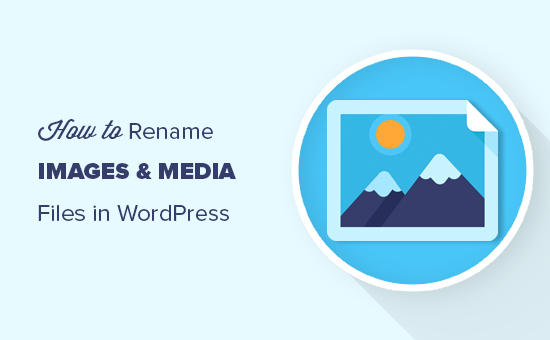
WordPress’te Görseller ve Medya Dosyası Adları Neden Yeniden Adlandırılır?
Birçok popüler arama motoru kullanıcıların görselleri aramasına izin verir. Bu da ilginç, faydalı veya göz alıcı görsellerin blog trafiğinizi sıklıkla artırabileceği anlamına gelir.
Ancak, arama motorlarının doğru zamanda doğru kişilere gösterebilmeleri için görsellerinizin ne hakkında olduğunu anlamaları gerekir.
Anlamlı, açıklayıcı dosya adları kullanmak görsel SEO‘sunun büyük bir parçasıdır. Örneğin, new-york-skyline.jpg gibi bir dosya adı arama motorlarına DSC00789.jpg dosyasından daha fazla bilgi verir.
WordPress resim başlığını ve alt etiketini değiştirmenize izin verirken, yükledikten sonra dosya adını değiştirmenize izin vermez.
Yeni anahtar kelimeler bulduğunuzda ve bunları resimlerinize eklemek istediğinizde, yanlışlıkla işe yaramayan bir dosya adı kullandığınızda veya dosyaları doğrudan telefonunuzdan yüklediğinizde bu bir sorundur.
Bunu söyledikten sonra, WordPress blogunuzdaki görselleri ve medya dosyalarını nasıl kolayca yeniden adlandırabileceğinize bir göz atalım.
Bir Eklenti Kullanarak Görüntüleri ve Medya Dosyalarını Kolayca Yeniden Adlandırma
WordPress’te medya dosyalarını yeniden adlandırmanın en kolay yolu Phoenix Media Rename kullanmaktır. Bu eklenti, WordPress yönetici alanından çıkmadan medya dosyalarını yeniden adlandırmanıza olanak tanır.
Eklenti ayrıca yazılara veya sayfalara yüklediğiniz tüm görsellerin dosya adını da güncelleyecektir. Bu size çok fazla zaman ve çaba kazandırabilir.
Görüntüleri ve medya dosyalarını arka uçtan yeniden adlandırmayı da denedik (FTP veya dosya yöneticisi gibi), ancak işe yaramadı. Ayrıca, dosya adı değiştirildiği için medya dosyasına giden bağlantı da bozuldu.
Yapmanız gereken ilk şey Phoenix Media Rename’i kurmak ve etkinleştirmektir. Daha fazla ayrıntı için, bir WordPress eklentisinin nasıl kurulacağına ilişkin adım adım kılavuzumuza bakın.
Etkinleştirmenin ardından Medya ” Kütüphane‘ye gidin. Kitaplık ızgara görünümünü gösteriyorsa, liste simgesine tıklayarak liste görünümüne geçmeniz gerekir.
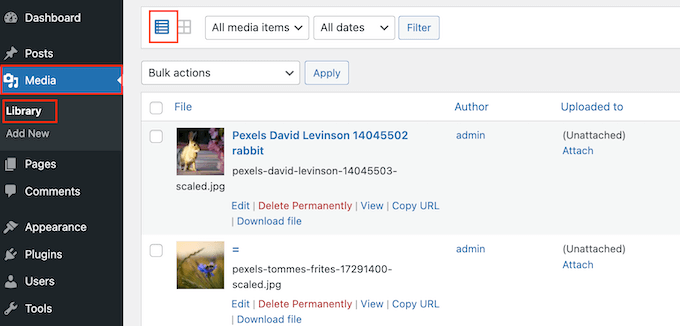
WordPress artık her medya dosyası hakkında adı da dahil olmak üzere daha fazla bilgi gösterecektir.
WordPress web sitenizde yeniden adlandırmak istediğiniz görüntünün üzerine farenizi getirin ve ardından görüntülendiğinde ‘Düzenle’ bağlantısına tıklayın.
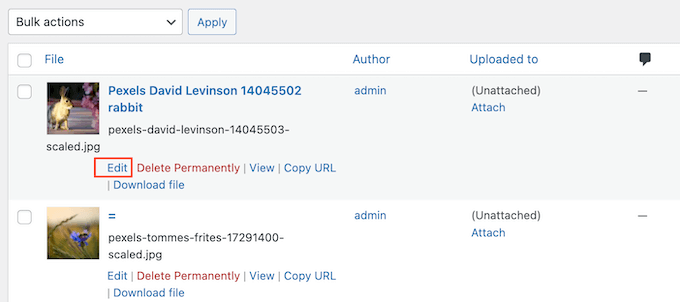
Bu, görseli WordPress medya düzenleme ekranınızda açacaktır. Buradan, görselin alt metnini, başlığını ve daha fazlasını değiştirerek görsellerinizi optimize edebilirsiniz.
Aşağıya doğru kaydırdığınızda yeni bir ‘Dosya Adı’ alanı göreceksiniz.
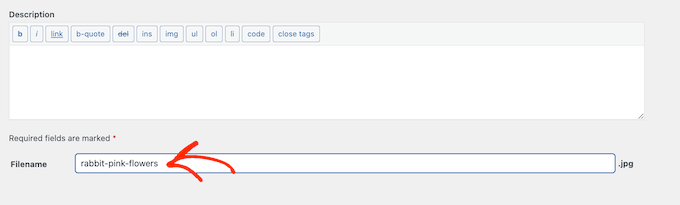
Dosya adını değiştirebileceğiniz yer burasıdır. Görüntüyü tanımlayan anlamlı bir ad kullanmanızı ve ilgili anahtar kelimeleri eklemenizi öneririz. Ayrıca tüm küçük harfleri kullanmak ve kelimeler arasına tire eklemek de iyi bir fikirdir.
Bundan sonra, değişikliklerinizi kaydetmek için ‘Güncelle’ düğmesine tıklamanız yeterlidir. Ayrıca dosya URL’nizin dosya adı kısmının da değiştirildiğini göreceksiniz.
WordPress Dosyalarınızı Yönetmek İçin Daha Fazla Yol Öğrenin
Dosya adlarını yeniden adlandırmanın yanı sıra, medya kitaplığındaki dosyalarınızı düzenlemenin başka yolları da vardır:
- WordPress Dosyalarını Ortam Kitaplığı Klasörlerinde Düzenleme
- WordPress Medya Kitaplığına Kategoriler ve Etiketler Nasıl Eklenir?
- WordPress Medya Kitaplığınızı Temizleme
- WordPress’te Medya Yüklemeleri Kullanıcılara Göre Nasıl Kolayca Düzenlenir?
- Görselleri Yönetmek için Harika WordPress Eklentileri (Güncellendi)
- WordPress’te Varsayılan Medya Yükleme Konumu Nasıl Değiştirilir?
Umarız bu makale WordPress’te görselleri ve medya dosyalarını nasıl kolayca yeniden adlandıracağınızı öğrenmenize yardımcı olmuştur. WordPress’te Instagram benzeri fotoğraf filtrelerinin nasıl ekleneceğine ilişkin rehberimizi ve en iyi WordPress kaydırıcı eklentileri için uzman seçimlerimizi de görmek isteyebilirsiniz.
If you liked this article, then please subscribe to our YouTube Channel for WordPress video tutorials. You can also find us on Twitter and Facebook.





Dennis Muthomi
Hi, you mentioned that descriptive file names can improve image SEO.
I was wondering, do image attributes like the alt text and caption also help search engines understand the content of images?
WPBeginner Support
Yes those help search engines as well as your site visitors understand the content of the images
Admin
Jiří Vaněk
I am now going to clean out the media folder in a similar way. What do you think is the best method for image names. Is it worth naming the pictures, for example, using key words, or writing a description of what is in the picture?
WPBeginner Support
For the moment it would be better to have a descriptive name instead of trying to use keywords.
Admin
Jiří Vaněk
Thanks for the advice, because until now I’ve been doing exactly the opposite and using only keywords.
Maryam Ali
I use the Phonix Media Rename plugin for changing the file name of images. But, this plugin is not changing the link of the image. The image link still has the old file name. Is there, any problem with the canonical tag OR now there is duplication of image files on the website?
WPBeginner Support
If you are concerned with redirects the Phoenix Media Rename plugin works with the Redirection plugin to create redirects for the changed images.
Admin
Andrew J Schaeffer
No more filename box to rename images. Gotta use a plugin and/or the hard-way (taking images down from media library, rename, and put them back in).
WPBeginner Support
Thank you for pointing that out
Admin
Tasha
Is renaming the image after they are uploaded going to break any links that are out there to the images? Will autoredirects be set up?
WPBeginner Support
Using the plugin method should handle the redirects for you.
Admin
karma
Thank you for your post.
Since I haven’t tried it yet, I wonder what happen if I rename the file directly from inside the cpanel File Manager.
WPBeginner Support
Issues pop up when updating your file names through that method as it wouldn’t update on WordPress’ end.
Admin
Edward L
After changing the image Filename using the Phoenix Media Rename plugin, I notice the “/new name text.jpg” of the “File URL” automatically changes to match the new Filename. However, I also notice the “Permalink” URL still remains the same (the end text still has the old Filename included; in other words, “/old name text.jpg”). I suppose this it to not “lose” the placement of the image in the site.
Am I understanding this correctly? Should I just leave the Permalink as it is?
WPBeginner Support
Your understanding is correct for the URL of the file and you should leave it as it is at the moment.
Admin
Edward L
Thanks for your help on this, and for your site in general.
Sahed Ibnay Alam
when move cursor in image, My images have a terrible naming structure and it is very distracting to the user to see “IMG_1234.JPG”.
is there is any solution to remove this
WPBeginner Support
If it is not the name of the image then you would want to check the image’s alt text and caption for where that would be.
Admin
Jes
Hi, Will renaming the images using a plugin, then compress after will return the images’ name to original? Thanks!
WPBeginner Support
You would need to check with the support for the plugin you’re planning to use if their plugin works that way.
Admin
Frank Martire
Couldn’t I just change the name of the file on my desktop, upload it to my media file and replace current image with new image with new title? (file name)
WPBeginner Support
That would be another option if you know all of the locations the file is on your site.
Admin
Frank Martire
hello and thanks for the response, you actually made me realize how issues can arise. Changing a pic and not updating all the file locations.
In my case I think its easy, im changing my hero pic and logo. These are controlled by my theme and I hope will update the new url once I replace the images.
WPBeginner Support
You’re welcome! if it is in only those locations then you should be fine
Mark Covell
Fantastic had Phoenix Media Rename downloaded for a while as got a client who insists to not rename their images before uploading so was looking for a solution. I installed it on a test site and couldn’t figure it out as it doesn’t mention anywhere about switching to the list view ! Your post just stopped me buying Media File Renamer Pro ! So thanks for that.
Best Wishes.
Mark
WPBeginner Support
You’re welcome, glad we could clear up how to use the plugin
Admin
Balaka
Thanks for this article.
Question about the Phoenix Media Rename plugin:
Once I’ve replaced the filenames, do I need to keep the plugin active? Or is it fine to use it to rename files, then deactivate?
Cheers!
WPBeginner Support
You may want to double-check with the plugin’s support but at the moment it is fine to remove the plugin after renaming the files.
Admin
Radu
Hello to all!
I am working on a project made in wordpress and I am stuck on this part:
When a author post a new article and attach an image like image.jpg, and other author posts another article with the same image name image.jpg, the second article will be owerwrited by the first name on that image.jpg (from the first post)…
The question is: ,if there is a way to prevent that automatically, in functions php, js(ajax), etc…??
I am facing with this for one week (technically speaking) ….
Any info. will be appreciated…
WPBeginner Support
It would depend on the tool you’re using to change the image name, you would want to reach out to the plugin’s support for preventing overwriting.
Admin
Radu
Hey, thanks for the answer.
In the meanwhile, i did it with js, renaming the file before uploading.
Sherylin Thompson
Hello. Why is it that I’m not seeing the filename field at the bottom of the WordPress media edit screen? Thanks for your help.
WPBeginner Support
There are a few possible reasons, you may want to check the top right for another possible location for the file name
Admin
Enrique
Hi, WPBeginner,
Will this also update the permalinks or just the file names?
Thanks!
WPBeginner Support
It would depend on the method you are using, currently, the first method would change the permalink for the image and update it where the image is placed on your site.
Admin
Tahir Musharraf
The replace image option is not available? what should I do
WPBeginner Support
It would depend on the method you are using. If you reach out to the plugin’s support they should be able to assist.
Admin
Creo Fredmacs
Very detailed. You never disappoint WPBeginner.
WPBeginner Support
Thank you, glad you’ve found our content helpful
Admin