Kullanıcıları yalnızca WordPress yorumlarına gelen yanıtlarda mı bilgilendirmek istiyorsunuz?
Varsayılan olarak, kullanıcılar yorum bölümüne geri gelip yanıtı görmedikçe birisinin yorumlarına yanıt verdiğini bilmezler. Bu, web sitenizde derinlemesine tartışmalar ve münazaralar oluşturmayı zorlaştırır.
Bu makalede, WordPress yorumlarına her yanıt verildiğinde kullanıcıları nasıl kolayca bilgilendirebileceğinizi göstereceğiz.

Kullanıcıları WordPress Yorumlarına Verdikleri Yanıtlar Hakkında Neden Bilgilendirmelisiniz?
Yorumlar, kullanıcı etkileşimi oluşturmak, bir topluluk oluşturmak ve WordPress’te sayfa görüntülemelerinizi artırmak için harika bir yoldur. Uzun ve ilginç bir yorum bölümü, tüm yorumları okumak isteyecekleri için insanları web sitenizde daha uzun süre tutabilir.
Ancak, varsayılan olarak, WordPress yorumlarına yanıt geldiğinde kişilere bildirimde bulunmaz. Bunun yerine, yorumcunun WordPress gönderisini tekrar ziyaret etmesi ve herhangi birinin yanıt verip vermediğini kontrol etmesi gerekecektir.
Kullanıcılara yorumları yanıtlandığında bildirimde bulunarak, genellikle sitenize geri gelmelerini sağlayabilirsiniz. Ayrıca WordPress yazılarınıza daha fazla yorum al manın ve derinlemesine ve ilginç tartışmalar başlatmanın harika bir yoludur.
Bununla birlikte, WordPress’te biri yorumlarına yanıt verdiğinde kullanıcıları nasıl bilgilendirebileceğinizi görelim. Thrive Comments gibi premium bir eklenti ve ücretsiz bir eklenti kullanarak 2 yöntem paylaşacağız.
Herhangi bir bölüme geçmek için aşağıdaki bağlantılara tıklamanız yeterlidir:
Video Eğitimi
Eğer yazılı talimatları tercih ediyorsanız, okumaya devam edin.
Thrive Comments Kullanarak Kullanıcılara Yalnızca Yorumlarına Gelen Yanıtları Bildirme
Birisi WordPress’te yorumlarına yanıt verdiğinde kullanıcıları bilgilendirmenin en kolay yolu Thrive Comments kullanmaktır.
En iyi WordPress yorum eklentisidir ve Thrive Themes eklenti paketinin bir parçasıdır. Thrive Comments ile yorumlarınızla etkileşimi artıracak özelliklere sahip olursunuz. Örneğin, yorum rozetlerini göstermenize, yukarı/aşağı oylara izin vermenize, yorum dizilerine abone olmanıza ve daha fazlasına izin verir.
Eklenti paketinin özellikleri ve avantajları hakkında daha fazla bilgi edinmek için lütfen ayrıntılı Thrive Themes Suite incelememize bakın.
Öncelikle Thrive Themes web sitesini ziyaret etmeniz ve yeni bir hesap oluşturmanız gerekir.

Bir hesap için kaydolduktan sonra, hesap kontrol paneline gidebilirsiniz.
Ardından, ‘Thrive Product Manager eklentisini indirin ve yükleyin’ bağlantısına tıklamanız gerekir.

Buradan, WordPress web sitenize Thrive Product Manager eklentisini yükleyebilir ve etkinleştirebilirsiniz. Daha fazla ayrıntı için lütfen WordPress eklentisi yükleme hakkındaki kılavuzumuza bakın.
Etkinleştirmenin ardından, WordPress kontrol panelinizden Ürün Yöneticisi sayfasına gidebilirsiniz. Devam edin ve ‘Hesabıma giriş yap’ düğmesine tıklayın.

Ardından, oturum açtıktan sonra Thrive Product Manager kontrol panelini göreceksiniz.
Kontrol panelinden Thrive Comments eklentisini seçin ve ‘Seçili ürünleri yükle’ düğmesine tıklayın.

Kurulum tamamlandığında ‘Kullanıma hazır’ şeklinde bir başarı mesajı görmelisiniz.
Bundan sonra, alttaki ‘Thrive Themes Panosuna Git’ düğmesine tıklayabilirsiniz.

Thrive Themes kontrol panelinde, paketteki tüm yüklü eklentilerinizi görürsünüz.
Devam edin ve ‘Thrive Yorumları’ düğmesine tıklayın.

Ardından, Thrive Yorumları ayarlarını göreceksiniz.
Basitçe Bildirimler seçeneğine gidin ve genişletmek için tıklayın.

E-posta bildirimleri göndermek için bir e-posta dağıtım hizmetine bağlanmanız gerekir.
Devam edin ve ‘+ Yeni ekle’ seçeneğine tıklayın.

Bir sonraki ekranda, bir e-posta pazarlama hizmeti seçmeniz gerekecek.
Thrive Comments, Drip, Constant Contact, Mailchimp, AWeber, ActiveCampaign ve daha fazlası gibi en popüler hizmetlerden bazılarını destekler.
Devam etmek için ‘+ Yeni Bağlantı Ekle’ seçeneğine tıklayabilirsiniz.

Bundan sonra, Thrive Comments ile bağlantı kurmak için bir uygulama seçmeniz gerekir.
Açılır menüyü tıklamanız ve e-posta dağıtım hizmetinizi seçmeniz yeterlidir.

Ardından Thrive Yorumları, seçtiğiniz hizmet için bir API anahtarı veya API belirteci gerektirir.
API anahtarını e-posta pazarlama araçları hesap alanınızda veya kontrol panelinizde bulabilirsiniz.
Anahtarlara erişim adımlarının her araç için farklı olabileceğini unutmayın, bu nedenle belgeyi incelemenizi veya yardım için müşteri desteğine ulaşmanızı öneririz.

Ardından, kullanıcıların yorumlarına bir yanıt geldiğinde alacakları yorum bildirimlerini özelleştirebilirsiniz.
Thrive Yorumları’nda ayarlayabileceğiniz 2 tür bildirim vardır. Yorum Bildirimi, bir kullanıcı yorumlarına yanıt verdiğinde kullanıcıların e-posta yoluyla bilgilendirilmesidir. Gönderi Bildirimi, belirli bir gönderiye yeni bir yorum veya yanıt eklendiğinde kullanıcının bir e-posta almasıdır.

Devam edelim ve bu bildirimleri özelleştirelim.
Yorum Bildirimini düzenlemek için üzerine gelin ve kalem simgesine tıklayın.

Ardından, e-posta metnini düzenleyebilir, e-posta konu satırını değiştirebilir ve daha fazlasını yapabilirsiniz.
Thrive Comments, e-posta bildirimlerinize daha fazla ayrıntı eklemek için bildirim kısa kodlarını kullanmanıza da olanak tanır. Örneğin, bir site başlığı, yorum yazarı, abonelikten çıkma bağlantısı ve daha fazlasını ekleyebilirsiniz.

İşiniz bittiğinde, ‘Kaydet’ düğmesine tıklamanız yeterlidir.
Benzer şekilde, Bildirim Sonrası e-postalarını da özelleştirebilirsiniz. E-posta metninize daha fazla ayrıntı eklemek için kısa kodları da kullanabilirsiniz.

Bildirimi düzenledikten sonra ‘Kaydet’ düğmesine tıklamayı unutmayın.
Artık bir kullanıcı bir blog gönderisine yorum gönderdiğinde ve birisi de buna yanıt verdiğinde, otomatik olarak bir e-posta bildirimi alacak.
Ücretsiz Bir Eklenti Kullanarak Kullanıcılara Yalnızca Yorumlarına Gelen Yanıtları Bildirin
Kullanıcıları WordPress yorumlarına gelen yanıtlardan haberdar etmenin bir başka yolu da Subscribe to Comments Reloaded kullanmaktır. Bu, kullanıcıların bir yoruma her yanıt verildiğinde e-posta bildirimleri için kaydolmalarını sağlayan ücretsiz bir eklentidir.
Ayrıca abonelerinizi yönetebilir ve belirli gönderiler için yorum abon eliklerini devre dışı bırakabilirsiniz.
Yapmanız gereken ilk şey, Subscribe to Comments Reloaded eklentisini yüklemek ve etkinleştirmektir. Daha fazla ayrıntı için, bir WordPress eklentisinin nasıl kurulacağına ilişkin adım adım kılavuzumuza bakın.
Etkinleştirmenin ardından STCR ” Yorum Formu bölümüne giderek eklentinin ayarlarını yapılandırabilirsiniz.
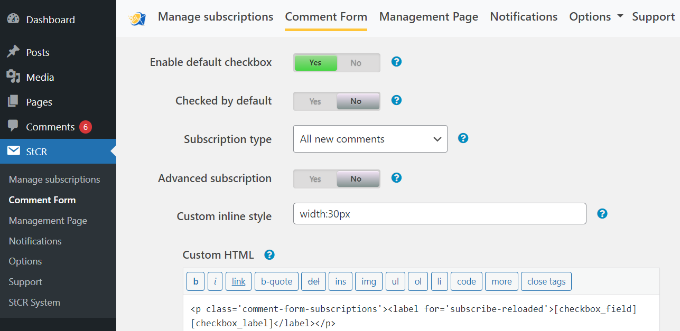
Burada, ‘Gelişmiş abonelik’ bölümünü bulmanız ve Evet‘i göstermesi için geçişe tıklamanız gerekir.
Ardından, ‘Abonelik türü’ açılır menüsünü açın ve ‘Bu yoruma yanıtlar’ seçeneğini seçin.
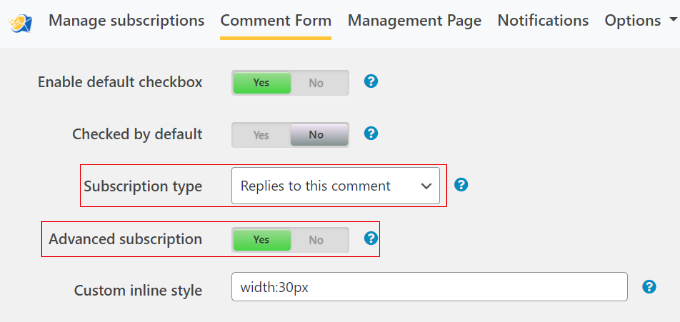
Varsayılan olarak, eklenti kullanıcılarınıza ‘Ziyaretçileriniz için mesajlar’ bölümünde görebileceğiniz birkaç farklı mesaj gösterir.
Bu mesajlardan herhangi birini küçük metin editörlerine yazarak değiştirebilirsiniz. Ancak, ziyaretçilere aboneliklerini yönetebilecekleri sayfalara erişim sağladıkları için tüm bağlantıları korumanızı öneririz.
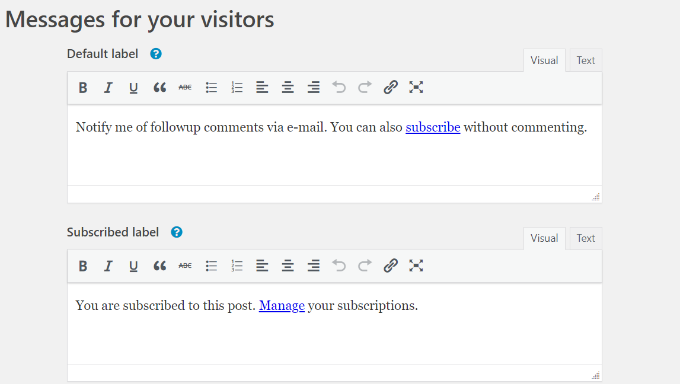
Bunu yaptıktan sonra, sayfanın en altına gidin ve ayarlarınızı kaydetmek için ‘Değişiklikleri Kaydet’e tıklayın.
Şimdi, WordPress web sitenizi ziyaret ederseniz, yorum bölümünün altında bir abonelik seçeneği göreceksiniz.
Varsayılan olarak bu ayar ‘Abone olma’ olarak ayarlanmıştır, ancak ziyaretçiler bunu ‘Yorumlarıma yanıtlar’ olarak değiştirerek birisi her yanıt verdiğinde bildirim alabilirler.
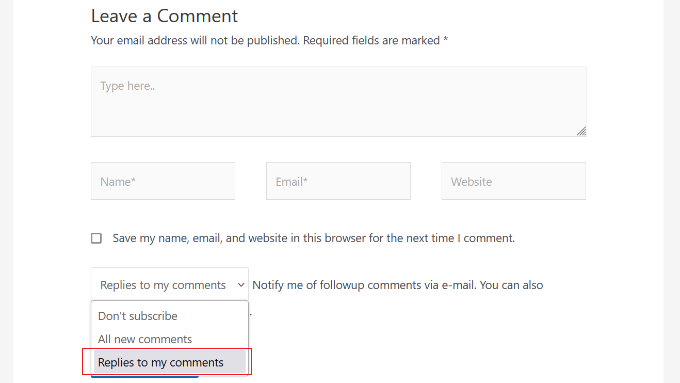
Ziyaretçiler yorum bırakmadan da abone olabilirler. Bu şekilde, WordPress blogunuzdaki ilginç tartışmaları veya münazaraları takip edebilirler.
Bunu yapmak için ‘Abone Ol’ bağlantısına tıklamaları yeterlidir.
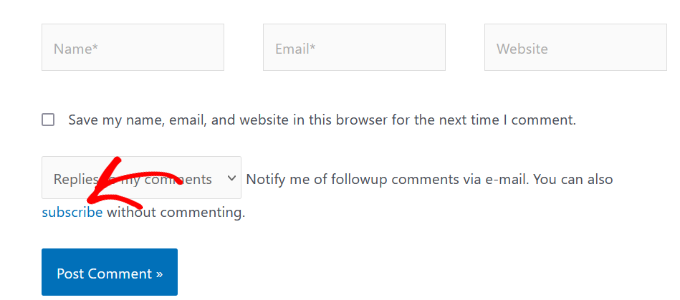
Bu, onları e-posta adreslerini yazabilecekleri ve aboneliklerini oluşturabilecekleri ‘Aboneliği Yönet’ sayfasına götürür.
Daha fazla ayrıntı için lütfen WordPress’te kullanıcıların yorumlara abone olmasına nasıl izin vereceğinize ilişkin adım adım kılavuzumuza bakın.
Subscribe to Comments Reloaded eklentisi, yorum aboneliklerinizi özelleştirmek için kullanabileceğiniz daha fazla ayara sahiptir. Bunlar arasında yorum spam’iyle mücadeleye yardımcı olmak ve reCAPTCHA’yı etkinleştirmek için birkaç güvenlik seçeneği bulunmaktadır.
Uzman İpucu: Bu yorum bildirim e-postalarını ayarladıktan sonra, spam klasörüne değil, kullanıcının gelen kutusuna güvenli bir şekilde ulaştıklarından emin olmak isteyeceksiniz. Bunu göz önünde bulundurarak, e-posta teslim edilebilirlik oranınızı artırmak için WP Mail SM TP gibi bir SMTP hizmet sağlayıcısı kullanmanızı da öneririz.
Bu makalenin, WordPress’te kullanıcılara yalnızca yorumlarına verilen yanıtları nasıl bildireceğinizi öğrenmenize yardımcı olduğunu umuyoruz. Ayrıca Google Analytics ile WordPress’te kullanıcı etkileşimini nasıl takip edeceğiniz ve küçük işletmeler için olmazsa olmaz WordPress eklentileri hakkındaki rehberimize de göz atmak isteyebilirsiniz.
If you liked this article, then please subscribe to our YouTube Channel for WordPress video tutorials. You can also find us on Twitter and Facebook.





Dayo Olobayo
This tutorial is very helpful. I never realized how much of a difference it can make to notify users specifically on comment replies. The second method which uses free plugin is a cost friendly option that I’ll try out on my website. I will return with feedback in few months time.
Jiří Vaněk
This feature was very important to me because I usually reply on my blog and I wanted the user to know that I replied. So I’m currently using WP Discuz, which also has this feature if the user wants to be notified, or even wants to follow the entire discussion. It is a very effective way to lure users back to the site.
Mrteesurez
Thanks for sharing us this. it’s a good feature in a comment section especially a blog that needs or required users opininon, some blogs out there when I comment, I didn’t see any reply or whether the comment even get approved or not.
I want to implement this on my blog. thanks.
Jiří Vaněk
This can sometimes be intentional. If you look at wpbeginner now, you also don’t see whether your comment has been submitted and approved. I assume that for some websites, this may indeed be intentional when there are quite a lot of comments. For example, due to SMTP server limits and so on. Otherwise, I agree, this feature is very important on my website as well.
jannatul
This is a very good information article.
WPBeginner Support
Thank you!
Admin
Sandro
I followed the installation procedure and did what was said. I sent a reply to a comment to a girl but despite having done everything correctly, no notification was received by email to the girl (I know for sure having contacted her personally). How can I solve? Thanks in advance.
WPBeginner Support
The most likely reason would be how WordPress sends emails by default. If you have not set it up already, you would want to set up SMTP on your WordPress site to send emails more reliably. You can see our guide on SMTP in our guide below:
https://www.wpbeginner.com/plugins/how-to-set-up-wp-mail-smtp-with-any-host-ultimate-guide/
Admin
Ava Jaine
Thank you, this was very helpful.
WPBeginner Support
Glad our guide was helpful
Admin
Jiawei
I have installed the Subscribe To Comments Reloaded plugin, then it keeps sending email to my subscriber and to an a@a.com email address, even if I delete the email and delete all the record in my database. Could you give me some advice to fix this problem? Thank you.
WPBeginner Support
Have you checked the plugin’s notification section to ensure that is not where you’ve set that email?
Admin
Soufiane El bahri
Idk why they don’t receive emails? I just tried to comment and reply to myself as another user, but apparently there’s nothing on my email that says there’s a new reply? Plus, is there any way to modify the text “Replies to my comment”?
Please reply asap, I really need help with this.
WPBeginner Support
Hi Soufiane,
This could be an email issue. Please see our guide on how to fix WordPress not sending email issue.
Admin
EFETACK
Well, I just see, it is not updated for two years !!
So, this blogpost here needs an update or closed? No help with this plugin.
@WP Beginner: Is this a plugin you are using for your website here to follow up comments?
Cheers,
EFE
WPBeginner Support
Currently, the plugin has not been updated for 10 months based on the plugin page and we are currently using the plugin for our site.
Admin
Christopher
How do I remove this “Save my name, email, and website in this browser for the next time I comment.” from the comment section after installing StCr
Michelle Parsons
I installed the Send Email only on Reply to My Comment plugin. Immediately my featured image functionality broke in WordPress. By “broke,” I mean, when I select an image in the Featured Image pane of my edit post view, the image doesn’t display, just the caption. Also, when I publish the post, the image doesn’t display, just the caption. Here’s an example:
Here’s an example of a post where I’d already published the post with a featured image. In this case, the Featured Image pane in my edit post view also doesn’t show the image, just the caption. But the published post still successfully shows the featured image:
I’ve uninstalled the plugin but the issue isn’t resolved. Help!!! I’m on WordPress 4.8.2 running the Twenty Seventeen theme.
Michelle Parsons
OK, it’s not just featured images for unpublished posts now. It’s all images. When I click Preview in unpublished posts, only the image captions display, not the images.
WPBeginner Support
Hi Michelle,
It seems like you resolved the issue successfully.
Admin
Shawn
What I think would work great is a popup or some type of indicator and link in menu (not WPs) that someone has replied to their comment as soon as they login. Otherwise they login and have no idea someone has replied or they don’t on my sites because WP stuff is hidden.
martin
hello dear developer
the new theme – that comes shipped with the wp 4.7 is called 2017
seen here
background here:
question: can you provide some tutorials & manuals for this upcoming theme?
that would be fantastic.
love to hear from you
greetings martin
Filipe
doesn’t work
WPBeginner Support
If you are having trouble receiving emails then please see our guide on how to fix WordPress not sending email issue.
Admin
Leila Boukarim
Hi, I just recently found out that all those people who left comments on my blog over the years probably never found out I replied! I’m furious…
Anyway, I got myself this plugin and tried everything to make it work. It’s just not working.
What could be the problem? Is there another plugin that will do the same?
Thanks in advance for your help!
WPBeginner Support
May be WordPress is unable to send email messages. If this is the case then checkout our guide on how to fix WordPress not sending email issue.
Admin
Leila Boukarim
Thanks for getting back to me. I’ll check it out!
parastooparvaz
thank you for this article. That’s very helpful for my degree.
Divya Parishe
Hi ,
We use citrix application and the employees queries are to be replied immediately when an email comes to the Employee Information center in cirtix. there is a lot of delay in replying to those emails as we work on some other chanels as well. Is there a way that we can get these email notifications to outlook ? Please help with the answer.
Irina David
Hello!
Here’s the problem with my WP comments.
A reader posts a comment/question on blog post. I reply to their question.
A reader does not receive a reply to their email or inbox.
So I just realized one of my posts got 100 comments/questions and I was replying to all but apparently nobody received a reply….!! I just thought the purpose of “reply to comment” button is that the user will receive a reply, no?
Do you know how to fix this? I’m assuming that I will receive a reply to my comment here. The notification will go to my email I input above, correct? So what must I do in order for my blog readers to receive my replies. Thank you in advance.
WPBeginner Support
Well the reply button lets you reply to the comment but a user will not receive it via email or get any notification. In the article above, we have shown how you can notify users only on replies to their WordPress comments. You can also allow users to subscribe to comments. This way, they can subscribe to comments and receive notifications when there is a new comment.
Admin
Thais
That helped me heaps, guys. Cheers
Fernando
Thanks, Very useful information
WPBeginner Staff
See our guide on how to fix WordPress not sending email issue.
Tim Bartrum
The plugin isn’t sending emails! Anyone know how to fix this?
rizal
Hello, can the checklist be automatically checked?
Junior
Hi,
I had installed another plugin called “Comment Reply Notification” ( http://wordpress.org/plugins/comment-reply-notification/ ) and today I’ve found out and installed your one that is much, much better ( http://wordpress.org/plugins/subscribe-to-comments-reloaded/ ). I’d like to know how can I add the already existing commenters to StCR?
Mary
I was wondering if it is wise to istall a plugin that is a year and a half outdated. What do you think? I know Wordprees doesnt issue a warning untill 2 years.
Is “Send Email only on Reply to My Comment” the only free plugin that has this simple bow to click?
Best wishes , Mary
Editorial Staff
As long as the plugin works, then there is no need to update it. Often plugin developers don’t update it because it doesn’t need an update.
Admin
Mary
Thank you for your great articles.
Send Email only on Reply to My Comment- hasn’t been updated for 493 days. this is June 21.
It may be abandoned.
Is there another plugin that will notify a commenter on a reply? I like the easy check box.
I think this is really important, but I am not finding any that are simple and updated.
Also, do you think a captcha is a good idea for comments?
Best wishes and Thanks alot, Mary
mark
nice, I was just looking for this.
What is the plugin you use for the “Subscribe to WPBeginner Updates” checkbox just below?
Editorial Staff
It’s called Newsletter Signup. You can find it here:
https://www.wpbeginner.com/blueprint/comments/
Admin
Gautam Doddamani
a very good plugin…i was about to ask the same thing to u guys…but is there any way i can import the subscribers list from subscribe to comments reloaded plugin…i really dont want to make the move and lose all the existing subscribers…
Jeremy Myers
Just the info I was looking for. I emailed a blog owner about it just last week, and they told me it was “Subscribe to Comment reloaded” but I have used that plugin, and I knew they were using something else… also, the emails I received looked different.
I bet this is what they were using instead (or something like it) and they were just confused…. Thanks!
Yaw Ansong
Hey Jeremy,
Glad to see you here, this is Yaw Ansong. Just saying hi, Just installed this plugin on my site. See you later.
Pamela
Does this work with Disqus or Jetpack?
I’m using Jetpack at the moment for the comment section but I’m planning to use Disqus instead. Does it work with any of them?
Also, I have a problem with the comments in my blog that it’s not related to this post… is there a place where I could ask you guys about it?
Editorial Staff
Not sure if it works with third party commenting system. Our guest would be no it doesn’t work. Use the contact form to send in questions.
Admin