XML-RPC, kullanıcıların üçüncü taraf uygulamaları, araçları ve hizmetleri kullanarak WordPress web sitelerine bağlanmalarını sağlayan temel bir WordPress API’sidir. Ne yazık ki, geçmişte bilgisayar korsanları WordPress web sitelerine erişim elde etmek için XML-RPC’den yararlanmanın yollarını buldular.
WPBeginner’da binlerce kullanıcının WordPress sitelerinin güvenliğini sağlamalarına ve XML-RPC’yi devre dışı bırakmalarına yardımcı olduk. Teknik bilginize bağlı olarak, bunu yapmanın farklı yolları olduğunu gördük.
Örneğin, .htaccess dosyasına erişerek veya bir kod parçacığı ekleyerek XML-RPC’yi devre dışı bırakabilirsiniz. Bu arada, yeni başlayan biriyseniz, kodu düzenlemeye gerek kalmadan çekirdek dosyayı devre dışı bırakan bir eklenti vardır.
Bu makalede, WordPress’te XML-RPC’yi farklı yöntemler kullanarak nasıl kolayca devre dışı bırakabileceğinizi göstereceğiz.
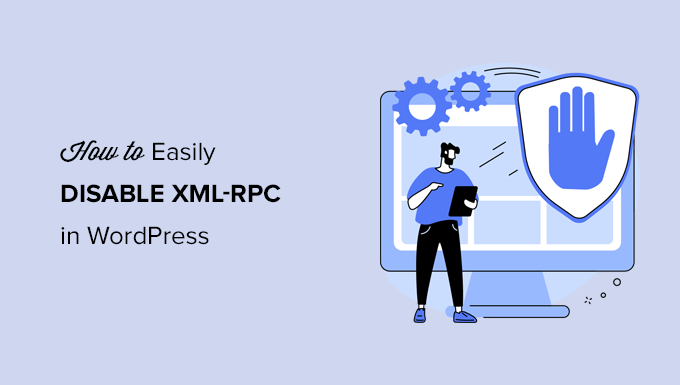
WordPress’te XML-RPC Nedir?
XML-RPC, WordPress 3.5’in 2012’de yayınlanmasından bu yana varsayılan olarak etkinleştirilen temel bir WordPress API’sidir. Geliştiricilerin WordPress web sitenize bağlanmak ve etkileşimde bulunmak için XML ve HTTPS protokollerini kullanmalarına olanak tanır.
Kısacası, sitenizi yönetmek için bir mobil uygulama kullanmak veya Uncanny Automator veya Zapier gibi otomasyon hizmetlerine bağlantı kurmak istediğinizde olduğu gibi blogunuza uzaktan erişmek ve yayınlamak için XML-RPC’nin etkinleştirilmiş olması gerekir.
Ancak, web sitenizde mobil uygulamalar kullanmıyorsanız, bazı WordPress güvenlik uzmanları XML-RPC’yi devre dışı bırakmanızı tavsiye edebilir. Bu, web sitenizi hacklemek için potansiyel olarak kullanılabilecek bir kapıyı kapatır.
Bununla birlikte, WordPress’te XML-RPC API’sinin nasıl kolayca devre dışı bırakılacağına bir göz atalım. .htaccess yöntemi en iyisidir çünkü en az kaynak yoğun olanıdır ve diğer yöntemler yeni başlayanlar için daha kolaydır.
Yöntem 1: WordPress XML-RPC’yi .htaccess ile Devre Dışı Bırakın (Gelişmiş)
Bu yöntem ileri düzey kullanıcılar içindir çünkü sitenizin .htaccess dosyasını düzenlemenizi gerektirir. Yeni başlayanların Yöntem 2 veya 3’ü kullanmasını öneririz.
Bu yöntemin, diğer herkesi kısıtlarken kendinize ve ekibinize uzaktan erişim verme yeteneği gibi çeşitli avantajları vardır. Ayrıca XML-RPC isteklerini WordPress’e aktarılmadan önce devre dışı bıraktığı için WordPress performansınızı olumsuz etkilemez.
Aşağıdaki kodu .htaccess dosyanıza eklemeniz gerekecektir. Bunu bir FTP istemcisi veya dosya yöneticisi kullanarak sitenize bağlanarak yapabilirsiniz. Ayrıca, All in One SEO kullanıcıları, aşağıdaki ekran görüntüsünde görebileceğiniz gibi, kod parçacığını eklemek için eklentinin yerleşik editör aracını kullanabilir.
1 2 3 4 5 6 | # Block WordPress xmlrpc.php requests<Files xmlrpc.php>order deny,allow deny from allallow from 123.123.123.123</Files> |
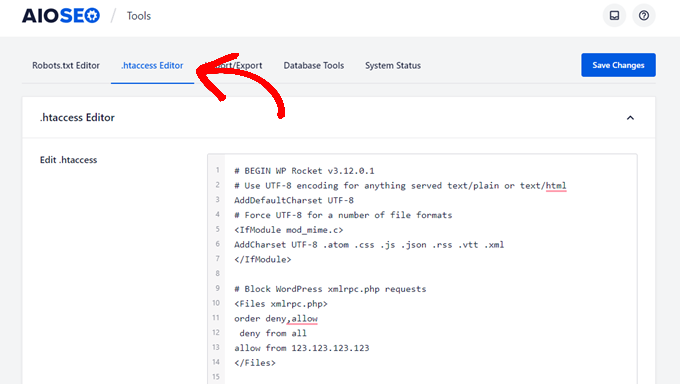
Belirli bir kullanıcıya sitenize uzaktan erişim vermek istiyorsanız, 5. satırdaki ‘123.123.123.123’ ifadesini IP adresiyle değiştirmeniz yeterlidir. Boşluklarla ayırarak birden fazla IP adresi ekleyebilirsiniz.
Veya XML-RPC’yi tamamen devre dışı bırakmak istiyorsanız, 5. satırı tamamen silin.
Not:.htaccess dosyasını bulamıyorsanız, WordPress’te .htaccess dosyasını neden bulamadığınızla ilgili kılavuzumuza bakın.
Yöntem 2: WordPress XML-RPC’yi Kod Parçacığı ile Devre Dışı Bırakın (Önerilen)
Bu yöntem, WordPress web sitenize bazı kodlar eklemenizi gerektirir. Bunu daha önce yapmadıysanız, WordPress’te özel kod parçacıklarının nasıl kopyalanıp yapıştırılacağına ilişkin kılavuzumuza göz atın.
WPCode, WordPress sitenize kod eklemenin en kolay ve en güvenli yoludur. Kod parçacıklarınızı yönetmenize yardımcı olur ve herhangi bir hatanın sitenizi bozmasını önler.
Bu yöntemde, XML-RPC’yi devre dışı bırakmak için WPCode’un yerleşik kod parçacıklarından birini kullanacağız.
Öncelikle ücretsiz WPCode eklentisini yüklemeniz gerekir. Adım adım talimatlar için, bir WordPress eklentisinin nasıl kurulacağına ilişkin adım adım kılavuzumuza göz atın.
Etkinleştirmenin ardından Kod Parçacıkları ” Parçacık Ekle‘ye gidin. WPCode kütüphanesi zaten XML-RPC’yi devre dışı bırakan bir kod parçacığı içeriyor. Bunu ‘xml’ araması yaparak bulabilirsiniz.
Bulduğunuzda, ‘Snippet kullan’ düğmesine tıklamanız gerekir.
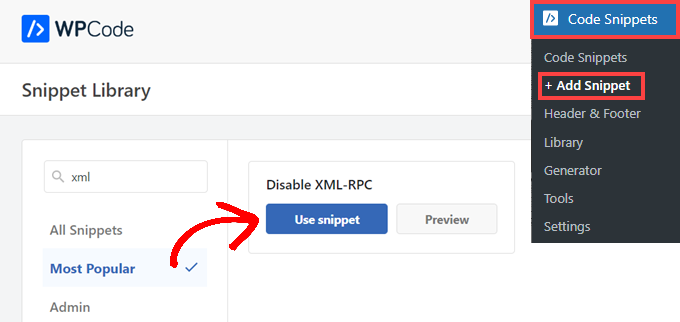
Ardından, ‘Aktif’ geçişini ‘Açık’ konumuna getirmeniz gerekir.
Son olarak, snippet’i sitenizde etkinleştirmek ve XML-RPC API’yi devre dışı bırakmak için ‘Güncelle’ düğmesine tıkladığınızdan emin olun.
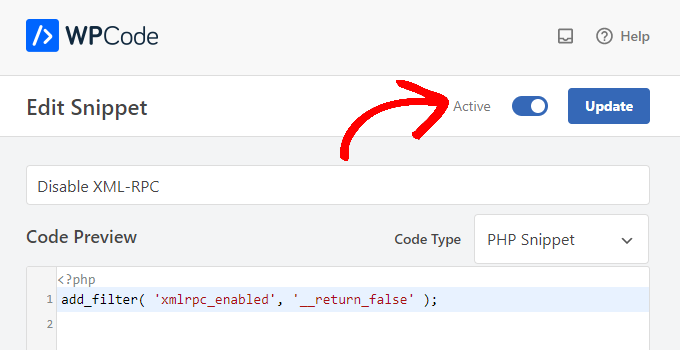
Yöntem 3: WordPress XML-RPC’yi Bir Eklenti ile Devre Dışı Bırakın
Bu, web sitenize bir kod parçacığı eklentisi ile başka herhangi bir özelleştirme eklemek istemiyorsanız kullanılabilecek basit bir yöntemdir
XML-RPC-API eklentisini Devre Dışı Bırak’ı yükleyip etkinleştirmeniz yeterlidir. Daha fazla ayrıntı için WordPress eklentisi yükleme hakkındaki adım adım kılavuzumuza bakın.
Eklenti kutudan çıkar çıkmaz çalışır ve XML-RPC’yi hemen devre dışı bırakır.
Eklentiyi yapılandırmak için XML-RPC Güvenliği ” XML-RPC Ayarları bölümüne gidebilirsiniz. Örneğin, belirli kullanıcıların IP adreslerini beyaz listeye alarak XML-RPC’ye erişmelerine izin verebilirsiniz.

WordPress XML-RPC’nin Devre Dışı Bırakıldığını Test Etme
Şimdi WordPress web sitenizde XML-RPC API’sini başarıyla devre dışı bıraktığınızdan emin olmak için kontrol etmelisiniz.
XML-RPC’nin devre dışı bırakılıp bırakılmadığını tarayıcınızda http://example.com/xmlrpc.php URL’sini ziyaret ederek de kontrol edebilirsiniz. ‘example.com’ yerine kendi web sitenizin alan adını yazdığınızdan emin olun.
XML-RPC devre dışı bırakılmışsa, hata mesajını görmelisiniz: “Yasak: Bu kaynağa erişim izniniz yok.
Umarız bu makale WordPress’te XML-RPC’yi nasıl kolayca devre dışı bırakacağınızı öğrenmenize yardımcı olmuştur. WordPress’e nasıl kolayca JavaScript ekleyebileceğiniz ve en iyi WordPress geliştirme araçları hakkındaki rehberimize de göz atmak isteyebilirsiniz.
If you liked this article, then please subscribe to our YouTube Channel for WordPress video tutorials. You can also find us on Twitter and Facebook.





Jiří Vaněk
Thank you for the snippet. In the end, I disabled XML-RPC using WPCode because it seemed like the easiest way, and I can also easily revert XML-RPC back. Great!
Pete Mason
in htaccess, the line:
allow from 123.123.123.123
Looks like it wants to be edited with my IP address. But this is not stated anywhere —?
Christine
Is there a difference between disabling and blocking?
WPBeginner Support
Blocking would attempt to limit access to the feature while disabling would turn it off completely. If you disable it you wouldn’t need to worry about someone accessing it through a different method.
Admin
Rashmi K
The recomnended plugin Disable XML-RPC has not been updated since last 2 years. It says the plugin has not been tested with the last 3 releases of wordpress.
WPBeginner Support
For our stance on the not tested warning, you would want to take a look at our article below:
https://www.wpbeginner.com/opinion/should-you-install-plugins-not-tested-with-your-wordpress-version/
Admin
Nikhil
Hi,
Will disabling the xmlrpc.php access also disable the access to wordpress apis used for android/ios app development?
WPBeginner Support
That would depend on the API being used by the apps themselves.
Admin
Vyom
Found the solution:
Adding following information in nginx config:
# nginx block xmlrpc.php requests
location /xmlrpc.php {
deny all;
}
Vyom
I use nginx instead of Apache. Can I still use .htaccess on my site?
And do I need to store this file in public_html directory, or one level above it?
WPBeginner Support
If you’re using nginx then you would not be able to use htaccess
Admin
Vyom
Thanks for the reply. So is there an alternative for nginx?
WPBeginner Support
You would add the site-specific plugin or the plugin from earlier in the article.
Chinecherem Somto
hi, is it on the .htaccess file on the website root that i will paste the code?
WPBeginner Support
Yes, the .htaccess in your site’s root folder is where you would add the .htaccess code
Admin
Mojtaba Rezaeian
Thank you author.
WPBeginner Support
You are welcome Mojtaba
Admin
Bapi
How to use multiple ip or a ip range like 123.123.123.1, 2, 3, …… 100,101
malcolm
why would we allow 123.123.123.123 ?
If we aren’t using the service at all, why not let “deny all” be absolute?
Edward
If i’m reading the code correctly;
order deny,allow – puts deny before allow, since deny is ‘all’ then allow isn’t processed
deny from all – does what it says
allow from 123.123.123.123 – is a place holder
I gather that if you have a fixed IP address you could change order to “allow,deny” and replace 123.123.123.123 with your IP address. That would allow your IP then deny all others.
David Hoy
Thanks WP-Beginner, I’m trying to be baddest WP boy in my neighbourhood and this is exactly why I keep coming back to you guys, each question I have you say; here is the easy way, and here is the RIGHT way
Me an my .htaccess are going to have a little chat about htpasswrd and this here XMLRPC thingy my clients will never need.
You all just made my corner of the net a little bit safer, as MailChimp would say: High Fives!
WPBeginner Support
Hey David,
Thanks for the kind words. We are glad you find WPBeginner helpful
Admin
Cezar
Ok, i will use this code but i want IFTTT to have work on my website what i need to add?
# Block WordPress xmlrpc.php requests
order deny,allow
deny from all
allow from 123.123.123.123
PhilB
Hi,
I have followed the instructions to block the xmlrpc.php file using .htaccess but im not sure if it is working.
Im using wordfence security and in the live traffic view i can see the requests for the xmlrpc.php file have stopped, but if i check my access logs
tail -f /apache2/logs/access_log
I can still see the requests coming in, but the code at the end has changed from 500 to 403. Im concerned im getting a false report from my WordFence plugin and that im still being flooded with spam. Can anyone advise?
Thanks,
PhilB
David Hoy
Oh yeah! Thats working perfectly, your XMLRPC is FORBIDDEN!
HTTP Status Code 403: The server understood the request but refuses to authorize it.
Raymundo
I got a weird problem…
I’m using my wordpress blogs with IFTTT and all worked fine, until I integrated it with MaxCDN; IFTTT immediately stopped working. I did some research and the problem might be related to XML-RPC that was de-activated.
When I check my dashbord in “Settings” > “Writing” , I don’t see anything like XML-RPC, Remote Publishing, etc. I’ve checked database in options, also xml-rpc not available / missing.
I need to activate XML-RPC to keep my IFTTT working.
How do I re-activate XML-RPC; all I need is a script that I can add in .htaccess or functions.php to activate XML-RPC.
And why am I missing the XML-RPC funtionality in my dashboard.
Thank You!
Muhammad Ammar Ashfaq
I was searching for how to add this file xmlprc.php to my wordpress i am using 4.5.3 version and i came to this page. I need to add this php file because when i enable jetpack i got error of site_inaccessible. Please tell me hot to resolve this error my site is
WPBeginner Support
Connect to your WordPress site using FTP client or File Manager in cPanel. In your website’s root directory look for xmlrpc.php file. If it is there, then try step 2. If it isn’t then download a fresh copy of WordPress. Unzip and extract it and upload xmlrpc.php file back to your site’s root directory.
Step 2: Check your WordPress theme’s functions file for the code that disables XML-RPC.
Step 3: Check your .htaccess and wp-config files.
Admin
omonaija
Please,what can i do to enable xmlrpc on my site?because i can’t login using wordpess mobile app on my smartphone..
WPBeginner Support
If you are using a security plugin on your WordPress site, then check its settings.
Admin
Mook
Booyah! This WP filter fixed the script kiddie attack. I still firewalled the person, but I don’t have to watch the logs like a hawk to add more IPs to the firewall. THANK YOU.
WPBeginner Support
That’s why we use Sucuri.
Admin
Alex
Is that because Sucuri acts like the Disable XMLRPC plugin?
If so I can remove my Disable XMLRPC plugin,
Thanks
Alex
WPBeginner Support
Sucuri acts like a firewall between your site and users. It blocks any suspicious activity before it could reach your website.
Chad
I’m totally onboard for disabling xmlrpc.php server wide in my /etc/httpd/conf/includes/pre_main_global.conf file. But I am left with this questions…is there a way to determine that a particular plugin “NEEDS” xmlrpc.php in order to work? I have concerns with blocking access to it and then having an issue 2 months down the road and not know that the issue is with the fact that I blocked xmlrpc.php previously.
Are there any common signs to look for in a log file or such which would point to a xmlrpc.php block as the cause?
Soumitra
Hi, I just installed the plugin , Disable XML-RPC
Lets see!
Phranq
Hey am using WordPress app to post with my android smartphone. Now I can’t login and my login credentials are correct. The response I got was ” we can’t log you in couldn’t connect to the WordPress site”.Could you help me fix this WordPress app login error.
WPBeginner Support
If you had disabled XML RPC then you may not be able to login using WordPress mobile app. Look in your theme’s functions.php file for this code
add_filter('xmlrpc_enabled','__return_false');1-click Use in WordPress
If it is there, then you need to remove it. You can also try deactivating plugins and turning them on one by one until you find the plugin that is stopping you from login using WordPress mobile app.
Admin
Josiah
It’s worth noting, that “allow from 123.123.123.123” is optional, and if used should be updated to include your IP, or the IP of the device that needs access to xmlrpc.php (it would be good to cite examples in this article).
Natalie
I am using GoodbyeCaptcha plugin to turn off the XML-RPC and works with no problem while Jetpack is activated.
Hope it helps
ATI
Sorry, I’ve tried this method many times. It didn’t work for me – in fact it brought the front end down (blocking visitors read access to the web page) after adding these codes to the .htaccess file.
Gretchen Louise
Does disabling it this way prevent this issue? http://theaffluentblogger.com/operating-a-website/wordpress-xmlrpc-php-vulnerability-affects-shared-hosting-sites/ I have a friend whose site is continually crashing because of her xmlrpc file being attacked.
Editorial Staff
Yes it will prevent the attack to an extent.
Admin
Christopher Ross
Keith, there’s a trend in WordPress to move non-theme related functions out of the functions.php file and into a “site specific plugin”, basically a plugin that you only activate on one unique website and it stores the non-theme related functions for that site.
You can accomplish the same thing by placing the code in your functions.php file.
Keith Davis
Thanks Chris
Looks like you guys have already covered it.
https://www.wpbeginner.com/beginners-guide/what-why-and-how-tos-of-creating-a-site-specific-wordpress-plugin/
BTW – what’s happened to your comments system?
Was Livefyre then something related to twitter and facebook and now ?
Keith Davis
Hi Guys
Sorry to be a bit thick but could you expand on… “All you have to do is paste the following code in a site-specific plugin:”
Which plugins are site specific?