Gutenberg, WordPress’teki yeni blok editörüdür ve ilk olarak Aralık 2018’de WordPress 5.0’da tanıtılmıştır.
Herkes bu değişiklikten hoşlanmıyor – bazı kullanıcılar bununla çalışmayı zor buluyor ve birçoğu bildiklerine bağlı kalmak istiyor.
Eğer klasik editörü özlüyorsanız, yalnız değilsiniz.
Bu makalede, sadece birkaç kolay adımda Gutenberg’i nasıl devre dışı bırakacağınızı ve klasik editörü nasıl koruyacağınızı göstereceğiz.

Gutenberg Nedir?
Gutenberg, WordPress’teki blok editörünün adıdır. WordPress’te yazı yazmayı daha modern hale getirmek için oluşturulmuştur.
Bir sayfa oluşturucu eklentisi gibi çalışmaya çalışır ve öğeleri bir yazıya veya sayfaya sürükleyip bırakmanıza olanak tanır. Amaç, daha fazla esneklik sunmak ve WordPress kullanıcılarının zengin multimedya içerikli içerikleri için benzersiz düzenler oluşturmalarını sağlamaktır.
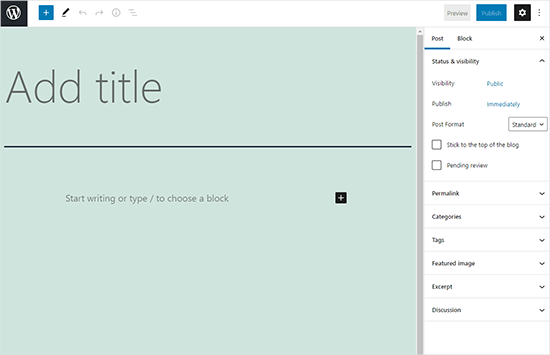
WordPress 5.0’ın yayınlanmasından bu yana blok editörü WordPress’in varsayılan editörü olmuştur.
WordPress’te Gutenberg Editörünü Neden Devre Dışı Bırakmalısınız?
WordPress’i yıllardır kullanan birçok web sitesi sahibi klasik editör ile daha rahattır. Ayrıca, blok editörü nispeten yeni olduğundan, bazı eklentiler onunla tam olarak uyumlu olmayabilir.
Neyse ki, WordPress 5.0 veya sonraki sürümlerde bile klasik düzenleyiciyi kullanmanın yolları var.
Aşağıdaki bölümde, Gutenberg’i nasıl kolayca devre dışı bırakacağınızı ve klasik WordPress editörünü kullanmaya nasıl devam edeceğinizi göstereceğiz.
İşte bu kılavuzda paylaşacağımız tüm yöntemlere hızlı bir genel bakış:
Hazır mısınız? Hadi başlayalım.
Yöntem 1. WPCode Eklentisi ile Gutenberg’i Devre Dışı Bırakın (Önerilen)
WPBeginner’da, WordPress için en iyi kod parçacıkları eklentisi olan WPCode eklentisini kullanarak Gutenberg’i devre dışı bırakmanızı öneririz.

WPCode, temanızın functions.php dosyasını düzenlemek zorunda kalmadan WordPress’e özel kod eklemeyi kolaylaştırır. Yani, WordPress web sitenizi bozma konusunda endişelenmenize gerek yok.
Bu eklenti ayrıca WordPress işlevlerini özelleştirmeyi kolaylaştıran yerleşik bir kod parçacıkları kitaplığına sahiptir.
Kütüphanede Gutenberg ‘i devre dışı bırakma, WordPress REST API ‘yi devre dışı bırakma,otomatik güncellemeleri devre dışı bırakma ve çok daha fazlasıgibi popüler özellik talepleri için doğrulanmış kod parçacıkları bulacaksınız. Bu sayede bir sürü tek kullanımlık eklenti kurma ihtiyacı ortadan kalkıyor.
Başlamak için ücretsiz WPCode eklentisini yüklemeniz ve etkinleştirmeniz gerekir. Yardıma ihtiyacınız varsa, adım adım talimatlar için WordPress eklentisi yükleme kılavuzumuza bakın.
Eklenti etkinleştirildikten sonra, ilk olarak WordPress panonuzdan Code Snippets “ Library bölümüne gitmeniz gerekir.
Ardından, ‘Gutenberg Düzenleyiciyi Devre Dışı Bırak (Klasik Düzenleyiciyi kullan)’ snippet’ini aramak ve ‘Snippet’i kullan’ düğmesine tıklamak isteyeceksiniz.
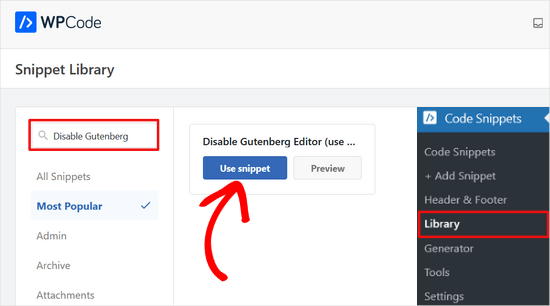
Bir sonraki ekranda, WPCode’un kodu otomatik olarak eklediğini göreceksiniz.
Ayrıca uygun ekleme yöntemini ayarlar ve kodun ne için olduğunu hatırlamanıza yardımcı olacak bir başlık ve etiketler ekler.
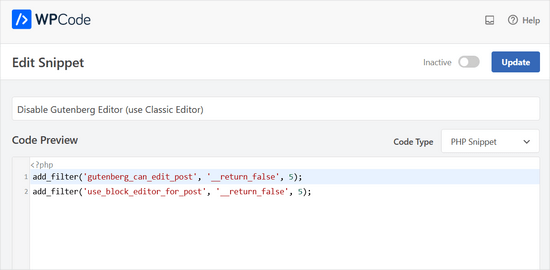
Buradan yapmanız gereken tek şey anahtarı ‘Etkin Değil’den ‘Etkin’e geçirmektir.
Bundan sonra, devam edin ve ‘Güncelle’ düğmesine tıklayın.
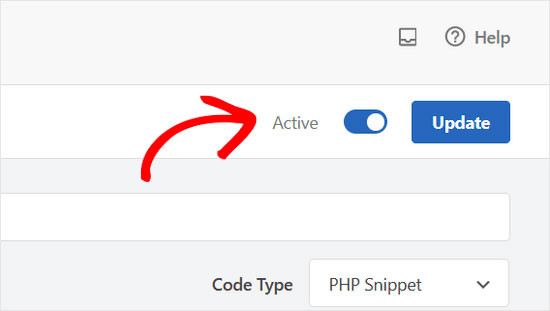
İşte bu kadar. Gutenberg blok editörü artık devre dışıdır ve Klasik editörü kullanabilirsiniz.
Yöntem 2. Klasik Editör Eklentisi ile Gutenberg’i Devre Dışı Bırakın
Bu yöntem için, çekirdek WordPress katılımcıları tarafından geliştirilen ve sürdürülen Klasik Editör eklentisini kullanacağız.
Yapmanız gereken ilk şey Classic Editor eklentisini yüklemek ve etkinleştirmektir. Yardıma ihtiyacınız varsa, bir WordPress eklentisinin nasıl kurulacağına ilişkin adım adım kılavuzumuza bakabilirsiniz.
Eklenti kutudan çıkar çıkmaz çalışır ve etkinleştirildiğinde Gutenberg editörünü devre dışı bırakır.
Aynı zamanda hem Gutenberg hem de Klasik düzenleyiciyi aynı anda tutmanıza olanak tanır.
Bunu eklentinin ayarlarından yapılandırabilirsiniz. WordPress yönetici alanınızda Ayarlar ” Yazma bölümüne gitmeniz yeterlidir. Bunu yapma seçeneğini ‘Klasik editör ayarları’ altında göreceksiniz.

Ayarlarınızı kaydetmek için ‘Değişiklikleri Kaydet’ düğmesine tıklamayı unutmayın.
Artık klasik düzenleyiciyi kullanarak yeni gönderiler oluşturmak için Gönderiler menüsü altında yeni bir bağlantı göreceksiniz.
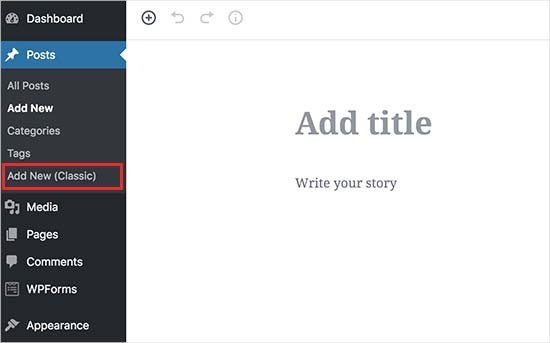
Klasik editörü kullanarak eski makaleleri de düzenleyebileceksiniz.
Basitçe Gönderiler ” Tüm Gönderiler sayfasına gidin ve gönderilerin altında bir ‘Düzenle (Klasik)’ bağlantısı göreceksiniz.
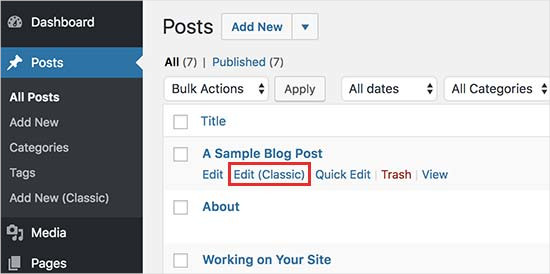
Yöntem 3. Gutenberg Eklentisini Devre Dışı Bırakarak Klasik Düzenleyici Kullanın
Gutenberg’i belirli kullanıcı rolleri ve gönderi türleri için devre dışı bırakmak istiyorsanız, bu yöntem bunu yapmanıza yardımcı olacaktır.
İlk olarak, Disable Gutenberg eklentisini yüklemeniz ve etkinleştirmeniz gerekir. Yardıma ihtiyacınız varsa, bir WordPress eklentisinin nasıl kurulacağına ilişkin adım adım kılavuzumuza bakabilirsiniz.
Etkinleştirmenin ardından, eklenti ayarlarını yapılandırmak için Ayarlar ” Gutenberg’i Devre Dışı Bırak sayfasını ziyaret etmeniz gerekir.

Varsayılan olarak, eklenti Gutenberg’i web sitenizdeki tüm kullanıcılar için her yerde devre dışı bırakacaktır. Ancak, belirli kullanıcı rolleri ve gönderi türleriyle sınırlamak istiyorsanız, ‘Tamamen Devre Dışı Bırak’ seçeneğinin işaretini kaldırmanız gerekir.
İşareti kaldırdığınızda belirli kullanıcı rolleri, gönderi türleri, tema şablonları veya tek tek gönderiler için Gutenberg’i seçerek devre dışı bırakmak üzere daha fazla seçenek görüntülenecektir.

Bu seçenek, Gutenberg ile uyumlu olmayan bir WordPress eklentisi kullanıyorsanız ancak sitenizin diğer alanları için Gutenberg’i kullanmak istiyorsanız yararlıdır.
WordPress, internetteki tüm web sitelerinin %43’ünden fazlasına güç veren dünyanın en popüler web sitesi oluşturucusudur. Binlerce eklenti ve temaya sahiptir ve e-ticaret mağazalarından üyelik topluluklarına kadar her türlü web sitesine güç verir.
Bu eklentilerin çoğu artık blok düzenleyici ile uyumludur. Örneğin WPForms, formlarınızı blok düzenleyici ile herhangi bir yazıya veya sayfaya kolayca eklemenizi sağlayan özel bir iletişim formu bloğu içerir.
Bununla birlikte, birçok üçüncü taraf araç hala büyük ölçüde klasik WordPress editörüne dayanmaktadır ve blok editörüyle tam olarak uyumlu olmayabilir.
Eğer durum buysa, bu ayarlar sizin için çok yararlı olabilir.
Ayarlarınızı kaydetmek için ‘Değişiklikleri Kaydet’ düğmesine tıklamayı unutmayın.
Umarız bu makale Gutenberg’i devre dışı bırakmanıza ve WordPress’teki klasik editörü korumanıza yardımcı olmuştur. Ayrıca Gutenberg ile ilgili sık sorulan soruların yanıtlarını içeren listemizi veya WordPress’te Tam Ekran Düzenleyiciyi devre dışı bırakma kılavuzumuzu da görmek isteyebilirsiniz.
If you liked this article, then please subscribe to our YouTube Channel for WordPress video tutorials. You can also find us on Twitter and Facebook.





Jiří Vaněk
Great article. Many people struggle with Gutenberg because it’s quite complex. For websites where someone doesn’t want to use a page builder like Elementor or Seed Prod, this option is a great choice, especially for simple small websites. Thanks for the tip.
Moinuddin Waheed
classic editor has been great for writing content and specially for bloggers where the main aim is to publish regular content.
moreover, making table is a lot of easier when it comes to classic editor whereas Gutenberg editor still lags flexibility in table customisations.
I had to use classic editor mainly for making table.
Is there a way we can have both the editors and can make a switch to utilise the best features of both the editors?
or will we need to disable one to use the other?
WPBeginner Support
You would need to only use one editor at a time as swapping editors can cause formatting issues.
Admin
Jiří Vaněk
Using two editors at the same time is not a good practice. I tried mixing Gutenberg and Elementor this way, and it always ended badly. Usually, the second editor would take over the article and damage the formatting done by the first editor. Therefore, it is necessary to choose just one of them; otherwise, you can easily mess up your article and will have to use revisions to revert back.
mohadese esmaeeli
One of the issues with Gutenberg that has bothered me is the absence of the ‘Show Revisions’ feature, which is available in the classic editor. Another problem is that Ctrl+Z doesn’t work in this editor, and I’m always afraid that my writing might be lost due to an internet interruption, WordPress hang-ups, or any other reasons.
Ahmed Omar
As a new beginner on wordpress, I found that classic editor is easy for me to use.
Should I continue using it or I should train myself to use block editor from now
WPBeginner Support
If possible it would be good to start learning the block editor as WordPress updates there will be more and more added to the block editor.
Admin
Tikyda
Thanks a lot. I did not know it could be so quick to get rid of the new wordpress text editor. I used the plugin you recommended.
WPBeginner Support
Glad our guide was helpful!
Admin
VickyR
WOW! Did this article “find me” at the right time! I think this is the best WordPress site on the internet, have been following it a long time and decided put foot in the waters and test a new site with WordPress 6.0.1 (local install). The toggle button popping up and hiding all the dashboard options was driving me crazy every time I tried to create a new page or post! Have been sitting here all day trying to figure out stop the Dashboard menu from dissappearing. Didn’t realize it was Gutenberg vs Classic Editor. THANK YOU SO MUCH FOR THIS POST wpbeginner!


WPBeginner Support
Glad to hear our article was helpful!
Admin
Theresa Southern
Seems to be working like a charm! Thanks for the tip!
WPBeginner Support
Glad to hear it is working for you!
Admin
Frances Sinclair
Unfortunately I can’t install the plugin as it requires me to have a Business Plan. I know I had plugins on my blogs but can’t install any now. Have been forced into block editor.
WPBeginner Support
To clarify, our tutorials are for WordPress.org sites, you can see the difference between the two in our article below:
https://www.wpbeginner.com/beginners-guide/self-hosted-wordpress-org-vs-free-wordpress-com-infograph/
We also have a free transfer service should you be interested in moving your site from WordPress.com to WordPress.org.
Admin
Brigitte
Hi, I’ve downloaded the plug in for the classic Editor since I couldn’t figure out how to Indent paragraph in the Block editor. I’m now able to “indent” a paragraph in the Classic Editor. I then save the Classic editor and close it.
However, as soon as I open the Classic Editor, my “indents” are gone (Even though I had saved my post)? I’m used to the Block Editor, but it’s missing some functionalities (like indents). Not sure what to do? I prefer not to use the Classic Editor too much, only for the missing functionalities. Can we not use both?
WPBeginner Support
You would not want to swap between editors as that can cause different issues like the one you are running into. For those situations, you would want to use the Classic block for that styling or stay in the classic editor.
Admin
John
Hi,
installing the classic editor was easy on WP 5.6
Only thing is that the classic “look” is not there ? It has a different interface ?
WPBeginner Support
You would want to ensure you’ve enabled the classic editor in the plugin’s settings for it to be visible.
Admin
Angelina
I’m using wordpress.org, but when I go to the writing settings this option isn’t there..? I’m not sure what I’m doing wrong
WPBeginner Support
You would want to ensure the plugin is installed and activated for the option to be available.
Admin
Frank White
I’m using WordPress COM. On Oct 1, 2020 when I added a post to my blog I was shocked to discover that the familiar Classic interface had been replaced by Gutenberg without my permission.
Even worse, when I tried to restore the Classic interface I got this message — “To install plugins you need to upgrade to a business plan.”
WPBeginner Support
You would need to reach out to WordPress.com’s support for what the current options that they have available are without upgrading to be able to use plugins. Our guides are for WordPress.org sites currently.
Admin
Matt
On free plans, you can’t install the plugin, but it’s still possible to use the old editor. Go to the WP Admin page which is located at blogname.wordpress.com/wp-admin. Click Posts->All Posts to get a list of your posts. If you hover over a post title, you can choose Classic Editor below it. Note: This may not work if your WP account is new.
Pam
Thank you for this plugin. I’ll want to create blog posts again, thanks to this plugin!
WPBeginner Support
Glad our recommendation was helpful
Admin
Hendrik
Hi,
I recently updated my site to WP 5.5.1 – no choice, but Gutenberg. When I install the Classic Editor plugin, the article previews get a 404 error. Any ideas, whether it’s the theme or other plugins interferring?
WPBeginner Support
It would depend on what you have on your site, you would want to follow the steps in our article below for how to troubleshoot an error like this:
https://www.wpbeginner.com/beginners-guide/beginners-guide-to-troubleshooting-wordpress-errors-step-by-step/
Admin
Mark
I happened to do a fresh WP installation last night and noticed that block editing is the default status as now the block editor is built into the WP core. A couple years ago I installed the Gutenberg plugin. Is it possible to uninstall the plugin and retain the block editor or will uninstalling the Gutenberg plugin disable block editing? It would be a disaster to uninstall it and find pages and posts created with the Gutenberg plugin all in a mess.
WPBeginner Support
If your site is up to date you should be able to uninstall the Gutenberg plugin safely.
Admin
Heather Davis
Hi. I have been using the Classic Editor plugin, but isn’t there an expiration to that? I thought I remember they will require everyone to move over to Gutenburg by a certain date. Do you know about this?
I ask because I was going to hire someone to recreate my blog in Gutenburg blocks… because I thought I had to eventually. But I don’t want to do the dust has settled on Gutenburg and all the kinks are worked out.
Advice?
WPBeginner Support
They mention this on the Classic editor plugin page itself. Currently, the plugin will be supported until 2022, or as long as necessary.
Admin
Michael
The new block editor sucks.
WPBeginner Support
Some people think that which is why the Classic Editor plugin is available, should you not want to use the block editor you can use that plugin. We would recommend trying the block editor when you can as it has improved over time.
Admin
ali
tnq for sharing this amazing information, that’s work wonderful for me
WPBeginner Support
You’re welcome, glad our guide was helpful
Admin
Bapan Mistri
Thanks a lot for the information.
WPBeginner Support
You’re welcome
Admin
Dharmesh Patel
Great post. It helped me a lot.
WPBeginner Support
Thank you, glad our tutorial was helpful
Admin
ValerieB
I’ve read the post above and do not see these options when I look at settings on my 2nd site. When I choose plug-ins, I get the message that I have to upgrade to a paid plan in order to be able to use either the disable gutenberg plugin or the classic editor plugin.
Is this correct? People with free sites are not allowed to disable the “new block editor”? Thank you.
WPBeginner Support
Our tutorials are for WordPress.org sites, not WordPress.com sites. WordPress.com should be able to let you know the options available but they may have an option in the top right of the post editor unless it has been removed
Admin
Cheryl
In trying to find a way out of Gutenberg I installed Classic Editor, also Classic Editor add-on, and then finally Disable Gutenberg. A third party tool I used to use used to work perfectly for months. Now it does not, even with this plugins. Do I have too many plugins at this point? Suggestions? Thank you.
WPBeginner Support
You would only want one plugin for the classic editor active, you may be running into a conflict between the plugins that is preventing the classic editor from displaying.
Admin