Varsayılan WordPress giriş sayfası iyi çalışır, ancak markanızı tam olarak temsil etmez. Daha ilgi çekici bir deneyim oluşturmak için bu sayfada markanızı ve işletmenizi sergilemeniz önemlidir.
Özel bir giriş sayfası tasarımı, özellikle kullanıcıların giriş sayfasıyla sık sık etkileşime girdiği üyelik siteleri veya çevrimiçi mağazalar için etkilidir.
Bu nedenle WPBeginner’da ücretsiz WordPress video eğitim web sitemiz için özel bir giriş sayfası oluşturduk. Bu, kullanıcı deneyimini iyileştirirken markamızı daha belirgin bir şekilde sergilememize yardımcı oldu.
Bu kılavuzda, size özel bir WordPress giriş sayfasının nasıl oluşturulacağını göstereceğiz. İş ihtiyaçlarınıza en uygun olanı seçebilmeniz için birden fazla yöntemi inceleyeceğiz.

İşte bu kılavuzdan öğrenecekleriniz:
- Why Create a Custom WordPress Login Page?
- WordPress Login Page Design Examples
- Creating a WordPress Login Page Using Theme My Login (Free)
- Creating a Custom WordPress Login Page Using WPForms
- Creating a Custom WordPress Login Page Using SeedProd (Recommended)
- Change the WordPress Login Logo and URL
- Disabling the WordPress Login Page Language Switcher
Neden Özel Bir WordPress Giriş Sayfası Oluşturmalısınız?
WordPress web siteniz güçlü bir kullanıcı yönetim sistemi ile birlikte gelir. Kullanıcıların e-ticaret mağazalarında, üyelik web sitelerinde ve bloglarda hesap oluşturmasına olanak tanır.
Varsayılan olarak, oturum açma sayfası WordPress markasını ve logosunu gösterir. Yönetici erişimine sahip tek kişi sizseniz ya da çok az kullanıcınız varsa bu sorun teşkil etmez.

Ancak, web siteniz kullanıcıların kaydolmasına ve oturum açmasına izin veriyorsa, özel bir oturum açma sayfası daha iyi bir kullanıcı deneyimi sunar.
WordPress giriş ekranınız web sitenize hiç benzemiyorsa bazı kullanıcılar şüphelenebilir. İşletmenizin logosunu ve tasarımını kullanırsanız muhtemelen kendilerini daha rahat hissedeceklerdir.
Son olarak, varsayılan giriş ekranı giriş formundan başka bir şey içermez. Özel bir giriş sayfası oluşturarak bu alanı diğer sayfaları veya özel teklifleri tanıtmak için kullanabilirsiniz.
Bu nedenle, kullanıcıların bir giriş formu ile etkileşime girmesi gereken tüm web sitelerimiz için özel bir giriş sayfası kullanıyoruz.
Örneğin, WPBeginner eğitim videoları web sitesi için kullandığımız özel giriş sayfası burada.

Bununla birlikte, özel WordPress giriş sayfası tasarımlarına birkaç örnek daha verelim.
WordPress Giriş Sayfası Tasarım Örnekleri
Web sitesi sahipleri WordPress giriş sayfasını farklı stil ve teknikler kullanarak özelleştirebilirler.
Bazıları web sitelerinin temasını ve renklerini kullanan özel bir giriş sayfası oluşturur. Diğerleri ise özel bir arka plan, renkler ve logo ekleyerek varsayılan giriş sayfasını değiştirir.
İşte nelerin mümkün olduğuna dair birkaç örnek.
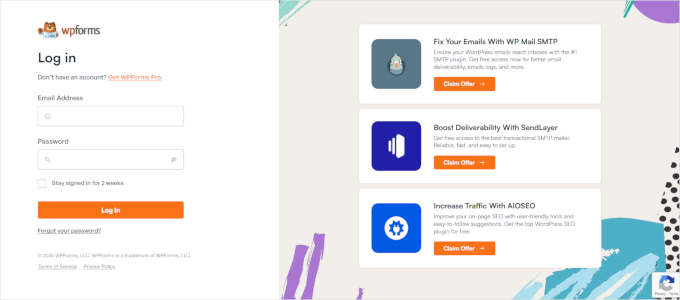
WPForms piyasadaki en iyi WordPress iletişim formu ek lentisidir. Eklentileri, bu makalenin ilerleyen bölümlerinde göstereceğimiz güzel WordPress giriş ve kayıt formları oluşturmak için bir eklenti de içerir.
Özel giriş sayfası iki sütunlu bir düzen kullanıyor. Sol sütunda giriş formu yer alırken sağ sütunda promosyonlar ve diğer eylem çağrıları vurgulanıyor.
Yukarıda gösterilen giriş sayfası, kullanıcılarına yeni özellikler hakkında bilgi veriyor. Benzersiz bir giriş deneyimi oluşturmak için özel markalama, arka plan illüstrasyonu ve marka renkleri kullanılıyor.

Jacquelynne Steeves, yazarın ev dekorasyonu, yorgan yapımı, desenler, nakış ve daha fazlası hakkında içerik yayınladığı bir sanat ve el sanatları web sitesidir.
Giriş sayfaları, web sitelerinin temasıyla eşleşen özel bir arka plan resmi kullanıyor ve giriş formu sağda yer alıyor.

Bu hareketli grafik tasarım şirketinin giriş sayfası, işini yansıtan renkli bir arka plana sahip.
Giriş ekranında aynı site üstbilgisini, altbilgisini ve gezinme menülerini kullanır. Giriş formunun kendisi açık renkli bir arka plan ile oldukça basittir.

MITSloan Management Review, bir oturum açma ve kayıt formunu görüntülemek için bir açılır modal kullanır.
Açılır pencerenin avantajı, kullanıcıların sayfadan ayrılmadan giriş yapabilmeleridir. Onları yeni bir sayfa yüklemesinden kurtarır ve daha hızlı bir kullanıcı deneyimi sunar.
Şimdi, WordPress’te özel bir giriş sayfasının nasıl oluşturulacağını öğrenmeye hazır mısınız?
Theme My Login Kullanarak WordPress Giriş Sayfası Oluşturma (Ücretsiz)
Theme My Login, giriş sayfanızı WordPress temanızla eşleşecek şekilde değiştiren ücretsiz bir eklentidir. Çok özelleştirilebilir değildir, ancak varsayılan WordPress markalı giriş sayfasının yerini alacak ve daha profesyonel görünmesini sağlayacaktır.
Yapmanız gereken ilk şey Theme My Login eklentisini yüklemek ve etkinleştirmektir. Daha fazla ayrıntı için, bir WordPress eklentisinin nasıl kurulacağına ilişkin adım adım kılavuzumuza bakın.
Etkinleştirmenin ardından Theme My Login, özel giriş, çıkış, kayıt, şifremi unuttum ve şifre sıfırlama eylemleriniz için otomatik olarak URL’ler oluşturur.
Bu WordPress giriş URL’lerini Tema Giriş Bilgilerim ” Genel sayfasını ziyaret ederek özelleştirebilirsiniz. Giriş işlemleri için eklenti tarafından kullanılan URL’leri değiştirmek için ‘Slugs’ bölümüne ilerleyin.

Theme My Login ayrıca özel giriş ve kayıt sayfaları oluşturmak için kısa kodlar kullanmanıza olanak tanır. Her eylem için bir sayfa oluşturabilir ve ardından sayfa slug ‘ını buraya ekleyebilirsiniz, böylece eklenti kullanıcıları düzgün bir şekilde bulabilir ve yönlendirebilir.
Giriş sayfası ile başlayalım.
Yeni bir WordPress sayfası oluşturmak için Sayfa ” Yeni Ekle ‘ye gidin. Ardından, sayfanıza bir başlık vermeniz ve ardından aşağıdaki kısa kodu [theme-my-login] sayfaya girmeniz gerekir.

Artık sayfanızı yayınlayabilir ve özel giriş sayfanızı çalışırken görmek için önizleyebilirsiniz.
Test WordPress web sitemizde bu şekilde görünüyor.

Aşağıdaki kısa kodu kullanarak diğer sayfaları oluşturmak için işlemi tekrarlayın:
[theme-my-login action="register"] Kayıt formu için
[theme-my-login action="lostpassword"]Kayıp şifre sayfası için
[theme-my-login action="resetpass"] Şifre sıfırlama sayfası için
WPForms Kullanarak Özel WordPress Giriş Sayfası Oluşturma
WPForms piyasadaki en iyi WordPress form oluşturucu eklentisidir. Web siteniz için kolayca özel giriş ve kayıt formları oluşturmanıza olanak tanır.
WPForms premium bir WordPress eklentisidir ve Kullanıcı Kaydı eklentisine erişmek için en azından pro planlarına ihtiyacınız olacaktır. WPBeginner kullanıcıları WPForms kupon kodumuzu kullanarak %50 indirim alabilirler: SAVE50
Yapmanız gereken ilk şey WPForms eklentisini yüklemek ve etkinleştirmektir. Daha fazla ayrıntı için, bir WordPress eklentisinin nasıl kurulacağına ilişkin adım adım kılavuzumuza bakın.
Etkinleştirmenin ardından, lisans anahtarınızı girmek için WPForms ” Ayarlar sayfasını ziyaret etmeniz gerekir. Bu bilgiyi WPForms web sitesindeki hesabınızda bulabilirsiniz.

Lisans anahtarını girdikten sonra eklentileri yükleyebileceksiniz.
Devam edin ve WPForms ” Eklentiler sayfasını ziyaret edin ve Kullanıcı Kayıt Eklentisini bulun.
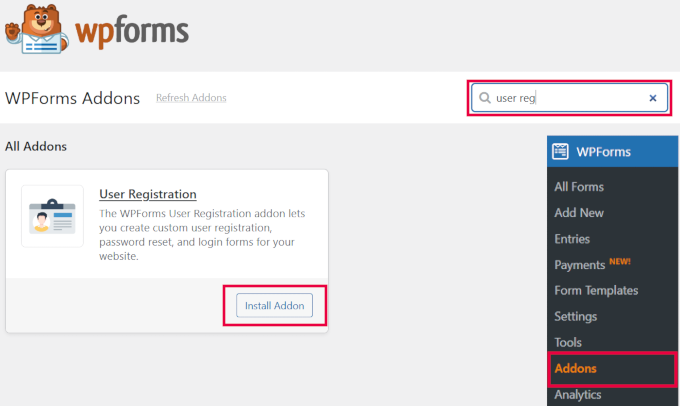
Ardından, eklentiyi indirmek ve etkinleştirmek için ‘Eklentiyi Yükle’ düğmesine tıklayın. Artık özel giriş formlarınızı oluşturmaya hazırsınız.
WPForms ” Yeni Ekle sayfasına gidin. Formunuz için ‘Bir Şablon Seçmeniz’ istenecektir. ‘Kullanıcı Giriş Formu’ şablonunu arayın ve devam etmek için ‘Şablonu Kullan’ düğmesine tıklayın.
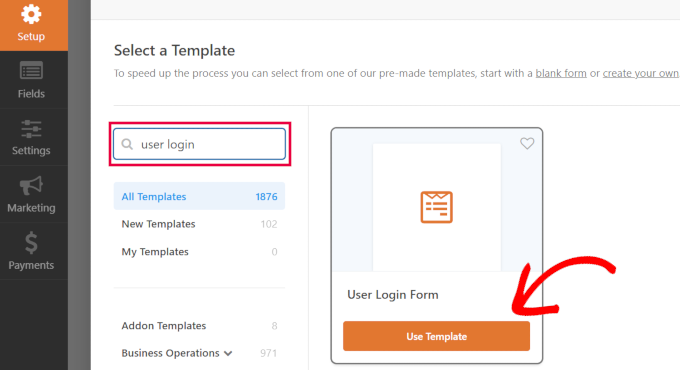
Uzman İpucu: WPForms ayrıca kullanabileceğiniz bir AI form oluşturucuya sahiptir. İstediğiniz form türünün açıklamasını yazmanız yeterlidir ve WPForms sizin için formu oluşturacaktır!
WPForms, Kullanıcı Giriş Formunu gerekli alanlarla birlikte yükleyecektir.
Kendi açıklamanızı veya metninizi eklemek için alanların üzerine tıklayabilirsiniz.

Diğer ayarları da değiştirebilirsiniz.
Örneğin, varsayılan düğme başlığı ‘Gönder’dir. Düğmeye tıklayabilir ve bunun yerine metni ‘Oturum Aç’ olarak değiştirebilirsiniz.

Bir kullanıcı başarıyla oturum açtığında ne olacağına da karar verebilirsiniz.
Ayarlar ” Onay sekmesine gitmeniz ve bir eylem seçmeniz gerekir. Kullanıcıyı başka bir URL’ye yönlendirebilir, ana sayfaya yönlendirebilir veya sadece artık oturum açtığına dair bir mesaj gösterebilirsiniz.

Form ayarlarından memnun kaldığınızda, form oluşturucuyu kapatmak için ekranın sağ üst köşesindeki ‘Kaydet’ düğmesine tıklayın.
Özel Giriş Formunuzu WordPress Sayfasına Ekleme
WPForms, özel giriş formunuzu herhangi bir WordPress gönderisine veya sayfasına eklemeyi çok kolaylaştırır.
Giriş formunu eklemek istediğiniz sayfayı düzenlemeniz veya yeni bir sayfa oluşturmanız yeterlidir. Ardından, sayfa düzenleme ekranında WPForms bloğunu içerik alanınıza ekleyin.

Ardından, daha önce oluşturduğunuz oturum açma formunu seçin; WPForms bloğu bunu otomatik olarak içerik alanına yükleyecektir.
Artık giriş formu sayfasını düzenlemeye devam edebilirsiniz. Daha fazla metin veya tanıtım bloğu eklemekten çekinmeyin. İşiniz bittiğinde, değişikliklerinizi kaydetmeyi ve yayınlamayı unutmayın.
Artık giriş sayfanızı çalışırken görmek için web sitenizi ziyaret edebilirsiniz.

SeedProd Kullanarak Özel WordPress Giriş Sayfası Oluşturma (Önerilen)
Varsayılan olarak, özel WordPress giriş formu sayfanız temanızın sayfa şablonunu ve stillerini kullanacaktır. Temanızın gezinme menüleri, üstbilgi, altbilgi ve kenar çubuğu widget’larına sahip olacaktır.
Tüm sayfayı tamamen ele almak ve sıfırdan bir şeyler tasarlamak istiyorsanız, bir WordPress sayfa oluşturucu eklentisi kullanabilirsiniz.
SeedProd, WordPress için en iyi açılış sayfası oluşturucusudur. Yeni başlayanlara uygundur ve giriş sayfası, yakında sayfası, bakım modu sayfası ve daha fazlası dahil olmak üzere her türlü açılış sayfasını oluşturmanıza yardımcı olacak bir sürükle ve bırak oluşturucu sunar.
Bu makale için SeedProd Pro sürümünü kullanacağız çünkü bir giriş sayfası şablonu ve özelleştirme için gelişmiş sayfa blokları içeriyor.
SeedProd’un ücretsiz bir sürümü de vardır, ancak WordPress web siteniz için bir giriş sayfası oluşturma seçeneği içermez.
İlk olarak, SeedProd eklentisini web sitenize yüklemeniz gerekir. Daha fazla ayrıntı için WordPress eklentisi nasıl kurulur rehberimizi takip edebilirsiniz.
Eklenti etkin olduğunda, WordPress yönetici alanınızda SeedProd’a yönlendirileceksiniz.
Burada, SeedProd hesabından kolayca alabileceğiniz lisans anahtarınızı girmeniz gerekecektir. Anahtarı girdikten sonra, ‘Anahtarı doğrula’ düğmesine tıklayın.

Bundan sonra, SeedProd’da giriş sayfanızı oluşturmaya hazırsınız.
Başlamak için SeedProd ” Açılış Sayfaları bölümüne gidin ve ‘Bir Giriş Sayfası Kur’ düğmesine tıklayarak ‘Giriş Sayfası’ seçeneğini seçin.

Bir sonraki ekranda, giriş sayfanız için bir şablon seçebilirsiniz. Boş Şablonu kullanarak sıfırdan bir sayfa da oluşturabilirsiniz.
Ancak, giriş sayfasını özelleştirmek daha kolay ve hızlı olduğu için bir şablon kullanmanızı öneririz.

Bir şablon seçtiğinizde, giriş sayfanız için bir Sayfa Adı girmeniz için bir açılır pencere görünecektir. SeedProd, açılış sayfanızın URL’si olarak sayfa adını kullanacaktır.
Bu ayrıntıları girdikten sonra, devam edin ve ‘Kaydet ve Sayfayı Düzenlemeye Başla’ düğmesine tıklayın.

Artık, SeedProd’un Tasarım sekmesindeki sürükle-bırak oluşturucusunu kullanarak giriş sayfanızı düzenleyebilirsiniz. Oluşturucu, herhangi bir sayfa bloğunu sol menüden sürükleyip sayfada herhangi bir yere yerleştirerek sayfaya kolayca eklemenizi sağlar.
Örneğin, giriş sayfanıza bir metin, bir video veya yeni bir düğme ekleyebilirsiniz. Gelişmiş Bloklar bölümünde geri sayım sayacı, sosyal paylaşım simgeleri ve daha fazlasını ekleyebileceğiniz daha fazla özelleştirme seçeneği vardır.
SeedProd, şablondaki mevcut sayfa bloklarını kaldırmanıza bile izin verir. Sayfa bloğunu silmek için tek yapmanız gereken çöp kutusu simgesine tıklamaktır.

Ardından, giriş sayfasındaki herhangi bir bölüme tıklarsanız, özelleştirme için daha fazla seçenek görürsünüz.
Örneğin, alanların metnini ve rengini değiştirebilir, farklı bir yazı tipi seçebilir, düğmenin rengini düzenleyebilir ve daha fazlasını yapabilirsiniz.

Giriş sayfasının tasarımından memnun olduğunuzda, üstteki ‘Bağlan’ sekmesine tıklayın.
Artık Constant Contact, Drip ve daha fazlası gibi farklı e-posta pazarlama hizmetlerini bağlayabilirsiniz.

Bundan sonra, Sayfa Ayarları sekmesine gitmeniz gerekir. Genel ayarlar altında, SeedProd sayfa başlığını düzenlemenize ve sayfa durumunu taslaktan yayınlamaya değiştirmenize izin verir.
Ayrıca bir SeedProd Bağlantısı kullanma seçeneğini seçebilir ve çevrimiçi olarak daha fazla para kazanmak için SeedProd satış ortağı bağlantınızı ekleyebilirsiniz.

Giriş sayfanızı arama motorları için optimize etmek istiyorsanız, SEO ayarlarına gidin. Burada, All In One SEO eklentisini yükleyecek bir düğme bulacaksınız.
All in One SEO for WordPress (AIOSEO), WordPress web sitenizi arama motorları ve sosyal medya platformları için optimize etmenizi sağlayan en iyi WordPress SEO eklentisidir.
Bunu kullanmanın en iyi yolunu WordPress için All In One SEO ‘nun doğru şekilde nasıl kurulacağına ilişkin kılavuzumuzda öğrenebilirsiniz.

Bundan sonra, Scripts ayarları sekmesinden giriş sayfanıza farklı kod parçacıkları da ekleyebilirsiniz.
Örneğin, buraya Google Analytics kodu, Facebook pikseli veya başka bir izleme kodu eklemek isteyebilirsiniz.

Artık sayfa ayarlarını değiştirdiğinize göre, devam edin ve üstteki ‘Kaydet’ düğmesine tıklayın.
Ardından, giriş sayfanızı aktif hale getirmeniz gerekecek. Bunu yapmak için açılış sayfası oluşturucusundan çıkabilir ve ardından SeedProd ” Açılış Sayfaları bölümüne gidebilirsiniz.
Oraya vardığınızda, sayfa durumunu ‘Etkin Değil’den ‘Etkin’e değiştirmek için düğmeye tıklamalısınız.

Artık giriş sayfanızın URL’sine gidebilir ve bunu çalışırken görebilirsiniz.
Bu, demo sitemizdeki giriş ekranının bir ekran görüntüsüdür.

Alternatif: Çekici bir giriş sayfası tasarlamak için Thrive Architect ‘i de kullanabilirsiniz. Özel sayfalar oluşturmak için önerdiğimiz bir başka harika sürükle ve bırak sayfa oluşturucu eklentisidir.
Aşağıdaki gibi görünebilecek bir giriş sayfası oluşturmanıza olanak tanıyan 300’den fazla profesyonelce tasarlanmış şablon içerir.

WordPress sayfa oluşturucu eklentileri size göre değilse, formu ve giriş sayfasının kendisini şekillendirmek için özel CSS kullanabilirsiniz.
WordPress Giriş Logosunu ve URL’sini Değiştirme
Web siteniz için her zaman özel bir WordPress giriş sayfası oluşturmanız gerekmez. Birçok web sitesi, varsayılan giriş sayfasını kullanmaya devam ederken WordPress logosunu ve logo URL’sini değiştirir.
Giriş ekranındaki WordPress logosunu kendi logonuzla değiştirmek istiyorsanız, kolayca bir WordPress eklentisi kullanabilir veya özel kod ekleyebilirsiniz. Size her iki yöntemi de göstereceğiz ve size en uygun olanı kullanabilirsiniz.
Yöntem 1: WordPress Giriş Logosunu ve URL’sini Bir Eklenti Kullanarak Değiştirme
Yapmanız gereken ilk şey Colorlib Login Customizer eklentisini yüklemek ve etkinleştirmektir. Daha fazla ayrıntı için, bir WordPress eklentisinin nasıl kurulacağına ilişkin adım adım kılavuzumuza bakın.
Etkinleştirmenin ardından eklenti, WordPress tema özelleştir icisine yeni bir menü öğesi ekler. Giriş özelleştiricisini başlatmak için Görünüm ” Özelleştir ‘e gidin ve yeni ‘Colorlib Giriş Özelleştiricisi ‘ öğesine tıklayın.
Blok tema kullanıyorsanız bu seçeneğin kullanılamayacağını unutmayın; bu durumda kod yöntemini kullanmanızı öneririz.

Oturum açma özelleştiricisi, solda özelleştirme seçenekleri ve sağda canlı bir önizleme bulunan varsayılan WordPress oturum açma ekranınızı yükleyecektir.
WordPress logosunu kendi logonuzla değiştirmek için sağ taraftaki ‘Logo seçenekleri’ sekmesine tıklayın.

Buradan WordPress logosunu gizleyebilir, kendi özel logonuzu yükleyebilir ve logo URL’sini ve metnini değiştirebilirsiniz.
Ayrıca metnin boyutunu ve rengini ve özel logonun genişliğini ve yüksekliğini de özelleştirebilirsiniz.

Eklenti ayrıca varsayılan WordPress giriş sayfasını tamamen özelleştirmenize olanak tanır. Sütunlar ve arka plan resimleri ekleyebilir, giriş formu renklerini değiştirebilir ve daha fazlasını yapabilirsiniz.
Temel olarak, varsayılan WordPress giriş URL’sini değiştirmeden özel bir WordPress giriş sayfası oluşturabilirsiniz.
İşiniz bittiğinde, değişikliklerinizi kaydetmek için ‘Yayınla’ düğmesine tıklamanız yeterlidir. Artık özel giriş formunuzu çalışırken görmek için WordPress giriş sayfasını ziyaret edebilirsiniz.

Yöntem 2: WordPress Giriş Logosunu ve URL’sini Kodla Değiştirme
Bu yöntem, giriş ekranındaki WordPress logosunu bir eklentiye ihtiyaç duymadan manuel olarak kendi özel logonuzla değiştirmenize olanak tanır. Blok temalar için de uygundur.
İlk olarak, özel logonuzu medya kütüphanesine yüklemeniz gerekir. Basitçe Medya ” Yeni Ekle sayfasına gidin ve özel logonuzu yükleyin.
Resmi yükledikten sonra, yanındaki ‘Düzenle’ bağlantısına tıklayın. Bu, dosya URL’sini kopyalamanız ve bilgisayarınızdaki boş bir metin dosyası gibi uygun bir yere yapıştırmanız gereken medya düzenleme sayfasını açacaktır.
Ardından, aşağıdaki kod parçacığını temanızın functions.php dosyasına eklemeniz veya sitenizi bozmadan kolayca özel kod eklemek için WPCode eklentisini kullanmanız gerekir (önerilir):
1 2 3 4 5 6 7 8 9 10 11 12 13 | function wpb_login_logo() { ?> <style type="text/css"> #login h1 a, .login h1 a { background-image: url(http://path/to/your/custom-logo.png); height:100px; width:300px; background-size: 300px 100px; background-repeat: no-repeat; padding-bottom: 10px; } </style><?php }add_action( 'login_enqueue_scripts', 'wpb_login_logo' ); |
Satır 4’teki background-image URL’sini daha önce kopyaladığınız dosya URL’si ile değiştirmeyi unutmayın. Diğer CSS özelliklerini de özel logo resminizle eşleşecek şekilde ayarlayabilirsiniz.
Artık özel logonuzu görmek için WordPress giriş sayfasını ziyaret edebilirsiniz.

Ancak bu kod yalnızca WordPress logosunu değiştirir. WordPress.org web sitesini işaret eden logo bağlantısını değiştirmez.
Bunu değiştirelim.
Aşağıdaki kodu temanızın functions.php dosyasına veya WPCode’a eklemeniz yeterlidir. Daha önce eklediğiniz kodun hemen altına yapıştırabilirsiniz:
1 2 3 4 5 6 7 8 9 | function wpb_login_logo_url() { return home_url();}add_filter( 'login_headerurl', 'wpb_login_logo_url' ); function wpb_login_logo_url_title() { return 'Your Site Name and Info';}add_filter( 'login_headertitle', 'wpb_login_logo_url_title' ); |
‘Sitenizin Adı ve Bilgileri’ yerine sitenizin adını yazmayı unutmayın. Giriş ekranınızdaki özel logo artık sitenizin ana sayfasını gösterecektir.
WordPress Giriş Sayfası Dil Değiştiricisini Devre Dışı Bırakma
WordPress 5.9 sürümü, kullanıcıların bir web sitesinde oturum açarken yeni bir dil seçmelerine olanak tanıyan yeni bir açılır oturum açma seçeneği sundu.
Sitede birden fazla aktif dil varsa, bu seçenek görünecektir.

Bu, çok dilli web siteleri ve WordPress kontrol paneline farklı bir dilde erişmek isteyebilecek farklı kullanıcılara sahip ekipler için iyi çalışır.
Ancak oturum açma sayfanızı basit tutmak istiyorsanız ve kullanıcılarınızın sık sık dil değiştirmesi gerekmiyorsa, dil değiştiriciyi kaldırmak sayfayı düzenlemeye yardımcı olabilir. Bunu bir eklenti veya kod kullanarak yapabilirsiniz.
Yöntem 1: Dil Değiştiriciyi Bir Eklenti ile Devre Dışı Bırakma
Tek yapmanız gereken Disable Login Language Switcher eklentisini yüklemek ve etkinleştirmek. Etkinleştirmenin ardından dil değiştirici seçeneği otomatik olarak kaldırılacaktır. Yapılandırmanız gereken ek bir ayar yoktur.
Şimdi, giriş ekranınıza gittiğinizde, dil değiştirme seçeneği olmadan standart giriş ekranını göreceksiniz.

Yöntem 2: Kod ile Dil Değiştiriciyi Devre Dışı Bırakma
Dil değiştiriciyi devre dışı bırakmanın bir başka yolu da WordPress’e kod eklemektir.
Aşağıdaki kod parçacığını functions.php dosyanıza veya WPCode parçacıklarına eklemeniz yeterlidir. Ayrıntılar için WordPress’te özel kod parçacıklarının nasıl ekleneceğine ilişkin eğitimimize bakın:
1 | add_filter( 'login_display_language_dropdown', '__return_false' ); |
Daha fazla ayrıntı için WordPress giriş ekranındaki dil değiştiricinin nasıl devre dışı bırakılacağına ilişkin kılavuzumuza bakın.
Hepsi bu kadar. Umarız bu makale web siteniz için bir WordPress giriş sayfası oluşturmanın farklı yollarını öğrenmenize yardımcı olmuştur. WordPress’te tek tıklamayla Google girişi ekleme eğitimimizi veya web siteniz için mükemmel renk düzenini seçme kılavuzumuzu da görmek isteyebilirsiniz.
If you liked this article, then please subscribe to our YouTube Channel for WordPress video tutorials. You can also find us on Twitter and Facebook.





Mrteesurez
As you have said in this article that many people used the default WordPress login page, but I want ask if it is safe ?, because that is the sample page admin also used to login.
Hope to there will not a hacking attempt ??
WPBeginner Support
For security concerns we would recommend taking a look at our guide below. There is no new security concerns added with a custom login page vs the standard login page.
https://www.wpbeginner.com/wordpress-security/
Admin
Jiří Vaněk
This article will be a great use for websites I make for other people, so I can also make a login screen for them according to their wishes. Websites that are then managed by their owners can have a little something extra, which the competition usually does not, and that is always a big advantage. Moreover, I did not expect that it could be this simple.
Moinuddin Waheed
Thanks for this helpful guide as I have thought many times over to have different login page than the one comes default with WordPress.
I was not aware this is this much easy to get without having to do with complex set of code and thinking.
I will be using seedprod to get the beautiful login page for my websites.
KateOsborn
Thank you for your helpful videos. I have successfully installed TML and like the look of the login page. If not logged in, though, and an attempt is made to access different pages from the header, such as a product page, the user is taken to a default login page, not the TML one. How do I fix this? Thank you.
WPBeginner Support
That would depend on your specific site and if you have a membership plugin or a coming soon plugin that is redirecting your users that could be part of the issue.
Admin
Ashok Pandit
Confused about login url after we use the last method. What would be the login url if we use, “Change WordPress Login Logo and URL without Plugin (Code)”. I want to only to change login url though.
WPBeginner Support
The third method is for changing the logo URL not the login URL. The login URL would not change with that method.
Admin
Aidin Mohajer
Hi,
Thanks for all the information about wordpress. Very useful.
Best Regards
Aidin
WPBeginner Support
You’re welcome
Admin
kato d
Oh also, could you also show us how to use css to change the button color and text color on the login screen? I would like to make a fancy custom login page but at least changing away from the wordpress blue would look better with our black, white and red logo. thank you, helpful article, appreciate it!
WPBeginner Support
You would need to use CSS to edit the styling of your site like that, for a starting point you would want to take a look at our article below:
https://www.wpbeginner.com/wp-tutorials/basics-of-inspect-element-with-your-wordpress-site
Admin
kato d
Will check that out, thank you!
kato d
Thank you, very helpful, i used the code method to change the functions.php in my child theme to replace the wordpress logo with our own and it looks better now.
WPBeginner Support
Glad our guide could help you
Admin
Andanu
Its nice plugin
WPBeginner Support
Glad you like our recommendation
Admin
Hasibul Islam
Hello there, How can I edit the login page without any plugin!??? With HTML and CSS…and in theme file..where is the login file… which I have to edit!!! Please help me.. thanks
WPBeginner Support
For that kind of customization, you would want to look at the WordPress codex for examples: https://codex.wordpress.org/Customizing_the_Login_Form
Admin
S.kamal
My problem is when a user login, he or she will be directed to WP admin dashboard.. How do I fixed that?
WPBeginner Support
You would want to take a look at our article on how to redirect users on login here: https://www.wpbeginner.com/plugins/how-to-redirect-users-after-successful-login-in-wordpress/
Admin
David DLima
I do not see the screens as shown in the article. Is there a paid version of this plugin?
All I can see is the Settings and Extensions options in the TYL admin menu.
David
WPBeginner Support
The Theme My Login plugin had a large overhaul after we created this article, we will certainly look into updating this article.
Admin
David DLima
Hi,
This is an awesome article. I have one doubt in this whole process. How do I validate the username and password ? I do not see anything on that in the article.
For e,g, how does the form know whether the username and password is valid?
Regards
David DLima
WPBeginner Support
It would check your WordPress database to see if the user is valid
Admin
kris
I’m new to WordPress and am trying to set up a small blog on my own.
I’m toying with the idea of having readers ‘sign or log in’ to be able to gain access to extra features.
From what I understand in this thread is how to create the log in form and apply it to your site, but how do you adjust the access to features or essentially what the are logging in for?
WPBeginner Support
For what it sounds like you’re looking for, you may want to look into a membership plugin depending on the features you’re wanting them to have access to: https://www.wpbeginner.com/plugins/5-best-wordpress-membership-plugins-compared/
Admin
Ahsan
This plugin is not available in this time. So, how can i create login page?
WPBeginner Support
While theme my login was updated after this article was created, both plugins should still be available to use to create a login page.
Admin
suresh
Hi ,
Thanks for all your replies and videos. Great help! I have three questions, would highly appreciate, if you answer.
(i)I am also puzzled what could be the use of “login widget”, if it does not include an option for sign-up. So the users, who are not registered, will have to be directed to some other page.
(ii) How to integrate social login, with the “elementor login wigdget”?
(iii) Is there no way for creating ” registration form” using elementor.
Thanks
suresh
Josh
I’m blown away!
I’m not a “tech” guy, but I own 6 or 7 badly, barely managed websites. I have huge aspirations, but not the talent or team to go with it. I may take me until I’m 100, but eventually I’ll build out my vision. I working on it. Regardless, that’s not the point of this post. It’s just to describe me.
I’m looking for more automation, and specifically was looking for a way to create/buy/obtain a pop-up with social logins (FB & Google) to build my list, which, if you can recommend one, I’d be most appreciative.
I read one of your articles and as I was leaving, saw you Ultimate toolkit. In just briefly skimming through it, I found answers to several things I’ve wanted to know about and 2 or 3 questions I didn’t even know I had. I know a truly valuable lead magnet when I see one, and I just wanted to take a second to commend you on this one. FREE VALUE!
Thank you
Joshua Houston
Martin
A really great article, easy to understand and Implemented on my site in minutes. Thank you.
TJ
Theme My Login is no longer an option. They went to an all paid model and rewrote their entire plugin.
Kareem
Hello,
When users try to register through TML they don’t receive activation e-mail .. how can i solve that !?
WPBeginner Support
Hey Kareem,
Please see our article on how to fix WordPress not sending email issue.
Admin
Mukesh Patel
Can I customise my default WordPress login page without any plugin. Actually I need only to change WordPress logo on /wp-login page.
Eymiel
Can I use these forms for a modal? Because im trying to make a modal log in.
WPBeginner Support
Hi Eymiel,
If your modal accepts shortcodes then you can add form shortcode in there.
Admin
Karrie Daze
Is there a way to send members to a login specific page after they have logged in? TIA
WPBeginner Support
Hi Karrie,
Yes both Theme My Login and WPForms allow you to choose where to send users after they have logged in.
Admin
BricABrac
What I would actually like to do is get users to land on a certain page on my website no matter where they come from or which link they use – even if ti is to one of the other pages on my site.
Once they have landed, i want to redirect them to the page they chose to visit.
Can we do this and how?
Nick
I want a section where staff can log in to a single page where there will be a form for them to log in their daily work.
Is this possible and if so which plugin would best suit my needs?
Sierra
Hello!
I’ve created a free resource library for my website and I want to collect emails in exchange for the password in order to grow my email list. I am having such a hard time finding a way to customize a password-entry page because I don’t want anyone to have their own account or anything, I just want them to enter a password that I’ve set so they can gain access to the library. I don’t like the WP password protection feature because I want to be able to collect emails on the same page that they enter the password on so it’s like “If you have the password, enter it here. If you don’t have the password, enter your email and I’ll send it to you.” Would I be able to do something like that here? Do you have any suggestions? I would so greatly appreciate it because I’ve been stuck on this issue for like 3 days now!
Thanks so much,
Sierra
WPBeginner Support
Hi Sierra,
If you are using WPForms, then you can redirect users to the download page. You can also send them an email notification with the download link or password. Another solution could be sending the link or the password in an auto reply using your email marketing software. This way you will also be able to verify their email address.
Hope this helps
Admin
Robert
Hi Sierra, I have come across your post. I have just started building my blog, and I am facing the same issue as you have had. Would you mind sharing your advice on how to create a password protected page for users and obtain their email address for the newsletter? Thank you in advance, Rob
Rahul Tyagi
Thanks for the tutorial really its an awesome plugin..
solomon
I have one customized page for specific user, do you have any plugin for that ?
Mridul
how to add social media login ? i want to add social media login but i cant use any thirdparty plugin. how to do
Alex
This is a great article but how can we do what you currently have at wpbeginner.com/wp-admin
It asks for a password before loading the page. How can we achieve this?
Arize
That’s some bullet proof sh*t going on there.
mike
need to pay $ 199/yeart for having login form addon in WP forms!!!!!!
dean wilson
I am using plugin ‘Admin Custom Login’ and would like this page for normal subscriber login/register. Can I make a menu page in WP with this address?
Thank you.
WPBeginner Support
Hi Dean,
Yes you can add it to the navigation menu and your users will be able to login through this page.
Admin
Chaz H
Hi,
I’d just like to create a login page and link so users can upload posts and photo’s. I tried TML but nothing seems to happen when I refresh my home page. And my version of WPForms is lite. I don’t have money to purchase the full version if thats what is necessary. Just want my users to have a log in page! And tips
WPBeginner Support
Hey Chaz,
Please check your theme my login settings. You can also try updating WordPress permalinks. Simply visit Settings » Permalinks and then click on the save changes button without changing anything.
Admin
numan malik
hi
i’m trying to find the coding for customize the wrodpress login page using my own custom fields. can u help me what is the code for it?
kris
I need help, so I need to be able to add a client login to my website but just for a few pages, I can’t remember how to do this. I don’t build site all the time. I want the site to be free so everyone can look at it I just need a few pages to be for my clients and agents.
WPBeginner Support
Hey Kris,
Please take a look at our article on how to add temporary login in WordPress.
Admin
siri
the username and password for the login page, is that the same for accessing the admin area, or do we need to create a new username and password for the custom login area?
Roger Thomas
TML is a nice plugins that’s we are using on our website. However, login page sometimes redirected to home page on our travel website, but whenever cache are deleted, it’s working fine…
Thanks for your suggestions..
Nishant
I was looking for creating own login page template with all the functionalities. Is there any way of creating our own login page template without plugin. Or codex section where we can learn and create our own login template.
clever ubiagege
Hi,
I tried implementing the theme my login plugin to my website, but now I can not even login as an admin. What could be the problem?
Saurabh Saneja
Hi,
just you can open from yousite/wp-login.php
Replace yoursite with whatever is the name of your website.
If you want to remove the plugin change it name to something else by accessing the plugin through filezilla/winscp or from your cpanel .
Adi Prabhune
Hello, just wanted to know if when you create a login like this, if the members of the site are redirected to their own account. I run a tax company and I want my clients to be able to access their account and then upload files through there, as well as see the status of their specific tax return. Their account would have to be linked to their login IDs that way they can see what is specific to them. Please let me know, thank you.
veer choudhary
Good wordpress theme for developing
RUPESh
Plug-in is amazing,but i it is showing RERGISTRATION NOT ALLOWED
Saurabh Saneja
Same here!! I wish I could find a solution to this!!
Saurabh Saneja
From wordpress backend settings ->general
allow users registration. It will be something like that:
Registration Settings
Allow new registrations New registrations settings Registration is disabled.
User accounts may be registered.
Logged in users may register new sites.
Both sites and user accounts can be registered.
Prasad
Hi, I have installed the TML plugin but I couldn’t find any shortcodes for ‘Registration’ & ‘Login’ pages to show them on the front-end. Please help me. Thanks.
Ewan
Installed TML but no Login showing on the website. ( Latest update of WP
No Page ID available in General settings. so TML does not work.
WPBeginner Support
We tested it with the latest version of WordPress, and we were unable to confirm your report. The plugin works fine at our test sites.
Admin
Tom
You might want to edit the article. TML no longer appears in ‘settings’ but in the main dashboard menu as ‘TML’… Took me ages to realise as there are old issues around it needing you to disable other plugins etc. So I’d gone through a lot of troubleshooting, when it was staring me in the face!
WPBeginner Support
Please take a look at our new article How to add front end login page and widgets in WordPress
Steven Denger
I have been trying for god knows how many days and today several hours installing and uninstalling login/registration plugins. I have followed every lesson along the way and followed yours closely. But – another total failure. This did not work. It created all the pages but put the profile/registration form on all of them. I give up! How do all of these sites get logins? Because nothing what-so-ever works for me. I can write a book on all the plugins and programs that I have tried. I am not going to hire a web developer to put one in because this task should not be that hard. But I can tell you it must be .
I will just have to do without like a lot of things in wordpress that are just not accessable to all – just web developers. It is too bad that one cannot have a decent normal site like the web developers can. Doing without a lot of functions is getting to be a real problem with me and wordpress. When the forums do not help – and the plugins don’t work – I just just have to give up and do without.
kris
it is not hard nor did I use a plugin last time, it is on the menu page but I forgot how to do this, a guy wanted to charge me $80 to do this and I won’t pay either. it is easy I can’t remember how to do it, I have been looking for days.
kathy
Go t fed up trying with this., I’m sure it’s a great plugin but it is inconsistent. I cannot find the login page – it appears intermittently and then I cannot get a registration page to work properly.
Pfft! Tired
Joe Barrett
Is there a way/ any documentation to do this with out a plugin? Please help.
nate
http://www.paulund.co.uk/create-your-own-wordpress-login-page#
Anna
waw, thanks for the video, very helpful.
one further question: I am building a site with a paid membership. I want to customize not only the login page but also the WP default page you get when your are logged in (i.e. with the dashboard on the left etc,…) is there a plugin for that?or coding is necessary?
Thanks
Anna
jonny
Does anybody know how to move a site that has this plugin installed? When I try to move the site, the login page completely stops working.
Thanks for any suggestions.
Raina
Custom login form is the best of all the plugins that i have tried.
Martin
Hi, there could be a few reasons why this could happen.
Try disabling the plugin, then move the site,
Refresh your permalinks, then enable it again.
kkramer2195
I came across this plugin recently and LOVE IT!!!! I am trying to figure out how to verify a person is logged in prior to allowing them to write a post using Gravity Forms.
All forms work properly, I found generic code to redirect to wp-login.php but since I am using the plugin, I want it to redirect to the same as the theme my login screen does.
Here is sample code: (setup as page_loggedin.php)
<?php else:
wp_die('Sorry, you must first log in to view this page. You can register free here.');
endif; ?>
I don’t want hard coded site references, so any help with the PHP code will be appreciated! Preferred choice would be if user not logged in the redirect like the plugin does (but I can’t find how it does it yet)
Ken
WPBeginner Staff
Seems like the code you wanted to share is stripped out by Disqus. Please refer to Syntax Highlighting in Disqus.