Bazen belirli bir gönderi türünün içeriğiniz için en uygunu olmadığını fark edebilirsiniz. Farklı bir formata geçmek, daha düzenli bir web sitesi yapısı oluşturmanıza ve hatta arama sonuçlarında görünürlüğünüzü artırmanıza yardımcı olabilir.
Özel gönderi türleri, içeriği benzersiz şekillerde düzenlemek ve görüntülemek için tasarlanmıştır. Bir özel gönderi türünü diğerine dönüştürerek, gönderileri sıfırdan yeniden oluşturma zahmetine girmeden sitenizin yapısını düzenleyebilirsiniz.
Bu makalede, WordPress’te özel yazı türlerini herhangi bir kod kullanmadan nasıl kolayca değiştirebileceğinizi göstereceğiz.
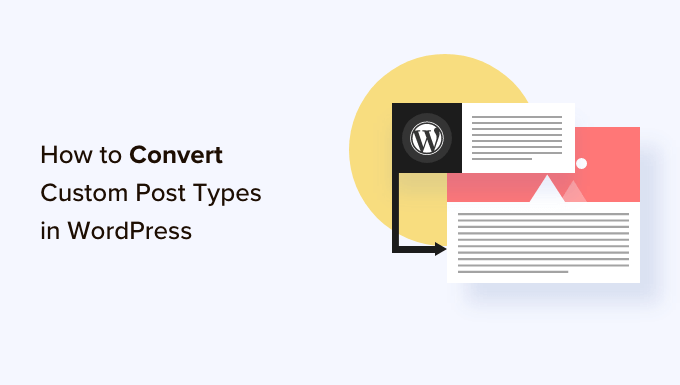
WordPress’te Neden Yazı Türlerini Değiştirmeniz Gerekebilir?
Yazı türleri, WordPress web sitenize ekleyebileceğiniz farklı içerik türleridir. Varsayılan 5 yazı türü vardır:
- gönderiler
- sayfalar
- EKLER
- revi̇zyonlar
- menüler
Blogunuzdaki içeriği daha iyi düzenlemek için kendi özel gönderi türlerinizi de kolayca oluşturabilirsiniz. Örneğin, portföyleri, referansları, ürünleri ve daha fazlasını görüntülemek için özel gönderi türleri oluşturabilirsiniz.
Ancak bazen mevcut içeriğinizi başka bir gönderi türüne geçirmek isteyebilirsiniz. Mevcut gönderi türünün artık uygun olmadığını düşünüyorsanız bu yararlı olabilir.
Örneğin, WordPress blogunuz film incelemeleri yapıyorsa ve bunun için özel bir yazı türü oluşturduysanız, içeriğinizi ‘Yazılar’dan ‘Film İncelemeleri’ne geçirmek mantıklı olacaktır.
Benzer şekilde, sayfalarınızda bir blog yazısı için daha uygun olacak bazı içerikler varsa, daha iyi arama görünürlüğü için yazı türünü değiştirmek iyi bir fikirdir.
Bunu yaparak yalnızca web sitenizin kullanıcı deneyimini iyileştirmekle kalmayacak, aynı zamanda içerik organizasyonu, kullanıcı katılımı ve web sitesinde gezinme konularında da yardımcı olacaksınız.
Bunu söyledikten sonra, WordPress özel yazı türlerinin nasıl kolayca değiştirilebileceğine veya dönüştürülebileceğine bakalım.
WordPress’te Yazı Türleri Nasıl Değiştirilir
Öncelikle Post Type Switcher eklentisini yüklemeniz ve etkinleştirmeniz gerekir. Ayrıntılı talimatlar için bir WordPress eklentisinin nasıl kurulacağına ilişkin başlangıç kılavuzumuza bakın.
Etkinleştirmenin ardından eklenti, blok düzenleyiciye içeriğinizi düzenlerken gönderi türlerini değiştirmenize olanak tanıyan basit bir açılır menü ekler.
Ayrıca, tüm gönderileri görüntülerken Hızlı Düzenleme ve Toplu Eylemler seçeneklerini kullanarak gönderi türlerini dönüştürmenize de olanak tanır.
Blok Düzenleyicide Gönderi Türlerini Değiştirme
İlk olarak, WordPress blok düzenleyicisinde yazı türünü değiştirmek için sayfayı / yazıyı açmanız gerekir.
Buraya geldiğinizde, ekranın sağ köşesindeki blok panelinden ‘Özet’ sekmesini genişletin.
Burada, sekmenin altına yeni bir ‘Gönderi Türü’ seçeneğinin eklendiğini göreceksiniz. Açılır menüyü açmak için ‘Yazı Türü’ seçeneğinin yanındaki ‘Yazı’ bağlantısına tıklamanız yeterlidir.
Bundan sonra, içeriğinizi değiştirmek istediğiniz özel veya varsayılan gönderi türünü seçin.
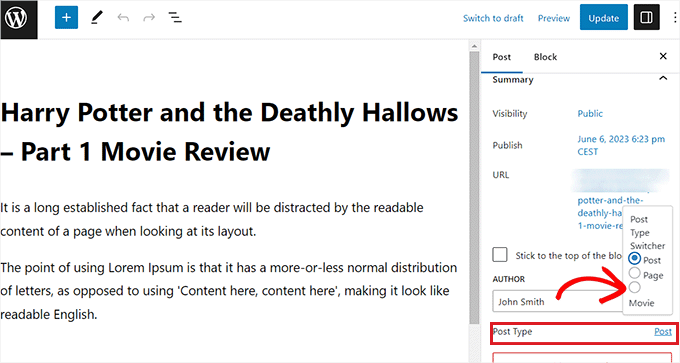
Bu, ekranınızda bir onay mesajı görüntüleyecektir.
Değişiklikleri onayladıktan sonra, gönderi türü blok düzenleyicide hemen değiştirilecektir.
Hızlı Düzenleme Seçeneğini Kullanarak Gönderi Türlerini Değiştirme
WordPress panosundaki tüm yazıları görüntülerken Hızlı Düzenleme seçeneğini kullanarak yazı türlerini de hızlı bir şekilde düzenleyebilirsiniz.
İlk olarak, WordPress yönetici kenar çubuğundan Yazılar ” Tüm Yazılar sayfasını ziyaret etmelisiniz.
Alternatif olarak, bir sayfanın gönderi türünü değiştiriyorsanız, yönetici kenar çubuğundan Sayfalar ” Tüm Sayfalar ekranına gidin.
Oraya vardığınızda, gönderi veya sayfa başlığının altındaki ‘Hızlı Düzenleme’ bağlantısını tıklamanız yeterlidir.
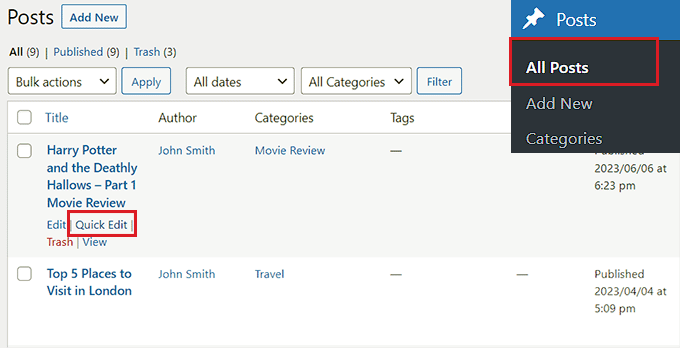
Bu, gönderi için ‘Hızlı Düzenleme’ bölümünü açacak ve burada sağ alt köşede bir ‘Gönderi Türü’ açılır menüsü göreceksiniz.
Buradan, geçmek istediğiniz gönderi türünü seçmeniz ve ardından değişikliklerinizi kaydetmek için ‘Güncelle’ düğmesine tıklamanız yeterlidir.

Toplu Eylemler Seçeneği ile Birden Fazla Gönderi Türünü Değiştirme
Ayrıca Toplu Eylemler ayarını kullanarak birden fazla gönderi için gönderi türlerini aynı anda değiştirebilirsiniz.
İlk olarak, WordPress yönetici kenar çubuğundan Yazılar ” Tüm Yazıl ar sayfasını ziyaret etmelisiniz. Burada, WordPress web sitenizde yazı türünü değiştirmek istediğiniz tüm yazıları seçin.
Bundan sonra, üstteki ‘Toplu Eylemler’ açılır menüsünden ‘Düzenle’ seçeneğini seçin. Ardından, ‘Uygula’ düğmesine tıklayın.
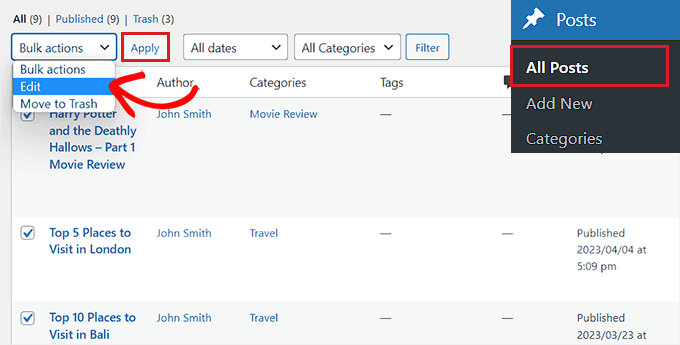
Şimdi, seçilen tüm gönderileri ‘Toplu Düzenleme’ modunda göreceksiniz.
Buradan, alttaki ‘Yazı Türü’ açılır menüsünden içeriğinize uygulamak istediğiniz yazı türünü seçin.
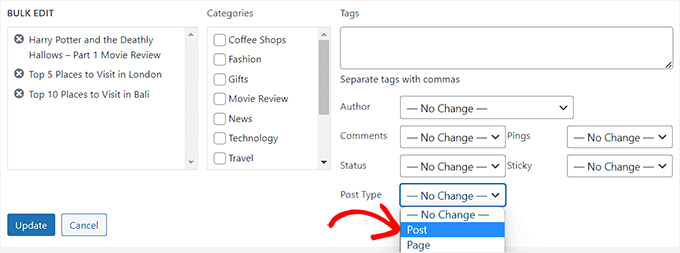
Bunu yaptıktan sonra, değişikliklerinizi kaydetmek için ‘Güncelle’ düğmesine tıklamayı unutmayın.
Bonus: Ana WordPress RSS Akışınıza Özel Yazı Türleri Ekleyin
İçeriğinizi yeni özel gönderi türüne geçirdikten sonra, kullanıcıların içeriğin RSS beslemesini keşfetmelerine olanak tanıyarak içeriğe trafik çekmek isteyeceksiniz.
RSS beslemesi, kullanıcıların seçtikleri bir web sitesi veya blogdan düzenli güncellemeler ve bildirimler almalarını sağlayan bir web beslemesidir.
Özel gönderi türünü ana WordPress RSS beslemenize eklediğinizde, içeriğinizi kullanıcılar için kolayca keşfedilebilir hale getirirsiniz. Ayrıca sitenizin SEO’sunu iyileştirecek ve içeriğinizi yönetme ve dağıtma sürecini kolaylaştıracaktır.
Temanızın functions.php dosyasına aşağıdaki özel kodu ekleyerek ana RSS beslemenize özel gönderi türleri ekleyebilirsiniz:
1 2 3 4 5 6 | function myfeed_request($qv) {if (isset($qv['feed']))$qv['post_type'] = get_post_types();return $qv;}add_filter('request', 'myfeed_request'); |
Ancak, bu kodu yazarken yapılacak en küçük hatanın web sitenizi bozabileceğini ve erişilemez hale getirebileceğini unutmayın.
Bu yüzden WPCode kullanmanızı tavsiye ediyoruz.

Piyasadaki en iyi WordPress kod parçacıkları eklentisidir ve web sitenize özel kod eklemeyi süper güvenli ve kolay hale getirir.
Ayrıca kod parçacıklarından oluşan bir bulut kütüphanesi, akıllı koşullu mantık, kod önceliği kontrolü, güvenli hata işleme ve çok daha fazlası ile birlikte gelir.
Daha fazla talimat için, ana WordPress RSS beslemenize özel gönderi türlerinin nasıl ekleneceğine ilişkin eğitimimize bakın.
Bu eğitimin WordPress’te özel yazı türlerini nasıl değiştireceğinizi veya dönüştüreceğinizi öğrenmenize yardımcı olacağını umuyoruz. WordPress’te özel yazı türü arşiv sayfası oluşturma ve yüksek dönüşüm sağlayan bir açılış sayfasının anatomisini öğrenme hakkındaki adım adım kılavuzumuzu da görmek isteyebilirsiniz.
If you liked this article, then please subscribe to our YouTube Channel for WordPress video tutorials. You can also find us on Twitter and Facebook.





Jiří Vaněk
I would like to ask, if this new post type will have its own category on left menu on WordPress administration. That mean on left menu i have pages and posts now. Will I have this new post type as new category on wordpress admin left menu?
WPBeginner Support
If you are converting to a custom post type then it would depend on the custom post type as categories and tags can be enabled or disabled when creating them.
Admin
Jiří Vaněk
So basically, it is important to choose this option when creating a custom post type. I found it useful to have the articles separated by the left menu at the same time. Thanks
THANKGOD JONATHAN
A greate article that explains what I have been finding hard to understand.
However, I don’t know what is the revision post type is for. Please can you give me some idea about it?
Thank you for the helpful post
WPBeginner Support
If your site has a revision post type, that is likely added via your theme or a plugin and it would depend on what added it to determine what it is used for.
Admin
THANKGOD JONATHAN
Thank you so much. At least I have got some idea.
I really appreciate your free supports.
Moinuddin Waheed
Custom post type is a good way to organise the content in its proper place.
it gives the flexibility to check a particular custom post type and make the required changes and updates whenever needed.
having a custom post type slug I think improves seo performance and helps Google rank the website.
I want to ask if we can have a sidebar navigation in the dashboard for custom post types as we do have for pages and posts?
WPBeginner Support
Custom post types should create their own sections in your wp-admin area similar to posts or pages
Admin
David Eyler
This plugin is genius! Works great with the Blocksy theme for reclassifying Posts to Product Reviews –
Yay thanks!
WPBeginner Support
Glad to hear it was helpful!
Admin
Germans Frolovs
Can I deactivate the plugin after the procedure? In other words, will deleting the plugin force post types to switch back to the previous state?
WPBeginner Support
You can remove the plugin after changing the post types, they will not revert when the plugin is deactivated.
Admin
sam
this is a life saver. thank you very much
WPBeginner Support
Glad our guide could help
Admin
Daniel
If I tried converting categories into tags with this plugin, would it also change the post category to the new created tag ?
WPBeginner Support
This is for modifying posts into pages or other custom post types. What you are asking about would be a different plugin.
Admin
Tracy wilson
hi guys , thanks for your help. love the fact you follow up tutorial with written instructions. This is perfect for newbie like me. I am very excited this worked. You guys are amazing, I am now a lifelong fan and telling anyone who will listen how good you are. tx
WPBeginner Support
You’re welcome, glad our tutorials could be helpful
Admin
Suel Pratt
I just want to say thank you! This is the 3rd time im giving wp another try. I’ve been very frustrated with it in the past but thanks to your website and up-to-date video tutorials, I can finally have the wp site I’ve been dreaming of! Thank you!!!
WPBeginner Support
Glad our content could be helpful
Admin
Brian
Shouldn’t the Post Type Switcher plugin be deacivated after this procedure, I’ve heard that there should not be more than five plug ins installed
WPBeginner Support
Hi Brian,
No, it is a common myth. You can have as many plugins installed as you need. Just make sure those plugins are from reliable sources and recommended by reputable folks.
Admin
Clifton Thrailkill
I am on the Premium Plan, and it does not allow plugins. How can I convert a page to a post without the plugin?
WPBeginner Support
Hi Clifton,
You are probably using WordPress.com. Please see our guide on the difference between self hosted WordPress.org vs free WordPress.com blog.
Admin
Isaac
Wow!!! you are great! thanks!!!!
Ting Ting
Hi,
I just used this method on my page. But now the comment section is gone. How can I fix this?
I hope you can help me, thanks!
Mitch
How does this affect SEO? I do have Yoast Pro so I assume Yoast will 301 redirect it, but before I do this could you give me a little detail on what happens with the links?
Michael
Saved me a lot of time. Thanks a lot.
Stuart Mackey
I have a custom post type that didn’t put the “body” of the post in the same field as normal posts, so when I convert it the post is empty. Is there a way to “remap” this field from the old custom post ype to a normal post?
Curt Stowell
Thanks, very simple and quick.
pamiso
hi thank u for this information but i want to convert page or article to category
Pls help me
Ujjwal
Hi,
In my website I have few custom post types like Services, Professionals. The URL for these posts start as website.com/services/title-of-post.
But there are some limitations in the options available with the custom post types. For example In normal post types, I can have a side bar, a menu bar, enable/disable author info etc. I do not have these options with the custom post types.
So I plan to change the custom post types into normal posts and pages using a plugin. However when I do that, the plugin also changes the url of the post. For example from example.com/services/title-of-post to website.com/title-of-post
Can you please advise of a way using which I can change the custom post type without the changing the url.
WPBeginner Support
Custom post type can have all the options you want. Please take a look at our tutorial on how to create custom post type in WordPress. If you are using Custom Post Type UI plugin, then edit your post type and under the advanced options you can enable support for different features. If you are using the code method to create your custom post type, then see other options section in the code on our tutorial.
Admin
Jean
Hi WPBeginner,
I was looking exactly that kind of post and thank god I found you… and hopefully the right plugin. Not sure if I can ask you this but here’s my issue:
I have imported 20 different websites into 1. Out of 500 pages in the new website, 450 are pages, not posts. I need to convert all these pages into posts as the website template offers an incredible amount of options to posts but not pages. Also the developer says he can’t give the same rights to pages as posts as this would involve rewriting the template almost completely.
I thus need to convert 450 pages into posts however my concern is the URL structure when I change from pages to posts. I’m afraid that it messes up all my internal linking.
– What I’d like to know is if the plugin automatically rewrites or redirects to the right URL ?
ex: /parentpage/thisisagreatplugin (page) becomes automatically /thisisagreatplugin (post) but what if I had another page links to /parentpage/thisisagreatplugin ? do I get a 404 page or does it automatically redirects.
– When rewritten or redirected does it have a negative impact on SEO?
Thanks so much for your answer if you have time,
Jean
WPBeginner Support
Redirects can be very tricky and we will recommend you to check carefully that they are redirected properly. Proper redirects usually don’t have any negative impact on SEO.
Admin
Jean
Thanks much WPbeginner, I’ll make a few tests but it sounds promising!
Sam
I would recommend also to add 301 redirect from the old page to the post. For example:If you convert from page to post:
/your-page/ , http://www.yoursite.com/articles/your-post
javier Diaz
This plugin doesn’t work with multisite place.
Any solution???
WPBeginner Staff
Yes it is possible you can use a Permalinks structure with category name before the post name and then create a category called review and import your CPT into that category. One problem with this solution is that it will change URLs of all other posts as well.
A better approach would be to setup a 301 redirect on your old URLs to let search engines know that the content has move to the new location.
Jonathan Terazzi
Hello. Thank you for this plugin. I am really a noob and need to do something. I have a custom post type called “review” that i want to turn into classic post.
But my problem is that when I use this plugin, my URL changes and I don’t want that.
http://www.example.com/review/name-of-the-article/
to
http://www.example.com/name-of-the-article/
Is it possible to keep this /review/ part ? I don’t want my URL to change…
Thank you !
Megan Pangan
OMG you saved me LIFE! LOVE you forever for this plugin and tutorial!!!
Severine C
Hi,
thanks for this tutorial.
I had to do it on a site using the WPML plugin, and it just didn’t work…
If you use WMPL, you have to do an extra manipulation : go to the WP database, and in the wp_icl_translations table, change the element_type field for the post to convert ; for example, if you switch from a page to a custom post type named “Recipe”, change “post_page” to “post_recipe”.
And to do it for a set of posts, here is the sql command :
UPDATE `wp_icl_translations` SET `element_type`=replace(`element_type`,’post_page’,’post_recipe’) WHERE element_id IN (….)
;
Phil
This. Is. Amazing. Thank you.
Joseph Herb
Thank you WP beginner editorial staff for this post. I am very frustrated for my clients’ this type requirement. First when he told about this type of customization I think how it possible? Then went to search for this issue and found your blog. I take deep breath. Post Type Switcher & Convert post types both plugins are very wonderful. You make me easy to solve this.
Regards.