Çok sayıda WordPress web sitesi yönetiyoruz ve bunları güncel tutmanın güvenlik, performans ve istikrar için çok önemli olduğunu biliyoruz. Ancak bu güncellemeleri manuel olarak yönetmek zaman alıcı ve sinir bozucu olabilir.
WordPress bu güncellemeleri sizin için otomatik olarak yapsa daha kolay olmaz mıydı?
O zaman şanslısınız. Sitenizin her zaman temel yazılımının, temalarının ve eklentilerinin en son ve en güvenli sürümlerini çalıştırdığından emin olmak için kullanışlı bir WordPress eklentisi kullanabilirsiniz.
Bu makalede, otomatik WordPress güncellemelerini nasıl daha iyi yönetebileceğinizi göstereceğiz.
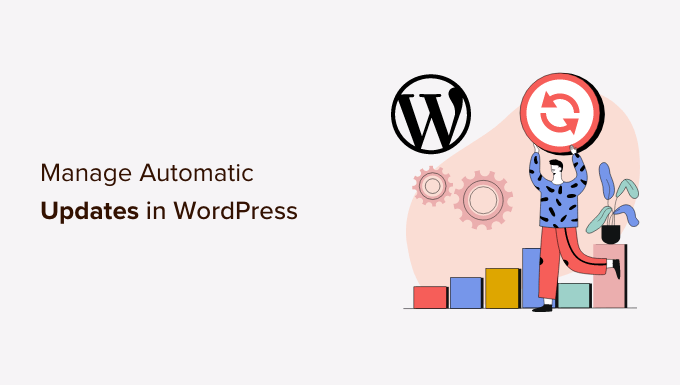
WordPress’te Neden Daha İyi Otomatik Güncellemelere İhtiyacınız Var?
WordPress web sit enizi güncel tutmak son derece önemlidir. Aynı şey web sitenizde yüklü tüm eklentiler ve temalar için de geçerlidir. Yeni özellikler ve hata düzeltmeleri elde etmek için WordPress çekirdeği, temaları ve eklentileri için güncellemeleri yüklemeniz gerekir.
Neden her zaman WordPress’in en son sürümünü kullanmanız gerektiğine ilişkin kılavuzumuzda daha fazla bilgi edinin.
WordPress, bir güvenlik veya küçük sürüm mevcut olduğunda kendini otomatik olarak güncelleyecektir. Ayrıca büyük sürümlerin yanı sıra eklentiler ve temalar için de otomatik güncellemeleri etkinleştirebilirsiniz.
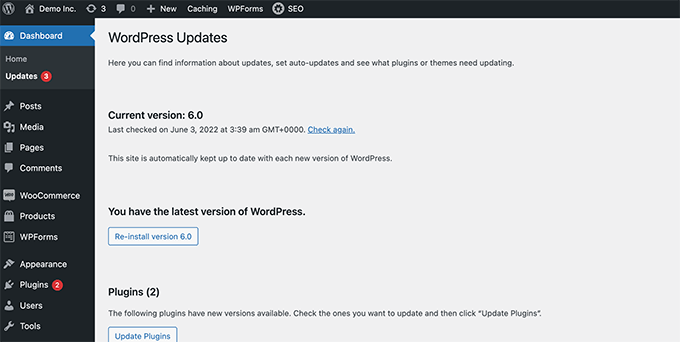
Ancak, bazılarının diğerlerinden daha sık güncellendiğini fark etmiş olabilirsiniz. Birçok popüler eklenti neredeyse haftalık olarak güncellenmektedir.
Bazı kullanıcılar, her oturum açtıklarında WordPress çekirdeği, bir veya daha fazla eklenti veya temaları için yeni güncellemelerin mevcut olmasını biraz can sıkıcı buluyor. Birden fazla WordPress sitesi yönettiğinizde bu durum daha da zaman alıcı hale gelir.
Bu nedenle birçok kullanıcı WordPress’in WordPress çekirdeği, güvenilir eklentiler ve temalar için güncellemeleri otomatik olarak yüklemesini ister. Ancak WordPress artık bunu bir eklenti olmadan yapmanıza izin verse de, WordPress otomatik güncellemeleriniz üzerinde hala tam kontrole sahip değilsiniz.
WordPress’in kontrolünü nasıl tamamen elinize alabileceğinize ve güncellemeleri yüklemek için harcadığınız zamanı nasıl en aza indirebileceğinize bir göz atalım.
Kolay Güncellemeler Yöneticisini Kurma
Yapmanız gereken ilk şey Easy Updates Manager eklentisini yüklemek ve etkinleştirmektir. Bu eklenti, güncellemelerinizi özelleştirme konusunda size tam kontrol sağlar ve ayrıca neyin ne zaman güncellendiğine dair günlükler tutar.
Daha fazla ayrıntı için, WordPress eklentisinin nasıl kurulacağına ilişkin adım adım kılavuzumuza bakın.
Etkinleştirmenin ardından, eklentiyi ayarlamak için Gösterge Tablosu ” Güncellemeler Seçenekleri sayfasını ziyaret etmeniz gerekir.
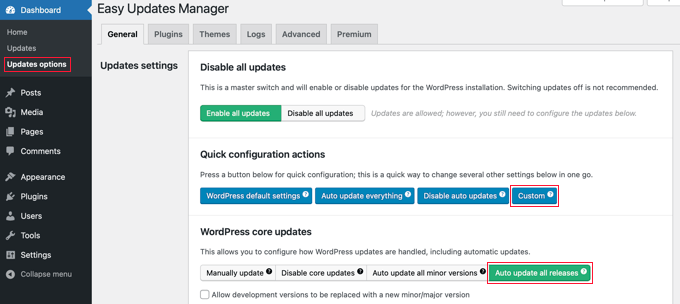
Bu sayfa WordPress çekirdeği, eklentileri, temaları ve çevirileri için güncellemeleri açmak veya kapatmak üzere hızlı erişim sağlar. Buradaki varsayılan ayarlar çoğu web sitesi için iyi çalışacaktır.
WordPress çekirdeği, eklentileri veya temaları için güncellemeleri asla kapatmamanızı şiddetle tavsiye ederiz. Bu, sitenizin güvenliğini ve sağlığını ciddi şekilde tehlikeye atacaktır.
WordPress, Eklentiler ve Temalar için Otomatik Güncellemeleri Ayarlama
Easy Updates Manager, WordPress çekirdeği, eklentileri ve temaları için otomatik güncellemeleri Dashboard ” Updates options sayfasından hızlı bir şekilde etkinleştirmenizi sağlar.
‘Hızlı yapılandırma eylemleri’ bölümündeki mavi ‘Her şeyi otomatik güncelle’ düğmesine tıklamanız yeterlidir.
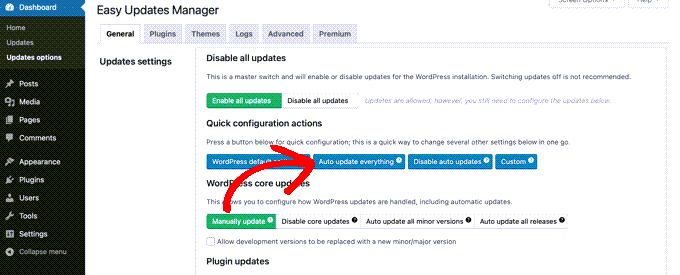
Bu eklenti ayrıca belirli eklentiler veya temalar için otomatik güncellemeleri seçerek açmanıza olanak tanır. Otomatik güncellemeleri seçerek açmak isterseniz, ‘Eklenti başına seç’ ve ‘Tema başına seç’ düğmelerine tıklayın.
Daha sonra, hangi eklentilerin ve temaların otomatik olarak güncelleneceğini nasıl seçeceğinizi göstereceğiz.
Belirli Eklentiler ve Temalar için Otomatik Güncellemeleri Ayarlama
Birkaç eklenti için otomatik güncellemeleri ayrı ayrı etkinleştirmeyi seçtiyseniz, Gösterge Tablosu ” Güncellemeler seçenekleri sayfasındaki ‘Eklentiler’ sekmesine geçmeniz gerekir.
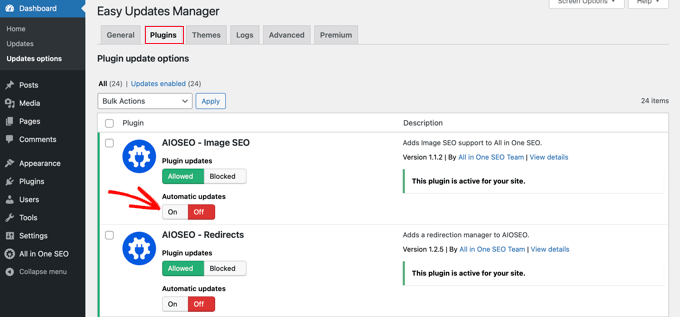
Burada, WordPress sitenizde yüklü olan tüm eklentilerin bir listesini göreceksiniz. Belirli bir eklentiyi otomatik olarak güncellemek için ‘Otomatik güncellemeler’ altındaki ‘Açık’ düğmesine tıklamanız yeterlidir.
‘Temalar’ sekmesine geçtiğinizde, sitenizde yüklü olan temaların bir listesini göreceksiniz.
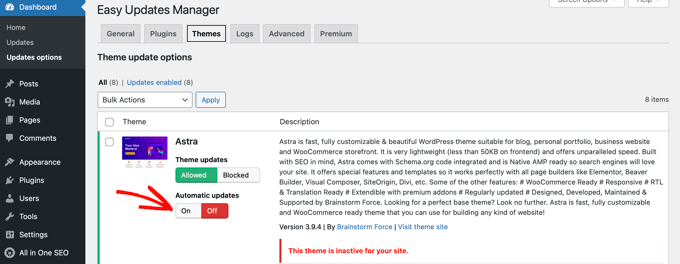
Otomatik olarak güncellenmesini istediğiniz temalar için ‘Otomatik güncellemeler’ altındaki ‘Açık’ düğmesine tıklamanız gerekir.
Bir Eklentinin veya Temanın Önceki Sürümüne Geri Dönme
Eklenti ve tema uyumsuzlukları, bazı kullanıcıların güncelleme konusunda tereddüt etmelerinin başlıca nedenleridir. Çoğu iyi geliştirici eklentilerini kapsamlı bir şekilde test etse de, yine de sitenizin bozulmasına neden olabilecek hatalar olabilir.
Web sitenizi korumak için atmanız gereken ilk adım bir WordPress yedekleme çözümü kurmaktır. Bu, bir şeyler ters giderse web sitenizin tamamını geri yüklemenizi sağlayacaktır.
Ancak WordPress sitenizi bir yedekten geri yüklemek çok fazla iş gerektirebilir. Soruna hangi eklenti veya tema güncellemesinin neden olduğunu biliyorsanız, sadece o güncellemeyi geri almak daha kolaydır.
Yapmanız gereken ilk şey WP Rollback eklentisini yüklemek ve etkinleştirmektir. Daha fazla ayrıntı için, bir WordPress eklentisinin nasıl kurulacağına ilişkin adım adım kılavuzumuza bakın.
Etkinleştirmenin ardından WordPress yönetici panonuzdaki Eklentiler sayfasına geri dönün. Sitenizde yüklü olan her eklentinin altında yeni bir ‘Geri Al’ seçeneği göreceksiniz.
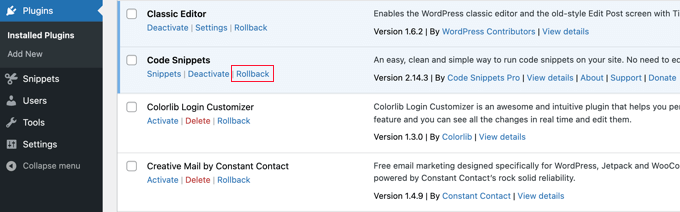
‘Geri Al’ bağlantısına tıklamak, eklentinizi istediğiniz herhangi bir önceki sürüme geri almanızı sağlayacaktır. Ayrıca tema güncellemelerini de geri alabilir.
Ayrıntılı, adım adım talimatlar için WordPress eklentilerinin nasıl geri alınacağına ilişkin kılavuzumuza bakın.
WordPress Güncellemeleri Hakkında Uzman Kılavuzları
Umarız bu makale, sitenizdeki otomatik WordPress güncellemelerini yönetmenin daha iyi bir yolunu bulmanıza yardımcı olmuştur. WordPress güncellemeleriyle ilgili diğer bazı kılavuzları da görmek isteyebilirsiniz:
- Neden Her Zaman WordPress’in En Son Sürümünü Kullanmalısınız?
- En Son WordPress Sürümü Nasıl Kontrol Edilir ve Güncellenir?
- Yeni Başlayanlar İçin Rehber: WordPress Nasıl Güvenle Güncellenir (İnfografik)
- WordPress Güvenlik Güncellemeleri Nasıl Kontrol Edilir (Yeni Başlayanlar İçin Rehber)
- WordPress’te Büyük Sürümler için Otomatik Güncellemeler Nasıl Etkinleştirilir
- WordPress’te Otomatik Güncellemeler Nasıl Devre Dışı Bırakılır
- Önce WordPress’i mi yoksa Eklentileri mi Güncellemeliyim? (Doğru Güncelleme Sırası)
- WordPress Eklentileri Nasıl Doğru Şekilde Güncellenir (Adım Adım)
- Özelleştirmeyi Kaybetmeden WordPress Teması Nasıl Güncellenir?
- WordPress Eklentileri ve Temaları için Otomatik Güncellemeler Nasıl Etkinleştirilir
If you liked this article, then please subscribe to our YouTube Channel for WordPress video tutorials. You can also find us on Twitter and Facebook.





Jiří Vaněk
Personally, I have always turned off all automatic updates and prefer to manage updates myself. Why? I always make a backup first before updating because I’ve had the site stop working many times. Automatic updates are a big risk for me, which I don’t want to proceed with. You need to be very careful with them.
Kelvin Lee
I agree with Mara to have the test before update, I manage many websites for my clients, I also worry about the auto update to the sites without notice, I can’t visit all the sites everyday and see any site is being broke down due to the update.
I also agree update to latest version of the core, plugins and themes are must, I always think about whether it is wise to do auto update, I did experience one of my clients’ site was broke down due to the update, it took me several hours to find out the problem but still got complaint from client.
What I am looking for, I prefer to have a staging website to ensure there is bug free if I update all the things before migrating to production site, at least clients won’t complain me about the site is broke and ask for compensation if there is SLA applied.
Is there any health check plugins that can help to monitor all my WP sites and state all the version of WP core, plugins and themes for every sites in a summary table? if so, I can simply review the summary everyday and know how which site is necessary to have the update. I am sure this kind of plugins can help a lot of website developers. Does WPBeginner have such article?
Auto update is good to protect the site if the ownership of the site is the guy who maintain it, otherwise it is an incubus to the developer when the site break down and suddenly a call to the developer while he/she is on holiday.
Best regards,
Kelvin.
Mara Alexander
Very dangerous and sloppy suggestions in this post. Anyone with the least bit of experience with WordPress knows you always, ALWAYS test the plugin updates first before updating on a live site! And that goes double for themes.
“What to do if you’re updating?
If you are installing an update of a plugin, any plugin, – especially when you have a webshop or are otherwise making money from your site – you should always test the new version first on a staging environment. Be aware of plugins with very little users and of plugins developed by people with limited WordPress experience. Of course, this plugin may just have the exact functionality you need, but these plugins will come with a higher risk of compatibility issues.”
https://yoast.com/honest-truth-plugin-testing/
Keeping WordPress core, plugins and themes updated is critical – but not something that should be done *blindly*, and using a plugin that does the updating for you is about as blind as it gets.
And since your site is geared towards WordPress beginners, what havoc will be created when this automatic updater plugin you’re recommending updates all and there’s a plugin incompatibility that causes the site to crash?
A beginner wouldn’t know how to fix that, they’ll just panic and blame their web host. And when the web host asks “What plugins have you recently updated?” (if the web host assists at all with a WordPress issue), the website owner will answer “I dunno….” Because they *don’t know.* They didn’t personally do the update, so they’re completely in the dark.
Are you guys in such a hurry to churn out content that you’ve thrown good sense out the window? I’ve long recommended this site to my clients who are “WordPress n00bs”, but I think I’m going to have to stop that. Lately you seem to be more interested in churning out quantity rather than quality.
Editorial Staff
Hi Mara,
Thank you for leaving this comment. I really appreciate all user feedback.
I definitely agree that it’s important to test the plugin updates before you push it live. However, the reality is majority of beginners DO NOT have a staging website or a local environment to do “testing”. Even the intermediate DIY users do not have a proper workflow to test updates / tweaks.
As for the issue with web host support, a capable tech support person can easily look into the changelog to see what was updated recently.
Our goal at WPBeginner is to show user’s what’s possible and highlight the pros / cons. That’s why in this article, we have the section for Rollback which states: “Plugin or theme incompatibilities is the major reason why some users are hesitant when it comes to updating.”
Having helped as many WordPress users as we have, the case often is beginners setup their business website with WordPress and then go about doing their day to day business stuff (maintaining website isn’t one of those things).
Overtime, you have websites that are running older versions of WordPress core, plugins, and themes with security vulnerabilities waiting to be exploited.
This solution helps one pick and choose which plugins they want to auto-update or not. Maybe they just want to auto-update WordPress core’s major releases. Or maybe they can just use this plugin to get an email notification when a plugin or theme update is available.
We never put out content for the sake of putting out content. Majority of our content is derived from user questions that we get through our contact form.
As always, I appreciate you recommending folks to our helpful tutorials and I hope you’ll continue to do so in the future.
Admin
Dave
Great tips on managing updates and plugins. I use WordPress for my blogging site and the tutorials on WP can confusing. Thanks for the post!
Matt
FYI, this plugin will not work on Godaddy’s Managed WordPress hosting site