Tıpkı e-postalarda olduğu gibi WordPress’te de gönderileri arşivleyebilirsiniz. Bu, sitenizi temiz ve düzenli tutmanıza yardımcı olurken, gerektiğinde eski gönderilere erişmenize de olanak tanır.
Bu, bizim WPBeginner’da yaptığımız gibi uzun süredir bir blog işletiyorsanız ve çok sayıda blog gönderiniz varsa kullanışlı olabilir.
Neyse ki, eski yazıları silmeden gizlemek düşündüğünüzden daha kolaydır. Bu makalede, WordPress’te hiçbir içeriği kaybetmeden yazıları nasıl arşivleyeceğinizi göstereceğiz.
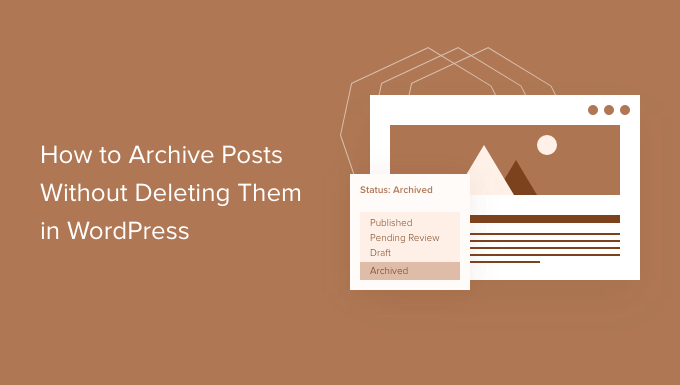
WordPress’te Yazıları Silmeden Neden Arşivleyelim?
WordPress blogunuz büyüdükçe, eski bir yazıyı web sitenizden kaldırmak istediğiniz zamanlar olacaktır.
Yazı güncelliğini yitirmiş ve artık konuyla ilgili olmayabilir. Ya da belki de web sitenize yeni bir yön vermeye karar vermişsinizdir.
Birçok web sitesi sahibi bunu bir WordPress gönderisini yayından kaldırarak, gizli hale getirerek veya en üste eski bir gönderi bildirimi ekleyerek yapar.
Ancak bazen, bir gönderiyi e-postaları arşivlediğiniz gibi arşivlemek mantıklıdır, böylece gerektiğinde kolayca başvurabilirsiniz.
Bunu aklımızda tutarak, başlayalım ve yazıları silmeden nasıl arşivleyeceğimizi ve WordPress yazılarınızı daha etkili bir şekilde nasıl yöneteceğimizi öğrenelim.
WordPress’te Yazıları Silmeden Arşivleme
Yapmanız gereken ilk şey LH Archived Post Status eklentisini kurmak ve etkinleştirmektir. Yardıma ihtiyacınız varsa, bir WordPress eklentisinin nasıl kurulacağına ilişkin adım adım kılavuzumuza bakabilirsiniz.
Eklenti etkinleştirildikten sonra yazılarınıza, sayfalarınıza ve özel yazı türlerinize‘Arşivlendi’ adında özel bir yazı durumu ekler.
Tek Bir Gönderiyi Arşivleme
Tek bir gönderiyi veya sayfayı düzenleyerek arşivleyebilirsiniz. ‘Durum’ açılır menüsüne tıkladığınızda, yeni ‘Arşivlendi’ gönderi durumunu göreceksiniz.

Sadece ‘Arşiv’ durumunu seçin ve ardından ekranın üst kısmındaki ‘Güncelle’ düğmesine tıklayın.
Gönderiniz arşivlendi olarak işaretlenecek ve sitenizin ön ucunda görünmeyi durduracaktır. Web sitenizin ziyaretçileri artık bunu göremeyecektir.
Ancak, WordPress yönetici alanınızdaki Yazılar ” Tüm Yazı lar bölümünü ziyaret ettiğinizde, yazı yine de listelenecek ve arşivlenmiş olarak açıkça işaretlenecektir.
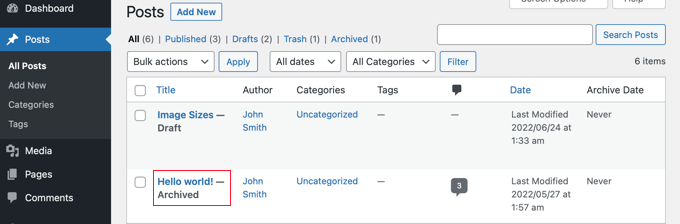
Buradan, gönderiyi arşivlenmiş olarak bırakabilirsiniz. İleride tekrar kullanmak isterseniz, gerekirse düzenleyebilir ve ardından gönderi durumunu ‘Yayınlandı’ olarak değiştirerek yayınlayabilirsiniz.
Gönderileri Toplu Olarak Arşivleme
Gönderiler ” Tüm Gönderiler sayfasını ziyaret ederek aynı anda birden fazla gönderiyi arşivleyebilirsiniz. Ardından, arşivlemek istediğiniz tüm gönderileri seçmek isteyeceksiniz.
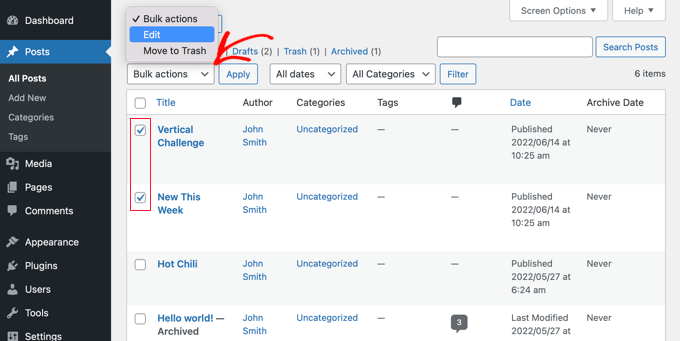
Bir sonraki adım ‘Toplu eylemler’ üzerine tıklamak ve açılır menüden ‘Düzenle’yi seçmektir. Bundan sonra, devam edin ve ‘Uygula’ düğmesine tıklayın.
WordPress size seçilen yazılar için toplu düzenleme seçeneklerini gösterecektir. Durum seçeneğinin altında ‘Arşivlendi’ seçeneğini seçmeli ve güncelle düğmesine tıklamalısınız.
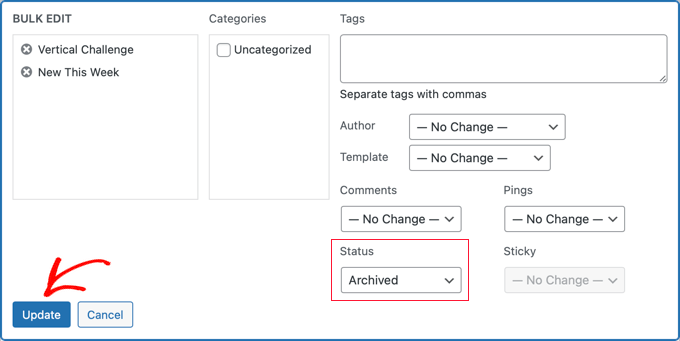
İşte bu kadar!
Seçilen gönderileri başarıyla arşivlediniz ve artık web sitenizin ön ucunda görünmeyecekler.
Eklenti Sorunları Nasıl Giderilir
Zaman zaman yeni bir WordPress eklentisi yüklerken sorunlarla karşılaşabilirsiniz. Örneğin, birkaç kullanıcı LH Archived Post Status eklentisi ile web sitelerinde kullandıkları diğer eklentiler arasında çakışmalar olduğunu bildirmiştir.
Bunun sizin başınıza gelmesi pek olası olmasa da, gelirse ne yapmanız gerektiğine kısaca bir göz atalım.
WordPress Web Sitenizdeki Hataları Giderme
İlk adım, kendi başınıza bazı temel sorun giderme adımlarını takip etmektir.
Bunu yapmak sorununuzu gerçekten çözebilir, ancak çözmese bile, onlarla iletişime geçmeniz gerektiğinde eklenti geliştiricisiyle paylaşabileceğiniz bilgiler sağlayacaktır.
Yeni başlayanlar için WordPress hatalarını giderme kılavuzumuzda size adım adım ne yapmanız gerektiğini gösteriyoruz. Sorun devam ederse, eklenti geliştiricisiyle iletişime geçmeniz gerekecektir.
WordPress Eklenti Geliştiricisinden Destek İsteme
İyi haber şu ki, resmi WordPress deposundaki her eklenti ve temanın kendi destek forumu var.
Belirli bir eklentinin forumunu bulmak için, o eklentinin depodaki sayfasına gidin. Daha sonra bu eklentinin destek forumunu görmek için ‘Destek’ sekmesine tıklayabilirsiniz.
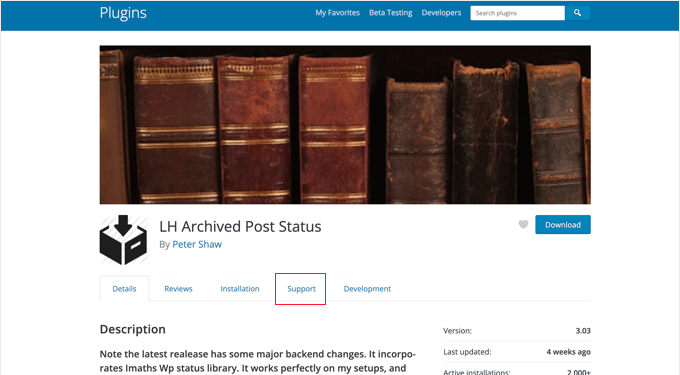
Destek forumlarına mesaj gönderirken, bir uzmandan sorularınızı ücretsiz olarak yanıtlamasını istediğinizi unutmamak önemlidir. Bunu aklınızda tutarak, her zaman saygılı, açık ve öz olmaya çalışın.
Ayrıca, halihazırda attığınız tüm adımları açıklamak da yardımcı olur. Bu, başkalarının sizin için tüm zor işleri yapmasını beklemediğinizi gösterir. Daha fazla ipucu için WordPress desteğini nasıl doğru bir şekilde isteyeceğinize ve alacağınıza ilişkin kılavuzumuza başvurabilirsiniz.
WordPress sitenizdeki eklenti çakışmalarıyla mı mücadele ediyorsunuz? WPBeginner Pro Services uzmanları yardım etmek için burada! Uygun fiyatlı Acil WordPress Desteğimiz, karşılaştığınız eklenti çakışmalarını veya diğer web sitesi sorunlarını hızlı bir şekilde çözebilir. Site sorunlarının sizi daha fazla strese sokmasına izin vermeyin. WordPress Destek Hizmetlerimiz için bugün rezervasyon yaptırın!
Umarız bu eğitim WordPress’te yazıları silmeden nasıl arşivleyeceğinizi öğrenmenize yardımcı olmuştur. Daha sonra, yazıları nasıl kolayca yeniden sıralayacağınızı ve WordPress’te yayınlanmamış yazıların herkese açık yazı önizlemelerine nasıl izin ver eceğinizi de öğrenmek isteyebilirsiniz.
If you liked this article, then please subscribe to our YouTube Channel for WordPress video tutorials. You can also find us on Twitter and Facebook.





Maria Grace
The Archive Post plugin has not be updated in the last three WordPress updates. My security software says it is a security risk. Is there another alternative to achieve archived status that is not? All the plugins I’ve found for this are also out of date.
WPBeginner Support
We will keep an eye out for alternatives but for if you should install plugins with that warning, you may want to take a look at our article here: https://www.wpbeginner.com/opinion/should-you-install-plugins-not-tested-with-your-wordpress-version/
Admin
Chantelle
Just a question it states that I need to pay for the business part of WordPress in order to have plugins, is there anything I can do to have an Archive?
nick
What happens to these posts when they are archived? What does “Archiving” mean with this plugin? Does it mean 404, noindex, move to a category and keep it live, etc?
I’m curious how to reduce the crawl bandwidth of a site but also keep from creating 404 errors by simply deleting posts
Tuesday Robbins
I don’t have any archive plugins and I have one post when you try to go to it it says the title and then archived after. How can I fix this as I don’t want to archive anything I want my post to be visible but I didn’t archive anything to begin with. This is so weird
Steve
I have the same trouble as Sarah:
If I mark the post as ARCHIVED
It STILL shows up on the main page
It does NOT show up in the ARCHIVES page.
If I mark the post as PUBLISHED
It STILL shows up on the main page
It DOES show up in the ARCHIVES page.
* confused *
nayosha
Does it arises broken links problem to our blog. If we do the above process
Bill Scully
I have the same question as Dan Rickman and Eagle4000 : How can i make the Archived posts visible to VISITORS using the Archive button on the Home page Menu? I have the Fruitful theme. Thanks!!
Sve
When posts are archived, how can I call them for example on a page. I want to be able to remove some posts from the main content and archive the, but also to have a separate page where I can call only archived posts and nothing else. Any ideas how I can do this ?
Tania D. Russell
Thanks for the info. This plug-in was exactly what I was looking for and its working perfectly for me.
Sarah
hello, i did as you suggested, and the posts were marked with Archived: on the title but still shows up on the front page. I also did an archives page as was suggested in this blog so that the archived articles can still be accessed.
What am I doing wrong? See this part:
Lauren
You have to log out to see how it will look to a visitor.
Dan Richman
I need to be crystal clear on this. If I use this plug-in, will archived posts still be visible to visitors using the Search window? I’d be using the Newspaper theme. Many thanks for your help!
Winifred Creamer
The plugin is described as working out of the box. I downloaded the archive plugin and its in my downloads folder. How do I connect it with my blog? Do I need to put it in my WordPress folder that is in programs? What does out of the box mean exactly?
Thanks.
WPBeginner Support
It will work out of the box once you install it. It seems that you have downloaded the plugin but haven’t installed it. Please take a look at our step by step guide on how to install a WordPress plugin.
Admin
Miles
Very interesting read however, not sure if solves my query. I need to archive a large number of posts but want to make them searchable to the website user but NOT to Google. I was hoping that the archiving meant the posts would be moved to a seperate directory e.g. /blog/archive/ whereas up to date content would be in /blog/
Any ideas?
Patrick
If you move them to a different directory, it would change the URL and cause any incoming links for those posts to become broken.
knopf
Great article! Thanks for the help.
Hillary
I archived some of my posts and now I can’t find them. Where do I go to view/edit/un-archive posts that I have archived?
WPBeginner Support
You will find a link to view archived posts on the Posts screen just above the filtering options.
Admin
eagle4000
I still want my visitors to be able to go and search and view the posts that I have archived. But I don’t want my opening page to get increasingly bigger and bigger…. this is only taking care of Half of the issue
Kirsty
I have a new domain name (now pointed at my old blog) and am about to set up a whole new website/blog etc? Is it possible to archive my old blog (in its entirety) to another page or similar so I can have a fresh new start under my new domain name?
Hilary
Hi, this is useful, thanks. I have a further query – I set up a wordpress blog for my class 2014 – 15. I wold like to keep the same template and some of the same information, but change the name (it would be the same but with 15 at the end of it instead of 14 then archive a lot of links and some posts. What is the best way to do this?
thanks
WPBeginner Support
You can do that using multiple ways. For example you can move all your old content into a category titled ‘2014-15’ and then start posting your new content in a new category titled ‘2015-16’.
You can then modify your templates to not show content from 2014-15 category.
Admin
Janelle
Thanks for this help.
WPBeginner Staff
Yes.
WPBeginner Staff
Yes, it will remove the posts from sitemap and links to the post will take the user to 404 page.
patty
Does archiving them remove them from the site map? Would a link to the page then be broken?
WPBeginner Staff
This plugin should work with WooCommerce as well. It can add Archived post status to any custom post types and products in WooCommerce are custom post types.
Dave
Can you just set your posts as Private?
WPBeginner Staff
You can do that but that will not exclude the posts from the loop when a logged in user views the site.
GiniD
Good to know. Do you know if there is a plugin that will do this to products for WooCommerce. If I want to take a product off the site now I have to change it to “drafts”. It would be nice to have an “archive” option for products.