Kullanıcıların WordPress yorumlarına resim ve dosya eklemesine izin vermek mi istiyorsunuz?
Görseller ve yorumlar, WordPress sitenizde kullanıcı etkileşimini artırmak için güçlü araçlardır. Sitenizin nişine ve hedef kitlesine bağlı olarak, ziyaretçilerin yorumlara resim yüklemesine izin vermek sitenizdeki kullanıcı etkileşimini önemli ölçüde artırabilir.
Bu makalede, WordPress yorumlarında kullanıcıların resim yüklemesine nasıl izin vereceğinizi göstereceğiz.
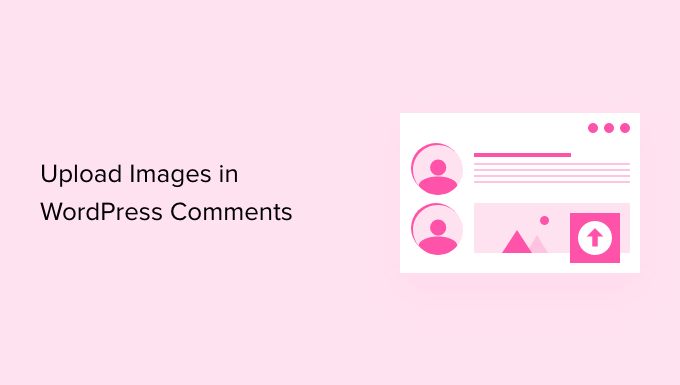
WordPress Yorumlarında Kullanıcıların Görsel Yüklemesine Neden İzin Verilmeli?
WordPress yorumları ziyaretçilerinizle iletişim kurmanın harika bir yoludur. İnsanlar geri bildirim bırakır, sorular sorar ve markanızı oluşturmak ve ürünlerinizi geliştirmek için yararlı olabilecek önerilerde bulunur.
Kullanıcıların yorumlarda resim yüklemesine izin vermek kullanıcı deneyimini daha da artırabilir. Örneğin, ziyaretçiler yorumlarda sorunlarının ekran görüntülerini paylaşabilir ve destek ekibinize sorunlarını çözmek için daha fazla bilgi verebilir.
Benzer şekilde, insanların komik resimler ve memler paylaşabileceği ilgi çekici tartışmalar başlatmaya yardımcı olabilir. Bu, yorumlarınızı görsel olarak çekici ve okuması daha eğlenceli hale getirmeye yardımcı olacaktır.
Ya da bir seyahat blogu işletiyorsanız, yorumlarda resimlere izin vermek kullanıcı tarafından oluşturulan içeriği toplamaya yardımcı olabilir. Örneğin, kullanıcılar favori destinasyonlarından, ziyaret ettikleri yerlerden ve daha fazlasından resimler paylaşabilir.
Bununla birlikte, WordPress yorumlarında resim yüklemelerine nasıl izin verileceğini görelim.
Video Eğitimi
Yazılı talimatları tercih ediyorsanız, okumaya devam edin.
WordPress Yorumlarında Kullanıcıların Görsel Yüklemesine İzin Verin
Yapmanız gereken ilk şey DCO Comment Attachment eklentisini kurmak ve etkinleştirmektir. Daha fazla ayrıntı için, bir WordPress eklentisinin nasıl kurulacağına ilişkin adım adım kılavuzumuza bakın.
Etkinleştirmenin ardından, eklenti kutudan çıkar çıkmaz çalışacak ve WordPress yorumlar alanına bir dosya yükleme seçeneği ekleyecektir.
WordPress kontrol panelinizden Ayarlar ” DCO Yorum Eki bölümüne giderek ayarlarını düzenleyebilirsiniz.
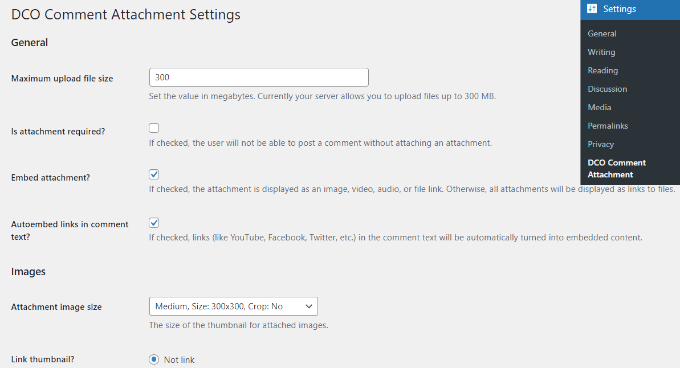
Eklenti, maksimum yükleme dosya boyutu ayarlamanıza, dosya eklemeyi bir gereklilik haline getirmenize, ekleri yerleştirmenize, bir ek görüntü boyutu seçmenize ve daha fazlasına olanak tanır.
Dosya türü seçeneğini işaretleyerek kullanıcılarınızın belge, PDF, PowerPoint sunusu, excel elektronik tablosu ve daha fazlası gibi farklı dosya türlerini eklemelerine de izin verebilirsiniz.
Ayrıca tüm kullanıcıları seçme veya yalnızca oturum açmış kullanıcıların WordPress yorumlarına ek yüklemesine izin verme seçeneği de vardır.
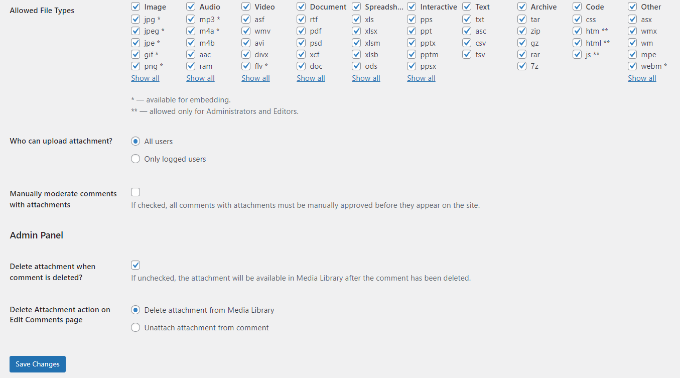
Değişiklikleri yaptıktan sonra ‘Değişiklikleri Kaydet’ düğmesine tıklamayı unutmayın.
Bundan sonra, WordPress blogunuzdaki herhangi bir yazı sayfasına gidin ve aşağıdaki ekran görüntüsü gibi yorumlar alanında bir resim yükleme alanı göreceksiniz:
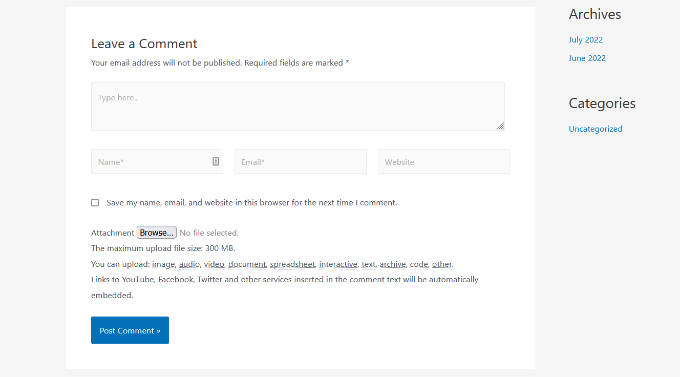
Kullanıcılar tarafından yüklenen tüm görseller WordPress medya kitaplığınızda saklanır. Bir kullanıcı tarafından yüklenen bir görseli silmek istiyorsanız, Medya ” Kitaplık bölümüne gitmeniz, görseli bulmanız ve ardından silmeniz gerekir.
Bu, yorum metnini etkilemeden resmi yorumdan silecektir.
Bu özelliğin kötüye kullanılmasını önlemek için, sitenize kullanıcıların ne tür ekler yükleyebileceklerini bildiren bazı yorum yönergeleri eklemenizi öneririz. Bir örnek için WPBeginner’ın yorum politikası sayfasını kontrol edebilirsiniz.
Daha sonra WordPress yorum formundaki yorum politikası metninize bir bağlantı ekleyebilirsiniz.
Resimlerin doğası gereği, tüm yorumları sitenizde görünmeden önce denetlemek isteyebilirsiniz. Bunu, yorum moderasyonunu etkinleştirerek ve kullanıcılara yorumları sitenizde onaylandığında bildirimde bulunarak yapabilirsiniz.
Yorumlarınızdaki medya özelliklerini daha da artırmak için WordPress’te yorumlar için oEmbed desteğini etkinleştirebilirsiniz. Bu sayede kullanıcılarınız yükledikleri görsellerin yanına YouTube videoları, tweetler, Flickr fotoğrafları ve daha fazlasını ekleyebilirler.
Umarız bu makale WordPress yorumlarında kullanıcıların resim yüklemesine nasıl izin vereceğinizi öğrenmenize yardımcı olmuştur. WordPress blog yazılarınıza daha fazla yorum alma ve çevrimiçi mağaza açma hakkındaki ipuçlarımızı da görmek isteyebilirsiniz.
If you liked this article, then please subscribe to our YouTube Channel for WordPress video tutorials. You can also find us on Twitter and Facebook.





Mike Avery
There seems to be a new comment attachment plugin called, “DCO Comment Attachment”,
Have you tried it yet? Can you recommend it?
WPBeginner Support
For the moment we have not tested that specific plugin
Admin
sr
Any updates for ways to allow comments to upload photos and docs easily?
WPBeginner Support
Not at the moment but once we find something we will certainly update the article
Admin
Geoff
I have 4 pages on my website how do i just add the comment plugin to work on just one page? thanks
WPBeginner Support
Apologies, the plugin we are currently recommending is no longer available. We will be sure to update the article with an alternative when we are able, after which we would be able to look into conditional loading.
Admin
Monir
thank you, this article was really helpful!
WPBeginner Support
You’re welcome, glad our guide was helpful
Admin
Phoebe Moon
The plug in is no longer available.
WPBeginner Support
Thanks for letting us know about that, we’ll be sure to look for an alternative
Admin
Jane Beinart
Is it possible to post photos this way via your mobile phone? I’m finding that posting photos via the computer is fine, but via iphone just gets an error message and says it is the wrong format of image. Any ideas as to how to make this work?
WPBeginner Support
It would depend on the file type of image that is being sent. If it is one of your allowed file types you would want to reach out to the support for the plugin to let them know and they should be able to assist.
Admin
Rachael
Is there anyway to filter the most top liked pictures to the top of the page?? Also is there a way for other users to reply to the comment? This worked but isn’t functioning the way I would like it to….
WPBeginner Support
It should allow people to reply the same way they would reply to a normal content but for what you’re asking for may require a custom plugin.
Admin
omer noiman
Hey, I did everything as described.
when i am trying to test this, and upload an image, it redirects me to page 404
”
The page you are looking for might have been removed, had its name changed, or is temporarily unavailable. Please try another search …
“
WPBeginner Support
Hi Omer,
Try updating your permalink structure. Simply visit Settings » Permalinks and then click on the save changes button without changing anything.
Admin
Heidi
Hi, I am also having a page not found issue when trying to test this out by posting a comment with an image. The plugin support seems MIA. I did try what you suggested about the permalinks and I still can’t get my image to post. Any ideas? Thanks.
WPBeginner Support
You may want to check with your hosting provider that you are not hitting a memory limit as one possibility.
Heidi
Thanks, that wasn’t it, unfortunately.
Michael Vivar
Quick question. If I have an existing comment widget and I install “Comment Attachment”, will existing comments be affected?
Chaz DeSimone
Fantastic plugin for uploading photos with recipes submitted by readers…until we install a “real” recipes plugin. Thank you!
Monique
This only works if you have a business wordpress account!
WPBeginner Support
Hi Monique,
This tutorial is for self-hosted WordPress.org websites. Please see our guide on the difference between self hosted WordPress.org vs free WordPress.com blog.
Admin
Hossein
Hi
May I know what is the plugin that you use for subscribing to comments?
Thanks
WPBeginner Support
Hi Hossein,
Please see our article on how to allow users to subscribe to comments in WordPress.
Admin
Rod Fleming
If it’s a hosted site and you are Admin, just click on the img button and enter the URL of the image. For a local image, first upload to the Media Library and copy the URL. Paste that into the img dialogue box in the comment section and add an alt tag when prompted. No Plug-in required.
I can’t remember how long this has been available in WP but it’s a long time; I’ve been a user for nearly 10 years and it’s always been like this.
Manasa
The wordpress website/s that I post comments to do not have the Upload Image option even though I know that users have posted images and so has the author/writer. But I do not know how else to upload an image without that option while posting comments.
Mac
Why have you not enable the option of putting up images,while commenting?
Traruh Synred
On a blog I post too I can’t load images. Others commenters do load images. They in could a link to the image.
This doesn’t work for me. Yet the blog does allow images.
I’ve tried various links in both email response and using WordPress reply. Niether works.. If I embed an image in an email it gets stripped out.
I assume I’m doing something wrong, but can’t figure out what?
E.g.,
Amber
In Facebook, when you add a URL, it automatically sources the image for you. Is there a way to do that in WordPress comments?
M.Khurram
On installation process this is happening
Unable to create directory wp-content/uploads/2015/03. Is its parent directory writable by the server?
Pamela
nice to be able to upload but the images are huge… they don’t retain their original size why??? can this be rectified so images stay in their original size??
Marcus
While this is certainly a great way to boost user engagement, on some hosting platform this can pose a serious security issue. It is surprisingly simple to disguise a php script as a gif image. I strongly suggest using plugins like these only in combination with some .htaccess magic preventing scripts from being executed within your uploads folder. Especially on shared hosting platforms.