WordPress kutudan çıktığı haliyle yazı başına tek bir öne çıkan görseli destekler, ancak birçok modern web sitesi ve içerik stratejisi daha fazla görsel esneklik talep eder.
Yıllar boyunca birçok okuyucumuz WordPress yazılarına birden fazla öne çıkan görselin nasıl ekleneceğini sordu.
Bu özellik, özellikle görsel ağırlıklı bloglar, ürün vitrinleri veya multimedya açısından zengin makaleler için içeriğinizin görünümünü iyileştirebilir.
Bu kılavuzda, WordPress sitenize nasıl birden fazla yazı küçük resmi veya öne çıkan görsel ekleyebileceğinizi paylaşacağız.
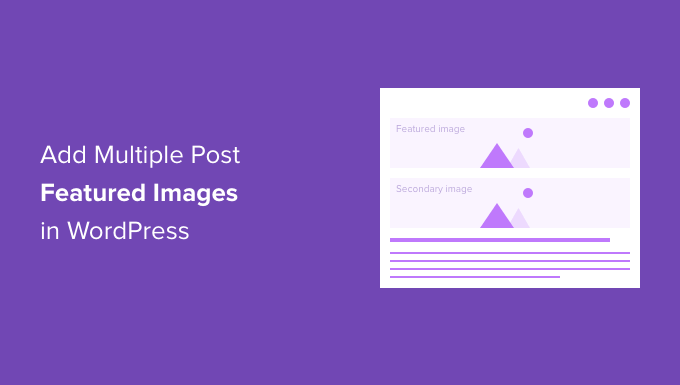
WordPress’te Neden Birden Fazla Öne Çıkarılmış Görsel Eklemelisiniz?
Öne çıkan görseller varsayılan bir WordPress özelliğidir ve bunları her WordPress temasında bulabilirsiniz.
İçeriğinize hayat vermeye ve blog yazılarınızı daha ilgi çekici hale getirmeye yardımcı olurlar. Ayrıca, kullanıcıların dikkatini çekmeye ve makalenize tıklamalarını sağlamaya yardımcı olurlar.
WordPress web sitenize birden fazla gönderi küçük resmi eklemeniz gerekebilecek durumlar vardır. Belki bir müşterinin birden fazla küçük resim kullanmak için özel bir gereksinimi vardır veya web sitenizin tasarımı çeşitli görüntüler gerektirir.
Örneğin, ana sayfa veya arşiv sayfaları (blog ve kategori bölümü) gibi bölümler farklı resim boyutları gerektirir. Bu durumda, birden fazla küçük resim görüntüleme seçeneğine sahip olmak gerçekten yararlıdır.
WPBeginner’da arşiv sayfaları, sosyal medya ve bir blog gönderisinde görünen küçük resimler için birden fazla öne çıkan resim kullanıyoruz. İşte blog gönderisi içinde görünen bir küçük resim:
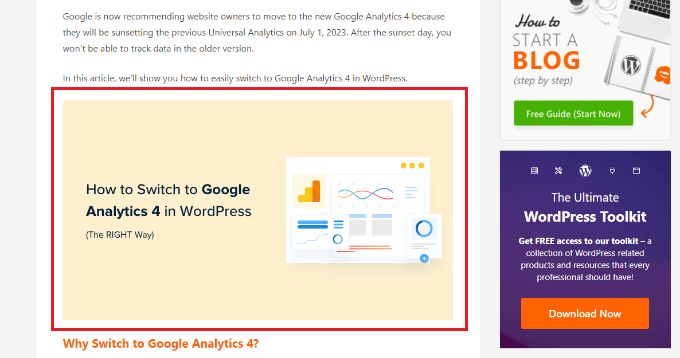
Öte yandan, arşiv sayfalarında görünen resimler farklıdır.
İşte WPBeginner’daki blog bölümünde küçük resimlerin nasıl göründüğüne bir bakış:
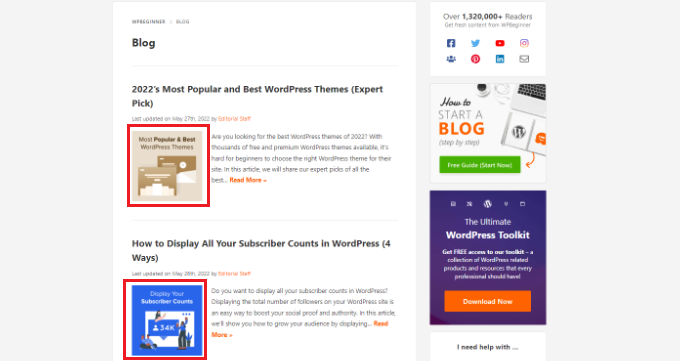
Şimdi size WordPress’te birden fazla küçük resim eklemenin yanı sıra bonus bir ipucu da göstereceğiz. İşte bu kılavuzda ele alacağımız konulara hızlı bir genel bakış:
Hazır mısınız? Hadi başlayalım.
WordPress’te Eklenti Olmadan Birden Fazla Öne Çıkan Görsel Ekleme
Eklentiler olmadan birden fazla öne çıkan görsel eklemenin en basit yolu, bunları WordPress içerik düzenleyicisinde içeriğinize manuel olarak yerleştirmektir.
İlk olarak, WordPress içerik düzenleyicisindeki varsayılan öne çıkan görsel seçeneğini kullanarak birincil küçük resminizi yükleyebilirsiniz.
Sağ taraftaki ayarlar panelini açmak için üstteki dişli çark simgesine tıklamanız ve ardından ‘Öne çıkan görsel’ bölümüne gitmeniz yeterlidir.
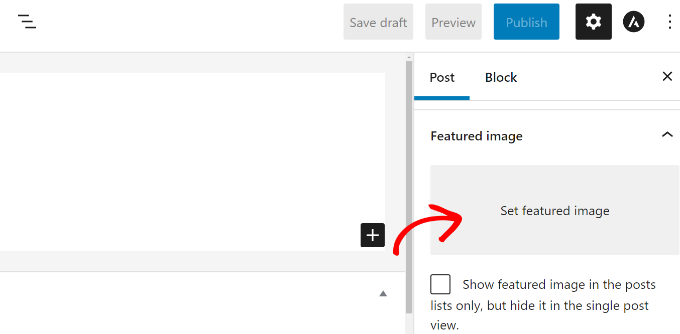
Bundan sonra, ‘Öne çıkan görseli ayarla’ alanına tıklayabilirsiniz ve WordPress medya yükleyicisi açılacaktır.
Devam edin ve resminizi yükleyin veya mevcut medya kitaplığınızdan bir resim seçin.

Bir görsel seçtikten sonra, ‘Öne çıkan görseli ayarla’ düğmesine tıklamanız yeterlidir.
Bir sonraki adım, başka bir öne çıkan görsel eklemek için içeriğin herhangi bir yerine bir görsel bloğu eklemektir.
Bunun için, ‘+’ düğmesine tıklamak ve ardından ikincil öne çıkan görseli görüntülemek istediğiniz yere bir görsel bloğu eklemek isteyeceksiniz.
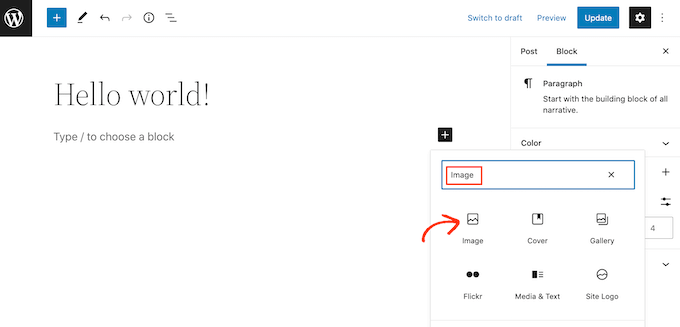
Görsel bloğu eklendikten sonra, küçük resmi blog gönderinize yüklemeniz yeterlidir.
Alternatif olarak, WordPress web sitenizin medya kitaplığından mevcut bir görseli seçebilir veya ‘URL’den ekle’ seçeneğini kullanabilirsiniz.
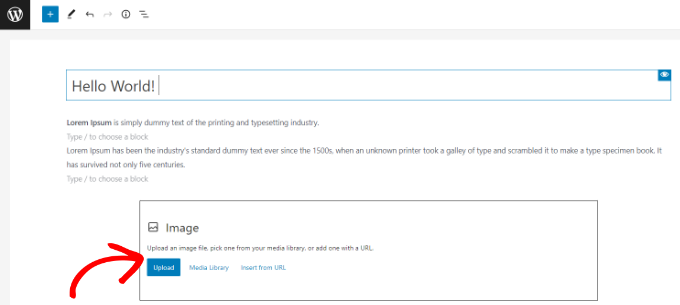
Hatta bir galeri bloğu ekleyebilir ve birden fazla öne çıkan görsel gösterebilirsiniz. Bu, özellikle bir e-ticaret mağazanız varsa veya çok sayıda yüksek kaliteli ürün görseli göstermeniz gerekiyorsa kullanışlıdır.
Daha fazla ayrıntı için lütfen WordPress’te resim galerisi oluşturma kılavuzumuza bakın.
Artık WordPress web sitenizi ziyaret ederek birden fazla öne çıkan görsel görebilirsiniz.
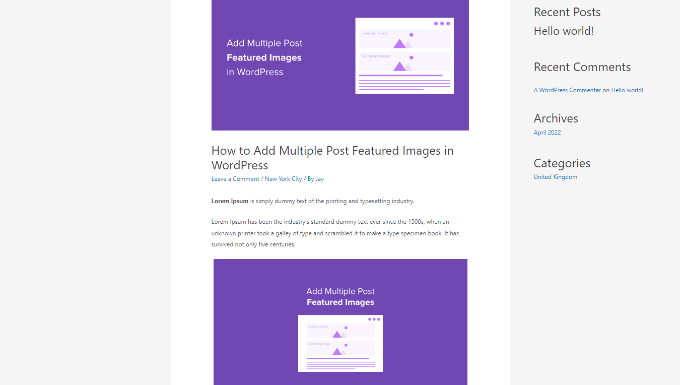
WordPress’te Kategori Öne Çıkarılmış Görsel Nasıl Elde Edilir
Belirli bir kategorideki makaleler için farklı bir öne çıkan görsel göstermek istiyorsanız, en iyi çözüm Kategori Öne Çıkan Görsel eklentisini kullanmaktır.
Öncelikle Kategori Öne Çıkan Görsel eklentisini yüklemeniz ve etkinleştirmeniz gerekir. Yardıma ihtiyacınız varsa, WordPress eklentisi yükleme kılavuzumuza göz atmaktan çekinmeyin.
Eklenti etkin olduğunda, WordPress panonuzdan Yazı ” Kategoriler bölümüne gidebilirsiniz. Artık yeni kategoriler veya alt kategoriler eklerken yeni bir ‘Öne çıkan görsel’ seçeneği göreceksiniz.
Başlamak için ‘Yeni görsel ekle’ düğmesine tıklamanız yeterlidir.
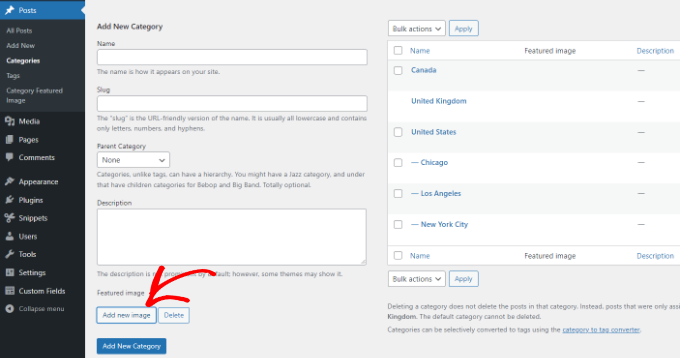
Düğmeye tıkladığınızda, WordPress medya yükleyicisi açılacaktır.
Görselinizi bilgisayarınızın yerel sürücüsünden yükleyebilir veya WordPress medya kütüphanenizden bir tane seçebilirsiniz. Bundan sonra, ‘Öne çıkan görseli ayarla’ düğmesine tıklamanız yeterlidir.

Ayrıca web sitenizdeki mevcut kategorileri düzenleyebilir ve öne çıkan bir görsel ekleyebilirsiniz.
Bunu yapmak için, önce mevcut herhangi bir kategorinin üzerine gelin ve ‘Düzenle’ seçeneğine tıklayın.
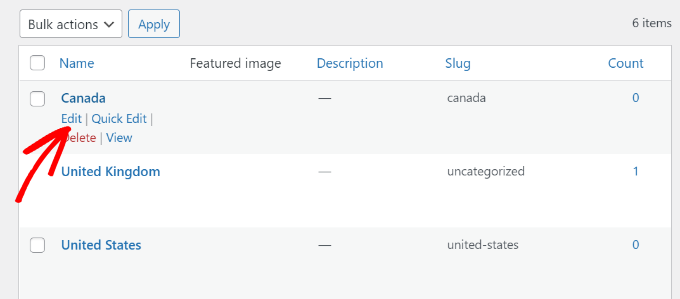
Bundan sonra, ‘Öne çıkan görsel’ bölümüne kaydırın.
Devam edin ve ‘Yeni görsel ekle’ düğmesine tıklayın ve kategori için öne çıkan görselinizi yükleyin.
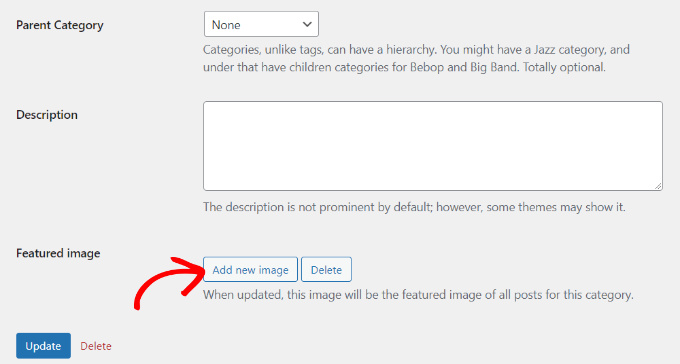
İşiniz bittiğinde ‘Güncelle’ düğmesine tıklamayı unutmayın.
Artık WordPress yönetici panelinizdeki ‘Kategoriler’ sayfasına geri dönebilir ve her kategori için öne çıkan görseli görebilirsiniz.
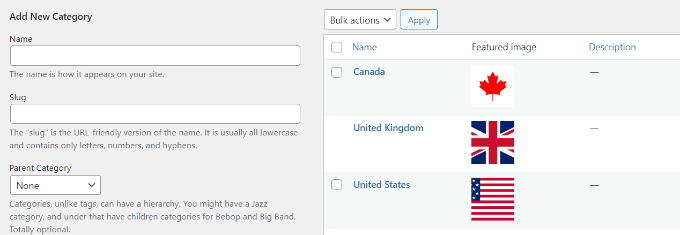
Umarız bu makale WordPress’te birden fazla gönderi küçük resminin / öne çıkan görselin nasıl ekleneceğini öğrenmenize yardımcı olmuştur. Daha sonra, WordPress’te temel görüntü düzenlemenin nasıl yapılacağı ve flipbox kaplamalarının nasıl oluşturulacağı ile ilgili kılavuzumuzu görmek isteyebilirsiniz.
If you liked this article, then please subscribe to our YouTube Channel for WordPress video tutorials. You can also find us on Twitter and Facebook.





THANKGOD JONATHAN
Having multiple post thumbnails seemed like a complex task until I found this tutorial. Your explanation and recommended plugins made it straightforward. Thanks for simplifying the process!
WPBeginner Support
Glad our guide was helpful
Admin
Thodoros Athineos
This is very handy for many purposes that special images might be needed (eg mobile-image).
BUT
Is it possible for your future plans, to provide the ability of an array of images, instead of single?
For example, the developer might need to add an album-images instance, in order that user can select multiple images to be provided to an album.
WPBeginner Support
We will look into possibly adding that in the future but you may need to look into a plugin for that level of customization.
Admin
Robin Parker
hi, everything works down to this paragraph.
“Even though you can add a secondary featured image in your WordPress admin, it will not display on your site until you configure your theme. All you need to do is add the following code inside your post loop where you want to display it. This could be in your single.php (for single posts), archive.php (only for archive pages), etc.”
Can you explain a little more about where to place this part of the code within the theme? Thx!
WPBeginner Support
That would depend on your specific theme, normally it should have the code to display your content and you would place the code in that area, for understanding the loop you would want to take a look at the page: https://www.wpbeginner.com/glossary/loop/
For where to place the code for how you’re wanting it, you would want to reach out to your theme’s support.
Admin
Parvez
I want to add two images; one as a thumbnail (in search engine, archives, homepage or any other place it showed) and another one as featured image (Reader will see this image only at the time of reading content).
Is there any solution for my problem?
WPBeginner Support
You would want to reach out to the support for the theme you are using for that type of customization.
Admin
Lisa
Hi. Could you possibly update older articles? This one uses a plugin that hasn’t been updated in over 2 years.
Just wondering.
Kashif Riaz
Hi, Please tell me how to access the second thumbnail. For example we can access the default featured image by “the_post_thumbnail()”.
Otaku Desu
please… can someone help me
i just want take the url image
how do that?
Kristina
Why isn’t the “Multiple Post Thumbnails” updated? It said that it was last updated 2 years ago. It needs to be updated because some people cannot use plugins that wasn’t updated since 2-3 years ago…
Leslie
I hope you can help me. Can you tell me if this plugin can do what I need?
I need to be able to add a second featured image to a post (or custom post type) that is in more than one category. On the archive page for one of the categories, I need for the second featured image thumbnail to show, and everywhere else on the site I need for the first featured image thumbnail to show.
Thanks for whatever you can tell me!
WPBeginner Support
Hey Leslie,
We are not sure this plugin can do that on its own. You will probably need to edit your theme files to achieve this.
Admin
Nick W
I use genesis and i cannot figure out where to paste this snippet so the 2nd featured image shows only as the thumbnail on the home and category pages. Please help.
Lance
Great Plugin! Could it be possible to make it so when there is a secondary image set, that only the secondary image shows?
yasir kham
it really help full for me Thank’s
Brian
Can you add it to just one page in the admin area. Like if i wanted to just add it to the front-page.php file in the admin area so if you go to edit another page it is not on it in the admin area?
birjit
how to get secoundry featured image id
Neil desucatan
Hi i’m new with wordpress and i hope you can help me with this
with this
i need to use this to my sidebar.php but now showing the secondary image
Anas Iqbal
Hi, I am using this plugin with NewsPaper WordPress theme but everytime it display the latest secondary image added in all post.
Like I display 6 posts in sidebar, and secondary image was added in just first 2 posts, but the same image will display in all 6 posts.
Please tell me how can I use this with NewsPaper WordPress theme.
Joseph
this isn’t working for me, 2nd featured image is not showing in page editor.
Barrett Hemmings
Is there a way to use this method to assign a secondary featured image based on a category that is chosen? I am building a site for a reclaimed wood company that does all kinds of projects and some of the project photos have multiple categories within them. For instance, one project we did has items throughout the house that we did, and we included the category “Shelves” to a posting that the featured image doesn’t show any shelves. That project will be displayed within a page of shelves and have the featured image of a counter top. Is there any way to make it display one of the photos of the shelves when it is displayed in this category?
Ankita
there is always an id for any post type so in your case if it is “shelves” then ‘post_type’ => ‘shelves’ will be in your code.
tareq
It’s really working on post. bt i wanna set it on custom post. How can i add multiple feature image in custom post?
Patrick Buntsma
It might be very easy, but I cannot seem to get it right…
How do I get it to show up in all my post types? The ‘post_type’ => ‘post’ only makes it available in WP Posts. I need it in ‘page’ and ‘event’ as well.
Please advice.
Abdul wahab
The 2nd feature image is not showing,how i can get the image ID?
David
How can i get the ID of the extra Thumbnail?
Anas Naqvi
for multiple feature images copy this code in your functions,php
if (class_exists(‘MultiPostThumbnails’)) {
for($i=2; $i ‘Secondary Image-‘.$i,
‘id’ => ‘secondary-image-‘.$i,
‘post_type’ => ‘page’
));
}
}
In order to display your featured image paste this code in your loop of your single.php/page.php where you want to display the images.
if (class_exists(‘MultiPostThumbnails’)) :
for($i=2; $i<=5; $i++)
{
MultiPostThumbnails::the_post_thumbnail(get_post_type(), 'secondary-image-'.$i);
}
endif;
Rajith Gunawardena
this is a very useful tutorial.. So the admins doesn`t need to go to widgets as all items could be added at once ( if the items are unique to that post ./ page ) .. Does anyone of you guys know how we could have a similar one for featured text and extra text areas within the post ?
Rajith Gunawardena
this is very useful and i manage to get it to work without any issue. do you know how we could have a similer things with FEATURED TEXT and MULTiPLE FEATURED TEXT ?
amitmojumder
What if somebody wants to show more than 2 featured images? say 10-12?
KyawNaing Tun
I solved it like this
// in function.php
if (class_exists(‘MultiPostThumbnails’)) {
new MultiPostThumbnails(array(
‘label’ => ‘Secondary Image’,
‘id’ => ‘secondary-image’,
‘post_type’ => ‘product’
) );
new MultiPostThumbnails(array(
‘label’ => ‘Third Image’,
‘id’ => ‘third-image’,
‘post_type’ => ‘product’
) );
}
// in template
if (class_exists(‘MultiPostThumbnails’)) :
MultiPostThumbnails::the_post_thumbnail(get_post_type(), ‘secondary-image’);
endif;
if (class_exists(‘MultiPostThumbnails’)) :
MultiPostThumbnails::the_post_thumbnail(get_post_type(), ‘third-image’);
endif;
MatsDagerlind
I solved it like this (based on code provided in this article, its comments and other sources):
MultiPostThumbnails::the_post_thumbnail(get_post_type(), ‘secondary-image’, NULL, ‘medium’);
$mptId = MultiPostThumbnails::get_post_thumbnail_id(‘post’, ‘secondary-image’, $post->ID);
$p = get_post($mptId);
echo “”;
echo apply_filters(‘the_excerpt’,$p->post_excerpt);
echo “”;
MatsDagerlind
I know you explained in another topic (https://www.wpbeginner.com/wp-tutorials/how-to-display-wordpress-post-thumbnails-with-captions/) how to get and show the caption (excerpt) for a thumbnail, but I don’t quite get how to do this in the context above. If someone could show what to add to the code sample to show the caption beneath the thumbnail, I would be very grateful.
Vinnie James
Is it possible to just return the image url without the tag when calling it up within the template file? Something similar to:
//Get the Thumbnail URL
$src = wp_get_attachment_image_src( get_post_thumbnail_id($post->ID), array(320,240), false, ” );
echo $src[0];
EDIT: Yes, there is. Use this —
$custom = MultiPostThumbnails::get_post_thumbnail_id(‘post’, ‘secondary-image’, $post->ID); $custom=wp_get_attachment_image_src($custom,’post-secondary-image-thumbnail’); echo $custom[0];
KyawNaing Tun
Thanks @Vinnie James
Masood
Thank you for this article its very help full for bigner like me
gunadi
hi, this perfect plugin.
but, can i create slider with this plugin..?
thank’s
Mehdi
Hi, Thank you for your work
Using this plugin, can I add more than 1 additional Thumbnail image ??
Thank you.
WPBeginner Support
Yes you can.
Admin
Mehdi
Awesome! But it looks that from the back-office I can only add One secondary image. How can I achieve that ?
Thank you.
Mehdi
Sorry, this is how we can do it :
// To be Added in functions.php
// Multi-Thumbnails code
if (class_exists(‘MultiPostThumbnails’)) {
for($i = 1; $i ‘Gallery Image’.$i,
‘id’ => ‘image-‘.$i,
‘post_type’ => ‘post’
));
}
}
Thank you.
Steve
Great article!
Just what I’ve been looking for.
But how I could make it work with a custom post type?
abid
got it, just copy and past this function how many time you want feature images, and change id and label…:)
abid
how to add upto 5 or 6 features images…?
abdul
What is different between default image and featured image in wordpress./////////////??????????
WPBeginner Support
The featured image is an image that you can attach to a post using the featured image box in the post edit area. If you want, you can set a default fallback image for your featured images. This default featured image will appear when there is no featured image set for a post.
Admin
Gunaseelan
I have created a plugin for displaying Page Title, Featured Image and the content.
Instead of displaying featured image, I need to display the secondary image that is uploaded via plugin.
How to accomplish this? I will share a small part of my plugin. Please go through it.
function widget($args, $instance) {
extract( $args );
$title = apply_filters(‘widget_title’, $instance[‘title’]);
$page_id = $instance[‘page_id’];
$featured_image = get_the_post_thumbnail($page_id);
$image = $instance[$featured_image];
echo $featured_image;
?>
post_content;
$content = strip_shortcodes($content);
$content = apply_filters(‘the_content’, $content);
echo $this->break_text($content, $page_id);
?>
<!––>
<!––>
<?php
}
WPBeginner Support
Please use support tab on plugin’s page at WordPress.org also check out the FAQs there.
Admin
Eoghan
I cannot get the resize part to work for me.
I add image size in functions.php:
add_image_size(‘small-featured-image-size’, 250, 150);
I add my image:
if (class_exists(‘MultiPostThumbnails’)) {
new MultiPostThumbnails(
array(
‘label’ => ‘Small Featured Image’,
‘id’ => ‘smaller-featured-image’,
‘post_type’ => ‘product’
)
);
}
And then:
if( class_exists(‘MultiPostThumbnails’) ) {
MultiPostThumbnails::the_post_thumbnail(‘product’, ‘smaller-featured-image’, NULL, ‘small-featured-image-size’);
}
The image keeps coming out on the page as its original size. Can anyone help me?
WPBeginner Support
Eoghan first you need to create ‘smaller-featured-image’ image size. Check out how to create additional image sizes in WordPress and then how to regenerate thumbnails.
Admin
wgoodman
I tried to get it to work by copying the code on this page and pasting it in my functions.php. It did not work until I realized that I was pasting smart apostrophes. Once I changed them it worked great. I think this is what happen to EOGHAN. Thank you for making this webpage. It really is helping my project.
David
Hey Thanks!!
I Have a cuestion.
can i display this on a slider on the single page?
WPBeginner Support
depends on what code or plugin you are using to add the slider.
Admin
Joshua
Hey, I’m trying to figure out how to turn this block of code into an array that can be used outside of the loop (in a foreach loop thats after the post loop).
if (class_exists(‘MultiPostThumbnails’)) :
MultiPostThumbnails::the_post_thumbnail(get_post_type(), ‘secondary-image’);
endif;
How would you do this? Great tutorials by the way!
Rajeev
Please give me idea to add two featured images from front-end using code.
Aura Ide
Thank you for this article as I was looking for a long time, it turns out I found here. We will practice immediately. The tutorial is very clear, good luck!
Travis Pflanz
To improve on this idea, you could just use a custom meta box/fields plugin or create a custom repeatable field… To allow different number of “post thumbnails”