Normal bir bağlantı ile iyi tasarlanmış bir harekete geçirici mesaj düğmesi arasındaki fark çarpıcı olabilir. Birden fazla WordPress sitesi çalıştırma deneyimimize göre, şekillendirilmiş düğmeler tıklama alma ve harekete geçirme söz konusu olduğunda düz metin bağlantılarından sürekli olarak daha iyi performans gösteriyor.
Ziyaretçilerden ister bir kılavuz indirmelerini, ister en son ürününüzü incelemelerini veya bir bültene kaydolmalarını isteyin, göz alıcı düğmelerin stratejik yerleşimi dönüşüm oranlarınızı önemli ölçüde artırabilir. En iyi tarafı ne mi? Bunları oluşturmak için herhangi bir tasarım veya kodlama becerisine ihtiyacınız yok.
Bu kılavuzda, WordPress sitenize sadece birkaç tıklamayla profesyonel görünümlü harekete geçirici mesaj düğmelerini nasıl ekleyeceğinizi göstereceğiz.
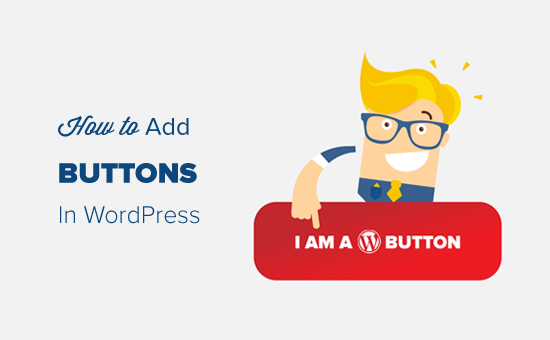
Not: Bu makale WordPress’te özel harekete geçirici mesaj düğmeleri eklemek içindir. Sosyal medya düğmeleri eklemek istiyorsanız, lütfen WordPress’te sosyal paylaşım düğmeleri ekleme kılavuzumuza bakın.
WordPress Yazılarına ve Sayfalarına Düğme Ekleme (Adım Adım)
WordPress, yerleşik bir Düğme bloğu ile düğme eklemeyi çok kolaylaştırıyor. Bu, Gutenberg WordPress blok düzenleyicisi ile tanıtılan bir özelliktir.
WordPress blog yazılarına ve sayfalarına harekete geçirici mesaj düğmeleri eklemenin birden fazla yolunu göstereceğiz. İhtiyaçlarınıza en uygun çözümü seçebilirsiniz.
Bu makalede kolayca gezinmek için aşağıdaki içindekiler tablosunu kullanmaktan çekinmeyin:
WordPress Blok Düzenleyicisine Eylem Çağrısı Düğmesi Ekleme
Deneyimlerimize göre, bu yöntem kolaydır ve tüm kullanıcılar için önerilir. WordPress blok editöründeki yerleşik ‘Düğmeler’ bloğunu kullanır. Eğer hala eski klasik editörü kullanıyorsanız, bir sonraki bölüme geçebilirsiniz.
Öncelikle, düğme eklemek istediğiniz yeni bir gönderi oluşturmanız veya mevcut bir gönderiyi düzenlemeniz gerekir.
Gönderi düzenleme ekranınızda ‘+’ simgesine tıklayın ve Düzen Öğeleri bölümünden Düğmeler bloğunu seçin.
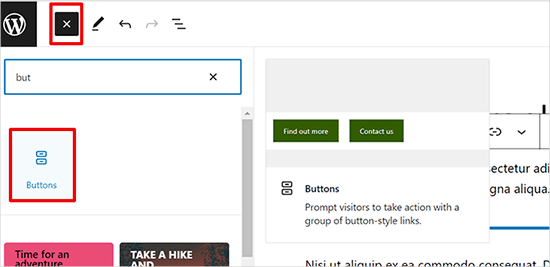
Ardından, içerik düzenleyiciye eklenen düğme bloğunu görebilmeniz gerekir.
Sadece ‘Metin ekle…’ alanına tıklayın ve düğme metninizi girin.
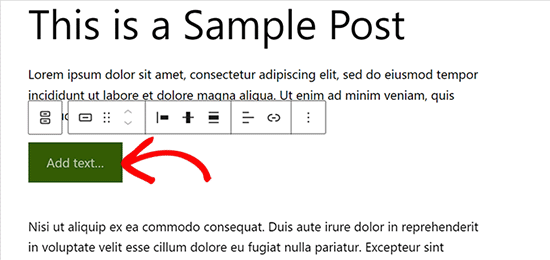
Bundan sonra, bir bağlantı eklemek için araç çubuğundaki Bağlantı düğmesine tıklayın.
Bir gönderi veya sayfa arayabilir ya da bağlantı alanına bir URL kopyalayıp yapıştırabilirsiniz.
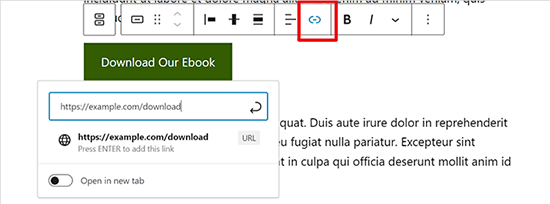
Tamamlandığında, bağlantınızı kaydetmek için ‘Enter’a basın veya ‘Uygula’ simgesine basın.
Düğmeyi ortada görüntülemek istiyorsanız, ‘Yasla’ simgesine tıklayabilir ve ardından ‘Ortaya Yasla’yı seçebilirsiniz. Araç çubuğundan düğmenin dikey hizalamasını da değiştirebilirsiniz.
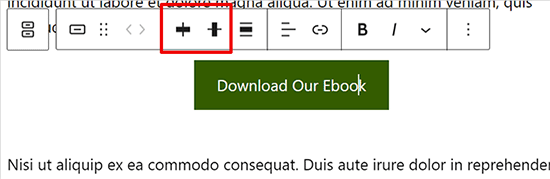
Ardından, sağ taraftaki blok ayarları panelinden düğme stilinizi özelleştirebilir, metin ve arka plan renklerini değiştirebilirsiniz.
Düğme stilinizi ayarlamak için blok ayarları altındaki ‘Stil’ sekmesine geçmeniz yeterlidir.
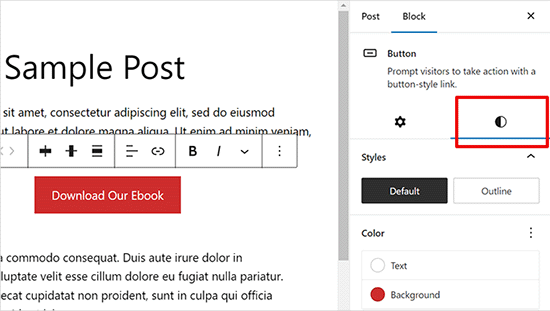
Aralarından seçim yapabileceğiniz üç düğme stili vardır: varsayılan, anahat ve kare. Her birini üzerlerine tıklayarak ve en iyi görüneni seçerek deneyebilirsiniz.
Renk Ayarları bölümü, hem düğme arka planı hem de düğme metni için beş renk varyasyonu içerir. Sadece bu değil, aynı zamanda ‘Özel Renk’ seçeneğine tıklayarak seçtiğiniz özel bir rengi de kullanabilirsiniz.
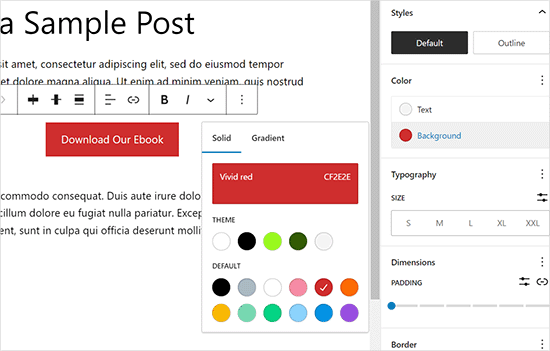
Düğme tasarımından memnun kaldığınızda, canlı bir önizleme görmek için gönderinizi kaydedebilir veya yayınlayabilirsiniz.
İşte demo web sitemizde nasıl göründüğü.
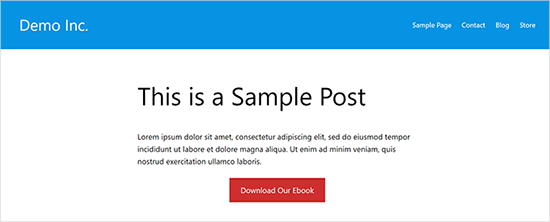
Bonus İpucu: Düğmelerinizin ne kadar iyi performans gösterdiğini görmek istiyorsanız MonsterInsights‘ı kullanmalısınız. Satış ortağı bağlantıları, giden bağlantılar ve özel etkinlikler için yerleşik etkinlik izleme özelliğine sahiptir, böylece düğmelerinizin ne kadar iyi performans gösterdiğini görebilirsiniz.
Daha fazla ayrıntı için WordPress’te izlemeniz gereken önemli pazarlama metriklerine bakın.
WordPress Klasik Düzenleyicide Eyleme Çağrı Düğmesi Nasıl Eklenir
Varsayılan WordPress blok editörü modern, daha hızlı ve daha kolaydır. Bazı kullanıcılar hala eski Klasik WordPress Editörünü kullanmaktadır.
Klasik WordPress editörünü kullanmanızı önermiyoruz. Güncelliğini yitirmiştir ve kullanıcıların harika içerikler oluşturması için yeterli özelliklere sahip değildir. Eğer hala kullanıyorsanız, kapatmanızı ve blok editörünü kullanmaya başlamanızı tavsiye ederiz.
Öte yandan, bazı kullanıcılar hala bunu kullanmak isteyebilir. Bu durumda, WordPress tasarımınıza düğme eklemek için alternatif bir çözüme ihtiyacınız olacaktır.
WordPress Klasik Düzenleyici’de düğme eklemek için üç seçenek mevcuttur:
- HTML/CSS kodu ile WordPress’e bir düğme ekleyin.
- WordPress düğme kısa kodu eklentisi ile düğmeler ekleyin.
- WordPress’te kısa kod kullanmadan bir düğme ekleyin.
İlki bir kodlama yöntemidir. HTML / CSS kodu yazmanız ve bir düğmeye ihtiyaç duyduğunuz her yerde web sitenize eklemeniz gerekecektir. Acemi dostu değildir.
İkinci seçenek en yaygın kullanılan yöntemdir. Bunun nedeni WordPress düğme eklentilerinin çoğunun düğme eklemek için kısa kodlar sağlamasıdır.
Üçüncü seçenek en iyisidir çünkü kısa kodu hatırlamak zorunda kalmadan yazılarınıza ve sayfalarınıza kolayca düğme eklemenizi sağlar.
WordPress’te kısa kod kullanmadan nasıl düğme ekleyebileceğimize bir göz atalım.
Yapmanız gereken ilk şey Forget About Shortcode Buttons eklentisini kurmak ve etkinleştirmek. Daha fazla ayrıntı için, bir WordPress eklentisinin nasıl kurulacağına ilişkin adım adım kılavuzumuza bakın.
Eklentiyi etkinleştirdikten sonra, yeni bir yazı oluşturun veya mevcut bir yazıyı düzenleyin. Editörde, görsel düzenleyicide ‘Düğme Ekle’ etiketli yeni bir düğme göreceksiniz.
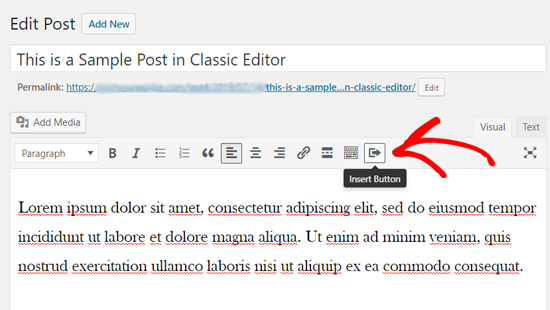
Gönderinize yeni bir düğme eklemek için ‘Düğme Ekle’ simgesine tıklamanız gerekir.
Bu, yeni düğmenizi tasarlayabileceğiniz bir açılır pencere getirecektir.
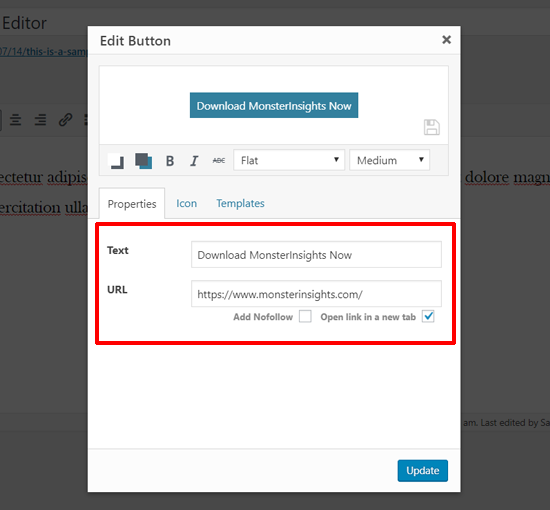
İlk olarak, düğme metninizi ve URL’nizi eklemeniz gerekir. Düğme metninizi eklerken, aşağıdaki kutuda canlı bir önizleme görebilirsiniz.
Ardından, aşağıdaki onay kutusu seçeneklerine tıklayarak bağlantınıza nofollow etiketi ekleyebilir ve bağlantıyı yeni bir sekmede açabilirsiniz.
Bundan sonra, düğmeniz için bir simge seçebilirsiniz. ‘Simgeler’ sekmesine tıklarsanız, düğmelerinizdeki metinden önce veya sonra ekleyebileceğiniz simgeleri görebilirsiniz.
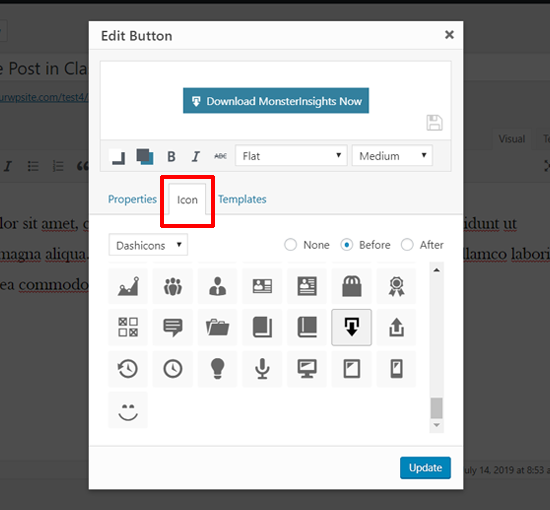
Bu simgeler aslında simge yazı tipleridir ( WordPress yazı düzenleyicisinde simge yazı tiplerini nasıl kullanacağınızı öğrenin).
Ardından, Renk kutusu simgesine tıklayarak düğmeniz için metin rengini ve arka plan rengini seçebilirsiniz.
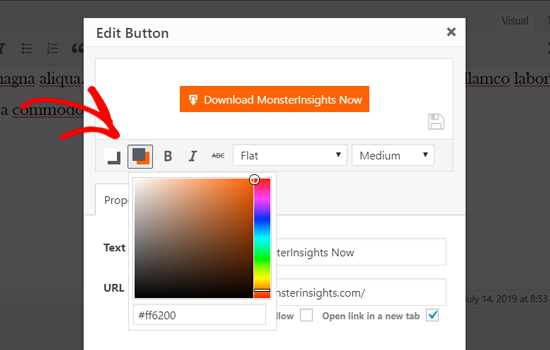
Bundan sonra, düğme stilini seçmek için açılır menüye tıklayın.
Kullanıma hazır sekiz farklı düğme stili bulunmaktadır.
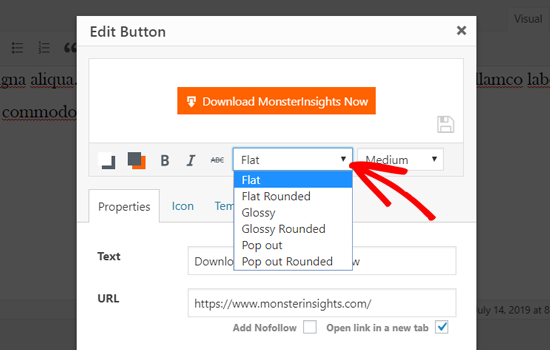
Benzer şekilde, düğme boyutunu da ekstra küçükten ekstra büyüğe kadar seçebilirsiniz.
Görünümden memnun kaldığınızda, ‘Güncelle’ düğmesine tıklamanız yeterlidir.
Düğmenizi yazınızda göründüğü gibi, doğrudan yazı düzenleyicinin içinde görebileceksiniz.
Ayrıca, düğme metnini seçerek ve klasik düzenleyicideki araç çubuğu düğmelerini kullanarak düğme hizalamasını ayarlayabilirsiniz.
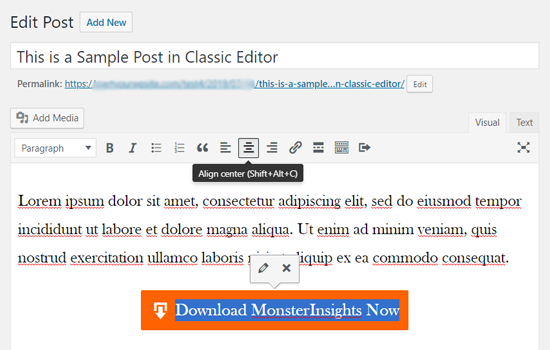
Düğmeye çift tıkladığınızda Düğme Ekle açılır penceresi görüntülenir ve isterseniz düğmenizi yeniden düzenleyebilirsiniz.
Tasarımından memnun olduğunuzda, yazınızı yayınlayabilir veya güncelleyebilir ve iş başında görebilirsiniz. Demo WordPress web sitemizde süslü düğme bu şekilde göründü.
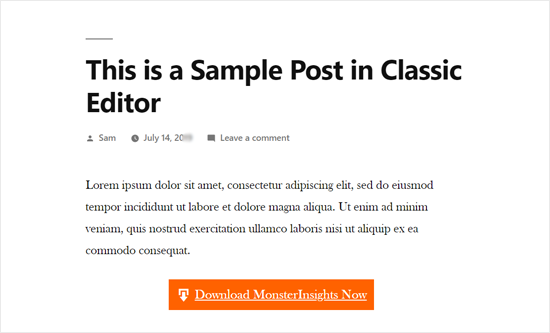
WordPress Eklentisi ile Eyleme Çağrı Düğmesi Ekleme
Bazen temel WordPress düğme seçenekleri göz alıcı harekete geçirici mesaj düğmeleri oluşturmak için yeterli olmayabilir. Bu yüzden Ultimate Blocks ‘u kullanmayı seviyoruz – düğmelerinizi özelleştirmek için size çok daha fazla yol sunuyor.
Başlamak çok kolay. Öncelikle WordPress eklentisini kurun ve etkinleştirin. Yardıma ihtiyacınız olursa, WordPress eklentisinin nasıl kurulacağına ilişkin adım adım kılavuzumuzu okuyabilirsiniz.
Ardından, herhangi bir gönderiyi veya sayfayı açın ve düzenleyicinizde ‘Düğme (Geliştirilmiş)’ bloğunu arayın.
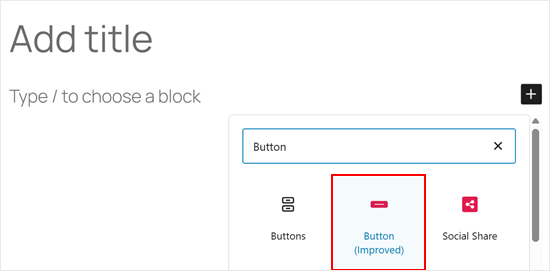
Varsayılan WordPress düğmesinden önemli bir farkı, düğmeyi tablet, masaüstü veya mobil cihazlarda gizleyebileceğiniz veya görüntüleyebileceğiniz ‘Duyarlı Kontrol’ ayarıdır.
Bu şekilde, harekete geçirici mesajınızı farklı ekran boyutları için özelleştirebilirsiniz.
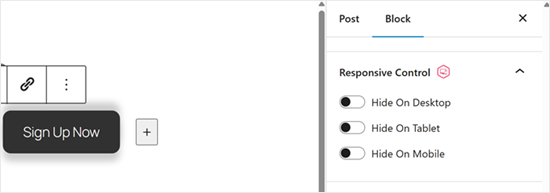
İkinci olarak, düğmenize özel bir simge ekleyebilirsiniz.
Bu, düğmeyi görsel olarak daha çekici hale getirecek ve sayfanızda öne çıkmasına yardımcı olacaktır.
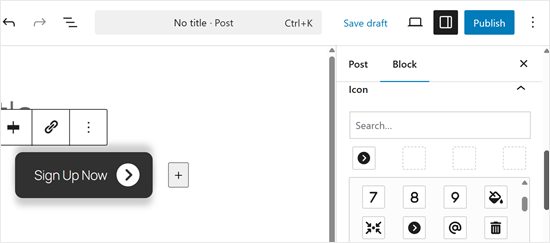
Profesyonel sürümü seçerseniz keşfedilecek çok daha fazla ayar var. Örneğin, butonlarınıza animasyonlu efektler ekleyerek ziyaretçileriniz için daha ilgi çekici ve fark edilir hale getirebilirsiniz.
Eklentinin yapabildiği her şeyi görmek için Ultimate Blocks eklenti incelememizin tamamına bir göz atın.
Düğmenizin doğru görünmesini sağladıktan sonra çalışmanızı kaydetmek için ‘Yayınla’ veya ‘Güncelle’ye tıklayın. Düğmenizin tüm cihazlarda doğru görünmesi için web sitenizi mobil ve masaüstünde önizlediğinizden emin olun.
🔎 Harekete geçirici mesaj düğmelerinizi bir üst seviyeye taşımak ister misiniz? SeedProd’un kurucu ortağı John Turner’ın açılış sayfalarında butonları görüntülemek için kullandığı püf noktalarını paylaştığı, harekete geçirici mesajların en iyi uygulamaları hakkındaki uzman görüşleri makalemize göz atın.
WordPress’te Aramak İçin Tıkla Düğmesi Nasıl Eklenir
Alışılagelmiş harekete geçirici mesaj butonlarına ek olarak, potansiyel müşterileri ve dönüşümleri artırmak için web sitenize tıkla ve ara butonları da ekleyebilirsiniz.
Aramak için tıkla düğmesi, kullanıcılarınızın sadece bir dokunuşla ekibinize telefon etmesini sağlayan özel bir eylem çağrısı düğmesi türüdür.
Aramak için dokun düğmelerini kullanarak, site ziyaretçileriniz anında ekibinizle yüz yüze konuşabilir ve ihtiyaç duydukları bilgileri alabilirler. İster bir teklif talebi, ister satış öncesi bilgi veya destek sorunu görüşülsün, telefon görüşmeleri hızlıdır.
Akıllı telefon kullanıcılarının sayısı arttıkça, şimdi ara düğmeleri eklemek günümüzde daha da önemli hale geliyor.
Bir iş telefonunuz yoksa, sanal bir iş telefon numarası almayı düşünebilirsiniz.
Bununla birlikte, WordPress’te tıkla ve ara butonlarının nasıl ekleneceğini adım adım inceleyelim.
Yapmanız gereken ilk şey WP Call Button eklentisini kurmak ve etkinleştirmektir. Detaylı talimatlar için adım adım WordPress eklentisi yükleme kılavuzumuza bakabilirsiniz.
Etkinleştirmenin ardından, eklenti ayarlarını yapılandırmak ve tıkla-çağır düğmenizi tasarlamak için Ayarlar ” WP Çağrı Düğ mesi sayfasını ziyaret etmeniz gerekir.
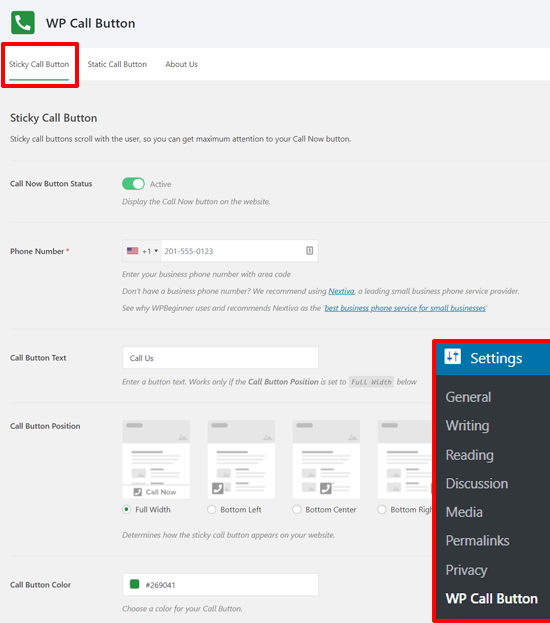
İlk olarak, Yapışkan Çağrı düğmesi ayarlarını göreceksiniz. Yapışkan arama düğmesi, kullanıcılar sitenizde gezinirken arama düğmesini onlarla birlikte hareket ettiren, dönüşüm için optimize edilmiş bir özelliktir.
Şimdi Ara Düğmesi Durumunu etkinleştirerek başlayabilirsiniz. Bunu etkinleştirmek için anahtar geçişine tıklamanız yeterlidir.
Bundan sonra, telefon numaranızı girmeniz gerekir. WP Call Button, ülke kodunuzu içeren bir telefon numarası alanına sahiptir. Basitçe ülkenizi seçin ve iş telefon numaranızı girin.
Bir işletme numaranız yoksa, Nextiva‘dan bir tane alabilirsiniz. Güvenilir bir iş VoIP sağlayıcısıdır.
Ardından, çağrı düğmesi metninizi düzenleyebilir ve çağrı düğmesi konumunu ve rengini seçebilirsiniz.
Ayrıca, web sitenizde yapışkan çağrı düğmesinin nerede gösterileceğini seçebilirsiniz. Varsayılan olarak, arama düğmesini tüm sayfalarda ve tüm cihazlarda gösterir. Düğmeyi belirli sayfalarda gösterebilir veya gizleyebilir ve yalnızca mobil cihazlarda gösterebilirsiniz.
Tüm seçenekleri gözden geçirdikten sonra, en alttaki ‘Değişiklikleri Kaydet’ düğmesine tıklayabilirsiniz. Bundan sonra, web sitenizi ziyaret edebilir ve yapışkan şimdi ara düğmesini çalışırken görebilirsiniz.
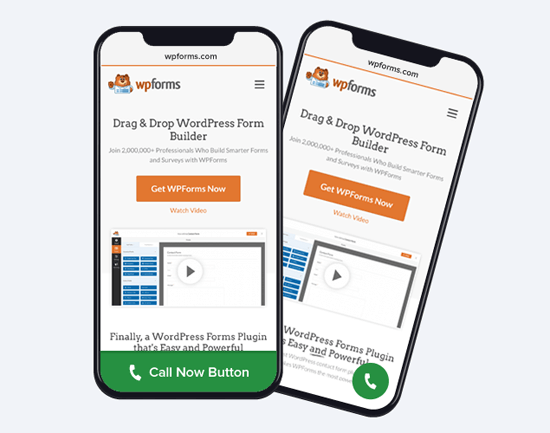
Yapışkan çağrı düğmelerinin yanı sıra, bu eklentiyi kullanarak WordPress sayfalarınıza, yazılarınıza ve kenar çubuklarınıza statik çağrı düğmeleri de ekleyebilirsiniz.
WordPress blok düzenleyicisini kullanıyorsanız, WP Çağrı Düğmesi bloğunu kullanarak sayfalarınıza şimdi ara düğmesini kolayca ekleyebilirsiniz.
Yeni bir sayfa oluşturun veya mevcut bir sayfayı düzenleyin ve sayfa düzenleyicinizi kullanarak WP Çağrı Düğmesi bloğunu ekleyin.
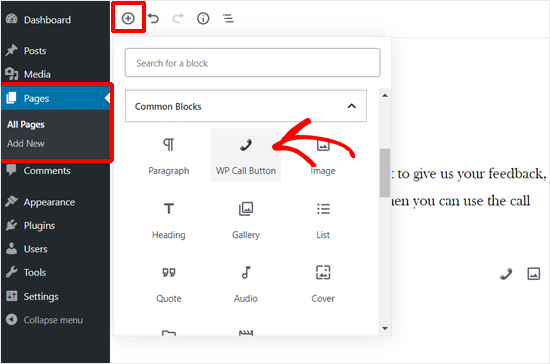
Bundan sonra, düğme metnini, düğme rengini, metin rengini ve yazı tipi boyutunu özelleştirebilir ve telefon simgesini gösterebilir veya gizleyebilirsiniz.
Tasarımından memnun olduğunuzda, sayfanızı yayınlayabilir veya güncelleyebilirsiniz.
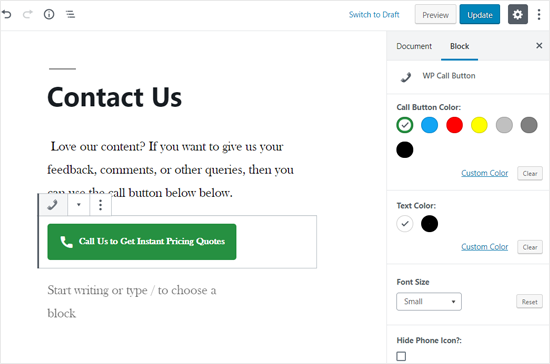
Klasik WordPress editörünü kullanıyorsanız, bir kısa kod almak için Statik Çağrı Düğmesi oluşturucuyu kullanmanız gerekir.
Ayarlar ” WP Çağrı Düğmesi ‘ne gidin ve üstteki ‘Statik Çağrı Düğmesi’ menüsüne tıklayın.
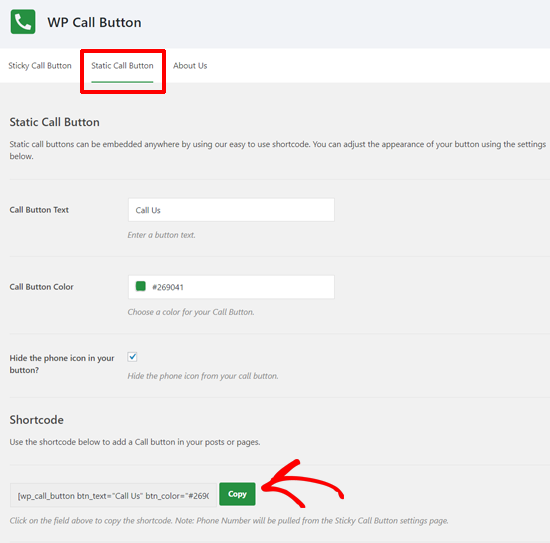
Basitçe düğme seçeneklerini özelleştirin ve ardından kısa kodu kopyalayın. Bundan sonra, kısa kodu web sitenizdeki herhangi bir yazı veya sayfada kullanabilirsiniz.
WP Call Button eklentisi ayrıca WordPress kenar çubuğunuza ve diğer widget’a hazır alanlara çağrı düğmesi eklemenize olanak tanır.
Basitçe Görünüm ” Widget ‘lara gidin ve WP Çağrı Düğmesi widget’ını çağrı düğmesini göstermek istediğiniz widget’a hazır bir alana sürükleyin.
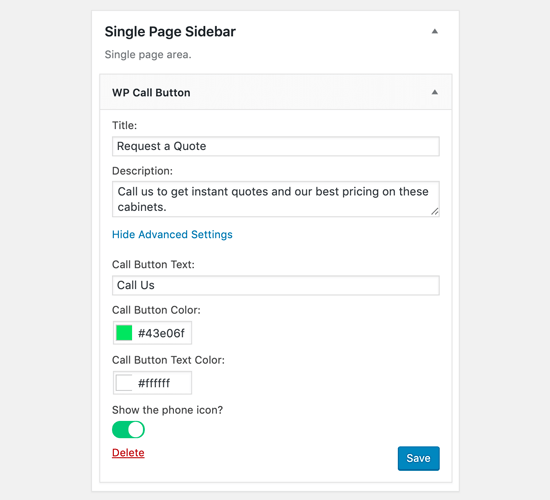
Artık bir başlık ve açıklama ekleyebilir ve Gelişmiş Ayarlar bölümünden arama düğmesini özelleştirebilirsiniz. İşiniz bittiğinde widget’ınızı kaydedin.
İşte bu kadar! Daha ayrıntılı bir eğitim görmek isterseniz, WordPress’te tıkla ve ara butonunun nasıl ekleneceğine ilişkin adım adım rehberimize göz atabilirsiniz.
Bonus İpucu: WordPress Sayfa Oluşturucu Eklentisi Kullanın
Yalnızca bir harekete geçirici mesaj düğmesi eklemek her zaman yeterli değildir. Sayfayı veya gönderiyi bir kahraman resmi, menüler ve özel bir düzen ile özelleştirmek de isteyebilirsiniz.
Bu durumda, SeedProd veya Thrive Architect gibi bir sürükle ve bırak WordPress sayfa oluşturucu eklentisi kullanmanızı öneririz.
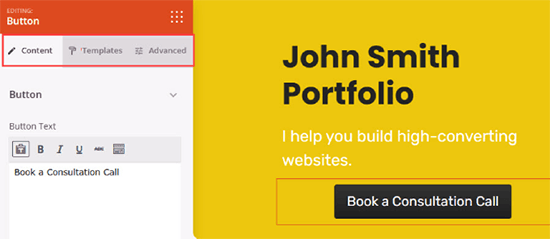
Bu sayfa oluşturucular, tam istediğiniz gibi süslü harekete geçirici mesaj düğmelerine sahip özel açılış sayfaları oluşturmanıza yardımcı olur.
Ne yaparsanız yapın, düğmelerinizin nasıl performans gösterdiğini takip etmeniz önemlidir çünkü tahmin etmek en iyi iş büyüme stratejisi değildir.
MonsterInsights kullanmanızı öneririz. Satış ortağı bağlantıları, giden bağlantılar ve özel olaylar için yerleşik olay izleme özelliğine sahiptir, böylece düğmelerinizin ne kadar iyi performans gösterdiğini görebilirsiniz. Daha fazla ayrıntı için WordPress’te izlemeniz gereken önemli pazarlama metrikleri bölümüne bakın.
Video Eğitimi
Umarız bu makale WordPress’te kolayca nasıl buton ekleyebileceğinizi öğrenmenize yardımcı olmuştur. WordPress’te bağlantıların canlı önizlemesinin nasıl gösterileceğine ilişkin eksiksiz kılavuzumuzu ve dijital ürünler oluşturmak ve satmak için en iyi araçlara ilişkin uzman seçimlerimizi de görmek isteyebilirsiniz.
If you liked this article, then please subscribe to our YouTube Channel for WordPress video tutorials. You can also find us on Twitter and Facebook.





Jiří Vaněk
Is it possible to track some statistics of the button, only with Google Analytics? Unfortunately, I don’t have monstesight, but I do have Google Analytics on my website.
WPBeginner Support
It is possible but you would need to set up the event tracking in Google Analytics which is why we recommend using MonsterInsights
Admin
Jiří Vaněk
Thanks for the reply and explanation. I plan to dive a bit more into Google Analytics, as the only things I currently track with them are the number of users, geolocation and backlinks. I know that GA can do an awful lot. However, I have already seen and read several articles on your website, so I believe that thanks to them I will finally understand this tool a little better. Thank you for your great work. She moved me forward in many ways.
sandra
How can I add a form (first name / email address) to my call to action button?
Or is there a way to adjust a contact form (remove textbox) to do the trick?
I do not code.
WPBeginner Support
You would want to check with the support for your form plugin, depending on the one you are using there are different possible methods to do what you are wanting.
Admin
Shahzaib
I have added a button thanks alot but it appears very small and i can’t figure out how to increase its size in block editor
WPBeginner Support
For the button size, at the moment you would need to use CSS. We have a guide on how to use inspect element that will help you below:
https://www.wpbeginner.com/wp-tutorials/basics-of-inspect-element-with-your-wordpress-site/
Admin
Daniel Piggott
Hi,
I am currently trying to make a button on WordPress. But there is no option to align in the centre.
Has the latest wordpress omitted the alignment feature of a button?
WPBeginner Support
You would want to ensure you are targeting the button block and not the specific button to see the alignment options
Admin
Daniel Piggott
Hi,
Oh wow! I feel silly
Thanks for your help. It’s much appreciated!
Cheers, Dan
WPBeginner Support
You’re welcome
Carolyn R Cox
What about a button that performs an action on the page. For example executes a query, reloading the page with the query data (without replacing the page, in other words: no urls.) Is there a simple way to accomplish this without loading a different page? Thanks.
WPBeginner Support
That would be something that heavily depends on your specific use case and would likely require developer assistance.
Admin
Roger Meachem
Finally, a clear instruction that works! Thank you. I’ve spent hours trying all manner of things and failing – perhaps they were out-of-date posts but this solved my problem and did so in minutes. It was perfect. I now have buttons that work on the WordPress site.
WPBeginner Support
Glad our guide was able to help
Admin
Meha Jain
Hi,
Any idea how I can add read more button on the theme modules?
The theme which i am using is not giving me the option to read more button in the modules on the home page.
How I can add read more button there?
Regards
Meha
(I am a non-technical person.)
WPBeginner Support
You would want to first reach out to your theme’s support and they may have a recommended method for adding that to your theme.
Admin
Dreamlife
Thanks for the post. How can I create download button with wordpress premium?
WPBeginner Support
Sadly, for WordPress.com you would need to check with their support for what is currently allowed
Admin
Rick Hoffarth
I need to add code to a button in order for the button to take the user to a merchant services portal to make secure payments. So far, the button creators want a URL, not code. How can I connect a button to another site that requires code in order to do it?
Daniel
Ok, so I know how to make a download button now, but how do I actually make that download happen ?
Thank you!
Mark Bologna
This was just what I needed. Read the article, downloaded the plugin, and had a working button all within ten minutes. Thanks!
Debbie
Super quick – just what I needed! Thank you so much. I had mucked around with some that were so hard to setup… I needed a button and this got the job done quick and easy!
Nina
Not great… styling is very limited
Utkarsh Agarwal
How to create links to sections on the same page? For example, I need to create a button after the completion of my post which points to the Comments section down below.
Jen Lewis
Can this plugin be installed on a site that’s on a free plan? In general, do you have to be on one of the paid plans to install additional plugins to your WordPress site?
WPBeginner Support
Hi Jen,
You are probably using WordPress.com’s free plan. Please see our guide on the difference between self hosted WordPress.org vs free WordPress.com blog.
Admin
Daniel
It works on sidebar as well? I need to know, thanks!
Mike Ritter
This plugin has been pulled from the library.
Jolynn Powers
Mike dose that mean that we can no longer add buttons this way and if so where do we look for other information on how to add buttons?? I need to add three buttons to my work website for a listing of dinning locations, entertainment locations and hotel locations and want to put them on a page rather than a post so that they are always on the site at the same location.
Furquan
I am searching for button , I have found your post at top in Google but the plugin you have mentioned is no more on WordPress. Could you please help me
Aachal
Hey.. I want a button “Apply” instead of the page “Apply” on the homepage of my website.
How can that be done. Any lead on this?
bill
can i add buttons and then deactivate and delete the url and the buttons are still there ???
or is there a way to put in the css codes to function so i have them without a plugin ???
Bridget
Hi!
Can I link this to plugin contact form 7? If so, how?
Thanks!
Alysha
Thanks for this! Looks great, but is there anyway to use this plugin to add a button to the header on the homepage?
Toni
This is a really great plugin! It allows for a lot more customization than the standard shortcakes without having to write your own css!
One question though – why doesn’t it work in the visual text editor of the widgets? This would be so helpful it if also worked in widgets!
Thanks,
Toni
Wolf
Thank you!! Spent ages looking for something simple like this. Should have known to come here first
mohamed
thanks for your article…i install it and worked well except for the url. for example : when i write in the url (www.example.com) and publish my post and go to press the button , i found the button rfere to (www.example.net/www.example.com). how to solve this problem?
WPBeginner Support
Yep, seems like an issue with the plugin. Please try adding full url like this https://www.wpbeginner.com
Admin
Altaf
Thank You Bhai i am Done Now and Solve my WordPress issue
John
Thank you. This is exactly what I was looking for!
Alec
Hi! – is it possible to place several buttons side by side in a row? (with different items) – and how does the reference work?
Eric
I want to allow users to upload any image using Insert Image button. Will this work in that case?
Yonatan
Will this work on a sidebar as well ?
Jenny
Hello there!
This is very useful, but is there any way to use a custom image as a button rather than the options that come with the plugin? I have button images that I’ve downloaded from, and I’d like to use those instead because the logo is familiar to my site visitors.
Warmly,
Jenny
Karan Bhagat
Hey, I have been using this plugin for more than 2 of my sites and installed it on one more, it was working fine till yesterday, but suddenly now it has stopped working, it is showing any button in the toolbar to add these buttons to post. I deleted and reinstalled it, still facing the issue. Help please
Blake
How can i add things to the dropdown menu in the editor? i want things like Font size, buttons, or what ever else i chose to put there without using a plugin, is there anyway to do this?
WPBeginner Support
You can use TinyMCE Advanced plugin for that.
Admin
Nancy
Thank you! Again! I was searching all over the internet for help with button shortcodes. Couldn’t get them to work. As always, you have the simple answer. I can stop looking any place else for WordPress help!
bryan midgett
How do I get the buttons on one line instead of vertical? I tried putting between buttons, but the tag prints. When I put my buttons side by side, they run together. Help!
Sacha
Thanks for the helpful information!
Prasad Saxena
I want a button to be displayed with each post on the main page of the website, which says go to the website. It should be just beside read more. I did get the button, but i dont know how to configure it so that each post has a different linking url.
Also the url can be inserted from the post itself. I mean while writing it. Just a box below, a text box where you can put the link to the button.
Please help….
WPBeginner Staff
Please make sure you are writing your post in the Visual Editor mode. The button does not appear in the text editor.
CEA
I installed the plugin and activated it, but am not seeing any change to my editor. I am using WP 4.0. What am I missing? Please help!
Bal Chandra Dhawan
I added this button today but URL didn’t work.
I added to page xyz.com/policies and add URL xyz.com/registration,
on clicking it says page not found and in address bar I see. xyz.com/policies/xyz.com/registration. Its adding existing page URL ?
Don’t know why?
Sarah McLain
Very helpful! Thank you
WPBeginner Staff
It could be. Did you check by switching to a default theme?
Bill Gibson
One problem: I guess it is a link underline that is going through the button text (almost like a strikeout). I have tried smallest and largest button sizes and the line is always through the text. I even tried to add “no decoration” to the style manually and that was ignored. Could this be theme specific? Thanks.
Seo service
I just installed this plugin and I adore it! I
already am putting it to good use on my blog. Thanks so much for the heads-up
on this.
WPBeginner Staff
No sorry this plugin is not supposed to do that.
Prishan Latchman
Is there a button that will allow me to add a specific amount of money to it so that when it is clicked it will increase the current value by that set amount?
E.G. The button is set to an amount for R20.00 and the item (a pair of shoes) for R100.00 and every time someone clicks on the button the price for the shoes goes up by R20.00 to R120.00
bucur
very good this plugin, I like it 5 stars
Brenda Malone
Thanks for the heads-up on this excellent plugin! I have installed on my sites AND donated to the author.
Rostislav Sofronov
This plugin is useful tool, rated to 5
WPBeginner Staff
Thanks for writing such a useful plugin.