WPBeginner blogunu 15 yılı aşkın süredir yönetiyoruz ve ekibimiz binlerce WordPress yazısı yazmak için işbirliği yaptı. Yazarlık açısından, ‘Editöryal Personel’ altında bir ekip olarak krediyi paylaşmayı seviyoruz. Bu bizim için harika olsa da WordPress blogunuz için doğru olmayabilir.
Bir haber sitesi işletiyorsanız veya çok sayıda konuk blog yazarıyla çalışıyorsanız, farklı bir yaklaşıma ihtiyacınız olabilir. Örneğin, WordPress’te yazılar için birden fazla yazar eklemek isteyebilirsiniz. Ancak, varsayılan olarak, platform bir sayfaya yalnızca tek bir yazar eklemenize izin verir.
WordPress blog uzmanları olarak, yayınlama iş akışlarını kolaylaştırmaya yardımcı olan birçok aracı denedik ve test ettik. Ve birden fazla blog yazısı yazarı eklemenin en iyi yolunun bir eklenti kullanmak olduğunu gördük. Bu şekilde, hak edene hakkını verebilir ve tüm yazarlarınızı mutlu edebilirsiniz.
Bu makalede, WordPress’te yazılar için birden fazla yazarın nasıl ekleneceğini göstereceğiz.
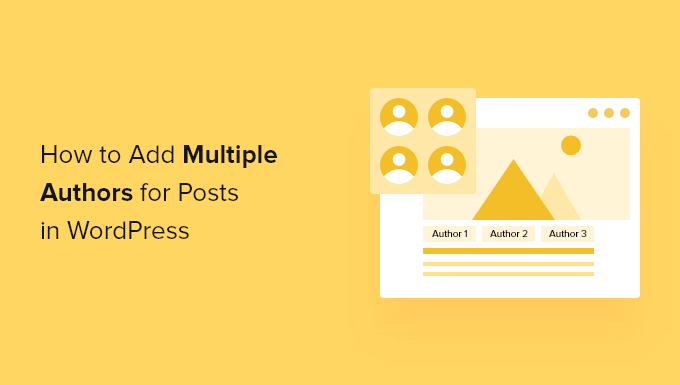
WordPress’te Yazılar için Birden Fazla Yazar (Ortak Yazarlar) Nasıl Oluşturulur?
Bir WordPress gönderisine birden fazla yazar eklemenin en kolay yolu ücretsiz Co-Authors Plus eklentisini kullanmaktır.
Aşağıdaki resimde, bu eklentinin WordPress web sitenize zaten kayıtlı olan herhangi bir kullanıcıyı kredilendirmenize izin verdiğini görebilirsiniz.
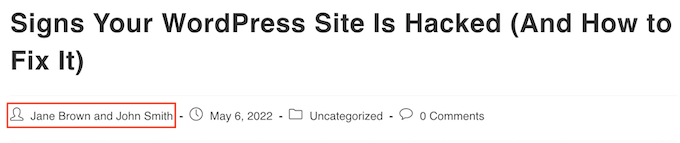
Co-Author Plus ayrıca WordPress blogunuzda hesabı olmayan yazarlara kredi vermenizi sağlayan yeni bir Konuk Yazarlar kullanıcı türü ekler. Bu çok kullanışlı olabilir.
Öncelikle, Co-Authors Plus eklentisini yüklemeniz ve etkinleştirmeniz gerekir. Yardıma ihtiyacınız varsa, lütfen bir WordPress eklentisinin nasıl kurulacağına ilişkin kılavuzumuza bakın.
Eklenti etkinleştirildikten sonra, birden fazla yazara atıfta bulunmak istediğiniz yazıyı düzenlemeniz yeterlidir.
İçerik düzenleyicinin sağ tarafındaki sekmede, yeni ‘Yazarlar’ bölümüne gidin ve genişletmek için bir tıklama yapın.
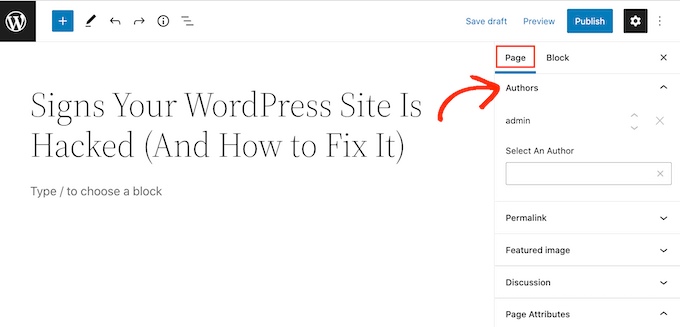
‘Yazarlar’ sekmesinde, ‘Bir Yazar Seçin’ alanına tıklayabilirsiniz. Ardından, atıfta bulunmak istediğiniz kayıtlı kullanıcının adını yazmanız yeterlidir.
Açılır menüde doğru kişi göründüğünde, bu yazarı gönderinize eklemek için tıklamanız yeterlidir.
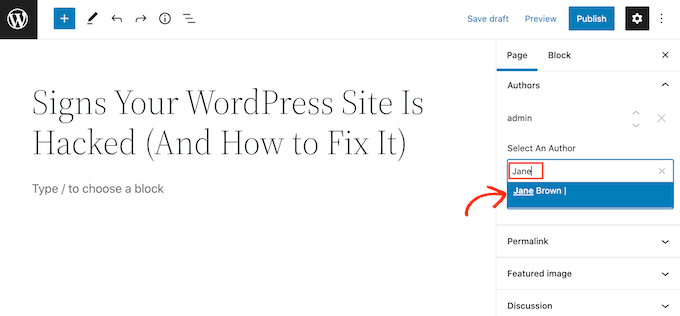
Artık yukarıda açıklanan süreci takip ederek birden fazla ortak yazar ekleyebilirsiniz.
Varsayılan olarak, WordPress bu ortak yazarları yazıya eklediğiniz sırada gösterecektir. Bu sırayı değiştirmeniz gerekiyorsa, her ismin yanında görünen yukarı ve aşağı oklara tıklamanız yeterlidir.
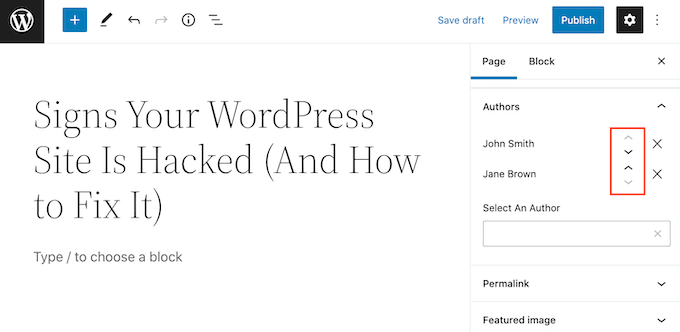
Bir ortak yazarı gönderiden kaldırmak istiyorsanız, o kişinin adının yanındaki ‘X’ simgesine tıklamanız yeterlidir.
Tüm ortak yazarlarınıza atıfta bulunduktan sonra bu gönderiyi yayınlayabilir veya güncelleyebilirsiniz. Yazarlarınızı yönetme konusunda yardım almak için WordPress’te konuk blog yazarlarını etkili bir şekilde çekme ve yönetme hakkındaki kılavuzumuza bakabilirsiniz.
Çok Yazarlı Blogunuzda Birden Fazla Yazar Gösterme
WordPress temanıza bağlı olarak, bu eklenti WordPress’teki yazılar için birden fazla yazarı otomatik olarak göstermeyebilir. Bu, tema dosyalarınızı düzenlemeniz gerektiği anlamına gelir.
Bu dosyaları daha önce düzenlemediyseniz, lütfen WordPress’te kod kopyalama yapıştırma hakkındaki kılavuzumuza bakın.
Temanızın kodunu düzenlemeden önce bir yedek oluşturmak da iyi bir fikirdir. Yedekler, bir şeylerin ters gitmesi durumunda WordPress sitenizi hızlı bir şekilde geri yüklemenizi sağlar.
Duplicator dahil olmak üzere kullanabileceğiniz birçok ücretsiz ve ücretli WordPress yedekleme eklentisi vardır. Ayrıntılı bir rehber için WordPress sitenizi nasıl yedekleyeceğinize ilişkin kılavuzumuza da bakabilirsiniz.
Bir yedek oluşturduktan sonra, yazarın adını göstermekten sorumlu olan kodu düzenlemeniz gerekecektir.
Bu kod genellikle ya the_author() ya da the_author_posts_link() işlevidir.
Temanıza bağlı olarak, bu işlevi temanızın single.php, content.php veya functions.php dosyasında bulabilirsiniz. Daha fazla bilgi için WordPress’te hangi tema dosyalarını düzenleyeceğinizi nasıl bulacağınıza ilişkin kılavuzumuza bakın.
Bu fonksiyonlardan birini bulduğunuzda, aşağıdaki kod parçacığı ile değiştirmeniz gerekecektir:
1 2 3 4 5 | if ( function_exists( 'coauthors_posts_links' ) ) { coauthors_posts_links();} else { the_author_posts_link();} |
Popüler OceanWP temasını kullanarak nasıl çok yazarlı bir blog oluşturabileceğinizi görelim.
Bu temanın functions.php dosyasını açarsanız, bir the_author_posts_link işlevi bulacaksınız:
1 2 3 4 5 6 7 8 9 10 11 12 | public static function the_author_posts_link( $link ) { // Add schema markup. $schema = oceanwp_get_schema_markup( 'author_link' ); if ( $schema ) { $link = str_replace( 'rel="author"', 'rel="author" ' . $schema, $link ); } // Return link. return $link; } |
WordPress’te birden fazla yazar göstermek için bu bölümü aşağıdaki kod parçacığı ile değiştirmemiz yeterlidir:
1 2 3 4 5 6 7 8 9 10 11 12 13 | public static function the_author_posts_link( $link ) { // Add schema markup. if ( function_exists( 'coauthors_posts_links' ) ) { coauthors_posts_links(); } else { the_author_posts_link(); } // Return link. return $link; } |
Bu kodu ekledikten sonra ekranın en altına kaydırın.
Daha sonra devam edebilir ve ‘Dosyayı Güncelle’ düğmesine tıklayabilirsiniz.
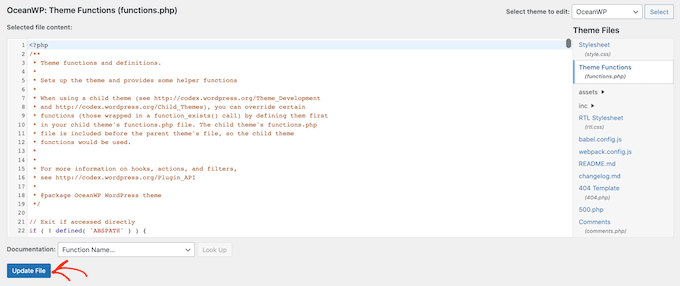
Şimdi sitenizi ziyaret ederseniz, WordPress gönderinizde birden fazla yazarın kredilendirildiğini göreceksiniz.
Alternatif: Web sitenizi bozabilecek tema dosyalarınızı düzenlemek yerine, WPCode eklentisini kullanarak yukarıdaki kodu güvenle ekleyebilirsiniz. Adım adım talimatlar için WordPress’e kolayca özel kod ekleme eğitimimize bakın.
Çok Yazarlı WordPress Blogunuza Konuk Yazarlar Ekleme
Co-Authors Plus eklentisi, çok yazarlı WordPress blogunuzdaki kayıtlı kullanıcıları arayabilir ve gösterebilir.
Peki ya web sitenizde halihazırda bir hesabı olmayan bir konuk yazarı kredilendirmek isterseniz?
Yazarlar için bir hesap oluşturabilirsiniz, ancak bu her zaman en güvenli seçenek değildir.
WordPress kullanıcı rollerine ve yeteneklerine sahip olsa da, birine yönetici alanınıza erişim veya web sitenizde yazma ayrıcalıkları vermek her zaman bir risk taşır.
Web sitenizi nasıl koruyacağınız hakkında daha fazla ayrıntı için nihai WordPress güvenlik kılavuzumuza bakabilirsiniz.
Bunu göz önünde bulundurarak, konuk yazarlar oluşturmak için Co-Authors Plus’ı kullanabilirsiniz. Daha sonra, WordPress yönetici alanınıza erişimleri olmadan tek bir gönderide birden fazla konuk yazara kredi verebilirsiniz.
Konuk yazar oluşturmak için Kullanıcılar ” Konuk Yazarlar bölümüne gidin. Buradan ‘Yeni Ekle’ye tıklayabilirsiniz.
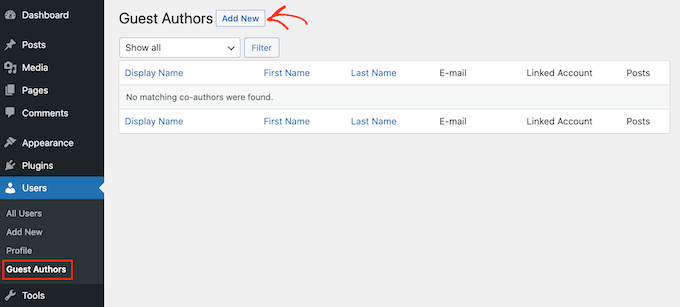
Bir sonraki ekranda, bu kişinin tüm bilgilerini ‘Yeni Konuk Yazar Ekle’ formuna yazmanız gerekir.
Ayrıca bu yazarın avatarı olarak işlev görecek bir resim de yükleyebilirsiniz. Temanız avatarları desteklediği sürece, bu resim web sitenizde yazarın adının yanında görünecektir.
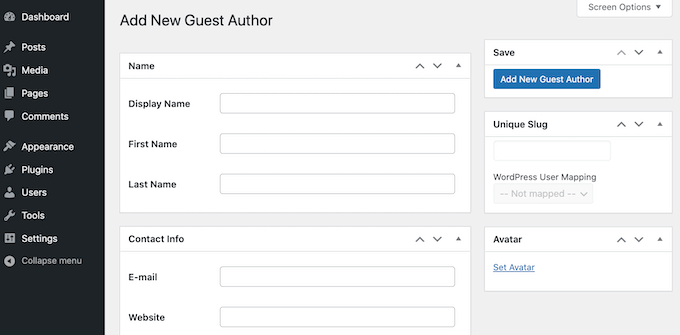
Bir avatar yüklemezseniz, WordPress konuk yazarın e-posta adresine bağlı herhangi bir Gravatar arayacaktır. Daha fazla bilgi için lütfen WordPress’te varsayılan Gravatar’ın nasıl değiştirileceğine ilişkin kılavuzumuza bakın.
Tüm bu bilgileri girdikten sonra, devam edin ve ‘Yeni Konuk Yazar Ekle’ düğmesine tıklayın.
WordPress şimdi bu kişiyi konuk yazar olarak oluşturacaktır. Bu kişiye ortak yazar olarak atıfta bulunmak için yukarıda açıklanan aynı süreci takip etmeniz yeterlidir.
Uzman Kılavuzları: WordPress Yazarları Nasıl Daha İyi Yönetilir?
WordPress’te yazarları daha iyi yönetmenize yardımcı olacak bazı ek uzman kılavuzlarını burada bulabilirsiniz:
- WordPress’te Bir Yazının Yazarı Nasıl Değiştirilir
- WordPress Admin’de Yazarları Kendi Yazılarıyla Sınırlama
- WordPress’te Özel Alanlarla Konuk Yazar Adı Nasıl Yeniden Yazılır?
- WordPress’te Yazarları Belirli Kategorilerle Kısıtlama
- WordPress’te Yazarların Yazıları Silmesi Nasıl Engellenir?
Umarız bu makale WordPress’te yazılar için birden fazla yazarın (ortak yazar) nasıl ekleneceğini öğrenmenize yardımcı olmuştur. Editörleri yalnızca belirli sayfaları düzenleyecek şekilde sınırlama veya WordPress’te Gravatarları devre dışı bırakma hakkındaki kılavuzlarımız da ilginizi çekebilir.
If you liked this article, then please subscribe to our YouTube Channel for WordPress video tutorials. You can also find us on Twitter and Facebook.





Dennis Muthomi
hi, I’m about to hire my first inhouse writer for my website, and I want to make sure they get proper credit for their work. I noticed that in this article, you have “Written by:” and “Reviewed by:” sections at the top.
It’s a great way to acknowledge the different roles people play in creating content. I’m curious – are you using a plugin to achieve this, or did you add a custom code snippet?
WPBeginner Support
For the moment ours is a custom snippet.
Admin
Dennis Muthomi
thank you for responding and confirming that you’re using a custom snippet to display multiple authors sir.
well, I will just have to use the Co-Authors Plus plugin, it will get the job done.
AL
How to add “Updated By” or in this article, “Reviewed By”? Is there a specific plugin for this? Thanks.
WPBeginner Support
For the moment that is something we are testing, if we have a way we would recommend adding it we will be sure to share, for the moment you would need to modify your theme’s templates.
Admin
Muhammad Qamar Shafique
Hi
I want to add 2 profiles to a blog, 1 for the author who wrote that blog and the second for the editor, who reviewed that blog. Is there any way to do so? Any plugin?
WPBeginner Support
Unless we’re misunderstanding, you can use the method from this article
Admin
Kadon Hodson
For the site I am trying to use this plugin on, I don’t care about showing the multiple authors somewhere on my post. In fact, I am using it on a custom post type that does not show the authors on the front-end, anyway. What I need is for two authors to have the ability to edit the post in the back-end. When I set the plugin up, only the top author is able to view or edit the post. Do I still need to change the code to make it work? Or is there some other code that needs changed?
WPBeginner Support
You would sadly need to reach out to the plugin’s support if it is not giving access to the coauthors to edit.
Admin
santiago
Guys,
im having troubles with the name displayed on the post.
for example i have added an author filling the fields how the pluging recommend. Display name Aaaa Bbbb, name Aaaa, surname Bbbb, email etc.
And the post display “aaaa-bbbb” and don´t display name “Aaaa Bbbb”.
Im using Zeen themme. Do you know what´s happening here?
Thanks-
WPBeginner Support
You would want to ensure that you replaced the correct tag in your theme’s files. If you reach out to your theme’s support they should be able to point you toward the correct template tag
Admin
sumit
Hi Techies,
So to get both author in posts you have to customize single.php
Cedric N
I found the single.php file but it contains no “the_author_posts_link” line
I’m using the poseidon theme
Is the theme simply incompatible with the plugin?
WPBeginner Support
Hi Cedric,
Your theme may be using template parts, in that case you may need to edit the template references in single.php file. Many WordPress themes use their own template_tags to display author bio, in that case you will need theme author’s help to add this.
Admin
uday
Hello sir,
I want select 2 authors by default.
When I have add new post the me as authors selected right…but I want 2 different author selected….
Antoninf
Hi, always wondering how can I place the co-authors’ box below the articles. Using this plugin for many time but still only for the top name. Can you help me out? Thanks.
Rustyn Rose
I am not sure why anybody would promote this plug-in. The only real point of co-authors is for them to get public credit. A plug-in that only does the back-end and requires coding for the front-end defeats the point of a plug-in which is for people who don’t know how to do coding. That and they don’t keep it up to date anyway. How is this plug-in helpful?
Stacey P
In addition, the plugin performance has degraded since recent WP upgrades. It uses a wp_query using SQL_CALC_FOUND_ROWS, which, on large sites, causes huge processor overload. I’ve read good things about the BYLINES plugin, which has recently been acquired by the folks at PublishPress.
But I’d love to explore other options as well to get around the problem.
Cedric N
Are there any alternative plugins though?
Waqas Ahmad
is there any one have idea about Genesis framework single.php file because i design my theme in Genesis framwork and there is only this code available genesis(); in single.php so how to add this code?
if ( function_exists( ‘coauthors_posts_links’ ) ) {
coauthors_posts_links();
} else {
the_author_posts_link();
}
Ally
Hi! So I installed the plugin and added the guest authors, but I can’t quite find where to insert the code. My site is ran by WordPress, so the only place I can insert code is in “additional CSS,” and this doesn’t seem to do anything. Any ideas?
WPBeginner Support
Hi Ally,
If you are running a self hosted WordPress.org site, then you will find the code in single.php, content.php, or a template tag in your theme’s functions.php file. On the other hand, if you are on WordPress.com, then you cannot directly edit the theme files. Please see our comparison of WordPress.org vs WordPress.com
Admin
John Romaine
Useful if you have only a few authors, but on large sites with hundreds of authors, this plugin is pretty much useless, especially if you have no idea who contributed to the post.
I cant understand why you have to “search” for the authors. Shouldn’t this software be smart enough to know who contributed???
saad
Hi this is great plugin but can we show on which date we added the new author
Joe Ferris
I’m using a child theme of the SuperNews theme. I’ve searched the entire theme directory for any mention of the word ‘author’ and found none.
How can I make it work if I don’t have that template tag in my theme?
Svend Rugaard
I cant seem to get it to work – my theme is “Premium” – but i cant seem to found what files to edit, i have put that command in functions.php –
I can choose persons but it only show the “original” poster on my post.
I have try to look for those files you mention, but they doesnt exist, or i dont exactly sure what i should look for
My Theme is “Gauge”
WPBeginner Support
Hey Svend,
Please contact your theme’s support they will be able to tell you which files you need to edit.
Admin
Umair
i have installed Co Authors Plus and added guest author successfully,
after assigning post to guest author, when i click on author name, instead of showing all posts from that guest author, it redirects to main home page
Fahad Ur Rehman Khan
This is a great tutorial!
Jennifer
This plugin’s functionality should be baked into WordPress. It’s staggering that WordPress continues to tout itself as a CMS (no longer just a blog), but it has no concept of groups, or multiple authors working on a piece of content. Staggering. Good plugin though. Thanks
Matus
Could you please make a tutorial on how to use, create and embed dynamic favicons?