WordPress’te “izin verilen bellek boyutu tükendi” hatasıyla karşılaşmak sinir bozucu olabilir. Bu, siteniz izin verilenden daha fazla PHP belleğine ihtiyaç duyduğunda ortaya çıkan yaygın bir sorundur.
Bu hata web sitenizi yavaşlatabilir, hatta geçici olarak çökertebilir. Bu nedenle hatayı hızlı bir şekilde düzeltmek sitenizin ziyaretçiler için sorunsuz çalışmasını sağlamak açısından önemlidir.
Neyse ki, bu sorunun basit bir çözümü var. PHP bellek sınırını artırarak bu hatayı çözebilir ve sitenizin performansını artırabilirsiniz.
Bu kılavuzda, PHP bellek sınırını artırmak ve sitenizi tekrar rayına oturtmak için size kolay adımlarla yol göstereceğiz.

WordPress Bellek Tükendi Hatası Nedir?
WordPress bellek tükendi hatası, web siteniz görevleri yerine getirmekte zorlanıyorsa görebileceğiniz bir mesajdır.
WordPress, çalışması için belleğe ihtiyaç duyan sunucu taraflı bir programlama dili olan PHP kullanılarak oluşturulmuştur.
Tıpkı diğer bilgisayarlarda olduğu gibi, web sunucuları da aynı anda birden fazla uygulamayı çalıştırmak için sınırlı miktarda belleğe sahiptir. WordPress barındırma sağlayıcıları, PHP de dahil olmak üzere farklı uygulamalara belirli bellek boyutları tahsis eder.
WordPress kodunuz varsayılan olarak ayrılan bellekten daha fazla bellek gerektirdiğinde, bu hata mesajını görürsünüz:
Önemli hata: İzin verilen bellek boyutu 33554432 bytes tükendi (2348617 byte ayırmaya çalıştı) in /home4/xxx/public_html/wp-includes/plugin.php on line xxx
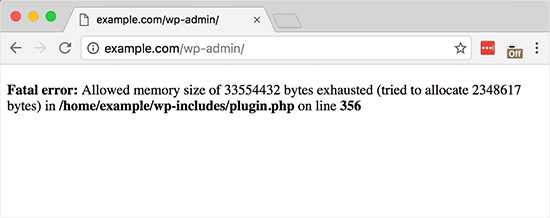
WordPress siteniz varsa sunucu belleğini tüketiyor olabilir:
- Çok sayıda resim, video ve diğer medya türleri
- Çok sayıda kullanılmayan WordPress eklentisi
- Barındırma planı kaynaklarını aştı
Varsayılan olarak WordPress, PHP bellek sınırı 64MB’den azsa otomatik olarak artırmaya çalışır. Ancak, 64MB genellikle yeterince yüksek değildir.
Bir sonraki bölümde, bellek tükendi hatasını önlemek için WordPress’te PHP bellek sınırını nasıl kolayca artıracağınızı göstereceğiz. Eğitimde gezinmek için aşağıdaki hızlı bağlantıları kullanabilirsiniz:
Not: Bu yöntemlerden bazıları WordPress dosyalarınızı doğrudan düzenlemenizi gerektirir. Web sitenizde daha fazla hata görünmesini önlemek için önce web sitenizi yedeklemenizi öneririz.
Hazır mısınız? Hemen başlayalım!
Seçenek 1: wp-config.php Dosyasını Düzenleme
İlk olarak, WordPress sitenizdeki wp-config.php dosyasını düzenlemeniz gerekir. Bu, kök dizinde bulunan ve genellikle public_html olarak adlandırılan temel WordPress dosyalarından biridir.
FileZilla gibi bir FTP istemcisi veya web barındırma kontrol panelinizdeki dosya yöneticisini kullanmanız gerekecektir.
Ardından, aşağıdaki satırı wp-config.php dosyasına, ” Hepsi bu kadar, düzenlemeyi durdurun!” yazan satırdan hemen önce yapıştırmanız gerekir. Mutlu bloglar.
1 | define( 'WP_MEMORY_LIMIT', '256M' ); |
Bu kod WordPress’e PHP bellek sınırını 256 MB’a çıkarmasını söyler.
Daha fazla ayrıntı için wp-config.php dosyasının nasıl bulunacağı ve düzenleneceği ile ilgili adım adım kılavuzumuza bakabilirsiniz.
İşiniz bittiğinde, değişikliklerinizi kaydetmeniz ve wp-config.php dosyanızı sunucunuza geri yüklemeniz gerekir.
Artık WordPress sitenizi ziyaret edebilirsiniz ve bellek tükendi hatası ortadan kalkmış olmalıdır.
Seçenek 2: .htaccess Dosyasını Düzenleme
Bir sonraki yöntem .htaccess dosyasını düzenlemektir. Bu dosya da WordPress web sitesinin kök klasöründe bulunur.
Burada, #END WORDPRESS yazan satırdan önce aşağıdaki kodu yapıştırmanız gerekir.
1 | php_value memory_limit 256M |
Önceki koda benzer şekilde, WordPress’e PHP bellek sınırını 256MB’a çıkarmasını söyleyecektir.
Bundan sonra, değişikliklerinizi kaydedin ve dosyayı web sunucunuza geri yükleyin. Artık WordPress web sitenizi tekrar açarak bellek sınırı hatasının ortadan kalkıp kalkmadığını görebilirsiniz.
.htaccess dosyasını bulamıyorsanız, .htaccess dosyasının neden eksik olabileceği ve nasıl bulunacağı hakkındaki kılavuzumuza göz atabilirsiniz.
Seçenek 3: php.ini Dosyanızı Kontrol Etme
Yukarıdaki yöntemler işe yaramazsa, php.ini dosyanıza bakmak isteyebilirsiniz.
php.ini, PHP sürümü ve PHP betikleri dahil olmak üzere PHP ayarlarınızı kontrol eden bir dosyadır. Genellikle barındırma sağlayıcınız yönettiği için bir WordPress çekirdek dosyası değildir.
PHP bellek kullanım limitinizi görmek için kodunu kontrol edebilirsiniz. Daha fazla ayrıntı için php.ini dosyasının nasıl bulunacağı ve düzenleneceği hakkındaki kılavuzumuza bakabilirsiniz.
Ancak bu gelişmiş bir yöntem olduğundan, WordPress bellek sınırını manuel olarak artırıp artıramayacaklarını öğrenmek için web barındırma sağlayıcınızın destek ekibiyle iletişime geçmenizi öneririz. Aksi takdirde, bu daha fazla hataya neden olabilir.
Daha fazla bilgi için WordPress desteğini nasıl düzgün bir şekilde isteyeceğinize ilişkin kılavuzumuzu okuyabilirsiniz.
WordPress hatalarıyla uğraşmaktan bıktınız mı? O halde stresi geride bırakabilir ve uzman ekibimizin hızlı ve güvenilir acil durum desteği sağlamasına izin verebilirsiniz. İsteğe bağlı hizmetimizle, devam eden sözleşmelerin zorluğu olmadan hızlı düzeltmeler elde edersiniz. Acil WordPress Destek ekibimizi hemen arayın!
Seçenek 4: WordPress Hosting’inizi Yükseltme
Sürekli olarak bellek tükendi hatasıyla karşılaşıyorsanız, bu web sitenizin mevcut barındırma planını aştığının bir işareti olabilir.
Web siteniz daha fazla ziyaretçi çektikçe ve daha fazla içerik ekledikçe, sorunsuz çalışması için daha fazla kaynağa ihtiyaç duyar. Daha yüksek bellek tahsisine sahip bir plan yükseltmek kalıcı bir çözüm olabilir.
Aşağıdaki durumlarda WordPress barındırma hizmetinizi yükseltmeyi düşünün:
- Önceki çözümleri denediniz, ancak hata devam ediyor.
- Web sitenizin trafiği veya içeriği önemli ölçüde arttı.
- Daha fazla kaynak gerektiren özellikler veya işlevler eklemeyi planlıyorsunuz.
Bluehost, web sitenizin ihtiyaçlarına göre ölçeklenebilen uygun fiyatlı ve güvenilir WordPress barındırma planları sunar. WordPress için özel olarak optimize edilmiş kullanıcı dostu bir platform sağlayarak web sitenizi yönetmenizi kolaylaştırır.
Bluehost kupon kodumuzu kullanırsanız, ilk satın alma işleminizde% 61’e varan indirim elde edebilirsiniz. Almak için aşağıdaki düğmeyi tıklamanız yeterlidir:
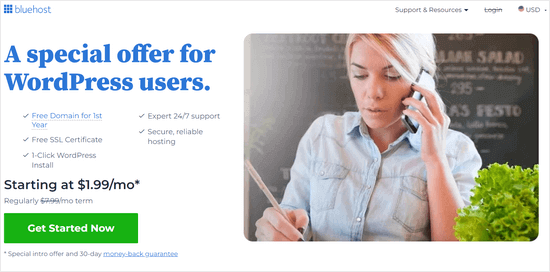
WordPress Belleğinizin Tükenmesini Nasıl Önlersiniz?
Artık WordPress bellek tükendi hatasını düzelttiğinize göre, tekrar olmasını önlemek için bazı proaktif adımları burada bulabilirsiniz:
- Kullanılmayan eklentileri devre dışı bırakın. Birçok eklenti bellek kullanımına katkıda bulunur. Yüklü eklentilerinizi düzenli olarak gözden geçirin ve temel görevler için bellek boşaltmak üzere aktif olarak kullanmadığınız eklentileri devre dışı bırakın.
- Görüntüleri optimize edin. Büyük görseller bellek yutucu olabilir. Sitenize yüklemeden önce görüntüleri otomatik olarak sıkıştırmak için EWWW Image Optimizer gibi bir eklenti kullanmayı düşünün.
- Bir önbellek eklentisi kullanın. Önbellek eklentileri web sitesi verilerini depolayarak WordPress’in her ziyarette yeniden oluşturma ihtiyacını azaltır. Bu, web sitesi performansını önemli ölçüde artırabilir ve bellek kullanımını azaltabilir.
Umarız bu makale PHP bellek sınırını artırarak WordPress bellek tükendi hatasını çözmenize yardımcı olmuştur. Ayrıca WordPress hatalarını gidermek için adım adım yeni başlayanlar kılavuzumuza ve en yaygın WordPress hataları uzman listemize de göz atmak isteyebilirsiniz.
If you liked this article, then please subscribe to our YouTube Channel for WordPress video tutorials. You can also find us on Twitter and Facebook.





mohadese esmaeeli
With your permission, I’d like to add a note for users to the article:
Please note that htaccess is a hidden file. First, check if it exists. In case you couldn’t find the .htaccess file in your hosting, you can create one using text editor programs like Notepad. Simply create a file named htaccess. Alternatively, in the public_html directory, click on “New File” and create a file with the same name.
mohadese esmaeeli
I have encountered this issue multiple times, and it seems to be one of the most common problems in the WordPress domain. Each time, I either contacted the hosting support or edited the htaccess file to resolve the issue. The htaccess file appears to be like a magic solution, and whenever an issue arises, it can be quickly reviewed and fixed.
Mrteesurez
I used to encounter some errors like this on my websites but I didn’t know what to do. Something when I tried to solve it, I just uninstall the step and re-install it back and upload the backup.
I noticed the problems still persist, when I enable wp debug mode, t then see the exact errors and the it’s source.
I later find this guide and implented it and it works.
Thanks.
WPBeginner Support
Glad to hear our guide was helpful!
Admin
karma tsheten
AFter updating my .htaccess it gives me this error:
Internal Server Error
The server encountered an internal error or misconfiguration and was unable to complete your request.
WPBeginner Support
To be safe, for the internal server error we would recommend going through the steps in our article below:
https://www.wpbeginner.com/wp-tutorials/how-to-fix-the-internal-server-error-in-wordpress/
If removing the code from the htaccess solves the issue, we would recommend reaching out to your host to see if they have a setting that could be the source of the conflict.
Admin
Jiří Vaněk
Regarding the .htaccess file, be cautious. Many shared web hosting providers may have directives for increasing the memory limit disabled. Such a directive in the .htaccess file can cause a 500 error on the website, requiring its removal or commenting out. Be careful with this. Sometimes, simply increasing the memory limit may not solve the problem but rather delay it, like a painkiller. The pain might subside, but it doesn’t mean the cause has been resolved. Therefore, while increasing the memory limit might seem like a solution, it’s also important to check what is consuming the memory. Sometimes, people increase the memory limit from 512 MB to 1024 MB without considering whether it’s necessary, and whether the memory limit isn’t masking an underlying issue on the website.
WPBeginner Support
Thank you for sharing your feedback on the htaccess change. Unless the host has very strict rules in place adding to the htaccess shouldn’t cause an error it is more likely to not work and would require you reach out to the host to request an override.
Admin
ROOK
SAVED THE DAY!! TY
WPBeginner Support
Glad our guide could help!
Admin
Qamar Shafique
Thanks for this help.
WPBeginner Support
You’re welcome!
Admin
Aisha
It doesn’t solve my problem still shows an error after placing the code “define( ‘WP_MEMORY_LIMIT’, ‘256M’ );” and I also change the size of Memory_limit of Php.ini file
WPBeginner Support
As we state in the article, if our code does not work, there is a good chance your hosting provider is overriding the memory limit and you would need to reach out to your host to fix the error.
Admin
Sohaib Siddiq
It doesn’t solve my problem still shows an error after placing the code “define( ‘WP_MEMORY_LIMIT’, ‘256M’ );” & this is my front-end page showing
Fatal error: Allowed memory size of 67108864 bytes exhausted (tried to allocate 8192 bytes) in /home/X/wp-includes/class-wp-dependencies.php on line 260
WPBeginner Support
If the code does not work for you, we recommend reaching out to your hosting provider as they may have a limit set on their end that could be the root of the issue.
Admin
Zachary Murri
Thank you so much <3
WPBeginner Support
You’re welcome
Admin
Bogosi
Thank you for this!
WPBeginner Support
You’re welcome!
Admin
Devox
Super! it solved the problem quickly ,thank you very much
WPBeginner Support
Glad our guide was helpful!
Admin
Ifedayo
Thank you, this was helpful! All problem has been solved by carefully following this step-by-step instructions. Keep up the good work
WPBeginner Support
Glad you found our guide helpful!
Admin
John
Thanks very much. It was very veryhelpful.
WPBeginner Support
Glad our guide was helpful!
Admin
Michie
Your website is beneficial, especially to a beginner like me. Thank you so much
WPBeginner Support
Glad you found our guides helpful
Admin
Doy
Hi,
Thank you for this awesome website. I got this in the error log after adding this code.
[26-Apr-2022 02:45:31 UTC] PHP Warning: Use of undefined constant ‘WP_MEMORY_LIMIT’ – assumed ‘‘WP_MEMORY_LIMIT’’ (this will throw an Error in a future version of PHP) in /wp-config.php on line x
Is this a problem? Should I remove the code?
WPBeginner Support
That would only be an error for future versions of PHP. This solution should only be a temporary fix and your hosting provider should be able to assist with the root cause of the issue.
Admin
Alison Taylor
Thank you! You folks rock. This solved my problem. WPBeginner is my go-to website for learning new things about WordPress, even though I’m not a beginner.
WPBeginner Support
Glad our guide was helpful
Admin
J h
“Once you are done, you need to save your changes and upload your wp-config.php file back to your server.”
How again do you upload the file back to your server?
WPBeginner Support
You would need to use FTP or your host’s file manager again and there should be the option to upload and replace the file
Admin
Daniel
The changes are not having effects. We are still with 40MB and the site does not accept the changes. What should I do?
WPBeginner Support
As we state at the end of the article, if our recommendations do not work, please reach out to your hosting provider as they may have set a limit that would override what you as a user can set.
Admin
Liviu
Really worked.
I had white screen when I wanted to create a new post on PC browser. But worked on my phone.
Thanks
WPBeginner Support
You’re welcome
Admin
Simeon Adedokun
Thank you so much for this! It’s really helped me.
WPBeginner Support
Glad our guide could help
Admin
John Harries
Thank you for providing a straight forward solution to an error which occurred when I tried to update the php version from 7.1 to 7.4
Mart
Fantastic, thank you soooo much for this, simple straight talk.. excellent.. first problem solved … now got to learn more
WPBeginner Support
Glad our guide was able to help
Admin
Julian
I had to change mine to much higher and hope it won’t cause an issue? Changed to 1024M!
WPBeginner Support
It can mean the site can take longer to notice issues if some arise but shouldn’t cause a major issue in general.
Admin
Mujahid Siyal
I added the code problem is gone but a text “WP_MEMORY_LIMIT” has appeared in the top corner of logo. So what should I do about that?
WPBeginner Support
You would want to ensure you added the code snippet correctly as it is likely showing that code thinking it is text.
Admin
David
“First you need to edit the wp-config.php file on your WordPress site. It is located in your WordPress site’s root folder, and you will need to use an FTP client or file manager in your web hosting control panel.”
Simple! What does that mean? It is gobbledegook to me.
WPBeginner Support
For using an FTP client we would recommend taking a look at our article below for a better understanding on the subject:
https://www.wpbeginner.com/showcase/6-best-ftp-clients-for-wordpress-users/
Admin
Anna yakub
This was super helpful for an issue I’ve battled with for a while now. Thanks so much
WPBeginner Support
Glad our recommendations were helpful
Admin
Katerina
I’m new in WordPress and I’m trying to figure out, for a couple of days, why suddenly I get an error 500 and can’t save my edits. This helped solve my problem. Thank you so much!
WPBeginner Support
Glad our guide could help
Admin
Richard Lamsdale
Thanks for this – it fixed my problem.
WPBeginner Support
Glad our guide was helpful
Admin
Malou
Helpful, Thank you so much
WPBeginner Support
You’re welcome
Admin
Segun
This worked perfectly for me. Thanks
WPBeginner Support
You’re welcome
Admin
Rick Richi
can I increase the memory to 512?
WPBeginner Support
You can certainly try to see if that fixes the error for you.
Admin
Haris imran
Thanks it helped me a lot
WPBeginner Support
Glad our guide was helpful
Admin
Arpita Hunka
This solution is not working for me, my website is hosted at AWS server and I have all the access, I have tried to set memory_limit in php.ini, wp-config and .htaccess. but still getting issue when accessing backend pages.
WPBeginner Support
You would want to reach out to the support for your hosting for what other options you have available with AWS
Admin
Anders
Thanks a lot….
A quick and easy fix!!
WPBeginner Support
You’re welcome, glad our guide was helpful
Admin
Faisal Arafin
You just saved me from heart attack…..
WPBeginner Support
Glad our guide could help
Admin
Laura
Thaaaanks, you save my day!
WPBeginner Support
You’re welcome
Admin
Benthe Kuijpers
Thanks so much! Was so worried when I had this fatal error, but this fix is just a piece of cake!
WPBeginner Support
Glad our guide was helpful
Admin
Dileepa K
Thank you for this post…
Very Helpful
WPBeginner Support
You’re welcome
Admin
Gunvant Nakum
Thanks you so much for your help
WPBeginner Support
You’re welcome
Admin
Sumit Gupta
This is not working for me.
WPBeginner Support
If our recommendations are not working, you would want to reach out to your hosting provider and they should be able to assist
Admin
Ademola Kayode Abdulai
this still works after few years,, Great thank you… works for me as well
WPBeginner Support
Glad our recommendation was helpful
Admin
Luuk
Great tip! Thank you very much!
WPBeginner Support
You’re welcome
Admin
Mehedi Mahmood
Thank you so so much! can’t really explain how helpful this was
WPBeginner Support
Glad our guide was helpful
Admin
Manthan Admane
Thank you so much.
Solved my issue
WPBeginner Support
Glad our guide was helpful
Admin
Mevlut Demiroz
Very thanks, fixed
WPBeginner Support
Glad our guide was helpful
Admin
Ivan
Hi, I had the memory exhausted message and I increased the wp memory limit to 12mb and it worked. Then a few days later I had the same error, so I had to increase the wp memory limit to 256mb and the message kept showing. I am currently on 1024mb, which seems excessive for a small website of 4 pages and a blog post of 15,000 words. Any suggestions how to resolve the issue or what might be causing it?
WPBeginner Support
You would want to reach out to your hosting provider and they can normally assist in finding the root of the issue for your specific site.
Admin
player
thank you so much.
WPBeginner Support
You’re welcome
Admin
Mathilda
thanks so much!
WPBeginner Support
You’re welcome
Admin
Sone Eric
Thank you very much. You solved my problem.
WPBeginner Support
Glad our article was able to assist
Admin