WordPress 5.0, sadece birkaç saat önce yayınlandı. 2018'in ilk ve tek büyük WordPress sürümü olup, yepyeni bir dizi iyileştirme ve bazı büyük değişiklikler içeriyor. Bu makalede, WordPress 5.0'da yenilikleri ve web sitelerinizi güncelledikten sonra denemeniz gereken özellikleri göstereceğiz.
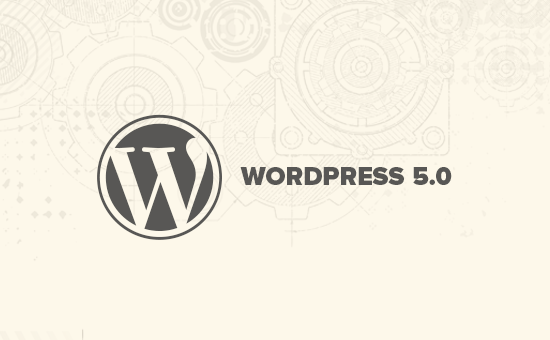
WordPress 5.0 büyük bir sürümdür ve yönetilen bir WordPress barındırma hizmetinde değilseniz, güncellemeyi manuel olarak başlatmanız gerekecektir.
Önemli: Güncellemeye başlamadan önce eksiksiz bir WordPress yedeklemesi oluşturmayı unutmayın.
Gutenberg'i Tanıtıyoruz Yeni Blok Tabanlı Düzenleyici
WordPress 5.0, Gutenberg kod adlı tamamen yeni bir düzenleyici ile birlikte geliyor. Bu, kullanıcıların içerik bloklarını kullanarak güzel düzenler oluşturmalarını sağlayan blok tabanlı bir düzenleyicidir.
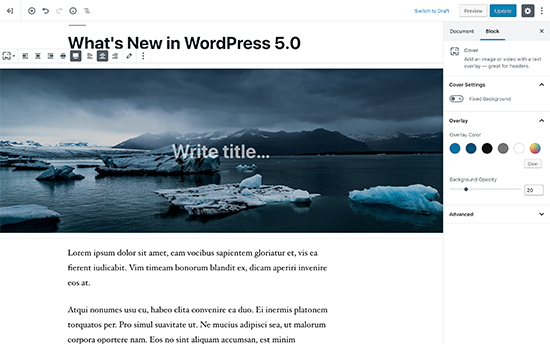
Eski WordPress düzenleyicisi basit bir metin penceresiydi. İyi çalışsa da, resim eklemek, galeriler oluşturmak, kısa kodlar, video gömmeleri ve diğer içerik öğelerini eklemek için farklı yaklaşımlar kullanmanız gerekiyordu.
Yeni düzenleyici, her içerik öğesinin bir blokla sarıldığı akıcı bir yazma deneyimiyle bunları değiştirir. Onları düzenleyicide hareket ettirebilir, ayarlarını değiştirebilir ve kod yazmadan ilgi çekici düzenler oluşturabilirsiniz.
Varsayılan olarak, en sık kullanılan içerik öğelerini eklemek için birkaç blokla birlikte gelir. Bu, resim, ses, video, fotoğraf galerisi, kapak resmi, listeler, alıntı, medya, metin, düğmeler ve daha fazlasını eklemek için blokları içerir.
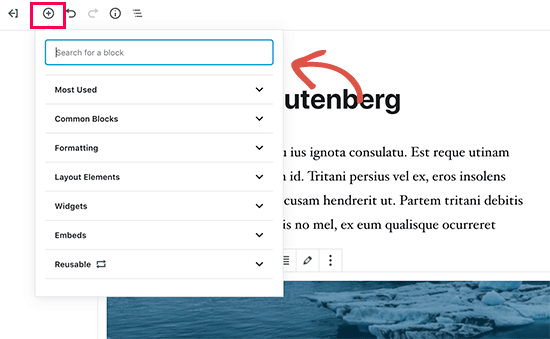
Bloklar kendi araç çubuğu ve ayarlarıyla birlikte gelir. Temel biçimlendirme seçeneklerinin yanı sıra genişlik, renkler ve diğer öznitelikleri de değiştirebilirsiniz.
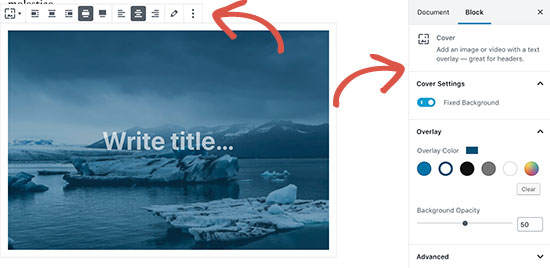
Widget'lar blok olarak da dahil edilmiştir, böylece kısa kodları, son gönderileri, son yorumları, kategorileri ve arşivleri kolayca ekleyebilirsiniz.
Makalelerinize kısa kodlar eklemeye güveniyorsanız, bunları bir blok olarak kullanmaya devam edebilirsiniz.
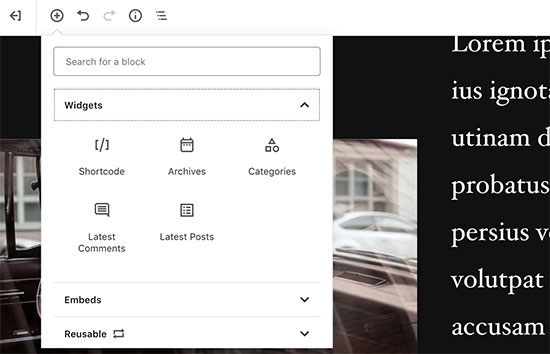
Yeni düzenleyici, yerleştirmeleri de çok daha kolay hale getirir. Ekle blok düğmesinin altındaki yerleştirmeler bölümünü genişletmeniz yeterlidir ve desteklenen tüm yerleştirme seçeneklerini görebilirsiniz.
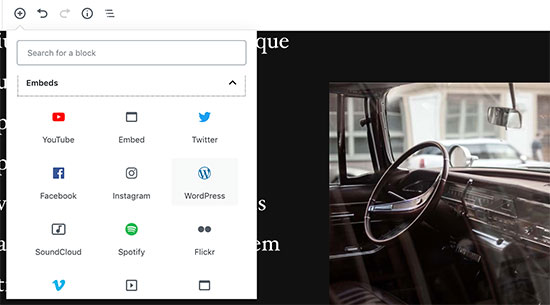
Bu, video, tweet ve Facebook yerleştirmeleri eklemeyi çok daha kolay hale getirir. Her yerleştirme kendi bloğudur, bu nedenle ayarlarını diğer bloklar gibi ayarlayabilirsiniz.
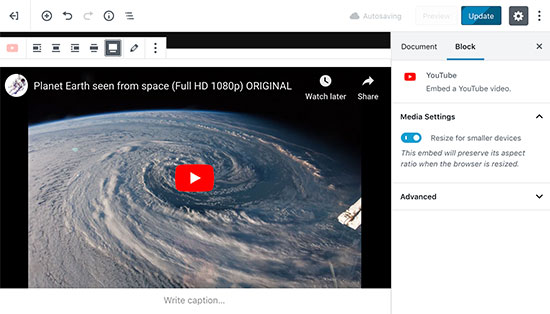
WordPress yönetici kenar çubuğundan biraz dikkatiniz dağılıyorsa, dikkat dağıtıcı olmayan tam ekran moduna geçin. Bu, WordPress yönetici kenar çubuğunu gizleyecek ve içeriğinizi tasarlamak için çok daha fazla alanınız olacak.
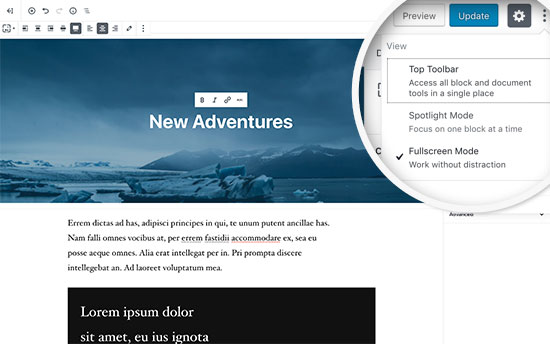
Tüm normal yazı düzenleme özelliklerinizi kenar çubuğunun altında düzenli bir şekilde bulacaksınız. Bu, yayınlama ve kaydetme seçeneklerini, kalıcı bağlantıyı veya yazı-slug'ı, kategorileri ve etiketleri, alıntıyı ve daha fazlasını içerir.
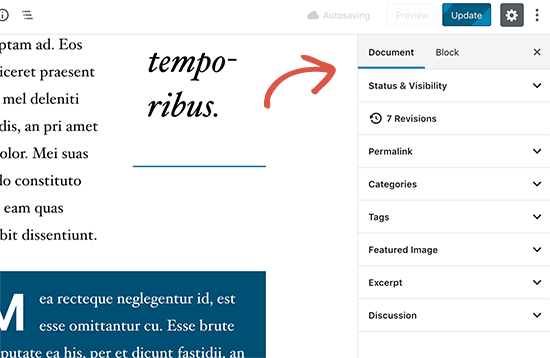
Blok Oluşturma ve Yeniden Kullanma
Aynı stil veya içerikle sık sık öğeler ekliyorsanız, bunları daha sonra ihtiyaç duyduğunuzda kullanmak üzere yeniden kullanılabilir bloklar olarak kaydedebilirsiniz.
Yeniden kullanılabilir hale getirmek istediğiniz bir bloğu düzenlemeniz yeterlidir. Memnun kaldığınızda, blok araç çubuğundaki menü noktalarına tıklayın ve 'Yeniden kullanılabilir bloklara ekle' seçeneğini seçin.
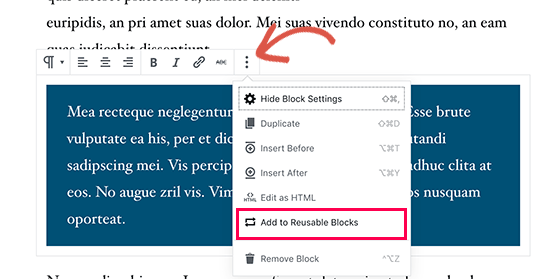
Bu blok için bir ad sağlamanız istenecektir. Ardından WordPress bunu yeniden kullanılabilir bir blok olarak kaydedecektir. Blok Ekle düğmesinin altında bulabilir ve diğer yazılarda yeniden kullanabilirsiniz.
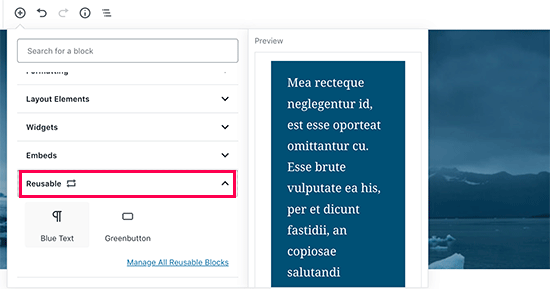
WordPress 5.0'a Yükselttikten Sonra Mevcut İçeriği Düzenleme
WordPress 5.0, eski içeriklerinizden hiçbirini etkilemeyecek ve eski makaleleri düzenlemeye devam edebileceksiniz. Eski bir makaleyi düzenlerken, içeriğinizin “Klasik” bir düzenleyici bloğu içinde yer aldığını göreceksiniz.
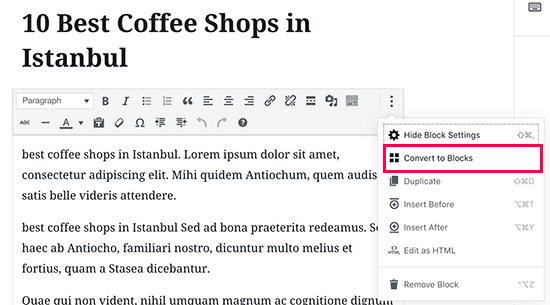
Makaleyi klasik blok içinde düzenlemeye devam edebilirsiniz. Ayrıca, yeni WordPress düzenleyicisinin tüm özelliklerini kullanmanıza olanak tanıyacak şekilde birden çok bloğa ayırabilirsiniz.
Eski WordPress Düzenleyicisini Hala Kullanabilir miyim?
Evet, yalnızca Classic Editor eklentisini yükleyip etkinleştirerek eski WordPress düzenleyicisini kullanabilirsiniz. Daha fazla ayrıntı için, bir WordPress eklentisinin nasıl kurulacağına dair adım adım kılavuzumuza bakın.
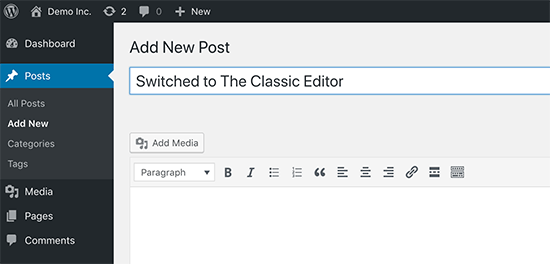
Etkinleştirildiğinde, eklenti yeni blok tabanlı düzenleyiciyi devre dışı bırakacak ve WordPress'i alıştığınız eski klasik düzenleyici ile kullanabileceksiniz. Daha fazla ayrıntı için, WordPress'te Gutenberg'i devre dışı bırakma ve klasik düzenleyiciyi tutma makalemize bakın.
Twenty Nineteen – Yeni Varsayılan WordPress Teması
WordPress 5.0, Twenty Nineteen adlı yeni bir varsayılan tema ile geliyor. Bu, minimalist bir WordPress teması olup, bir blog başlatmak veya web sitesi yapmak için kullanılabilir.
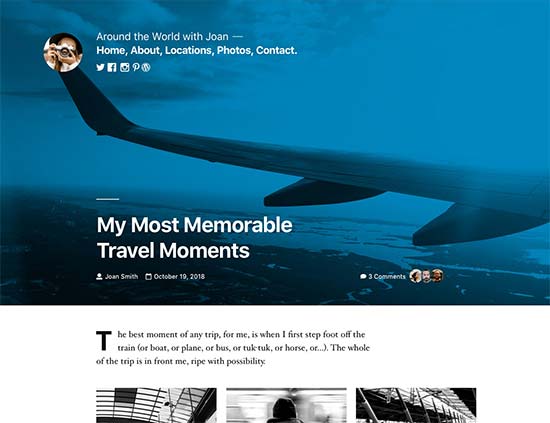
Twenty Nineteen, yeni WordPress düzenleyicisiyle tam uyumlu olduğu anlamına gelen Gutenberg başlangıç temasına dayanmaktadır. Size yeni düzenleyiciyle deneme yapma ve WordPress yazılarınız ve sayfalarınız için güzel düzenler oluşturma özgürlüğü veren, minimum dikkat dağıtıcı unsurlara sahip temiz bir tuval sunar.
WordPress 5.0 Temalar ve Eklentilerle Uyumluluğu
WordPress 5.0, kullanıcıların WordPress kullanarak içerik oluşturma biçiminde büyük bir değişiklik getiriyor. Oldukça uzun bir süredir geliştirme aşamasında olması, eklenti ve tema geliştiricilerine ürünlerini test etmeleri ve yeni düzenleyiciye uyumluluk eklemeleri için yeterli zaman sağladı.
İşletme Web Siteleri İçin En Gerekli 24 WordPress Eklentisi gibi WPForms ve Yoast SEO gibi en önemli WordPress eklentileri zaten WordPress 5.0 ve yeni düzenleyici ile uyumludur.
Tüm en iyi WordPress tema mağazaları da temalarını yeni düzenleyiciyle uyumlu hale getirdi.
Ancak web sitenizdeki bir eklenti veya tema düzgün çalışmıyorsa, o eklenti veya tema geliştiricisiyle iletişime geçin ve güncellemelerini isteyin.
Onlardan geri dönüş alamazsanız, eklentiyi / temayı geçici olarak devre dışı bırakabilir ve bir alternatif bulabilirsiniz. Alternatif olarak, favori eklentiniz / temanız geçiş yapana kadar Klasik Düzenleyici'yi yükleyebilirsiniz.
Bu makalenin WordPress 5.0'daki yenilikler hakkında size iyi bir fikir verdiğini umuyoruz. Yeni WordPress düzenleyicisi ve WordPress'te içerik oluşturmanın yeni yolları konusunda özellikle heyecanlıyız. Siz ne konuda heyecanlısınız?
Bu makaleyi beğendiyseniz, WordPress video eğitimleri için lütfen YouTube Kanalımıza abone olun. Bizi ayrıca Twitter ve Facebook'ta da bulabilirsiniz.





Jay bro
Tamam, yeni güncellemeleri inceledim ve gerçekten nefret ediyorum. WordPress topluluk odaklı bir CMS'dir ve gösterişli görünümlerde güncellemelerden kaçınmalıdırlar. Düzenleyici en kötü biçimlendirilmiş. Neredeyse tüm öğeler 'işaret edildiğinde görüntülenir'. Yeni başlayan kullanıcıların bu karmaşık formata uyum sağlaması gerçekten zor olacaktır. İlk kez kullananların yalnızca düzenleyiciyi anlamak için saatlerini boşa harcayacaktır.
WPBeginner Desteği
Her güncellemede olduğu gibi, ele alınması gereken değişikliklerle ilgili zorluklar yaşanır. Mevcut düzenleyiciyi kabul etseniz de etmeseniz de, şimdilik elimizde bu var.
Yönetici
chris
Tüm blok işinden pek memnun değilim. Kendim birçok sorun buldum
her şeyi kaldırdım ve eski sürümü yeniden yükledim.
WPBeginner Desteği
Eski sürümü yeniden yüklemek yerine, siteniz için güvenlik güncellemeleri almaya devam edebilmeniz için klasik düzenleyiciyi kullanmak isteyebilirsiniz.
Yönetici
Isaac
5'e yükselttikten sonra sitelerimiz tamamen devre dışı kaldı. Ödemeli görsel oluşturucumuzla artık kimse sayfaları düzenleyemiyor.
WP 5 uyumlu sürüm için Visual Composer'a tekrar ödeme yapmak zorunda kaldık.
WP, yükseltme sırasında kullanıcıları etkileri ve çareleri hakkında bilgilendirmeliydi.
WPBeginner Desteği
Merhaba Isaac,
Güncellemeden önce WordPress sitenizin tam bir yedeğini oluşturmayı her zaman unutmayın. Bu, güncelleme sonrası sorunları kolayca gidermenize yardımcı olur.
Yönetici
Charles
Yönergeler için teşekkürler. Lütfen, yeni Gutenberg'de metni nasıl hizalarım? Tekrar, sayfa sonu ekle'yi nasıl bulurum? Teşekkürler.
Vaishnavi Patel
Lütfen wpbeginner'dan sadece bu başka bir makaleyi kontrol edin:
https://www.wpbeginner.com/plugins/how-to-add-underline-and-justify-text-buttons-in-wordpress/
Cath
Merhaba,
Resim galerimin boyutunu nasıl değiştirebilirim?
Resimleri zaten 150 piksele indirdim. Ancak galeri hala onları orijinal boyutlarında gösteriyor.
Cath
Galeriyi nasıl yeniden boyutlandırabilirim? Resimler çok büyük. İçinde sadece 2 tane var ve sadece küçük resim boyutunda olmalarını istiyorum.
hafid
wp 5.0 ile 'visual composer', 'DIVI', 'UX builder' gibi bir sayfa oluşturucuya hala ihtiyacımız var mı? Bu, wordpress endüstrisini değiştirecek.
WPBeginner Desteği
Merhaba Hafid,
Şu anda, isterseniz bir sayfa oluşturucu eklentisi kullanmaya devam edebilirsiniz. Sayfa oluşturucuların nasıl geliştiğini ve blok düzenleyici gelecekte daha da geliştikçe neler olacağını görmek ilginç olacaktır.
Yönetici
ian
Bu WP güncellemesi bir felaket, sakın yapmayın. Başka hiçbir sorunum olmadı. İlk olarak, nedense özellikli görsel artık sosyal paylaşımlarda görünmüyor, ancak meta koduna bakıldığında og:image etiketi doğru. Ayrıca, birdenbire özellikli görsel ve makale başlığından sonra içerik gizleniyor ve okuyucuların tüm makaleyi görmek için bir ‘devamını oku’ düğmesine tıklaması gerekiyor. Düzenleyici kafa karıştırıcı ve klasik düzenleyici ile yerleştirmeler zaten çok kolaydı. WP bu değişikliği yeniden düşünmeli ve bu çöp düzenleyiciden ve sitelerimizi artık daha az kullanıcı dostu hale getiren değişikliklerden para kazanacak kim varsa.
WPBeginner Desteği
Merhaba Ian,
Klasik düzenleyiciyi yükleyebilirsiniz ve yeni düzenleyiciden etkilenmezsiniz.
Yönetici
Habib
Evet, doğru. wordpress 5.0 rahat kullanımlar için değil. Sadece klasik düzenleyiciyi yükleyin ve sitenizde eski zamanları hissedin.
Andy
Gönderiniz için teşekkürler – bilgilendirici. 5.0 ile ilk kez çalışmak biraz hantal.
Birkaçını aynı anda yüklersem görseller için alt açıklama eklemenin yolunu merak ediyorum.
teşekkürler
Elise
WP 5'in tüm potansiyel faydaları beni büyüledi! Deniyorum ama hızlıca öğrenmek için herhangi bir eğitim önerir misiniz? Teşekkürler.
Flueras
Merhaba. Eski sürümde çok daha kolay olduğu için birden fazla sütunu nasıl ekleyebilirim… Örneğin, makaleye eklemek istediğim bir satırda 4 simge var ve bunları bazı harici bağlantılara yönlendirmek istiyorum…
Ikechukwu
Gönderilerime öne çıkan görseli nasıl eklerim? 5.0'da kapak görselini kullanmayı denedim ama öne çıkan görsel olarak çalışmıyor.
WPBeginner Desteği
Merhaba,
WordPress 5.0'da hala öne çıkan görsel seçeneği sağ sütunda yer alıyor.
Yönetici
Amber Humphries
Bir nedenle sosyal medyada paylaşım yaparken küçük resim artık her zaman blog logomuz oluyor. Bu yeni formatla çalışmayan bir şey mi yoksa ben mi bir şeyler yanlış yapıyorum? Seçtiğim küçük resmin görünmesini çok isterim.
Bryan F
Gördüğüm raporların çoğu, WP 5'in birçok siteyi bozacağını belirtiyor. Ben programlama becerilerimi kullanmak için değil, içerik sunmak için web siteleri çalıştırıyorum.
Gutenberg'i tüm WP kullanıcılarına zorlamak, özellikle bu fikir ilk ortaya çıktığında gelen ezici olumsuz geri bildirimler göz önüne alındığında, devasa bir kibir gösterisidir. İnsanlara ne istediklerini söylemek, yapılabilecek en kibirli şeylerden biridir ve WP yönetimi bu konuda suçludur.
Sitelerimi Gutenberg ile çalışacak şekilde "düzeltmek" yerine, büyük olasılıkla ClassicPress çatallanmasına geçeceğim.
WPBeginner Desteği
Merhaba Bryan,
Classic Editor eklentisini yüklemenizi öneririz. WordPress sitenizi sevdiğiniz gibi tutacaktır.
Yönetici
Haseeb
Bir gönderiye -sayfaya nasıl düğme ekleyebilirim? Özel bir düğme eklemek için hangi kanca kullanılabilir?
Bunu, yeni Gutenberg düzenleyicisinden bir web hizmetine içerik almak için ayar veya yayınlama düğmesinin yanına veya yakınına yerleştirmek istiyorum.
Kingsley
yani wordpress 5.0'da yapılan tek değişiklik bu mu?
Yayın Kadrosu
Evet, ancak bu büyük bir platform değişikliğiydi. Yeni blok tabanlı düzenleyici yaklaşımı önümüzdeki aylarda WordPress'in diğer alanlarına da uygulanacak.
Yönetici
EMB
Bunun amacı neydi? Bir resmi nasıl basitçe eklerim? Bunu neden bu kadar anlamsız derecede karmaşık hale getirdiniz? KİM BUNU İSTEDİ??
Yayın Kadrosu
Hayal kırıklıklarınızı anlayabiliyoruz. WordPress'in yönü, çekirdek katkıda bulunan ekip tarafından belirlendi ve bunun doğru bir adım olduğuna inanıyoruz. Bu, önümüzdeki birkaç ay içinde daha da iyiye gidecek.
Bu arada, Gutenberg Blok Düzenleyicisini beğenmezseniz, Klasik Düzenleyiciye geri dönebilirsiniz.
Yönetici
Bryan F
Gutenberg'i kimse istemedi.
WP yönetimi, diğer CMS'lerle rekabet etmek için yeni bir düzenleyiciye ihtiyaç duyulduğuna karar verdi. Okuduklarımdan, Gutenberg hakkındaki ilk geri bildirim ezici bir şekilde olumsuzdu, ancak WP yönetimi yine de devam etmeye karar verdi. Kararın topluluk odaklı değil, finansal bir karar olduğu anlaşılıyor.
Martin N
Bryan F : %100 Doğru. Bu kadar köklü bir değişikliğe gerek yoktu.
Eklenti merkezindeki 2.000'den fazla çoğunlukla olumsuz yoruma bir göz atın – bence bu çok şey anlatıyor.
Buradaki Editör Kadrosu'ndan daha fazla “Blok” değişikliğinin geleceği yorumunu görüyorum.
Artık, bu kadar belirsizlik varken WP'nin işin temel bir parçası olduğu bir işi yürütemezsiniz.
Bu değişikliklere karar verenler bunu anlıyor mu? Daha geniş WP topluluğuna danışıldı mı?
Bu, WordPress tarihinde bir dönüm noktasıdır ve düşüşünün başlangıcı olacağına inanıyorum.
Umarım akıllarını başlarına toplarlar.
GetAwpTheme
Sitemi 5.0'a güncelledikten sonra klasik düzenleyiciyi kullanmaya devam edebilir miyim?
Yayın Kadrosu
Evet, yapmanız gereken tek şey Classic Editor eklentisini yüklemek.
WordPress'te Klasik Düzenleyiciyi Geri Getirme konusunda adım adım bir kılavuzumuz var.
Yönetici
Asuu.com.ng
Bu güncelleme çok ağır lol, kafa karıştırıcı ve siteleri bozuyor, sadece bu şeyin boktanlığını sevmiyorum
Yayın Kadrosu
Geri bildiriminiz için teşekkürler. Gutenberg etrafında kesinlikle karışık duygular var, ancak önümüzdeki yıllarda WordPress'i daha da kolay ve yeni başlayan dostu hale getirmek için doğru adım olduğuna inanıyoruz.
Yönetici
Wojciech Pietrzak
Merhaba,
4.9 ve 5.0 arasındaki performans iyileştirmeleri hakkında bilginiz var mı veya bazı testler sağlayabilir misiniz? Bunun hakkında okumayı çok isterim!
I feel that my site is loading faster with 5.0 but maybe is a placebo effect
Yayın Kadrosu
Bu ilginç bir gözlem.
Web sitesi hızıyla ilgili o kadar çok şey var ki, doğru bir test yapmak zor.
But I’m glad to hear that your website feels like it’s loading faster with 5.0
Yönetici
anne huffman
Resimleri sola, sağa veya ortaya nasıl taşıyabilir ve etraflarına metin yerleştirebilirim? Teşekkürler
WPBeginner Desteği
Merhaba Anne,
Sola veya sağa bir resim eklemenize ve yanına metin eklemenize olanak tanıyan Medya ve Metin bloğunu kullanabilirsiniz.
Yönetici
Cynthia U.
Henüz geçiş yapmaya hazır olmayanlarımız için, yanlışlıkla güncelleme yapmamak veya başka bir şey için bildirim bloğunu nasıl devre dışı bırakabilir veya gizleyebiliriz?
Tüm eklentilerin uyum sağlaması için biraz zaman tanımak istiyorum, sonra geçiş yapabiliriz. Acele yok
WPBeginner Desteği
Hi Cynthia,
Güncelleme bildirimlerini gizlemenizi önermiyoruz. Bu büyük bir sürüm ve mümkün olan en kısa sürede güncelleme yapmalısınız. Ancak, yapmak zorundaysanız, bunu yapmak için Easy Updates Manager eklentisini kullanabilirsiniz.
Yönetici
Sammy Jnr
Jetpack'e ne oldu? Aniden kayboldu. Sitemin istatistiklerini kontrol etmek için ne yapmalıyım?
Yayın Kadrosu
Merhaba Sammy, Jetpack'in 5.0 güncellemesinden sonra neden kaybolduğundan emin değilim. Eklentinin aktif olduğundan emin misiniz?
Alternatif olarak, daha ayrıntılı analizler için MonsterInsights kullanmanızı öneririz. Web sitemizde biz de bunu kullanıyoruz.
Yönetici