Setting up an eCommerce website might seem overwhelming, but with WordPress, it can be super straightforward. Even beginners can do it.
As the most popular site builder in the world, WordPress powers over 43% of all websites globally, including thousands of thriving eCommerce businesses. Its flexibility, scalability, and a large ecosystem of plugins make it the go-to choice for entrepreneurs, small businesses, and plenty of bigger brands, too.
At WPBeginner, we have been helping our readers build eCommerce websites with WordPress for 16+ years. In fact, our main mission is to help bloggers and small businesses achieve their goals using WordPress.
Over the years, we have used WordPress to design almost every type of eCommerce site you can think of. We’ve built traditional online stores for physical products, simple eCommerce sites for digital downloads, membership websites for exclusive online communities, and more.
Plus, we have watched and learned as our partner brands continue to develop and improve their popular eCommerce plugins. These tools include Easy Digital Downloads, WPForms, and WP Simple Pay. We also have extensive experience building WooCommerce stores and using popular platforms like MemberPress.
In this ultimate guide, we will share everything we’ve learned about setting up eCommerce websites in WordPress. From selecting the right tools to making sure your store is secure and optimized, we’ll cover it all. Let’s dive in!
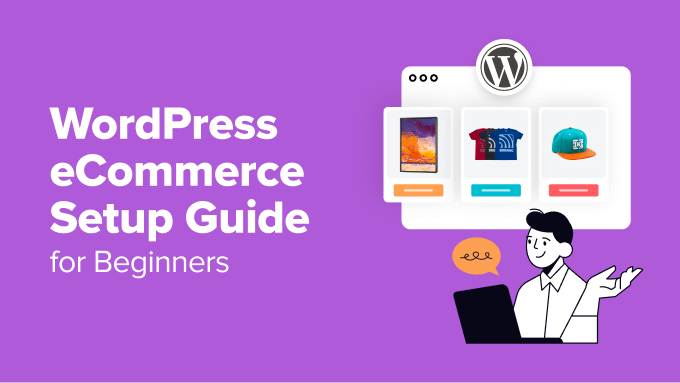
We will cover a lot of different topics in this ultimate guide, so you can use the quick links below to jump to the section you’re interested in:
- Why Choose WordPress to Set Up Your eCommerce Store?
- What to Do Before Setting Up Your WordPress eCommerce Store
- What Are You Looking to Sell in Your eCommerce Store?
- How to Sell Physical Goods in WordPress
- How to Sell Digital Downloads in WordPress
- How to Sell Subscriptions in WordPress
- How to Sell Online Courses in WordPress
- How to Sell Services in WordPress
- How to Sell a Single Product in WordPress
- How to Sell Appointments in WordPress
- How to Optimize Your WordPress eCommerce Store for SEO
- How to Improve Your eCommerce Store’s Security
- Bonus: Improve Site Speed for Your WordPress eCommerce Store
- Frequently Asked Questions: Setting Up WordPress eCommerce Stores
- Related Guides: WordPress eCommerce Store Setup
Why Choose WordPress to Set Up Your eCommerce Store?
When it comes to creating an online store, WordPress.org stands out as the best website builder on the market because it is free, scalable, and beginner-friendly.
Note: Keep in mind that there are two types of WordPress. WordPress.com is a hosting platform, while WordPress.org is open-source, self-hosted software. To learn more, see our comparison of WordPress.com and WordPress.org.
There are countless reasons why WordPress is the go-to choice for thousands of eCommerce stores and even big-name brands like Disney Books, Sony Music, and more.
Here’s why we believe WordPress is the perfect platform to set up your eCommerce store.
- Ease of Use: WordPress is known for its beginner-friendly interface. Even if you are not a tech-savvy user, you can easily set up a fully functional store without writing any code. It comes with a built-in block editor, which lets you create your pages and posts using simple blocks. If you are using a block theme, you can even edit your entire site with blocks.
- Highly Customizable: Thanks to a huge library of themes and plugins, WordPress allows you to customize every aspect of your store. Whether you want a sleek, modern design or a vibrant and creative look, you will find endless options to match your vision.
- Powerful eCommerce Plugins: WordPress integrates seamlessly with powerful eCommerce tools like WooCommerce, Easy Digital Downloads, MemberPress, and WP Simple Pay. These plugins make it easy to sell physical products, digital downloads, services, and more.
- Scalability for Long-Term Growth: WordPress grows with your business. Whether you are selling a few items or managing a large catalog, WordPress can handle it. Plus, with the right hosting and plugins, scaling up your store is hassle-free.
- Cost-Effective: Unlike other platforms with rigid pricing plans or transaction fees, WordPress itself is free. While you’ll need to purchase hosting, themes, and plugins, it’s a cost-effective option compared to many all-in-one eCommerce solutions.
- SEO-Friendly: WordPress is built with search engine optimization in mind, making it easier for your store to rank higher in search results. This can help maximize your online reach and boost sales.
- Strong Community Support: We love WordPress’s community. Whether you need troubleshooting tips, design inspiration, or plugin recommendations, there’s always a wealth of resources to guide you.
That’s why we highly recommend choosing WordPress to set up your eCommerce store. It makes it easy to create a professional and scalable online business without going over your budget.
For more details, see our guide on why WordPress is good for eCommerce.
What to Do Before Setting Up Your WordPress eCommerce Store
Before you can set up your eCommerce store with WordPress, you will need to purchase a hosting plan and domain name. Hosting is where all your website data will be stored, while a domain name is your site’s name on the Internet.
This is where your costs will start adding up since a hosting plan can be about $7.99/month, while a domain name will cost you about $14.99/year.
Now, if you plan to sell digital products in your store, we recommend SiteGround’s managed hosting because it comes with a free SSL certificate, Easy Digital Downloads pre-installed, all the optimization features, and a huge 83% discount.

This can save you a lot of money, making it a great option if you are on a tight budget. To get the offer, just click the button below.
However, if you are looking to sell subscription services, a single product, or physical products with WooCommerce, then Bluehost is the better option.
It is a WordPress-recommended hosting company that is offering a generous discount to WPBeginner readers, along with a free domain name and SSL certificate.
Plus, it comes with a special WooCommerce hosting plan that starts at just $6.25/month.
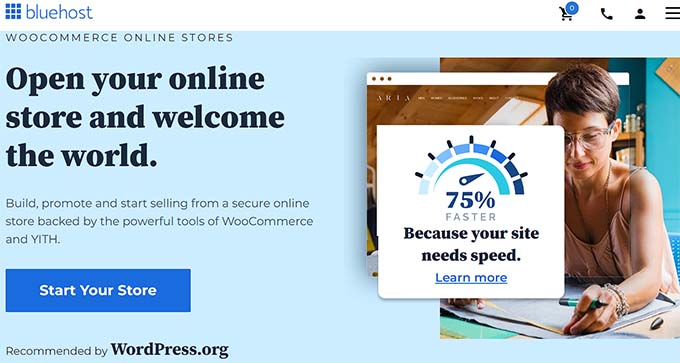
To get a discount, just click the button below:
This will take you to the pricing page to pick a hosting plan.
We recommend the ‘Online Store’ option since you plan on setting up an eCommerce business.
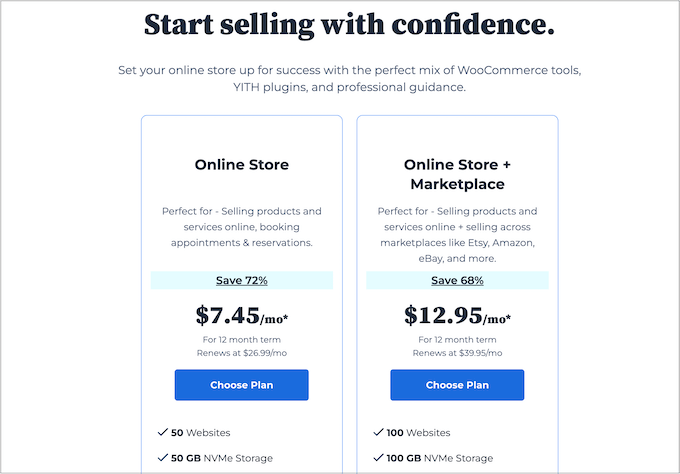
💡 Bonus Tip: If creating an online store seems overwhelming, don’t worry—we’ve got you covered.
WPBeginner offers Website Design Services, where we help bring your vision to life in just a few days. We handle everything from hosting and domain setup to website design, SEO, and more. With over a decade of experience in WordPress, we can design your WordPress store exactly how you want it, making the process easy and stress-free.
To learn more, see our WPBeginner Pro Services page.
Now, let’s quickly review what the hosting setup process looks like with Bluehost.
After you pick a hosting plan, you will be taken to the next step, where you have to select a domain name for your website. In most cases, we recommend using your company name.
If you are just starting your store, then you can use our WPBeginner Free Business Name Generator to come up with a creative name for your company.
However, keep in mind that sometimes the domain name will already be taken by some other business. In that case, you can add extra keywords or your location to make your domain name stand out.
If that doesn’t work, you can choose a name that reflects something related to your business. Just make sure it’s easy to pronounce and spell. To learn more, see our beginner’s guide on how to choose the best domain name.
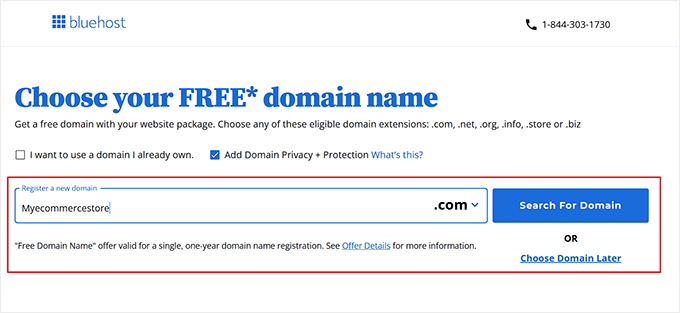
Once you select a name, you will be taken to the checkout page. Here, you’ll need to provide your account information, including your business email address, name, country, phone number, and more.
Then, add your payment details to complete the purchase.
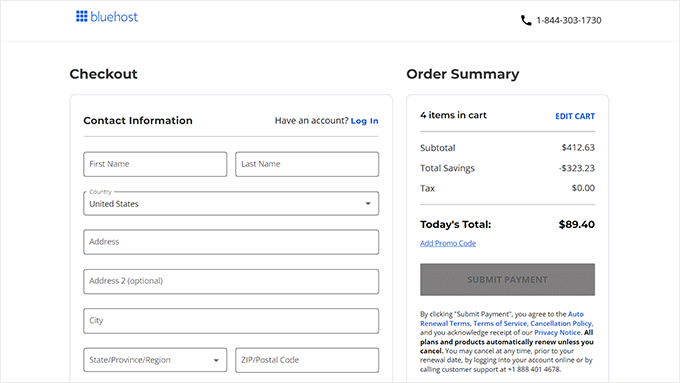
After that, you will receive a confirmation email with instructions on how to log in to your Bluehost control panel. This will be your account dashboard, where you will manage your WordPress eCommerce store.
Just a heads up that Bluehost will now automatically install WordPress on your domain name. But if you want to create a new site, you can click the ‘Websites’ tab in the Bluehost dashboard.
Here, simply click the ‘Add Site’ button to get started.

Keep in mind that if you decide to use a different hosting service, then the WordPress installation process will be a bit different. In that case, see our beginner’s guide on how to install WordPress for step-by-step instructions.
What Are You Looking to Sell in Your eCommerce Store?
Before diving into the setup process, it’s important to identify what you plan to sell in your eCommerce store. Understanding your business model and product offerings will help you choose the right tools and strategies to ensure your store is both functional and successful.
Whether you are selling physical products, digital downloads, or services, each type of offering has different requirements and considerations.
For example, if you plan to run a store that sells physical products like clothing, then you will need to set up inventory management, shipping options, and payment gateways that handle physical goods.
WooCommerce is the ideal choice for this. It provides powerful features to manage product variations, stock levels, and shipping rates.
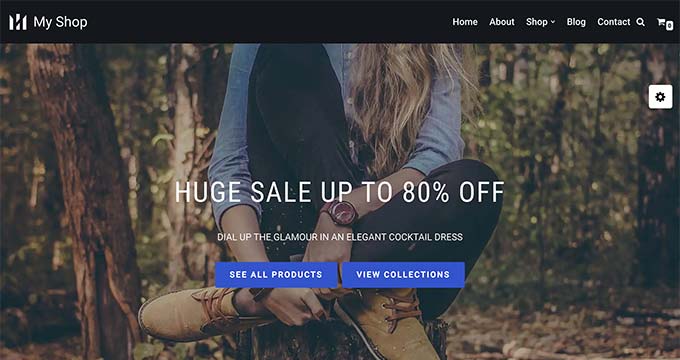
On the other hand, if you want to sell digital downloads like eBooks, software, or music, then Easy Digital Downloads might be better suited for your needs.
💡 Not sure what you should sell on your eCommerce site? Check out our article on easy side hustle ideas to make money online.
As the name suggests, the plugin specializes in digital sales. It offers features like automatic delivery of digital files, licensing management, and discount codes tailored for digital products.
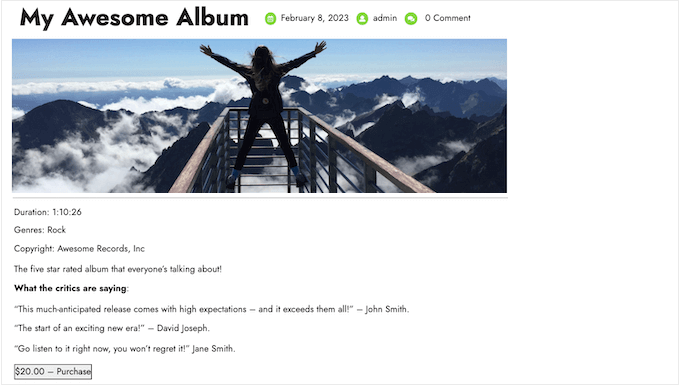
Similarly, if you want to provide services like consulting, personal training, or cleaning, then WP Simple Pay is the better option.
It has an intuitive form builder, premade templates, integration with payment gateways, and the ability to allow subscription-based payments.
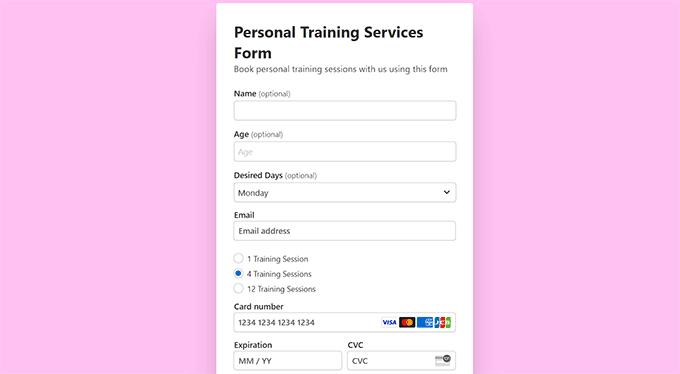
When you understand your unique eCommerce products, you can make informed decisions on the tools and features that best suit your needs.
Taking the time to identify these factors upfront ensures your online store is set up for success from the beginning, with everything in place to meet your business goals. This means you won’t have to switch eCommerce plugins midway because you realize you’re not using the right tools to scale your site.
Having said that, let’s take a look at how to set up an eCommerce store in WordPress.
How to Sell Physical Goods in WordPress
If you plan to sell physical products like homemade goods, custom gifts, or even cars, then this section is for you.
To do this, we recommend WooCommerce. In our opinion, it is the best eCommerce plugin for selling physical goods of any kind. Plus, it is completely free, making it a hassle-free solution.
We have been working with WooCommerce for 16+ years to help our readers and clients launch and manage online stores. For more information about our experience with the plugin, see our full WooCommerce review.
We also like WooCommerce because it has hundreds of extensions and plugins that you can add to boost your site’s functionality. For example, you can offer discount coupons, send automated emails, and run giveaways.
And when it comes to all the essentials, WooCommerce has got you covered. You’ll have all the settings you need to calculate taxes, set up shipping, connect payment gateways, and more.
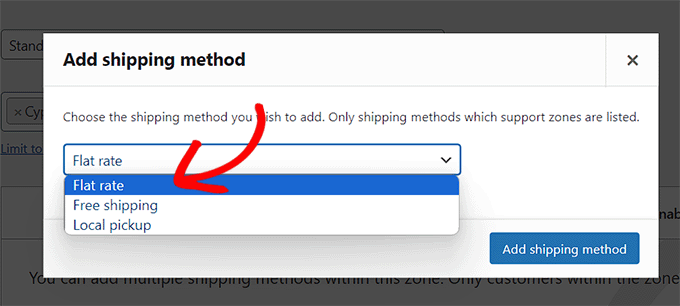
The plugin also comes with a super straightforward product builder that you can access directly in your WordPress admin dashboard.
You can add all the necessary details about your physical products, including descriptions, images, and so on.

The ‘Product data’ section allows you to further customize your physical products.
It lets you set prices, add stock-keeping units (SKU), and much more.
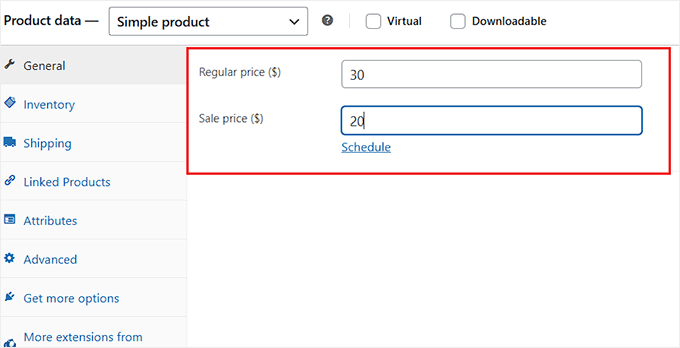
For in-depth instructions on how to sell physical products in WordPress, see our beginner’s guide on WooCommerce made simple.
How to Sell Digital Downloads in WordPress
Selling digital downloads can be a highly profitable business idea since overhead costs can be super low.
If you want to sell digital downloads in WordPress, then we recommend Easy Digital Downloads (EDD). It is the best option for selling items like ebooks, PDFs, music, software, plugins, and more.
This eCommerce plugin seamlessly integrates with payment gateways and offers powerful inventory management. It allows you to manage and track product sales easily and set up discount codes and promotions.
Over the years, our partner brands have used Easy Digital Downloads to sell popular plugins like WPForms, MonsterInsights, and Duplicator. They have had great experiences with it.
We have also thoroughly tested Easy Digital downloads ourselves. We love it because it’s super beginner-friendly yet has all the features you need to sell digital products. To learn more, see our full EDD review.
Using the EDD plugin, you can quickly connect to Stripe and other payment gateways.

After that, you can add digital downloads to your site.
Since Easy Digital Downloads integrates directly with the WordPress block editor, the process is super quick and easy.
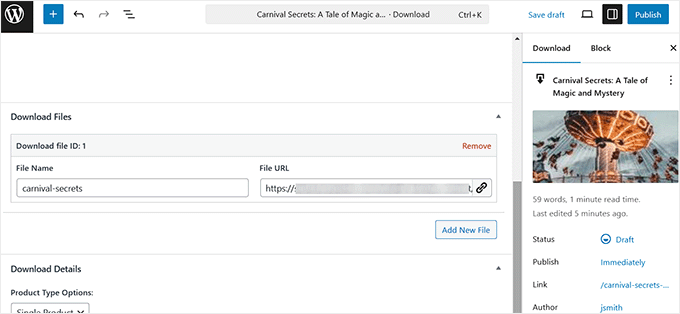
For more detailed instructions, see our beginner’s guide on how to sell digital downloads in WordPress.
💡 Looking for another way to make money online with minimal overhead costs? Check out our guide on how to make a classified ads website.
How to Sell Subscriptions in WordPress
If you plan to sell subscriptions or memberships in WordPress, then this method is for you. It is a great way to generate recurring revenue and provide ongoing value to customers.
You can create exclusive sections on your website where only paying members can view premium articles, tutorials, videos, or other valuable resources.
For example, a fitness trainer might restrict subscriber access to workout plans or recorded yoga sessions. Meanwhile, a blogger could monetize in-depth research articles or industry insights for premium members.
To sell subscriptions in WordPress, you’ll need to install and activate MemberPress. In our opinion, it is the best membership plugin available.
We use the tool to create free video courses for our readers and have had a great experience (more about online courses in the next section). To learn more, see our MemberPress review.
With MemberPress, creating subscriptions is a breeze because the membership builder is super intuitive and straightforward.
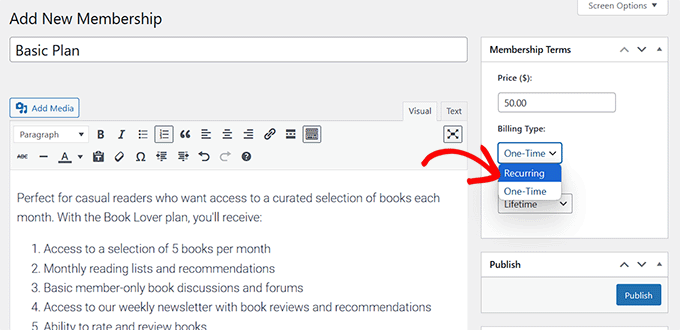
It lets you configure all the basic details, such as title and description, as well as membership terms like pricing and billing type.
You can even add free trials for your subscriptions.
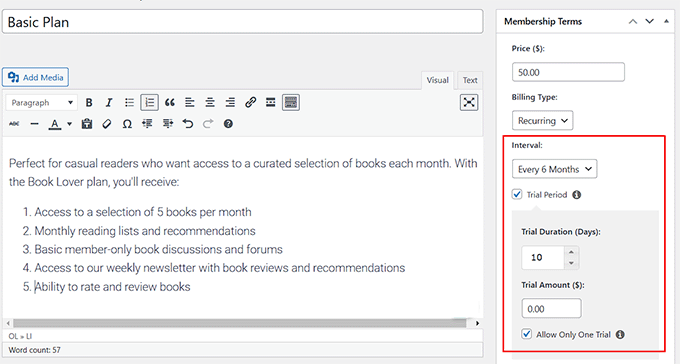
For more detailed instructions, see our ultimate guide to creating a WordPress membership site.
How to Sell Online Courses in WordPress
If you want to sell online courses in WordPress, then you can follow this method.
Unlike third-party course marketplaces, WordPress gives course creators the freedom to design their sites exactly how they want. That means setting pricing and customizing the learning experience without being limited by external rules or commission fees.
We recommend MemberPress for selling online courses. It is an all-in-one solution with complete course management, lesson plans, subscriptions, access control, payment management, and more.
Once you install the MemberPress Courses add-on, you’ll have everything you need to sell online courses.
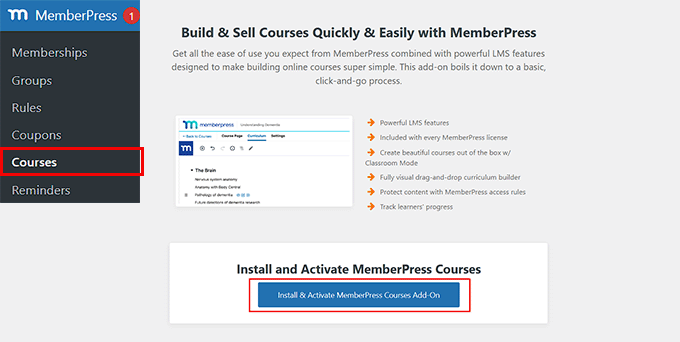
The MemberPress Course Builder allows you to build your educational content using blocks, just like with the Gutenberg editor.
This is super convenient since it allows you to design your course curriculum and lessons in one central place.
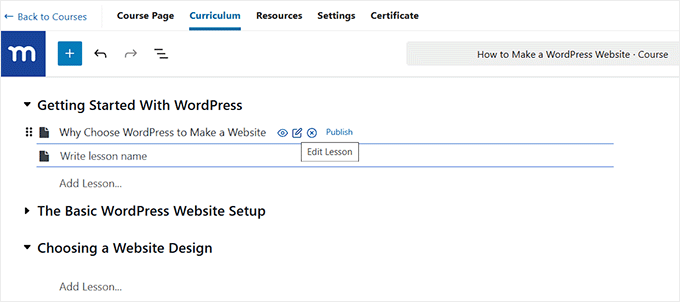
You can upload images, embed video content, and add text. You can also include downloadable files such as PowerPoint presentations, PDF eBooks, actionable worksheets, checklists, and other course materials.
For more information, see our tutorial on how to create and sell online courses in WordPress.
💡 Want to build an exclusive online community for your students? Check out our post on the best online community platforms.
How to Sell Services in WordPress
If you plan to sell services like personal training, coaching, or cleaning, then we recommend WP Simple Pay. We have tested this Stripe payment plugin firsthand on our demo sites, and we found it to be super user-friendly for selling online without creating an entire online store.
The pre-built templates make it really easy to get started, while the advanced features give you the flexibility to create a seamless checkout experience. To learn more, see our complete WP Simple Pay review.
When it comes to selling services with WP Simple Pay, we like the fact that it supports multiple payment gateways and allows recurring payments. You can also create service tiers, which is super convenient.
For example, if you have a cleaning service, then you can set up a form where users can pay directly. You could offer different tiers like “Bathroom Cleaning” for $50 and “House Cleaning” for $100. Customers can then select the tier they need and pay through the form. You can then send your workers to their location.
After you set up WP Simple Pay’s basic settings, you can use one of the plugin’s pre-built templates to create a form to sell your services.
The nice thing is that there are tons of template options, including payment forms for pool cleaning, laundry services, web development services, walking tours, dance lessons, cleaning services, and more.
Then, you can customize the form using the WP Simple Pay form builder, which is super easy to use. You can give your services a label, set pricing options, and choose a billing period.
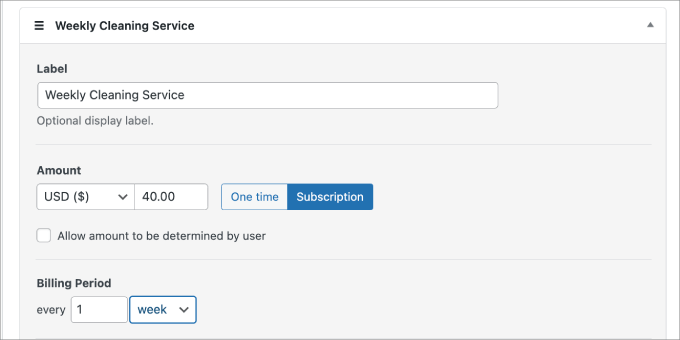
Then, you can choose between 13 different payment methods, like credit card, ACH direct debit, Cash App, Alipay, Klarna, and Afterpay.
You can also customize existing form fields or add new ones.
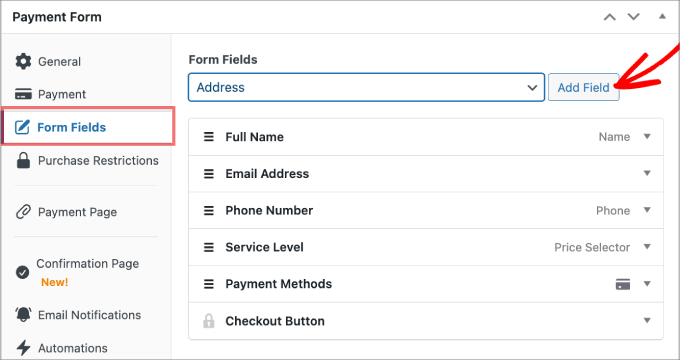
When your form is finished, you can easily add it to your website using the WP Simple Pay block. That means you’ll never have to touch a line of code.
Here’s an example of how your payment form might look on your website.
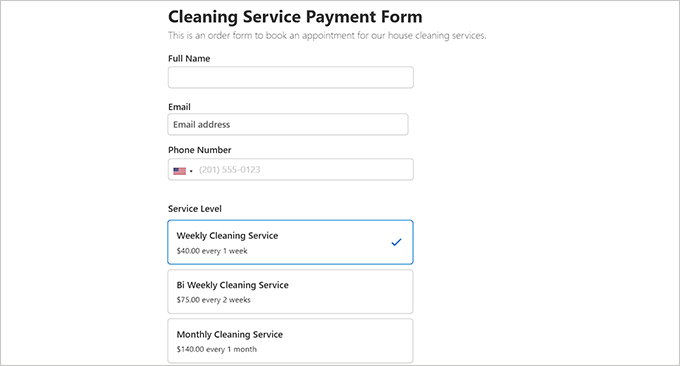
For more details, see our tutorial on how to accept Stripe payments in WordPress.
How to Sell a Single Product in WordPress
If you want to sell a single product in WordPress, then you don’t need to create a full-blown online store. Instead, you can create a simple payment form with WP Simple Pay.
For instance, if you have a WordPress food blog and just plan to sell your cookbook online, then you can use a payment form to do that.
After you configure WP Simple Pay’s basic settings, you can pick a simple payment form template to help you get started. Then, you can customize it with the form builder.
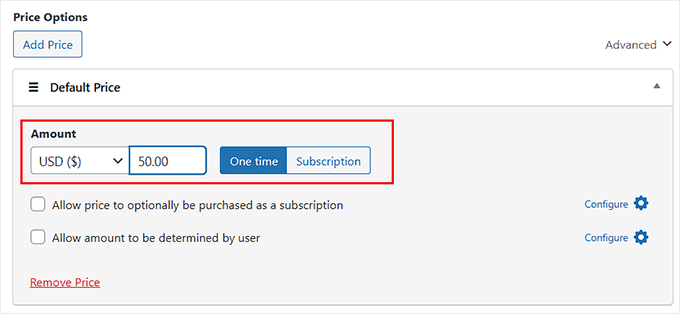
Since you’re selling a single product, you’ll need to use the ‘One Time’ option when setting the ‘Amount.’
Once you’ve finished setting up your form, you can create a dedicated payment page for it.
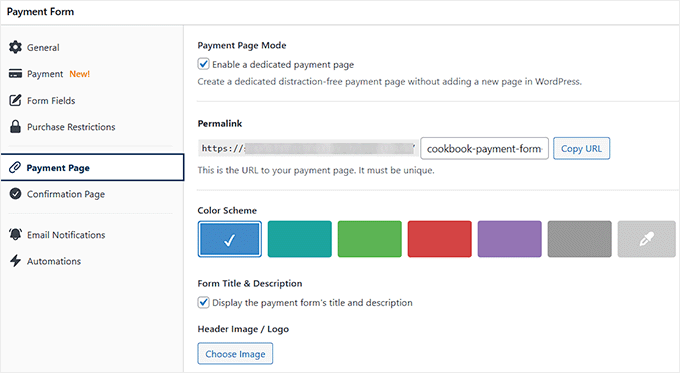
WP Simple Pay allows you to do this by checking a box.
It also makes it easy to edit the payment page’s permalink, select a color scheme, show a header image/logo, and more.
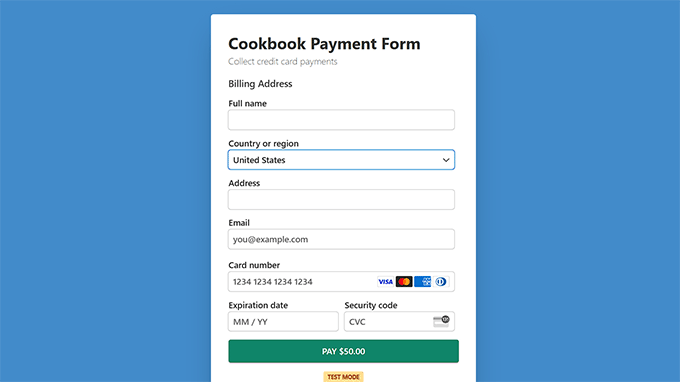
For more details, see our beginner’s guide on how to sell a single product in WordPress.
How to Sell Appointments in WordPress
If you are a consultant, freelancer, tour guide, or someone in a profession where you offer services at a specific time, then adding a simple appointment booking form to your website can make life much easier.
It allows clients to quickly choose an appointment time that works for them and pay upfront, streamlining the whole process. From there, you can meet with them online, visit their home for a session, or welcome them to your studio to teach a skill or provide your service.
We recommend WPForms for adding a booking form to WordPress. At WPBeginner, we use it for all our contact forms and annual surveys, and we love it. We’ve always gotten great results, and we especially love that the plugin lets you view all the form entries directly from your dashboard. For more details, see our WPForms review.
The plugin offers numerous premade booking form templates for different use cases, such as hair appointments, tour bookings, dentist appointments, and more. You can select one to help you get started.
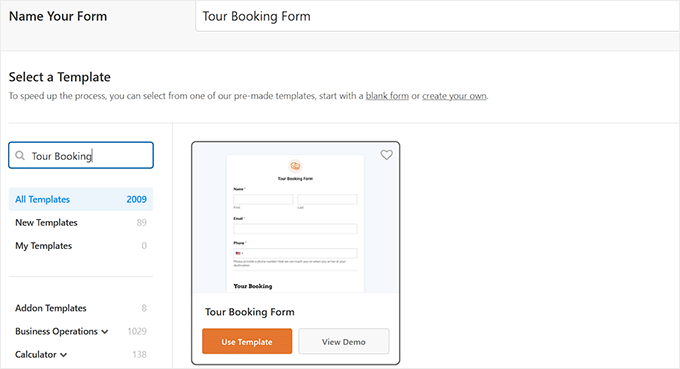
Expert Tip: If you don’t find a suitable booking form template, then you can use WPForm’s AI Builder. You will just need to type your form details, and the AI will create a booking form that meets your requirements.
The WPForms drag-and-drop builder is also super easy to use. You will see a form preview on the right and form fields on the left.
You can edit, rearrange, and delete these fields as well.
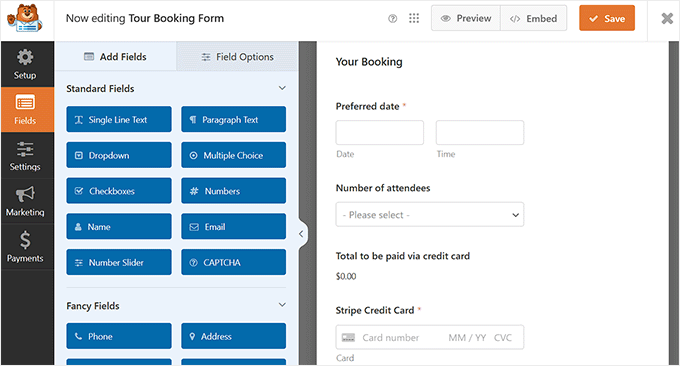
For more details, see our tutorial on how to create a booking form in WordPress.
How to Optimize Your WordPress eCommerce Store for SEO
Now that your eCommerce store is set up, it’s time to optimize it for traffic.
Search Engine Optimization (SEO) helps improve your website’s ranking in search results, making it more visible to potential customers. By following SEO best practices, you can drive organic traffic, boost sales, and improve the user experience.
For example, you can find relevant keywords for your products and add them to your product titles and descriptions. Similarly, you can use internal linking to connect related products, categories, and blog posts, making it easier for both users and search engines to navigate your site.
You can also create short, descriptive URLs that include relevant keywords, helping search engines better understand your content. However, following these SEO practices alone won’t guarantee high rankings, and they can be quite time-consuming.
That’s where All in One SEO comes in.
It’s the best WordPress SEO plugin on the market, used by over 3 million websites. AIOSEO takes care of everything for you, providing all the essential features in one place and ensuring you get the traffic your store deserves.
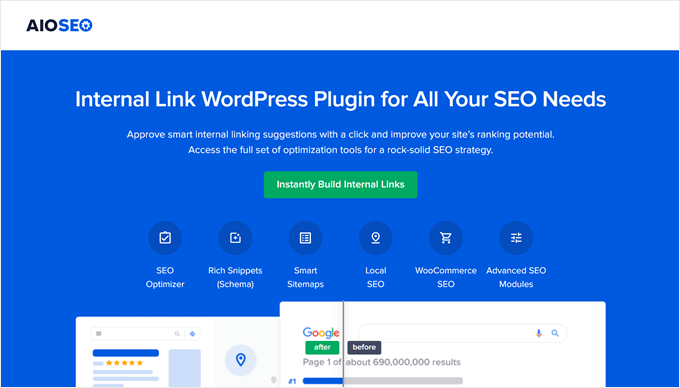
Over the past couple of years, we’ve used this tool on WPBeginner to improve our site’s SEO, and we’ve since noticed better search results and increased traffic. For details, see our full All in One SEO review.
The plugin has features like an on-page SEO checklist, XML sitemaps, a broken link checker, and a schema generator.
It even offers built-in WooCommerce SEO tools, including dynamic optimizations, individual product page optimizations, breadcrumbs, product image SEO, and other features to bring more organic traffic to your online store.
Plus, we really appreciate how AIOSEO lets you add GTIN, ISBN & MPN schema for your products to help them rank higher in the search results. This in turn, can boost your online sales.

Other than that, AIOSEO uses AI to create attractive meta descriptions and headlines for your articles and product pages to help get more clicks.
It also lets you add Facebook and X (Twitter) cards to your product pages to improve visibility and engagement on the social media platforms.
When you add these social media cards, your product pages are displayed more attractively when shared, with rich media such as images, product descriptions, and pricing details.
This can significantly boost clicks, encourage shares, and ultimately drive more traffic to your eCommerce store.
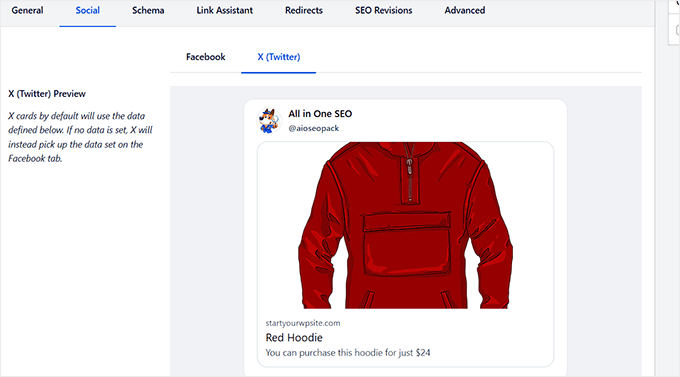
For more tips and tricks, you may want to see our ultimate WordPress SEO guide or our WooCommerce SEO guide.
How to Improve Your eCommerce Store’s Security
Once you’ve optimized your store for SEO, it’s important to focus on securing it to protect sensitive customer information, maintain trust, and comply with regulations.
You can start by ensuring that your eCommerce platform, themes, and plugins are always up to date. Hackers often exploit vulnerabilities in outdated software, so keeping everything current is a simple yet important step.
Then, we recommend enforcing strong password policies for both your customers and admins. You can encourage the use of complex passwords and enable two-factor authentication (2FA) for an additional layer of security.
For details, see our tutorial on how to add two-factor authentication in WordPress.
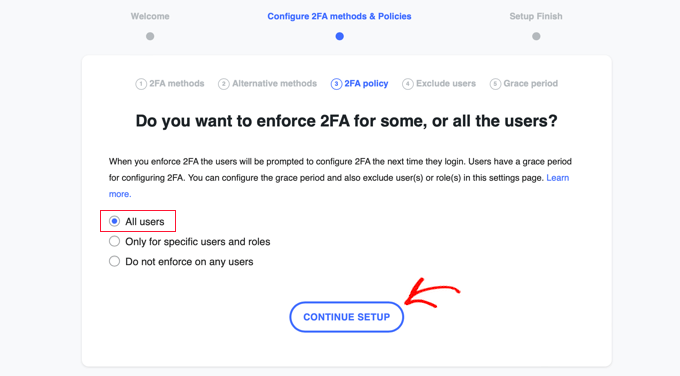
It’s also a good idea to create regular data backups. This way, you can restore your eCommerce store in case of a breach or data loss.
For this, you can use Duplicator, which is the best WordPress backup plugin in our opinion. Several of our partner brands use it to regularly back up their eCommerce websites, and they’ve had great experiences with it.
We like Duplicator because it is really beginner-friendly. It allows you to create automatic and scheduled site backups and even helps with site migration.
If you need help, you can also see our tutorial on how to create a backup in WordPress.

All these eCommerce maintenance and security tips can help protect your website. However, to block malicious traffic, scan for malware, and view detailed reports on potential threats, you will need a dedicated security tool.
We recommend Cloudflare because it is the best security solution on the market. Its powerful firewall protects your site from malicious viruses, prevents DDoS attacks, and has a browser integrity check.
Plus, Cloudflare has the best CDN (Content Delivery Network) that caches static content across multiple servers worldwide, improving page load times. You can also optimize your images for reduced bandwidth, add page rules, and use fast DNS services.
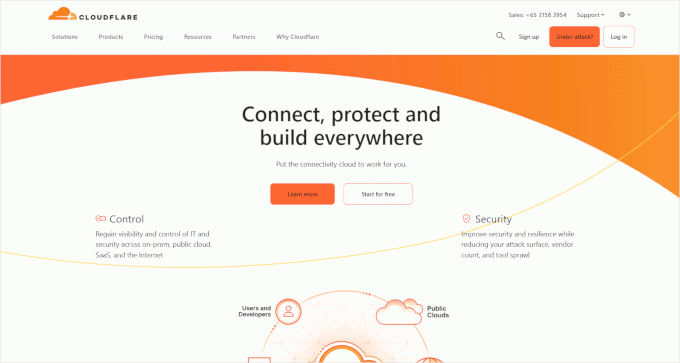
Over the years, we have started using Cloudflare to protect our site, and we’ve noticed significant improvements in page load times and improved security at WPBeginner.
Note: In the past, we used Sucuri for our security needs. Even though we outgrew it, we still think it can still be a good option for smaller eCommerce sites.
For more information, check out our full Sucuri review or our post on why we switched from Sucuri to Cloudflare.
To learn more, check out our article on the best eCommerce security tips.
That said, if dealing with regular security tasks seems like too much work, then you can opt for WPBeginner’s Website Maintenance Services instead.

Our team has 16+ years of experience in WordPress and has helped over 100,000 users improve their online stores.
We can find and fix any malware or errors in your store, scan for security threats, run cloud backups, and provide 24/7 support. We will also monitor your online store’s uptime to make sure it is available to potential customers.
This way, you won’t have to worry about site security and can focus on growing your website. For details, see our WPBeginner Pro Services page.
Bonus: Improve Site Speed for Your WordPress eCommerce Store
When running an eCommerce store, one of the most important factors is site speed.
A fast-loading website directly impacts the user experience, which is essential for converting visitors into customers. Shoppers expect quick, seamless checkout experiences, and a slow site can cause frustration or cause them to abandon their carts and move on to a competitor.
Plus, faster load times contribute to better SEO rankings. Google has made site speed a ranking factor, meaning that slower sites are less likely to appear at the top of search results.
Here are some proven tips that can help you optimize your eCommerce site for speed:
- Optimize Images: Images are often the main cause of slow-loading websites. To improve site speed, compress and resize your images without sacrificing quality. Tools like Adobe Photoshop and TinyPNG can help automate this process, ensuring your images load quickly while still looking sharp.
- Use Caching Plugin: A caching plugin can significantly speed up your site by storing static versions of your pages and serving them to visitors rather than generating the page from scratch with each new request. Plugins like WP Rocket can reduce server load, improve page load times, and create a smoother browsing experience for your users.
- Use Lazy Loading: Lazy loading allows images and other media elements to load only when they come into view as the user scrolls down the page. This reduces the initial load time of your pages and improves overall performance.
- Use Themes Optimized for Speed: You should opt for themes that are built for performance, such as GeneratePress, or page builders like SeedProd, which is known for its lightweight, fast-loading design.
- Optimize Database: Over time, your WordPress database can store unnecessary data, such as post revisions, spam comments, and unused plugin data. Cleaning up your database can help improve site performance. Plugins like WP-Optimize can help you with that.
- Keep Your WordPress Site Updated: Ensuring that your WordPress core, themes, and plugins are always up to date is essential for both security and speed. New updates often include performance improvements and bug fixes that can make your site faster.
Focusing on these tips can ensure that your eCommerce store is not only fast but also provides a great user experience, boosting conversions and improving search engine rankings.
For more tips, see our guide on how to boost WooCommerce performance or how to speed up your eCommerce website.
Frequently Asked Questions: Setting Up WordPress eCommerce Stores
Here are some frequently asked questions about eCommerce store setup.
Do I need coding skills to create a WordPress eCommerce store?
No, you don’t need coding skills to create a WordPress eCommerce store. WordPress is designed to be user-friendly, and plugins like WooCommerce, Easy Digital Downloads, and WPForms make it easy to set up your store with just a few clicks.
Can I customize the design of my WordPress eCommerce store?
Yes, you can fully customize the design of your WordPress eCommerce store. WordPress offers thousands of themes that cater to different industries, many of which are specifically designed for eCommerce. These themes are easy to customize, allowing you to change layouts, colors, fonts, and more to match your brand.
Additionally, you can use SeedProd, which is the best WordPress theme builder on the market. It has a drag-and-drop interface and premade templates for creating a completely custom theme for your store.
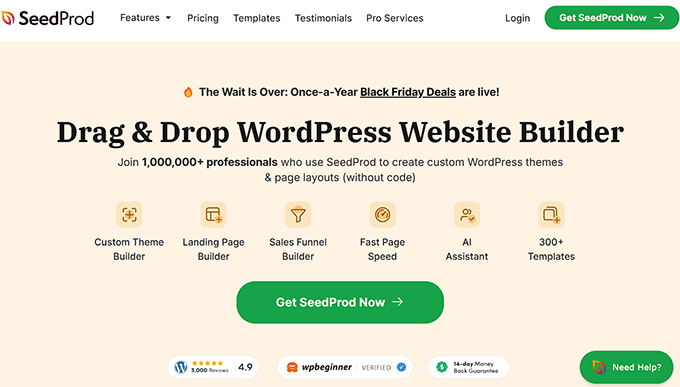
For details, see our tutorial on how to create a custom theme in WordPress.
What are some tips to drive traffic to my WordPress eCommerce store?
Once your eCommerce store is set up, attracting traffic becomes your next priority. To help you get started, here are some proven tips and strategies:
- Optimize for SEO: Boost your store’s visibility in search engines by using an SEO plugin like All in One SEO. It helps you optimize product pages, meta descriptions, and keywords.
- Use Social Media: Social platforms like Instagram, Facebook, and X (Twitter) are great for promoting your products, sharing updates, and running engaging campaigns. Social media can drive significant traffic by connecting you directly with your audience.
- Start a Blog: Creating a blog with valuable content related to your niche can establish authority and attract organic visitors.
- Run Email Campaigns: Use email marketing to stay connected with your audience. Send product updates, special discounts, and newsletters to encourage repeat visits and conversions.
- Invest in Paid Ads: Platforms like Google Ads and Facebook Ads allow you to target specific users and bring in traffic quickly. Paid ads can be a great way to reach new customers and scale your efforts.
For more tips, see our guide on ways to increase your site traffic in WordPress.
What should I do if I can’t set up my eCommerce store?
If setting up your eCommerce store feels overwhelming, then WPBeginner’s Website Design Services can help. Our team takes care of everything, including hosting, domain setup, website design, SEO, and more.
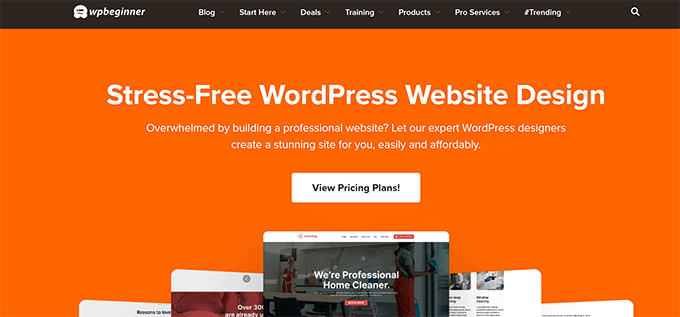
With over a decade of experience in WordPress, we ensure your store is professionally designed, fully functional, and tailored to your needs.
We can handle the technical details so you can focus on growing your business. In just a few days, we will bring your vision to life and set you up for success. Plus, we offer affordable pricing, so you won’t have to worry much about the cost if you are just starting out.
To learn more, see our WPBeginner Pro Services page.
Related Guides: WordPress eCommerce Store Setup
We hope this article helped you learn how to set up your WordPress eCommerce store. You may also be interested in these related eCommerce guides:
- The Ultimate eCommerce Launch Checklist for WordPress
- How To Properly Set Up eCommerce Tracking In WordPress
- How Much Do eCommerce Websites Cost? (Real Numbers)
- Best WordPress eCommerce Website Examples (+ Design Tips)
- How to Sell on WordPress Without WooCommerce
- How to Setup B2B eCommerce in WordPress – Beginner’s Guide
- Best Homemade Things to Make and Sell Online (Expert Pick)
- eCommerce Price Model — How to Easily Price a Product
- How to Hire the Best WordPress eCommerce Developers (Expert Tips)
If you liked this article, then please subscribe to our YouTube Channel for WordPress video tutorials. You can also find us on Twitter and Facebook.





Have a question or suggestion? Please leave a comment to start the discussion.