WordPress’te .htaccess dosyasını bulmakta sorun mu yaşıyorsunuz?
Yeni başlayanlar tarafından bize en sık sorulan sorulardan biri “.htaccess dosyam nerede?” sorusudur. Sık karşılaşılan WordPress hatalarını düzeltmek için düzenlemeniz ya da silmeniz gerekebileceğinden, dosyayı bulamamak sinir bozucu olabilir.
Bu makalede, WordPress sitenizde .htaccess dosyasını neden bulamadığınızı açıklayacak ve nasıl bulacağınızı göstereceğiz.

.htaccess dosyası nedir?
.htaccess dosyası, sunucunuza web sitenizdeki belirli görevleri nasıl yerine getireceğini söyleyen bir sunucu yapılandırma dosyasıdır. WordPress.org sitenizin kök klasöründe bulunur.
Bu PHP dosyasının üstesinden gelebileceği bazı görevler arasında kalıcı bağlantıları yönetmek, kullanıcıları yeniden yönlendirmek, yönetici alanını parola ile korumak ve daha fazlası yer alır. Bunu web sunucunuz için bir kullanım kılavuzu olarak düşünün.
.htaccess Dosyası Neden Eksik?
.htaccess dosyasını bulamayabilirsiniz çünkü FTP veya dosya yöneticiniz tarafından gizlenmiş olabilir. Ya da mevcut değildir ve kalıcı bağlantı ayarlarınızı yenilemeniz gerekebilir.
Bu senaryoların her ikisini de dosyayı bulmak için çözümlerle birlikte açıklayacağız. Belirli bir senaryoya geçmek için bu hızlı bağlantıları kullanmaktan çekinmeyin:
Senaryo 1: FTP veya Dosya Yöneticiniz Gizli Dosyaları Göstermiyor
.htaccess dosya adından önceki nokta, bunun gizli bir dosya olduğunu gösterir. Varsayılan olarak, WordPress barındırma sunucunuza bir FTP istemcisi kullanarak bağlandığınızda, gizli dosyaları göstermez.
Gizli dosyaları görünür hale getirmek için FTP ayarlarınızı değiştirmeniz gerekecektir.
FileZilla’da bu seçeneği ‘Sunucu’ menü öğesine tıklayarak ve ardından ‘Gizli dosyaları göstermeye zorla’ seçeneğini seçerek bulabilirsiniz.

Diğer FTP istemcileri için, uygulama ayarlarında veya tercihler menüsünde gizli dosyaları gösterme seçeneğini bulacaksınız. Bu seçeneği etkinleştirdikten sonra, WordPress web siteniz için .htaccess dosyası da dahil olmak üzere tüm gizli dosyaları görüntüleyebileceksiniz.
Hosting hesabının kontrol panelindeki Dosya Yöneticisi uygulamasını kullananlar için gizli dosyaları gösterme seçeneğini bulacaksınız.
Web barındırma sağlayıcınız cPanel kullanıyorsa, sağ üst köşedeki ‘Ayarlar’ düğmesine tıklayabilirsiniz.
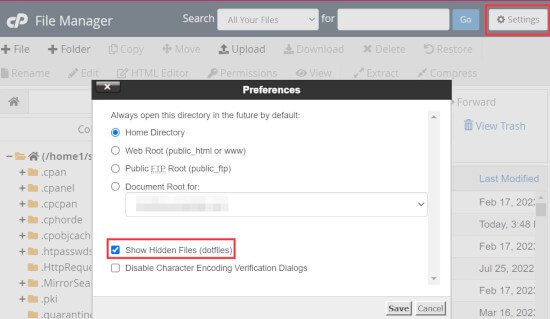
Senaryo 2: .htaccess Dosyası Mevcut Değil
Eksik bir .htaccess dosyasının ikinci en yaygın nedeni, WordPress sitenizin henüz bu dosyayı oluşturmamış olmasıdır.
WordPress otomatik olarak bir .htaccess dosyası oluşturur çünkü kalıcı bağlantıları düzgün bir şekilde yönlendirmek için gereklidir.
Eğer .htaccess dosyanız eksikse, yapmanız gereken ilk şey WordPress panonuzdan Ayarlar ” Kalıcı Bağlantılar ‘ı ziyaret etmektir. Ardından, kalıcı bağlantı yapısı ayarlarını değiştirmeden ‘Değişiklikleri Kaydet’ düğmesine tıklayın.

WordPress şimdi sizin için .htaccess dosyasını oluşturmaya çalışacaktır.
Bazı durumlarda, WordPress bir dosya izinleri sorunu nedeniyle .htaccess dosyasını oluşturamayabilir. Böyle bir durumda, Ayarlar ” Kalıcı Bağlantılar sayfasının alt kısmında ‘.htaccess dosyası yazılabilir değil’ şeklinde bir mesaj görüntülenir.

Manuel olarak yeni bir .htaccess dosyası oluşturmalı ve içine aşağıdaki kod parçacığını eklemelisiniz:
1 2 3 4 5 6 | <IfModule mod_rewrite.c>RewriteEngine OnRewriteBase /mysite/RewriteRule ^index\.php$ - [L]RewriteCond %{REQUEST_FILENAME} !-fRewriteCond %{REQUEST_FILENAME} !-d |
Bu kodu kopyalayıp Not Defteri gibi bir metin düzenleyicisine yapıştırmanız yeterlidir. Bundan sonra, masaüstünüze bir .htaccess dosyası olarak kaydetmeniz gerekir.
Şimdi, bir FTP istemcisi kullanarak web sitenize bağlanın ve .htaccess dosyasını masaüstünüzden yükleyin.
Dosyayı yüklerken bir hata alırsanız, kök dizininiz için dosya iznini değiştirmeniz gerekir.
Tüm WordPress dosyalarınızın /home/johnsmith/public_html/ altında olduğunu varsayalım. Bu, public_html klasörünü kök dizininiz yapar. Üst dizine gitmeniz ve public_html klasörüne sağ tıklamanız gerekir.
Ardından, bir dosya izinleri iletişim kutusu açacak olan ‘Dosya İzinleri’ni seçin.
‘Sayısal değer’ kutusuna ‘755’ girmeniz ve ardından .htaccess dosyanızı public_html klasörüne yüklemeyi denemeniz gerekir.

Ve işte bu kadar! .htaccess hakkında merak ettikleriniz varsa, WordPress için en kullanışlı .htaccess hileleri makalemizde daha fazla bilgi edinebilirsiniz.
Not: .htaccess dosyanızı bulduktan sonra, düzenlemeden önce WordPress sitenizin bir yedeğini oluşturmanızı öneririz. Yanlış düzenlemeler web sitesi işlevselliği sorunlarına neden olabilir.
.htaccess Oluşturamıyor veya Düzenleyemiyorsanız Ne Yapmalısınız?
Bazı durumlarda, WordPress sitenizde .htaccess dosyasını oluştururken veya düzenlerken sorunlarla karşılaşabilirsiniz.
Örneğin, web sunucunuzun yapılandırması .htaccess dosyası da dahil olmak üzere belirli dosyaların düzenlenmesini kısıtlayabilir. Nadir durumlarda, bir eklenti .htaccess dosyasını yönetme becerinize bile müdahale edebilir.
Bahsedilen sorun giderme ipuçlarını denediyseniz ve hala .htaccess dosyasını oluşturamıyor veya düzenleyemiyorsanız, en iyi eylem WordPress barındırma sağlayıcınızın destek ekibiyle iletişime geçmektir.
Daha fazla bilgi için WordPress desteği isteme ve alma hakkındaki kılavuzumuzu okuyabilirsiniz.
WordPress Sorunlarını Gidermek İçin Daha Fazla Yol Öğrenin
Başka WordPress hataları mı yaşıyorsunuz? Sorunu çözmek için bu kılavuzlara göz atın:
- WordPress .htaccess Dosyası Nasıl Düzeltilir (Başlangıç Kılavuzu)
- WordPress Web Sitesinin Hemen Güncellenmemesi Nasıl Giderilir?
- WordPress’te Öne Çıkarılan Görselin Gösterilmemesi Nasıl Giderilir
- WordPress Oturumu Kapatıyor Sorunu Nasıl Çözülür (Başlangıç Rehberi)
- WordPress’te Silinen Sayfalar Nasıl Kurtarılır ve Geri Yüklenir
- WordPress’te Neden Eklenti Ekleyemiyorum veya Yükleyemiyorum?
- WordPress’te Eksik Yönetici Çubuğu Sorunu Nasıl Giderilir
- WordPress Admin (wp-admin) Dışında Kilitlendiğinizde Ne Yapmalısınız?
Umarız bu makale WordPress sitenizdeki .htaccess dosyasını bulmanıza yardımcı olmuştur. Yaygın WordPress hatalarını düzeltmek için WordPress sorun giderme kılavuzumuza ve web sitenizi büyütmek için en iyi WordPress eklentileri listemize de göz atmak isteyebilirsiniz.
If you liked this article, then please subscribe to our YouTube Channel for WordPress video tutorials. You can also find us on Twitter and Facebook.





Mrteesurez
I used this guide to solved the issue of mistakenly deleted my htaccess file from Cpanel file manager.
Thanks for the guide.
Note: I have even cleared the trash files already, so couldn’t not restored the file but to create another on and this guide is useful.
MarownIOM
Thank you very much. Re-creating the .htaccess file from the Permalinks section worked.
WPBeginner Support
Glad our guide was able to assist!
Admin
Shahbaz
Thank you very much. This article is very helpful.
WPBeginner Support
Glad our guide was helpful
Admin
Raafat
Thank you. You saved my life.
WPBeginner Support
You’re welcome, glad our guide was helpful
Admin
Syed Mehmood
In my Cpanel there are so many .htaccess files so can i delete them or not?
WPBeginner Support
If you have multiple with the same name for some reason, you may want to check with your hosting provider’s support in case it was set up for something specific to your hosting provider.
Admin
Jessica
This worked perfectly, thank you!
WPBeginner Support
You’re welcome
Admin
Amber
I still can’t find the .htaccess file. I’m using a free WP site (so plugins aren’t available), and there’s no “permalinks” section in the admin for me to manually create the file. What should I do?
Thanks!
WPBeginner Support
WordPress.com does not give access to your htaccess file. If you wanted that you would need to use WordPress.org and we have our comparison guide on the two below:
https://www.wpbeginner.com/beginners-guide/self-hosted-wordpress-org-vs-free-wordpress-com-infograph/
Admin
Thomas Jones
After a php version update my site went down. The hosting company are no help at all. I read your blog and updated my permalinks file and all works fine now. Many thanks, Tom : )
WPBeginner Support
Glad our recommendation was able to help
Admin
Thor Erik Just Olsen
Thank you! Saved my day
WPBeginner Support
Glad our guide could help
Admin
Urdesigno
Thank you this artical is very help full
WPBeginner Support
You’re welcome, glad our guide was helpful
Admin
Rafael
Great! It was just hidden, in WinSCP
WPBeginner Support
Glad our recommendation could help
Admin
pankaj
Quite a Helpful article, thankyou. one question though do we really need .htaccess file as being an administrator?
WPBeginner Support
Yes, your site should have an .htaccess file. It handles some things on your site and gives you more tools you can use.
Admin
Tammy
This was so helpful, thank you!
WPBeginner Support
You’re welcome, glad our guide was helpful
Admin
Dev
Thanks so much! This solve my issues, i was about to get crazy, thanks!
WPBeginner Support
You’re welcome, glad our guide could help
Admin
Michael
Saved my day! Thanks
WPBeginner Support
You’re welcome, glad our article could help
Admin
Arnold Alphonce
Thanks that was really helpful. I did not save changes for the first time and also the permission as you said. Once i did that i worked fine thanks again
WPBeginner Support
You’re welcome, glad we could be helpful
Admin
Arif Billah
Thanks for the help, this blog helps me a lot, i had been working to resolve this for 3 days.
in my case file name was not written, i have identified it with file type.
100% beginner also not an IT guy.
once again Thanks a lot
WPBeginner Support
Glad our article could help yo fix the issue
Admin
Luke Cavanagh
Also you may not be able to the find .htaccess file on the site server, since NGNIX is being used.
WPBeginner Support
You are correct, that is another possibility but not always a common one
Admin
gurdeep
hi. I tried to see if the file was hidden. This didn’t start showing .htaccess. I then went to permalinks and saved changes (even tried updating some settings and updating again) a few times. I didn’t get any text from WP. It just accepted the changes. I still can’t see the htaccess file.
Not sure why this is happening. Can you please help.
WPBeginner Support
You may want to check your hosting provider to see if they see the htaccess on their end.
Admin
sany
hey there,
I followed the instructions step by step, however I still cannot find the .htaccess -.-
when I create one on my mac with text pad (or should I use word doc?) and try to paste it via ftp (filezilla) in the ” / ” folder but it still does’nt work.
The links on my wordpress shows “404 Not Found nginx”
please help!!
WPBeginner Support
You may want to ensure you don’t have a file extension on the end of your .htaccess file as that is one of the more common reasons it does not work.
Admin
mohit verma
Go in WordPress and then click on settings and then select permalinks and then select plain and then save changes
abhishek
hey . i need your help regarding my cpanel . it shows only text and when i click on any tool it gets logged out. i have tried many ways to repair my cpanel but can’t resolved it . i m using cloudflare though.
WPBeginner Support
Hi Abhishek,
Please contact your hosting provider. They will be able to fix this issue for you.
Admin
Don Herman
This probably worked once, but no longer. No message appears on the Permalinks page when you save it. Show Hidden Files in FileZilla doesn’t reveal the .htaccess file. Pretty much useless from the get-go.
WPBeginner Support
Hi Don,
It still works. .htaccess file is hidden by default. If you cannot see it in your FTP client, then please try a different FTP program.
Admin
Ted Fisher
Very weird! Please help. I did find my .htaccess file and copied and pasted the code into it. Now all pages are secure except the home page. Any help would be appreciated.
thanks,
Ted
gretchen
Petra
I have the same problem.
Carolina
I have the same problem. No .htaccess using CuteFTP (yes, I enabled filters) and the file manager in Plesk. Does this mean there isn’t one??? Please answer!!!
WPBeginner Support
Hi Carolina,
If your web hosting server is using a different software like Windows or Nginx then you may not be able ot find .htaccess file.
Anj
It helps a lot .. Thanks .. i can access again my website .
Neil
The htaccess rewrite worked! Thanks ever so much for your help. Brain is fried after a complete loss of dashboard today. I had to create a .htaccess file and upload it through ftp.
Thanks again
Kathy
OMG thank you. I added this to my .htaccess file
php_value upload_max_filesize 64M
php_value post_max_size 64M
php_value max_execution_time 300
php_value max_input_time 300
FTP wouldn’t let me overwrite .htaccess so I uploaded it as .htaccess-new then deleted .htaccess and renamed .htaccess-new to .htaccess
Yay!
Annie
Hello,
I am unable to select any of the code in the box to recreate my .htaccess file. It appears to be an image file only…
Thanks.
Emilio
Thank you! You saved my day, I started to get worried I will not fix this. I appreciate it, honestly.
Tony
Can you please tell me how to keep WP back end log in longer time when i am on back end for uploading? because due to SSL, it automatically logs out of the account in some minutes and ask me to log in again. this is troublesome, thank you
Nadir
I have the same problem! did you find a solution?
please help.
thanks
Kay Collier
The permalinks solution didn’t work for me either.
In cPanel I have a page that will allow me to edit 403 (forbidden) but when I click on the code to edit I’m absolutely lost which is very annoying as I’m sure it must be easy to do, if only I knew how!
Can anyone explain please?
Sincerely
Kay
Axel
Hi!
I am new to wordpress and have set up my wordpress site this weekend. To ensure it is safe, I followed the htaccess/htpasswd settings today and all worked fine.
After some hours, I could not access my wordpress site anymore but get the error message
[Tue Nov 01 20:31:36 2016] [authn_file:error] [pid 26428] [client xxx.xxx.xx.xxx] [host xxx.xxx.de] AH01620: Could not open password file: /XXX.htpasswd
How can I overcome this issue?
thanks for any help!
Axel
WPBeginner Support
Please contact your hosting provider. They will be able to assist you better. Meanwhile, you can try steps mentioned in our WordPress troubleshooting guide.
Admin
juan luis
You have a wonderful page. My only objection is that font sizes are too samall. I print everything I read
dt.k
Why don’t you just zoom your browser window in to make the text larger?
Jazib
i don’t want to use ftp client method. Tell me how to edit htaccess file via cpanel
lmahdi
thanks
it’s salve me
Fahad Saleem
Thanks it really helped.
Keep sharing more wisdom.!
Habib
Really interesting and informative post. I like all posts of wpbeginner.com. nice website.
Caspar
Hey.. I played around with WP rocket and cleared my .htaccess – Now i am missing elements and sections of my webpage. I have tired to disable minifying. But still nothing happens.
Really i have no idea of what made these sections disappear . Any one have an idea of what i should try?
Olatuga Moses
Is there any way or some how I can make my audio wp content downloading be available to all mobile device,like if I just upload audio to W-P it is only some specific device that would be able to download it with streaming online.like I need help on how to make my audio link download on all mobile device.
Suzy
Having tried the above I still can’t see my htacess file and I do not get the message saying not rewritable under permalinks. Can anybody help, I’ve been getting the 500 Internal Server Error for two days now and am desperate to update to the latest version of WordPress. My site is slow and shows the message frequently. Any help would be gratefully appreciated.
aditya
WP Maximum Execution Time Exceeded.
give it a try.
its working now i get relief.
thanks for your help.
i really appreciate your work.
thanks thanks thanks!!!
Tan
Thank you! You wake me up from the death!
jackel
Solved: Yesterday I started my second wp site, all went well until I noticed that all permalink options didn`t work except the default one, every time I changed to another permalink structure, I received the famous 404 error. I cross referanced with my first wp site, and noticed that the web.config file was not in the root. Obviously I copied and pasted the web.config file from my first site to my new site, refreshed and now all permalinks work fine.
Talib
dear can we use .htaccess Plugin by aubrey poortwood, is it bettter or not
Miello
thanks for this! Just ran into this and this helped me solve my issue.
McGhori
Thanks you so much Balkhi, Your information is brilliant Boss. Thanks again.
Dave Naylor
It’s worth pointing out that your .htaccess file might be missing because you don’t need one. For instance the Nginx web server doesn’t use .htaccess files for security and performance reasons.
Pierre Gazzola
Hope you do not intended to leave permission at 755 for the file or anyone would be able to hack your site via that file no ?
WPBeginner Support
755 is safe, 777 will make your files writable by anyone.
Admin
Howard Lee Harkness
I had occasion to look around for some redirection plugins for WP, and I noticed that some implement “hit counters.” I suspect all of them have to put something in the .htaccess file. I would love to see an article that goes into more depth on redirection, link cloaking, and hit counters.
Kasa
Isnt it easier co create .htacces right in cPanel (if you dont have it) rather than saving in notepad and uploading via ftp?
I think that way is more easier and faster.
WPBeginner Support
Kasa yes this should work too, however many users don’t have access to cPanel. Some webhosts use their own hosting control panels.
Admin