Yeni kullanıcılar WordPress’e ilk başladıklarında, birçoğu benzer bir endişeyi paylaşıyordu: İçeriğim için yazıları mı yoksa sayfaları mı kullanmalıyım?
Eğer siz de bu konuda başınızı kaşıyorsanız, endişelenmeyin. Yalnız değilsiniz. Bu, yeni WordPress kullanıcılarından aldığımız en yaygın sorulardan biri.
İlk bakışta yazılar ve sayfalar aynı görünebilir. Ancak aslında oldukça farklıdırlar ve doğru olanı kullanmak sitenizi çok daha iyi hale getirebilir. Bu kılavuzda, yazıların ve sayfaların ne olduğunu, nasıl farklı olduklarını ve her birinin ne zaman kullanılacağını açıklayacağız.
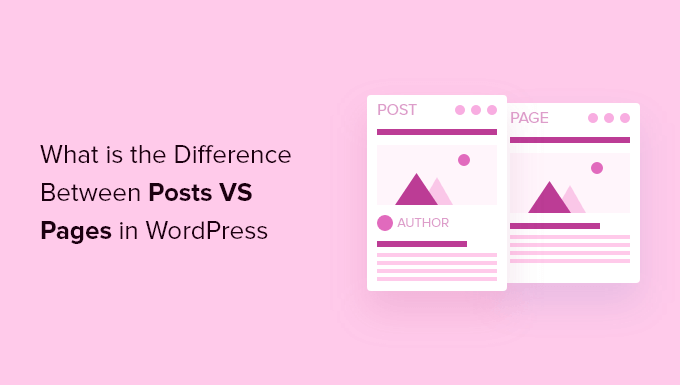
İşte makalemizde tartışacağımız konu:
WordPress’te Yazılar Nedir?
Gönderiler blog içeriği, makaleler ve blog sayfanızda listelenen diğer içerikleri oluşturmak için kullanılır. Bunlar ters kronolojik sırada gösterilir, böylece en yeni içerik (en son gönderileriniz) listenin en üstünde gösterilir.
WordPress’i bir blog olarak kullanıyorsanız, muhtemelen web sitenizin içeriğinin çoğunluğu için yazıları kullanacaksınız.
Kontrol panelinizdeki ‘Yazılar’ menü seçeneğine tıklayarak WordPress yazılarınızı ekleyebilir ve düzenleyebilirsiniz. İşte WordPress yazı editörü nasıl görünüyor.
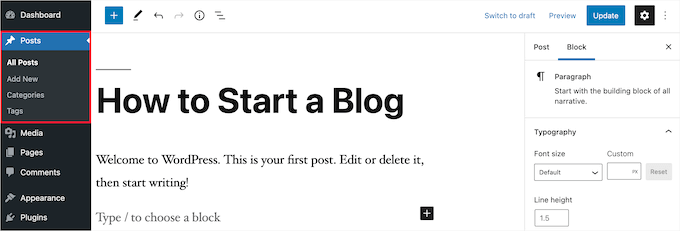
Varsayılan olarak, gönderileriniz en güncelden en yeniye doğru listelenecektir. Bununla birlikte, herkesin okuması gerektiğini düşündüğünüz bir gönderiyi öne çıkarmak için WordPress’ in yapışkan gönderi aracını da kullanabilirsiniz.
Yazılarınızı WordPress’in taksonomi sistemi olan kategorilere ve etiketlere göre de düzenleyebilirsiniz. Bu, ziyaretçilerin ilgili içeriği daha kolay bulmasına ve sitenizde daha etkili bir şekilde gezinmesine yardımcı olacaktır.
Örneğin, bir yemek blogu işletiyorsanız Mezeler, Ana Yemekler ve Tatlılar gibi kategoriler ve Vejetaryen, Hızlı Yemekler veya Tatil Tarifleri gibi etiketler kullanabilirsiniz.
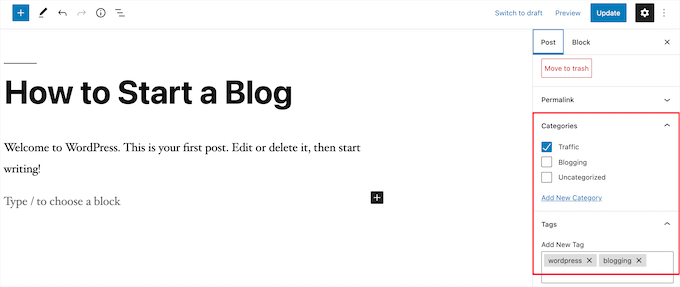
Blog gönderileri aynı zamanda sohbetleri teşvik etmek içindir. Kullanıcıların belirli bir konu hakkında yorum yapmalarına olanak tanıyan yerleşik bir yorum özelliğine sahiptirler.
Varsayılan olarak, yorumlar, pingback’ler ve trackback’ler etkindir.
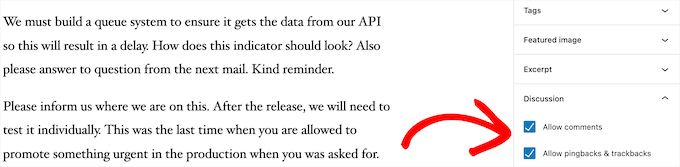
Yorum bölümünü blog yazısı içeriğinden sonra bulabilirsiniz. Öte yandan, WordPress genellikle sayfalarınızdaki yorumları devre dışı bırakacaktır.
WordPress gönderileri ayrıca gönderi meta verilerini de görüntüler. Bu bilgiler, tek tek yazılarda ve blog sayfanızda blog yazısı başlığından sonra listelenir.

Genellikle yayın tarihini, yazar adını, kategorileri, etiketleri ve daha fazlasını gösterir. Gönderi meta bilgilerinizi tamamen özelleştirebilirsiniz. Daha fazla ayrıntı için WordPress temalarında blog yazısı meta verilerinin nasıl görüntüleneceğine ilişkin kılavuzumuza bakın.
Artık WordPress gönderilerinin ne olduğunu bildiğinize göre, sayfalara ve nasıl farklı olduklarına bir göz atalım.
WordPress’te Sayfalar Nedir?
Sayfalar, Hakkında sayfanız, gizlilik politikanız, iletişim sayfanız ve daha fazlası gibi statik “tek seferlik” içerik türüdür. WordPress veritabanı sayfanın yayınlanma tarihini saklarken, sayfalar zamansız varlıklardır.
Örneğin, Hakkında sayfanızın bir son kullanma tarihi yoktur. Elbette, geri dönüp güncelleyebilirsiniz, ancak büyük olasılıkla 2012 Hakkında sayfanız, 2013 Hakkında sayfanız vb. olmayacaktır.
WPBeginner’da ana sayfamız, buradan başlayın sayfamız, Hakkında sayfamız, iletişim sayfamız, arşiv sayfamız ve ücretsiz iş araçları sayfamız gibi özel sayfalarımız gibi her türlü statik sayfamız var.
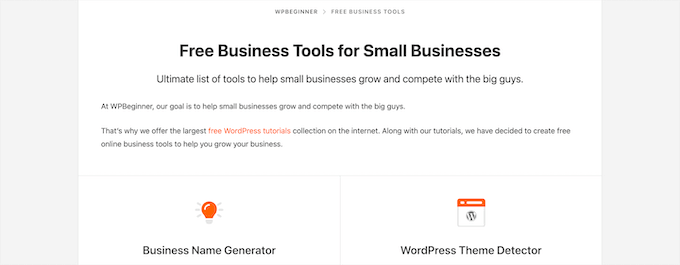
WordPress yönetici panelinizde ‘Sayfalar’ menü seçeneğine tıklayarak sayfa ekleyebilir ve düzenleyebilirsiniz.
Sayfa düzenleyici ekranı şu şekilde görünür.

Sayfalar sosyal olmak için tasarlanmamıştır, bu nedenle genellikle sosyal paylaşım düğmelerine sahip değildirler. Örneğin, muhtemelen ziyaretçilerin gizlilik politikası sayfanızı Twitter’da paylaşmasını istemezsiniz.
Sayfalar ayrıca yorum içermez. Kullanıcıların iletişim formunuza veya hizmet şartları sayfanıza yorum yapmasını istemezsiniz. Yorumları etkinleştirmek için bir seçenek vardır. Ancak, WordPress sayfalarınız için varsayılan olarak devre dışıdır.
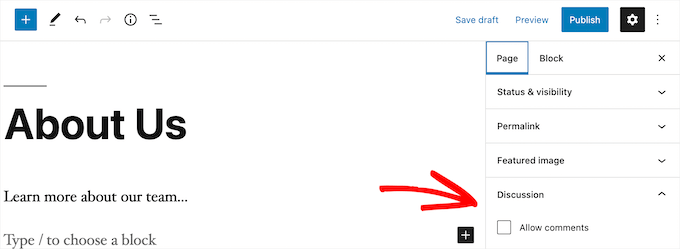
Gönderilerin aksine, sayfalar doğası gereği hiyerarşiktir. Örneğin, bir sayfa içinde alt sayfalara veya alt sayfalara sahip olabilirsiniz.
Bir sayfayı düzenlerken ‘Sayfa Özellikleri’ bölümünden bir üst sayfa seçerek sayfayı kolayca bir alt sayfaya dönüştürebilirsiniz.
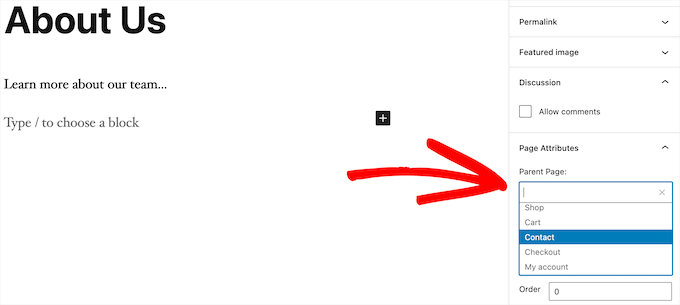
Ayrıca, sürükle ve bırak WordPress sayfa oluşturucu eklentisi yardımıyla tamamen özel WordPress sayfaları oluşturabilirsiniz. Bu, WordPress tarafından sağlanan varsayılan seçenekten farklı sayfa düzenleri kullanmanıza olanak tanır.
Daha fazla ayrıntı için WordPress’te özel sayfa oluşturma hakkındaki kılavuzumuza bakın.
WordPress Sayfalar ve Yazılar (Temel Farklılıklar)
Gönderi, blog yazıları ve haber makaleleri gibi düzenli olarak yayınladığınız içerikler içindir. Sayfa ise ana sayfa, hakkında sayfası, iletişim sayfası gibi sık güncellenmeyen statik içeriklere yöneliktir.
WordPress’te yazılar ile sayfalar arasındaki diğer önemli farklar şunlardır:
- Gönderiler güncel, sayfalar ise zamansızdır.
- Gönderileri düzenlemek için kategorileri ve etiketleri kullanabilirsiniz, sayfalar ise hiyerarşiktir ve alt ve üst sayfalar olarak düzenlenir.
- Gönderilerin bir yazarı ve yayınlanma tarihi vardır, sayfaların ise yoktur.
Bu farklılıklara rağmen, WordPress’te sayfalar ve yazılar arasında bazı benzerlikler vardır.
İlk olarak, her ikisi de içerik yayınlamak için kullanılır. Hem gönderilere hem de sayfalara metin, resim, video, form ve daha fazlasını ekleyebilirsiniz. Hem sayfalarda hem de gönderilerde öne çıkan görseller için destek vardır.
Yazıları veya WordPress ‘in blog özelliklerini hiç kullanmadan bir WordPress web sitesi oluşturabilirsiniz. Ayrıca haberleriniz, duyurularınız ve diğer makaleleriniz için sayfalar ve ayrı bir blog bölümü içeren bir işletme web sitesi de yapabilirsiniz.
Gönderiler vs. Sayfalar: Sıkça Sorulan Sorular (SSS)
Aşağıda, kullanıcılarımızdan yazılar ve sayfalar ve bunların WordPress’te nasıl doğru şekilde kullanılacağı hakkında en sık duyduğumuz sorulardan bazıları yer almaktadır.
WordPress’te kaç yazı ve/veya sayfaya sahip olabilirim?
İstediğiniz kadar gönderi ve/veya sayfaya sahip olabilirsiniz. Oluşturulabilecek gönderi veya sayfa sayısında herhangi bir sınırlama yoktur.
Sayfalara kıyasla gönderilerin herhangi bir SEO avantajı var mı?
Tam olarak değil. Genel olarak arama motorları düzenli ve güncel içerikleri sever. Hem blog yazılarını hem de sayfaları optimize etmenize yardımcı olacak AIOSEO gibi araçlar da vardır, böylece her ikisi de arama motoru sonuç sayfalarında sıralanabilir.
Sonuç olarak, çabalarınızı web sitenizi kullanıcı dostu ve hedef kitleniz için değerli hale getirmeye odaklamanızı öneririz. Daha fazla bilgi edinmek için yeni başlayanlar için nihai WordPress SEO kılavuzumuza bakın.
Sayfa eklemek WordPress’te yazı eklemeye benzer mi?
Evet. WordPress’te sayfa ve yazı ekleme menüsü ayrı olabilir, ancak yeni bir yazı ve sayfa oluşturma süreci benzerdir.
Sayfalar için WordPress yönetici alanındaki Sayfalar “ Yeni Ekle bölümüne gidebilirsiniz. Bu arada, Yazılar ” Yeni Ekle‘ye giderek yeni bir yazı oluşturabilirsiniz. Her iki durumda da içerik bloklarınızı eklemeye başlamak için Gutenberg editörüne yönlendirileceksiniz.
Web sitemde veya blogumda hangi sayfaları oluşturmalıyım?
Bu, ne tür bir blog veya WordPress sitesi yaptığınıza bağlıdır. Ancak, tüm web siteleri için önemli sayfalar listemizi görmek isteyebilirsiniz.
Gönderileri sayfalara veya tam tersi şekilde değiştirebilir miyim?
Yeni başlayanların çoğu, sayfa oluşturmak istediklerinde yanlışlıkla yazılara içerik ekler. Benzer şekilde, bazı yeni blog yazarları da blog gönderilerini sayfa olarak kaydedebilir.
Eğer yeni başlıyorsanız, Post Type Switcher eklentisini kullanarak bunu kolayca düzeltebilirsiniz. Daha fazla ayrıntı için WordPress’te yazı türlerinin nasıl değiştirileceğine ilişkin kılavuzumuza bakın.
WordPress’te yazılar ve sayfalar dışında başka içerik türleri de var mı?
Evet, var. Bu diğer varsayılan içerik türleri arasında ekler, revizyonlar ve gezinti menüleri bulunur. Ancak bunlar yazılar ve sayfalarla aynı şekilde kullanılmaz.
WordPress ayrıca kendi özel yazı türlerinizi oluşturmanıza da olanak tanır. Bu özellik, WordPress’te ek içerik türleri oluşturmak için eklentiler tarafından kullanılır.
Örneğin, WooCommerce kullanan bir çevrimiçi mağaza işletiyorsanız, WordPress yönetici alanınızda bir ‘Ürünler’ yazı türü görürsünüz.
Daha fazla ayrıntı için WordPress’te özel yazı türlerinin nasıl oluşturulacağına ilişkin adım adım kılavuzumuza bakın.
Umarız bu makale WordPress’te sayfalar ve yazılar arasındaki farkı ve bunları nasıl kullanacağınızı öğrenmenize yardımcı olmuştur. Açılış sayfası ile web sitesi arasındaki farklar ve WordPress için en iyi popüler yazı eklentileri hakkındaki eğitimlerimizi de görmek isteyebilirsiniz.
If you liked this article, then please subscribe to our YouTube Channel for WordPress video tutorials. You can also find us on Twitter and Facebook.





Ian
I believe I am correct in saying that you use pages here?
Surely most websites supporting a business or running as a business would be pages?
For a news site I can understand posts – but should these all be in one root folder or divided into years?
Do having years, just shout WordPress to anyone browsing?
WPBeginner Support
We use posts for most of our content on this site and have a few pages. You do not need to worry about placing the posts into folders as posts are automatically set in chronological order.
Admin
Paul
I am blessed to have stumbled upon your site when I was searching for WordPress help. This is an excellent resource. Thank you.
WPBeginner Support
You’re welcome, glad our guides have been helpful!
Admin
Ashok Singh
Hello, I have created multiple pages but whenever I am writing any post it shows on my home page as a recent post but I also want visible the same post on another page. How can i do it ?
WPBeginner Support
To show recent posts, you would want to take a look at our article below!
https://wpbeginner.com/wp-tutorials/how-to-display-recent-posts-in-wordpress/
Admin
Dev Patel
So with a worpress post, I can create as many blogs/articles I want that will be available to be viewed to the public without having to purchase new domains?
WPBeginner Support
Yes, there is not a cost to create a post on WordPress unless you have enough posts that you are running out of server space on your hosting provider in which case you would want to look to upgrade your hosting
Admin
Bhavana
Thanks for making it so easy to understand. Great Post.
WPBeginner Support
You’re welcome! Glad you found our post helpful!
Admin
Arun
Hi,
I have a website that provides users some tools like json to xml convertor, random name generator etc. so is it good to have them inside a page or posts?
WPBeginner Support
For static content and tools like that, we would normally recommend placing them on a page.
Admin
Gill
Thank you for the great information….
WPBeginner Support
You’re welcome!
Admin
Simy Khera
hey, I have a question that for blogging what is needed a post or page ? and do ever website who have about us is a page or it can be a blog too?
WPBeginner Support
Most blogs use posts instead of pages for most of their content and for a majority of sites the about us would be a page but there’s nothing wrong with testing if having it as a post works for your site.
Admin
Tuomas
Hello,
Thank you for this guide. I have made such “mistake” on our business website that I have created my blog archive just as a normal page and same with our blog posts: pages instead of posts. As changing this would demand a lot of work, I’m probably not going to change this. Would you happen to know, how I can create an RSS feed for pages instead of posts?
WPBeginner Support
To make swapping easier, you may want to try the recommended plugin in our article below:
https://www.wpbeginner.com/plugins/how-to-convert-post-types/
We do not have a recommended method for RSS for pages at the moment.
Admin
Lalit Singh Chauhan
Great Information.
I am using newspaper theme and for some reason my Page posts are totally different than the default blog posts template. What could be the reason?
WPBeginner Support
Your theme may have specific styling for the different pages/posts. You would want to check with your theme’s support to see if that is the reason.
Admin
Martin
Great article. I just started out and have the latest update.
But I don’t seem to get it working as I want.
WPBeginner Support
For site specific support we would ask that you reach out to us using our contact form as your question would require asking additional information that would not fit our comment policy.
Thanks
Admin
Vinit
How can I change footer on Post? Footer on my website pages is coming different then the Blog Post. Please help.
WPBeginner Support
That would be determined by your specific theme. If you reach out to your theme’s support they should be able to assist.
Admin
Melchi
Can I use pages as a posts.
And also can I use pages as a blog post.
WPBeginner Support
While you can, using posts would give you more tools for your content to be found by your users.
Admin
Nicolas
What about where a page is generally the same but your content may vary 100s of times (Like recipees or products in a shop like Amazon for example) It’s not a static page and yet it’s not a post, it’s something in between
WPBeginner Support
It sounds like you mean custom post types which we cover in our glossary here: https://www.wpbeginner.com/glossary/post-types/
Admin
Spenser
Great stuff. Just starting out with WP and this is exactly what I need. Many useful links to other, equally useful, posts (or are they pages? – only kidding). Really useful site – I have emailed myself the URL. Many thanks – please keep up the good work.
PS – never left comments on a WP site before – so interested in seeing how this works.
WPBeginner Support
Glad you like our content
Admin
dimarifi
Thanks for this helpfull guid.
But I have a question, for exemple this webpage : https://www.wpbeginner.com/category/beginners-guide/ its post or page?
Thanks
WPBeginner Support
That is an archive page, we’ve linked directly to the category and it is showing the archive for beginners guides which is styled the same as our posts page.
Admin
Acha Mercy
thanks for clarifying me on this
WPBeginner Support
You’re welcome
Admin
Mjkoroma
Hello, will I be able to use a website as both a blog and a ‘website’ simultaneously?
I mean, if I would use pages and posts on a website, simultaneously…
WPBeginner Support
You can certainly use those features together. We have an article that should help clear up some confusion here: https://www.wpbeginner.com/beginners-guide/what-is-a-blog-and-how-is-it-different-from-a-website-explained/
Admin
Billy
PRODUCT PAGE: POSTS OR PAGES?
WPBeginner Support
That varies from one plugin to another, it is normally a page listing a custom post type if I understand what you’re asking correctly.
Admin
joljols
I was wondering if the articles on wpbeginner are posts or pages as they have a page-like url but most features of a blog post. Also, many of the articles are often updated over time to keep the contents of the article up to date. How do you deal with those updates and making sure readers know about them? The reason I am asking is because I am also writing a list of articles with coding tips/tutorials and am wondering if I should write them as posts or pages on my wordpress site. I hope you can give me advice!
WPBeginner Support
Hi,
We use posts to publish most of our articles.
Admin
Charles
Doesn’t that mean, we should always use Pages if we want a unique design for the mega content we are going to create?
Otherwise, post seems to have a lot of limitation of how the overall content visual to be structured.
Stephanie
I have to translate my content across multiple languages – so my current blog is being housed in pages vs posts. If I move my blog over to posts – can i translate that out?
WPBeginner Support
Hi Stephanie,
You can translate your WordPress content by using a WordPress multilingual plugin.
Admin
Bruce
Hello and thanks for the great site. I’ve been running some WP sites for a few years and I always come to WPBeginner for quality and concise information.
The sites I’ve built have been fine with static pages but one client (my wife) wants to add a blog to her martial arts site.
How do we make something that looks like the blog page on this site?
I understand how to create the post, and can add it to a menu, but do not know how to make a page with the chronological list of posts.
Is this a feature of the specific theme? I am using Genesis and Responsive.
Thanks again, I’m sure there’s an obvious solution that I’m overlooking.
WPBeginner Support
Hi Bruce,
Please see our guide on how to create a separate page for blog posts in WordPress.
Admin
Cherian
I’m not sure i was doing wrong. Please help.
On my website, im publishing the same topic as Post and page (So two URLs has same topic, 1 page and 1 posts).
Any issues on that? or do i need to remove one of them? Thanks.
Denish Callos
Hi,
I have been using wordpress for web development for a while now. I am starting a new tutorial site in wordpress. I am confused in writing tutorials as pages or posts. Number of tutorials wil be huge. So should i publish tutorials as posts or pages.(please suggest me on this). And how do i include category name in permalink of pages
Suggestions will be highly appreciated.
Many Thanks
Riana
I have a smiliar question. Waiting for this to be answered.
Seems like no one has answered you yet so I’ll make my own decision based on the article.
I would like each of my tutorials to be shared on social media and accept comments which would lead me to posts instead of pages.
However, my tutorials cover many different themes and I feel like having a category list to the side with 5 billion different links will be a bit much. I also don’t like that they will be time and date stamped because they really aren’t blog posts but permanent pages on my site that most likely will never be changed or replicated.
I guess I’ll just suck it up and go with posts.
Pogo
I say definitely use posts, and I’m almost certain that you can fill pages with certain types of posts to categorize them using the hierarchy of pages.
Zachary
Use a custom post type. Setup a custom post type for your Tutorials, specifically. That is the best setup, as it is clean and keeps your blog posts sepearate. Pages are absolutely inferior in this use case, and most use cases. A good plugin for this is CPT UI (free). That mixed with Advanced Custom Fields offers an incredible amount of customization and efficiency if used correctly.
As for the many category issue. I recommend reading some guides on categories/tags. Ideally, your categories should be few and broad, while your tags are many. With ACF you can create new “category” type lists if needed, often not needed though.
You can also depend on sub-categories a lot. Having very broad parent categories, with their many child categories beneath. Show the user only the child categories for their selected main category and they won’t have a large list to deal with. When they see the initial tutorial page you show them the parent categories only. There are many ways of achieving a user-friendly design through this.
Susan Cunningham
I’m building a website with more or less timeless content. Definitely not a blog with dates, etc.. So I could dispense with Posts altogether? I have put Pages on the top running menu bar. Each Page will have a bunch of sub-pages and those can have sub-pages (grandchild pages?). Which will also dictate the URLs, right? From the reply to the previous question, I gather the downside to that is that Pages can’t be labeled with categories? Downside of using Posts,however, is that they can’t be grouped and sub-grouped under a Page?
In the past few days I’ve been wondering if those general content descriptors on the menu bar should be categories instead of Pages. This reply to the previous question seems to point in that direction: “Another way to do that is by creating templates for your categories.” But no … I’m going to have a mammoth informational/magazine type site and that would extremely limit the number of categories, seems to me. Maybe that wouldn’t matter if the number of tags was kept limited, however.
I’m not totally new to WordPress, since I use Wordpess.com for a simple personal portfolio type site. So category name(s) will appear–usually on the top left corner–of a post. But they won’t appear at all on a Page?
Whew! Sorry to sound so confusing. (Well, obviously, I’m confused!). Can you just answer the first question: Can I dispense with Posts altogether? What are the disadvantages and advantages of that?
I can’t be the first person with this question in mind. Thanks!
WPBeginner Support
Hi Susan,
You can dispense posts altogether and use pages with child pages to organize your site’s structure. You can add categories and tags to pages, if you want.
Admin
Terry Yarham
From my static home page, there are blog post categories in the menu across the top. Can I pin content to the top of the category archive page? Regular pinning isn’t working for that.
I have a lifestyle blog for my city. When someone goes to a category from the top menu (food, drink, shopping, etc.) I want them to see a short description (that will always be at the top), then see the blog posts that fall into that category as they scroll down.
Is there a way to do that? I’m using the Bento theme.
I’m game to change the categories across the top to pages so the content I want to always be seen would be there, but would I be able to get the posts to show up underneath?
Thanks for any help I can get.
WPBeginner Support
Hey Terry,
There are multiple ways to do that. For example, you can add the content you want to be displayed as category descriptions. Another way to do that is by creating templates for your categories. You can add them by simply naming the file category-{category-slug}.php like category-news.php.
Admin
Julie Gilmer
I’m trying to organize a blog of my trips with pages for each day and pictures associated with those pages. Is this possible in WordPress?
WPBeginner Support
Hey Julie,
Yes. In fact many travel writers use WordPress to share their journeys with photos, galleries, videos, text, and more. Check out our guide on how to start a WordPress blog for step by step instructions on how to get started.
Admin
Mathew
Thanks I have just been cleared!
Civali
I confess I´m pretty confused about it. I actually don´t know deal with categories in a post.
WPBeginner Support
Hi Civali,
Please take a look at our guide on the difference between categories and tags. It will help you understand how to use categories for your posts.
Admin
Bastian
I wonder how to organize content like episode guides for a TV show (that has been broadcasted years ago) with a kind of scientific interpretation of it. I think it’s very much timeless content, since it’s no actual show anymore and I don’t want to have comments on it. It should be the definitive article on the net to the subject.
So, should I write my big episode guide with plot and interpretation as a page and just put a post on my blog like “new episode guide for show – episode x season y” with a link to the page?
I have to admit it was hard to decide against a wiki because I don’t think I have timely content. But a blog seems to be more like a reflection of my personal opinion and more conversational and entertaining than a “dry” wiki text.
WPBeginner Support
Hi Bastian,
There are plenty of ways to organize this in WordPress. For example, you can Use categories for each season, and create a new post for each episode in that season.
You can use tags to assign different characters, topics, and themes that came up during that particular episode.
You can also create a custom post type.
Admin
Bastian
Thank you very much. Sounds interesting.
Somehow I think it just doesn’t feel right to use pages for articles. All the fine features like widgets, sharing etc. have to be added through plugins while posts have it all embedded. ATM I tend to use posts, because it just feels right. It feels like the way, WordPress should be used.
What I like on Pages in a strange way is, that all these distractions like widgets, sharing etc. are missing. The content area is wider (in my current theme), so for now: I start using posts but not sure if it will always stay this way. I will just have an open mind and keep experimenting. Time will tell.
Sam Victor
Hi all,
I just understand the difference between the page and posts.
Thanks buddy.
Mark Cross
As a beginner this little tutorial was helpful. I was getting into a default blog when trying to create a website. I hope to get to the point of moving in-between the website, dashboard, preview, publish and other tools that word press offers. So time to start learning.
forhad
Every post must be in a page but a page contain many article.
sarath
Please how did you enter meta keywords in a site used in wordpress
Rita
Can I have pages that display different posts on one blog?
I mean to have one page with News (updated daily) and one page Articles (updated weekly). Is it possible to do it on WordPress.
Should I create a custom post type?
Monjur
Thanks for an awesome article … all of my confusion about post Vs page has been removed by this one article.
Alexander Okpara
Please I want to inquire on how to make different Blog pages for different posts
Shraddha Shakya
hello !
I am new to wordpress and recently I have started ablog for celebrity gossips. I have written all the contents in pages and then linked it with the post in homepage.I dont want post to be shown in homepage .So I posted a post and then linked them with pages .But the problem is my pages arenot showing up in google.Only posts are shown .
So , is it that pages arenot shown in google??
My page is half a month old , so that maybe a reason for google to not show up but then a post which was just 1 day old showed up .So it worried me .
So inorder to show up in google , which one is better , pages or post ?
Pankaj Choudhary
please check your front page code and wp reading setting choice a static page in reading setting of wordpress.
Subhendu
What is the difference between COMMENT AND POST in WordPress?Please help.
Roy Randolph
A Comment is the discussion thread that you can (if you wish) have for a page or a post. In other words you are commenting on a Blog “Post” for an example. Basically the same thing you are doing now, you are commenting by asking a question. Hope that helps.
Ray Foucher
I’m new to WP, have just started a WP site and have a top menu link “Articles” which will link to a page listing all my articles (static content) with short descriptions of each and links to an individual page for each article.
The person hosting my site insists posts are the way to go rather than pages. I am used to using HTML for other sites and have no problem with building the links. I like the idea of being able to have my own descriptions and order for the articles list and fail to see the advantages of posts for this. Any insights?
If I used posts I belief I could assign them to an articles category to keep them together but could I then arrange them in my preferred order and write or change my own descriptions?
janz
I have started to write on Pages. How do I link one page to the next in chronological order on each Page published? For example, in posts, there is a link to the previous and the next post. I cannot find this in Pages. Can you help please?
WPBeginner Support
Please take a look at our guide on the difference between posts vs pages in WordPress.
You may also want to check out our guide on the difference between self hosted WordPress.org vs free WordPress.com blog.
Admin
neil henderson
hi, i am developing a holiday site and using wordpress. i am having property style pages and then also looking at having category pages (hotels, cottages, campsites). i have been considering the following format:
property pages as custom post types
category pages with ability to insert category lists (so can format a little more)
i was just wondering as seo is absolutely critical for this project to work would i be better to do the property pages as “pages” and if so is it possible to add any kind of taxonomy to a page so that i can pull them through to a category page?
thanks
neil
akhil raj shrivastava
hi all
Any one please attention in my index,php i have a menu, a banner , after that slogan , slogan some content regarding site and three content regarding read more, and a footer option , problem is this . any how read content is not published, or not shown in index.php my i created read more in post option.
any one understand this
where i m wrong,
Rados
Please be so kind to help me invert the order of appearance of new sections in a page – I want new sections to appear on top, not on the bottom of the page. Many thanks in advance!
Ian Player
Thanks for a very interesting article. It would be *really* helpful too to hear the reasons as to why you chose to write this article as a Post rather than a Page. Thanks!
Mikey
What a great point! This is very much timeless or “evergreen” content.
I suppose the main reason for publishing it as a Post is that the author wants us to share it! As I have just done on Twitter.
John Morris
If I read the article correctly you wanted to receive comments and posts enable that more easily than pages. Also this content may change as new releases alter functionality. Just a thought
Pat
This is a useful and very clear post. But it doesn’t address the one issue about posts and pages that is really confusing me, as a WP newbie. If I wish to add products to a WP site, should they be added as Pages or Posts? In my case, the Products in question are books by various authors. If I list them as Posts then website visitors can use Categories to filter them by Author. However I cannot see how to add Author photo and biographical info to the same result page. And if I list then as Pages (so that I can have a section with Author photo and biographical note, etc, I cannot see how to generate and filter (through Categories) the results so that X Author’s page will show only X author’s books. I have even tried a number of dedicated book and ecommerce themes, but none of them seems to provide for what I thought would be a basic ingredient. Am I missing something? Thanks in any case for the good work!
WPBeginner Support
You may want to check our guide on Why do you need a custom post type or taxonomy in WordPress.
Admin
Prash
how to apper recent posts on top ???
SHRADDHANSHU SHEKHAR
Write a post> see SETTING in bottom, press IMMEDIATELY and decide on which date & time you want to show your post is published. then publish. latest post is shown on top.
Randa
now I guess that I’m commenting now on a post not a page !!!
WPBeginner Support
Yes.
Admin
Patricia
Awesome! Short and to the point. I spent all night going through the blog support site with no answers… only to have this clearly explained in a less than 2 minute video!
WPBeginner Support
Glad to help. Thanks for the feedback.
Admin