Bir blog yazarı olarak, turuncu RSS besleme simgesini görmüş olabilirsiniz. Bu, okuyucularınızın sitenizi manuel olarak ziyaret etmeden en son gönderilerinizle ilgili güncellemeleri almasının bir yoludur.
RSS, içeriğinizi hedef kitlenize ulaştırmak için güçlü bir araçtır.
Bu makalede RSS’nin ne olduğunu, faydalarını ve WordPress’te nasıl etkili bir şekilde kullanılacağını açıklayacağız. Kitlenizi büyütmek ve içeriğinizle etkileşimde kalmalarını sağlamak için RSS beslemelerini nasıl ayarlayacağınızı öğreneceksiniz.
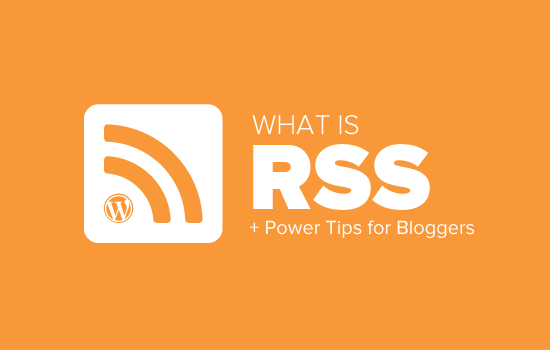
RSS Nedir?
RSS, kullanıcıların ve uygulamaların seçtikleri bir web sitesinden veya blogdan düzenli güncellemeler almalarını sağlayan bir web beslemesi türüdür. RSS kısaltması Really Simple Syndication veya Rich Site Summary anlamına gelir. Bazen besleme veya RSS beslemesi olarak da adlandırılır.
İnternetin ilk günlerinde, favori web sitenizdeki güncellemeleri takip etmek istiyorsanız, siteyi yer imlerine eklemeniz ve ardından herhangi bir güncelleme olup olmadığını görmek için manuel olarak ziyaret etmeniz gerekiyordu.
RSS beslemesi, kullanıcıların her seferinde web sitesini manuel olarak ziyaret etmek zorunda kalmadan favori web sitelerini takip etmelerini sağlayarak bu sorunu çözdü.
RSS, blog yazarlarının ve yayıncıların içeriklerini otomatik olarak sendikalaştırmalarına olanak tanır, böylece insanlar bunları e-postalarında, besleme okuyucularında ve diğer cihazlarında okuyabilir.
RSS Akışı Nasıl Çalışır?
RSS beslemeleri, en son içeriğinizi yapılandırılmış bir XML belgesinde yayınlayarak çalışır. Bu besleme, makalelerinizin tamamını veya özetini ve her bir öğe için tarih, yazar, kategori vb. meta verileri içerir.
Bu XML belgesi bir RSS besleme okuyucusu ile alınabilir ve okunabilir. Tüm işletim sistemleri, masaüstü ve mobil cihazlar için birçok RSS besleme okuyucu yazılımı mevcuttur.
İşte örnek bir RSS beslemesi:
1 2 3 4 5 6 7 8 9 10 11 12 13 14 15 16 17 18 19 20 | <?xml version="1.0" encoding="UTF-8"?><channel><title>WPBeginner</title><link>https://www.wpbeginner.com</link><description>Beginner's Guide for WordPress</description><lastBuildDate>Tue, 02 Dec 2018 14:13:37 +0000</lastBuildDate><language>en-US</language> <item> <title>How to Fix WordPress Posts Returning 404 Error</title> <link>http://feeds.wpbeginner.com/wpbeginner/</link> <pubDate>Tue, 02 Dec 2018 11:58:18 +0000</pubDate> <dc:creator>Editorial Staff</dc:creator> <category><![CDATA[Tutorials]]></category> <guid isPermaLink="false">https://www.wpbeginner.com/?p=10968</guid> <description><![CDATA[<p>Description of post goes here...]]></description> <content:encoded><![CDATA[<p>Post goes here....]]></content:encoded> </item> |
Tüm WordPress web siteleri RSS beslemeleri için yerleşik destekle birlikte gelir. Varsayılan olarak, her WordPress site sayfası, web sitenizin RSS beslemesi konumuna işaret eden bir meta etiket içerir.
WordPress’te RSS beslemelerini devre dışı bırakabilirsiniz, ancak okumaya devam ederseniz, bunları devre dışı bırakma konusundaki fikrinizi değiştirebilirsiniz.
RSS’nin Faydaları Nelerdir?
RSS, kullanıcıların içeriğinize abone olmasını kolaylaştırır. Bir RSS beslemesi kullanarak, insanlar blogunuzdan veya web sitenizden güncellemeleri doğrudan besleme okuyucularında, masaüstü uygulamalarında ve diğer birçok cihazda alabilirler.
Aboneler web sitenizin URL’sini hatırlamak zorunda kalmazlar, çünkü içeriği tüm favori web sitelerini okumak istedikleri merkezi bir konuma getirebilirler.
İçeriğiniz taşınabilir hale gelir ve aboneleriniz çevrimdışı okumak için bile yanlarında götürebilirler.
RSS beslemeleri, blogunuz etrafında sadık bir takipçi kitlesi oluşturmanıza ve beslemenize yardımcı olur. RSS abonelerinin içeriğinizi sosyal medyada paylaşma olasılığı daha yüksektir. Okurlarımızın çoğu RSS beslemesi ve IFTTT kullanarak her yeni WPBeginner makalesini otomatik olarak tweetliyor.
RSS beslemeleri, makine tarafından okunabilir bir format olan XML kullanılarak yayınlanır. Bu, birçok şey için otomasyon araçlarını kullanmanızı sağlar.
Örneğin, yeni bir makale yayınlandığında veya çevrimiçi mağazanıza yeni bir ürün eklendiğinde belirli eylemleri gerçekleştirmek için otomatik iş akışları ayarlayabilirsiniz.
Son kullanıcı olarak, favori web sitelerinize abone olabilir ve hepsini tek bir yerden okuyabilirsiniz. Bu, favori haber ve blog sitelerinizi hızlı bir şekilde taramanızı sağlar. Bir blog yorumu bırakmak istiyorsanız, makaleyi kolayca ziyaret edebilir ve yorumunuzu bırakabilirsiniz.
Çoğu modern besleme okuyucu, okuma listelerinizi kategoriler ve gruplar halinde sıralamanıza olanak tanır. RSS’i verimli bir şekilde kullanarak okuma sürenizi en üst düzeye çıkarabilirsiniz.
Favori Web Sitelerinizi Okumak için RSS Beslemeleri Nasıl Kullanılır?
RSS beslemelerine, besleme okuyucu adı verilen uygulamaları kullanarak abone olabilirsiniz. Piyasada tüm popüler işletim sistemleri ve cihazlar için birçok ücretsiz besleme okuyucu bulunmaktadır.
İşte kullanabileceğiniz en iyi RSS besleme okuyucu uygulamalarından sadece birkaçı:
- Feedly – (Web, Tarayıcı Eklentileri, iOS, Android, Kindle)
- Inoreader – (Web, Android, iOS)
- The Old Reader (Web, Mac, Windows, Android, iOS ve daha fazlası)
- Bloglovin’ (Web, Android, iOS)
Feedly kullanmanızı öneririz. Bir tarayıcı eklentisinin yanı sıra iOS, Android ve Kindle cihazları için bir mobil uygulama olarak da mevcuttur.
Deneyimlerimize göre, Feedly’nin platformlar arası kullanılabilirliği onu çoğu kullanıcı için mükemmel bir seçim haline getiriyor.
Feedly’yi kullanarak RSS aboneliklerinizi cihazlarınız arasında senkronize edebilir ve kaldığınız yerden okumaya devam edebilirsiniz. Favori web sitelerinizi Feedly’ye eklemek gerçekten çok basit. Sadece web sitesinin URL’sini girin ve abone olmak için ‘Takip Et’ düğmesine tıklayın.
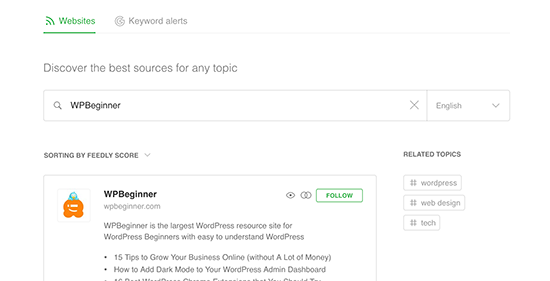
Çoğu besleme okuyucusunda, ilginizi çeken konuları arayabilir ve bu konulardaki popüler kaynaklara abone olabilirsiniz. Ayrıca favori sitelerinizi konu başlıklarına göre kategorize edebilirsiniz.
Feedly gibi besleme okuyucuları, ilginç bulduğunuz makaleleri yazdırma, paylaşma ve e-posta ile gönderme özellikleriyle birlikte gelir.
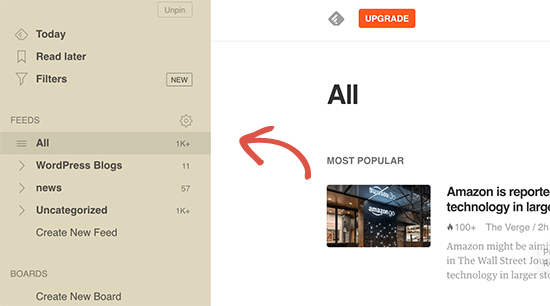
WordPress RSS Akışınızı Nasıl Tanıtabilirsiniz?
Bir WordPress kullanıcısı olarak, web siteniz zaten bir RSS beslemesi yayınlamaktadır. RSS beslemenizi web sitenizin adresinin sonuna /feed/ ekleyerek bulabilirsiniz. Örneğin:
https://www.wpbeginner.com/tr/feed/
wpbeginner.com adresini kendi alan adınızla değiştirmeyi unutmayın.
Kenar çubuğunuza veya göze çarpan başka bir yere bir RSS simgesi ekleyerek ziyaretçileri RSS beslemenize abone olmaya teşvik edebilirsiniz.
RSS beslemenizi bir e-posta pazarlama hizmetine de bağlayabilir ve kullanıcılarınızın blog gönderilerinizi doğrudan gelen kutularına almalarını sağlayabilirsiniz.
Talimatlar için WordPress blogunuza e-posta abonelikleri ekleme hakkındaki kılavuzumuza bakın.
WordPress RSS Akışınızı Bir Sonraki Seviyeye Taşıyın
RSS beslemeleri son derece güçlüdür ve az bir çabayla bunları sadık bir takipçi kitlesi oluşturmak için kullanabilirsiniz.
1. Aramada Daha Hızlı İndeksleme için RSS Akışını Kullanın
RSS beslemeleri bir web sitesindeki en son güncellemeleri içerir ve XML formatındadır. Bu yüzden arama motorlarına site haritası olarak da gönderilebilirler.
All in One SEO for WordPress eklentisini kullanarak arama motorlarının RSS site haritanızı nerede bulacaklarını bilmelerini sağlayabilirsiniz.
Web sitenizi arama motorları için kolayca optimize etmenizi sağlayan WordPress için en iyi SEO eklentisidir.
Öncelikle All in One SEO for WordPress eklentisini yüklemeniz ve etkinleştirmeniz gerekir. Daha fazla ayrıntı için WordPress eklentisinin nasıl kurulacağına ilişkin makalemize bakın.
Etkinleştirmenin ardından All in One SEO ” Site Haritaları sayfasını ziyaret etmeniz ve ‘RSS Site Haritası’ sekmesine geçmeniz gerekir.
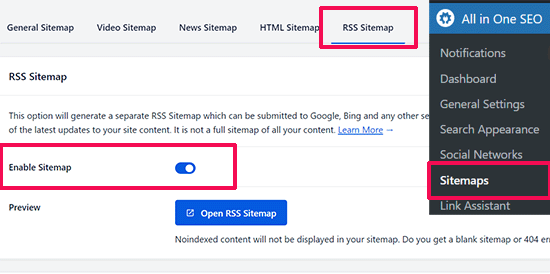
‘Site Haritasını Etkinleştir’ seçeneğinin yanındaki geçişi değiştirmeniz yeterlidir.
Bundan sonra, ayarlarınızı kaydetmek için ‘Değişiklikleri Kaydet’ düğmesine tıklamayı unutmayın.
Artık devam edebilir ve RSS site haritasını Google Search Console’da gönderebilirsiniz. Daha fazla ayrıntı için WordPress’te RSS site haritasının nasıl ekleneceğine ilişkin eğitimimize bakın.
2. E-posta Listesi Oluşturmak için RSS Akışını Kullanın
Halihazırda bir e-posta listesi oluşturmuyorsanız, hemen başlamanız gerekir. E-posta listenizi oluşturmaya neden hemen başlamanız gerektiğine ilişkin kılavuzumuza göz atın.
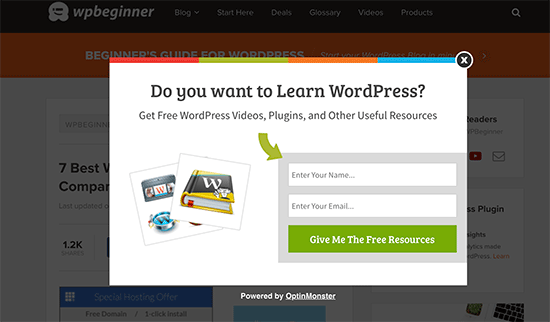
OptinMonster‘a ihtiyaç duyacağınız yer burasıdır. Piyasadaki en iyi müşteri adayı oluşturma yazılımıdır ve web sitesi ziyaretçilerini abonelere dönüştürmenize olanak tanır.
3. Sosyal Medya Takibini Büyütmek için RSS Akışını Kullanın

Facebook ve Twitter gibi sosyal medya siteleri web sitenizin trafiğini artırmanıza yardımcı olabilir. Ancak sosyal medya profillerinizi aktif tutmak için düzenli olarak içerik yayınlamanız gerekir.
IFTTT ile RSS beslemelerini kullanarak yeni blog yazılarınızı otomatik olarak tüm sosyal medya profillerinizde paylaşabilirsiniz.
4. RSS Bloğu / Widget Kullanarak Blogunuzu Çapraz Tanıtın
WordPress, yazılarınıza, sayfalarınıza ve kenar çubuğu alanlarınıza ekleyebileceğiniz varsayılan bir RSS bloğu ile birlikte gelir.
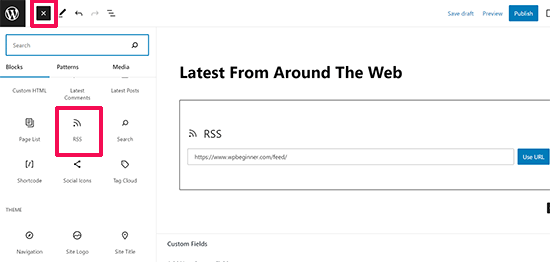
Bloğu ekledikten sonra, göstermek istediğiniz besleme URL’sini ekleyin ve ‘URL’yi Kullan’ düğmesine tıklayın.
Klasik widget‘lar kullanıyorsanız, aynı şekilde çalışan varsayılan RSS widget’ını kullanabilirsiniz.
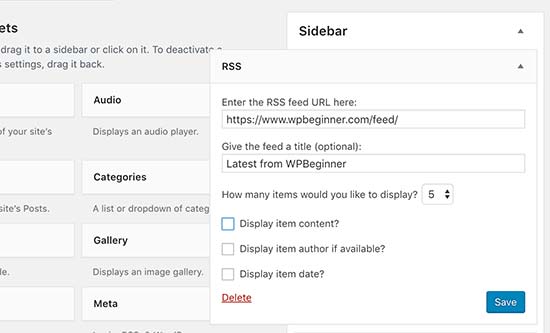
5. Arama Taramasını İyileştirmek için Bazı RSS Beslemelerini Devre Dışı Bırakın
WordPress sadece yazılarınız için değil, kategoriler, etiketler, yazar arşivleri, yorumlar ve daha fazlası için de RSS beslemeleri oluşturur. Tüm bu beslemeler arama motorları tarafından keşfedilebilir, bu da arama tarayıcılarının bunları taramak için zaman harcayacağı anlamına gelir.
Google her web sitesine belirli bir tarama bütçesi ayırır ve arama motorlarının gereksiz RSS beslemelerini taramasına izin vermek sitenizin tarama bütçesini boşa harcar. Daha fazla bilgi için WordPress SEO tarama bütçesi sorunu hakkındaki makalemize bakın.
Bunu düzeltmenin en kolay yolu WordPress için All in One SEO kullanmaktır. Basitçe All in One SEO ” Arama Görünümü sayfasına gidin ve ‘Gelişmiş’ sekmesine geçin.
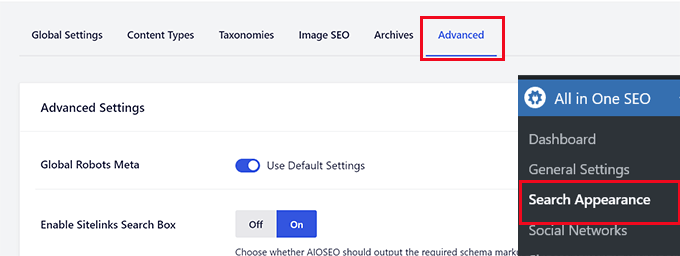
Sayfanın en altına inin ve orada ‘Tarama Temizleme’ seçeneğini göreceksiniz.
‘Tarama Temizleme’ özelliğini etkinleştirmek için geçişe tıklayın.
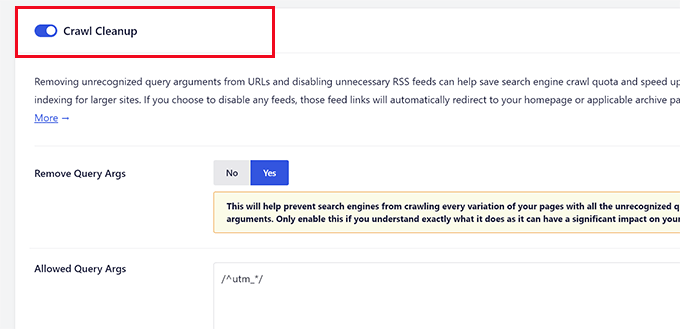
Bunun altında, WordPress tarafından oluşturulan RSS beslemelerini göreceksiniz.
Gereksiz beslemeleri, yanlarındaki devre dışı bırak seçeneğine tıklayarak kapatabilirsiniz.
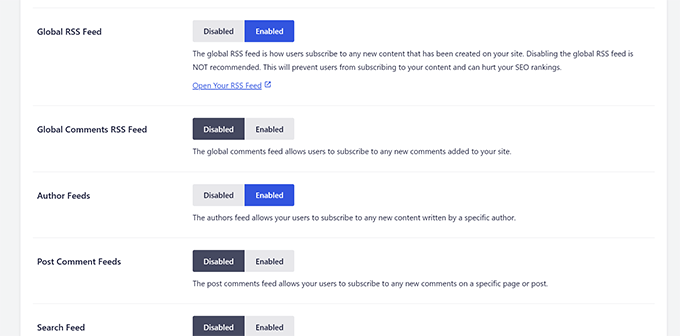
Tüm istenmeyen RSS beslemelerini devre dışı bıraktıktan sonra, ayarlarınızı kaydetmek için ‘Değişiklikleri Kaydet’ düğmesine tıklamayı unutmayın.
6. RSS beslemenizi özelleştirin
WordPress RSS beslemelerinizi özelleştirmek için kullanabileceğiniz bazı gelişmiş hack’ler ve hileler vardır:
- RSS Akışınızı manipüle etmek için içerik ekleyin
- RSS beslemenize öne çıkan görseller ekleyin
- Kategoriler için RSS beslemelerini kullanın
- Özel gönderi türleri için RSS beslemelerini kullanma
Daha fazla ipucuna mı ihtiyacınız var? WordPress RSS beslemenizi optimize etmek için en iyi ipuçları listemize bakın.
Umarız bu makale RSS’nin ne olduğunu ve WordPress’te RSS’yi nasıl kullanabileceğinizi açıklamıştır. WordPress sitenize nasıl daha fazla ziyaretçi çekebileceğinize dair rehberimizi ve en iyi WordPress RSS besleme eklentileri için uzman seçimlerimizi de görmek isteyebilirsiniz.
If you liked this article, then please subscribe to our YouTube Channel for WordPress video tutorials. You can also find us on Twitter and Facebook.





Jiří Vaněk
If I use an RSS aggregator on my site to display excerpts from blogs I read myself, can that hurt my SEO for duplication? I thought about it, but I’m a little afraid of not being penalized. It would not be full articles, only excerpts.
WPBeginner Support
If it is only excerpts linking back to the original content, there is normally no problem in terms of duplicate content for SEO.
Admin
Mrteesurez
Honestly, I don’t really know what RSS feed is to this extent till I find this post.
It’s good as it allows easy access to one’s blog contents.
But I have heard that web scrapper can scrape the content, copy and autoblog them in their websites resulting to plagiarism and may seems as content duplication to Google.
WPBeginner Support
We would recommend taking a look at our article below for blog scraping for the options available:
https://www.wpbeginner.com/beginners-guide/beginners-guide-to-preventing-blog-content-scraping-in-wordpress/
Admin
Mark Brigden
The blog on my website has additional articles not added by me, thus cannot be deleted in my admin section. Could this be because of an RSS feed that a developer or someone else added to my site at some stage? How do I fix this problem and delete these?
WPBeginner Support
Any post on your site should be able to be deleted if you are an admin on your site. You may want to check your user role for a starting point
Admin
Deba
Hi Wpbeginner
Isn’t RSS feed already outdated? Is it necessary?
Or can’t I use a push notification plugin such as ‘subscribers’ as an alternative to RSS feeds?
WPBeginner Support
WordPress currently has RSS feeds by default, you are not required to use them but you can use the RSS for different tools.
Admin
Arto BD
your site is very good.so much logical blog,and lots of information,which is provide a lot of knowledge and we can learn as much we want.
Please carry on so that we can learn more from here.
Thank You So Much!!
WPBeginner Support
You’re welcome, glad you like our content
Admin
WPBeginner Support
By default, pages are not included in your RSS feed, you would need to add custom code to include pages in your feed. To do so, you would want to take a look at our article here: https://www.wpbeginner.com/wp-tutorials/how-to-add-custom-post-types-to-your-main-wordpress-rss-feed/
Admin
Donna
What if my website doesn’t have an RSS feed? Where can I learn to set up that feed? Using mywebsitename.com/feed, my site just refreshes back to the home page. Using Google Feedburner confirms it: “The URL does not appear to reference a valid XML file…”
I’ve searched everything I can think of to sort this out. Do you have any advice, please?
WPBeginner Support
You could try the URL /feed/rss to see if that gets you to your RSS, otherwise, you may want to try resaving your permalinks under Settings>Permalinks.
Admin
Alex
Your awesome and user-friendly site is my first go-to for tutorials/tips on anyrything WP, so naturally I landed on this article My site was recently migrated to wordpress from another CMS and doesn’t have posts or categories, only pages. I followed your instructions here and typed my site’s URL followed by /feed but it doesn’t show the list of my pages.
My site was recently migrated to wordpress from another CMS and doesn’t have posts or categories, only pages. I followed your instructions here and typed my site’s URL followed by /feed but it doesn’t show the list of my pages.
Is there a way to create a RSS feed for my site?
Any suggestion is greatly appreciated! Thanks
Tammy
I’m not clear how using RSS allows you to build an email list. It seems to me if a person can get your blog post updates through RSS they don’t need to subscribe to your email list.
WPBeginner Support
Not everyone uses RSS but if you can use your RSS feed to send your email list your post as most providers have an integration that can handle that.
Admin
Lindsay Doyle
I am trying to make an MRSS feed for our WordPress site to feed to our Roku channel. Any help on this? Can this be done? Thank you
WPBeginner Support
We do not have a recommended method at the moment but we will certainly take a look for options
Admin
Ravi Chandra
Thanks for sharing this information. You explain step-by-step on RSS. Now I have got a clear idea about RSS.
WPBeginner Support
You’re welcome
Admin
Magdy Kameel
Thank you so much for this good article
Your language is so clear and make things easy to understand
Christine
I’m new to this so maybe I’m not understanding how people subscribe. I’ve added RSS category subscribe links to my website using plugin. Why do the links open the feed url which shows an xml file. Is that how this woks? Do subscribers manually add that url to their reader?
Thanks.
BASANTA
RSS feeds always show an xml file. Some browsers will open it as a feed but chrome and some other browsers will show the xml file. If you have a chrome extension that offers the feature to subscribe to RSS feeds, they will give you the option to subscribe whenever you open the RSS feed page.
ali
Thank you for your article. I have one problem. I use the feed of another website and show it on my website. At first, everything was fine but the problem is that when the source website post new article it would not show on my website. Their RSS is updated but I think my website made a Cach of RSS and it does not check updated RSS. Can you help me?
Mary
Hi Ali, Curious if you solved your problem regarding RSS feed and adding it to you website. Did you find a solution to make sure it updates correctly ? If so please may I know what solution you used. Infact woudl like to know who you added RSS feeds as content to you site and then how did you ensure that everything stayed current. Did the previously displayed content still stay on the site or did the content get replaced as RSS was updated. Any help you be great.
Nancy
Hi. My feed is being delayed by 2 days and I do not know why. What is in the feed is not what is currently on the blog. Any ideas? Thanks.
John
Hey there, I was curious if you could point me to where in wordpress I can go to make changes and manipulate my feed? Also I run a website with serveral different authors and several podcasts. Can I create a feed just off of one of my authors or podcast shows through wordpress? Any help you can provide would be awesome! Thanks so much!
WPBeginner Support
Hey John,
Please see our guide on how to add content and completely manipulate your WordPress RSS feeds.
Admin
lovet
Thanks for the very helpful post. I have had difficulties with the RSS Feed but the sample code helped a lot.
Joy
Please disregard my earlier comment. I tried many variations several times and finally got it to work. Again, thank you for posting so many helpful articles!
Eytan
Hi
you got recommended to me by a Go daddy support guy and I find you informations useful. once I get more into it I can give you more specific feedback.
For now all I can say is that i was looking of this topic in order to locate and utilize the blog rss feed off my own site and couldn’t find any information on this topic in the article or anywhere else on your site.
could you elaborate the article in this direction
Thanks
Eytan
WPBeginner Support
Hy Eytan,
This article is exactly about RSS feed. You can find your blog’s RSS feed at a url like this:
http://www.example.com/feed/
Replace example.com with your own domain name.
You may also want to see these tips to optimize your WordPress RSS feed.
Admin
Megan
I have a self-hosted WordPress site (which should have an RSS feed automatically created as part of WordPress). When I try to go to mysite/feed, I don’t see any of the code everyone else keeps talking about. Nothing happens. It would be example.com/feed. I get a Safari pop-up that says it will add it to my shared links. Any advice?
WPBeginner Support
Hi Megan,
We were able to see your site feed and its working fine. You should try viewing it in Firefox or Google Chrome.
syed ali
awesome post really thanks i have a wordpress website and i need to find a rss address link of my wordpress website help me out how can i get my rss feed link of my website thanks if possible please find rss address for my websites
WPBeginner Support
Hi Syed,
You can find your website’s RSS feed by simply adding /feed at the end of your website’s address.
http://example.com/feed/Replace example.com with your own domain name.
Admin
Konrad Smit
Hey there,
Thanks for the great article on RSS feeds, i think this article covers all the basics and really get you in understanding how everything comes together to actually give you the feed.
Once again, Great job and thanks for the info
Regards
Lisa Gibson
Hi,
Thanks for the helpful video. It was short and on point. I have a question about RSS feed as it relates to duplicate content. Recently I had someone steal my content and post it on their site verbatim. I wanted to know if RSS can somehow be used to stop this kind of thing? If no, what’s the best approach to stop others from stealing my content in the future? Any help would be appreciated.
WPBeginner Support
Hi Lisa,
First, you need to go to Settings » Reading page and scroll down to option ‘For each article in a feed, show’ and then select ‘Summary’. Don’t forget to click on save changes button.
Now RSS feed will only show a summary of your article and if someone is stealing your content through RSS feed they will only get the summary.
Next if you are using Yoast SEO then go to SEO > Advanced > RSS and then add content to put after each item in your RSS Feed. By default Yoast SEO will add a link back to your own site. This way content scrappers will be forced to link back to original article.
Admin
Jessica thomson
Thanks for the article i just want to confirm that through RSS feed it also easy for search engine to understand your site easily or just it is good for users point of view ?
Steven Denger
Hello – great post –
I have been trying to work out a problem getting my RSS feed to show uip in readers. I already read wp beginners posts on this. My site is the latest version of wordpress.org and is created by using just pages. Since the wordpress RSS just displays posts, I installed the “improved include RSS” to include pages in the feed. But it seems there is a problem. I have tried 4-5 readers and none of them will display any content from my feed. It just comes up “no content”. When I use a validator to check these feed url’s, each time it comes up with a “404” – not found. I am totally lost now and I am beginning to think I will never have an RSS feed that can be useable.
Any suggestions?
Thanks for your time,
Steven
WPBeginner Support
See our tutorial on how to add custom post types to your main RSS feed. Your pages are also a post type and you can add them using the code snippet in the article. Pages post type is called
page.Admin
Rebeca
Hello,
I have a problem. I’m trying to use my feed in mailchimp but it says that it is not useful. I have verified my feed and the page says that the problem is that there is a blanc space in line 1, before an XML text, you can see the document here:
I cannot add my feed in mailchimp due to that blanc space and I don’t know how to quit it.
Could you help me?
Thank you.
WPBeginner Support
Please see our guide on how to fix WordPress RSS feed errors.
Admin
Yatharth Singh
Thanks for the Help ! was searching for category wise feed and landed here.
thanks again ! syed
Amobi chuks
Please, this shows anytime i want to check my feed URL :
Client doesn’t support feeds.
WPBeginner Support
URLs with www and without www are not the same. If your WordPress url has www in it then you need to use that in your feed URL too, like this:
http://www.example.com/feed
Admin
Danny
I want to place on the site backlink , which began edit CSS code that I comment is. Can you help me?
360jamz
Please I knw this before but my example.com.ng/feed says u can’t connect to the server how can fix the issue
wiziwiz
It can also be used to populate the subcriptions to newsletters
Harshad Patankar
How to I find my RSS subscribers to my blog
Sheryl Opie
Very helpful thank you.
Leo
FeedBurner has been deprecated a few years ago. Take a look at Better RSS Feeds, it’s a WordPress plugin that styles your RSS feed and adds subscription links.
Kerrie Redgate
I am still very confused by all this. Everywhere I go on the net I am told WordPress sites already have RSS and I just have to put a button somewhere. I don’t get this at all. Surely the button needs some code behind it for my particular site, or a plugin or something. It is nowhere to be found.
I really just want to know how to *set up* an RSS button on my blog. This has been the most challenging thing I have ever encountered in WordPress. There is no basic instruction on this. It is always about how other people access the feed, but not how I set it up.
PLEASE! HELP!!
WPBeginner Support
Here is a sample code that you can paste in a Text Widget on your site.
<ahref="http://www.example.com/feed/"><imgsrc="http://example.com/wp-content/uploads/your-rss-feed-icon.png"alt="Subscribe to RSS Feed"/></a>1-click Use in WordPress
Replace example.com with your own domain name. Also replace /wp-content/uploads/your-rss-feed-icon.png with the RSS feed icon you want to use. You can upload the icon by visiting Media » Add New. Hope this helps.
Admin
Kerrie Redgate
Thank you!
Pam
I am SO lost. I am non-techy and then some. I’m trying to figure out the RSS feed thing and add the RSS icon, but I don’t know where to go or what to add.
Gaurav Singh
Hello Everyone,
A problem with not followed feed links is showing in my google webmaster tool and if i going to open mysite.com/feed then nothing showing.
Please help me…
Matt
Hello, this is usefull article, but I still have an issue.
Is there a way to block certan twitter user from being subscribed to my blog feed?
This guy pretends to be me, and my posts are automatically posted on his twitter.
How can I protect myself from such people?
(I have reported this to twitter but they do not respond)
This guy have even my domain listed like he is the owner.
Is there some plugin or htaccess code to block just one twitter account from accessing my feed/rss or however he is doing this?
Thank you WP beginner
Sirisha
My site is have issues with RSS, which I am not able to figure out. My site is not producing any RSS feed. In the widgets, when I use RSS feed URL this is showing an error message “RSS Error: WP HTTP Error: Too many redirects.”. There are two problems:
1) RSS feed is empty.
2) RSS URL is showing the error message “RSS Error: WP HTTP Error: Too many redirects.”
Can you please help me, if you can figure out what the issue is.
Settings=>General=> both site URL and WordPress URL is point to the following URL:
Thanks In Advance,
Sirisha
Murphy233
Your guides are helpful, but they would be better if you avoided all the options. Like many others I much prefer a single simple set of instructions for a simple basic setup. After that you can add all the extra flavors and choices. that you are promoting. Otherwise I just give up and look for guidance elsewhere
Hyip
Nice article. Just wonder how to sort the imported feed not by the date but by a specific content inside. For instance the feed include word “I am the 1st” then it will be shown as the 1st position. Thanks for your advise..
Kenneth Brosas
Before my site would show the rss feed when I tried to visit www . yoursite . com / feed .. Now it always says redirect loop
Vera
Hello,
I am not embarrased to say I didn’t know what RSS meant. Thank you, now I have some order in it.
However, I still do not understand how to MAKE the site I am managing to send RSS. You put a code piece here of what it looks like. Where should it be found? Did I miss you directing to it?
Also, I seem to have some sort of RSS feed running (as I said, I do not know how it does it, or how to control it). It just sends one line of text over the mail to all members, stating that there is a new entry, no links, no theme, nothing.
How can I control what and when it sends? for instance, not to send on post edit?
This stuff is really confusing to me.
Thank you,
Vera
Chase
Hi Vera,
I was wondering if anyone responded to your questions. I had many of the same questions you had. If you were able to get some answers, would you mind passing them along? Thanks!
Chase
Stephanie
What is my RSS address?
Editorial Staff
Usually it is yoursite.com/feed/
Admin
Vishesh Kachheda
I thought i knew what is RSS very well, but actually knew what is RSS after reading the post!
Thank YOU
Peter Beal
Let’s face it – having knowledge does not in anyway guarantee the ability to pass that knowledge on! In other words, there are so many ‘tech’ people who always assume that everybody in the world speaks their language (techno-babble) – wrong.
You people on the other hand, make sure you speak in a manner that novices and newbies like me can easily understand – Praise Be!
Please keep up the VERY good work and never forget that your current style of explanation makes it possible for everyone to enjoy learning WordPress.
Editorial Staff
Thanks for the very kind words Peter.
Admin
David Tolbert
Thanks for this article. I’m embarrassed to say that I didn’t know what RSS meant. I’ve been feeling frustrated and overwhelmed by the difficulty of developing a website to market my practice, but reading your articles is overcoming all that and helping me see the light at the end of the tunnel.