Birden fazla WordPress blogunu yöneten bir acemi olduğunuzda, içeriği doğru zamanda yayınlamak sürekli bir mücadele olabilir. Kendimiz birkaç blog çalıştırıyoruz, bu yüzden doğru kurulum olmadan bunun ne kadar stresli olabileceğini tam olarak biliyoruz.
Gönderileri yayınlamak için geç saatlere kadar uyanık kalmanız veya yoğun iş günlerinde onları yetiştirmek için çırpınmanız gerekebilir, bu da genellikle kitlenize ulaşmak için en iyi zamanları kaçırmanıza neden olur.
Ama size şunu söylemek istiyoruz: daha iyi bir yol var!
WordPress'in zamanlama özelliği, içeriği nasıl yönettiğinizi tamamen dönüştürebilir – bizim için öyle yaptı. Belirli zamanlarda gönderi yayınlamak için acele etmek yerine, artık her şeyi önceden ayarlıyoruz ve işi bizim için WordPress'in yapmasına izin veriyoruz.
İster küçük bir işletme blogu yönetiyor olun ister müşteriler için içerik yönetiyor olun, gönderileri önceden zamanlama yeteneği oyunun kurallarını değiştirir. Bu adım adım kılavuzda, WordPress gönderilerinizi seçtiğiniz herhangi bir tarih ve saatte otomatik olarak yayınlanacak şekilde nasıl zamanlayacağınızı tam olarak göstereceğiz.
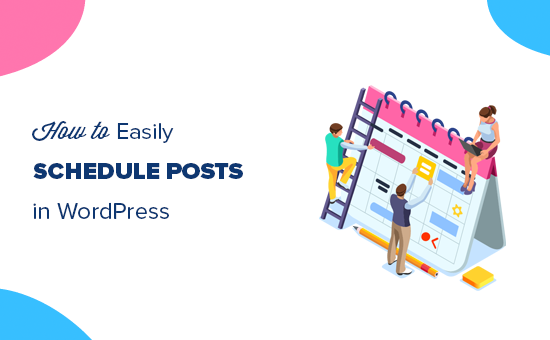
Bu gönderide neleri ele alacağımıza dair hızlı bir genel bakış:
- WordPress'te Yazıları Neden Zamanlamak Gerekir?
- WordPress'te Bir Yazıyı Nasıl Zamanlarsınız?
- Klasik Düzenleyici'de WordPress Gönderilerini Zamanlama
- Video Eğitim
- WordPress Zamanlanmış Gönderilerde Sorun Giderme
WordPress'te Yazıları Neden Zamanlamak Gerekir?
Gönderileri zamanlamak, başarılı bir blog çalıştırmak için esastır.
İçeriği önceden yazabilir ve belirli yayın tarihleri belirleyerek, son teslim tarihlerine yetişmek için acele etmeden tutarlı bir yayın programı sürdürmenize yardımcı olabilirsiniz.
Her web sitesinin en çok okuyucunun aktif olduğu yoğun trafik saatleri vardır. Yazıları bu yoğun saatlere zamanlayarak daha fazla okuyucuya ulaşabilir ve daha fazla görüntülenme elde edebilirsiniz.
Zamanlama, hayatınıza göre plan yapmanıza da olanak tanır. Tatildeyken veya başka işlerle meşgulken, seçtiğiniz tarihlerde gönderiler otomatik olarak yayınlanacağı için blogunuz aktif kalabilir.
Faydalarını bildiğinize göre, WordPress'te gönderileri nasıl zamanlayacağınıza bakalım.
WordPress'te Bir Yazıyı Nasıl Zamanlarsınız?
Blog yazınızı yazmayı bitirdikten sonra, düzenleme ekranının sağ sütunundaki ‘Gönderi’ sekmesinin altına bakmanız gerekir.
'Özet' panelinin altında, 'Yayınla' seçeneğinin yanındaki 'Hemen' bağlantısına tıklamanız gerekir.

Bu size bir tarih ve saat seçici gösterecektir.
Bu gönderiyi yayınlamak istediğiniz tarihi ve saati şimdi seçebilirsiniz.
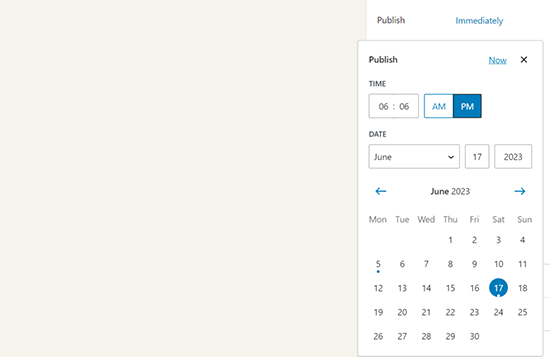
Makalenizi WordPress'te zamanlamak için gelecekteki bir tarih ve saat seçebilirsiniz.
Aynı aracı kullanarak geçmiş bir tarihi de seçerek blog gönderinizi geri tarihlersiniz.
Gelecekteki bir tarih seçtiğinizde, üstteki Yayınla düğmesinin 'Zamanla...' olarak değiştiğini fark edeceksiniz.
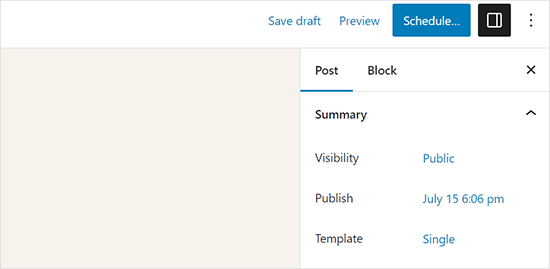
Sadece 'Zamanla' düğmesine tıklayın ve WordPress gönderinizi zamanlayacaktır.
Zamanlanmış gönderi, seçtiğiniz tarih ve saatte otomatik olarak yayınlanacaktır.
Klasik Düzenleyici'de WordPress Gönderilerini Zamanlama
klasik WordPress düzenleyicisini kullanıyorsanız, WordPress blok düzenleyiciyi kullanmaya başlamanızı şiddetle tavsiye ederiz.
Blok düzenleyici hızlı, modern, sezgiseldir ve blogunuz için daha iyi içerik oluşturmanıza yardımcı olur.
Ancak, hala eski klasik düzenleyiciyi kullanmak istiyorsanız, WordPress'te gönderileri şu şekilde zamanlarsınız.
Yazınızı yazmayı bitirdikten sonra, düzenleme ekranının sağ sütunundaki ‘Yayınla’ meta kutusunun altına bakın ve ‘Hemen yayınla’ seçeneğinin yanındaki ‘Düzenle’ bağlantısına tıklayın.
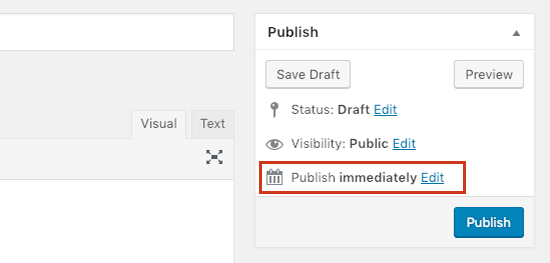
Şimdi tarih ve saat seçeneklerini gösterecektir.
Blog gönderinizi yayınlamak istediğiniz tarih ve saati girin ve 'Tamam' düğmesine tıklayın.
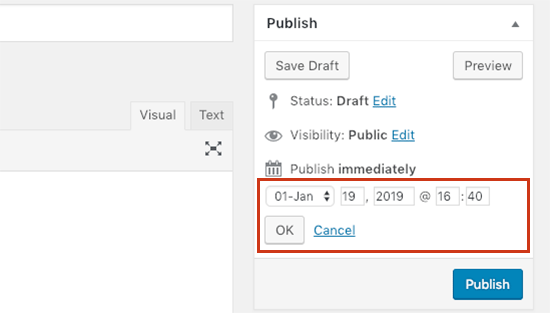
Mavi ‘Yayınla’ düğmesinin şimdi ‘Zamanla’ olarak değiştiğini fark edeceksiniz. Değişikliklerinizi kaydetmek için ‘Zamanla’ düğmesine tıklayın.
WordPress şimdi blog yazınızı girdiğiniz tarih ve saatte yayınlayacaktır.
Video Eğitim
WordPress Zamanlanmış Gönderilerde Sorun Giderme
Web siteniz büyüdükçe, WordPress gönderilerini düzenli olarak yönetip zamanlayacaksınız. İşte WordPress'te zamanlanmış gönderilerinizi verimli bir şekilde yönetmenize yardımcı olacak kullanışlı ipuçları.
WordPress'te kendi saat dilimimi nasıl kullanırım?
Web sitenizin zamanlanmış gönderileri yayınlamak için tercih ettiğiniz saat dilimini kullanması için WordPress saat dilimi ayarlarını değiştirmeniz gerekir.
WordPress'te tüm zamanlanmış gönderiler nasıl görüntülenir?
WordPress yönetici panelinizdeki Gönderiler » Tüm Gönderiler sayfasına gidin ve ardından gönderi tablosunun üzerindeki 'Zamanlanmış' bağlantısına tıklayın. Kuyruktaki tüm zamanlanmış WordPress gönderilerini gösterecektir.
WordPress zamanlanmış gönderiler zamanlamayı kaçırırsa ne yapmalı?
Zamanlanmış görevleri çalıştırmak için WordPress, WP Cron adlı bir sistem kullanır. Cron, WordPress barındırma sunucunuzdaki yanlış yapılandırma nedeniyle çalışamazsa, zamanlanmış gönderileriniz zamanlamayı kaçıracak ve yayınlanmayacaktır.
Eğer blogunuzun bu durumdan etkilendiğini fark ederseniz, Missed Scheduled Posts Publisher eklentisini yükleyebilirsiniz.
Daha fazla bilgi edinmek için, WordPress'te zamanlanmış gönderi hatasını düzeltme hakkındaki makalemizi inceleyebilirsiniz.
WordPress gönderisi nasıl zamanlamadan kaldırılır?
Bir WordPress gönderisini düzenleyip durumunu 'Zamanlanmış'tan 'Taslak'a değiştirerek zamanlamasını kaldırabilirsiniz.
Yeni varsayılan WordPress düzenleyicisinde, üstte taslağa geçme seçeneğini bulacaksınız.
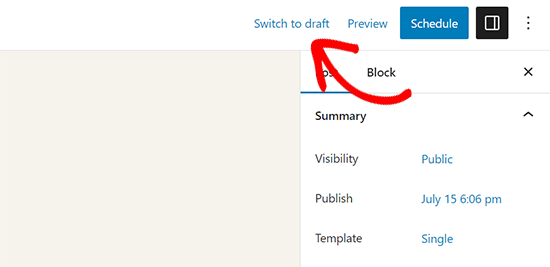
Buna tıklamak gönderiyi zamanlamadan kaldıracak ve taslak olarak kaydedecektir.
Diğer yandan, eski klasik düzenleyiciyi kullanıyorsanız, Yayınla meta kutusunda Taslak seçeneğini bulacaksınız.
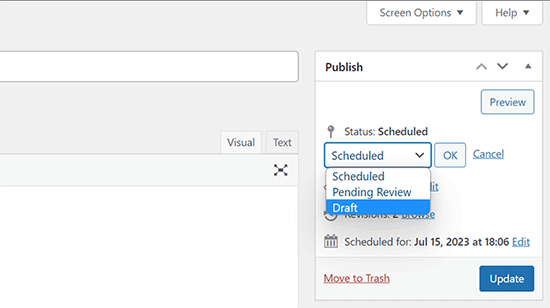
Zamanlanmış bir gönderiyi taslağa değiştirdikten sonra, üzerinde çalışmaya devam edebilir veya isterseniz hemen yayınlayabilirsiniz.
WordPress sayfalarını da zamanlayabilir miyim?
Evet, bir WordPress sayfasını normal bir blog gönderisi gibi zamanlayabilirsiniz.
WordPress'te yayınlanmış bir gönderi veya sayfadaki değişiklikleri zamanlayabilir miyim?
Varsayılan olarak, zaten yayınladığınız bir gönderi veya sayfa için değişiklikleri zamanlayamazsınız. Yayınlanmış bir gönderide yaptığınız herhangi bir değişiklik, kaydettiğiniz anda canlı hale gelecektir.
Ancak, zamanlanmış içerik güncellemeleri yapmak için PublishPress Revisions eklentisini kullanabilirsiniz.
Daha fazla ayrıntı için, WordPress'te içerik güncellemelerini nasıl zamanlayacağınız konusundaki eğitimimize bakın.
Web siteniz için gönderileri zamanlamaya alıştığınızda, otomatikleştirebileceğiniz web sitesi görevlerinizin diğer alanlarını keşfetmek isteyebilirsiniz.
WordPress'te otomatik iş akışları oluşturma konusunda ayrıntılı bir kılavuz derledik. Bu kılavuz, otomasyonla rutin web sitesi görevlerinde zamandan nasıl tasarruf edeceğinizi öğretecektir.
Bu makalenin WordPress'te blog gönderilerinizi kolayca nasıl zamanlayacağınızı öğrenmenize yardımcı olduğunu umuyoruz. Ayrıca blog gönderilerini yayınlamak için en iyi zamanlar hakkındaki rehberimize de göz atmak isteyebilirsiniz.
Bu makaleyi beğendiyseniz, lütfen WordPress video eğitimleri için YouTube Kanalımıza abone olun. Bizi ayrıca Twitter ve Facebook'ta da bulabilirsiniz.





Jiří Vaněk
Zamanlanmış makalelerin WordPress'in kendi CRON'u tarafından çalıştırıldığı varsayımım doğru mu? WordPress dahili CRON'um kapalı olsa ve sunucudaki dahili CRON'u kullanarak WordPress CRON URL'sini her 5 dakikada bir çağırsam bile bu çalışır mı?
WPBeginner Desteği
Normalde gönderiler WordPress CRON'u kullanır, ancak CRON'unuzu farklı bir araç kullanacak şekilde ayarladıysanız, yine de diğer CRON hizmetinizi kullanarak gönderi yayınlamalıdır.
Yönetici
Jiří Vaněk
Onay için teşekkürler. Kendi sunucum olduğu için WordPress'in dahili CRON'unu devre dışı bıraktım ve sunucudaki Linux CRON'u kullanarak her 10 dakikada bir WordPress'in sahip olduğu CRON URL'sini manuel olarak çalıştırıyorum. Kesinlikle haklısınız; bu şekilde harika çalışıyor.
Christoph
Bu harika eğitim için teşekkürler.
10 gönderiden oluşan bir kategorim var ve bunlardan birinin yayınlanmasını, diğer 9'unun ise yayınlanmamasını istiyorum. Bir hafta sonra başka biri yayına girecek ve sonuncusu yayınlanmayacak. Bunu yapabilecek bir zamanlayıcı var mı?
WPBeginner Desteği
Şu anda bunu ayarlamak için önerilen bir yöntemimiz yok.
Yönetici
Dennis Str
Merhaba!
Bir gönderiyi döngüde yayınlayabilir miyim? Örneğin, her yıl 20 Haziran'da gösterilecek bir gönderi.
Kullanıcının yılın her günü (365) o güne ait makaleyi otomatik olarak göreceği bir tarih kategorisi yapmak istiyorum.
Teşekkürler
WPBeginner Desteği
You would want to look at the Tao Scheduled Update plugin at the bottom of this article
Yönetici
Dennis Str
Uzun zamandır güncellenmediğini gördüm ama yanıtınız için çok teşekkür ederim.
Helly
Vay canına, harika bilgi efendim, çok beğendim, blogunuzu çok iyi, çok teşekkürler
WPBeginner Desteği
Glad you like our content
Yönetici
Pranaya Nair
Bu oldukça yardımcı oldu. Çok teşekkür ederim!
WPBeginner Desteği
Glad our guide was helpful
Yönetici
Keshav Vanjara
Günde kaç gönderi gerekli
WPBeginner Desteği
That is a personal preference and availability question. The answer changes by person and time they have available
Yönetici
Mükemmel Lussa
İyi haber, her zaman gönderimi nasıl zamanlayacağımı düşünürdüm. Ama bunu bilemiyordum. Ama çok teşekkür ederim. Bu bana yardımcı olacak bir şey buldum.
WPBeginner Desteği
Glad our article could be helpful
Yönetici
Andrea
Sayfanız için çok teşekkür ederim!
WPBeginner Desteği
You’re welcome, glad you like our tutorials
Yönetici
Jackie
Bu gönderi için ÇOK teşekkür ederim! 2009'da bir site başlatmış biri olarak WordPress'e yeni başlayan biri değilim. Ancak, yeni düzenleyiciyle kendimi tamamen acemi gibi hissettim! (Başlangıçta bu değişikliğe homurdansam da, şimdi oldukça hoş buluyorum.) Haftada bir aynı saatte blog yazmaya karar verdim ve gönderimi önceden planlamak istedim. Sekmeler SEZGİSEL değil, örneğin bir gönderiyi "zamanlamak" istiyorsanız, neden "hemen" yazan bir bağlantıya tıklarsınız??? Çok kafa karıştırıcı. Yayınla'ya basarak zaten hatayı yaptım ve gönderiyi çöp kutusuna atmak ve yeniden yapmak zorunda kaldım çünkü yayınlandıktan sonra yayından kaldıramazsınız. Ustalaşana kadar referans olması için bu makaleyi kaydettim. O zamana kadar, eminim yine bir şeyleri değiştirmişlerdir! Teknoloji dünyasında her zaman acemi olacağız. Büyük bir minnetle! Jackie
WPBeginner Desteği
Glad our article could help clear up some of the confusion
Yönetici
Rex
Merhaba. Makaleleriniz her zaman çok yardımcı oluyor. Teşekkürler.
Bireysel bir gönderiyi (veya muhtemelen belirli bir kategorideki gönderileri) düzenli olarak yeniden yayınlamak (örneğin haftalık, Pazar günleri, her 10 günde bir veya benzeri) için bir yol arıyorum. Bu, diğer küresel yeniden yayınlama şemalarından bağımsız olarak çalışacaktır. Google'da hiçbir şey çıkmıyor.
Yardımınız için teşekkürler.
locloc
Bir ürün yayınladım ve o ürünü güncellediğimde otomatik olarak üç gün sonrasına zamanlandı. Ne olduğunu bilmiyorum. Yardımcı olursanız sevinirim!
Sanjay Sajeev
Merhaba, paylaştığınız harika ve basit bir programlama ipucu.
Ancak bir şüphem var. Günde 5'ten fazla gönderi yayınlamak üzere programlarsam blogumu etkiler mi? Blogumun SEO performansını etkiler mi?
WPBeginner Desteği
Gönderilerinizi zamanlamak sitenizin SEO'sunu etkilememelidir
Yönetici
helal
Herkese merhaba!
Tüm gönderiler için varsayılan bir zaman ayarlamanın bir yolu var mı? Tüm gönderilerimin günün belirli bir saatinde yayınlanmasını istiyorum, yalnızca tarihi tek tek ayarlayacağım.
maggie
Bir gönderi zamanladım ve ana sayfamda üç kez yayınlandı. Sadece bir kez yayınlanmasını istiyordum ama şimdi bunu üç kez yayınlamama neyin neden olduğunu hiç bilmiyorum :( Yardım eder misiniz?
WPBeginner Desteği
Merhaba Maggie,
Yinelenen gönderileri silebilirsiniz. Bu tekrar olursa, lütfen eklentilerinizi gözden geçirin veya yardım için barındırma sağlayıcınızla iletişime geçin.
Yönetici
Drew
Görünüşe göre “zamanla” düğmesi wordpress'in mevcut sürümünde bozuk.. 4.9+
Bizim sürümümüzde, 6 wordpress sitesinde de artık “zamanlama” düğmesi görünmüyor. Zamanlanmış gönderi tarihini değiştirdikten sonra bile, “Yayınla” düğmesi daha önce yaptığı gibi “Zamanla”ya geri dönmüyor…
Ahh..
WPBeginner Desteği
Merhaba Drew,
Bizim tarafımızda sorunsuz çalışıyor. Lütfen bu soruna neyin neden olduğunu anlamak için şu WordPress sorun giderme adımlarını deneyin.
Yönetici
Patrick
Yazıları zamanlama konusunda tamamen yetersizim. Düğmeye bile tıklayamıyorum! Hiçbir şey olmuyor. Yardımcı olursanız sevinirim… Yakında tatile çıkacağım ve bazı zamanlamalar yapmam gerekiyor. Çok teşekkürler.
Irina
I can’t see the calendar button anymore. Why is that? It was there a few days ago, yesterday it disappeared and now can’t find it anymore. I can only publish on the spot, but no way to schedule it anymore.
Why is that? It was there a few days ago, yesterday it disappeared and now can’t find it anymore. I can only publish on the spot, but no way to schedule it anymore.
Emily
Ben de öyle. Belki gitmiştir??? Artık bir seçenek olmaktan çıkarmamışlardır?!
Anand
Bu 24 saatlik format mı?
Nicki Brunton
Her gün güncellediğim bir sayfam var, bir haftalık güncellemeleri tek bir sayfa için planlamanın bir yolu var mı? Her gün güncellemek yerine…
Chris Klosowski
Nicki,
Hala denemediysen Revisionary eklentisine bakabilirsin.
Aradığınız şeye daha çok yaklaşmanızı sağlayabilir.
Hà Duy Tuân
Hi Wpbeginner..!
I want to everyone can see Schedule posts at my site..
What can i do now??
thanks for support
WPBeginner Desteği
'SOUP – Show off Upcoming Posts' eklentisini deneyebilirsiniz.
Yönetici
Amelia
Soru, Zamanlanmış gönderilerim gayet iyi çalışıyor, ancak blogumda ana sayfada çeşitli blog gönderilerinin bir listesi ve her biri için bir "devamını oku" seçeneği var, zamanlanmış tüm blog gönderilerinde rastgele bir daire var.
Herkesin hangilerinin zamanlanmış hangilerinin canlı yayınlandığını bilmesini gerçekten istemiyorum. Bunu kaldırmanın bir yolu var mı?
Edmond
Merhaba, gönderimi zamanladım ama gün ve saat geldiğinde hiçbir şey olmuyor. Saat geçmiş olsa bile sadece bugün yayınla seçeneğini görüyorum.
Aqsa Tariq
Merhaba, zamanlanmış gönderilerim bakımını yaptığım her iki web sitesinde de hata veriyor – herhangi bir hatayı nasıl kontrol edebilirim? Zaten çok fazla eklentim var ve bunun için bir tane daha eklemek istemiyorum.. sadece hatanın neden orada olduğunu ve bunu düzeltmek için ne yapabileceğimi merak ediyorum?
Teşekkürler,
Lisa Braithwaite
Sabah veya akşam saatleri için bir zamanlama seçeneği göremiyorum. Ayarlarımda 24 saatlik değil, 12 saatlik bir saat kullanıyorum, ancak burada 24 saatlik zaman kullanmam gerekiyor gibi görünüyor. Yoksa bir şeyi mi kaçırıyorum?
Mark
Bu konudaki bilgi için teşekkürler. Her şey başta yolunda gidiyor gibi görünüyor. Bir sayfada birkaç gün görünmesini istemediğim bir değişiklik yapıyorum. Tarih/saatimi seçip zamanla diyorum. Sorun şu ki, sonraki birkaç gün boyunca sayfaya her girdiğimde bir hata sayfası bulamadım hatası alıyorum. Zamanlanmış saat geldiğinde, değişiklik yapılıyor ve her şey tekrar yolunda gidiyor. Lütfen yardım edin, bu beni çıldırtıyor!
Teşekkürler,
Mark
WPBeginner Desteği
Sayfa, yayınlanmak üzere zamanlanana kadar görünmeyecektir. Sayfayı yayınlanmadan önce görmek isterseniz, WordPress kontrol panelinize giriş yapmanız gerekir. Yazılar veya Sayfalar'a gidin ve zamanladığınız yazıyı/sayfayı bulun. Yazı/sayfa başlığının altında bir önizleme bağlantısı bulacaksınız.
Yönetici
Donna
Vay canına! Bu kadar kolay bir çözüm olacağını hiç düşünmemiştim. Çok teşekkür ederim!
Michael A Terndrup
Bu, kiliseler için de harika, özellikle özel bir ibadet hizmetleri olduğunda
Kori Miller
Merhaba. Bloglarımdan birinde zamanlama çalışmıyor. Düzenle ve tamam'a bastıktan sonra, zamanlama düğmesi görünmüyor. Bunun neden bir sitede olup diğerlerinde olmamasına dair herhangi bir fikriniz var mı? Hepsi en son WP sürümüne güncellenmiş durumda. Teşekkürler!
Irina
I’m having the same issue, just 2 years later. No idea how to fix it…
No idea how to fix it…
WPBeginner Ekibi
Zamanı 24 saat formatında girersiniz. 13:00 gibi 13:00 için.
Melissa {Persnickety Plates}
Gündüz/gece seçimini nerede yaptığımı mı kaçırıyorum?
Nathan Pierce
Ziyaretçilerimin geldiği zaman ile ne zaman gönderi paylaşmam gerektiği arasındaki ilişkiyi anlamıyorum.
Cumaları saat 16:30'da (iş haftalarının bitmesini beklerken) geliyorlarsa, herhangi bir zaman Cuma 16:30'dan önce yayınlamalı mıyım? İçeriğin geldiklerinde zaten orada olacağından emin olmak istiyorum. Saat 16:30'da yayınlarsam ve biri biraz erken, 16:27'de gelirse, gönderimi kaçırırlar. Perşembe, hatta geçen ay yayınlasam bile, içerik bu Cuma saat 16:30'da geldiklerinde onları bekliyor olacak.
Neyi kaçırıyorum?
Anders Riise Koch
Zamanlamayı daha çok kendi zamanımı boşaltmak için kullanıyorum. Bir hafta boyunca zamanlanmış gönderim varsa, her gün oturup ne yazacağımı düşünmem, gönderiyi yazmam ve hemen yayınlamam gerekmez. Bu, blogunuzun ihmal edilmeden bir gün izin vermenizi sağlar.
Twiford Ministries
Teşekkürler! Yoğun seyahat ediyoruz. Bu mükemmel! Ayrıca sitemizi yayına almadan önce yaklaşık 10 gönderi zamanlamak istiyoruz, böylece üzerimizde çok baskı olmaz - biz bu konuda yeniyiz!
Debbie Roberts
Bu gönderi için teşekkürler. Gönderileri zamanlamak için bir eklenti yüklemem gerektiğini sanıyordum, bunun bu kadar basit olduğunu bilmiyordum!
rahul
AdSense aldıktan sonra bile!!
Öğrenilecek her zaman çok şey var !!
Basics are good .. thanks
Mike
Paylaştığınız için teşekkürler. Bu özelliğin var olduğunu bile bilmiyordum. Her gün yeni bir şey öğrenmek güzel!
Vasant Sakpal
ahh… güzel yakalamışsın… 1 yıldır wordpress kullanıyorum ama bu seçeneği fark etmemiştim. paylaştığın için teşekkürler
WPBeginner Ekibi
Lütfen WordPress'te eksik zamanlama hatasını düzeltme kılavuzumuza bakın: WordPress'te eksik zamanlama hatasını düzeltme.
Angélica Costa
"Eksik zamanlama" sorunu hakkında ne yapılması gerektiğine dair herhangi bir öneriniz var mı?