Bir web sitesi oluşturduktan sonra, her işletme sahibinin ilk ihtiyacı, işletme adını içeren profesyonel bir e-posta adresidir.
Profesyonel bir e-posta adresi, diğer işletmeler ve müşterilerle uğraşırken güven kazanmanıza yardımcı olacaktır. Google Workspace (önceden G Suite olarak biliniyordu), kendi profesyonel e-posta adresinizle Gmail kullanmanıza olanak tanıyan bir üretkenlik paketidir.
Yıllar boyunca birçok WordPress kullanıcısının web siteleri için profesyonel bir e-posta adresi kurmalarına yardımcı olduk. Birçok kullanıcı sürecin karmaşık olabileceğini düşünür, ancak aslında oldukça basittir.
Bu makalede, Gmail ve Workspace ile profesyonel, özel markalı bir e-posta adresi kurmayı göstereceğiz. Tüm süreci adım adım size anlatacağız.
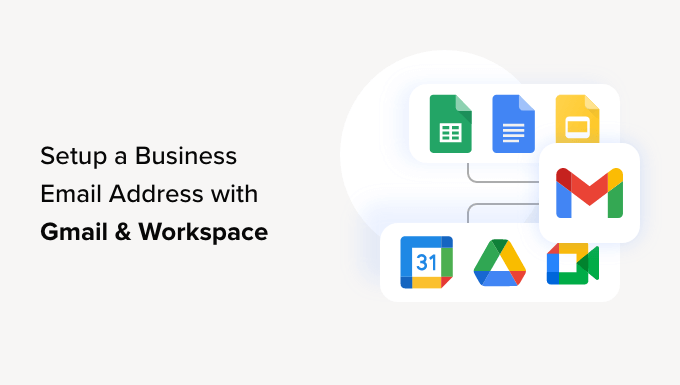
Profesyonel Bir E-posta Adresi Nedir?
Profesyonel bir e-posta adresi, işletme adınızı içeren bir adrestir. Örneğin, john@myphotostudio.com profesyonel bir e-posta adresidir.
john.photographer@gmail.com gibi ücretsiz e-posta hizmetlerindeki e-posta hesapları iş için iyi değildir çünkü profesyonel görünmezler. Müşterileriniz ve diğer işletmeler profesyonel bir e-posta adresini daha güvenilir bulacaktır.
Profesyonel bir e-posta adresi için bir alan adına ve bir web sitesine ihtiyacınız olacaktır. Nasıl yapılacağına dair adım adım kılavuzlarımız var alan adı seçin ve nasıl hızlıca web sitesi yapın.
Zaten bir alan adınız ve web siteniz varsa, kendi profesyonel e-posta adresinizi kurmaya hazırsınız demektir.
Profesyonel Markalı Bir E-posta Adresi İçin Neden Google Workspace Kullanmalısınız?
Muhtemelen şöyle düşünüyorsunuzdur: Çoğu WordPress hosting şirketi kendi alan adınızla sınırsız e-posta hesabı sunarken neden Google Workspace kullanayım?
E-posta, işletme sahipleri için en önemli iletişim araçlarından biridir. Önemli bir e-postayı kaçırırsanız, bu işletmenize zarar verebilir.
Birçok web barındırma e-posta sunucusu güvenilmez, kısıtlayıcı, izole ve daha az güvenlidir. Gönderdiğiniz e-postanın gerçekten teslim edilip edilmediğini bile bilemezsiniz.
İşte Google Workspace ve Gmail devreye giriyor.
Gmail, 1,8 milyar aktif kullanıcısıyla e-posta sektöründe liderdir. Google Workspace, Gmail'i içeren ve 6 milyondan fazla işletme tarafından kullanılan, işletme sahipleri için Google'ın üretkenlik uygulamaları paketidir.
Google Workspace, Gmail'i kullanarak profesyonel markalı e-posta adresinizi oluşturmanıza olanak tanıyan kendi alan adınızla çalışır.
Profesyonel bir e-posta adresi için Workspace ve Gmail kullanmanın faydalarından bazıları şunlardır:
- Kendi alan adınızda profesyonel iş e-posta adresi
- Gmail'in kaya gibi sağlam güvenlik ve spam filtreleri
- 30GB'dan sınırsız depolama alanına
- Mobil cihazlardaki Gmail uygulamasıyla çevrimdışıyken bile e-postayı yönetin
- Her yerde çalışır: web, mobil, tablet, ne olursa olsun
- Outlook ile harika çalışır ve hatta eski Outlook hesaplarını bile senkronize edebilir
- Her kullanıcı 30'a kadar e-posta takma adına sahip olabilir
- Kendi işletme e-posta adresinizi kullanarak sohbet, video ve sesli aramalar için Google Takvim ve Google Meet'i kullanın
- Reklam yok ve yardıma ihtiyacınız olduğunda 7/24 profesyonel destek
- WordPress sitenizle sorunsuz çalışır
- En önemlisi: yüksek teslim edilebilirlik, gecikme yok ve spam klasörüne düşmeme
Profesyonel e-postalar için Google Workspace kullanmanın neden önemli olduğunu artık bildiğinize göre, markalı profesyonel bir e-posta adresi nasıl kurulacağına bir göz atalım.
Editörün Notu: Tüm profesyonel e-posta adreslerimiz için Google Workspace kullanıyoruz ve dürüstçe söyleyebiliriz ki en iyisi.
Gmail (Workspace) ile Profesyonel Bir E-posta Adresi Kurma
Öncelikle, bir Google Workspace hesabı için kaydolmanız gerekecektir.
Kullanıcı başına yıllık faturalandırılan 6$/ay'dan başlar. Google ayrıca, karar vermeden önce her şeyi test etmenize olanak tanıyan ücretsiz bir 14 günlük deneme sürümü sunar.
Temel olarak, Gmail, Drive, Takvim ve daha fazlasıyla alıştığınız tüm güçlü özelliklere sahip olursunuz, ancak şimdi bunlar işletmeniz için.
Google Workspace web sitesini ziyaret edin ve kullanmak istediğiniz plan için ‘Başlayın’ düğmesine tıklayın.
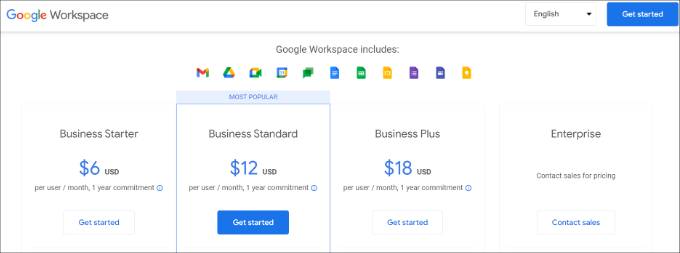
Ardından, işletme adınızı girmeniz, çalışan sayısını seçmeniz ve bulunduğunuz ülkeyi belirtmeniz gerekir.
Tek bir kullanıcı hesabı için 'Sadece siz' seçeneğini seçebilir veya çalışan sayısını belirleyebilirsiniz.
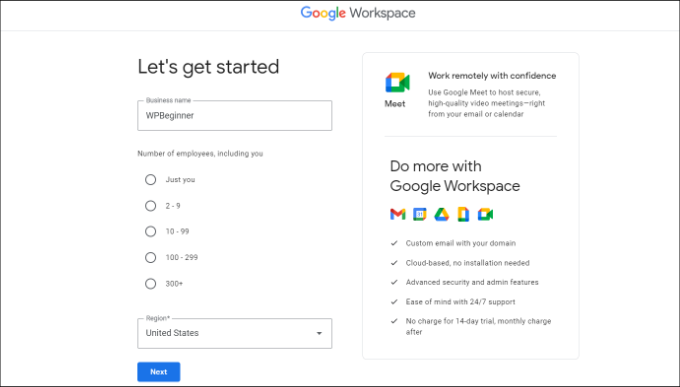
İşiniz bittiğinde devam etmek için ‘İleri’ düğmesine tıklayın.
Bir sonraki adımda, adınız ve e-posta adresiniz dahil olmak üzere kişisel iletişim bilgileriniz istenecektir.
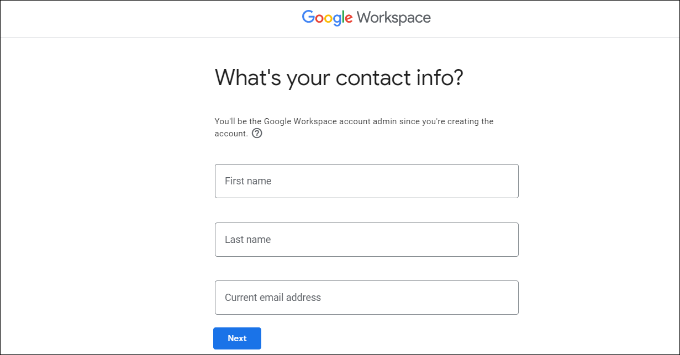
Bundan sonra, bir alan adı seçmeniz istenecektir. Zaten bir alan adınız varsa, 'Evet, kullanabileceğim bir tane var' seçeneğine tıklayın.
Aksi takdirde, bir alan adı kaydetmek için ‘Hayır, bir tane istiyorum’ seçeneğine tıklamanız gerekir.
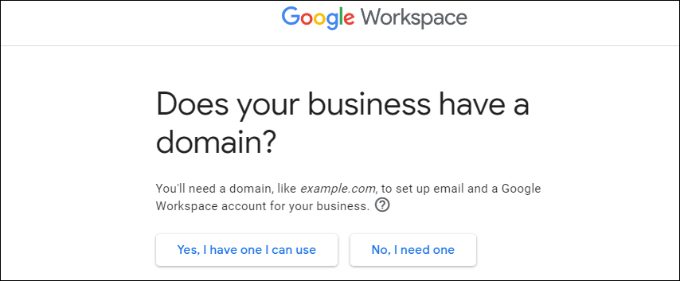
Bu eğitim için ‘Evet, kullanabileceğim bir tane var’ seçeneğini kullanacağız.
Yeni bir alan adı kaydetmeniz gerekirse, bunun için ayrı olarak ücretlendirileceğinizi unutmamak önemlidir.
Profesyonel ipucu: İşte alan adını ücretsiz olarak nasıl kaydedeceğiniz.
Ardından, işletme alan adınızı girmeniz ve ‘İleri’ düğmesine tıklamanız gerekecektir.
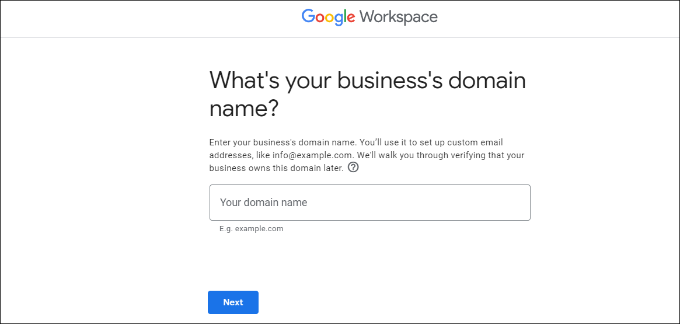
Bundan sonra Google alan adınızı onaylayacaktır.
Devam edin ve ‘İleri’ düğmesine tıklayın.
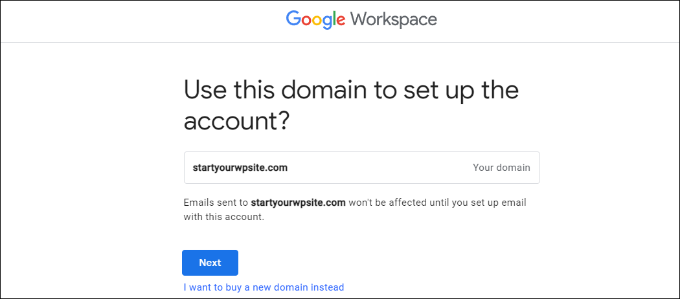
Bir sonraki ekranda Google, size faydalı ipuçları, özel teklifler ve daha fazlası hakkında güncel kalmak isteyip istemediğinizi soracaktır.
İlerlemek için 'Tamam' veya 'Hayır teşekkürler' düğmesine tıklayabilirsiniz.
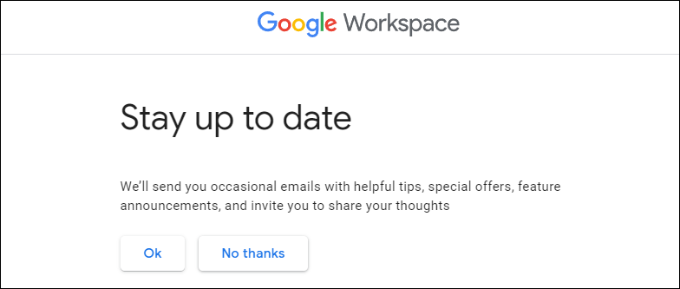
Bundan sonra, kullanıcılara Google Workspace ve özellikleriyle ilgili bilgileri göndermeyi de seçebilirsiniz.
Bu seçeneği tercih etmek isterseniz, 'Tamam' düğmesine tıklayın.
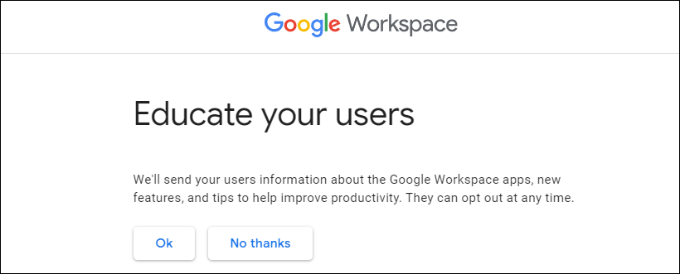
Sonraki adımda, bir kullanıcı adı ve şifre girerek Google Workspace kullanıcı hesabınızı oluşturmanız istenecektir.
Bu kullanıcı adı aynı zamanda ilk profesyonel e-posta adresiniz olacaktır. Bu nedenle, uygun ve profesyonel bir kullanıcı adı seçmeniz gerekir.
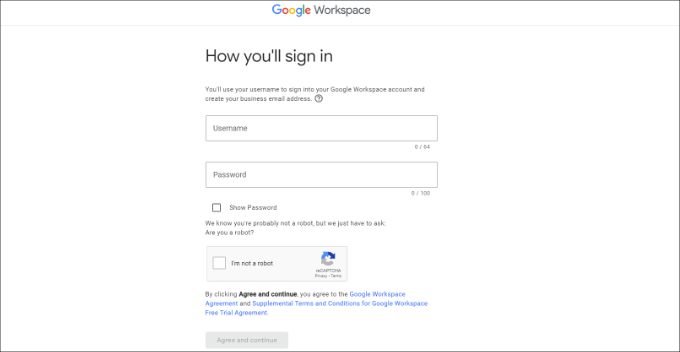
Ayrıntıları girdikten sonra, reCAPTCHA kutusunu işaretlemeli ve ‘Kabul et ve devam et’ düğmesine tıklamalısınız.
Artık Workspace hesabınızı başarıyla oluşturdunuz. Şimdi 'Kuruluma devam et' düğmesine tıklayabilirsiniz.
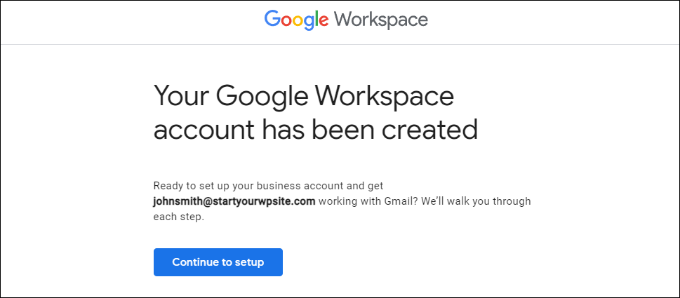
Bir sonraki ekranda, yeni oluşturduğunuz hesabınıza giriş yapmanız istenecektir.
Oturum açtıktan sonra Google hizmetlerini kabul etmeniz gerekecektir. Devam etmek için ‘Anladım’ düğmesine tıklamanız yeterlidir.
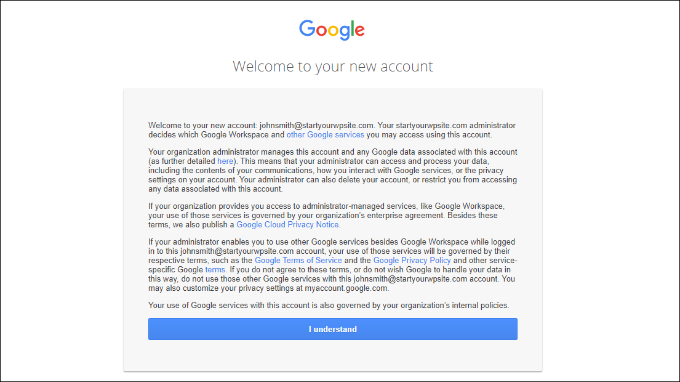
Kurulumu tamamlamak için ekrandaki talimatları izleyebilirsiniz.
Bu işlem tamamlandığında Yönetici konsolunu göreceksiniz.

Sonraki adım alan adınızı doğrulamaktır.
Alan Adınızı Google Workspace'te Doğrulama
Alan adınızı başka bir yerden kaydettiyseniz, şimdi sahipliğini doğrulamanız istenecektir.
Google Workspace Yönetici kontrol panelinden, ‘Alan adını doğrula’ seçeneğine tıklamanız yeterlidir.
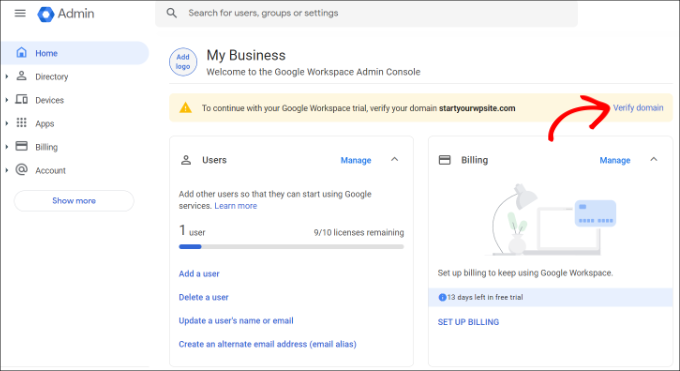
Alternatif olarak, menüden Hesap » Alan Adları » Alan Adlarını Yönet seçeneğine de gidebilirsiniz.
Buradan, 'Alan adını doğrula' seçeneğine tıklamanız yeterlidir.
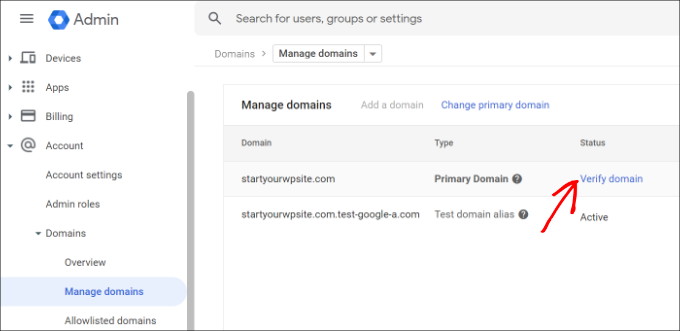
Bir sonraki ekranda, alan barındırıcınızın DNS kayıtlarını veya ayarlarını bulmanız istenecektir.
Bu eğitim için Bluehost kullanacağız. Ancak Google, alan adı barındırıcınızı otomatik olarak algılayacaktır.
Barındırma ayarlarını açmak için bağlantıya tıklayabilir ve ardından alttaki 'Sonraki: 2. Adıma Git' seçeneğine tıklayabilirsiniz.
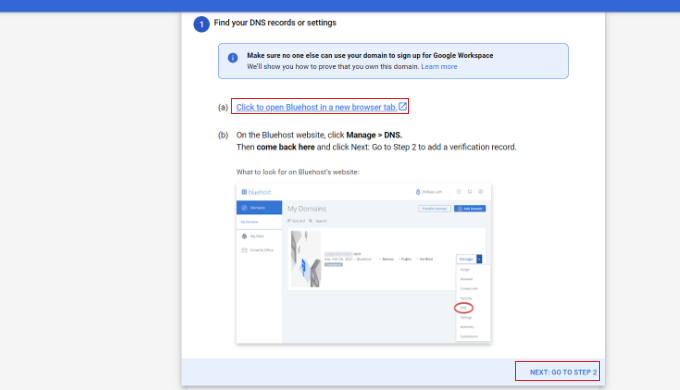
Ardından, barındırma sağlayıcınıza giriş yapmanız gerekecektir.
Bluehost'ta, sol panelden Alan Adları'na gidebilir ve ardından ‘Gelişmiş Araçlar’ seçeneğine aşağı kaydırabilirsiniz.

Bu, araçları genişletecek ve nameserver'ları ve DNS kayıtlarını gösterecektir.
Bundan sonra, Gelişmiş DNS Kayıtları'nın önündeki ‘Yönet’ bağlantısına tıklamanız yeterlidir.
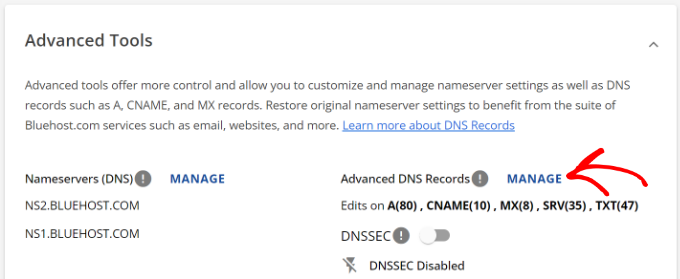
Buradan web sitenizin DNS kayıtlarını bulacaksınız.
‘+ Kayıt Ekle’ düğmesine tıklayın.
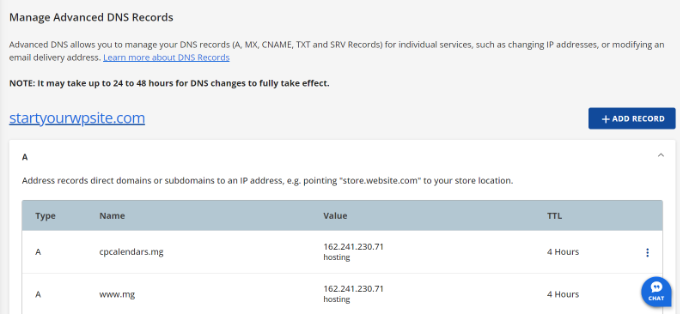
Bundan sonra TXT ayrıntılarını girmeniz gerekecek.
Girmeniz gereken ayrıntılar şunlardır:
- Ana Kayıt: @
- TXT Değeri: Google site doğrulama kodu
- TTL: 4 Saat (min)
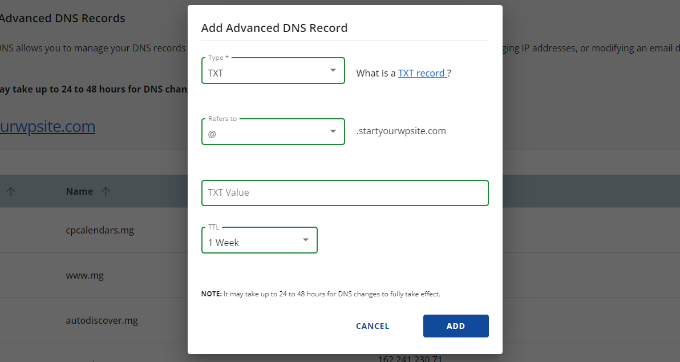
TXT kayıt ayrıntılarını Google Workspace ayarlarında bulabilirsiniz.
Ayarların açık olduğu pencereye veya sekmeye geçmeniz yeterlidir ve ‘Doğrulama kaydı ekle’ adımı altındaki tüm ayrıntıları göreceksiniz.
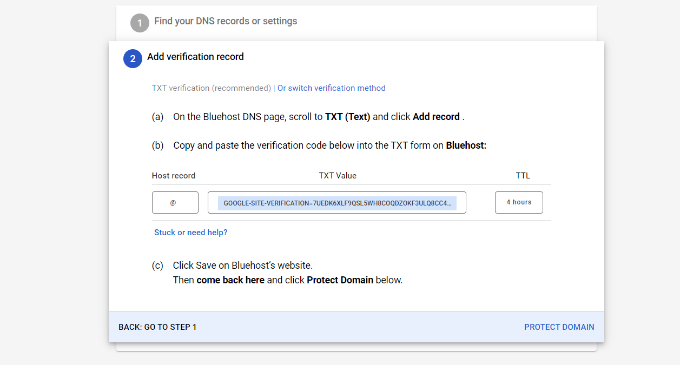
İşiniz bittiğinde 'Kaydet' düğmesine tıklamayı unutmayın.
TXT kaydını Bluehost'ta kaydettikten sonra, 'Alan Adını Koru' seçeneğine tıklamanız yeterlidir.
Ayrıntıların doğrulanması birkaç saniye sürecektir. İşlem tamamlandığında, alan adınızın korunduğuna dair bir mesaj göreceksiniz.
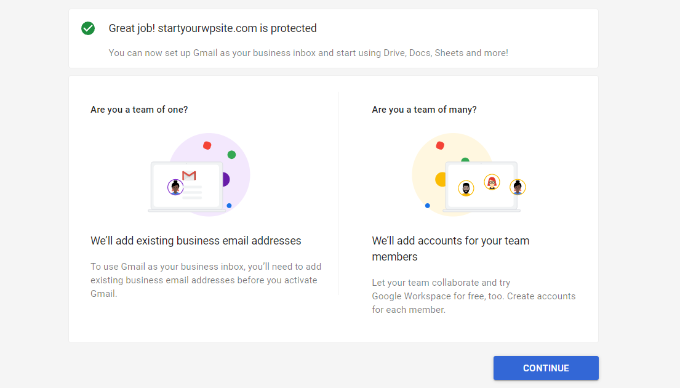
'Devam Et' düğmesine tıklayın.
Google Workspace'teki Yönetici konsolunda 'Alanları yönet' ayarlarına yönlendirileceksiniz. Alanınızın durumunun 'Doğrulandı' olarak değiştiğini görmelisiniz.
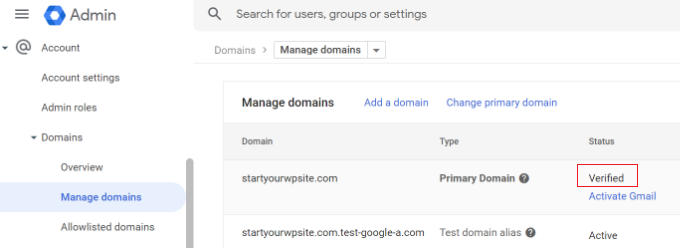
Profesyonel E-postanızı Workspace ve Gmail ile Kullanma
E-posta hesabınız diğer tüm Gmail hesapları gibi çalışır. E-posta adresinizle (örneğin, john@alanadiniz.com) oturum açarak Gmail'i ziyaret ederek erişebilirsiniz.
Google Workspace hesabınızı Yönetici konsolu'nu ziyaret ederek da yönetebilirsiniz.

‘Kullanıcılar’ bölümünde, ‘Yönet’e tıklamanız yeterlidir. Yeni kullanıcıları alan adınıza ekleyip/kaldırabileceğiniz yer burasıdır.
Kullanıcılarınızın her biri en az 30 GB depolama alanına veya fiyatlandırma planınızda tanımlanan depolama alanına ve aynı özelliklerin tümüne sahip olacaktır. Ancak, Yönetici konsoluna erişimleri olmayacaktır. Bu kullanıcıları istediğiniz zaman kaldırabilirsiniz.
Google Workspace Alan Adı Kurulumunda Sorun Giderme
Web barındırıcınız yukarıda ekran görüntülerinde gösterdiğimiz gibi bir kontrol paneli kullanmıyor olabilir.
Google Workspace, popüler web barındırma ve alan adı kayıt hizmeti sağlayıcılarının çoğu için ayrıntılı belgelere sahiptir. Alan adınızın kayıt kuruluşunu veya web barındırıcısını listeden bulmak için Google Workspace için Gmail'i etkinleştirme sayfasını ziyaret etmeniz yeterlidir.
Hizmet sağlayıcınızı listede bulamazsanız, Google Workspace'i alan adınız için kurmanıza yardımcı olmalarını doğrudan onlardan isteyebilirsiniz.
Umarım bu makale, Workspace ve Gmail ile profesyonel bir e-posta adresi kurmanıza yardımcı olmuştur. Ayrıca, e-posta listenizi temizlemek için en iyi e-posta doğrulama araçları ve e-posta bültenini doğru şekilde nasıl oluşturacağınız listemizi de görmek isteyebilirsiniz.
Bu makaleyi beğendiyseniz, lütfen WordPress video eğitimleri için YouTube Kanalımıza abone olun. Bizi ayrıca Twitter ve Facebook'ta da bulabilirsiniz.





Oyatogun Oluwaseun Samuel
Özel Google Gmail adresine sahip olmanın işinize katacağı değer ölçülemez. Her ciddi işletme için gerçekten olmazsa olmazdır.
WPBeginner Desteği
It is certainly helpful for brand recognition
Yönetici
ALLAH'A ŞÜKÜR JONATHAN
Wordpress sitemin e-postaları düzgün göndermemesiyle ilgili sorunlar yaşıyorum.
Bu makale gerçekten çok yardımcı oldu. Google Workspace'i kullanmayı deneyeceğim ve kendim göreceğim.
tekrar teşekkürler
WPBeginner Desteği
E-postaların gönderilmemesi sorunuyla ilgili olarak aşağıdaki makalemize göz atmanızı öneririz:
https://www.wpbeginner.com/wp-tutorials/how-to-fix-wordpress-not-sending-email-issue/
Yönetici
Ralph
E-postanın kendi kişisel alanımızda olması profesyonel bir görünüm için çok önemli bence. Çok ucuz ama gerçekten çok daha iyi görünüyor.
Ayrıca kendi alanınızda farklı amaçlar için birçok posta hesabı olmasını da öneririm. Biri günlük kullanım için sıradan, biri tam adınızla profesyonel ve diğeri de haber bültenleri, hesaplar veya abonelikler gibi işimizle ilgili ek şeyler için bir veya iki tane. Bunların hepsini ayırmaya gerçekten yardımcı oluyor ve ben şahsen klasörler ve benzeri organizasyonlardan daha çok bunu tercih ediyorum.
Moinuddin waheed
Profesyonel bir e-posta adresine sahip olmak, ziyaretçilerin zihninde marka değerini artırır. Profesyonel e-posta kullanmıyordum çünkü profesyonel e-posta adreslerinden Gmail hesabımıza e-posta alamayacağımızı düşünüyordum.
G-suit satın almadan ve alan adımızın e-postasını Gmail'e ekleyerek doğrudan Gmail hesabımıza e-posta almak istiyorsak, bunu yapmanın bir yolu var mı?
WPBeginner Desteği
Görünüşe göre yapmak istediğiniz şey için Gmail'in başka bir hesaptan posta kontrol etme özelliğinin alan adınızın e-postasıyla çalışıp çalışmadığını kontrol etmeyi deneyebilirsiniz.
Yönetici
John
MX kayıtlarını Gsuite üzerinden yapılandırdıysanız ve web barındırıcınızın DNS düzenleyicisine eklediyseniz, Gsuite'i WP Mail SMTP gibi bir eklenti aracılığıyla gerçek web sitenizde yapılandırmanız gerekir mi?
WPBeginner Desteği
Postanızı WordPress sitenizde göndermek istiyorsanız, bir SMTP eklentisi kullanmanızı öneririz.
Yönetici
Mhlengy
Yardımınız için teşekkürler
WPBeginner Desteği
You’re welcome
Yönetici
Alex
Biraz kafam karıştı (teknoloji konusunda bilgili değilim). 'Gmail ve G Suite ile Profesyonel Bir E-posta Adresi Kurun' diyorsunuz, bir Gmail hesabım var ama sadece G Suite için talimatlar görüyorum. Yani bunun yalnızca G Suite ile ve bir Gmail hesabı ile DEĞİL yapılabileceğini varsaymalı mıyım?
WPBeginner Desteği
Doğru, markalı e-posta adresiniz için bir Gmail hesabına sahip olmak üzere G Suite'i kullanırsınız.
Yönetici
Michael Shaw
Gmail and G-suit are both are effective for business. But when it comes to business it’s email ID matters a lot. So, using a professional mail ID that could more trustable to persons in business matters as that ID contains a business name.
WPBeginner Desteği
Correct, and G Suite allows you to create an email address with your business name
Yönetici
Brendan Ryan
Alanımın posta yönlendirmesi için G-suite'i tam olarak bu şekilde kullanıyorum. Daha profesyonel bir görünüm kazandırmak istediğimde ve öncelikli olarak teslim edilebilirliği artırmak amacıyla birkaç yıl önce kurdum. Alıcılara "Sunucu alan adınızın gerçek gönderici olduğunu doğrulayamadı" uyarılarının azalması.
Tek kullanıcısı olduğum bir G-suite hesabım var. Ancak sahip olduğunuz diğer Alan adlarını eklemenize de olanak tanır. Bunu yaptığınızda, bu ek alan adlarının her biri için MX kayıtları ayarlarsınız ve Google daha sonra postayı sunar. Bu noktada, ek alan adlarını birincil G-suite Alan Adı Organizasyonunun bir parçası olarak eklersiniz. Her bir alan adı için Google yönlendirmeli posta adreslerim var ve Google güvenli katmanı doğruluyor. Ve evet, bu sitelerin her birinde WP MAIL SMTP eklentisini de kullanıyorum. Tüm bunlar ve Drive'da ayda 30 GB depolama alanı 5 ABD Doları karşılığında. Bahsi yükseltmek ve ayda 10 ABD Doları ile bir sonraki seviyeye geçmek üzereyim, bu da bana ek işlevsellik sağlıyor ancak öncelikli olarak Drive'da 1 TB – Sınırsız depolama alanı.
WPBeginner Desteği
Thanks for sharing your reasons for using G-suite for your domain for others looking
Yönetici
kamlesh
G Suite Basic ile kaç e-posta gönderilebilir? Bunu geniş bir müşteri tabanına e-posta pazarlaması olarak kullanabilir miyiz?
WPBeginner Desteği
G Suite kullanmak yerine, e-posta pazarlaması için buradaki bazı hizmetleri öneririz: https://www.wpbeginner.com/showcase/best-email-marketing-services/
Yönetici
Lesley P.
Zaten sahip olduğum 16 farklı dot com iş alan adı için iş e-postası sağlayan yerler var mı? Varsa kimler? Ayrıca, bu ücretli hizmetlerden herhangi birinin aylık faturalandırma seçenekleri var mı, yoksa hepsi yıllık abonelik faturalandırması mı? Mevcut alan adlarım için bana bir iş e-postası dot com sağlayan ücretsiz sitelerden herhangi birini bilen varsa gerçekten ilgilenirdim, tekrar, üzerinde yaklaşık 16 farklı e-posta dot com'a ihtiyacım var ve tüm yılı peşin ödemek yerine en düşük fiyatı veya en azından düşük bir aylık ücreti arayan sabit bir gelirim var. Teşekkürler!
WPBeginner Desteği
E-postaları faturalandırma endişesi olmadan iletebileceğiniz bir şey sunup sunmadıklarını barındırma/alan adı sağlayıcınızla görüşmek isteyebilirsiniz.
Yönetici
Ramzi ElAchkar
İşletmeniz için Google'ı kullanmaktan kaçının. Birisi hesabımızı hackledi ve Google bizi "Google politikalarını ihlal ettiğiniz" gerekçesiyle kapattı...
Şirketimizin hiçbir e-postasına, geçmişine veya iletişimine erişemiyoruz. İnşa ettiğimiz her şey yok oldu. GOOGLE'DA İLETİŞİM KURACAK BİR E-POSTA BİLE YOK... şimdiye kadar karşılaştığımız en kötü şirket. Dikkatli olun... bu sizin de başınıza gelebilir!
WPBeginner Desteği
Google e-postanızla ilgili sorunlar yaşamaya devam ediyorsanız, iletişim bilgilerinin yer aldığı destek sayfalarını buradan ziyaret etmek isteyebilirsiniz: https://gsuite.google.com/support/
Yönetici
Trystan
'Aşağı kaydırın ve MX Kayıtlarını bulacaksınız. Orada bir veya daha fazla giriş olacaktır. Hepsini silmeniz gerekiyor.'
Bunu yaptım ve şimdi DNS kayıtlarının web genelinde yayılması için web sitem 24-48 saat boyunca kapalı. Bu, alan adınızın nerede tutulduğuna dair işaretçileri siler!
Derek
Bu doğru değil. MS kayıtları yalnızca e-postanızı etkiler ve yayılması için geçen süre boyunca orijinal değer hala geçerlidir. Bu nedenle e-postanız 2 güne kadar daha önce gittiği yere gitmeye devam edebilir. (Neredeyse tüm modern sistemler birkaç saat içinde güncellenir.)
Gmail Destek Numarası
Bu bilgiyi paylaştığınız için teşekkürler, makaleyi takdir ettim ve şu anda iş e-postalarım, müşterilerimin iş e-postaları ve ayrıca web sitesi hizmet sağlayıcıları için kullandığım mevcut e-posta hizmetiyle birçok sorun yaşadığım için Google Apps for Work'ü denemeye karar verdim.
Sanjib
Bu eğitim için teşekkürler. Bu çok yardımcı bir yazıydı ve yeni web sitem için e-posta kurmama yardımcı oldu.
Faris Naqib
Eğitim için teşekkürler. Makaleniz benim gibi yeni başlayanlar için çok yardımcı oldu.
Rohit
WPBeginner ekibine teşekkürler!
Bu çok yardımcı bir yazıydı ve yeni web sitem için e-posta kurulumunda bana yardımcı oldu.
nick d
Denendi ve başarısız oldu, benim gibi teknolojiye yatkın olmayan çoğu küçük işletme sahibi için kolay bir görev değil. Vazgeçtim.
WPBeginner Desteği
Merhaba Nick,
We are sorry that you didn’t find the tutorial helpful. Please let us know where you are stuck and we’ll try to help.
Yönetici
zhou yanjun
Alan adım var ama WordPress sitem yok. İş e-posta adresini kurabilir miyim?
Teşekkürler
WPBeginner Desteği
Merhaba zhou yanjun,
Evet, yapabilirsiniz. Alan adınızın DNS ayarlarını yapmanız gerekecek.
Yönetici
Joe Tittiger
Gerçekten BAZI ÜCRETSİZ seçeneklere ihtiyacımız var. Bu makalede, çalışmayan PHP e-postamı nasıl düzelteceğim veya herhangi bir ücretsiz seçenek ele alınmamış bile.
Başlangıçta maliyetlerini de belirtmelisiniz. Vakit kaybetmeden önce. Ücretli hizmetleri seviyorum, sadece karşılayamıyorum.
John
yukarıdaki cevaba bakın
Cory
Gmail hesabım 2011'den beri bende. O zamanlar (o zamanlar Google Apps) G Suite için kaydolmamıştım. 2012 fiyat uygulamasına yükseltme yapmadan önce bir gmail hesabım olduğu için ücretsiz bir iş e-posta alan adına sahip olmak için büyükbaba haklarından yararlanabilir miyim?
WPBeginner Desteği
Merhaba Cory,
Hayır, bunun işe yarayacağını düşünmüyoruz. Daha fazla bilgi için GSuite destek forumlarında yine de sorabilirsiniz.
Yönetici
oliver nakyejwe
E-posta adresimi nasıl koruyabilirim?
Ragnhild Margreth Nordlund
Neden kendini saklıyorsun? Seninle iletişime geçmeyi neden bu kadar zorlaştırıyorsun?
And, why do I not get my e-mails? And why do I get så many “failures” (mislykket)?
Why do you send me failure messages when I send to correct e-mail addresses?
I am fed up with you.
Perhaps time to find myself some other e-mail company?
Best regards
Ragnhild Margreth Nordlund
WPBeginner Desteği
Merhaba Ragnhild,
Google Workspace (Guite olarak da bilinir) hakkında konuşuyorsanız, 7/24 özel e-posta ve telefon desteği sunuyorlar.
Yönetici
Tom B.
Google Apps for Work, Constant Contact, AWeber veya MailChimp vb. kullanarak hazırladığınız “Küçük İşletmeler İçin En İyi 7 E-posta Pazarlama Hizmeti (2016)” blog yazınızda açıklanan hizmetlerle aynı hizmetleri sunacak mı?
Yayın Kadrosu
No google apps for work does not offer email newsletter service. It does give you a professional email address that you can use in combination with an email marketing service, so your emails look more professional
Yönetici
Yvette
Merhaba, bu ayrıntılı anlatım için teşekkürler; tek şey, (belki de sadece yavaş/aptalım; makalenin tamamını okudum bu arada), ama bundan emin değilim: GSuite/Google uygulamaları ile işletme e-postası için kaydolursam ve işletme e-postasına gönderilen bir e-postaya yanıt verirsem, müşteri işletme e-postasını görecek, değil mi?
Anladım, web sitesi sahipliği işine yeniyim. Bir alt alan adım var.wordpress.com web sitem (yakında kendi alan adıma yükseltmeyi planlıyorum) ve yükseltilmiş WP'nin iş e-postaları sunduğunu biliyorum, ancak WP sitesindeki bilgileri okuduğumda, bir müşterinin mesajına yanıt verdiğimde, müşterinin iş e-postasını göreceği söylenmiyor; müşteri benim kendi/iş dışı e-postamı görecek gibi görünüyor.
Örn. İşletmemin wpbeginner olduğunu ve WP'nin işletme planına yükselttiğimi ve e-postayı seçtiğimi varsayalım: hello (at) wpbeginner, e-postaları gerçek/işletme dışı e-postama iletmek için: justanexample (a) gmail.
Bir müşteri sitemdeki ‘iletişim’ düğmesine basarsa ve/veya hello (at) wpbeginner adresine bir e-posta gönderirse, yanıt verdiğimde müşteri hello (at) wpbeginner adresini mi görecek, yoksa müşteri prettylady (a) gmail adresini mi görecek? Anlamadığım bu.
Google uygulamaları için de aynı sorum var.
Doğru şeyi yaptığımdan emin olmak istiyorum; eğer yanıtladığımda müşterim benim işimle ilgili olmayan e-posta adresimi görecekse, o zaman bir WP iş e-postası almanın bir anlamı yok.
Ancak Google uygulamalarında, yanıt verdiğimde istemci *işletme* e-postamı *görecek*, doğru mu?
Açıklama için teşekkürler.
WPBeginner Desteği
Yanıt verdiğinizde müşteriler işletme adresinizi görecektir.
Yönetici
Eriab Nsereko
Lütfen netleştirin. support@example.com veya eriab@example.com veya her ikisini de mi kullanmalıyım??
WPBeginner Desteği
Merhaba Eriab,
Tamamen size kalmış. Birini veya ikisini birden kullanabilirsiniz.
Suz
WhoIs gizliliği hakkında hiçbir şey belirtilmemiş. Bu seçenek otomatik mi yoksa ek bir maliyeti mi var?
Gil
Alan Adı Whois Gizliliğini kayıt kuruluşunuzdan satın alabilirsiniz.
Debra Ferris
“Google Cloud Hesabı Aç” sayfasına geldiğimde ana Google giriş sayfama yönlendiriliyorum. Hesap için şifreleri giriyorum, “GC Hesabı Aç” sayfasına geri dönüyor. Az önce hesap için oluşturduğum şifreyi giriyorum, hala çalışmıyor.
Teksas'ta saçlarımı yoluyorum.
Tavsiye edebilir misiniz?
Debbe
Dhiraj
30 günlük deneme sürümü satın aldım.
Şimdi faturalandırma yapmaya çalıştığımda, otomatik olarak bana şunu gösteriyor:
(NASIL ÖDEME YAPARSINIZ:
Otomatik ödemeler: Reklamlarınız yayınlandıktan sonra ödeme yapın. Reklamlarınız genellikle fatura bilgilerinizi gönderdikten hemen sonra yayınlanmaya başlar. Yalnızca maliyet biriktirdikçe ödeme yaparsınız, faturalandırma eşiğinize ulaştığınızda veya son otomatik ödemenizden 30 gün sonra otomatik bir ücretlendirme yoluyla, hangisi önce gelirse. Daha fazla bilgi edinin
Manuel ödemeler: Reklamlarınız yayınlanmadan önce ödeme yapın. Reklamlarınız genellikle ilk ödemenizi işledikten sonra yayınlanmaya başlar. Hesabınız bir maliyet biriktirdikçe ücretleri önceden ödenmiş bakiyenizden düşeriz. Hesabınızın fonu biterse, başka bir ödeme yapana kadar reklamlarınız yayınlanmayı durdurur. Daha fazla bilgi edinin)
Şimdi, bu Reklam hizmeti hesabı değil, Profesyonel bir e-posta satın almak istiyorum, ne yapmalıyım?
WPBeginner Desteği
Hesap kontrol panelinizden Google müşteri desteğiyle iletişime geçin.
Yönetici
Gil
Sanırım AdWords sayfasına yönlendirildiniz. Uygulamalar ödemesi veya E-posta ödemesi için temel ücret kullanıcı başına yaklaşık 3 ABD dolarıdır ve bir kart yüklerseniz ödeme otomatik olarak yapılabilir. Ayrıca minimum 10 ABD doları yatırabilirsiniz.
usman zahoor
E-posta hesabı oluşturdum
Sammy
Outlook'ta bir gruba adres eklemeye ne dersiniz?
Bu kurulum altında bu nasıl başarılabilir?
Liz
Merhaba, öğretici için teşekkürler! Ancak “alan adınızı doğrulama” adımında 1 aksaklıkla karşılaştım. Bunu yapmak için düğmeye tıkladığımda, “Sunucu hatası” diyen küçük gri bir açılır pencere alıyorum. Bu ne anlama geliyor?
Açıklama yok. Daha fazla ayrıntı almak için tıklayamıyorum. Google kurulum adımları altında listelenen "yardım merkezi" bağlantısına tıkladığımda 403 hatası aldım.
Bunun nedeni bluehost'un yalnızca min. TTL'yi 14400 olarak ayarlamamıza izin vermesi ve google'ın 3600 olmasını istemesi mi?
Yardımcı olabilir misiniz…
WPBeginner Desteği
Alan adınız doğru şekilde ayarlanmamış olabilir. Lütfen BlueHost desteğiyle iletişime geçin, sorunu gidermede size yardımcı olabilirler.
Yönetici
Tatiana
Yine de 6 gündür deniyorum ama hala başarısız oldum. Yeni hesabım yok((
Bheema
Güzel makale, bir sorum var, bir yerde Google'ın ana hesapla birlikte ücretsiz kullanıcı hesapları gibi
, vb. sağlayacağını okumuştum, bu doğru mu? ve ücretsiz kullanıcı hesapları olarak hangi genel hesapları sağlayacak?
Mahevash
Merhaba. Web sitem için ücretsiz özel bir e-posta adresi kullanmak istiyorum. Bunu nasıl yapmalıyım? Bluehost kullanıyorum.
Hozaifa
Alan adımda 5 kişi tarafından kullanılan 5 e-posta kullanırsam, tüm e-postaları Google Work'e taşımam gerekir mi?
Evet ise, tüm hesaplar için ayrı ayrı ödeme yapmam gerekir mi?
yalnızca bir e-posta alabilir miyim ve geri kalanı outlook'ta normal olarak mı kullanılacak yoksa ücretsiz google hesabıyla mı entegre edilecek.
subha
Google uygulamasından haberim yoktu. Sanırım iyi şeyler ücretsiz seçenekle gelmiyor. Barındırma hizmetimin sağladığı profesyonel e-postamı kullanmaktan memnunum. Belki gelecekte Google uygulamasına geçerim.
Chuck
Merhaba – Makaleyi takdir ediyorum ve şu anda iş postalarım ve müşterilerimin iş postaları için kullandığım mevcut e-posta hizmetiyle ve ayrıca web sitesi hizmet sağlayıcılarıyla birçok sorun yaşadığım için Google Workspace'i denemeye karar verdim.
Bilginize: Şu ana kadar yaşadığım tek sorun, bu makalede verilen kupon kodunun yalnızca tek bir kullanıcı için geçerli olmasıydı (sanırım ilk gelen alır prensibiydi). Google ile iletişime geçtim ancak %20 indirim teklifini kabul etmediler.
Christine Tabor
Mükemmel adım adım… Kesinlikle kaydedeceğim…
Yani, teyit etmek gerekirse… e-postaya yalnızca ben erişiyorsam… o zaman kurduğum diğer takma adlar, örneğin info@, sales@ vb. başka bir kullanıcıya mal olmaz… doğru mu?
Outlook ile senkronize etmek ne kadar zor… özellikle güncellemelerin global olmasını istiyorsanız… ve Outlook klasörleri kullanırken Google uygulamaları/gmail kullanmıyor… herhangi bir sorun var mı?
Sonunda... Şu anda bir alt alan adı.alanadı.com üzerinde bir sonraki sitemi oluşturuyorum... e-postayı ayarlayabilir miyim yoksa siteyi taşıyıp arama motorunu vb. açana kadar beklemeli miyim?
Christine
WPBeginner Desteği
Christine, evet, takma adlar ayrı kullanıcı olarak ücretlendirmez. Outlook için Microsoft Outlook için Google Apps Sync aracını kullanabilirsiniz. Google Apps hesabınızı Outlook postanıza IMAP veya POP hesabı olarak da ekleyebilirsiniz. Alan adının DNS kayıtlarına erişiminiz varsa, kurabilirsiniz.
Yönetici
Mark
Her zamanki gibi harika bir eğitim! Sizler gerçekten ağır işleri yapıyorsunuz ve hepsi çok yardımcı oluyor. Teşekkürler!
Jay Castillo
Her zamanki gibi, harika eğitim için teşekkürler. Kendi alan adımızı e-postalar için kullanmak istiyordum ama hiç zamanım olmadı araştırmak için. Şimdi araştırmama gerek yok, ihtiyacım olan bilgiyi burada yeni e-posta adresleri için buldum, teşekkürler!
Sadece bir sorum var, alan adımdaki eski/mevcut e-posta adreslerime ne olacak? Nasıl geçiş yapabilirim?
WPBeginner Desteği
Bu e-posta adreslerini yalnızca siz kullanıyorsanız, bunları e-posta diğer adları olarak ekleyebilirsiniz. Başka kullanıcılar bu e-posta adreslerini kullanıyorsa, bunları Google Apps Yönetici Konsolu'nda kullanıcı olarak eklemeniz gerekir.
Yönetici
Jay Castillo
Anladım, teşekkürler!
Zengin
Bu eğitim için teşekkürler. Takma adlar eklediğimde, bunlar @alanadınız.com şeklinde mi olmalı yoksa tamamen farklı olabilir mi? Birkaç farklı web sitem var ve her biri için ayrı bir Google Apps for Work hesabı (& ücreti) istemem. Tekrar teşekkürler!
Katherine
Google Uygulamalarına birden fazla alan adı desteği eklediler, ancak bununla ilişkili ÇOK sayıda kısıtlama ve sorun var.
And what really sucks is those of us with legacy accounts can’t add multiple domains. So much for the early adoption bonus.
Kim
I have created a Google Apps Work account (example.com) and have 5 users … one is my son shane@example.com … he has a youtube business and has used a free gmail account for this business for a few years username@gmail.com … I thought that I could simply add username@gmail.com as a send from and send to account so that Shane can stay logged into his shane@example.com email and view ALL emails coming in from shane@example.com and username@gmail.com …. this seems like it would be a VERY common requirement but I cannot get it to work!! Ironically, I have no problem adding a NON gmail account as a send from and send to account. Does ANYONE know how to set this up using a Google Apps Work account and adding a free gmail account?
WPBeginner Desteği
Değiştirme yerine Gönderen ve Yanıtla alanlarını ayarlamak yerine, yönlendirme de kurabilirsiniz. Google Apps e-posta hesabını açın ve Ayarlar -> Yönlendirme'ye gidin ve gmail adresini ekleyin. Benzer şekilde, tüm postaları Google Apps hesabına yönlendirmek için ücretsiz gmail hesabında yönlendirme kurabilirsiniz.
Aziz
harika Rehber ve zengin bilgi, sadece satın alana kadar ücretsiz bir tane önerebilir misin diye merak ediyorum google'dan teşekkürler dedi
subha
Katılıyorum
Radu
Evet, makale için teşekkürler… Ancak bence çok önemli bir yön atlanmış.
Alan adındaki MX kaydını ayarlama.. Bu, bulmacanın önemli bir parçasıdır, bu sayede e-postalar üzerinde tam kontrole sahip olabilirsiniz ve web barındırıcısıyla bir bağlantı olmaz.
Bunu yapmanın yolu, alan adını geçici olarak park etmektir, böylece içindeki DNS yöneticisine erişebilirsiniz:
1. Park alanı – yani godaddy ile varsayılan NS kayıtlarını girin veya "varsayılana ayarla"
2. DNS bölge dosyası düzenleyicisine gidin ve ana bilgisayarı web barındırıcınızın IP'sine gönderin
3. Ve şimdi posta alışverişi bilgilerini ekleyin
Yani bu şekilde, Google uygulamalarıyla e-posta adresinizin %100 bağımsız olduğunu düşünüyorum.
Yoksa bu işi yapmanın yolu bu değil mi? Lütfen onaylayın.
WPBeginner Desteği
Evet, bu doğru ve makalede belirttik. Alan adınızdaki mevcut MX girişlerini silmeniz ve Google MX kayıtlarını eklemeniz gerekir.
Yönetici
Mike Rosekrans
İş e-postalarım için Google uygulamalarını kullanıyorum ve sorunsuz çalışıyor.