Okuyuculara ve arama motorlarına gönderilerimizin ne hakkında olduğu konusunda yararlı bilgiler veren başlıklar oluşturmak için çok çalışıyoruz. Sonra aynı şeyin gönderi URL’leri için de geçerli olması gerektiğini fark ettik.
Pek çok web sitesi, anlamsız sayılardan oluşan bir karmakarışıklığa dönüşen URL’ler kullanır. Ancak bu, kullanıcılara veya arama motorlarına makalenin gerçekte ne hakkında olduğu hakkında hiçbir şey söylemez.
Google’ın SEO başlangıç kılavuzu basit, okunabilir URL’ler kullanmanız gerektiğini söylüyor. Mantıklı, değil mi? İnsanların ve arama motorlarının içeriğinizin ne hakkında olduğunu anlamasına yardımcı olurlar.
Okurlarımızdan bazıları URL’lere sayılar koyan WordPress ayarını seçti, ancak daha sonra bunun SEO için kötü olduğunu fark ettiler. Bize sık sık bu yaygın hatayı düzeltmenin en iyi yolu soruluyor.
Bu makalede, WordPress URL’lerinizdeki sayılardan nasıl kolayca kurtulacağınızı ve hem kullanıcı dostu hem de SEO dostu URL’ler kullanmaya nasıl başlayacağınızı göstereceğiz.
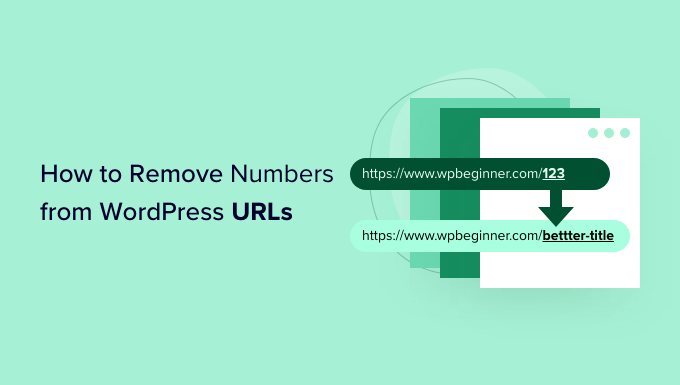
WordPress URL’lerinden Sayıları Neden Kaldıralım?
WordPress web sitenizin URL’lerini ayarlamak söz konusu olduğunda, SEO dostu olmaları ve makalenizi ziyaretçilere açıklamaya yardımcı olmaları önemlidir.
Bir URL’ye sayı eklemek WordPress SEO ‘nuza veya anahtar kelime sıralamanıza zarar vermez. Ancak, arama motorlarının yazıyı anlamasını zorlaştırır. Benzer şekilde, kullanıcılarınız da yalnızca sayılar içeriyorsa doğru içeriği bulmakta zorlanabilir.
İşte herhangi bir sayı içermeyen SEO dostu bir URL örneği:
https://www.wpbeginner.com/tr/start-a-wordpress-blog/
Öte yandan, URL’niz bir gönderi kimliği gibi yalnızca sayılardan oluşsaydı nasıl görünürdü?
https://www.wpbeginner.com/tr/?p=11245
Gördüğünüz gibi, anahtar kelime veya kelime öbeği içeren bağlantıların anlaşılması ve bulunması numaralandırılmış URL’lere göre çok daha kolaydır.
URL’lerden sayıları kaldırmanın bir diğer faydası da içerik her güncellendiğinde bir blog gönderisini yeniden yönlendirmek zorunda kalmamanızdır. Örneğin, bir liste gönderisindeki yıl, gün veya toplam öğe sayısı gibi sayıları URL’den kaldırmak en iyi SEO uygulamasıdır.
Bununla birlikte, bir WordPress URL’sinden sayıların nasıl kaldırılacağını görelim.
WordPress Kalıcı Bağlantı URL’lerinden Sayıları Kaldırma
WordPress, SEO dostu URL yapıları için yerleşik desteğe sahiptir.
Tek yapmanız gereken WordPress yönetici alanında Ayarlar ” Kalıcı Bağlantılar sayfasını açmak ve siteniz için bir URL yapısı seçmektir.
Kalıcı bağlantılarınız için farklı seçenekler göreceksiniz. Bunlar arasında URL’nizin gönderi kimliğini içerdiği düz bir yapı, gün ve ad yapısı, ay ve ad yapısı, sayısal bir yapı ve gönderi adı yapısı yer alır.

SEO dostu olduğu ve başkalarının sitenizi arama motorlarında keşfetmesine yardımcı olacağı için URL’de gönderi başlığınızı gösteren ‘Gönderi adı’ yapısını seçmenizi öneririz.
Kalıcı bağlantıları ayarladıktan sonra, değişikliklerinizi kaydetmeniz yeterlidir.
WordPress artık önceki tüm yazılarınızın URL’lerini de otomatik olarak değiştirecektir. Eski URL’leri bir yerde yayınladıysanız endişelenmeyin, çünkü WordPress bu kullanıcıları otomatik olarak yeni URL’lere yönlendirecektir.
Bir Gönderi veya Sayfa Slug’ından Sayıları Kaldırma
Artık kalıcı bağlantılar kullanıyor olsanız bile, blog gönderinizin URL’sindeki sayılardan kurtulmak isteyebilirsiniz. Bunun en yaygın nedeni, başlığı olmayan bir yazı yayınlamanız veya başlığın yıl gibi bir sayı içermesidir.
Unutmayın, WordPress URL’de görüntülenecek metni yazınızın başlığından seçer, bu nedenle yazınızın bir başlığı yoksa veya bir yıl içeriyorsa, WordPress URL’de bunu kullanacaktır. Yazı numarası yerine, WordPress’e URL’de ne kullanacağını manuel olarak söyleyebilirsiniz.
WordPress Blok Düzenleyicisinde URL Slug’ından Rakamları Kaldırma
Sitenizdeki herhangi bir içeriğin URL’sini düzenlemek için blog gönderinizi veya sayfanızı düzenlemeniz gerekir.
WordPress blok editörüne girdikten sonra, sağ üst köşedeki dişli simgesine tıklayabilir ve ayarlar panelini açabilirsiniz.
Ardından, ayarlar panelindeki Kalıcı Bağlantı bölümüne gidin ve URL Slug’ını düzenleyin. Bir blog gönderisi için başlığınız olmadığında, varsayılan olarak gönderi kimliği gösterilir.
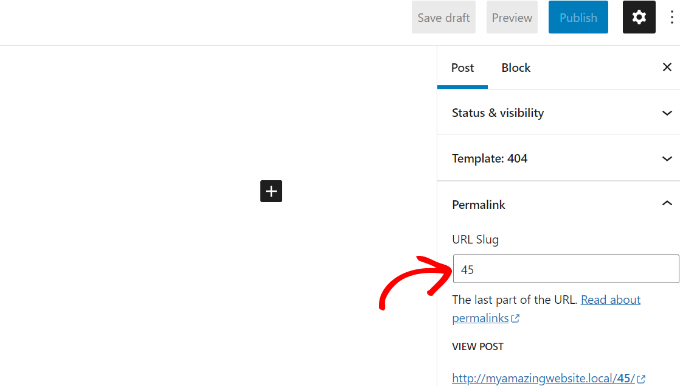
Yukarıdaki ekran görüntüsünde, WordPress URL slug’ı olarak geçerli gönderi kimliği 45 ‘i kullanmaktadır.
Bunu düzenleyebilir veya blog yazınız için bir başlık girebilirsiniz; URL slug’ınız otomatik olarak yazı başlığınızla değişecektir.
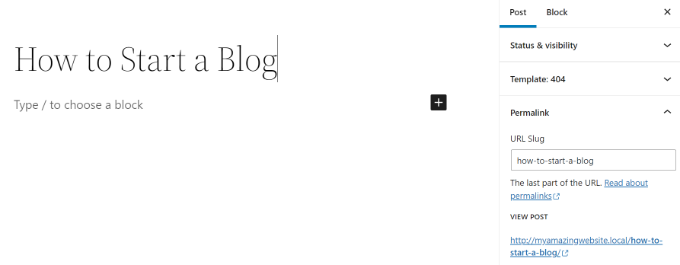
İşiniz bittiğinde, blog gönderinizi Yayınlamayı veya Güncellemeyi unutmayın.
WordPress Klasik Düzenleyicide URL Slug’ından Rakamları Kaldırma
WordPress klasik düzenleyicisini kullanıyorsanız, yazınızın kalıcı bağlantılarını da düzenler ve sayıları kaldırırsınız.
İlk olarak, yeni bir blog yazısı ekleyin veya mevcut bir sayfayı düzenleyin.
Klasik düzenleyicideyken, gönderi başlığının hemen altında bir ‘Düzenle’ düğmesiyle birlikte gönderinizin URL’sini göreceksiniz.
‘Düzenle’ düğmesine tıklamak URL’yi düzenlenebilir hale getirecektir. Bu düzenlenebilir kısma yazı slug’ı denir. URL’de yazı slug’ı olarak kullanmak istediğiniz metni girebilir ve sayıları kaldırabilirsiniz.
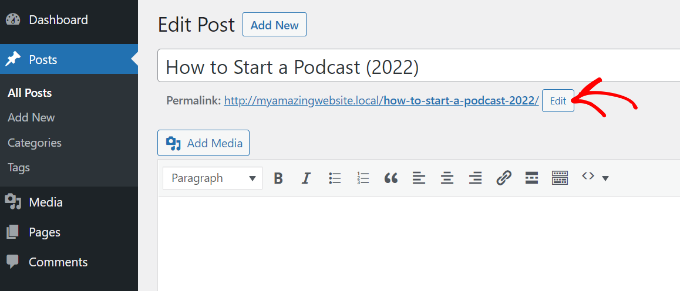
Yinelenen Gönderi ve Sayfalardaki Sayılar Ne Olacak?
Bazen özel slug’ı düzenlediğinizde bile, -2 URL’lerinize eklenmeye devam eder. Örneğin, yeni bir Hakkında sayfası oluşturuyorsunuz ve URL’niz şöyle görünüyor:
https://yoursite.com/about-2/
Şimdi bu -2‘den kurtulmak ve sadece /about/ olmasını istemez miydiniz? Bu sorun, aynı slug zaten kullanıldığında ortaya çıkar.
Hiçbirinin /about/ gibi aynı slug’a sahip olmadığını görmek için tüm gönderilerinizi ve sayfalarınızı kontrol edin. Bir tane bulursanız, kullanmadığınız sürece silmeniz gerekir. Çoğu zaman, aynı slug’a sahip aktif bir sayfa bulamazsınız.
Bu durumda Çöp Kutusu klasörüne bakmanız gerekir. Bir WordPress gönderisini veya sayfasını çöpe attığınızda, tamamen silinmez. Kalıcı olarak silinmeden önce 30 gün boyunca Çöp Kutusunda kalır. Bu, yanlışlıkla silmeniz durumunda çöpe atılan öğeleri geri yükleme seçeneği sunmak için yapılır.
Yazı veya sayfa Çöp Kutusunda kaldığı sürece slug yeniden kullanılamaz. Yani /about/ slug’ını yeniden kullanmak istiyorsanız, Çöp Kutusu klasöründe bulunan Hakkında sayfasını silmeniz gerekir.
Bunu yaptıktan sonra, yukarıda gösterilen yöntem gibi slug’ınızı düzenleyebilmeli ve -2‘den kurtulabilmelisiniz.
Bu teknik kategoriler ve etiketler için de geçerlidir.
Bonus: URL’leri Değiştirirken 301 Yönlendirmelerini Ayarlama
Mevcut içeriğin URL slug’ını her düzenlediğinizde, WordPress yeni bir sayfa veya yazı oluşturacaktır. Bu, web sitenizde farklı slug’larla yinelenen içeriğe yol açacaktır.
Bunu istemezsiniz çünkü WordPress SEO’su için kötüdür. Bunun nedeni, arama motorlarının hangi içeriği sıralayacağını bilemeyecek olması ve mevcut bağlantı otoritesinin yeni değiştirilen URL’ye aktarılmayacak olmasıdır.
Basit bir çözüm, URL’yi her değiştirdiğinizde yeniden yönlendirme ayarlamaktır.
All in One SEO (AIOSEO) WordPress için en iyi SEO eklentisidir ve 3 milyondan fazla kullanıcısı vardır. Web sitenizde 301 yönlendirmeleri ayarlamaya ve kırık bağlantıları yakalamaya yardımcı olan güçlü bir yeniden yönlendirme yöneticisi sunar.
Not: Yeniden yönlendirme yöneticisi AIOSEO Pro lisansında mevcuttur. AIOSEO ‘nun başlangıç için kullanabileceğiniz ücretsiz bir sürümü de vardır.
Tek yapmanız gereken yönlendirmek istediğiniz slug’ı (Kaynak URL) girmek ve değiştirilen yeni URL’yi (Hedef URL) eklemektir. Buradan, Yönlendirme Türü olarak ‘301 Kalıcı Olarak Taşındı’yı seçmeniz gerekir.
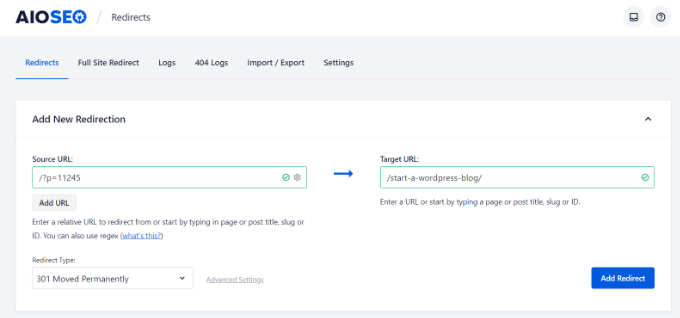
Daha fazla ayrıntı için lütfen WordPress’te 301 yönlendirmeleri oluşturma kılavuzumuza bakın.
Video Eğitimi
WordPress URL’leri Hakkında Uzman Kılavuzları
Umarız bu makale WordPress URL’lerinden sayıları nasıl kaldıracağınızı öğrenmenize yardımcı olmuştur. WordPress URL’leri ile ilgili diğer bazı kılavuzları da görmek isteyebilirsiniz:
- Sözlük: URL
- Sözlük: Post Sümüklüböcek
- Web Sitesi URL’si Nedir (Yeni Başlayanlar İçin Açıklanan Önemli Bölümler)
- WordPress’te Özel Kalıcı Bağlantılar Nasıl Oluşturulur (Nihai Kılavuz)
- WordPress URL’lerine Kategori ve Alt Kategori Nasıl Dahil Edilir?
- WordPress URL’lerinden Tarih Nasıl Kaldırılır
- WordPress URL’lerinden v=XXXX Dizesi Nasıl Kaldırılır
- WordPress’te Yazar URL Slug’ı ve Tabanı Nasıl Değiştirilir
- WordPress’te Alt Sayfa URL’sinden Üst Slug Nasıl Kaldırılır
- WordPress Sitenizin URL’sinden /wordpress/ Nasıl Kaldırılır
If you liked this article, then please subscribe to our YouTube Channel for WordPress video tutorials. You can also find us on Twitter and Facebook.





LorriAnne
Looking at these screenshots and then looking at what I have in my WP, I believe someone’s pulling my leg with some really good photoshopped images. This tutorial is not valid.
WPBeginner Support
Our guide is using the current block editor. If you do not see the same interface there are three likely culprits. If you are using a page builder plugin that would override the default editor with some, if you are using the classic editor plugin you would see the old classic editor interface, or if you are using WordPress.com then you would see their interface instead as our articles are for WordPress.org sites.
Admin
Hussain Ali
Can we edit our website’s domain name and keep the data safe?
WPBeginner Support
Your site’s content would be safe when updating your domain for this tutorial.
Admin
Thomas
Hi,
Thank you for a very informative video / article.
I have the same issue that you talk about, where the “-2” appears on one of my sites, however, I have nothing in my trash?
Currently, this issue arises on my local server and I would love to get it fixed before I take this live. Could you help me?
WPBeginner Support
You would want to try to visit the URL without the -2 in it to see if it directs you to a page in which case you should be able to click the edit option in the admin bar at the top of your site.
Admin
pankaj
Awesome!
Thankyou!
WPBeginner Support
You’re welcome
Admin
Tamás
Hello!
I like to get WP to start the numbering on repeating slugs from 8 digits.
E.g. sample-post, then sample-post-0000001
Any idea? I don’t find anything related and would be extremeley important.
Thx!
Best
Tamas
WPBeginner Support
Sadly, at the moment we do not have a recommended method for setting that up.
Admin
Ajay
Dear Editor,
I have a question about how to remove tag from wordpress url?
old url: site.com/tag/movies
New Url : site.com/movies
How do I do that in wordpress? And how do I make the url direct from the old url?
WPBeginner Support
For the URLs, you would want to take a look at our guide here: https://www.wpbeginner.com/wp-tutorials/how-to-create-custom-permalinks-in-wordpress/
After changing your URLs, you would want to create a redirect using one of the methods here:
https://www.wpbeginner.com/beginners-guide/beginners-guide-to-creating-redirects-in-wordpress/
Admin
Bilal
Today, when I working on Login page to place Password recover form short code, I Turn of Social media Login. After that I Logout Admin and checked that, two changes observed, one is Login form shwing very small size, second is all pages showing IDs when open in browser
Now what I do to set it, in settings, Permalinks seting are ok like previous, what thing changed, which showing IDs after url.
Any solution.
WPBeginner Support
You would want to let the social media login plugin know what happened to the login form after disabling and they should be able to assist. If it is a ? followed by a number then you are likely using an ecommerce plugin that is tracking sessions so it can save the cart for the user.
Admin
Bita Gh
I have a problem in my wordpress website. my old website has been linked to my new website though an URL which I can not find. I want to delet or disable that link especially in google search. because that is linked to my old shop and old prices and people keep calling about the differences in prices. please help!
Janice Sullivan
My links are ok but on the top bar I see “All Posts | “my link name”. ‘All post’ is not part of the name of the page/blog posts or in the link? I can’t figure out how to remove it…any help out there?
Adrian McCarthy
Thank you, thats such a simple solution and works brilliantly thank you.
Sarah X
Hello. I did what all the steps you did but the 2 continues to show up in the url. I dont know what to do . i deleted and add like 3 times the same page and that number still there … :s
Whats wrong ? can you help me pls
Appreciate the attention
Sarah. from Portugal
WPBeginner Support
Hi Sarah,
When you delete a post or page in WordPress, it goes into the trash. You need to delete that page from Trash as well. Go to Pages » All Pages and you will see a row of links to sort pages according to their status (Published, Draft, Scheduled, Trash). Click on the trash to view the pages that you have deleted earlier. Once you are there you will see a link ‘Delete Permanently’ below each article clicking on it will delete the page permanently and you will be able to use that slug for your new page.
Admin
Kat Zimmer
Hi there,
I’ve combed through our site and taken all the actions you’ve suggested (permanently delete everything in the trash and ensure there is no photo/media file with that slug) and it’s STILL naming my slug with a -2 at the end. Please help!!
WPBeginner Support
Hi Kat,
Please check your pages and categories as well. Also try visiting the full url to see if there is a post, page, or attachment with the same slug.
Peter
How can I produce a list of permalinks that have “-2” at their end, so I can correct them? I have 291 posts, 48 pages, and around 50 product pages.
In addition, I have two ecommerce stores, one for Australia (/shop/bookname) and one USA (/books/bookname), and all products have permalinks. Doesn’t permalinks take notice of the rest of the URL?
Thanks,
Peter
Sarah
I deleted a post and when I went to make a new one the -2 is STILL there. Any other help?
Shaikh
I didn’t have any pages still in trash. I didn’t have a category with the same name as my page. I didn’t have another page with the same name. So I did something crazy. WP was trying to name my page as page-2, so I went to mywebsite.com/page to see what happened.
A page with a single photo popped up. I had a PHOTO with the same name as the page, and WP media manager gives photos permalinks based on the file name! Fix was to rename the photo (still keeping SEO in mind), and using the permalink editor for the page. TAH DAH! Like magic, it worked
Chrissy
Ah, I was pulling my hair out with this and what you’ve found out has solved my issue. Thanks for posting your findings, very helpful…
Janssen
is there any way to also hide the url link? for example, mysite/mypost/ instead of 192.168.0.1:8080/mypost/
Christa
I found your post because I do wonder about the following number behind all the pages and posts I have on my website which then looks like this: example.com/?v=b9610cde4c4c.
If I check the number only with google there comes my site with two pages and another very strange facebook website kind of….
I saw that someone commenting did find out about a plugin – so I deactivated all social plugins, I haven’t got hers on my site. The Permalinks are checked and correct and I didn’t find anything to change or this number, in my php. Do you have any Idea, what this could be or must I worry…?
WPBeginner Support
If you are worried about security of your site, then you can try scanning your website with Sucuri. If the URLs are getting indexed in search, then it is not good for your website’s SEO.
Admin
Christa
Hello, thanks for your reply and yes, I will check it at sucuri – good idea! I don’t understand what you mean by “if the URL’s are getting indedexed in search…” what do you mean by that?
Thank You!
Richard
I Once Had The Problem Of Seeing the -2 slug being shown for duplicate pages left in trash. However with a New Site I was Editing I was Still Having the -2 show up in title but there was not anything in my Trash For Pages. I Finally Searched My domain with the correct title I wanted and Up Popped one Of the images in my IMAGE Library that had the same name of the page I kept trying to correct. So Images with Names the same as your titles will cause this Behavior too. Just My Experience with the problem.
WPBeginner Support
Images are also stored as attachment which is a built in WordPress post type. Like all other post types attachments also have slugs. So yes if you have an attachment with slug my-first-bike and then you try to add an article with the same slug, then WordPress will add a number to the slug.
Admin
trey
Had the same problem on a page. Deactivated all plugins, quick edit of page url. and bingo it now works, tried everything to no avail before!
Paul Sadler
Unfortunately, this article is a bit simplistic as that is not always what causes the -2 to be added. While it will do it if there is already an “about” and you are adding another page or post called “about”, but it also has problems with numbers as the titles of pages.
I am creating a gallery and some of the layout is a bit manual for organization, partly as I am wrapping text around the intro and conclusion. So I called one of the pages 2015, another 2010, another 2016. Doesn’t matter what I call it, there is nothing in my trash by that name, it is entirely “new”, but WP will NOT allow it. Why? Because it knows it looks like a year and it doesn’t like numbers only in the structure.
So I can’t have “2015 / January” as my structure, it will have to have some other letter in there for the year plus of course I can’t have the “January” page every year, leaving me with a URL that will look like Y2015 / 2015-January…not very elegant I’m afraid, but seems to be the only solution other than running a custom plugin that overwrites the slugs and risks breaking all of the WP install.
Paul
Chirag Gupta
how can i remove category or tag from url…
example.com/category/mobile >>> example.com/mobile
WPBeginner Support
See our guide how to change category base prefix in WordPress.
Admin
andrew
I seem to no longer be able to add a permalink with just four digits (ie “http://example.com/1223”)
You used to be allowed to do this for posts but not pages, now you can’t do it at all and it is really messing up one of my clients sites.
Devang Sharma
Thank You very much guyz ! You don’t know how disturb i was…..
Damaris
How do you change it if you have wordpress beginner?
WPBeginner Staff
This is unusual behavior. Please deactivate all your WordPress plugins and switch to a default theme like twenty thirteen or twenty fourteen. See if your posts still have links like this. If they do then it is likely that your WordPress security is compromised.
Karon Warren
I have permalinks set up on my site with “post name” as the default setting. And that does work. However, when you actually click on the live post, it initially comes up with the permalink, but after fully loading, it has a series of numbers/letters attached to the permalink, like this: #.VB2dTCtdVW0
How do I get rid of those numbers from the actual permalink?
Janet Bauske
Karon, I had the same problem. I found the culprit was the AddThis social bookmarking widget. To remove it, go to the Plugin settings under Settings > AddThis Share > Advanced Tab and turn off the Address Bar Shares Tracking.
Cathy Sirvatka
I have been trying to figure out the number thing for a long time. Thank you for this!! I had no idea files in the trash were still using the page name!
Steve
I have the same problem (-2 at the end). I have cleared my trash, etc but I’m still having the same problem. I have an about-2 page, but no sign of an about page. Any ideas?
Rugby
Really helpful – had problem with -2 being added to my posts page and emptied trash and hey presto gone! Thanks
Theresa
sometimes the littlest things can feel like a stalemate. thanks for providing all these great tips
Michael Monday
Splendid !!! You just said it all !!! Thanks a lot for this long-sought solution to the “urgly” url I have had to deal with for months. Now my posts url looks good. Thanks a lot My Balkhi and your team
John
This is all great information! I would like to know if I can use some of what I find here to post on my site, or include in email campaigns. Specifically, referring to the badge in this post for removing numbers from urls in WP, but also would like to know if there are others available, within the confines of best practices of course.
thanks,
jag
Keith Davis
Hi Guys
I’ve got pretty permalinks set so I’ve had no problems with that but I have had the 2 appear in a couple of posts.
The first time I trashed a post and started again not realising that trashing is not enough: you have to delete it.
The second time I trashed and deleted the post but still got the dreaded 2 at the end.
No idea why that would happen.
Gretchen Louise
Is the automatic redirection of permalink styles a new feature? I still use custom .htaccess code but have had issues with it eliminating my date-based archives, too.
patty jones
WordPress automatically redirects to the new permalinks? I have wanted to change the permalink structure of my site for a long time but worried how it would affect links that are already out there.
Our site has over 4000 posts and I figured it would kill our page rank. What are you thoughts on that many redirects?
jayism
This is an interesting post, but it does not cover how to remove the site.com/category-2/sub-category/heres-a-post.php – I have this problem, and read it happens when you create a category called software, then delete it, and create it again further down the track – the original ‘software’ remains in the DB for ‘categories’ – therefore it is forced to name the category with a -2 so the Database doesn’t have a duplicate….
The only ways I’ve read to fix this in numerous posts is going into myPHPAdmin and deleting the original ‘software’ manually! Your post has shed some light on the situation, and may have another way to get rid of the -2 fro actual categories?
Thanks,
@jaycameron of ‘Crowd-Sourced Development Initiative’ -> @Code_Collective
Karen
How excellent! That hint about the trash is a gem. And go ahead and laugh – but – I knew what pretty permalinks were – but was confused if that was what acheived with clicking the Post Name option. I’d been confused because I used to do my Pretty Permalinks using the custom option – until this new button was added. So thanks for solving that tiny mystery for me!