Mutlu ziyaretçiler ve üst düzey arama motoru sıralamaları için hızlı bir web sitesi şarttır. Çünkü Google gibi arama motorları artık site hızını önemli bir sıralama faktörü olarak görmektedir.
WP Super Cache, web sayfalarınızın statik HTML dosyalarını oluşturan popüler bir eklentidir. Bu, sunucunuzun çok çalışmak zorunda kalmayacağı ve sitenizin ziyaretçiler için daha hızlı yükleneceği anlamına gelir.
WPBeginner’ın hızını artırmak için Cloudflare ve WP Rocket gibi performans eklentileri kullanıyoruz. WP Super Cache, performansı önemli ölçüde artırabilen, SEO’yu artırabilen ve web sitesi ziyaretçileri için kullanıcı deneyimini iyileştirebilen ücretsiz bir alternatiftir.
Bu makalede, WordPress sitenize WP Super Cache’i yükleme ve ayarlama konusunda size rehberlik edeceğiz. Her adımı net bir şekilde açıklayacağız, böylece teknoloji meraklısı olmasanız bile takip edebilirsiniz. Sonunda, ziyaretçilerin ve arama motorlarının takdir edeceği daha hızlı bir web sitesine sahip olacaksınız.
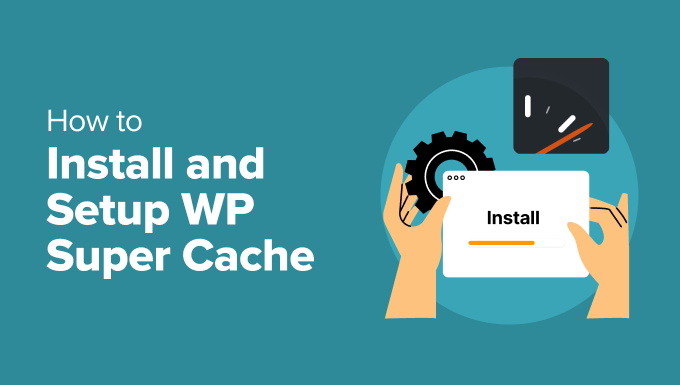
WP Super Cache Nedir ve Neden Kullanmalısınız?
WP Super Cache en popüler ve en iyi WordPress önbellekleme eklentilerinden biridir. Ücretsiz bir araçtır ve bir milyondan fazla aktif kuruluma sahiptir.
WP Super Cache, sitenizdeki her sayfanın önbelleğe alınmış bir kopyasını statik bir HTML dosyası şeklinde oluşturur. Bu şekilde, birisi sitenizi ziyaret ettiğinde, tüm web sitesini sıfırdan oluşturmak yerine kopyalanan sürüm hızlı bir şekilde sunulur.
Sonuç olarak, WordPress sitenizin hızı ve performansı önemli ölçüde artar. Önbellek eklentisi, ziyaretçilerinizin sayfanın açılmasını beklemek zorunda kalmamasını sağlamak için sahne arkasındaki birçok adımı atlar.
Bu, web sitenizin ziyaretçilerinin deneyimini iyileştirecektir. Hızlı yüklenen bir site, insanları siteyi daha sık ziyaret etmeye teşvik eder ve kullanıcılar yayınlarınızda ve sayfalarınızda daha fazla zaman geçirdikçe daha fazla etkileşim ve dönüşüm sağlar.
Bunun yanı sıra, hızlı yüklenen bir web sitesi ile WordPress SEO ve arama motoru sıralamalarınızda da bir artış görebilirsiniz. Bunun nedeni, Google’ın web sitesi hızını bir sıralama faktörü olarak kullanması nedeniyle daha hızlı web sitelerine önemli bir avantaj sağlamasıdır.
Şimdi, web sitenize WP Super Cache kurmaya hazır mısınız? Hadi başlayalım!
WP Super Cache’i Kurmak – Kolay Yol
Yapmanız gereken ilk şey WP Super Cache eklentisini web sitenize kurmak ve etkinleştirmektir. Daha fazla detay için WordPress eklentisi nasıl kurulur rehberimizi takip edebilirsiniz.
Etkinleştirmenin ardından WP Super Cache, şu anda web sitenizde önbelleğe almanın etkinleştirilmediğini size bildirecektir.
Önbelleği etkinleştirmek için Ayarlar ” WP Super Cache bölümüne gidin. Ardından, ‘Kolay’ sekmesinin altında, devam edin ve ‘Önbellekleme Açık’ seçeneğine tıklayın. Bunu yaptıktan sonra, ‘Durumu Güncelle’ düğmesine tıklayın.
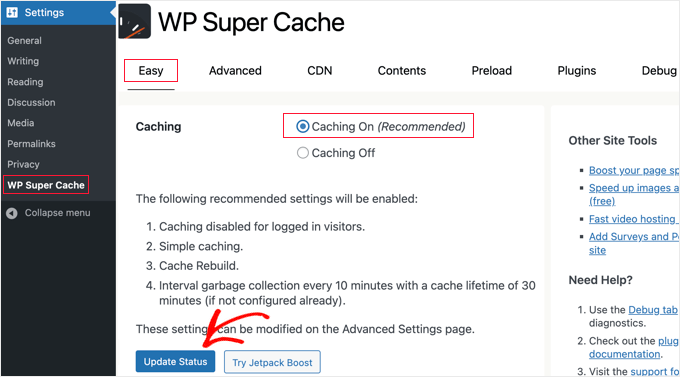
Önbelleği açtıktan sonra, ‘Önbellek Test Cihazı’ bölümüne gitmeniz gerekecektir.
Oraya vardığınızda, çalışıp çalışmadığını kontrol etmek için ‘Önbelleği Test Et’ düğmesine tıklamalısınız.
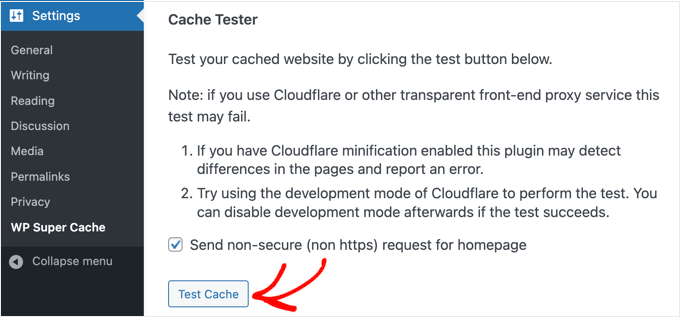
WP Super Cache WordPress sitenizi iki kez getirecek ve her iki sayfanın zaman damgalarını karşılaştıracaktır. Her iki zaman damgası da eşleşiyorsa, önbelleğe alma işlemi sitenizde çalışıyor demektir.
WP Super Cache Gelişmiş Kurulumu
WP Super Cache, tonlarca gelişmiş seçenekle birlikte gelen güçlü bir WordPress eklentisidir. Bu seçenekler sitenizin performansını daha da artırabilir ve eklentinin sitenizi nasıl önbelleğe alacağı konusunda size daha fazla kontrol sağlayabilir.
Önbelleğe Almayı Etkinleştir
WP Super Cache’i gelişmiş seçeneklerle kurmak için, WP Super Cache eklenti ayarlarındaki ‘Gelişmiş’ sekmesine gidin. Ardından, ‘Önbelleğe Almayı Etkinleştir’ onay kutusunu tıklayın.
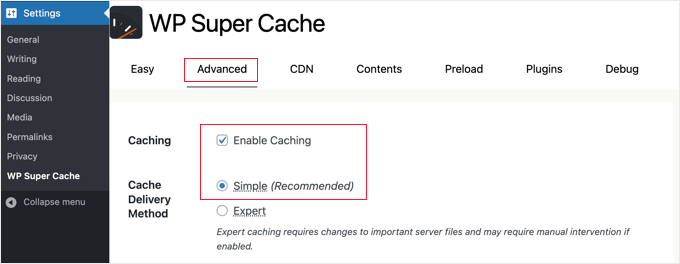
Önbelleğe almanın altında, ‘Önbellek Teslim Yöntemi’ için seçenekler göreceksiniz. Yeni başlayan biriyseniz ve sunucu dosyalarınızı düzenlemeye aşina değilseniz ‘Basit’ seçeneğini kullanmanızı öneririz.
Önbelleğe alma seçeneğinizi seçtikten sonra, ‘Durumu Güncelle’ düğmesine tıkladığınızdan emin olun.
WP Super Cache’te Sıkıştırmayı Etkinleştirin
Sıkıştırma, WP Super Cache’in önbelleğe alınmış dosyaları sıkıştırılmış dosyalar olarak sunmasını sağlayarak yükleme süresini iyileştirir. Bu dosyalar daha küçüktür ve tarayıcılar tarafından daha hızlı indirilebilir.
Sıkıştırmayı etkinleştirmek için, ‘Gelişmiş’ ayarlar sekmesindeki ‘Çeşitli’ bölümüne gidin ve ‘Sayfaları sıkıştırarak ziyaretçilere daha hızlı sunulmalarını sağlayın’ yazan kutuyu işaretleyin.
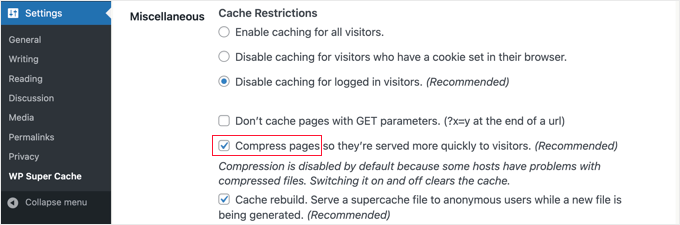
Değişikliklerinizi kaydetmek için bir kez daha ‘Durumu Güncelle’ düğmesine tıklayın.
Dinamik Önbelleğe Almayı Etkinleştir
Önbelleğe alma sırasında bir web sayfasının belirli bölümlerini dinamik tutmak istiyorsanız, WP Super Cache bunun için bir seçenek sunar.
Dinamik önbelleğe almayı etkinleştirmek, özellikle sık değişen içerik içeren sayfalarınız varsa, belirli durumlarda yararlıdır. Örneğin, dinamik önbelleğe almaya izin vererek reklam içeren sayfaları hızlandırabilirsiniz.
Bu seçeneği etkinleştirmek için ‘Gelişmiş’ bölümüne gidebilir ve ‘Dinamik önbelleğe almayı etkinleştir’ onay kutusunu tıklayabilirsiniz.
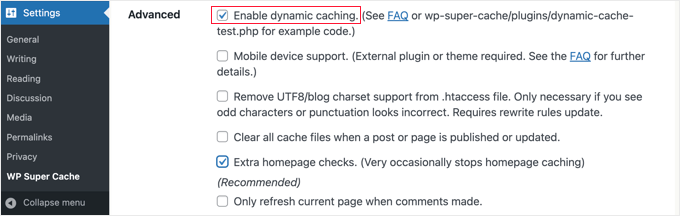
İşiniz bittiğinde değişikliklerinizi kaydettiğinizden emin olun.
Son Kullanma Süresi ve Çöp Toplamayı Ayarlama
WP Super Cache ayrıca önbelleğe alınan sayfaları sunucunuzdan silmek için son kullanma süresini ve sıklığını ayarlamanıza olanak tanır.
Başlamak için, yapılandırmak üzere ‘Gelişmiş’ sekmesi altındaki ‘Son Kullanma Süresi ve Çöp Toplama’ bölümüne kaydırmanız yeterlidir.
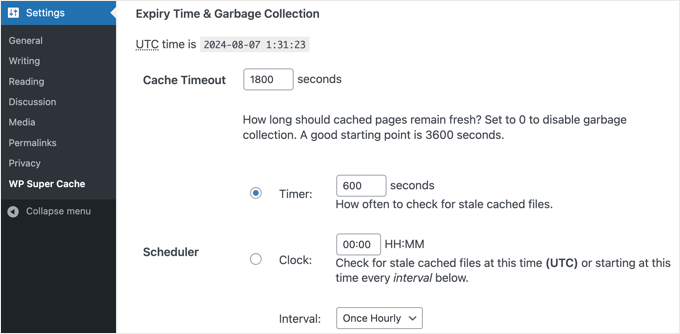
‘Önbellek Zaman Aşımı’ eklentiye önbelleğe alınan sayfayı kaldırmasını ve yeni bir önbellekleme yapmasını söyler. Eklenti bunu varsayılan olarak 1800 saniyeye ayarlayacaktır, bu da yüksek trafikli bir web sitesi için harikadır.
Ancak, çok fazla trafik almayan yeni bir web siteniz varsa, 3600 saniye iyi bir başlangıç noktasıdır.
Bunun dışında, eklentinin önbelleğe alınmış eski dosyaları kontrol etmesi ve kaldırması için bir zaman planlayabilirsiniz.
Seçimlerinizi yapmayı bitirdiğinizde, değişikliklerinizi kaydetmek için ‘Son Kullanma Tarihini Değiştir’ düğmesine tıklamanız gerekecektir.
Önbelleğe Alınmasını İstemediğiniz Sayfaları Belirtin
Varsayılan olarak, eklenti sitenizdeki tüm sayfaları önbelleğe alacaktır. Bu, önbellek dosyalarınızın boyutunu artırabilir ve daha fazla kaynak kullanabilir. Ancak WP Super Cache, önbelleğe alınmasını istemediğiniz sayfaları seçmenize olanak tanır.
Bu özelliği kullanmak için ‘Gelişmiş’ sekmesindeki ‘Reddedilen URL Dizeleri’ bölümüne gidebilirsiniz. Metin kutusuna, devam edin ve eklentinin önbelleğe almasını istemediğiniz sayfaların URL dizesini girin.
Örneğin, bir e-ticaret mağazanız varsa, ziyaretçilerin sık ziyaret etmediği sayfaları hariç tutabilir ve sunucu kaynaklarından tasarruf edebilirsiniz. Bunlar ödeme sayfası, hesap sayfası ve teşekkür sayfası olabilir.
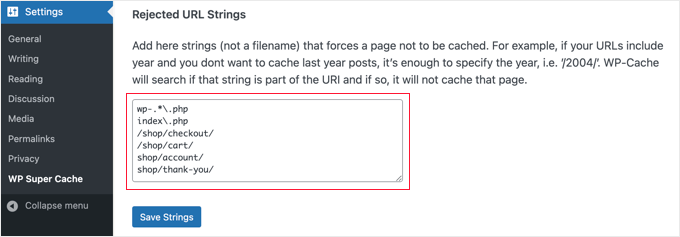
İşiniz bittiğinde, ‘Dizeleri Kaydet’ düğmesine tıklamayı unutmayın.
WP Super Cache’i CDN’inizle Çalışacak Şekilde Ayarlama
Web sitenizi hızlandırmak için bir İçerik Dağıtım Ağı (CDN) hizmeti de kullanıyorsanız, WP Super Cache’i onunla çalışacak şekilde yapılandırabilirsiniz. Aksi takdirde, bu bölümü güvenle atlayabilirsiniz.
CDN, farklı coğrafi konumlara dağıtılmış sunuculardan oluşan bir ağdır ve ziyaretçilerinize hızlı bir şekilde içerik ulaştırmanıza yardımcı olur. Daha fazla ayrıntı için neden bir CDN’e ihtiyacınız olduğuna dair bilgi grafiğimize göz atın.
İpucu: Kurulumu kolay ve ücretsiz bir CDN sağlayıcısı olduğu için Cloudflare kullanmanızı öneririz. WordPress sitenizde Cloudflare’in ücretsiz CDN’ini nasıl kuracağınıza ilişkin eğitimimize bakın.
WP Super Cache’i CDN’inizle çalışacak şekilde ayarlamak için, devam edin ve ayarlarınızdaki CDN sekmesine tıklayın. Ardından, ‘CDN Desteğini Etkinleştir’ seçeneğinin yanındaki kutuyu işaretleyin.
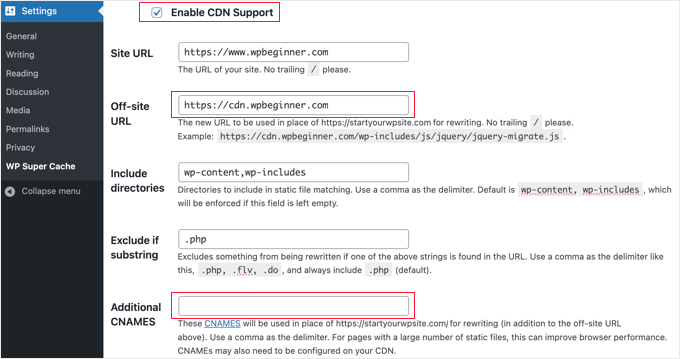
Ardından, ‘Site Dışı URL’nizi’ girmeniz gerekir. Bu, dosyalarınızın CDN’de depolandığı URL olan CDN’inizin ‘çekme bölgesi’dir.
Buradaki ayar CDN hizmetinize bağlıdır, ancak burada bazı ipuçları verilmiştir:
- Cloudflare kullanıyorsanız, bu alanı boş bırakmalısınız. WP Super Cache, Cloudflare’i otomatik olarak algılayacak ve onunla çalışacaktır.
- Farklı bir CDN hizmeti kullanıyorsanız, https://cdn.wpbeginner.com gibi bir şey girmelisiniz
.‘wpbeginner.com’ yerine web sitenizin alan adını yazdığınızdan emin olun. - Şüpheniz varsa, CDN hizmetinizde oturum açabilir ve ‘alan adı’, ‘CDN alan adı’ veya ‘CDN URL’ için hesap panosu ayarınızı kontrol edebilirsiniz.
CDN’nizin birden fazla URL’si olduğunu biliyorsanız, bunları ‘Ek CNAMES’ alanına girebilirsiniz: http://cdn1.wpbeginner.com, http://cdn2.wpbeginner.com, http://cdn3.wpbeginner.com. Aksi takdirde, bu alanı boş bırakmalısınız.
Diğer ayarları varsayılan olarak bırakabilirsiniz. Son olarak, ‘Karışık içerik’ hatalarını önlemek için https URL’lerini atla’ yazan kutuyu işaretleyin ve ardından ‘Değişiklikleri Kaydet’ düğmesine tıklayın.
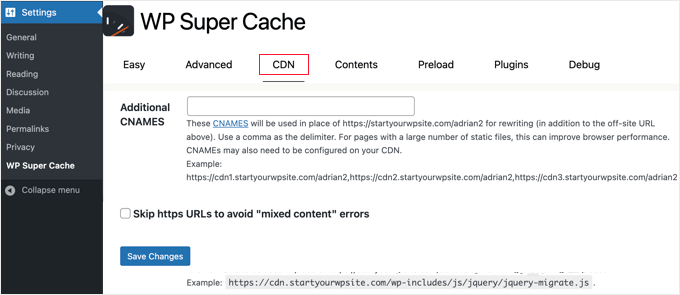
Artık web siteniz bir CDN’den statik içerik sunmaya hazırdır.
WP Super Cache ile Statik Bir Site Sunma
WP Super Cache’deki ön yükleme modu, tüm yazılarınız ve sayfalarınız için süper önbellek statik dosyaları oluşturmanıza ve statik bir web sitesi sunmanıza olanak tanır. Bu şekilde, birisi sitenizi ziyaret ettiğinde içeriğiniz hızlı bir şekilde yüklenecektir.
Süper önbellek statik dosyası, sunucu kaynaklarını korumaya, artık güncellenmeyen eski bir siteyi sunmaya ve yalnızca statik içerik sunarak site hızını artırmaya yardımcı olur.
Başlamak için WP Super Cache eklentisindeki ‘Ön Yükleme’ sekmesine gidin. Ardından, önceden yüklenmiş önbellek dosyalarının yenilenme zamanını ayarlayabilirsiniz.
Varsayılan olarak, eklenti bunu 600 dakikaya ayarlayacaktır, ancak her gün birden fazla makale yayınlıyorsanız süreyi azaltabilirsiniz.
WordPress sitenizin tamamını önceden yüklemenin biraz zaman aldığını ve sunucunuzun kaynaklarını çok fazla tükettiğini unutmayın. Önbelleği manuel olarak yenilemediğiniz sürece statik dosyalarınızın süresinin dolmasını istemiyorsanız 0 olarak bırakabilirsiniz.
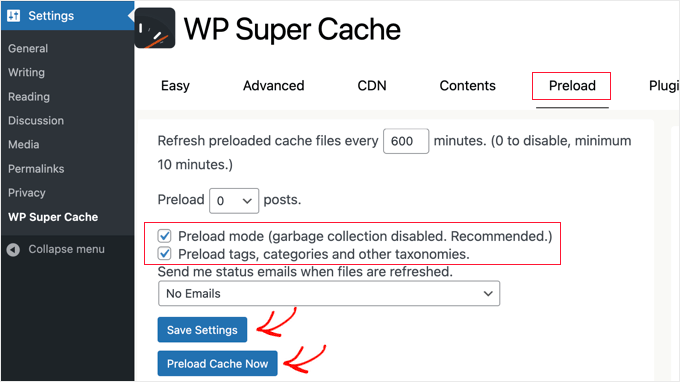
Bundan sonra, ‘Ön yükleme modu (çöp toplama devre dışı. Önerilen)’ kutularını işaretlediğinizden emin olun. Web sitenizdeki farklı etiketler, kategoriler ve diğer taksonomiler için ön yüklemeleri de etkinleştirebilirsiniz.
Eklenti ayrıca dosyalarınız her yenilendiğinde e-posta uyarıları almak için bir seçenek sunar. Varsayılan olarak, ‘E-posta Yok’ ayarını kullanacaktır, ancak açılır menüden bir seçenek seçerek bunu değiştirebilirsiniz.
İşiniz bittiğinde, devam edin ve ayarlarınızı kaydedin ve ardından ‘Önbelleği Şimdi Yükle’ düğmesine tıklayın.
WordPress Önbelleğe Alma Hakkında Uzman Kılavuzları
Umarız bu kılavuz WordPress blogunuzda WP Super Cache’i kurmanıza yardımcı olmuştur. WordPress önbelleğe alma ile ilgili diğer bazı makaleleri görmek isteyebilirsiniz:
- WordPress’te Leverage Browser Caching Uyarısı Nasıl Kolayca Düzeltilir
- WordPress’te Önbelleğinizi Nasıl Temizlersiniz (Adım Adım)
- Web Sitenizi Hızlandırmak için En İyi WordPress Önbellek Eklentileri
- LiteSpeed Cache vs WP Rocket – Hangisi Daha İyi?
- WordPress’te WP Rocket Nasıl Düzgün Kurulur ve Ayarlanır
- Yeni Başlayanlar İçin W3 Total Cache Nasıl Kurulur ve Ayarlanır
- WordPress Hızını ve Performansını Artırmak için Nihai Kılavuz
- WooCommerce Performansı Nasıl Hızlandırılır
If you liked this article, then please subscribe to our YouTube Channel for WordPress video tutorials. You can also find us on Twitter and Facebook.





Greg
Hi, I’d like to know whether your guidance to choose mod_rewrite to serve cache files still stands as opposed to using PHP or Legacy Caching. I notice since you published your article, WP Super Cache have changed their own recommendation from mod_rewrite to PHP.
Thanks in advance!
Greg
Dillon
Hi there. I’ve followed this tutorial to a T, and for the most part, everything works correctly, but I’m having two problems. First, when I make changes, they don’t appear on the site if I’m logged in. If I log out, they appear just fine. Second, I’m working on a WPMU network, and I only have the plugin installed on one site. But it’s caching the other sites on the network as well. How do I stop it from doing that? Thanks!
Belayet Hossain
This is an awesome guideline for new users.
It helped me a lot.
Thanks from the core of heart.
Sarah
Hi,
I followed your steps because my site was taking over 5s to load but after setting up the WP Super Cache my site wouldn’t load. At all. It was basic HTML – no content, no pictures, just the header…
So, I guess I’m wondering if there’s a laymen’s guide to literally all the terms you use cause I don’t understand websites or programming and I have a website for a start-up NGO so can’t really pay for any help at this point.
Or maybe you could direct me somewhere that will help me understand all this better? I’m a complete novice and confused easily!
Help!
Pedro Moreira
Hello,
I have a “conceptual doubt” about WP Super Cache, that I didn´t see answered neither in your site neither in other sites.
The question is: the structure of my site is finished. In basic terms, it is mainly a site of videos of football, which means that from this day on I will gradually add posts (that include the videos that I refered) and pages (of the teams).
Since that this will be a long and permanent process, I need right now to speed up my site because nowadays is very slow.
My doubt is: when I install and configue this plugin, what does that mean in terms of the updates that I will do in my site (post and pages that I add)?
I mean, if I cache the site today and tomorrow I add a new page or post, what do I have to do in order that these pages or posts will be also cached? – do I just have to require an update of the plugin? If so, how do I do that, is it possible to define that the plugin will update the cache for example once a week?
Thank you!
Best regards.
Bogdan
If i don„t use set up the CDN ,the wp super cache will be work properly ?
WPBeginner Support
Yes, it will work even without CDN.
Admin
Herman
I’m getting an error on the first step where you need to click on caching on and update. You mentioned the following in your article:
“WP Super Cache will fetch your WordPress site twice and will compare the time stamps of both pages. If the both time stamps match then this means that caching is working on your site now.”
This is the place where I get the error. I get a message that says:
Fetching to prime cache: OK
Fetching first copy of FAILED
Fetching second copy of : FAILED
I would be glad if you could help me out.
Sofor
Thank you so much, It works great for me.
Teddy
My site is a coupon site, so code is included on the coupon so it prints out by itself without lots of other junk that is on the page. If I use WP Super Cache, will that code be lost because it’s now a static page? Will people still be able to click on the coupon to print just the coupon?
WPBeginner Support
Hi Teddy,
You will have to test it out first on your computer or in a staging environment.
Admin
Alex
Thanks so much for the the help. Do i have to create a cname record to use the CDN service in WP super cache. Thanks
Stefan Andonov
Hi,
How to preload for several languages, I am using qtranslate, that seems impossible, right?
10x
Stefan
John Johnson
This is an ecommerce site using Exchange from iThemes. With WP Super Cache activated certain pages that need to be refreshed don’t get refreshed i.e. Empty Cart. When you Empty Cart it comes back with the same content or in other words it appears unemptied.
When I deactivate WP Super Cache the problem disappears. It was suggested that I Whitelist the pages that shouldn’t be cached. I am uncertain about how to do that. Any help would be appreciated.
Regards,
John
Dajuan
WP Beginner Staff, when a theme update is applied, or when other plugin updates are made, is WP Super Cache alerted to create new cached versions? Or does the plugin wait until “Expiry Time & Garbage Collection” or a manual cache deletion?
Iosif
Hello,
I am using WP Super Cache, but it seems that my images don’t get cached. Any ideas on how to configure this?
I did have a lazy load plug-in, but it conflicted with my theme, so I deactivated it…
shubhendu
I have just install wp super cache plugin by reading your article but nor js,css and image is not loading at my blog…plz help my site address is
If you dont want to publish is comment because i include my site link PLEASE reply to my email id.
Thanks.
WPBeginner Support
Seems like you have already resolved the issue.
Admin
madhavi jha
hi , i am regular reader of your site , i have setup WP Super Cache plugin as you guide in your blog , but its not working its show only 20/100
please guide me ,i have been tried to solve this problem since last 2 days , please guide me .
nitai roy
Hi,
I followed as you mentioned here. Everything has done perfectly but I could not find this option: “Enable Compression in WP Super Cache:”
Where is it please?
Also, Now how can I know whether it is working perfectly or not?
Thank you very much.
Patel Shoeb
How to Install and Setup WP Super Cache with CloudFlare CDN?
kurakaniz
after updating the plugin it says “.htaccess file may need to be moved” and this error too
A difference between the rules in your .htaccess file and the plugin rewrite rules has been found. This could be simple whitespace differences but you should compare the rules in the file with those below as soon as possible. Click the ’Update Mod_Rewrite Rules’ button to update the rules.
what to do please help
Ron
Same problem here.Anyone help
stephen
I installed everything just as you said but I am still getting 52sec load time and if I tried using gtmetrix I get an error saying the URL does not appear to be an HTML.home page . please help site is
Megan Good
This article was very helpful, and I was able to troubleshoot my issues based on your suggested settings. Thank you for the info!
Omprakash Jaiswal
wp super cache does not work
Permlink Structure Error
A custom url or permalink structure is required for this plugin to work correctly. Please go to the Permalinks Options Page to configure your permalinks.
Hammad
Thank you for your suggestions, I’m trying to apply these settings on my website now. Can you please advise if wp super cache supports minify settings.
I had wp3 total cache and had a score of 97/81 on gtmetrix, after installing wp super cache my score decreased to 82/68.
Imran
Was looking for some great guide for super cache plugin. Now I will try it on my test site.
Thanks for such a nice tutorial
Robert Connor
Some great tips-now i need to go back and fix my site
User
How do I get it to work for Mobile without changing the theme?
cezars
Any info for Rejected User Agents list from the plugin ?
herb
Installed it and got a lower grade E/D on Gtmetrix…switched to W3TC and it gave me and A/B grade.
efiga
Hi
i have a little question , when using this plugin to cashe pages , the google adsense ads will be cashed too ? ,it will show the same ads ?
thank you in advance
WPBeginner Staff
No your Google Ads will not be cached.
shadow
does nothing for me
avisdupublic.net
Hi, Thank you for this outstandly good article. However, I am facing several issues with WP S. Cache.
The website is : avisdupublic.net
1°) My Home page is a static one. However, when a new article is published, the /home must be changed (new article in the slider and so on). However, it is no the case! Moreover, when I just “update” this static page, by a strange miracle (not so strange because with the update, the cache-page is flushed), the /home becomes “normal”.
2°) From 1°), I decided to tick the Pages, Front page, Is_home in the rejected ones. However no changes appeared in the /home.
Do you have an idea where could be the problem ?
Bests,
(sorry for the poor english)
Farcas Gelu Danut
I’m sorry for my poor English language.
I use now WP Total Cache, CDN is Cloudflare, shared hosting.
Specialists working at hosting company I recommend using wp super cache to replace the WPTotal Cache. What is your opinion?
WP Total Cache internet is recommended, considered superior WP Super Cache.
I use Google translate for this comment. Is OK?
WPBeginner Support
Farcas, W3 Total Cache and WP Super Cache are both good plugins.
Admin
Nguyen Duc
Thanks for post, but i have a problem below:
Warning! Could not update /home/d2c45a95/public_html/wp-config.php! WPCACHEHOME must be set in config file.
Warning! /home/d2c45a95/public_html/wp-content/advanced-cache.php does not exist or cannot be updated.
1. If it already exists please delete the file first.
2. Make /home/d2c45a95/public_html/wp-content writable using the chmod command through your ftp or server software. (chmod 777 /home/d2c45a95/public_html/wp-content) and refresh this page. This is only a temporary measure and you’ll have to make it read only afterwards again. (Change 777 to 755 in the previous command)
3. Refresh this page to update /home/d2c45a95/public_html/wp-content/advanced-cache.php
If that doesn’t work, make sure the file /home/d2c45a95/public_html/wp-content/advanced-cache.php doesn’t exist:
1. Open /home/d2c45a95/public_html/wp-content/plugins/wp-super-cache/advanced-cache.php$wp_cache_file in a text editor.
2. Change the text CACHEHOME to /home/d2c45a95/public_html/wp-content/plugins/wp-super-cache/
3. Save the file and copy it to /home/d2c45a95/public_html/wp-content/advanced-cache.php and refresh this page.
How to fix it, bro
Joe Capone
I have Super Cache working…the contents show all of the pages in the cache. It has increased our site speed.
the site is insuringincome.com
For some reason, when I enter additional cnames and use http://content1.insuringincome.com,….
Comma separated from content1-content10 (confirmed that all cnames are created in CloudFront districution)….I get a 404 error when saving.
I have tried many different settings…nothing prevents the 404 from trying to save with additional cnames.
Thoughts?
WPBeginner Support
Please checkout WP Super Cache documentation on how to set this up.
Admin
Borislav
Hi Guys!
First sorry my English, because it is not very good!
I use wordpress and Boozurk theme version 2.02.
I have a little problem and i want little help!
The problem is: when i use my phone and surfing my site, sometimes the theme not switch to mobile view and everything in my site is with wrong view.
I also use WP super cashe plugin. When i activate the cashe and continue surf the site, then the theme not switch to mobile view and show me a desktop view of the site.
When i deactivate WP super cashe plugin and delete the cashe the view of the site on my phone is perfect. The theme switch to mobile view.
Is there any settings of WP super cashe plugin that i have to make, and when i make them the people who surf my site with mobile phones or tablets,
to surf mobile view of the site, not the cashe page of desktop view.
I hope you will understand me! Thank you!
WPBeginner Support
Borislav, it seems that your theme uses php to detect mobile users and then switches the theme. When you are using WP Super Cache, it displays the standard theme from the cache, so the part where your theme detects and displays mobile theme is not executed. Your theme’s developer can help you better in this regard, or you can also try WP Super Cache’s support tab.
Admin
pipdig
Really useful, thanks! We managed to get one of our website’s loading time down from 6+ seconds to 0.8 using a combination of WP super Cache and Cloudlfare’s Rocketloader. Amazing!
Ali
by using this i wen from 82 to 92 on google page speed test thanks http://www.3maniac.com
Thomas Frenkiel
I wanted to use mod-rewrite for a website that has WordPress installed in a subdirectory.
This seemed to cause a problem (only homepage was showing). What kind of thing is best to do in this case? Is there a way to use mod_rewrite on a sub directory?
Thanks in advance.
WPBeginner Support
There could be various reasons. There could be a conflict with .htaccess file in the parent directory or a comment missing # sign in your .htaccess file. You better post in plugin’s page under support tab.
Admin
Shantanu
Hi Sir ,
Thanks for the post. I have a question , When i update or publish a post or page it does not appear on the homepage. This happens due to Wp Super Cache. Please help !
WPBeginner Support
Shantanu, you should check your wp super cache settings. If everything seems to be setup correctly then you are probably viewing a cached page from your browser.
Admin
Shantanu
Thank You , So Much for the Help! My Blog now has a Rocking Speed.
My Blog now has a Rocking Speed.
Thanks Once again!
Muhammad Waqas Baig
Hi, I have tried settings you recommended but there is not speed improvements. Can you please guide me further. I used GTMetrix and here is my blog
http://www.pakfocus.com
WPBeginner Support
The server load and responsiveness is an important factor in site-speed. Leverage browser caching and try to minimize loading external scripts or images.
Admin
Sandra
Hey guys,
Thanks for the great blog. I just found it and I am definitely saving this one in my favorites! Keep up the good work.
Here’s my question:
When I try to access the WP Super Cache Settings I get the following message:
Permalink Structure Error
A custom url or permalink structure is required for this plugin to work correctly. Please go to the Permalinks Options Page to configure your permalinks.
—
I used these 2 methods to access the Settings:
1. Plugins -> WP Super Cache -> Settings
2. Settings -> WP Super Cache
But I still get the error message.
How can I access the Settings to install the plugin?
Your help would be greatly appreciated,
Sandra
WPBeginner Support
WP Super Cache requires that you use custom permalinks. We have a guide on how to enable custom permalinks or SEO friendly URL structure. Basically what you need to do is go to Settings » Permalinks and choose a custom link structure for your articles.
Admin
george
hi ,
i tried to use w3 total cache in my website as in all websites it was suggested as the best , but when i put in my site http://www.foodintolerance.gr everything went wrong!!!! i had a white blank screen everywhere site and admin panel , lost my mind until my provider had to make some changes to the .htaccess. i would recommend really big attention . will i have the same problems with the super cache for beginners??
thank you
WPBeginner Support
Yes you might have faced similar or some other problems with WPSuper-Cache as well. We understand that it is a bit complicated for beginners to setup a caching plugin. That’s why we have this step by step guide. As for blank screen we have some tips on how to fix WordPress white screen of death.
Admin
Pankaj Sinha
I used WP Super Cache and the performance in pingdom downgraded.
Earlier load time was 4 sec but now it is 27 sec.
I am new to wordpress so not sure if I should continue on this.
Please test samsunguser.com yourself.
Editorial Staff
It could be due to many things (plugins, hosting, etc).
Romeo Rjas
Can I use WP super cache for wp blog that host on VPS? My friend said that WP super cache can cause some problem when it’s installed in wp site on VPS hosted. Thank you
WPBeginner Support
yes you can.
Admin
Tomé Mendes
Hi there,
I used W3 Total Cache in the past, but for some reason I started having problems with it. Maybe the reason was a miss-configuration of the Plugin.
Anyway, I decided to allocate all the images and files of my website in a subdomain like files.domain.tld
So now I just want to know something. After applying this steps to my website it will create a cache of the main content of my domain. Posts, Categories, etc…
What about the files in the subdomain, how can I reduce load time of them? Should I apply CloudFlare only on the subdomain or whole website?
The website is: http://www.ridfick.com (if possible take a look of what can be done)
Thanks
Editorial Staff
The plugin will create a cache of your page content. However, browser caching won’t be setup properly because you have media files in a subdomain.
We don’t use cloudflare, so baring that in mind it would make sense to apply it to the whole site.
Admin
Qasim
Hi,
Thank you so much for this great tutorial, I am just confused on WP super cache CDN settings. Do you need a CDN network like MaxCDN to be used with WP super cache or WP CDN works alone, where you will get the CNAMEs URLs. Also do you recommend using the plugin with cloudflare.
Editorial Staff
The whole purpose of having CDNs is to utilize third-party cloud servers to reduce the load on your main server. Simply creating cname records on your main server won’t do much good. We don’t use Cloudflare, but you can if you like.
Admin
Abdullah Salisu
I don’t av any cache plugin installed on my blog. that explains why my blog load’s slow.
Now i know. WP Super Cache is gonne be my next plugin to install on my blog…
Thanks and kudos to the ceo.
Robert Anderson
Hi Guys thanks for the plugin but its way out of my league to install. It does show me just how much I have to learn . I keep all your emails so I wll have a go at this once I gain a bit more know-how. Keep up the great work lads.
Robert
Suresh Khanal
Hi Geremy,
I did everything except CDN, but whenever I enable WP Super Cache, the post content is not displayed. It displays only the title and comments. If I disable caching everything is fine again. I’m troubled with this problem and could not find any solution yet.
Jeremy Myers
I love WP Super Cache. I use pretty much the same settings you do to get my blog to load in less than 2 seconds. Still working on getting it down to less than 1 second, but that requires further tweaks…
Edward Black
Maybe you can describe in a few sentences, what the difference between WP Super Cache and W3 Total Cache is?
I use W3 Total Cache since my first WP-Project and it works ok. I started with only the basic settings and later I installed server modules like memcache… but a thing that never worked for me is the minification of css. It breaks every theme I ever used.
Edward