Bir WordPress teması yüklemek, işletme web sitenizi veya blogunuzu oluşturmanın ilk adımlarından biridir. Sitenizin profesyonel görünmesini ve düzgün çalışmasını istiyorsanız bunu doğru şekilde yapmanız gerekir.
Ancak yeni başlayan biriyseniz, bunu nasıl doğru bir şekilde yapacağınızı merak ediyor olabilirsiniz. 🤔
WordPress sitelerinin kurulumuyla ilgili eğitimlerimizde, sayısız yeni başlayanın WordPress temalarını yüklemesine yardımcı olduk. Ayrıca, kendi WordPress sitelerimiz için özel temalar yükledik, test ettik, özelleştirdik ve hatta oluşturduk.
Bu başlangıç kılavuzunda, bir WordPress temasının nasıl yükleneceğine ilişkin ayrıntılı adım adım talimatları paylaşacağız. Tema yüklemenin üç farklı yolunu ele alacağız, böylece sizin için en uygun yöntemi seçebilirsiniz.
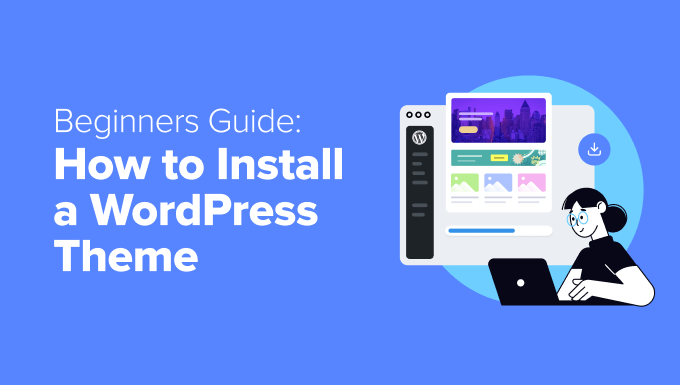
WordPress Teması Yüklemeden Önce
Bir WordPress teması yüklemek kolaydır, ancak yeni bir temayı etkinleştirirseniz, WordPress web sitenizin görünümünü ve işlevini değiştireceğini unutmayın.
Mevcut bir temadan geçiş yapıyorsanız, WordPress temalarını değiştirmeden önce yapmanız gerekenlere ilişkin kontrol listemize göz atmak isteyebilirsiniz.
Yeni bir WordPress web sitesi başlatırken bir tema yüklüyorsanız, o zaman gitmeniz iyi olur.
Bonus İpucu: Bazı fikirler için en iyi ve en popüler WordPress temaları listemize bakın.
🔨 Yeni bir WordPress teması yüklediniz ve kurulum için yardıma mı ihtiyacınız var?
WPBeginner Bakım Hizmetleri ile profesyonellerden oluşan ekibimiz güncellemeleri, güvenliği ve performansı sizin için halledecektir. Teknik ayrıntılarla biz ilgilenelim, siz de sitenizi oluşturmaya odaklanın!
Başlamak için WPBeginner Pro Hizmetleri sayfamıza bakın.
Yöntem 1: WordPress Yönetici Tema Aramasını Kullanarak Tema Yükleme
WordPress.org temalar dizininden ücretsiz bir WordPress teması yüklemek istiyorsanız, bu dizini WordPress kontrol panelinizin içinden keşfedebilirsiniz.
Bunu yapmak için WordPress yönetici alanınızda oturum açın. Ardından, Görünüm ” Temalar sayfasını ziyaret edin:

Sağ üst köşedeki ‘Yeni Tema Ekle’ düğmesine tıklayın.
Bir sonraki ekranda Popüler, En Son veya Sık Kullanılanlar arasından seçim yapabilirsiniz.

Kullanmak istediğiniz temayı zaten biliyorsanız, adını ‘Temaları Ara…’ alanına yazmanız yeterlidir.
‘Özellik Filtresi’ne tıklamak, temaları farklı özelliklere göre sıralamanıza olanak tanır. Temaları konuya, belirli özelliklere ve düzene göre sıralayabilirsiniz.

Aramanıza bağlı olarak, kriterlerinizi karşılayan temaların bir listesini göreceksiniz. Bizim durumumuzda, popüler OceanWP temasını aradık.
Yüklemek istediğiniz temayı gördüğünüzde, farenizi resminin üzerine getirmeniz yeterlidir. Bu, ‘Yükle’, ‘Önizleme’ ve ‘Ayrıntılar ve Önizleme’ düğmelerini ortaya çıkaracaktır.
Devam edin ve ‘Yükle’ düğmesine tıklayın.
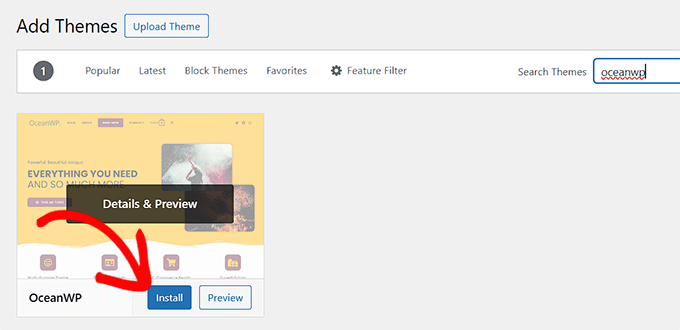
WordPress şimdi temanızı yükleyecektir.
Temanız hazır olduğunda, WordPress bir başarı mesajı gösterecektir.
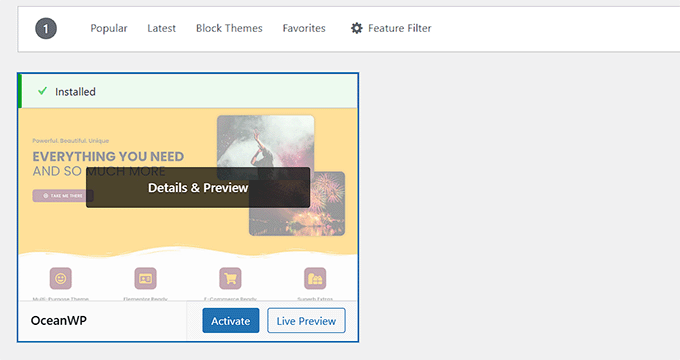
WordPress ayrıca ‘Etkinleştir’ ve ‘Canlı Önizleme’ düğmelerini de görüntüleyecektir.
Bu temayı WordPress web sitenizde kullanmaya başlamak için ‘Etkinleştir’ düğmesine tıklayın. Artık WordPress temanızı başarıyla yüklediniz ve etkinleştirdiniz.
Sitenizi ziyaret ederseniz, artık bu yeni temayı kullanıyor olacaktır.
Bazı temalarda yapılandırmanız gerekebilecek ek ayarlar vardır.
Örneğin, temanız sizden bazı olmazsa olmaz WordPress eklentilerini yüklemenizi, demo verilerini indirmenizi veya ayarlarını gözden geçirmenizi isteyebilir.
Ekrandaki talimatları takip edebilirsiniz. Gördüğünüz gibi, OceanWP teması gösterge tablosuna bir ‘OceanWP’ bölümü ekliyor
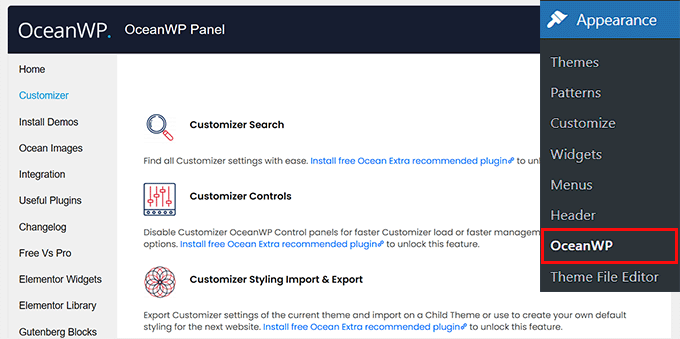
Temanızı yerleşik WordPress tema özelleştiricisini kullanarak da düzenleyebilirsiniz.
Bunu yapmak için Görünüm ” Özelleştir‘i seçmelisiniz.
Daha fazla ayrıntı için WordPress tema özelleştiricisini bir profesyonel gibi kullanma kılavuzlarımıza bakın.
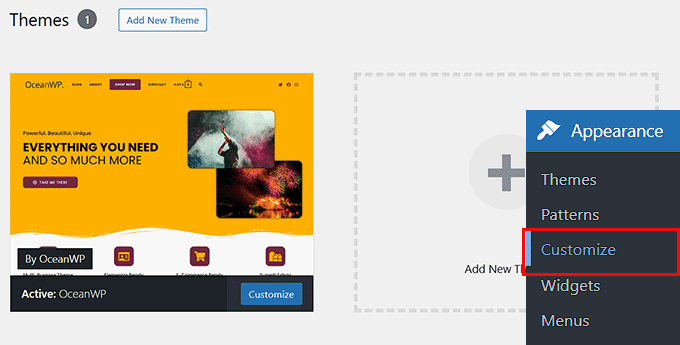
Bir WordPress blok teması kullanıyorsanız, bunun yerine Görünüm ” Düzenleyici ‘ye gitmeniz gerekecektir. Bu, temanızın sayfa şablonlarını ve şablon parçalarını düzenlemenize olanak tanıyan tam site düzenleyicisini başlatacaktır.
Daha fazla ayrıntı için WordPress tam site düzenlemeyi kullanma kılavuzumuza bakın.
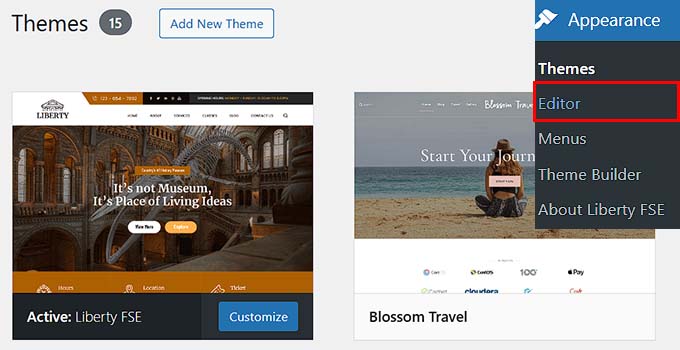
Yöntem 2: WordPress Admin’den Yükleme Yöntemini Kullanarak Tema Yükleme
Ele aldığımız ilk yöntem yalnızca WordPress.org tema dizininde bulunan ücretsiz temaları yüklemenize izin verir.
StudioPress, Elegant Themes veya Themify gibi şirketlerden premium bir WordPress teması yüklemek isterseniz ne olur?
Ya da özel bir tema yüklemek istiyorsanız? Bu durumda, temayı WordPress hesabınıza yükleyerek kurmanız gerekir.
Bir pazaryerinden veya ticari bir tema mağazasından satın aldığınız temanın .zip dosyasını indirerek başlayın.
Ardından, WordPress yönetici alanınızdaki Görünüm ” Temalar sayfasına gidin ve ‘Yeni Tema Ekle’ düğmesine tıklayın. Bu eğitim için Hestia ‘yı yükleyeceğiz.

Bu sizi öne çıkan ücretsiz temaları gösteren Tema Ekle sayfasına götürecektir.
Yüklemek istediğiniz temaya zaten sahip olduğunuz için, ‘Tema Yükle’ düğmesine tıklamanız yeterlidir.

Şimdi ‘Şuradan seç’ seçeneğine tıklayabilir ve bilgisayarınızdan daha önce indirdiğiniz .zip dosyasını seçebilirsiniz.
Ardından, ‘Şimdi Yükle’ düğmesine tıklamanız yeterlidir.

Temanız yüklendikten sonra, bir ‘Tema başarıyla yüklendi’ mesajı göreceksiniz.
Temanızı önizlemek veya etkinleştirmek için bağlantılar da göreceksiniz. Bu temayı WordPress web sitenizde kullanmaya başlamak için ‘Etkinleştir’e tıklamanız yeterlidir.

Web sitenizi ziyaret ederseniz, artık yeni temanızı iş başında görmelisiniz.
Bazı temalar yapılandırmanız gerekebilecek ekstra ayarlar ekler. Temanıza bağlı olarak, bu değişiklikleri WordPress özelleştiricisinde veya ayrı bir tema seçenekleri panelinde yapmanız gerekebilir.
Aşağıdaki ekran görüntüsünde Hestia Seçenekleri menüsünü görebilirsiniz. Bu, Hestia temasını yapılandırmak için kullanabileceğiniz özel bir tema seçenekleri panelidir.

Not: Tema yükleme özelliği yalnızca kendi kendini barındıran WordPress.org kullanıcıları için kullanılabilir. WordPress.com kullanıyorsanız, sizi sınırladığı için bu seçeneği göremezsiniz.
Özel tema yükleme özelliğini kullanabilmek için kendi kendine barındırılan WordPress.org kullanmanız gerekir. Daha fazla ayrıntı için WordPress.com ile WordPress.org arasındaki karşılaştırmamıza bakın.
WordPress.com’dan WordPress.org’a geçmek istiyorsanız, WordPress. com’dan WordPress.org’a nasıl düzgün bir şekilde geçeceğinizi anlatan eğitimimizi okuyun.
Yöntem 3: FTP Kullanarak WordPress Teması Yükleme
Eğer maceraperest hissediyorsanız ve becerilerinizi bir sonraki seviyeye taşımak istiyorsanız, FTP kullanarak yeni bir WordPress temasının nasıl kurulacağını öğrenebilirsiniz.
Unutmayın, bu yöntem gerçek yeni başlayanlar için değildir çünkü biraz daha ileri düzeydedir.
İlk olarak, tema .zip dosyasını bilgisayarınıza indirin. Ardından dosyayı açın.
Bu, bilgisayarınızda temanın adıyla yeni bir klasör oluşturacaktır. Biz Hestia WordPress temasının ücretsiz sürümünü indirdik.

Artık tema dosyalarına sahip olduğunuza göre, bunları web sitenize yüklemeye hazırsınız.
Bunu yapmak için, bir FTP istemcisi kullanarak WordPress hosting hesabınıza bağlanmalısınız. Yardıma ihtiyacınız varsa, WordPress dosyalarını yüklemek için FTP’nin nasıl kullanılacağına ilişkin kılavuzumuza bakın.
Bağlandıktan sonra /wp-content/themes/ klasörüne gitmeniz gerekir. İçinde, web sitenizde şu anda yüklü olan tüm temaların klasörlerini göreceksiniz.
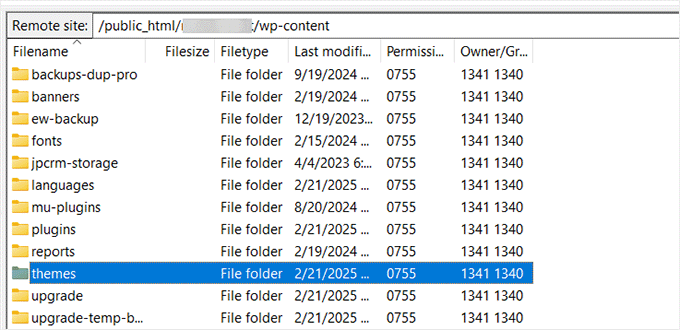
Yeni temanızı wp-content/themes klasörüne ekleyerek yükleyebilirsiniz.
Bilgisayarınızdan sıkıştırılmamış tema klasörünüzü seçin. Daha sonra bu tema klasörünü web sitenizin temalar klasörüne sürükleyip bırakabilirsiniz.
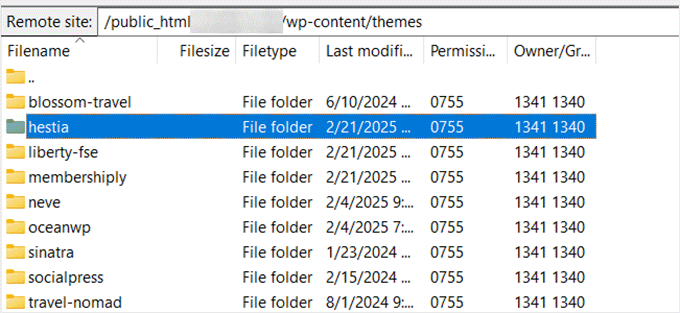
Temayı yükledikten sonra WordPress kontrol panelinize geri dönün. Ardından Görünüm ” Temalar bölümüne gidin.
Şimdi az önce yüklediğiniz temayı görmelisiniz.
Bu temayı web sitenizde kullanmak için farenizi üzerine getirin ve ‘Etkinleştir’ düğmesine tıklayın.
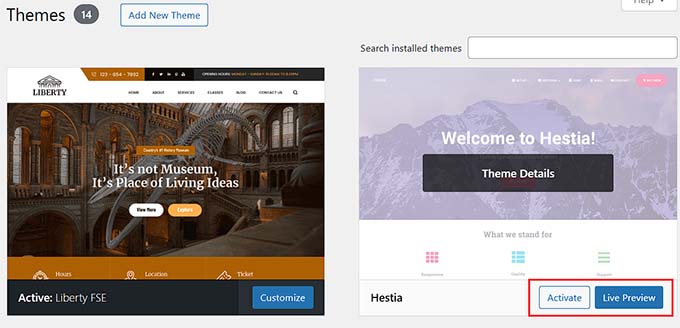
Video Eğitimi
WordPress Temalarını Yükleme Hakkında SSS
Aşağıda WordPress temalarının kurulumu hakkında en sık sorulan sorulardan bazıları yer almaktadır.
1. WordPress’te kaç tane tema kullanabilirim?
Aynı anda yalnızca bir tema kullanabilirsiniz. Ancak, istediğiniz kadar tema yükleyebilirsiniz. WordPress web sitenizdeki tüm yüklü temalar etkin değildir.
Bir WordPress temasını etkinleştirir etkinleştirmez, önceki etkin temanızı otomatik olarak devre dışı bırakır ve yeni temayı etkin temanız haline getirir.
2. WordPress’te çocuk teması nedir?
WordPress’teki bir alt tema, ana temasının tüm işlevlerini, özelliklerini ve stilini devralan bir alt temadır. Bir alt tema kullanmak için web sitenize hem ana hem de alt temaları yüklemeniz ve ardından alt temayı etkinleştirmeniz gerekir.
Daha fazla ayrıntı için WordPress’te alt tema oluşturma ve WordPress’te alt tema yükleme kılavuzlarımıza bakın.
3. Kendi WordPress temamı oluşturabilir miyim?
Özel bir WordPress teması oluşturmak mümkün. Daha da iyisi, temanızı herhangi bir kod yazmadan tasarlayabilir, oluşturabilir ve yayınlayabilirsiniz.
Bunu yapmak için sadece bir WordPress eklentisine ihtiyacınız var.
SeedProd piyasadaki en iyi WordPress tema oluştur ucusudur. SeedProd’un sürükle-bırak oluşturucusunu kullanarak web siteniz için tamamen özel sayfaları kolayca oluşturabilirsiniz.

WordPress temalarınızı oluşturmak için SeedProd’u da kullanabilirsiniz. Ortak markalarımızdan bazıları da aynı şeyi yaptı.
Daha fazla ayrıntı için lütfen özel bir WordPress temasının nasıl kolayca oluşturulacağına ilişkin kılavuzumuza bakın.
4. WordPress tema çerçevesi nedir?
Tema çerçeveleri, ana temalar olarak kullanılmak üzere tasarlanmış, son derece optimize edilmiş WordPress temalarıdır.
İleri düzey kullanıcılar ve geliştiriciler için tasarlanan bu tema çerçeveleri, diğer geliştiricilerin kendi temalarını oluşturmak için bunları hızlı bir şekilde geliştirmelerine yardımcı olan çeşitli kod ve hız optimizasyonları içerir.
StudioPress tarafından geliştirilenGenesis, bir WordPress tema çerçevesinin en iyi örneğidir. Daha fazla bilgi için WordPress tema çerçeveleri hakkındaki yazımıza bakabilirsiniz.
5. Premium vs Ücretsiz temalar – Hangisini kullanmalıyım?
Sınırlı bir bütçeyle yeni başlıyorsanız, esnek ve ücretsiz bir tema seçmenizi öneririz. Bloglar için en iyi ücretsiz WordPress temaları ve işletme web siteleri için en iyi ücretsiz temalar seçimimize bakın.
Biraz daha fazla harcayabiliyorsanız, premium bir tema seçmenizi öneririz. Bu temalar, özellikle yeni başlayanlar için kullanışlı olan öncelikli destek ile birlikte gelir.
Bu konuda daha fazla bilgi için ücretsiz ve premium WordPress temaları hakkındaki kılavuzumuza bakın veya bir WordPress web sitesi oluşturmanın gerçekte ne kadara mal olduğuna göz atın.
6. Web sitem için en iyi temayı nasıl seçerim?
Piyasada çok sayıda WordPress teması var ve bunların çoğu profesyoneller tarafından tasarlandığı için gerçekten harika görünüyorlar.
Bu durum, yeni başlayanlar için web siteleri için mükemmel temayı seçmeyi biraz kafa karıştırıcı hale getiriyor.
Basit tutmanızı öneririz. Aklınızdaki bitmiş tasarıma yakından benzeyen minimalist bir tema seçin. Temanın mobil cihazlarda harika göründüğünden emin olun ve temanın demo sitesinde bir web sitesi hız testi yapın.
Web siteniz için mükemmel WordPress temasını nasıl seçeceğinize ilişkin yeni başlayanlar için hazırladığımız rehbere göz atın. Ayrıca en iyi web tasarım yazılımı uzman seçimimize de göz atmak isteyebilirsiniz.
7. Başka bir WordPress sitesinde gördüğüm temanın aynısını kullanabilir miyim?
Özel bir WordPress teması değilse, aynı temayı kendi web sitenizde bulabilir ve kullanabilirsiniz. Bir sitenin hangi WordPress temasını kullandığını nasıl bulacağınıza ilişkin kılavuzumuza bakın.
Bu adım adım kılavuzun sitenize bir WordPress teması yüklemenize yardımcı olacağını umuyoruz. WordPress teması seçerken dikkat etmeniz gerekenler hakkındaki kılavuzumuza ve grafik tasarımcılar için en iyi WordPress temaları hakkındaki uzman önerilerimize de göz atmak isteyebilirsiniz.
If you liked this article, then please subscribe to our YouTube Channel for WordPress video tutorials. You can also find us on Twitter and Facebook.





Douglas Hamilton
Thankyou. Unfortunately (i wont mention the website), dosent actually show you how to install the themes properly. They give you a brief look over, but not actually how to do it step by step. Sometimes, its what you need, thanks again.
sweta
Hi, I uploaded a new theme and activated it. But i am unable to visit the particular site. One default theme is showing. Why? How can i visit the site which i uploaded?
Ken Hay
Pity you don’t make it very obvious at the start that you are ONLY working with WordPress.org
Morgan
So I just followed these instructions to add a theme and after the theme uploaded successfully and I clicked “Activate”, I received a Parse error. How do I now undo this issue? Thanks!
WPBeginner Support
Hey Morgan,
You can undo this by connecting to your website using FTP or File Manager in cPanel dashboard. Once connected, go to wp-content/themes/ folder and delete the theme you were trying to install.
Admin
Carla
I have dowloaded the Pro version of my basic free wordpress theme because the Pro version unlocks more features for colours and design. In my free theme it said : Go Pro. So that’s what I want to do.
However when I upload the pro version through WP theme installer, it says installation failed because there is already a folder with that name. Do you think the Pro zip file has the same name as the free basic version?
What should I do? Use an other theme for a few minutes and de-install the free basic theme first? And then install the pro zip file? I’m unsure what to do. And will deinstalling it from my wordpress theme collection also deinstall it from my host server?
Editorial Staff
You would want to first reach out to the theme’s support to ensure they do not have a recommended method to change to the pro version as it could have the same name.
Admin
Kennedy Mukaria
Hi
I found a new theme that I have downloaded and subsequently installed onto my WordPress site for under Add Themes> upload theme. I want to activate it and move no contents from the existing site. I intend to have it the way it is. Any advice?
Thanks in advance
Lola
I bought a premium theme which I tried to upload to WordPress localhost. It keeps giving me this message;
Warning: post content length of 26678057 bytes exceeds the limit of 8388608 bytes in unknown on line 0
Are you sure you want to do this?
Please try again.
What could be wrong? And how can I rectify it?
Thanks
WPBeginner Support
Hi Lola,
Please follow the instructions in our guide on how to fix WordPress memory exhaustion error.
Admin
Kristy Em
Hi, I am having issues here.. I have followed all this site’s steps to get my website on wordpress.org. I have a domain I bought a while ago, transferred it and have it successfully hosted now on BlueHost. I just purchased a WordPress premium theme for $125 (which is p expensive..) and I can’t get the .zip file anywhere.. Also, it auto installed onto the example.WORDPRESS sites instead of my wordpress.org Bluehosted nerdvegan.com and I have no idea how to switch it since there is nowhere to download the .zip file. Also, having multiple sites listed in and of itself is messing me up, how do I get rid of everything but just the example.com that is on wordpress.org? please help!~ thank you in advance!!
WPBeginner Support
Hi Kristy,
Please contact the theme shop you purchased the theme from to help you find the ZIP file you need to install. Once you are certain that you have the theme’s zip file on your computer. Go a head and login to your WordPress website where you want to install the theme. Go to the Appearance » Themes page and then click on the Add New button. Next, you need to click on the upload button to upload the theme file from your computer.
Please see the screenshots in the article above.
Admin
Kelly
I am on WordPress right now and there is no button to add a theme as the screenshots show. Did their pricing models change? Does it require a premium version now to be able to do this?
Eghenure Peace
This’ really helpful
Thanks a lot
Greg
Do you guys have a tutorial for homemarket themes? Can you guys help me find one? Thanks
Manikandan
I will installed wp in my Linux fedora 24 64-bit laptop wp theme add button is hide never to see my localhost site
kristiana
Thank you so much, this was so simple and clear, I hope you live a truly blessed life
robert edward
hi i tried using all the options but still installation of new theme fails, what might the problem be???
fuad
I am using a free plan wordpress theme. And i have download a new theme I liked. When I tried to install the new, there was no upload button. How can I install the new one?
Thank you
WPBeginner Support
Hi Fuad,
It looks like you are using WordPress.com. Please see our guide on the difference between WordPress.come and WordPress.org.
Admin
Alexis G
I just purchase my premium plan with my domain name and storage space (that whole package). When going to appearance>themes, there is no add new button? Recommendations?
WPBeginner Support
Hey Alexis,
Are you sure you are using self hosted WordPress.org? Please see our guide on the difference between self hosted WordPress.org vs free WordPress.com blog.
Admin
idan
Hi I don’t find the add new button what you suggest to do?
I have your help!!?
Thanks!
vamshi
how to install .rar files in wp
Selin
Thanks for the article. I have a few questions as I’m a bit confused. I already have a live website hosted by Inmotion hosting. I wanted to change the design so I found a theme on Envato by Themeforest, the provider was Themezaa – and I bought the theme I liked. It was a wordpress theme. After I bought, I realised I don’t know the difference between a normal theme and a wordpress theme. I found out that I can only use this wordpress theme I bought from a wordpress editor – which is fine by me as I’m not a coder (I only received a 3 month online course on html and css circuits) so I know a bit about editing html and css. Now that I bought the wordpress theme, I’m thinking, can I simply download the wordpress editor, keep my existing host (inmotion hosting), install this new theme, edit the contents and colors and then when I’m done simply connect my domain to my new website?
Is this how I’m suppose to do it?
or do I need to cancel my existing host, and start paying wordpress.com to host my website as I’m using their editor? Can you please let me know how this works?
Selin
WPBeginner Support
Hi Selin,
First, please see our guide on the difference between self hosted WordPress.org vs free WordPress.com blog.
Your theme would only work with self-hosted WordPress.org site.
Having said that, follow the instructions in our step by step WordPress installation tutorial to get started with WordPress.
Admin
Lorna
Hi
I also I found a theme on Envato by Themeforest that I have downloaded and subsequently tried to upload onto my WordPress site for under Add Themes> upload theme and it does not want to install. It just says: “Error: fail to upload.” Any advice?
I then went to load it through the C-Panel- I loaded the Zip file, unzipped it and went to my dashboard. The theme box comes up empty, I pressed activate and the theme shows up only as HTML.
Suggestions?
Thank you
Lorna
WPBeginner Support
Hi Lorna,
Please see your theme’s installation instructions. Some theme developers on themeforest actually send you package which has documentation, PSD files, and theme itself is a separate zip file inside the main folder.
Khet Kumar
If you don’t have the domain name or hosting still can you make the website on WordPress? After finishing the design can we buy the hosting and domain? Is it possible?
Somnathdas
Do not charge my font
vaibhav arora
it’s quite easy to follow
thanks
Kevin
It doesn’t matter what one believes they know. Or .. How much of whatever it may be they THINK they know.
With an open mind to receive an understanding. One may even amaze themselves of how easy life can be.
I Didn’t realize just how easy it was to install a theme I purchased. I’ve been at this marketing THING 8+ years. And I still don’t know everything there is to be successful online/
Thanks!
WP Beginners for simplest advice for installing my “purchased” theme.
Sourav
I have clicked in appearance>theme. But i didn’t found add new button. Please help me sir. Make new and updated article.
Pankaj Patidar
Go to theme and then upload a theme then you will see add new theme.
sandeep
when iam trying to click on appearance->theme-> they were not showing add new option
RAASHID DIN DAR
are you premium user or free user
Dejan
Every time I install a new theme the old one get derange (menu, sliders…)
Any idea why? tnx
Floramae Hallazgo
Thank you a bunch! All articles thatI have read and video tutorials I have watched here really helped me a lot. Congratulations to all the people behind this. It’s really amazingly helpful.
Nancy Upchurch
How long does it usually take to down load your theme? I’m importing demo data & it’s been 4 hours. I’m thinking something is wrong.
Thanks
WPBeginner Support
Please contact your WordPress theme developer.
Admin
Yogi
Hello Nancy,
There is something wrong. I bought some themes from themeforest and they are all 60 to 90 mb in size. It took me about 20 minutes to download them. So i think that the 4 hours download (which still did not completes), there is something wrong.
You should contact the website admin from where you are downloading the theme.
Kind regards,
Yogi
Axel (Quibblehead)
Do I need to be a Premium User to upload a theme?
WPBeginner Support
No. Not if you are using the self hosted WordPress.org. Please see our guide on the difference between self hosted WordPress.org vs free WordPress.com blog.
Admin
Joe
Great piece keep up the good work
Connor Moulton
There is no button for me to press to upload a theme, what should I do?
neeshu
after applying theme into exiting once no slider supported with image please solve problem
Harsh
Hi…
i have theme in my local machine which i am trying to upload on my wordpress (also on local machine) but everytime i try to upload theme.. it shows me error saying ” are you sure want to do this?” and link saying please try again which will jump me back to previous page…
anyone know how can i tackle it???
Cene
Hey, I get the same message, were you able to fix this already? Help will be appreciated.
mohammed asif
how can i download theme from my website .
thank you
WPBeginner Support
Connect to your website using an FTP Client. Go to wp-content > themes folder. Select your theme and then download it to your computer.
Admin
Michael
Can anyone tell me why, when I navigate to Appearance > Themes, I don’t have an ‘Add New’ button? It’s very frustrating!
Eirini
Hi,
I have bought a theme and i am trying to upload it, but i keep getting the message
“Are you sure you want to do that?
Try again?”
Am i doing something wrong here?
Jen
this is the problem i am having. please please please i need help
Madhulika
Please do change in ur php.ini file
upload_max_filesize = 64M
post_max_size = 64M
memory_limit = 400M
file_uploads = On
max_execution_time = 180
search these and change in php.ini file
Afif
Hi. maybe you doesn’t upgrade for WP 4.3
theres no ADD NEW button. different with the WP before.
or it’s cause of I use the WPMU?
FYI: it’s wordpress.org not wordpress.com
Rotimi Fafure
Pls, I dont get to see the add new tab on my own dashboard pls. What am I doing wrong? Not even the plugins tabs too.
WPBeginner Support
You may be using WordPress.com. Please see our guide on the difference between self hosted WordPress.org vs free WordPress.com blog.
Admin
Victoria Martin
I have just purchased a theme through Mojo marketplace (Coastal) but it won’t let me upload it and it’s saying – ‘The parent theme is missing. Please install the “genesis” parent theme’ – do I need to spend MORE money buying this too? Please help
WPBeginner Support
Seems like you have bought a child theme for Genesis framework. You will need to install Genesis too.
Admin
Derek Alba
Thanks bro really helpfull
Alex
The infographic and guide article doesn’t tell me anything. Where is the stupid “Add New” button?
Muriithi Alafia
Thanks for the help installing the premium theme, I needed that!
Unhappy Visitor
Same exact problem as above visitors Allison Taylor and Felix…. There is NO “Add New” button on the WP Dashboard Screen at all!
Can we get some help on that, please??
Happier visitor now!
All my apologies for that!
So newbie on WP installing platforms that I did not realize I had a .COM Dashboard instead of a .ORG Dashboard… Anyway, it seems that I had first to install the new WP 4.2 version, and after downloading the pack in my computer, there was no zip file to open and install anything… So, my problem remains… I cannot even believe when reading from WP: “the famous and easy 5 min installation”. It is more like 5 hours to me.
Felix
Same problem as Allison Taylor……I don’t have the “Add New” button. Is that something wordpress now omits? Could someone give me the answers i need……really would appreciate
WPBeginner Staff
Please see our guide on the difference between WordPress.com vs WordPress.org.
Val Rocha
Hi, I do have installed wordpress.org to my domain… still I don’t have the “Add new” button… what am I doing wrong?
WPBeginner Support
It is possible that your domain may still be pointing to WordPress.com. You need to point it to your new web host.
Jacqui Smith
Can anyone tell me why I keep getting download failed messages every time I attempt to install a theme from the themes directory? I also get error message when I try to update the plugins.
Thank you in advance.
Sallie
I like the way you instruct, makes it so much easier, clear and not too quick for comprehension
…….. though I would like to set up a website not a blog, a place for information & room to keep adding information in the future, with possibility to ask questions if someone desires to do so, I don’t think a blog would do for that. Can you help me.
Andy
Should the new uploaded theme look exactly like the screenshots in the advert?
WPBeginner Staff
No not necessarily. In order to show you all the features of a theme, the demo would have additional content or images. When you download and install the theme on your site that content does not come with the theme. So your theme may not look exactly the same.
Allison Taylor
I do not have the “Add New” button on my Theme dashboard, what now?
Flore
Hello I have the same problem of Alison, I don’t have any “add new” button in the theme page. Is it just for the premium ? if not how could I fix that ?
WPBeginner Support
Are you sure you are using self hosted WordPress and not WordPress.com. Please see our guide on the difference between WordPress.com and WordPress.org.
Admin
7eye Technologies
I am really impressed with your post. You shared good post about wordpress theme. Your post is really nice and helpful to all newbie wordpress developers. Thanks to share useful post with us.
wpthaiuser
What program you use for making a screen capture in this post?
Travis Pflanz
For new WordPress users – also note that if you purchase/download a premium theme, the theme .zip file itself is likely inside a larger “package” which also includes documentation, source files, etc. You will need to unzip the package, then get the actual theme .zip file.