WordPress’te görselleri yönetmek her zaman kolay değildir. Doğru araçlar veya teknikler olmadan görsellerle ilgili sorunları düzeltmek sinir bozucu ve zaman alıcı olabilir.
Görseller WordPress sitenizi ilgi çekici ve görsel olarak çekici hale getirmenin anahtarı olsa da yine de sorunlar ortaya çıkabilir. Görsellerinin site yükleme sürelerini, görüntü kalitesini veya boyutlandırmayı etkilediğinden şüphelenen çok sayıda kullanıcıdan haber aldık.
Bu sorunlar sitenizin performansını ve kullanıcı deneyimini olumsuz etkileyebilir.
WPBeginner’da 16 yılı aşkın süredir WordPress kullanıyor, içeriğimizi geliştirmek ve etkileşimi artırmak için sürekli olarak görseller yüklüyoruz. Bu süre zarfında, bu sorunları verimli bir şekilde ele almanın en iyi yollarını öğrendik.
Bu kılavuzda, WordPress’teki yaygın görsel sorunlarını nasıl çözeceğinizi göstererek sitenizin hızını, görünümünü ve genel performansını iyileştirmenize yardımcı olacağız.
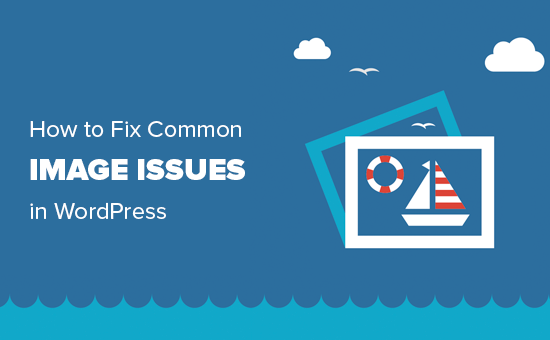
Bu ayrıntılı bir makale olduğu için, bu makalede ele alacağımız görüntü ile ilgili konuların listesi aşağıda verilmiştir. Belirli bir konuya atlamak için bu hızlı bağlantıları kullanabilirsiniz:
- How to Upload Images in WordPress
- How to Align an Image to the Left or Right in WordPress
- How to Add Captions Below Images
- How to Display Photos in Columns and Rows
- How to Create Responsive Image Galleries in WordPress
- How to Fix Missing Post Thumbnails / Featured Image
- How to Add Cover Images in WordPress Posts and Pages
- How to Fix the Featured Image Appearing Twice Issue
- How to Crop Images in WordPress
- How to Add a Header Image in WordPress
- How to Add a Background Image in WordPress
- How to Optimize Images for WordPress Without Losing Their Quality
- How to Add Title Attributes to WordPress Images
- How to Find Free Images for Your WordPress Blog Posts
- How to Categorize and Tag Images in WordPress
- How to Import External Images in WordPress
- How to Require Featured Images for Posts in WordPress
- How to Set a Default Featured Image in WordPress
- How to Create Additional Image Sizes in WordPress
- How to Prevent WordPress from Generating Image Sizes
- How to Prevent Image Theft in WordPress
WordPress görüntü sorunlarını düzeltmek için yardıma mı ihtiyacınız var? WPBeginner Pro Services olarak, tüm WordPress görüntü sorunlarınızı veya diğer web sitesi sorunlarınızı hızlı ve güvenilir bir şekilde çözmek için uygun fiyatlı Acil WordPress Desteği sunuyoruz. Siteniz için stres yapmayı bırakın ve halledin. Acil WordPress Destek Hizmetlerimize bugün göz atın!
WordPress’te Görseller Nasıl Yüklenir
WordPress yazılarınıza, sayfalarınıza ve kenar çubukları gibi içerik dışı alanlara görsel yüklemeyi çok kolaylaştırır.
WordPress yazılarına ve sayfalarına resim yüklemek için içerik düzenleyicisine Resim bloğunu eklemeniz yeterlidir.
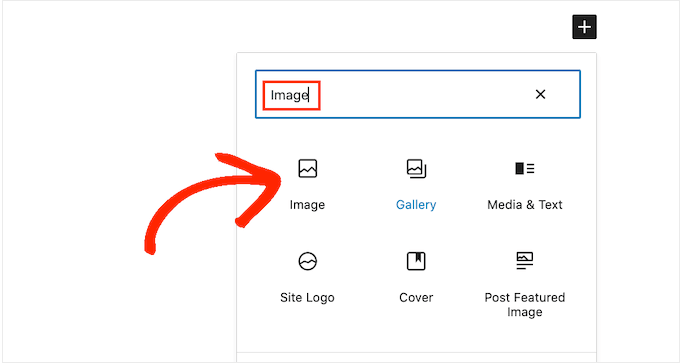
Görüntü bloğunu bir ‘Paragraf’ bloğuna /image yazarak da ekleyebilirsiniz.
Düzenleyici, siz yazmaya başlar başlamaz ekleyebileceğiniz blokları göstermeye başlayacaktır.
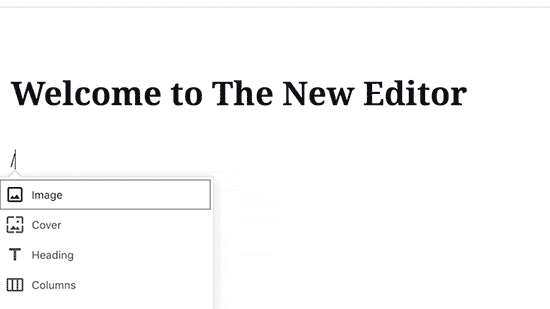
WordPress şimdi Resim bloğunu düzenleyiciye ekleyecektir.
Görüntüyü bilgisayarınızdan seçmek ve yüklemek için ‘Yükle’ düğmesine tıklamanız gerekir.
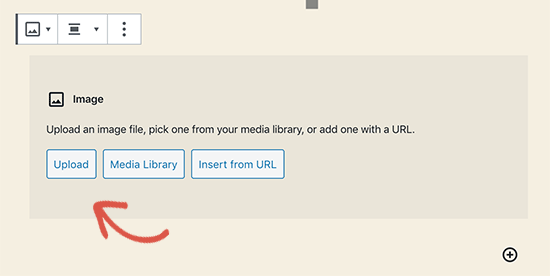
Ayrıca ‘Medya Kitaplığınızdan’ önceden yüklenmiş bir görüntüyü de seçebilirsiniz.
Resmi yükledikten sonra, içerik düzenleyicide resmin canlı bir önizlemesini göreceksiniz.
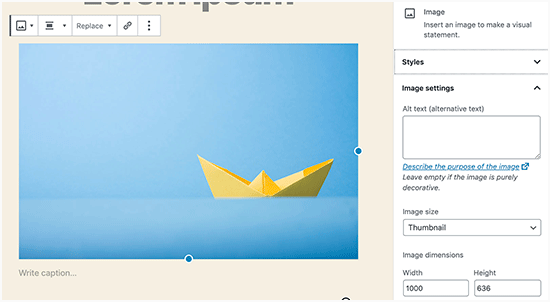
Ayrıca sağ panelde görüntü ayarlarını da göreceksiniz. Buradan resim alt metni sağlayabilir, resim boyutunu seçebilir ve resim stilini özelleştirebilirsiniz.
Profesyonel İpucu: WordPress’e görsel yüklerken sorun mu yaşıyorsunuz? WordPress’te resim yükleme sorununu nasıl çözeceğinize ilişkin kılavuzumuza göz atın.
WordPress’te Bir Resmi Sola veya Sağa Hizalama
WordPress ile görselleri sola, sağa veya ortaya hizalamak kolaydır.
Tek yapmanız gereken üzerine tıklayarak resmi seçmek ve ardından blok araç çubuğundan hizalama düğmesine tıklamaktır.
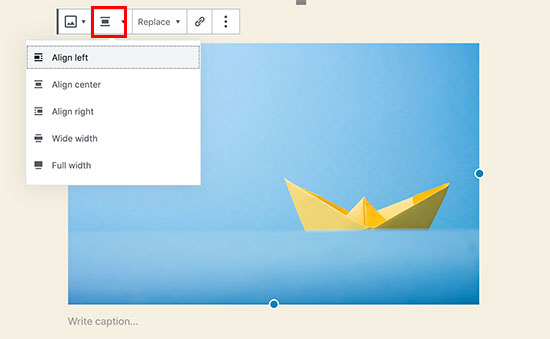
Bazı popüler WordPress bloglarının etrafına metin sarılmış görselleri nasıl kullandığını fark etmişsinizdir.
Bu, hizalama özelliği kullanılarak yapılır.
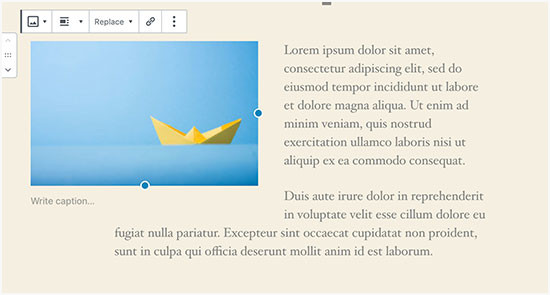
Alternatif olarak, ‘Resim’ bloğu yerine ‘Medya ve Metin’ bloğunu da kullanabilirsiniz.
Bu blok, metnin yanına resim eklemek için özel olarak yapılmıştır.
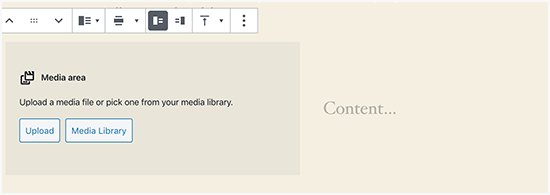
Daha sonra bir resim ve metni yan yana yükleyebilirsiniz.
Görüntü veya metin tarafını değiştirmek için blok araç çubuğunu da kullanabilirsiniz.
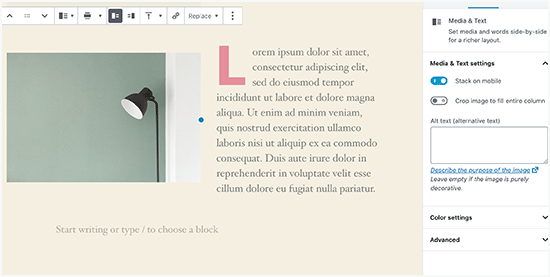
Ayrıntılı rehberlik için WordPress blok düzenleyicisini kullanarak görsellerin nasıl hizalanacağına ilişkin kılavuzumuza göz atabilirsiniz.
Görsellerin Altına Başlık Ekleme
WordPress resimler için kolayca başlık eklemenize olanak tanır. Bir resim yükledikten sonra, resim önizlemesinin hemen altında bir başlık ekleme seçeneği göreceksiniz.
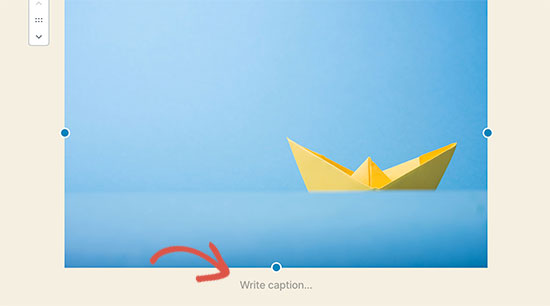
Benzer şekilde, WordPress’te resim galerilerine de başlık ekleyebilirsiniz. Daha fazla ayrıntı için lütfen WordPress’te resimlere nasıl başlık ekleneceğine ilişkin kılavuzumuza bakın.
Fotoğrafları Sütunlarda ve Satırlarda Görüntüleme
Kullanıcılar genellikle bize fotoğrafları sütunlar ve satırlar halinde nasıl düzgün bir şekilde görüntüleyebileceklerini soruyor.
Diyelim ki bir doğum günü partisinin fotoğraflarını veya tatil fotoğraflarını paylaşmak istiyorsunuz. Bunları tek tek bir gönderiye ekleyebilirsiniz, ancak bu uzun bir resim listesi gibi görünecektir.
Fotoğraflarınızı gruplandırmanın en iyi yolu resim galerileri oluşturmaktır.
WordPress, küçük resim önizlemeleri ile satır ve sütunlara kolayca resim eklemenizi sağlayan yerleşik bir ‘Galeri’ bloğu ile birlikte gelir.
Basitçe ‘Galeri’ bloğunu yazı düzenleyicisine ekleyin ve yüklemek istediğiniz görselleri seçin.
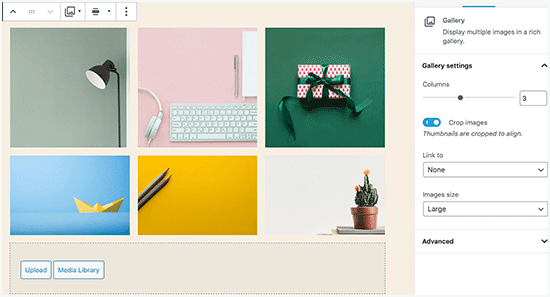
Daha ayrıntılı talimatlar için WordPress’te bir resim galerisinin nasıl oluşturulacağına ilişkin kılavuzumuza göz atabilirsiniz.
WordPress’te Duyarlı Resim Galerileri Nasıl Oluşturulur?
Varsayılan WordPress resim galerilerinin çeşitli özelliklerden yoksun olduğunu fark edeceksiniz. Örneğin, bunlara göz atmak da çok kolay değildir.
WordPress sitenize sık sık resim ve fotoğraf yüklüyorsanız, bir WordPress fotoğraf galerisi eklentisine ihtiyacınız olacaktır.
Envira Gallery kullanmanızı öneririz. WordPress sitenizde kolayca güzel ve tamamen mobil uyumlu resim galerileri oluşturmanıza olanak tanır.
Eklenti hakkında daha fazla bilgi için Envira Gallery incelememizin tamamına göz atabilirsiniz.

En iyi yanı ise albümler, galeri şablonları, sosyal paylaşım, slayt gösterileri, filigran, sayfalandırma, parola koruması, etiketleme, tam ekran görünümü ve çok daha fazlası gibi ek işlevler eklemesidir.
Bir diğer popüler WordPress fotoğraf galerisi eklentisi NextGEN Gallery‘dir. WordPress’te görüntüleri görüntülemek için birçok galeri düzeni ve güzel bir ışık kutusu galerisi sunar.
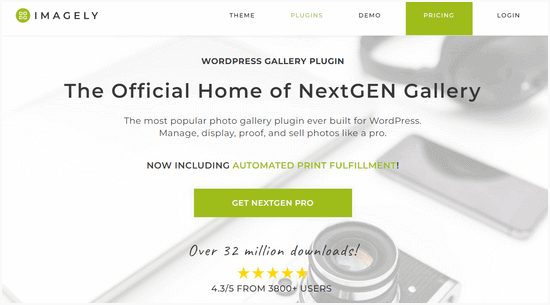
NextGEN Gallery ayrıca profesyonel fotoğrafçılar için fotoğraf provası, baskı yerine getirme, görüntü koruma, Adobe Lightroom eklentisi, PayPal ve Stripe ödeme ağ geçitleri ve daha fazlası gibi güçlü özellikler içerir.
Daha fazla ayrıntı için NextGEN Gallery incelememizin tamamına göz atmak isteyebilirsiniz.
Eksik Gönderi Küçük Resimlerini / Öne Çıkan Resmi Düzeltme
Çoğu WordPress teması, makalelerinizle birlikte öne çıkan bir görseli belirgin bir şekilde görüntülemenize olanak tanır. Küçük resimlerin kaybolmasını önlemek için WordPress’te öne çıkan bir görselin nasıl ayarlanacağına bakalım.
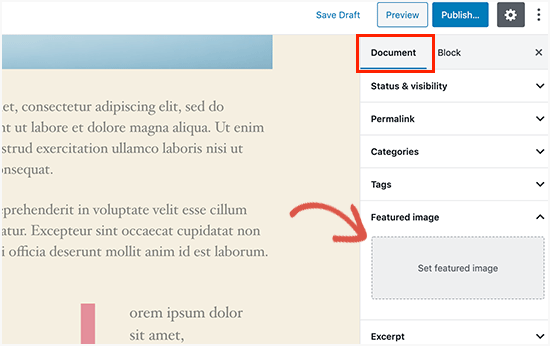
Öncelikle, gönderinizin küçük resmini yüklemek için ‘Öne Çıkan Resmi Ayarla’ seçeneğine tıklamanız gerekir.
Resmi yükledikten sonra, öne çıkan resim meta kutusunda gönderinizin küçük resmini aşağıdaki gibi görebileceksiniz.
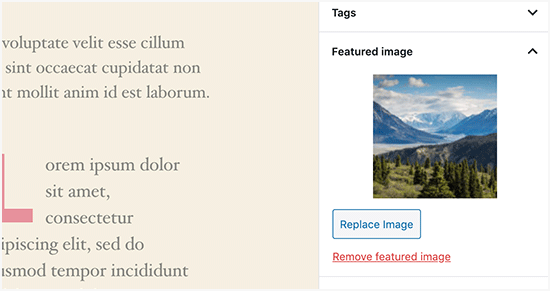
Daha fazla ayrıntı için WordPress’te öne çıkan görsel veya yazı küçük resmi ekleme kılavuzumuza bakın.
WordPress Yazı ve Sayfalarına Kapak Görselleri Ekleme
Kapak görselleri, bir makalenin farklı bölümleri veya uzun bir satış sayfası arasında ayırıcı olarak kullanılabilen geniş veya tam genişlikte görsellerdir.
Oldukça ilgi çekicidirler ve kullanıcıların çok fazla metinle boğulmuş hissetmeden bir sayfayı kolayca taramasına yardımcı olurlar.
Bir kapak görseli eklemek için içerik düzenleyicisine Kapak bloğunu eklemeniz yeterlidir.
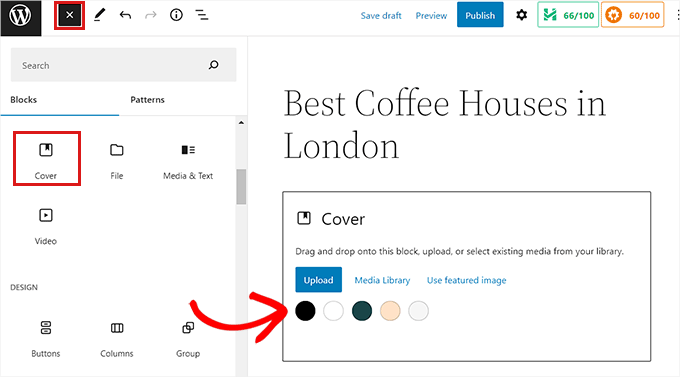
Ardından, kullanmak istediğiniz görseli bilgisayarınızdan yüklemeniz veya Medya Kitaplığından bir tane seçmeniz gerekir. Bir resim kullanmak istemiyorsanız, kapak olarak renkli bir arka plan da seçebilirsiniz.
Uzman İpucu: Daha iyi bir sonuç elde etmek için büyük bir resim kullanmak en iyisidir.
Şimdi düzenleyicide kapak resminizin canlı bir önizlemesini göreceksiniz. Kapak görseli görüntüleme seçeneklerini blok araç çubuğundan değiştirebilir veya sağdaki ayarları kullanabilirsiniz.
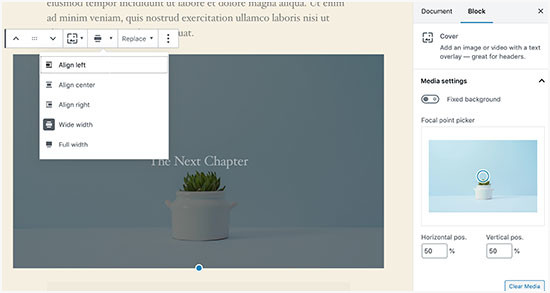
Daha fazla bilgi edinmek için WordPress’te kapak görseli ile öne çıkan görsel arasındaki fark ve bunların nasıl etkili bir şekilde kullanılacağı hakkındaki kılavuzumuza bakın.
Öne Çıkarılan Görselin İki Kez Görünmesi Sorunu Nasıl Çözülür?
Öne çıkan görseli içeriğin içine eklemek, yeni başlayanlar tarafından yapılan yaygın bir hatadır.
Öne çıkan bir görsel belirledikten sonra, bunu içeriğinizle birlikte gönderiye eklemeniz gerekmez.
Bunu yapmak, öne çıkan görselinizin iki kez görünmesini sağlar. Bir kez öne çıkan görsel olarak ve bir kez de gönderinin içinde bir görsel olarak.
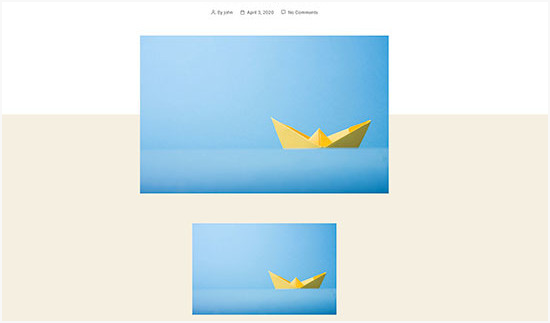
Gönderinizin içine başka görseller de ekleyebilirsiniz, ancak öne çıkan görseliniz öne çıkan görsel kutusuna gider.
Daha fazla ayrıntı için, WordPress yazılarında iki kez görünen öne çıkan görsellerin nasıl düzeltileceğine ilişkin kılavuzumuzu okumaktan çekinmeyin.
WordPress’te Görseller Nasıl Kırpılır
Telefonunuzdan veya kameranızdan görüntü yüklediğinizde, genellikle çok büyük olurlar.
WordPress, orijinal yüklemeniz için otomatik olarak küçük, orta ve büyük resim boyutları oluşturur. Ancak bazen görüntüyü farklı bir boyutta kırpmanız gerekebilir.
WordPress bir Photoshop değildir, ancak görüntüleri ölçeklendirme, kırpma, çevirme ve döndürme gibi bazı temel görüntü düzenleme özellikleriyle birlikte gelir.
Basitçe Medya ” Yeni Ekle ‘ye gidin ve resminizi yükleyin. Resmi yükledikten sonra, yüklenen resmin yanında bir ‘Düzenle’ bağlantısı göreceksiniz.
Üzerine tıkladığınızda ‘Medyayı Düzenle’ ekranı açılacak ve burada resmin hemen altında bir ‘Resmi Düzenle’ düğmesi göreceksiniz. Bu, WordPress resim düzenleyicisini açacaktır.
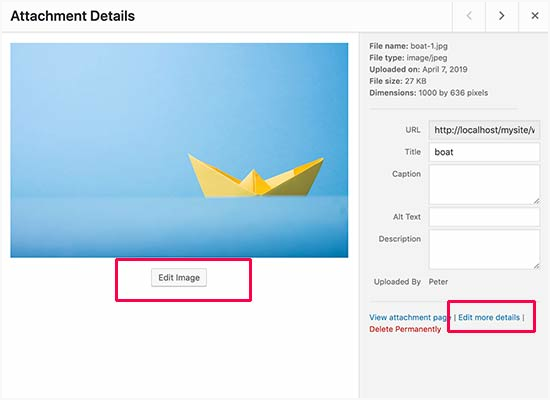
Buradan, görüntü önizlemesinin altındaki ‘Görüntüyü Düzenle’ düğmesine tıklayabilirsiniz. Bu, görüntü düzenleme ekranını açacaktır.
Görüntü düzenleyici ekranında, kırpma, döndürme, yeniden boyutlandırma vb. gibi bazı temel görüntü düzenleme görevlerini gerçekleştirmek için düğmeler göreceksiniz.
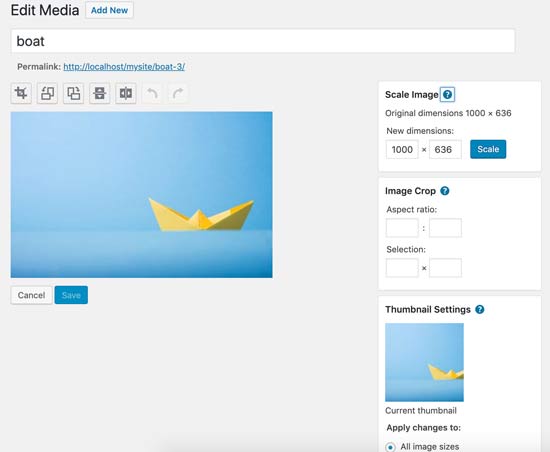
Blok düzenleyiciyi kullanıyorsanız, görüntü araç çubuğundaki yerleşik kırpma özelliğini kullanarak görüntüleri kırpabilirsiniz.
Bir görüntü bloğuna tıklamanız ve araç çubuğundaki ‘Kırp’ simgesini seçmeniz yeterlidir.
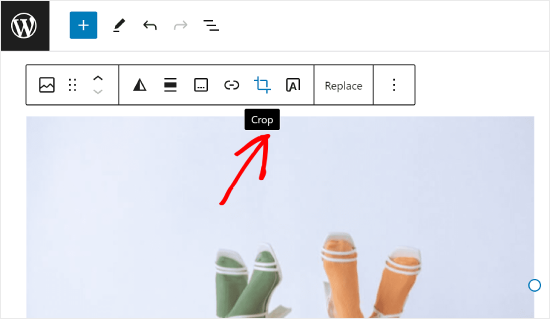
Bundan sonra, görüntünün en boy oranını ve görüntünüzün kırpılmış alanını tercihinize göre ayarlayabilirsiniz.
Orijinal en boy oranınızı veya WordPress tarafından önceden tanımlanmış bir oranı kullanabilirsiniz.
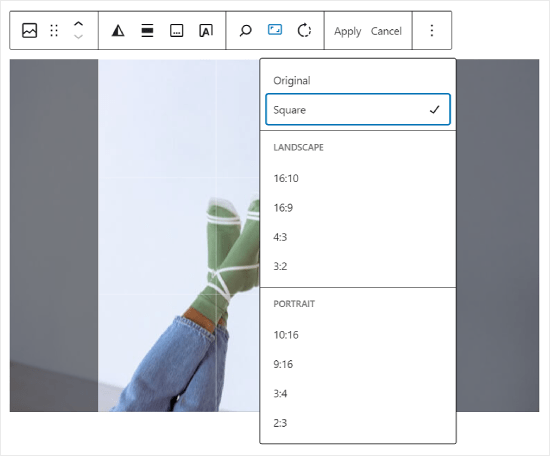
Daha ayrıntılı talimatlar için WordPress’te görselleri kırpma, döndürme, ölçekleme ve çevirme hakkındaki kılavuzumuza bakabilirsiniz.
WordPress’te Başlık Resmi Nasıl Eklenir?
WordPress’te başlık resmi bir tema özelliğidir. Birçok WordPress ücretsiz ve premium teması, başlık resimleri için destekle birlikte gelir.
Bazı WordPress temaları site genelinde bir başlık görseli ayarlamanıza izin verirken, diğerleri yalnızca ana sayfa için bir başlık görseli ayarlamanıza izin verir.
Kendi özel başlık resminizi Görünüm ” Özelleştir sayfasından yükleyebilirsiniz.
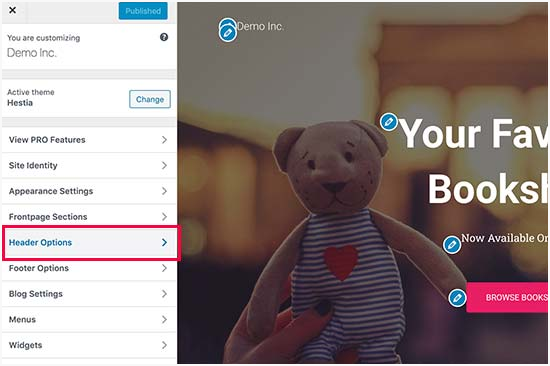
Bir Blok teması kullanıyorsanız, temanızın üstbilgisini düzenleme konumu farklıdır.
İlk olarak, Görünüm ” Düzenleyici‘ye gitmeniz gerekir.

Ardından, devam edin ve ‘Desenler’i seçin.
Bu sizi temanızın başlık desenine erişebileceğiniz bir sayfaya götürecektir.
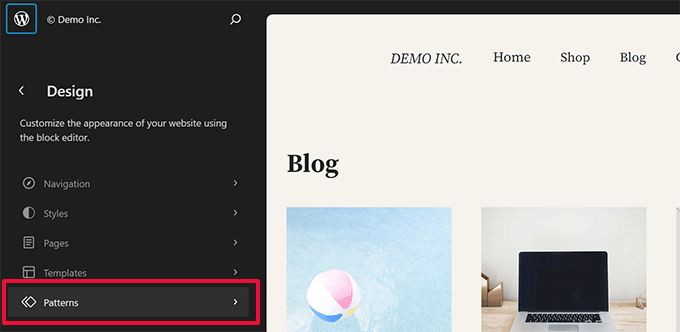
Bundan sonra, ‘Şablon Parçaları’ bölümüne ilerlemek isteyeceksiniz.
Bunu yaptıktan sonra, ‘Üstbilgi’yi seçin ve düzenlemek için üstbilgi şablonuna tıklayın.
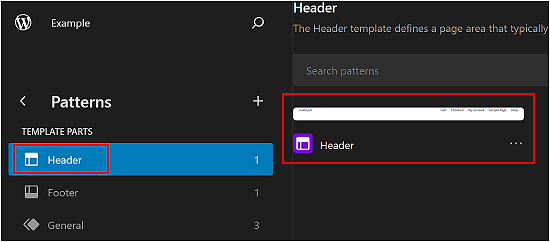
Buradan, bu makalenin ilk bölümünde yaptığınız gibi başlık desenine bir resim bloğu ekleyebilirsiniz.
WordPress’te Arka Plan Resmi Nasıl Eklenir
Özel başlık görseli gibi, özel arka plan görseli de bir WordPress tema özelliğidir. Birçok WordPress teması özel arka plan görsellerini destekler.
‘Tema Özelleştirici ‘yi başlatmak için Görünüm ” Özelleştir ‘i ziyaret edin.
‘Arka Plan Resmi’ seçeneğini görebiliyorsanız temanızın özel arka plan desteği var demektir.
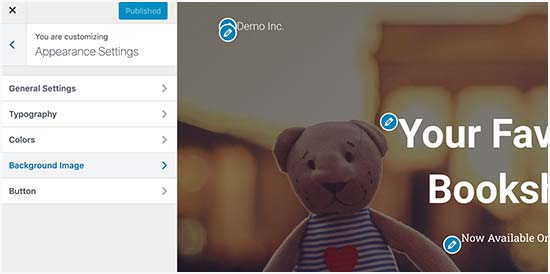
Bu bir tema özelliğidir, bu yüzden bir temadan diğerine değişir. Temanıza bağlı olarak, arka plan resminizi şekillendirmek için farklı seçenekler göreceksiniz.
Temanız arka plan görüntüsünü desteklemiyorsa, web sitenize tam ekran arka plan görüntüleri eklemek için yine de bir eklenti kullanabilirsiniz.
WordPress için Görseller Kalitelerini Kaybetmeden Nasıl Optimize Edilir?
WordPress kullanıcılarının en sık karşılaştığı görüntü sorunlarından biri, görüntülerini kalitelerini kaybetmeden nasıl sıkıştıracaklarıdır.
Daha hızlı yüklenmesinin yanı sıra, optimize edilmiş görseller ön tarafta daha hızlı yüklenir, bu da kullanıcı deneyimini geliştirir ve hemen çıkma oranını azaltır. Bunun nedeni, daha az bant genişliği tüketmeleri ve sınırlı internet bağlantısı olan kullanıcılar için veri kullanımından tasarruf etmeleridir.
Arama motorları web sitelerini sıralarken sayfa hızını da dikkate alır. Optimize edilmiş görseller daha hızlı yükleme sürelerine katkıda bulunarak potansiyel olarak arama sıralamanızı yükseltir.
Neyse ki görselleri optimize etmek oldukça kolay bir şeydir. İhtiyacınız olan tek şey Optimole gibi iyi bir görsel optimizasyon aracıdır ve görsellerinizi bu araçta çalıştırabilirsiniz.
Daha fazla bilgi için kaliteden ödün vermeden görüntüleri optimize etme kılavuzumuza göz atın.
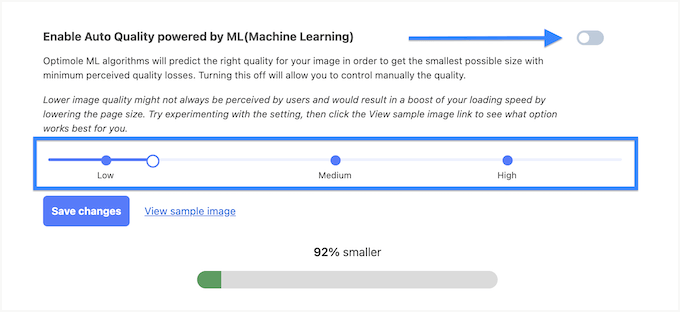
Ayrıca, resimlerinizi tembel yüklemeyi de düşünebilirsiniz. Bu taktik, kullanıcı görselin bulunduğu yere kadar aşağı kaydırma yapana kadar tarayıcıların web sitenizdeki görselleri yüklemesini engelleyecektir.
WordPress Görsellerine Başlık Nitelikleri Ekleme
Görüntünün çalışması için gerekli olmasa da başlık nitelikleri, kullanıcı görüntünün üzerine geldiğinde görüntülenen kısa bir açıklama sağlar.
Bu, ziyaretçileriniz için ek bağlam sağlayarak kullanıcı deneyimini iyileştirebilir. Örneğin, lezzetli bir çikolatalı kek resminiz varsa, ‘Ev Yapımı Çikolatalı Kek’ gibi bir başlık niteliği yararlı olabilir.
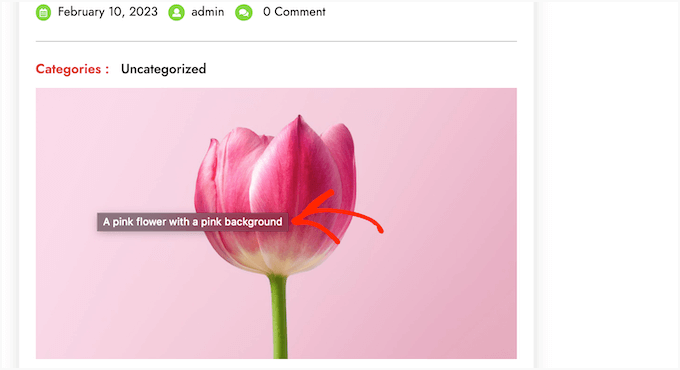
Başlık nitelikleri de WordPress SEO için faydalı olabilir. Arama sıralamasını doğrudan etkilemeseler de arama motorlarının görselinizin içeriğini anlamasına ve web sitenizin erişilebilirliğini artırmasına yardımcı olabilirler.
Adım adım talimatlar için WordPress’te görsellerinize nasıl başlık niteliği ekleyeceğinize ilişkin kılavuzumuza göz atın.
WordPress Blog Yazılarınız için Ücretsiz Görseller Nasıl Bulunur?
Görseller makalelerinizin öne çıkmasını sağlayabilir. Ancak, başkalarının telif haklarına saygı göstermeli ve yasal olarak kullanmanıza izin verilen görselleri bulmalısınız.
Okuyucularımız bize sık sık gönderilerinde kullanmak üzere en iyi, telifsiz görselleri nasıl bulabileceklerini soruyor.

Kullanmak için telifsiz görsel ler bulabileceğiniz birçok web sitesi vardır. Ancak kısa süre içinde bu sitelerdeki görsellerin aşırı kullanılmış ve genel göründüğünü fark edeceksiniz.
Daha fazla referans için ücretsiz kamu malı ve CC0 lisanslı görseller için en iyi kaynaklar listemize bakabilirsiniz.
Alternatif olarak, benzersiz görüntüler oluşturmak ve görsellerinizin rekabette öne çıkmasını sağlamak için yapay zekayı da kullanabilirsiniz.
WordPress’te Görseller Nasıl Kategorize Edilir ve Etiketlenir
Bir fotoğraf blogu işletiyorsanız, WordPress’in fotoğrafları ve görüntüleri sıralamanıza izin vermediğini fark edeceksiniz.
Siz ve kullanıcılarınızın kolayca göz atabilmesi için resimlerinize etiketler ekleyebilseydiniz harika olmaz mıydı?
Neyse ki, tam da bunu yapmanıza olanak tanıyan bazı harika eklentiler var. Daha fazla ayrıntı için WordPress Medya Kitaplığına kategori ve etiket ekleme hakkındaki makalemize bakın.
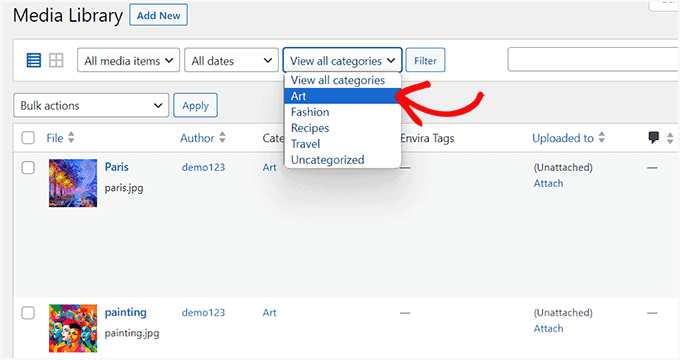
Fotoğrafçılıkla ilgili bir blog için en iyi seçenek, etiket eklemek için bir eklenti ile birlikte gelen Envira Gallery‘yi kullanmaktır.
Envira Gallery, WordPress’te güzel, mobil kullanıma hazır fotoğraf galerileri oluşturmanıza olanak tanır. Kullanıcılarınız etiketleri kullanarak sayfayı yeniden yüklemeden bile fotoğrafları kolayca filtreleyebilir ve sıralayabilir.
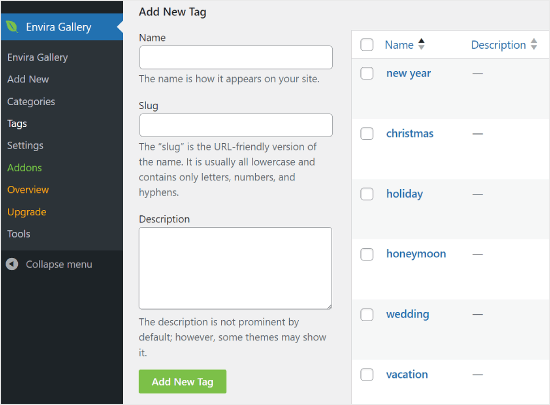
WordPress’te Harici Görseller Nasıl İçe Aktarılır
Bu soru genellikle sitenizi WordPress’e taşırken ortaya çıkar. Web sitenizdeki bazı resimler hala eski bir konuma işaret ediyor olabilir.
Bu özellikle bloglarını Blogger, Squarespace veya WordPress.com‘ dan içe aktaran kullanıcılar için geçerlidir.
Sitenizdeki resimler doğru görünse de, yine de harici bir kaynaktan yükleniyorlar. Bu sorunu çözmek için tek yapmanız gereken Auto Upload Images eklentisini yüklemek ve etkinleştirmektir.
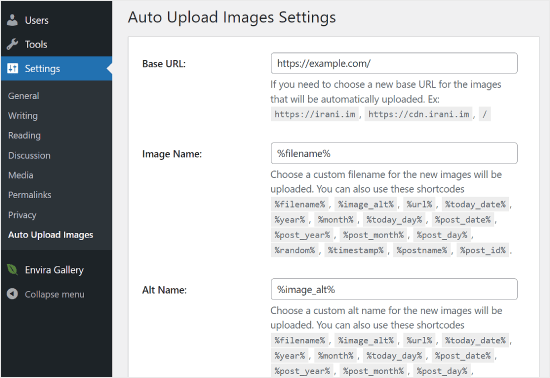
Dikkat! Bu eklenti en son WordPress güncellemeleri ile test edilmemiştir. Bununla birlikte, biz kendimiz test ettik ve ihtiyaçlarımız için iyi çalışıyor. Test edilmemiş eklentileri kullanma konusunda endişeleriniz varsa, konuyla ilgili makalemizi okumanızı öneririz: WordPress Sürümünüzle Test Edilmemiş Eklentileri Yüklemeli misiniz?
Bu amaç için daha iyi çalışan bir eklenti mi keşfettiniz? O zaman önerilerinizi yorumlarda duymak isteriz!
Herhangi bir yazıyı veya sayfayı güncellediğinizde veya kaydettiğinizde eklenti harici görselleri kontrol edecektir. Bunu her yazı veya sayfa için manuel olarak yapabilir veya tüm yazıları toplu olarak düzenleyebilir ve sadece güncelle düğmesine tıklayabilirsiniz.
Ayrıntılı talimatlar için WordPress’te harici görsellerin nasıl içe aktarılacağına ilişkin kılavuzumuza bakın.
WordPress’te Yazılar için Öne Çıkarılmış Görseller Nasıl Gerektirilir?
WordPress’te çok yazarlı bir site çalıştırırken, bazı yazarlarınız öne çıkan görsel işlevine aşina olmayabilir.
Bu durumda, kendinize veya kullanıcılarınıza WordPress’te bir yazı gönderirken öne çıkan bir görsel yüklemelerini hatırlatmak isteyebilirsiniz.
Bunu PublishPress Checklists eklentisini kurup etkinleştirerek yapabilirsiniz.
Eklenti etkinleştirildiğinde, kırmızı bir ünlem işareti ve bir ‘Kontrol Listesi’ sekmesi görüntülenerek kullanıcılara bu gönderinin öne çıkan bir görsel gerektirdiği bildirilir.
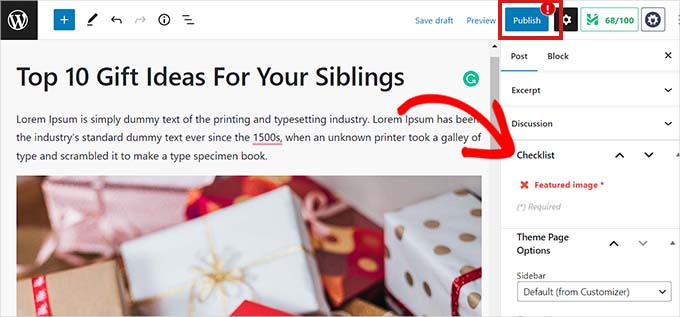
Siz ve kullanıcılarınız gönderileri taslak olarak kaydedebileceksiniz, ancak öne çıkan bir görsel ekleyene kadar gönderiyi yayınlayamazsınız.
Daha fazla talimat için WordPress’te yazılar için öne çıkan görsellerin nasıl isteneceğine ilişkin makalemize bakın.
WordPress’te Varsayılan Öne Çıkarılmış Görsel Nasıl Ayarlanır
Her gönderi veya makale için mükemmel öne çıkan görseli bulmak zor bir iştir. Bazen bir gönderiye öne çıkan görsel eklemek istemeyebilirsiniz ancak temanız öne çıkan görsel olmadan garip görünebilir.
İşte bu noktada varsayılan bir öne çıkarılmış görsel kullanışlı olabilir. Varsayılan öne çıkarılmış görsel, bir makalenin kendine ait bir öne çıkarılmış görseli olmadığında kullanılır.
Varsayılan öne çıkan görsel eklentisini kullanarak varsayılan bir öne çıkan görsel ayarlayabilirsiniz.
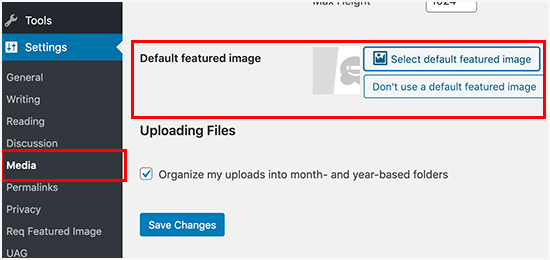
Daha fazla talimat için lütfen WordPress’te varsayılan bir öne çıkan görselin nasıl ayarlanacağına ilişkin kılavuzumuza bakın.
WordPress’te Ek Resim Boyutları Nasıl Oluşturulur?
WordPress varsayılan olarak, küçük resimler de dahil olmak üzere yüklediğiniz resimlerin farklı boyutlarını oluşturur ve kaydeder. WordPress temanız da farklı resim boyutları oluşturabilir.
WordPress web siteniz için ek görüntü boyutları oluşturmak istiyorsanız, temanızın functions.php dosyasına özel kod ekleyerek bunları kaydetmeniz gerekecektir.
Daha fazla bilgi edinmek için lütfen WordPress’te ek görsel boyutlarının nasıl oluşturulacağına ilişkin kılavuzumuza bakın.
WordPress’in Görüntü Boyutları Oluşturması Nasıl Engellenir?
Daha önce açıklandığı gibi, WordPress yüklemeleriniz için küçük resimler, orta ve büyük boyutlar dahil olmak üzere birden fazla görüntü boyutu oluşturur. Bunlar, görselleri web sitenizde farklı bağlamlarda görüntülemek için faydalıdır.
Ancak, özel resim boyutları kullanıyorsanız veya web sitenizin depolama alanını optimize etmek istiyorsanız, WordPress’in bu ek boyutları oluşturmasını engelleyebilirsiniz.
Bunu nasıl yapacağınızı öğrenmek için WordPress’in birden fazla resim boyutu oluşturmasını nasıl engelleyeceğinizi anlatan eğitimimizi okuyabilirsiniz.
WordPress’te Görüntü Hırsızlığı Nasıl Önlenir
Bazen kullanıcılar kendi sitelerinde kullanmak için WordPress web sitenizden görseller çalabilir. Özellikle kendi fotoğraflarınızı çekiyor veya kendi grafiklerinizi oluşturuyorsanız bu çok sinir bozucu olabilir.
Neyse ki, sağ tıklamayı devre dışı bırakarak, resimlerinize filigran ek leyerek, kısayol bağlantılarını devre dışı bırakarak ve telif hakkı bildirimleri ekleyerek görüntü hırsızlığını önleyebilirsiniz.
Daha fazla bilgi edinmek için lütfen WordPress’te görüntü hırsızlığının nasıl önleneceğine ilişkin kılavuzumuza bakın.
WordPress tasarımınızla ilgili yardıma mı ihtiyacınız var? WPBeginner Pro Services, tüm web sitesi tasarım sorunlarınızı çözmek için Stressiz WordPress Web Sitesi Tasarımı da sunar. Profesyonel tasarım yardımı ile sitenizin en iyi şekilde görünmesini sağlayın. Şimdi bir WordPress tasarım danışmanlığı planlayın!
Umarız bu makale WordPress’teki en yaygın görüntü sorunlarından bazılarını çözmenize yardımcı olmuştur. Ayrıca WordPress hatalarını gidermek için yeni başlayanlar kılavuz umuzu ve WordPress veritabanınızı varsayılan ayarlara nasıl sıfırlayacağınıza ilişkin kullanışlı kılavuzumuzu da görmek isteyebilirsiniz.
If you liked this article, then please subscribe to our YouTube Channel for WordPress video tutorials. You can also find us on Twitter and Facebook.





Jiří Vaněk
I really like your Gutenberg editor tutorials. I learned WordPress with Elementor and ignored Gutenberg the whole time. It’s catching up with me now when I have to make sites for people who don’t have Elementor and sometimes the items in Gutenberg are really pretty hidden. Your how to and what to do series with the block editor are great.
Mike
I am out of things to try. All of a sudden, when I upload a photo to the media, it uploads normally, but when it opens up it is a blank page.
WPBeginner Support
The most common reason for that would be if your folder permissions were acting strange, you may want to try the recommendations from our article below:
https://www.wpbeginner.com/beginners-guide/how-to-fix-file-and-folder-permissions-error-in-wordpress/
Admin
Chevonne
Hi When I upload an image to the page in edit screen it shows put when I preview the pages nothing shows. The images space is there but the website won’t display the image please help.
WPBeginner Support
If it is only on the front end of your site, you may want to check with any caching you have on your site as that would be the most likely reason for it not displaying for your visitors but will display for you.
Admin
Mickey
Hi,
I have experienced similar issues, I exported my post from another website to another new site I am building when I tried importing, it didn’t come with the featured images. So after a serious research, I realized that, I need to export both post and media as well. When I exported post and media and imported on my new site everything was fine eventually. I felt I should post it here for those having same issues.
Niek Biemond
I got a shop page and the product pictures won’t load clearly and they are all blurry but when I use the zoom tool they are fully clear ( the pics are 3000×3000 px and 300 dpi) how can I fix the render quality?
WPBeginner Support
You would want to check with your theme’s support to ensure you’re not having the images reduced due to the image sizes.
Admin
Daniel T
Is there a way of setting the thumbnail/feature image, but not having that same picture in the actual post? This seems to be standard with my Theme (or is it for all?) , but i cant find an option to change that.
WPBeginner Support
It would depend on your specific theme for how that is set.
Admin
adam smith
My site, I changed themes, but the header image doesn’t show up. I can see it in the theme options, I can crop it, I can publish it, but it just doesn’t show on the page. Help!
WPBeginner Support
For an issue like that, we would recommend reaching out to the support for your specific theme and they should be able to assist if clearing your cache does not work. For how to clear your cache you would want to take a look at our guide below:
https://www.wpbeginner.com/beginners-guide/how-to-clear-your-cache-in-wordpress/
Admin
Caroline Street
When I add featured image and then check the preview to see if everything is correct this text appears under featured image and the post text disappears?
<p value="
Please help! Thank you.
WPBeginner Support
That appears to be an issue with your theme itself, we would recommend reaching out to the support for your specific theme and they should be able to assist.
Admin
Kym
Great article – thanks!
I was looking for info on ‘missing images’
There were images on my site yesterday and today there is not!
Would you have a resource or article you could point me to please?
WPBeginner Support
For the most common reason for that, you would want to take a look at our article below:
https://www.wpbeginner.com/wp-tutorials/how-to-fix-the-http-image-upload-error-in-wordpress/
Admin
Somy
THAK YOU
I love you ..you solved all my problems
WPBeginner Support
Glad our guide was helpful
Admin
Moazzam
When I upload image from header image option in 2017 theme or even 2016 theme the next thing I see is nothing, image does not appear, only I see the select and crop button at bottom left. I’ve tried even changing browsers, using various sizes of images, small large, jpg, png…but can’t get the image. What am I missing?
WPBeginner Support
If none of the methods in this article help, you would want to try taking a look at our article below:
https://www.wpbeginner.com/wp-tutorials/how-to-fix-the-http-image-upload-error-in-wordpress/
Admin
Ken
My featured image are all of different sizes. I have set the Thumbnail size 150×150 in the Settings=> Media, but the featured image does not seem to follow any standard sizing. What could be wrong?
WPBeginner Support
You would want to reach out to your specific theme’s support and they would be able to help fix that issue.
Admin
Gaby
Hello,
I am having the worst time uploading an image that is the right size for the thumbnail photo in WordPress.
I tried changing the setting in media, the customized feature, changed in illustrator and still cannot get the main image or thumbnail to not be “zoomed” and “blurry”. Any advice?
WPBeginner Support
Reach out to the support for your specific theme you are using to ensure they’re not doing something that would be overriding what you are doing.
Admin
sachintha
Ihad a word press website , but when loading the website some images on my homepage are not loading(alt text is show on that image ). The same problem is on some article images .How am i fix this ?
WPBeginner Support
For the most common method to fix that issue, you would want to take a look at our article below:
https://www.wpbeginner.com/wp-tutorials/how-to-fix-the-http-image-upload-error-in-wordpress/
Admin
Kobby Nartey
Please my site icon is showing on every blog post as the thumbnail and not my featured image when I share it on WhatsApp. Please what should I do to make the featured image visible instead?
WPBeginner Support
You would want to reach out to your theme’s support to ensure there is not an issue with the theme itself.
Admin
Curtis
Hello,
I have a new developer working on my WordPress (Art Portfolio) site. He’s posted many horizontal images, but one kept coming up vertical. He tried and tried to post the image horizontally, but nothing worked. He checked the site and told me he saw no problems.
I then went to view my site on Chrome (I’ve always used Firefox to view it). When I got to the image, it was posted horizontally! Why would this happen?
WPBeginner Support
For that issue, you would want to take a look at our article below for the reason and how to prevent the issue
https://www.wpbeginner.com/plugins/how-to-fix-upside-down-or-flipped-images-in-wordpress/
Admin
Cur
Thank you… much appreciated!
Sivuyile
Hi there, i have a problem with displaying background images on mobile devices. all images show on all devices but background images do not show on a mobile device, i have uploaded these images for all devices (desktop, tablet, and mobile) but background images won’t show when i view my site using my mobile phone and others, they do show when i use my PC, even when i reduce my screen to mobile they show, the problem occurs only when i view the site using a mobile. Your help will be highly appreciated, thanks.
WPBeginner Support
You would want to reach out to your theme’s support for them to be able to take a look for any theme specific styling that could be causing your issue.
Admin
Ian Whyte
Thanks for a very comprehensive post on WordPress image problems.
A short while ago I was very frustrated after loading an image onto a site.
It appeared to load fine and looked great in the Images file. However when it was looked at on the site it was slightly out of focus. Nothing I seemed to do made any change on the post.
Then an ‘expert’ whispered in my ear and said use the full sized image. Not the small or medium one which WordPress will choose by default. Voila – once this was done the out of focus disappeared just like that.
WPBeginner Support
You’re welcome, and thanks for sharing what was able to help you with your image issue
Admin
Arun Verma
really good Article for everyone who wants to start learning something about how to use images in WordPress, and superb stuff by sharing an outbound link of the different site for free pics.
WPBeginner Support
Glad you found our article helpful
Admin
Byron Gordon
Hello, got a question for wpbeginner.com. When you embed a link into an image in WordPress, it doesn’t seem to make the entire image clickable. For example, I’ve uploaded an image on the homepage of our website with an embedded link but when you put your mouse over the image, only the left and right portions of the image become clickable while the center portion of the image is not clickable. Is there anyway to get that fixed?
WPBeginner Support
You may want to go through our troubleshooting steps here:
https://www.wpbeginner.com/beginners-guide/beginners-guide-to-troubleshooting-wordpress-errors-step-by-step/
As that sounds like there could be a conflict with your theme or a plugin causing that
Admin
mahmoud
Hi, I am using a Publisher theme. But when I share the link on Facebook, the picture does not appear. i Use Yoast plugin too
WPBeginner Support
For that issue, you would want to take a look at our article here:
https://www.wpbeginner.com/wp-tutorials/how-to-fix-facebook-incorrect-thumbnail-issue-in-wordpress/
Admin
fereshteh
Hello
thank you for really useful article. I can see My Featured Image section but I can’t edit it when I want to change its image to new one. Is this for updating my woocommerce to new version (3.7.1)? how can I fix this? or how can I find the previous version?
WPBeginner Support
For being unable to change your featured image, you would want to start by going through our troubleshooting steps here:
https://www.wpbeginner.com/beginners-guide/beginners-guide-to-troubleshooting-wordpress-errors-step-by-step/
Admin
Lori
My Featured Images are not showing up on my Home Page. In fact, my Home Page is blank except for the right side bar, which works perfect. I’ve watched SO MANY videos and believe I have set up all my widgets correctly…I even compared my settings with another successful blogger, but my Home Page is still blank. Any suggestions? Thank you so much!
WPBeginner Support
For this question, you would want to reach out to the support for your current theme to ensure there isn’t a theme-specific setting that is overriding the default home page setting
Admin
anurag dubey
You can choose static 2 diffrent page for homepage and blog. I recommend go to reding into setting and choose your homepage display you latest post and delete the page name home and blog and then in the menu you copy your site link and make custom link and name it to home.
Robb
Thank you SOOOOO MUCH for this article!
Especially the “6. How to Fix Missing Post Thumbnails / Featured Image?” section. I’ve been pulling my hairs out about those greyed-out thumbnails on my portfolios, I’ve tried a lot a fixing routines, but this simple and effective article did the trick!
Thank you very much!
WPBeginner Support
Glad our recommendations could help
Admin
ViralMusk
Hello,
My website isnt displaying images at the front homepage, but all images appears on the post page….What’s the issue and how to resolve it
WPBeginner Support
There are multiple possible reasons, to start you would want to go through our troubleshooting guide here: https://www.wpbeginner.com/beginners-guide/beginners-guide-to-troubleshooting-wordpress-errors-step-by-step/
Admin
Dominic
Kindly advice what the issue may be image not showing on website
WPBeginner Support
There are a few possible reasons, for starting out you may want to take a look at: https://www.wpbeginner.com/wp-tutorials/how-to-fix-the-403-forbidden-error-in-wordpress/
Admin
Wendy
Hi… I am using WordPress 5.2 (latest version) and php is 7.2. I have been trying to set featured images on posts but the image is not displaying? However my images are showing for my previously loaded posts ( from several years ago) but not the two new additional posts. I upload and attach from within the WordPress Editor. I have tried everything suggested on the WP Site and other sites and cannot find any useful information, anywhere that is helping. Featured image is still not showing on pages. Do you have any insight or suggestions?
WPBeginner Support
It is hard to say the specific reason, have you had any error messages on your site or when you’re uploading the image?
Admin
Ashley
Hi! I am having difficulty editing the image that comes up when someone sends our website link via facebook or messenger, how do I change this? Thanks!
WPBeginner Support
For fixing that, you would want to take a look at our article here: https://www.wpbeginner.com/wp-tutorials/how-to-fix-facebook-incorrect-thumbnail-issue-in-wordpress/
Admin
Denise
I am using WordPress 5.2 (latest version). I have been trying to set my featured image. I upload and attached from within the WordPress Editor. Within moments, the featured image disappears! So does my written excerpt. I cannot find any useful information, anywhere. I have installed the Health Check plug in. I updated my PHP. I went through all of my JetPack setting. Nope. Featured image still keeps disappearing. Do you have any insight?
WPBeginner Support
It could likely be a plugin conflict. For a starting point, you would want to try the steps in our troubleshooting article here: https://www.wpbeginner.com/beginners-guide/beginners-guide-to-troubleshooting-wordpress-errors-step-by-step/
Admin
Arun Dixit
Thanks for amazing article. I am a new blogger. I use twenty seventeen theme (default wp theme). I have one image at the start of every post. (Not a featured image). I have a blog page where latest 3 posts are listed WITHOUT image I put on the post. My query is what needs to be done so that this blog page lists latest 3 posts WITH images?
awaiting reply on my above mail.
thanks again
Arun Dixit
WPBeginner Support
For the image that appears on the blog page, you would need to set the featured image on the post itself and be sure to clear any caching on your site for it to appear properly.
Admin
Alexandra
The issue I am having is with Kale (Basic) Header Image. My header image yesterday was definitely centered with the rest of my main page. Today it goes all the way to the right of the screen. It looks really unprofessional and very off centered. I can’t figure out for the life of me why this is happening.
WPBeginner Support
For errors with a specific theme, if you reach out to the theme’s support they should be able to assist you with the site not displaying correctly.
Admin
Carol
My problem is different from any of the above. I added some Amazon graphics of book covers and all was well. Now they have disappeared completely, instead little boxes show as placeholders. Clicking on a box takes you to the Amazon site, however. I had done nothing in the meantime except create content, and suddenly this happened. The html coding was added in the Text part of the page. What happened and how do I fix it?
WPBeginner Support
You may want to check your media library that the images are still there as well as ensure there hasn’t been a hiccup with your site’s file permissions: https://www.wpbeginner.com/beginners-guide/how-to-fix-file-and-folder-permissions-error-in-wordpress/
Admin
Kirtish
While trying to insert image in the middle of post, cursor auto jump to top of the page and unable to add image .Looking for help tried in explorer,chrome and firefox
Jason McGathey
Hi everyone. I’m trying to create an image with multiple links inside of it, depending upon where the mouse is clicked. I believe this is known as creating an HTML map for the image. All of the explanations seem really simple and straightforward online – and are pretty much the same wherever I go – but none of it works. Does anyone know of some common reasons why this wouldn’t work correctly on WordPress? Someone suggested I might have an image optimization plug-in which is blocking this feature somehow. Someone else suggested I try changing themes. So far following through on these ideas hasn’t helped, however. Any advice would be appreciated!
WPBeginner Support
Hi Jason,
You can try using a plugin to achieve that. Please see our article on how to create interactive images in WordPress.
Admin
Glasgow
When sharing my blog posts, the featured image of the post doesn’t appear as the post’s favicon anymore. Can you help?
esther
I have just updated my WP theme (to Revelar). In most of my previous posts I have actually not used a featured image. Since the change, my posts display the first image twice, unless I had set a featured images- where the featured image is set, the post displays the featured images first, followed by the actual first image. I have checked the Setting for Featured Images for each post and they are empty (where not set in the past). What I would expect is the post to look as designed and the Featured image only to be visible in FB and the like. Certainly no duplication within the post. Is this an issue with that theme, or are there any other settings that I might have missed?
Molly
I’m having issues with my custom header. Ive added it to my blog and it looks perfectly fine on a desktop and tablet, but it doesn’t fit properly on a mobile. its really zoomed in and cut off. Do you have any tips/advice on how to fix this? thanks!
Dan
When I post my blog on FaceBook or Twitter, my featured image doesn’t appear; only a blank box to the left of my title. Can this be fixed?
WPBeginner Support
Hi Dan,
Please see our guide on Facebook incorrect thumbnail issue in WordPress.
Admin
Steven Green
Good article, but for some reason my photos and text are not displaying properly now when they did before. When I align left or right it shows the text next to the photo in the edit page screen (visual) but when I load the site up the text is all below the image leaving a big gap. I’d appreciate some advice please.
Thanks
Norma elliott
Hi great site and lots of helpful information. I was wondering if you would have some advice on something I’m having a problem with on my blog . I post an article and attach pictures then few weeks down the line the articles can only be viewed on large electronic devices and not mobile devices . They were seen originally on mobile devices then disappear. I have attached a plug in update which was advised by HostGator. This did not rectify anything though
WPBeginner Support
Hi Norma,
You can go go to Appearance > Themes page and then switch to a default WordPress theme like twenty seventeen. See if this solves the problem, if it does, then your theme is causing the issue and you need to find a different theme.
Admin
Hannah
All of my images, no matter where I place them on the page will only show at the top of the post when published or previewed.
How do I make them stay in place within the text?
David
I’ve scaled all my featured images down to 320 x 200 from 800 x 500, to enhance load times, but I’m not seeing any savings in Pingdom and GT Metrix.
It’s as if WordPress is telling me the images are now minute, 14 kb instead of 80 kb, but the actual full size original images are still being downloaded?
Frustrating!! Can you please advise. Thanks.
Ken James
I have an image that is 1700 X 500 of a product label I need to show clearly. I upload it at the regular size, I have my settings to accept an image this large, yet it puts a miniscule picture on the page – everytime. What do I need to do to put a picture on a page the size I want it? Is that something too difficult to ask for? Why does WP make everything so ^)&)*)_) complicated. This is basic stuff here.
Susan Dawson
On my WP site the featured image sometime needs to be a different size. It appears to be set to populate in my blog at the same size which happens most posts. But every once in a while the image comes into the blog through the featured image extra big. How can I adjust this?
Laura
Hi there, this is a great article, thanks. I’ve followed the instructions for adding a header image but all I get is grey. It thinks there is an image because it shows a thumbnail in the customization panel. What am I doing wrong? Thanks
Danielle
Hello! Thank you so much for this article. It was very helpful.
Perhaps I missed this information, but I am still having an issue.
My readers and I cannot see my sitewide banner when we access my website.
I can see the sitewide banner when I access my website from my account on WordPress but when I look at it through my phone, an incognito window, or someones else’s laptop the banner is not visible. Instead, a question mark or tiny image box is where the banner usually is.
Any suggestions on how to fix this issue would be absolutely amazing.
Thank you in advance!
Prasad Dusane
hi,
my website is not showing the images,
I deactivate wp smush, w3total catch and jetpack still this problem is happening.
please tell me what should I do?
WPBeginner Support
Hi Prasad,
Please check your file and folder permissions.
Admin
Stuart Simpson
My problem with WordPress 2017 is that the featured image appears on the blog post and website, but does not appear as a thumbnail when posting to Facebook. I have Yoast and all seems okay but when try to post, only website link appears, but no featured image!
Ali
Websites like you is the reason we use adblockers. DO NOT USE FULLSCREEN ADS
Editorial Staff
Hi Ali,
You saw a fullscreen ad on our website? We do not sell any ads of this sort.
Are you talking about our email optin exit-pop? If so that should only show once for a user.
-Syed
Admin
Shawn
Could not resist this.
States they use A Blockers, assuming. But still got a popup.
Lets ponder on that for a few here……..
Any ways… what we need is tutorials on how NOT to send your images to your web developers. Nothing beats chopped up images that generate faceless thumbs o.O. Feaken awesome when you receive camera photos, but not all the same size and odd shapes that cause faceless (Chopped at mouth in some instances) photos. WP does great thumb generation. Now to deal with user flaws.
framipek
Can you help me… i would like to delete and upload new illustration image. I start to upload to gallery and then a system goes wrong…
Uploaded file cannot be moved to wp-content/uploads/2015/11
Shannon Costill
Wow – such a great article!! Lots of tips I need to revisit later.
Do you know of a plugin that finds unused images you may have uploaded and never used?
I had a habit of doing this, not realizing it would slow down my site…. now I can’t remember what I used and what I didn’t use.
Thanks so much!
Shannon
Ehtisham
Hello there, I have posted some posts in my category and they all have featured images but they are all showing different sizes on the page…So is there any method that I can fix all of ’em with exact one size …
Mean they all show with one size
Here it is