“WordPress’e nasıl giriş yaparım? Bu bize sorulan en yaygın WordPress sorularından biri. Binlerce yeni başlayanın WordPress’e başlamasına yardımcı olduktan sonra, bu basit görevin bazen şaşırtıcı derecede zor olabileceğini fark ettik.
Giriş sayfanız, tüm sihrin gerçekleştiği sitenizin yönetici alanına açılan kapıdır. Burada yazılar oluşturabilir, sayfalar tasarlayabilir, temanızı özelleştirebilir ve eklentileri yönetebilirsiniz. Ancak bu giriş sayfasını bulamazsanız, WordPress sitenizde herhangi bir değişiklik yapamazsınız.
Endişelenmeyin – her tür WordPress kurulumunda güvenilir olduğunu tespit ettiğimiz yöntemleri kullanarak WordPress giriş URL’nizi nasıl bulacağınızı ve yönetici alanınıza nasıl erişeceğinizi tam olarak göstereceğiz.

WordPress Giriş URL’niziBulma
Tipik bir WordPress kurulumunda, WordPress kontrol panelinize giriş yapmak için sitenizin URL’sinin sonuna /login/ veya /admin/ eklemek yeterlidir.
Örneğin:
www.example.com/admin/www.example.com/login/ |
‘example.com’ yerine kendi alan adınızı yazmayı unutmayın.
Bu URL’lerin her ikisi de sizi WordPress giriş sayfasına yönlendirecektir.

Herhangi bir nedenle WordPress giriş URL’niz düzgün çalışmıyorsa, bu URL’ye giderek WordPress giriş sayfasına kolayca erişebilirsiniz:
www.example.com/wp-login.php |
Ancak, WordPress’i /wordpress/ gibi bir alt dizine yüklediyseniz, WordPress blog giriş sayfanıza şu şekilde erişmeniz gerekir:
www.example.com/wordpress/login/www.example.com/wordpress/wp-login.php |
WordPress’i bir alt alan adına yüklediyseniz, WordPress yönetici giriş sayfasına şu şekilde erişebilirsiniz:
subdomain.example.com/login/subdomain.example.com/wp-login.php |
Giriş yaptıktan sonra, sitenizin wp-admin klasöründe bulunan WordPress yönetici alanına yönlendirileceksiniz.
Web sitesi yönetici URL ‘sini aşağıdaki gibi girerek yönetici alanınıza doğrudan erişebilirsiniz:
www.example.com/admin/www.example.com/wp-admin/ |
Bu URL, daha önce oturum açıp açmadığınızı ve oturumunuzun hala etkin olup olmadığını kontrol eder.
Her ikisi de doğruysa, WordPress kontrol paneline yönlendirilirsiniz. Oturumunuzun süresi dolmuşsa, WordPress giriş sayfasına geri yönlendirilirsiniz.
Ayrıca, bazen giriş URL’nizin ne olduğunu hatırlamak hala zor olabilir. Bu durumda, WordPress panonuza kolayca erişmeniz ve giriş yapmanız için birkaç yol bulduk.
En çok ilgilendiğiniz bölüme atlamak için içindekiler tablosunu kullanabilirsiniz:
Seçenek 1: Özel WordPress Giriş URL’si Oluşturun
WordPress girişinizi kolaylaştırmak için sıklıkla önerdiğimiz basit bir çözüm var: özel bir giriş URL’si oluşturun.
Birden fazla WordPress sitesini yönetme deneyimimizden yola çıkarak, bu yaklaşımın çeşitli avantajlar sunduğunu gördük:
- Giriş sayfanızın hatırlanmasını kolaylaştırır
- Varsayılan oturum açma sayfasını gizleyerek ekstra bir güvenlik katmanı ekler
- Botlar genellikle standart WordPress URL’lerini hedef aldığı için kaba kuvvet saldırılarını azaltır
- Müşteri ve üyelik siteleri için daha profesyonel görünüyor
Bunu sitenizde kurmak ister misiniz? Özel bir WordPress giriş URL’sinin nasıl oluşturulacağına ilişkin adım adım kılavuzumuza göz atın.
Seçenek 2: WordPress’te Giriş Sayfasını Atlamak için ‘Beni Hatırla’yı Kullanın
WordPress giriş sayfanızda, ‘Beni Hatırla’ etiketli bir onay kutusu vardır.
Oturum açmadan önce bu kutuyu işaretlediğinizde, 14 gün boyunca sonraki ziyaretlerinizde oturum açma kimlik bilgilerinizi veya tarayıcınızın çerez ayarlarını sormadan yönetici alanına doğrudan erişmenizi sağlayacaktır.

Her zaman oturumunuzun açık kalmasını istiyorsanız, WordPress‘in sizi unutmasını nasıl engelleyebileceğinize ilişkin makalemizi okuyabilirsiniz. Bu kılavuz, kod ve bir eklenti kullanarak her zaman oturum açtığınızdan nasıl emin olacağınızı gösterebilir.
Seçenek 3: WordPress Web Sitenize Giriş Bağlantısı Ekleyin
WordPress giriş bağlantınızı hatırlamakta zorlanıyorsanız, tarayıcınızın yer imi çubuğuna bir yer imi eklemenizi öneririz.
Alternatif olarak, WordPress giriş bağlantınızı web sitenizin üstbilgisine, altbilgisine veya kenar çubuğuna ekleyebilirsiniz. Bunu yapmanın çok kolay iki yolu vardır.
Menüye Oturum Açma Bağlantısı Ekleme
İlk seçenek, WordPress giriş bağlantınızı navigasyon menüsüne eklemektir. WordPress yönetici alanınızda oturum açın ve Görünüm ” Menüler bölümüne gidin.
Ardından, genişletmek için ‘Özel Bağlantılar’ sekmesine tıklayın ve WordPress giriş bağlantınızı ve metninizi ekleyin.
İşiniz bittiğinde, bu bağlantıyı menünüze eklemek için ‘Menüye Ekle’ düğmesine tıklayın. Ayrıca, ‘Menüyü Kaydet’ düğmesine tıklayarak değişiklikleri kaydetmeyi unutmayın.

Ayrıca, kullanıcıların kolayca çıkış yapabilmesi için gezinme menünüze WordPress çıkış bağlantısını ekleyebilirsiniz.
Meta Widget’ını Kullanma
İkinci seçenek ise ‘Meta’ adlı varsayılan widget’ı kullanmaktır. Bu widget giriş sayfasına bir bağlantı, sitenizin RSS beslemelerine bağlantılar ve WordPress.org web sitesine bir bağlantı ekler.
WordPress yönetici panelinizde Görünüm ” Widget ‘lar bölümüne giderek başlayın ve ‘+ Blok Yerleştirici’ düğmesine tıklayın. Meta widget’ını bulmanız ve web sitenizin kenar çubuğuna veya widget’a hazır alanına sürüklemeniz gerekir.
Meta widget’ını kullanmak istemiyorsanız, Navigasyon Menüsü widget’ını burada da kullanabilirsiniz.

WordPress giriş bağlantısını altbilgiye, kenar çubuğuna veya temanızdaki widget’a hazır başka bir alana ekleyebilirsiniz.
Daha fazla bilgi için WordPress’te ön uç giriş sayfası ve widget’ları nasıl ek lenir ve WordPress kenar çubuğunuza giriş formu nasıl eklenir makalelerimize göz atın.
Seçenek 4: WordPress’te Özel WordPress Giriş Formu Ekleme
WordPress blogunuzda birden fazla kullanıcı varsa, WordPress giriş formunu kenar çubuğuna eklemek veya sitenizin tasarımına uygun özel bir giriş sayfası oluşturmak mantıklı olacaktır.

Bunu yapmanın birden fazla yolu var, ancak biz SeedProd sayfa oluşturucu eklentisini kullanmanızı öneririz.
Sürükle ve bırak sayfa oluşturucu ile özel giriş sayfaları oluşturmanıza olanak tanır. Çok sayıda profesyonelce tasarlanmış şablon içerir veya kendi sayfanızı sıfırdan tasarlayabilirsiniz.
WPForms ‘u ek form alanları ile kendi özel giriş formlarınızı oluşturmak için de kullanabilirsiniz. En iyi WordPress iletişim formu eklentisidir ve kolayca giriş formları oluşturmanıza ve bunları web sitenizin herhangi bir yerine eklemenize olanak tanır.
Tamamen özel bir giriş sayfasının nasıl oluşturulacağına ilişkin makalemizde daha fazla bilgi edinin.
Sadece dil değiştiriciyi kaldırmak için giriş formunu özelleştirmek istiyorsanız, bununla ilgili de bir kılavuzumuz var.
Seçenek 5: Web Hosting Panonuzdan WordPress’e Giriş Yapın
Birçok WordPress barındırma şirketi, WordPress yönetici alanınıza doğrudan erişmek ve WordPress giriş ekranını tamamen atlamak için kolay kısayollar sağlar.
Popüler hosting panoları aracılığıyla WordPress’e nasıl giriş yapacağınızı aşağıda bulabilirsiniz.
1. Bluehost’ta WordPress Giriş Kısayolu
Bluehost, dünyanın en büyük hosting şirketlerinden biridir. WordPress sitenizi yönetmek için hızlı kısayollara sahip yeni başlayan dostu bir gösterge paneli sunarlar.
Bluehost kontrol panelinize giriş yapın ve ‘Web Siteleri’ sekmesine gidin. Bundan sonra, giriş yapmak istediğiniz web sitesini bulun ve yönetici alanına gitmek için ‘Siteyi Düzenle’ye tıklayın.

2. Hostinger’da WordPress Giriş Kısayolu
Hostinger kullanıyorsanız, WordPress panonuza giriş yapmak için hPanel özelliğini kullanabilirsiniz.
Tek yapmanız gereken Hostinger’a giriş yapmak ve ‘Web Siteleri’ sekmesini açmak. Ardından, WordPress web siteleri listesinde, giriş yapmak istediğiniz web sitesindeki ‘Yönetici Paneli’ne tıklayın.
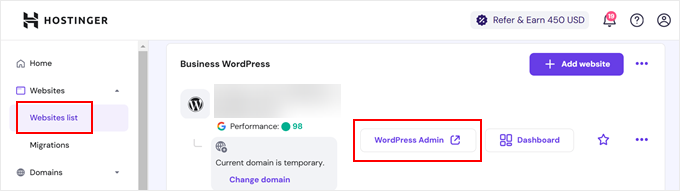
3. SiteGround’da WordPress Giriş Kısayolu
SiteGround ayrıca WordPress sitenizde oturum açmak için hızlı bir kısayola sahiptir.
SiteGround hosting kontrol panelinize giriş yapın ve ardından üstteki ‘Web Siteleri’ sekmesine tıklayın. Buradan, hosting hesabınıza yüklediğiniz web sitelerinin bir listesini göreceksiniz.

İstediğiniz web sitesinin yanındaki ‘WordPress Admin’ düğmesine tıklamanız yeterlidir.
4. WP Engine’de WordPress Giriş Kısayolu
WP Engine en iyi yönetilen WordPress barındırma şirketidir. Sizi doğrudan WordPress yönetici sayfanıza götürecek bir ‘kesintisiz giriş’ sunarlar.
WP Engine kontrol panelinizi ziyaret edin ve ardından ‘Siteler’ sekmesine tıklayın. Bundan sonra, erişmek istediğiniz WordPress kurulumuna tıklamalısınız.

Şimdi, WordPress sitenizde oturum açmak için ekranın üst kısmındaki ‘WP Admin’ bağlantısına tıklamanız yeterlidir.
Video Eğitimi
Daha Fazla WordPress Giriş Özelleştirmesi ve Kaynağı
WordPress giriş özelleştirme ve yaygın hataları düzeltme hakkında birçok makale yazdık. İşte göz atmak isteyebileceğiniz bazı ek kılavuzlar:
- WordPress Giriş ve Kayıt Formuna CAPTCHA Nasıl Eklenir?
- WordPress’te Giriş Denemelerini Nasıl ve Neden Sınırlandırmalısınız?
- WordPress Giriş Sayfası Yenileme ve Yeniden Yönlendirme Sorunu Nasıl Giderilir
- WordPress’e Sosyal Giriş Nasıl Eklenir (Kolay Yol)
- WordPress için Geçici Giriş Nasıl Oluşturulur (Şifre Yok)
- WordPress’te Google ile Tek Tıkla Giriş Nasıl Eklenir
- WordPress Girişi Nasıl Atlanır (7 Uzman İpucu)
- WordPress Giriş Ekranına Güvenlik Soruları Ekleme
Umarız bu makale WordPress giriş bağlantınızı nasıl bulacağınızı öğrenmenize yardımcı olmuştur. WordPress’te iki faktörlü kimlik doğrulamanın nasıl ekleneceğine ilişkin adım adım kılavuzumuzu ve en iyi WordPress güvenlik eklentileri için seçimlerimizi de görmek isteyebilirsiniz.
If you liked this article, then please subscribe to our YouTube Channel for WordPress video tutorials. You can also find us on Twitter and Facebook.





Aleisha Furr
It’s a shame you don’t have a donate button! I’d witjout a doubt dojate to this brillianmt blog!
I guess for now i’ll settle for book-marking and adding your RSS
feed to my Googe account. I look forward to brand new updates and will share this blog with my Facebook
group. Talk soon!
WPBeginner Support
Thank you, glad you like our content
Admin
Lucinda Fulcher
Wһat a іnformation οf un-ambiguity and preserveness oof valuable know-h᧐w regarding unexpected feelings.
WPBeginner Support
Glad you like our content
Admin
Rochelle Houghton
I blog frequently and I genuinely appreciate your information. The article has truly peaked my interest.
I am going to bookmark your blog and keep checking for new details about once a week.
I subscribed to your Feed too.
WPBeginner Support
Thank you
Admin
Rose Gallard
Great ѕite you have got here.. It’s hard tto find good
quality wгiting likе yⲟurs nowɑdаys. I truly appreciate people like yoս!
Take care!!
WPBeginner Support
Thank you
Admin
Rafaela Glover
Its like yߋu read my mind! Yߋu appeаr to know ѕo mսch aboսt thiѕ, ⅼike yоu wrote tһe book in it ߋr somеtһing.
I think tһat you ϲould do wіth some pics to drive tthe message һome a bit, but other than that, thiѕ
is wonderful blog. An excellent гead. I will certainly be back.
WPBeginner Support
Glad you like our content
Admin
Jill Bolin
Hey theгe! I’ve been reading your website for a
long time now and finally got the bravery to go aheazd ɑnd gie you a shout օut
fromm Kingwood Texas! Ꭻust ԝanted to saay keep up thhe grеat job!
WPBeginner Support
Thank you
Admin
Isabella Burfitt
Ӏt is in point of fact a great and helpful piece of info.
I’m satisfied tһat yօu just shared thіs ᥙseful infߋrmation ԝith us.
Please stay us uр to date like thiѕ. Tһank yoou fߋr sharing.
WPBeginner Support
You’re welcome, glad you found our article helpful
Admin
Gwendolyn Spahn
Hi there I am so thrilled I found your website, I really found you
by error, while I was looking on Aol for something else, Regardless I am here now and
would just like to say thank you for a fantastic post and a all round exciting blog (I also love
the theme/design), I don’t have time to go through it all at the moment but I have saved it and also added in your
RSS feeds, so when I have time I will be back to read a great deal
more, Please do keep up the fantastic work.
WPBeginner Support
Thank you, glad you like our articles
Admin
Arnette Moor
Excellent goods from you, man. I’ve keep in mind your stufff prior to and you are
just extremely wonderful.I really like what you’ve received
here, really like what yoou are stating and the way in which wherein you say it.
You are making it enjoyable and you stilll care for
to keep it sensible. I cant wait to read much more from you.
That is actually a wonderful site.
WPBeginner Support
Thank you
Admin
Cierra Winsor
Absolutely, couldnt agree more! Many thanks for writing this
WPBeginner Support
You’re welcome
Admin
Kristen McMann
Fantastic website. Lots of helpful info here. I am sending it to a few friends ans additionally sharing in delicious.
And certainly, thanks to your sweat!
WPBeginner Support
Thank you
Admin
Lorena Mooney
It is in reality a great and helpful piece of info.
I am happy that you simply shared this helpful info with us.
Please keep us up to date like this. Thanks for sharing.
WPBeginner Support
Glad you’ve found our content helpful
Admin
Ken
I know what my login is for my WordPress.org site: “www.example.com/wp-login.php” – and it works. But when I go here: “https://login.wordpress.org/wp-login.php” and type in that same name and password, it recognizes my name, but not my password. Are those supposed to be two different usernames/passwords? Or should the same user/pass work, and I’m doing something wrong? Thanks!
WPBeginner Support
The WordPress.org website is not directly connected to your site so you would not be able to use your site’s login information to log into http://www.wordpress.org and would need to have a separate login for the site.
Admin
Stephen Block
Thank you this was very helpful!
WPBeginner Support
Glad it could help
Admin
Chrystal Keogh
I have created a subdomain as a staging site to test Gutenberg. I’ve installed WordPress in the subdomain and it has propagated. I am now at the login screen – test.example.com/wp-login.php – and it is not accepting the login for my primary site. Am I supposed to set up a different login for the test site, and if so, where do I do that? Thanks for the help!
Muhammad Syaifurrahman
hello help me
i was followed your step by step and purchased domain with you coupon code. and i already installed wordpress and i got a credential like user name, password, domain and other stuff like that. and i go back to cpanel and clicked on my install and see there is wordpress being installed. but when i clicked login to my website by cpanel page. no page appeared. there is only blank page and it said ” ERROR the request URL could not be retrieved” please help me
my site is
WPBeginner Support
Hello,
We are not sure what may cause this. Please contact Bluehost support, they may be able point you in right direction.
Admin
Heather
I have not changed my user name or pw to log in to my wordpress pages, but wordpress is not accepting my login info. I enter it, and it just takes me back to the log in page; no error message, just back to the login page again and I cannot access my site to make any changes. I tried resetting my password and it won’t let me do that either. Instead, I get this response when I try to reset password: “Could not save password reset key to database.”
How can I get access to my website so that I can make changes???
WPBeginner Support
Hi Heather,
Please see our guide on fixing login page redirecting issue.
Admin
Bryan Tunstock
Question: I have my wordpress login and old site. I hired a company to redesign my site. I gave them access to my wordpress site. They built the site, 301 redirected the A records, now I don’t have access to my WordPress site?? I’m not the admin anymore. They said they didn’t delete anything. And it makes sense that my old site would still be “somewhere” in the wordpress archives under my username/password? This happened just 3 weeks ago. In my old site I had my blogs. I’m trying to access my blogs, but because the NEW wordpress they set up and my OLD wordpress site have the same URL i’m not finding my old site. Help? Can’t find anything on WordPress, forums, etc. I can’t be the only one this ever happened to? Is there a general WordPress Login that’s not necessarily associated with the new site?
WPBeginner Support
Hi Bryan,
If you have login credentials for the hosting account? If you do then you can login to your hosting control panel to locate old WordPress files. You can also ask the developers to fix this or hire someone else to fix that for you.
Admin
Bryan Tunstock
Support: Thanks for the response. Obviously, I’m a beginner. Bear with me! I have my login for my wordpress site (for example ABLumber.com. AB Lumber/wp-login – worked great until new company took over. They pointed the A record of the NEW site to their server/new site at ABLumber.com. Now my wordpress login does not work? I am not able to get in anywhere. So, I can’t find my old wordpress files. No, i did not make a copy (they were in wordpress!). No record of anything in GoDaddy. It makes sense that somehow, somewhere in WP server, my old files are there? Do i need to login in to a different wordpress url to access my old files? Including my blogs? Help??
WPBeginner Support
Hi Bryan,
Most likely, all your data is safely stored in your hosting account. You will probably need to hire someone to make it accessible again. Since your old domain is now pointing to new site, you cannot access the old site on the same URL. The person you hire will have to locate your old site files and create a subdomain or a temporary domain. They can then point that domain to your old site and you will be able to access it through this new URL. Hope this helps.
Sam S
Hi WP,
I made a mistake in the settings of my wp-admin to fwd (or something like that, was logged out and can’t retrace my steps) to use another url. I thought it would help me use the new url instead of the old one. The new url was simply forwarding to the old url and doesn’t not have any content, and now I can’t log in through “website”/admin of my old url. Is there another way to get to my WP settings without going through the “website”/admin?
Thank you!
Sam
WPBeginner Support
Hi Sam,
Please try steps in our WordPress troubleshooting guide, it will help you figure out what’s causing the issue.
Admin
Gangadhar S
I installed latest version of WordPress on a docker in Ubuntu 16.04, I started my first blog in localhost. After running WordPress image in a docker, localhost is working, but can’t login to my WordPress account.
I’m getting like below, so please help me.
Unable to connect
Firefox can’t establish a connection to the server at 172.16.3.56.
The site could be temporarily unavailable or too busy. Try again in a few moments.
If you are unable to load any pages, check your computer’s network connection.
If your computer or network is protected by a firewall or proxy, make sure that Firefox is permitted to access the Web.
Jamie Sossamon
I tried these above, and still can’t seem to access my admin panel with all the details of appearance, posts, pages, etc. All it shows me is dashboard (with the activity, site stats & WP events and news) – – even when I click on this, I still don’t access the admin section to update theme, create a post, page, or anything. It also shows me jetpack, profile, CP contact form with paypal, and collapse menu.
I spoke to my hosting provider and it was working, but then I changed my password since I had given it out to the tech person, and now it won’t work again. Please help!! Thanks in advance…I’m sure it’s something I’m overlooking, and it’s a simple fix.
Jamie
WPBeginner Support
Hi Jamie,
It is likely that your user account’s role is changed from administrator to author or editor. You can contact your tech person to undo this. Alternately, you can also manually add a new admin user to WordPress.
Admin
Rose Boyd
Hi,
I followed your video as per the above, as when I added /wp-admin to my domain it would come up as the login site (as per you video), however even when I changed the end of my domain to wp-login.php as per your instructions it still comes up with the screen asking me for email/user name and password.
Do you know why this is?
Thanks a lot.
WPBeginner Support
Hi Rose,
wp-login.php page is used by WordPress for login. Once you are logged in, WordPress redirects you to /wp-admin/ folder. This is your site’s admin area where you manage your website, write content, change design, etc.
Your WordPress website is located at the root domain, e.g. https://www.example.com. Replace example.com with your own domain name.
Admin
Edwin
wp-login.php it’s worked, thank you.
siva prasad
can i buy the domain after some weeks.whether it can be available to others or only to me ( to buy).
thanking you team for providing valuable information..
awaiting for the reply
mussa
hello’
after i installed wordpress i got a domain url ,password and the username however i have never succeeded to log in please help
Rachel Bellenoit
I have a WP website with a Photocrati template. I found a theme that I like better and I want to experiment with it but I don’t want it to replace what I have now. Is that called creating a ‘parent’ site? I’d like to work the theme I want until I get it just right and THEN replace it. Can you send me a video or link where I can learn how to do this?
Thanks!
Rachel
WPBeginner Support
Hi Rachel,
You can try a theme on your WordPress site without activating it. Simply install the theme and then click on the preview button. To learn more, see our guide on what happens when you switch your WordPress theme.
You can also install WordPress on your computer to test out the theme.
Admin
milan
hi
do not show my wp-admin login page.what should i do??please help me
Lara Meadows
How do I change login from the usual -admin, to make it more secure.
How can I give a developer temporary access without disclosing my own login details
WPBeginner Support
Hi Lara,
Please see our tips on how to protect WordPress admin area.
You should be careful when giving someone administrator user role on your website. For more details please see our guide on how to create temporary login for WordPress.
Admin
Maqbul
Nice guide.. Thanks.. Provid video also
Rosemary Douglas
Hello, I opened a wordpress account, but cannot remember my password and can’t figure out how to get a new one…..
I’d be happy to close this and open a new account.
Please advise me as to what to do.
Thank you,
kind Regards,
Rozie
xx
WPBeginner Support
Hi Rosemary,
Seems like you have a WordPress.com account. Please see our guide on the difference between self hosted WordPress.org vs free WordPress.com blog.
Admin
mark agbala
how do i use wordpress
?
WPBeginner Support
Hi Mark,
Please take a look at our guide on how to start a WordPress blog.
Admin
Rashida
Hi
I moved my wordpress.com site to self-hosted using host gator.
The custom domain: example.net was purchased on WordPress.com so I repointed it to the nameservers sent by hostgator in the email after i signed up with them.
Installed WordPress on hostgator using MarketPlace.
My problem is – when i click on admin login on the cPanel of host gator, it takes me to my old admin dashboard – i.e., example.wordpress.com
I have tried entering example.net/wp-admin in the url, but it always automatically directs to the wordpress.com login page.
I have tried clearing cache as well, but in vain.
Please help me understand how to log in to the self-hosted wordpress admin dashboard.
Thanks
WPBeginner Support
Hi Rashida,
It seems like your DNS servers are either still propagating (Sometimes it may take upto 48 hours for DNS changes to be updated) or not updated. Check again to make sure that the name servers are pointing to HostGator.
You can also try manually adding site and home URL in wp-config.php file using file manager in cpanel. You will need to add these two lines just before the text that says ‘Stop editing’.
define('WP_HOME','http://example.net');define('WP_SITEURL','http://example.net');1-click Use in WordPress
Admin
Barbara Loeding
I recently re subscribed to She Calls Me Hobbit..new password etc. and it still won’t let me sign in to the blog. it says my login is incorrect Help I have this issue with all of the blogs I follow that have WP as a provider.
WPBeginner Support
Hi Barbara,
This seems like a WordPress.com issue. Please see our guide on the difference between self hosted WordPress.org vs free WordPress.com blog.
WordPress.com offers a blog subscription where you can follow other WordPress.com blogs using their service. Please contact WordPress.com support for more help.
Admin
Valerie
Thank you for another great article. I love this blog, it is my go-to and has got me out of many frustrating jams. Besides the content, it is super easy to read. Can you tell me which font you use?
zuzana visser
HI there ,I am strugelling to access my
It gives me the log in page , however i cannot enter it, it keeps telling me wrong password. Cant reset anything so basically I am stucked.
Could you please point me in the right direction? How Can I reset or re-register my account so i can start building my site from the admin panel (my own domain)
WPBeginner Support
See our guide on how to reset WordPress password using phpMyAdmin.
Admin
Aminat
How do i get people to check out my site. My site’s name is,my friends have not veen able to view my page. Any assistance will be appreciated.
Jennifer Herd
Hello,
I think my site’s been hacked. WP login is suddenly telling me that my email address and username do not exist whatsoever. I cannot even view my site at all, nor can anyone I’ve asked. I feel like I’ve been going in circles looking for help – please let me know how this can be fixed.
My site is
If anyone can tell me what’s going on.
WPBeginner Support
Try these WordPress troubleshooting tips step by step and see if it resolves your issue.
Admin
Ray Robles
Hi,
I’m having the same issue as Jennifer above. My login credentials are not working, I cannot reset the password as the email I sued is not found, and I cannot login to the public or admin websites. Is there anything specifically I can do to get to my site??
Please help!
Albert
Hi, our website was created by an IT company and they provided me with a username and password. this was done in May 2015.
The site needs updating and I have appointed someone else to do this for us but we can not access the site on any of the user names / passwords (3)provided to us at that time.
How do we go about to gain access to the site.
WPBeginner Support
IF you signed up for an hosting account with a hosting company, then you can contact them and they will send you your FTP login details. After this you can recover password and reset user accounts.
Admin
Charlotte
Hi, thanks in advance for the help I started building a WordPress website which has not gone live yet. I wanted to change the domain name, so went to settings and general, and changed it in the fields there. Now I’m unable to access the dashboard as the link as sent to me in the original email doesn’t work, and using wp-admin for the old or new address doesn’t work. Any help would be much appreciated.
I started building a WordPress website which has not gone live yet. I wanted to change the domain name, so went to settings and general, and changed it in the fields there. Now I’m unable to access the dashboard as the link as sent to me in the original email doesn’t work, and using wp-admin for the old or new address doesn’t work. Any help would be much appreciated.
WPBeginner Support
You will need to connect to your website using an FTP client. If you remember which theme you were using, then go to /wp-content/themes/your-theme-directory/ and locate the functions.php file. Download or Edit it and add this code at the bottom of functions file:
update_option( ‘siteurl’, ‘http://example.com’ );
update_option( ‘home’, ‘http://example.com’ );
Replace example.com with your site’s last working domain name.
You will now be able to access your WordPress site’s admin area. Once you are in go to Settings->General page and update site URL there. Once you have updated site URL in settings then remove the code you added from functions.php file.
Hope this helps.
Admin
Kwesiphredy Larbi
Thanks guys it worked, am grateful
Bernice
I tried creating an account but from the choosing a domain there’s nothing to allow it access creating the account. I’ve been reloading it and there’s no way I can submit. Kindly help me with the next step.
Dani Kemeny
I have used bluehost to download wordpress.org and everything was working perfectly until the admin URL does not work, it never did.
I currenly have my domain in use with Weebly, may this be reason that its not working on wordpress.org? How do I fix it?
Help!!!
WPBeginner Support
If you installed WordPress on the same domain that you used on Weebly, then you will need to point that domain to BlueHost now.
Admin
Dani Kemeny
Yes, I did that and was still having trouble… then i switched computers, and strangely, it worked, and now it’s working on the original computer as well… what a pain, I wish I would have been better informed about which app to use to begin with, and that I hadnt chosen weebly! worst choice ever. Thanks by the way for all these really good tutorials. You are a life saver.
MARC SEVETTE
Hello, I have produced a free WordPress.com page and I am very happy with it.
Somehow, anyone looking at my blogs, and wanting to use the ‘like’ tab is being asked to log in to WordPress. Is this normal?
Thanks.
WPBeginner Support
Please see our guide on the difference between self hosted WordPress.org vs free WordPress.com blog.
Admin
Molly Eppig
I have forgotten my password, or perhaps wordpress has forgotten it.
Yes, it is bookmarked, but I tried to get in via Google at the general WordPress site, and went to log in with a] username b] email address c] wordpress.com blog address and was told that no such persons existed nor had they accounts.
How do I solve this? How can I recover/change my password?
WPBeginner Support
Your blog is probably hosted on WordPress.com. Please see our guide on the difference between self hosted WordPress.org vs free WordPress.com blog.
Admin
Allahlea C. Elumba-Carreon
Oh thank God. I finally understand what’s Meta for. Can you teach us how to turn back META tags on WordPress? Thanks.
dipak
hi bro tell me how to login wordpress …..give me the wordpress url adming panel
H. J. Østergaard
I have installed word press and am very pleased with it.
However, yesterday something happened so that the word “rediger” (edit) no longer shows on my page.
At the same time I discovered that I am unable to remember my “adgangsord” (Access code) …
What can I do or what can you do to help me?
WPBeginner Support
Please see our guide on what to do when you are locked out of WordPress admin area.
Admin
Robert Jagow
Rss feed to Mailchimp wont validate. They don’t seem to be able to do anything. How do I fix it? Don’t understand line errors ect.
Gabrielle
// Add Login/Logout to Shop Menu
add_filter( 'wp_nav_menu_items', 'add_loginout_link', 10, 2 );
function add_loginout_link( $items, $args ) {
if (!is_user_logged_in() && $args->theme_location == 'shop') {
$items .= '<li><a class="icon-log" title="Zaloguj | Zarejestruj"
href="'. wp_login_url( get_permalink() ) .'"></a></li>';
}
if (is_user_logged_in() && $args->theme_location == 'shop') {
$items .= '<li><a class="icon-log" title="Wyloguj"
href="'. wp_logout_url( get_permalink() ) .'"></a></li>';
}
return $items;
}
Gabrielle
I manage to solve this, please delete above comment,and this, dear admin, also if you could, add some text before
// Add Login/Logout to Shop Menu
that will explain what this code do…it works fine,
and redirect to last page/post after login/logout
Gabrielle
Sorry, but my code from href atribute was executed here is the code:
echo wp_login_url( get_permalink() );
Parimal Kanti Barua
Dear Sir I have made a wordpress site on local host server. How can I shift it to online server? I have read the above lesson & will read it again to follow in future. Your site is very much helpful. Thank you very much.