Hedef kitleniz için mükemmel bir video oluşturdunuz, ancak bunu WordPress blog yazınıza nasıl ekleyeceğiniz konusunda takılıp kaldınız mı? Bu sinir bozucu olabilir ve videolar eklemenin sitenizi yavaşlatacağından veya karmaşık kodlarla uğraşmanız gerekeceğinden endişe edebilirsiniz.
Biz WPBeginner'da kendi eğitimlerimize sürekli video ekliyoruz ve bunu yapmanın en basit yollarını bulduk. İyi haber şu ki, WordPress bu süreci inanılmaz derecede kolaylaştırıyor ve bunu yapmak için teknoloji uzmanı olmanıza gerek yok.
Bu kılavuzda, videoları yazılarınıza, sayfalarınıza ve hatta kenar çubuğunuza yerleştirmenin birkaç basit yöntemini adım adım açıklayacağız.

WordPress Blog Gönderilerinize Neden Video Gömülür?
Videoları WordPress blogunuza eklemek, ziyaretçilerinizin dikkatini çekmenin ve etkileşimi ve dönüşümleri artırmanın harika bir yoludur.
Videolar, kullanıcıların WordPress web sitenizde geçirdiği süreyi artırmaya yardımcı olur ve bazı ziyaretçiler yazılı metinleri okumak yerine bir video izlemeyi tercih edebilir.
WPBeginner'da, videoları en popüler WordPress eğitimlerimize yerleştiriyoruz.
Videoları Doğrudan WordPress'e Yüklemeli misiniz?
Evet, yapabilirsiniz, ancak bunu yapmanızı önermiyoruz.
Çoğu küçük blog paylaşılan WordPress hosting hesapları kullanır ve videolar sunucu kaynaklarının çoğunu kaplayabilir. Videonuz çok fazla trafik alırsa, web sitenizin çökme olasılığı daha yüksektir.
İkinci olarak, YouTube kullanıcılarından ve diğer video barındırma sitelerinden gelen trafikte eksik kalıyorsunuz.
YouTube sadece en büyük video barındırma sitesi değil, aynı zamanda Facebook'tan sonra dünyanın en popüler ikinci arama motoru ve en popüler ikinci sosyal ağıdır.
Videolarınızı YouTube'a yüklemek istemiyorsanız, o zaman Vimeo, Jetpack Video, Wistia ve daha fazlası gibi diğer platformları kullanabilirsiniz.
Daha fazla bilgi için, WordPress medya kütüphanenize neden asla bir video yüklememeniz gerektiği hakkındaki yazımızı inceleyin.
Bununla birlikte, WordPress blog yazılarına videoları nasıl yerleştirebileceğinizi adım adım gösterelim. Kullanmak istediğiniz yönteme doğrudan atlamak için aşağıdaki hızlı bağlantıları kullanmanız yeterlidir:
- Yöntem 1: Blok Düzenleyiciyi Kullanarak WordPress Blog Yazılarına ve Sayfalarına Video Ekleme
- Yöntem 2: Eski Klasik Düzenleyiciyi Kullanarak WordPress'e Video Yerleştirme
- Yöntem 3: WordPress Kenar Çubuğu Widget'larına Video Nasıl Gömülür
- Method 4: Using WordPress Video Embed Plugins to Embed Videos
- WordPress'te Video Yerleştirme Hakkında Sıkça Sorulan Sorular
- WordPress Video Üzerine Ek Kaynaklar
Yazılı talimatları tercih ederseniz, okumaya devam edin.
Yöntem 1: Blok Düzenleyiciyi Kullanarak WordPress Blog Yazılarına ve Sayfalarına Video Ekleme
WordPress, web sitenizin YouTube, Vimeo vb. gibi popüler video barındırma hizmetlerinden gömme kodunu otomatik olarak almasını sağlayan otomatik gömmeler adlı harika bir özellikle birlikte gelir.
Tek yapmanız gereken, videonun URL'sini WordPress düzenleyicisine yapıştırmak.
Örneğin, yerleştirmek istediğiniz bir videonun YouTube URL'sini kopyalayabilirsiniz.
Ardından, videoyu eklemek istediğiniz WordPress gönderisini veya sayfasını düzenleyin ve içeri alanına URL'yi yapıştırmanız yeterlidir.

Video URL'sini yapıştırdığınız anda WordPress, yerleştirme kodunu çekecek ve YouTube videosunu içerik düzenleyicisinde gösterecektir.
Gömülü videoyu canlı gönderinizde görmek için 'Güncelle' veya 'Yayınla' düğmesine tıklayarak gönderinizi kaydedebilirsiniz.
Kolay değil miydi?
Videoyu ekledikten sonra, düzenleyicide videoya tıklayarak ve açılan araç çubuğundan değişiklikler yaparak ayarlarını özelleştirebilirsiniz.
Video genişliğini ayarlayabilir, hizalamayı değiştirebilir ve daha fazlasını yapabilirsiniz. Ayrıca bir başlık ekleyebilir ve mobil cihazlarda videonun en boy oranını koruyabilirsiniz.

WordPress yalnızca beyaz listeye alınmış video hizmetleri için otomatik yerleştirme yapabilir. Diğer web siteleri için, yerleştirme kodunu almanız ve ardından blog yazılarınıza yapıştırmanız gerekecektir.
WordPress, yalnızca bir bağlantı yapıştırarak düzinelerce popüler web sitesinden gelen içeriği otomatik olarak yerleştirebilir. Video ve içerik paylaşımı için en yaygın platformlar desteklenmektedir, bunlar şunlardır:
- TikTok
- TED
- Tumblr
- Vimeo
- YouTube
Farklı bir hizmet kullanıyorsanız, WordPress'in otomatik yerleştirmeler için desteklediği sitelerin tam alfabetik listesi aşağıdadır.
Amazon
Animoto
Cloudup
CollegeHumor
Crowdsignal
Dailymotion
Facebook
Flickr
Hulu
Imgur
Instagram
Issuu
Kickstarter
Meetup.com
Mixcloud
Reddit
ReverbNation
Screencast
Scribd
Slideshare
SmugMug
Someecards
SoundCloud
Speaker Deck
Spotify
TED
Tumblr
Twitter
VideoPress
Vimeo
WordPress.tv
YouTube
Bu listede olmayan bir web sitesinden video eklemek istiyorsanız, video için tam HTML yerleştirme koduna ihtiyacınız olacaktır.
Video web sitesinin sağladığı HTML kodunu kopyalayıp düzenleyicideki 'HTML' bloğunun içine yapıştırmanız yeterlidir.

Daha fazla bilgi edinmek için WordPress kod düzenleyicisinde HTML'yi nasıl düzenleyeceğiniz hakkındaki başlangıç kılavuzumuza bakın.
✨ İpucu: Videonuzu yerleştirdikten sonra, arama sonuçlarında daha iyi sıralanmasına yardımcı olabilirsiniz! All in One SEO (AIOSEO) gibi bir eklenti kullanarak gönderinize kolayca Video SEO şeması ekleyebilirsiniz. Bu, Google'a videonuz hakkında daha fazla bilgi verir ve bu da arama sonuçlarında dikkat çekici bir video küçük resmi elde etmenize yardımcı olarak trafiğinizi artırabilir.
Yöntem 2: Eski Klasik Düzenleyiciyi Kullanarak WordPress'e Video Yerleştirme
Hala eski WordPress klasik düzenleyicisini kullanıyorsanız, videoları aynı şekilde yerleştirebilirsiniz.
YouTube gibi bir video barındırma hizmetinden URL'yi kopyalayıp düzenleyiciye yapıştırmanız yeterlidir. Görsel düzenleyiciyi kullanıyorsanız, videonun önizlemesini göreceksiniz.

Ancak, WordPress Gutenberg blok düzenleyicisinde kullanabileceğiniz genişlik ayarı ve diğer seçenekleri kullanamayacaksınız.
Değişikliklerinizi canlı hale getirmek için 'Güncelle' veya 'Yayınla' düğmesine tıkladığınızdan emin olun.
Yöntem 3: WordPress Kenar Çubuğu Widget'larına Video Nasıl Gömülür
Tıpkı bir WordPress yazısı veya sayfası gibi, videoları WordPress kenar çubuğu widget'larına da yerleştirebilirsiniz.
WordPress yönetici alanınızda Görünüm » Widget'lar bölümüne gidin ve ardından 'Yeni blok ekle' simgesine tıklayın.
Bundan sonra, kullandığınız belirli video platformunu, örneğin 'YouTube' veya 'Vimeo' gibi arayabilir ve özel bloğunu ekleyebilirsiniz. Bu en kolay yol!
Ayrıca genel bir 'Video' bloğu da görebilirsiniz. Bundan kaçındığınızdan emin olun, çünkü bu, daha önce bahsettiğimiz performans nedenleriyle önermediğimiz video dosyalarını doğrudan medya kitaplığınıza yüklemek içindir.
Ardından, eklemek istediğiniz video türü için blok'a tıklayabilirsiniz. Örneğin, YouTube, Vimeo, TED ve daha fazlası.

Ardından, video URL'nizi kutuya yapıştırmanız, 'Göm' düğmesine tıklamanız gerekir ve bu otomatik olarak widget alanına eklenecektir.
Ardından, tek yapmanız gereken 'Güncelle' düğmesine tıklamak ve video widget'ı artık WordPress sitenizde canlı olacaktır.

Artık videoyu canlı görmek için web sitenizi ziyaret edebilirsiniz. Videonun boyutu, widget alanınızın boyutuna göre otomatik olarak ölçeklenecektir.

Daha fazla bilgi edinmek için WordPress'te widget ekleme ve kullanma hakkındaki kılavuzumuza bakın.
Yöntem 4: Videoları Gömme İçin WordPress Video Gömme Eklentilerini Kullanma
Varsayılan olarak, WordPress'e video yerleştirmek için bir eklenti kullanmanıza gerek yoktur. Ancak, web sitenizde video izleme deneyimini iyileştirmek için eklentiler kullanmak isteyebilirsiniz.
İşte denemek isteyebileceğiniz birkaç WordPress eklentisi.
1. Smash Balloon YouTube Feed Pro

Smash Balloon YouTube Feed Pro, WordPress için en iyi YouTube video galeri eklentisidir. Eklentinin ücretsiz sürümü 40.000'den fazla web sitesinde aktif olarak kullanılmaktadır, bu da Smash Balloon paketini ekosistemdeki en güvenilir YouTube çözümlerinden biri haline getirmektedir.
Kendi web sitelerimizde kullandık ve tüm özelliklerini test ettik. Ayrıntılar için, tam Smash Balloon incelememize bakın.
YouTube kanalınızdaki tüm videoları özelleştirilebilir bir galeri formatında otomatik olarak yerleştirmenize olanak tanır. Yeni videoları otomatik olarak içe aktarır, akışları birleştirir, canlı yayın işlevi ekleyebilir, bir YouTube oynatma listesi yerleştirebilir ve daha fazlasını yapabilir.
Ayrıca, sosyal kanıtınızı artırmaya yardımcı olabilecek görüntülemeler, beğeniler, paylaşımlar, yorumlar ve tepkiler içerir.

YouTube kanal akışınızı WordPress'e eklemek için kullanabileceğiniz ücretsiz bir YouTube besleme eklentisi sürümü mevcuttur.
Daha fazla bilgi edinmek için, WordPress'te YouTube kanalından en son videoların nasıl gösterileceği hakkındaki rehberimize bakın.
Ayrıca, Facebook, Instagram, Twitter ve YouTube'dan tüm sosyal medya içeriğinizi tek bir WordPress sayfasında birleştiren Social Wall eklentisi ile Smash Balloon YouTube akış eklentisini de kullanabilirsiniz.
2. Smash Balloon TikTok Akışı Pro

Smash Balloon'a ait olan TikTok Feed Pro, TikTok videolarını WordPress sitenizin herhangi bir yerine kolayca yerleştirmenizi sağlayan güçlü bir eklentidir.
TikTok kanalınızda yayınladığınızda, otomatik olarak web sitenize beslenir ve güzel bir video galerisi akışında görüntülenir. Izgara, carousel, liste ve masonry dahil olmak üzere birden fazla akış düzeni arasından seçim yapabilirsiniz.

Sürükle ve bırak akış düzenleyicisi ayrıca TikTok akışınızın görünümü üzerinde tam kontrol sağlar. Gösterilecek video sayısını ayarlayabilir ve renkleri, stilini, aralığını ve daha fazlasını özelleştirebilirsiniz.
Ayrıca, kelime veya hashtag'e göre videolarınızı filtrelemek için kullanışlı moderasyon araçlarıyla birlikte gelir. Bu özelliği kullanarak, belirli içeriği hedeflemek için web sitenizin farklı bölümleri için küratörlü video akışları oluşturabilirsiniz.
WordPress'e basit bir TikTok akışı eklemek için kullanabileceğiniz Feeds for TikTok eklentisinin ücretsiz bir sürümü de bulunmaktadır.
Daha fazla ayrıntı için, WordPress'e TikTok videolarının nasıl gömüleceği hakkındaki rehberimize bakın.
3. Envira Galeri
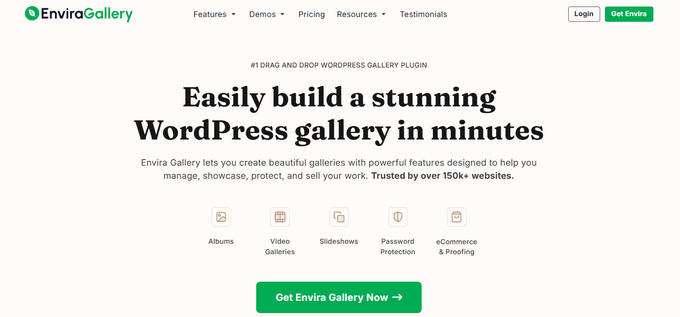
Envira Gallery, piyasadaki en iyi WordPress galeri eklentisidir. Güzel WordPress galerileri oluşturmak için bunu bazı web sitelerimizde kullandık. Daha fazla bilgi için Envira Gallery incelememize bakın.
WordPress'te kolayca fotoğraf galerileri oluşturmak için kullanabilirsiniz. Ayrıca güzel ve duyarlı video galerileri görüntülemek için bir Video Eklentisi ile birlikte gelir.
YouTube, Vimeo, Twitch, Dailymotion ve daha fazlasından video galerileri oluşturabilirsiniz. Kişisel hesabınızdan YouTube oynatma listelerini bile görüntüleyebilirsiniz ve YouTube videolarını belirli bir zaman damgasında başlatma olanağınız vardır.
Envira'nın kullanımı çok kolaydır. YouTube video URL'nizi girmeniz yeterlidir ve akıllı sistem video küçük resimlerini otomatik olarak çekecektir.
Ücretsiz bir Envira Gallery sürümü mevcuttur. Ancak, video galerileri özelliğine erişmek için premium eklentiye ihtiyacınız var.
4. YouTube Abone Olma Çubuğu

YouTube Abone Butonu, WordPress'teki YouTube video yerleştirmelerinizin altında bir YouTube abone butonu gösterir. Ayrıca sosyal kanıt eklemek ve daha fazla kullanıcının kanalınıza abone olmasını teşvik etmek için YouTube abone sayınızı çeker.
Bunu ilk olarak WPBeginner'ın YouTube kanalını bu web sitesinde tanıtmak için oluşturduk. Kullanıcılarımızın çoğu bunu nasıl yaptığımızı paylaşmamızı istedi, bu yüzden ücretsiz bir eklenti olarak yayınlamaya karar verdik.
5. Videolar için Gecikmeli Yükleme

Lazy Load for Videos, web sitesi sayfa yükleme hızını ve performansını etkileyen harici web sitelerinden video yerleştirme betiklerinin yüklenmesi sorununu çözer.
Bunun yerine, gömme kodu yalnızca kullanıcı oynat düğmesine tıkladığında yükler.
Bu arada, yerleşik önbelleğe alma ve video oynatıcı için gecikmeli yükleme özelliğine sahip Smash Balloon YouTube Feed eklentisini kullanıyorsanız bu eklentiye ihtiyacınız olmayacaktır.
Video Eğitim
WordPress'te Video Yerleştirme Hakkında Sıkça Sorulan Sorular
Binlerce kullanıcıya WordPress siteleri konusunda yardımcı olduktan sonra, video ekleme konusunda adil miktarda soruyu yanıtladık. İşte en sık aldığımız sorulardan bazılarının cevapları.
1. Videoları doğrudan WordPress siteme neden yükleyemiyorum?
Teknik olarak videoları medya kütüphanesine yükleyebilseniz de, bunu kesinlikle önermiyoruz. Video dosyaları çok büyüktür ve barındırma sunucunuzun kaynaklarının çoğunu tüketebilir, bu da web sitenizi önemli ölçüde yavaşlatabilir veya hatta çökertebilir.
2. Yerleştirdiğim videoları mobil cihazlarda nasıl duyarlı hale getiririm?
WordPress blok düzenleyici bunu kolaylaştırır. Bir video yerleştirdikten sonra, video bloğuna tıklamanız yeterlidir. Sağdaki ayarlar kenar çubuğunda, ‘Daha küçük cihazlar için yeniden boyutlandır’ etiketli bir geçiş düğmesi bulacaksınız; bu, videonuzun herhangi bir ekran boyutunda harika görünmesini sağlar.
3. YouTube videolarımın tamamını göstermenin en iyi yolu nedir?
Tam bir video galerisi görüntülemenin en kolay yolu özel bir eklenti kullanmaktır. Kanalınızdaki en son videoları otomatik olarak çeken ve bunları sitenizde özelleştirilebilir bir galeride görüntüleyen Smash Balloon YouTube Feed Pro'yu öneririz.
4. Birden fazla video yerleştirmek sayfa yükleme hızımı yavaşlatır mı?
Evet, videoları yerleştirmek sitenizin performansını etkileyebilir çünkü YouTube gibi üçüncü taraf sitelerden betikler yüklemesi gerekir. Harika bir çözüm, ziyaretçi oynat düğmesine tıklayana kadar video oynatıcısının yüklenmesini engelleyen Lazy Load for Videos gibi bir eklenti kullanmaktır.
WordPress Video Üzerine Ek Kaynaklar
Artık videoları yerleştirmenin temellerini bildiğinize göre, video stratejinizi bir sonraki seviyeye taşımak için bu diğer faydalı kılavuzlara göz atmak isteyebilirsiniz.
- WordPress'te Video SEO Nasıl Doğru Kurulur
- Yeni Başlayanlar İçin En İyi Video Düzenleme Yazılımları
- İşletmeniz İçin Başarılı Bir YouTube Kanalı Nasıl Başlatılır
- E-posta Listemizi Büyütmek İçin Bir Video Üyelik Sitesini Nasıl Kullanıyoruz
Bu makaleyi beğendiyseniz, lütfen WordPress video eğitimleri için YouTube Kanalımıza abone olun. Bizi ayrıca Twitter ve Facebook'ta da bulabilirsiniz.





Dennis Muthomi
Thank you for including the YouTube Subscribe Bar plugin in this article!
I’ve been wondering how WPBeginner adds that subscribe bar beneath embedded YouTube videos, and now I have my answer.
I am installing it RIGHT AWAY!
Thank you WPBeginner
Jiří Vaněk
Blok düzenleyici eğitimleri için teşekkürler. Şimdiye kadar Elementor kullanıyordum ve işte videonun URL'sini yapıştırdığınızda çalışan bir widget var. Ancak, web sitesi sahibi bir nedenle Elementor istemiyorsa, blok düzenleyicide nasıl çalıştığını bilmek iyidir.
Pierre Gazzola
Demansım aynı kaldığı için tekrar denediğimi düşündüm wordpress 3. sürümünden beri uzaktaydım.
Ancak Chrome'daki wp sekmemde sayfanı açık tutacak kadar akıllıydın, bana her zaman çok yardımcı oluyorsun ve çok şey hatırlıyorsun, teşekkür ederim.
Kalpten gelen eski bir 70 25'ten :))
WPBeginner Desteği
Yardımcı olabildiğimize sevindik ve rehberlerimizin gelecekte de size yardımcı olmaya devam etmesini umuyoruz!
Yönetici
sandeep
WordPress blog gönderime YouTube video bağlantıları ekledim. şimdi o video bağlantısını kaldırmak istiyorum
bu yüzden sorum şu, o bağlantıları kaldırdıktan sonra Google Search Console'da gönderinin indekslenmesinde herhangi bir sorun oluşur mu? çünkü o video Google Search Console'un video indeksleme sayfasında görünüyor
WPBeginner Desteği
Aksi yönde bir bildirim almadığımız sürece, bir video bağlantısını kaldırmak gönderi indekslemenizle ilgili bir soruna neden olmamalıdır.
Yönetici
Krystal
Blokları kullanarak bir video yüklediğimde, wordpress bana hesabımı yılda 96$ yükseltmem gerektiğini söylüyor. 2012'den beri wordpress kullanıyorum. Ne oluyor?
WPBeginner Desteği
Yükseltmeniz söyleniyorsa, WordPress.com kullanıyorsunuz ve bir sınırlamaya takılıyorsunuz. İçeriğimiz WordPress.org içindir. İkisinin arasındaki farkları aşağıdaki makalemizde görebilirsiniz:
https://www.wpbeginner.com/beginners-guide/self-hosted-wordpress-org-vs-free-wordpress-com-infograph/
Yönetici
Barry C Laminack
Merhaba, Başkaları da benim gibi Rumble'dan video yerleştirme konusunda aynı sorunu yaşayabilir diye, birçok farklı şey denedikten sonra, şans eseri nasıl yapacağımı buldum lol.
Kendi videonuzsa, Gömme Kodu'nu kullanın ancak yalnızca src= bölümündeki bağlantıyı kullanın.
Eğer bu sizin videonuz değilse, videonun “EMBED” düğmesini kullanarak, Embed açılır iletişim kutusunda sağlanan “Embed IFRAME URL” bağlantısını kopyalayıp kullanın.
WPBeginner Desteği
Thanks for sharing that for users using that service
Yönetici
Dexter Rodrigues
Harika şeyler beyler. WP'de LearnDash LMS ve premium bir Avrupa barındırma sağlayıcısıyla 2 gün boyunca uğraşıyordum. Özel HTML yerleştirme yöntemini kullandım ve gayet iyi çalıştı. Şu an sabahın 3'ü ve sizin sayenizde gülümsüyorum :). Çok teşekkürler, bu içerik gerçekten benim gibi düzensiz öğrenme eğrisine sahip bir acemi için.
WPBeginner Desteği
Glad our guide was helpful
Yönetici
Imtiaz
YouTube'dan videoları yüklemeye çalıştım, ancak tüm ilgili videoları gösteriyor. control=0, autoplay=1, ?rel=0 gibi fonksiyonlarla bazı kısıtlamalar koymaya çalıştım, ancak bunların hiçbiri işe yaramadı. Vimeo'dan da videoları yüklemeye çalıştım, ancak orada da ilgili videolar görüntülendi.
Ardından videoları doğrudan bilgisayarımdan yüklemeyi denedim, ancak bu sitemi yavaşlattı.
Bilgisayarımdan html gömülü videoları nasıl kullanabileceğim konusunda herhangi bir öneriniz var mı?
WPBeginner Desteği
Şu anda ev bilgisayarınızdan bir sunucu olarak video yerleştirmek için önerilen bir yöntemimiz yok.
Yönetici
monika
merhaba, wordpress yemek temama yemek videoları ekleyebilir miyim?……..yemek videolarını destekleyen bir wordpress yemek teması arıyorum.
teşekkürler
WPBeginner Desteği
Herhangi bir WordPress temasına video ekleyebilirsiniz, nereye ekleyeceğiniz bunu başarmayı ne kadar zorlaştıracağını belirleyecektir.
Yönetici
ton balığı
WordPress'te URL gömme işleviyle ilgili bir sorunum var. Web sitemden farklı bir gönderiyi gömmek için bir URL eklediğimde, önizleme modunda her şey yolunda görünüyor. Yani, tam olarak istediğim küçük resmi ve gönderinin bir özetini görüyorum. Ancak, gönderiyi güncellediğimde önizleme modunda gösterilen yerine yalnızca basit bir bağlantı var. Mümkünse yardımınıza ihtiyacım var.
Saygılarımla
WPBeginner Desteği
Aşağıdaki sorun giderme kılavuzumuzu izleyerek başlamak isteyeceksiniz:
https://www.wpbeginner.com/beginners-guide/beginners-guide-to-troubleshooting-wordpress-errors-step-by-step/
Yönetici
Samuel
Tamamen bir Video Galerisi olmasını istediğim bir web sitem var ama daha çok YouTube gibi. Eklentiler bunu yapabilir mi? Bana bazı Eklentiler önerebilir misiniz? Teşekkürler,
WPBeginner Desteği
Bu tür bir site yalnızca eklentilerden daha fazlasını gerektirir, öncelikle aşağıdaki makalemize göz atmanızı öneririz:
https://www.wpbeginner.com/beginners-guide/why-you-should-never-upload-a-video-to-wordpress/
Yönetici
Gaurav J
Merhaba. YouTube videomun gönderiye gömmek için gömme bloğunu kullanıyorum. Gönderiyi düzenleme penceresinde, videonun gömüldüğünü görebiliyorum/videonun önizlemesini görebiliyorum. Ancak, gönderiyi yayınladıktan veya önizledikten sonra, önizlemesini değil, yalnızca videonun bağlantısını görebiliyorum.
Videonun gömülmesi için herhangi bir eklenti kullanmıyorum.
Yardımcı olabilir misiniz?
WPBeginner Desteği
YouTube bloğunu kullandığınızdan emin olarak başlamak isteyebilirsiniz. Eğer öyleyse, aşağıdaki makalemizdeki sorun giderme adımlarını gözden geçirmek isteyebilirsiniz:
https://www.wpbeginner.com/beginners-guide/beginners-guide-to-troubleshooting-wordpress-errors-step-by-step/
Yönetici
Liz
Merhaba,
Eskiden wordpress'e video eklemek için sadece linki yapıştırmam yeterliydi.
Şimdi Google Search Console, video eklediğim iki sayfada bazı sorunlar olduğunu tespit etti.
Mobil kullanılabilirlik hakkında konuşuyorum.
Bu sorunu çözmenin bir yolu var mı veya bunu düzeltecek bir eklenti var mı?
WPBeginner Desteği
Videoları nereden ve nasıl eklediğinize bağlı olacaktır, YouTube yerleştirme örneğini kullanmak, genişliği belirten bir iframe yerleştirmesi kullanmadığınız sürece bir sorun yaratmamalıdır.
Yönetici
Luz Manalo-Cruz
YouTube videosunu yerleştirme bloğu düzenleyicisini kullanarak yerleştiremiyorum (hem yerleştirme bloğunu hem de Youtube bloğunu denedim). YouTube stüdyo bağlantısından, adres çubuğundaki URL'den ve “paylaş” düğmesinden yapıştırmayı zaten denedim. Yanlış bir şey mi yapıyorum?
WPBeginner Desteği
Bunun eklentilerinizden biri ile yerleştirme arasındaki olası bir çakışma olmadığından emin olmak için eklentilerinizi devre dışı bırakmayı deneyebilirsiniz.
Yönetici
JOy Halverson
Wordpress e-ticaret sitemde bir youtube videom var – video bittiğinde, müşterilerimin başka videoları görmek için meraklanmamaları için sadece bitmesini istiyorum. Sitemle ilgisi olmayan diğer youtube videoları için “reklam” yok – videonun URL'sinin sonuna bunu başaracak bir kod koyabileceğimi hatırlıyorum. Teşekkürler
WPBeginner Desteği
YouTube şu anda bu işlevi sunmamaktadır.
Yönetici
Naomi
Bilgi için teşekkürler. Tanrı seni korusun!
WPBeginner Desteği
You’re welcome, glad you like our content
Yönetici
HJK
Merhaba, HTML düzenleyicisinde yerleştirme kodunu kullandım, sonra görsel olana geri döndüğümde görünüyor, ancak gönderiyi önizlemeye çalıştığımda video hiç görünmüyor.
WPBeginner Desteği
Yalnızca gönderiyi önizlemeye çalışırken oluyorsa, önizlemenin düzgün kaydedilmemesinden kaynaklanmadığından emin olmak için taslağınızı önceden kaydetmeyi deneyebilirsiniz.
Yönetici
Arpit
Gerçekten faydalı bilgiler. Lütfen bana yardımcı olabilir misiniz, Wordpress gönderisine video eklersem site hızını veya belirli bir gönderi hızını etkiler mi?
WPBeginner Desteği
Bu konudaki görüşümüz için buradaki makalemize bakmak isteyebilirsiniz: https://www.wpbeginner.com/beginners-guide/why-you-should-never-upload-a-video-to-wordpress/
Yönetici
Jason
"Tek yapmanız gereken video URL'sini WordPress düzenleyicisine yapıştırmak."
Ne kadar saçma. Hatta youtube bağlantısını gömme bloğuna koymak bile işe yaramıyor. Wordpress'in yanlış yönlendirmeler vermeyi bırakmasını dilerdim. Kendi 2 dakikalık videomun basit bir youtube bağlantısını wordpress'e koymakla ilgili hiçbir şey işe yaramıyor gibi görünüyor. WP? .... Bunu bilmiyorum.
WPBeginner Desteği
Yerleştirmenin doğru şekilde eklenmesini engelleyen bir eklentiniz veya benzeri bir şey olabilir, Gutenberg/blok düzenleyici ile eklenen video bloğunu kullanmayı denediniz mi?
Yönetici
Jeffrey Christian
Vimeo'dan bir bağlantı gömmeye çalışıyorum ancak şu hatayı alıyorum:
Üzgünüz, bu içerik yerleştirilemedi.
Videoda bir sorun yok, bu yüzden neden bir hata olduğunu anlayamadım.
Herhangi bir öneri takdir edilecektir!
WPBeginner Desteği
Bu yöntem işe yaramadıysa, gömmek için video bloğunu kullandınız mı? Bir Vimeo gömme hatası varsa, video sahibi videonun gömülmesine izin vermiyor olabilir.
Yönetici
Suzanne Dunaway
Bunu HİÇ çalıştıramıyorum ve 10.000 takipçili bir blogum var. Neden Wordpress düzenleme sayfamda çalışmıyor??????
WPBeginner Desteği
Yeni blok düzenleyiciyi kullanıyorsanız, kullanabileceğiniz bir yerleştirme veya video bloğu vardır, eğer sorun buysa.
Yönetici
Gordana
YouTube'dan bir URL yerleştirmeyi denedim, çalışıyor ancak kopyalanan video çok büyük görünüyor. Daha küçük bir özellik istedim ve hiçbir şekilde küçültemedim. Vimeo'dan da aynısını denedim ve boyutundan memnun kaldım. Benzer deneyimleriniz var mı?
Ashley
YouTube videomuzu içeren URL'yi yapıştırıyorum ve otomatik olarak gömülmüyor. Bunu dün aynı işlemle iki kez sorunsuz yaptım. Gömme kodunu denedim, oturumu kapatıp tekrar giriş yaptım ancak yine de otomatik olarak gömülmeyecek.
Bunun aniden neden çalışmayı durdurduğuna dair herhangi bir fikriniz var mı?
David
Peki, URL'yi eklediğinizde, resim otomatik olarak oluşturulup paragrafın geri kalanını keserse, sığacak şekilde ayarlamak yerine ne yaparsınız?
Muhammad Junaid
YouTube videosu eklemek için elementor kullanıyorum. İkinci olarak, bu telif hakkı kuralını ihlal eder mi?
Civali
Lütfen, video url'sinde otomatik oynatmayı ve sesi kapatmayı nasıl ayarlayabilirim?
Tyoaan Calistus
Bir YouTube kodu yerleştirdiğimde ve gönderime eklediğimde, videoyu izlemek için tıklanan düğme genellikle gönderinin ortasında olmuyor.. Bunu nasıl düzeltebilirim lütfen?
Sejal
Merhaba.. YouTube URL'sini kopyaladım ve masaüstü sürümünde düzgün görünüyor ancak mobil sürümde hiçbir şey görünmüyor? Yanlış bir şey mi yapıyorum?
Suzanne Eutsler
Bakanlığımızın web sitesine facebook canlı videoları yerleştiriyorum ve boşluk sorunlarını çözmeye çalışıyorum. Aşağıdaki bağlantıya bakarsanız, videonun altında metnin bir kısmının kesildiğini ve iPhone'da baktığınızda her videonun arkasında ÇOK fazla boş alan olduğunu fark edeceksiniz.
Otomatik olarak sığacak şekilde nasıl ayarlayabilirim? Bir yolu var mı? PC, iPhone veya Android vb. ne olursa olsun doğru görünmesini istiyorum.
YARDIM!!!! Lütfen
WPBeginner Desteği
Merhaba Suzanne,
Ekstra beyaz boşluğa neden olan CSS'i bulmak ve özel CSS ekleyerek ayarlamak için İnceleme Aracını kullanmanız gerekecek.
Yönetici
Isaac
lütfen wordpress sayfama youtube dışı videoları nasıl yayınlayabilirim
Erin
Bunu yapabilmek için WordPress premium'a sahip olmam gerekiyor mu?
Tom Minkler
Bir video Instagram'dan Facebook'a paylaşıldığında, SONRA onu bir WordPress gönderisine koymaya çalışırsam ne olur? Bir süre, FB bağlantısını görsel düzenleyiciye yapıştırmak iyi çalışıyordu, ancak şimdi sadece bağlantıyı gösteriyor.
Instagram'dan gelen o eski videoların işe yaradığını sanmıyorum, geri dönüp baktım ve biri bir Facebook sayfasından diğerine paylaşıldı ama orijinalinde Instagram'dan olduğu yazmıyor. Bir önemi var mı?
Yardımınız için teşekkürler.
Judy Mitchell
Mükemmel – teşekkürler!
Alexander
wpbeginner'a her zamanki gibi bu harika yazı için çok teşekkür ederim, çok faydalıydı
ve başka bir sorum var, wordpress sitem akıllı telefonlarda ve android cihazlarda düzgün görüntülenmiyor, sorun ne olabilir?
Riyaz Khan
Merhaba,
Kullanıcıların profillerine dinamik olarak video yüklemelerine izin verdiğim ve aynı videoların diğer üyeler tarafından görülebileceği, Facebook benzeri bir site geliştirmek istiyorum.
Bunun için herhangi bir eklenti var mı?
Kim
Merhaba WP Beginner!
Öncelikle wordpress'im bir localhost. Videoyu medya ekleyerek yükledim. (Medya kütüphanemde görünüyor) Ancak, bir yazıya koyduğumda oynayacak gibi görünüyor, sonra kararıyor ve şunu söylüyor:
Medya hatası: Biçim(ler) desteklenmiyor veya kaynak(lar) bulunamadı
Ardından bir indirme bağlantısı veriyor.
Videoyu indirme bağlantısı vermeden yerleştirebilir miyim?
Video bir mp4 dosyasıdır.
Herhangi bir yardım harika olur! Teşekkürler!
WPBeginner Desteği
Merhaba Kim,
Hata hala gösteriliyorsa videonuzu farklı tarayıcılarda test edin, videonuz düzgün kodlanmamış olabilir.
Yönetici
Hedi Putra
Video iframe olmadan wordpress'e nasıl gömülür? div kodu kullanabilir miyim?
Zeeshan Zafar
Sitemin gönderisine Youtube Bağlantısı ekledim ancak ne yazık ki görünmüyor. Görünür hale getirmek için birçok şey denedim ancak başarılı olamadım. Yükleme sırasında iframe yükleniyor ancak iframe'in gövde etiketinde hiçbir şey yok.
Lütfen Yardım Edin….
JEG
Sanırım 4.9'da bağlantıyı medya kütüphanesine eklemeniz ve oradan yapıştırmanız gerekebilir.
JEG
Üzgünüm, bu doğru değil. Bunun yerine gönderinizi silip yenisini oluşturmanızı öneririm. Benzer bir sorun yaşıyordum ve bu şekilde düzelttim.
Jennifer
Videomu facebook live'dan yerleştirebildim ve her şey mükemmel çalışıyor GİBİ GÖRÜNÜYOR ANCAK ses yok. Ne yapabilirim?
Milliana
Peki ARCHIVE.ORG için yerleştirme kodunu nasıl kullanırız?
İnternet Arşivi iframe'i güncellendiğinden beri WP artık kullanmama izin vermiyor.
Bu bir sorun!
Bir çözüm yolunuz var mı?
Thien Tam
WP 4.9 kullanıyorum ve archive.org'dan ses ve video yerleştirmek sorun değil. dosyayı embed kodu arasına koyun. Şöyle: video veya ses bağlantınız burada
WPBeginner Desteği
Merhaba Thien,
Evet, archive.org'dan ses ve video yerleştirmek uygundur.
Yönetici
Alex
Bu, kategori metninde çalışmıyor. Burada da mümkün mü?
ILIA
Merhaba! iPhone'umdan WP blogumdaki bir gönderiye Boomerang yüklemenin bir yolu var mı?
Mac
Merhaba, Wordpress gönderime bir video eklemeye çalışıyorum. Vimeo bağlantımdan URL'yi (sadece URL, gömme kodu değil) kopyalayıp Gönderi Düzenleyicisine kendi satırına yapıştırıyorum. Bir köprü değil. Gönderiyi kaydedip güncelledikten sonra, gönderiye bakıyorum ve gördüğüm tek şey Vimeo URL'sinin metni (video yok). Yanlış ne yapıyorum? Bilginiz olsun, bu Vimeo'daki kendi videom; gizlilik ayarı yok ve paylaşılabilir. Teşekkürler.
WPBeginner Desteği
Merhaba Mac,
Varsayılan bir temaya geçmeyi ve tüm eklentileri devre dışı bırakmayı deneyin, sorununuzu çözüp çözmediğini görün. Bu kısa kodu da deneyebilirsiniz
1-click Use in WordPress
Yönetici
Vivek Darji
merhaba wpbegginer
Fotoğraf sitesinde trafiği nasıl artırabilirim? İçerik olmadan çünkü arkadaşım bir fotoğraf blogu başlattı, bloguna sadece fotoğraf güncelliyordu, bu blogu nasıl geliştirebilir?
Guust
Sadece yazılı kelimelerle açıklama yapmak yerine, bir şeyleri açıklamak için videolar eklemeyi düşünen herkese bir not.
Sadece konuşulan açıklamalar içeren videolar, işitme engelli kişiler tarafından erişilemez ve videoda kullanılan dil ile aynı dili konuşmayan site ziyaretçileriniz için de zor olabilir.
Ve videolar körler için ekran okuyucular tarafından okunamaz.
Bu nedenle, sitenizin erişilebilir olmasını istiyorsanız veya gerektiriyorsa altyazı eklediğinizden ve ekran okuyucu tarafından erişilebilir içerik sağladığınızdan emin olun.
Şerefe
Michelle
Merhaba,
WordPress siteme bir youtube videosu yerleştirdim ve masaüstü/dizüstü bilgisayarda o web sayfasından oynuyor. Ancak, web sayfasına mobil cihazımdan eriştiğimde, videoyu oynattığımda web sitemde kalmak yerine Youtube uygulamasında açılıyor. Mobil cihazlardayken izleyicilerin videoyu izlerken yerleştirdiğim web sayfasından ayrılmasını istemiyorum. Mobil cihazlardayken izleyicilerin sitemden ayrılmamasını sağlamanın bir yolu var mı?
Hassin
Ana sayfama bir video yüklemem mümkün mü? Burası benim wordpress blogum
Sayfamın altındaki videoyu değiştirmek istiyorum ama değiştiremiyorum, lütfen yardım edin. Videopress üzerinden girilmiş.
Paul Holmes
Merhaba Kathy,
Vimeo yerleştirme kodlarıyla ilgili sorunlar yaşıyorum. Vimeo yerleştirme kodunu WORD PRESS Sayfasımdaki WEB SİTEME kopyalayıp yapıştırdım ancak güncellemeyi tıklayıp değişiklikleri görüntülediğimde VİDEO yerine SADECE VIMEO Yerleştirme Kodunu görüyorum.
WORD PRESS Sayfamda video görünmüyor, sadece YERLEŞTİRME KODU mu görünüyor?
Yanıtınızı dört gözle bekliyorum TEŞEKKÜRLER
Saygılarımla
Paul
WPBeginner Desteği
Bir Vimeo videosunu, video sayfasının URL'sini girerek ekleyebilirsiniz. Yerleştirme kodu eklemenize gerek yok.
Yönetici
Kathy
WordPress bloguma bir video yayınlamakta büyük zorluk yaşıyorum. YouTube kanalıma yükledim ve oradan URL'yi kopyaladım. Yeni Gönderiye yapıştırıyorum, aynı satırda başka hiçbir şey olmadığına dikkat ediyorum. Video düzenleme kutusunda görünüyor, ancak dışarıdan, sizlerin yapacağı gibi girdiğimde blogumda görünmüyor.
Doğru yaptığımı söyleyen bir sürü eğitim sitesini inceledim, ancak yine de göstermiyor. Blog barındırıcım olduğu için GoDaddy'yi aradım, ancak sonuç alamadım. Yardımcı olamadılar.
Gömme kodunu bile denedim ve aynı sonuçları aldım.
Herhangi bir önerisi olan var mı?
Jeanne
Bu video için teşekkürler. Yeterince basit görünüyor, ancak Word Press şablonuma yerleştirmek istediğim video bir haber kanalının web sitesinden. Beyaz listede değil ve yerleştirme kodunu kullanmamız gerekeceğini söyleseniz de, yerleştirme kodunun nasıl kullanılacağına dair bir bağlantı sağlamadınız.