WordPress sitenizde bir fotoğraf koleksiyonunu sergilemeye çalışmak hızla beceriksiz hissettirebilir. Onları art arda eklerseniz, ziyaretçileriniz sonsuz kaydırmaya zorlanır, bu da sayfalarınızın dağınık ve profesyonel görünmesine neden olur.
Bir görsel galerisi mükemmel bir çözümdür. Resimlerinizi düzenli bir şekilde güzel bir ızgaraya dizer ve daha az alanda daha fazla fotoğraf görüntülemenizi sağlar.
WPBeginner olarak, iyi hazırlanmış bir galerinin bir web sitesini ziyaretçiler için nasıl daha ilgi çekici hale getirebileceğini ilk elden gördük. Portföyünüzün, ürünlerinizin veya blog yazılarınızın cilalı ve profesyonel görünmesini sağlayan basit bir değişikliktir.
Bu kılavuzda, bir eklentiyle veya eklentisiz olarak WordPress'te kolayca bir resim galerisi oluşturma konusunda size yol göstereceğiz.
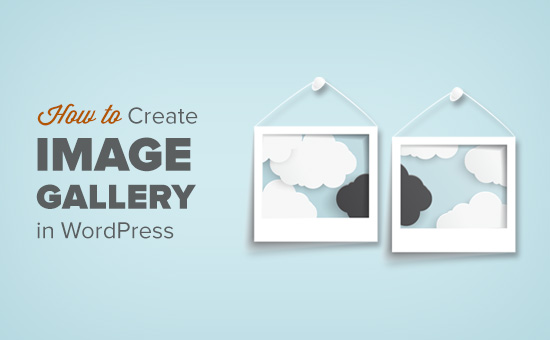
WordPress'te Neden Bir Resim Galerisi Oluşturulur?
WordPress, blog yazılarınıza ve sayfalarınıza bir resim eklemeyi çok kolaylaştırır. Yalnızca Resim bloğunu eklemeniz ve resminizi yüklemeniz gerekir.
Ancak, WordPress web sitenize birden fazla resim eklerseniz, bunlar art arda görünecektir. Bu harika görünmüyor ve kullanıcılarınız hepsini görmek için çok kaydırmak zorunda kalacaktır.
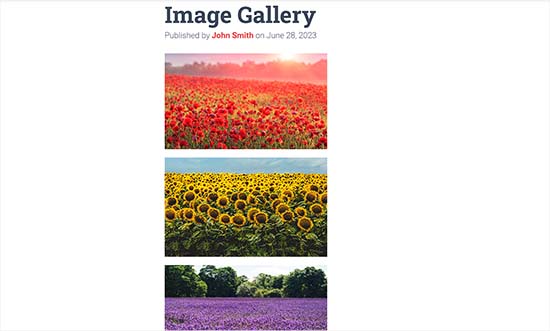
Bir galeri oluşturmak, resimleri sütunlar ve satırlarla bir ızgara düzeninde görüntülemenizi sağlar. Resimleriniz için küçük resimler gösterebilirsiniz ve kullanıcılar tam resmi görmek için onlara tıklayabilir.
Bu şekilde, daha az alanda daha fazla fotoğraf gösterebilirsiniz ve bu çok daha profesyonel görünecektir.
Örneğin, görsellerinizi sergilemek için bir fotoğrafçılık web sitesi oluşturuyorsanız, bir fotoğraf galerisi eklemek, çalışmalarınızı estetik açıdan hoş bir şekilde sergilemenize olanak tanır.
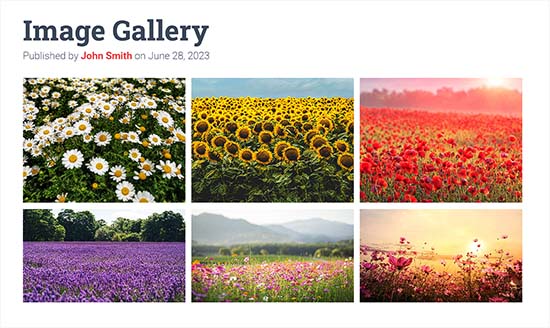
WordPress ile, Gutenberg blok düzenleyicisindeki Galeri bloğunu kullanarak kolayca bir resim galerisi oluşturabilirsiniz.
Daha fazla özelliğe sahip daha iyi galeriler oluşturmak için WordPress galeri eklentilerini de kullanabilirsiniz.
Bunu söyledikten sonra, WordPress'te kolayca bir görsel galeri oluşturmanın nasıl olacağını görelim.
Bu eğitimde, bir galeri oluşturmak için iki yöntem göstereceğiz ve seçtiğiniz yönteme atlamak için aşağıdaki bağlantıları kullanabilirsiniz:
- WordPress Blok Düzenleyici ile Bir Resim Galerisi Oluşturun
- Envira Gallery Kullanarak Bir Resim Galerisi Oluşturun (Önerilir)
- Bonus: Galeri Resimlerini Arama Motorları İçin Optimize Edin
- Video Eğitim
- Görsel Galerileri Hakkında Sıkça Sorulan Sorular
- Ek Kaynaklar
Yöntem 1: WordPress Blok Düzenleyici ile Bir Resim Galerisi Oluşturma
Bu yöntem, WordPress blok düzenleyicisini kullanarak bir resim galerisi oluşturmak içindir. Ancak, bu özelliğin çok temel olduğunu ve birçok özelleştirme seçeneği sunmadığını unutmayın.
Öncelikle, WordPress yönetici kenar çubuğundan galeriyi oluşturmak istediğiniz mevcut veya yeni bir gönderi/sayfa açmanız gerekir.
Oraya gittiğinizde, ekranın sol üst köşesindeki '+' düğmesine tıklamanız yeterlidir. Buradan, Galeri bloğunu bulun ve sayfaya veya gönderiye ekleyin.
Bunu yaptıktan sonra, bilgisayarınızdan yeni resim dosyaları yüklemek için 'Yükle' düğmesine tıklayın.
Ancak, medya kütüphanesinden resim yüklemek istiyorsanız, bunun yerine ‘Medya Kütüphanesi’ düğmesine tıklamanız gerekir.
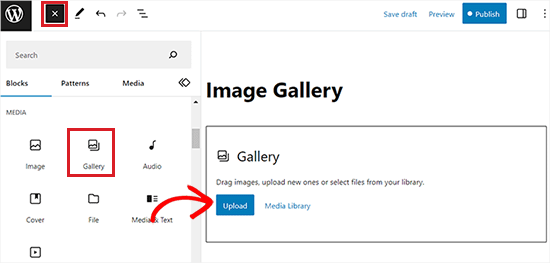
Bilgisayarınızdan yüklemeyi seçerseniz, Ctrl tuşunu (Mac'te Cmd) basılı tutarak birden fazla resim dosyasını aynı anda seçebilirsiniz.
Ancak, klavyenizdeki Ctrl tuşunu basılı tutarak birden fazla resmi seçebilir ve açabilirsiniz.
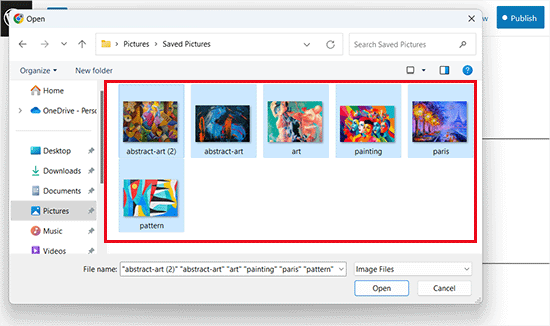
Tüm resimleri yükledikten sonra, tek tek resimlerin üst kısmındaki blok araç çubuğunda bulunan 'Başlık Ekle' simgesine tıklayarak başlıklar ekleyebilirsiniz.
Sağdaki blok panelinden resimlere alt metin de ekleyebilirsiniz.
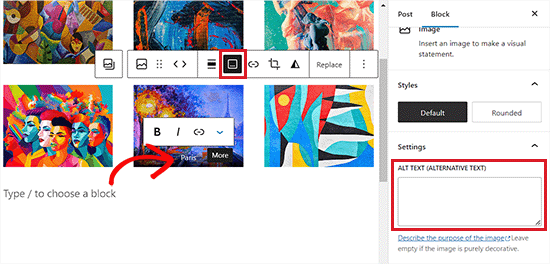
'Ortam Kütüphanesi' düğmesini seçerseniz, galeriniz için birden fazla görüntüyü aynı anda seçebileceksiniz.
Resimleri seçerken, sağ taraftaki ek ayrıntıları panelinden resim alt metnini, başlığını ve açıklamasını da girebilirsiniz.
Tüm resimleri ekledikten sonra, 'Yeni galeri oluştur' düğmesine tıklamanız yeterlidir.
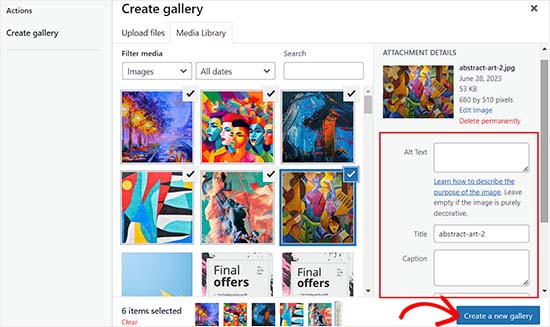
Bu sizi medya kütüphanesi istemindeki ‘Galeri Düzenle’ sayfasına yönlendirecektir.
Buradan, tek tek resimleri seçebilir ve bunlara açıklama, başlık, tanım veya alt metin ekleyebilirsiniz.
İşiniz bittiğinde, sağ alt köşedeki ‘Galeri Ekle’ düğmesine tıklamanız yeterlidir.
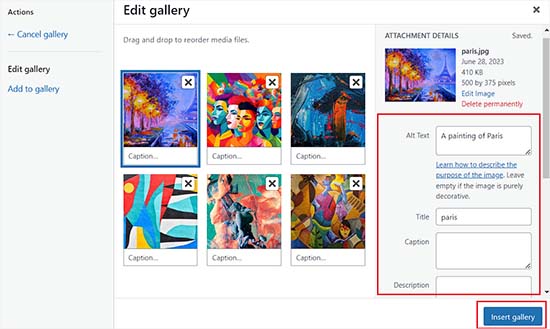
Oluşturduğunuz resim galerisi şimdi WordPress düzenleyicisine eklenecektir.
Galeri bloğunu seçip sağdaki blok panelinden ayarlarını yapılandırarak da daha fazla özelleştirebilirsiniz.
Örneğin, galerileriniz için sütun ve satır sayısını belirlemek üzere 'Sütunlar' kaydırıcısını kullanabilirsiniz.
Küçük resimleri daha iyi hizalamak için 'Resmi Kırp' düğmesini bile açıp kapatabilirsiniz.
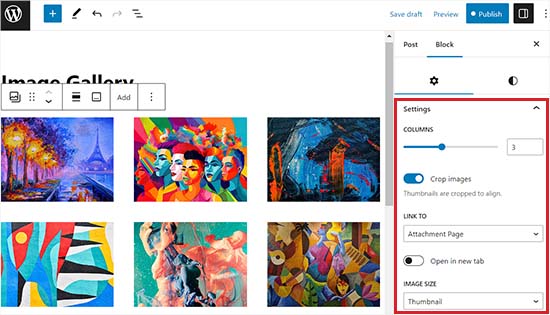
‘Şuraya bağla’ seçeneklerinden, kullanıcılarınızın yalnızca fotoğrafınızı görüntülemesini istiyorsanız Hiçbiri'ni seçebilirsiniz. Bu seçenek, resimleriniz için tıklama özelliğini devre dışı bırakır.
Ancak, ‘Medya Dosyası’ seçeneğini seçerseniz, resimler tıklanabilir olacak ve tıklandığında resim dosyası açılacaktır. Benzer şekilde, ‘Ek Sayfası’ seçeneğini seçerseniz ek sayfası açılacaktır.
Ayarlardan memnun kaldığınızda, ayarlarınızı kaydetmek için üstteki ‘Yayınla’ veya ‘Güncelle’ düğmesine tıklayın.
Son olarak, resim galerisini çalışırken görmek için WordPress blogunuzu ziyaret edebilirsiniz.
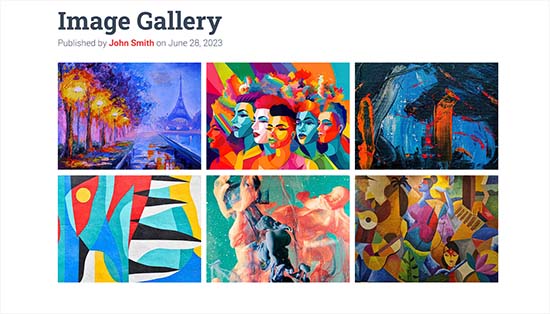
Artık web siteniz için kolayca bir resim galerisi oluşturdunuz. Ancak yakında bazı temel özelliklerden yoksun olduğunu fark edeceksiniz.
Örneğin, galeri resimlerinizi medya dosyasına veya ek sayfasını bağlarsanız, bu kötü bir kullanıcı deneyimi yaratır. 'Medya Dosyası'na bağlanmak, resmi aynı tarayıcı sekmesinde açar ve ziyaretçileri sayfanızdan uzaklaştırırken, 'Ek Sayfası'na bağlanmak o resim için ayrı bir sayfa açar. Her iki durumda da kullanıcıların galeriye dönmek için geri düğmesini kullanmaları gerekir.
Bu kullanıcı dostu değil ve kullanıcıları web sitenizi daha fazla keşfetmekten caydırabilir.
Benzer şekilde, galerinin görünümü de kullanmakta olduğunuz WordPress temasına bağlıdır.
Ayrıca, galerilerinizi albümlere, konulara, etiketlere ve daha fazlasına göre düzenleyemezsiniz. Galeriniz hiçbir yere kaydedilmez ve aynı galeriyi tekrar eklemeniz gerekirse, onu yeniden oluşturmanız gerekecektir.
Daha profesyonel görünümlü galeriler eklemek istiyorsanız, bir sonraki yöntemi kullanmalısınız.
Yöntem 2: Envira Gallery Kullanarak Bir Resim Galerisi Oluşturma (Önerilen)
WordPress siteniz için daha işlevsel ve estetik açıdan hoş bir görsel galeri oluşturmak istiyorsanız, bu yöntem tam size göre.
Piyasada en iyi WordPress görsel galeri eklentisi olduğu için Envira Gallery eklentisini kullanacağız.
Envira, WordPress'te tamamen duyarlı, güzel ve modern resim galerileri oluşturmanıza olanak tanır. Süper hızlıdır ve ışık kutusu açılır penceresi, kolay resim gezinmesi, sürükle ve bırak oluşturucu ve profesyonel galeri şablonları gibi birçok özellikle birlikte gelir.
Eklentiyi önermeden önce, demo sitemizde kapsamlı bir şekilde test ettik ve mükemmel sonuçlar aldık. Envira Gallery yeni başlayanlar için uygundur ve duyarlıdır, bu da onu harika bir seçim haline getirir. Daha fazla bilgi edinmek için Envira Gallery incelememize bakın.
İlk olarak, Envira Gallery eklentisini yüklemeniz ve etkinleştirmeniz gerekir. Daha fazla ayrıntı için, bir WordPress eklentisinin nasıl kurulacağına dair adım adım kılavuzumuza bakın.
Etkinleştirdikten sonra, lisans anahtarınızı girmek için WordPress kontrol panelinden Envira Gallery » Ayarlar sayfasına gidin.
Bu anahtarı Envira Gallery web sitesindeki hesabınızdan alabilirsiniz.
Not: Envira Gallery'nin kullanabileceğiniz ücretsiz bir eklentisi de bulunmaktadır. Ancak, daha fazla özelliği açmak için bu eğitimde pro sürümünü kullanacağız.
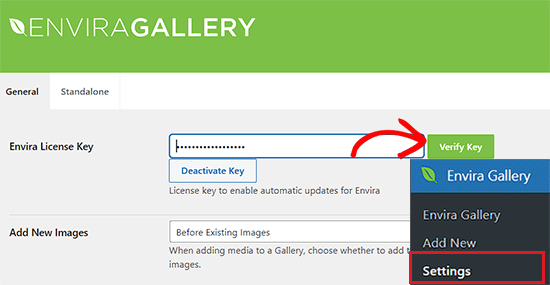
Lisans anahtarınızı doğruladıktan sonra, ilk galerinizi oluşturmaya başlamak için WordPress kenar çubuğundan Envira Gallery » Yeni Ekle sayfasına gidebilirsiniz.
Oraya ulaştığınızda, galeriniz için bir başlık sağlayın ve ardından resimlerinizi yüklemek için ‘Bilgisayardan dosya seç’ düğmesine tıklayın.
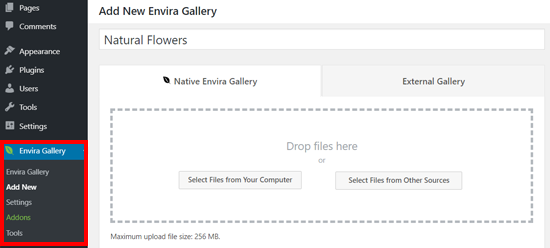
‘Diğer kaynaklardan dosya seç’ düğmesine tıklayarak WordPress medya kütüphanenizden de resim yükleyebilirsiniz.
Resimleri yükledikten sonra, tüm fotoğraflarınızın görüneceği 'Galeri' bölümüne aşağı kaydırın.
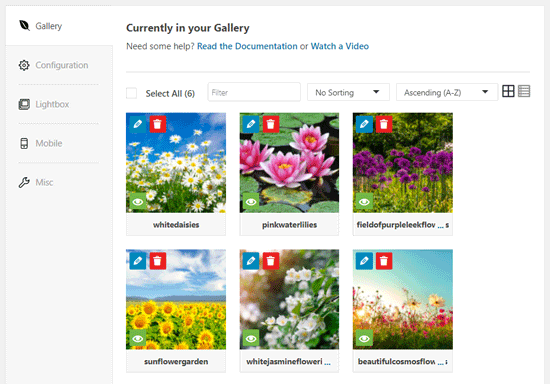
Ardından, ekrandaki ‘Meta Verileri Düzenle’ istemini açmak için her görüntünün üstündeki kalem simgesine tıklayabilirsiniz.
Buradan, tek tek resimler için açıklama, durum, başlık ve alternatif metin ekleyebileceksiniz.
İşiniz bittiğinde, resim açıklamalarınızı kaydetmek için 'Meta Verileri Kaydet' düğmesine tıklamayı unutmayın.
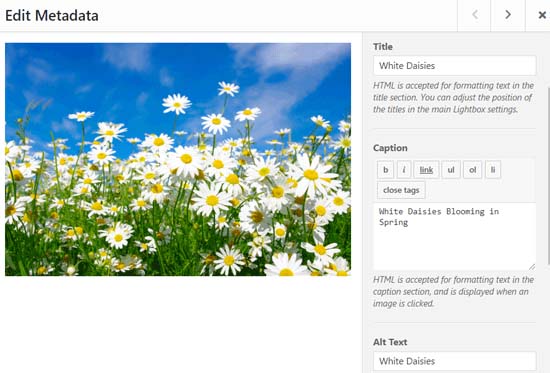
Ardından, soldaki kenar çubuğundan 'Yapılandırma' sekmesine tıklamanız gerekir.
Buradan, sütun sayısı, resim yavaş yükleme, resim boyutu, başlık ve alt yazı konumu, kenar boşlukları, yükseklikler, küçük resim boyutları, resim boyutları ve daha fazlasını içeren galeri düzeninizi değiştirebilirsiniz.
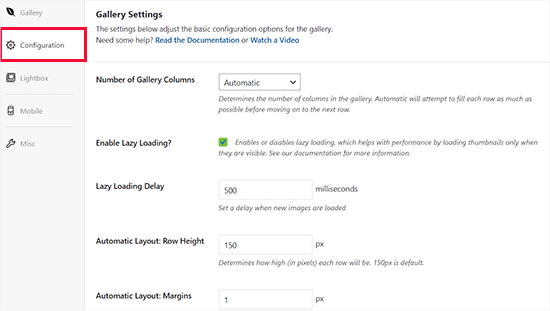
Bundan sonra, sol kenar çubuğundan ‘Işık Kutusu’ sekmesine geçin ve ‘Işık Kutusunu Etkinleştir’ seçeneğini işaretleyin.
Bu seçenek, kullanıcıların sayfadan ayrılmadan görüntüleri büyütmelerine ve göz atmalarına olanak tanır.
Çoğu web sitesi için çok iyi çalıştıklarından diğer varsayılan ayarları olduğu gibi bırakabilirsiniz, ancak isterseniz seçenekleri inceleyebilir ve değiştirebilirsiniz.
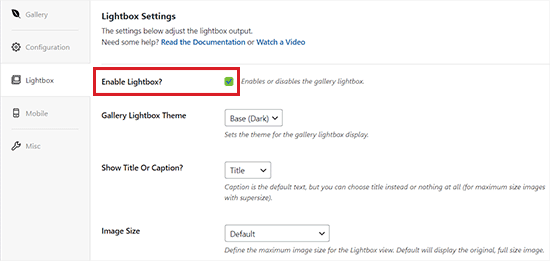
Ardından, mobil cihazlar için galeri ayarlarınızı yapılandırmak üzere 'Mobil' sekmesine tıklayın.
Buradan, mobil cihazlar için resim boyutlarını seçebilir, Lightbox'ı etkinleştirebilir veya devre dışı bırakabilir, resim alt yazılarını etkinleştirebilir/devre dışı bırakabilir ve daha fazlasını yapabilirsiniz.
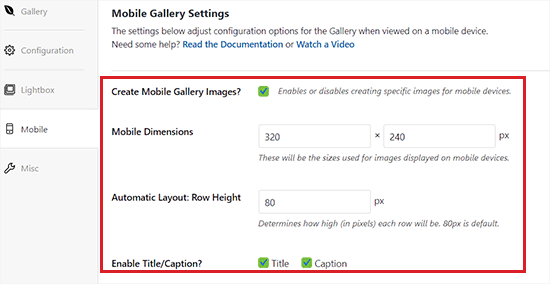
Bundan sonra, ‘Çeşitli’ bölümünden galeri bölümü ve özel CSS ekleme gibi daha fazla seçeneği inceleyebilirsiniz.
Ayarlarınızdan memnun kaldığınızda, değişikliklerinizi kaydetmek için üstteki 'Yayınla' düğmesine tıklamanız yeterlidir.
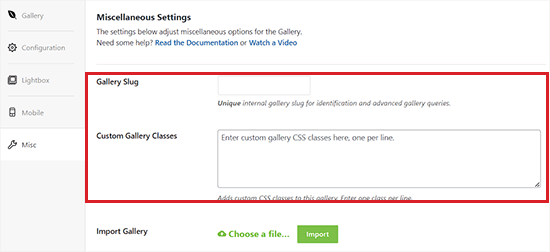
Ardından, galeriyi yerleştirmek istediğiniz bir gönderiyi veya sayfayı açmanız gerekir.
Oraya gittiğinizde, blok menüsünü açmak için ekranın sol üst köşesindeki '+' düğmesine tıklayın.
Ardından, Envira Galeri bloğunu sayfaya veya gönderiye bulun ve ekleyin.
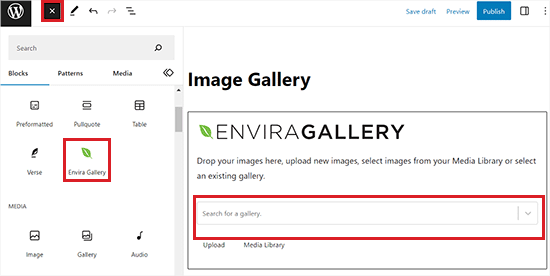
Bunu yaptıktan sonra, Envira Gallery bloğundaki açılır menüden resim galerinizi eklemeniz gerekir.
Son olarak, değişikliklerinizi kaydetmek için üstteki ‘Güncelle’ veya ‘Yayınla’ düğmesine tıklayın.
Artık görsel galerinizi WordPress web sitenizde görüntüleyebilirsiniz.
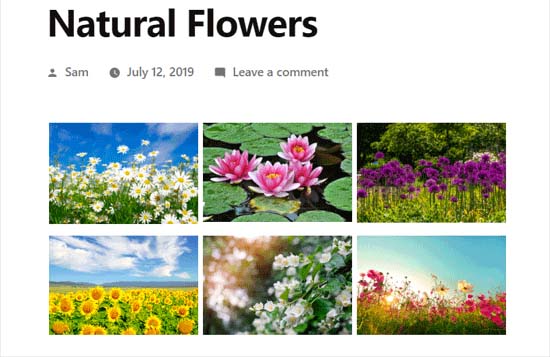
Burada, galerideki herhangi bir resme tıklamanın onu tam boyutunda IŞIK KUTUSU efektiyle açacağını fark edeceksiniz.
Bu açılır penceredeki görsellere ekrandaki veya klavyenizdeki sol ve sağ ok tuşlarına basarak da göz atabilirsiniz.
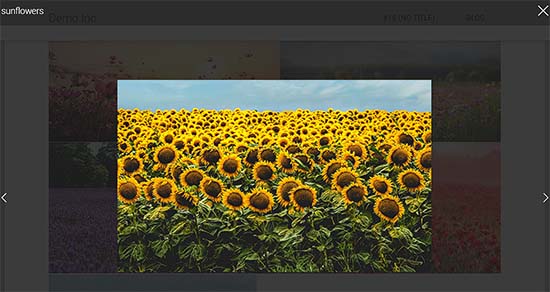
Bonus: Galeri Resimlerini Arama Motorları İçin Optimize Edin
Yeni galerinizden en iyi şekilde yararlanmak için resimlerinizi arama motorları için optimize etmelisiniz. Bu, Google ve diğer arama motorlarının görsel içeriğinizi doğru anahtar kelimeler için bulmasına ve sıralamasına yardımcı olur.
Düzgün optimize edilmiş görseller site hızınızı artırabilir ve kullanıcı deneyimini iyileştirebilir. Bu genellikle daha fazla trafik ve sayfalarınızda daha iyi etkileşim anlamına gelir.
Bunu yapmanın en basit yolu, her resme açıklayıcı alt metin eklemektir. Bu metin, arama motoru tarayıcılarına resminizin ne hakkında olduğunu söyler ve resim arama sonuçlarında sıralanmasına yardımcı olur.
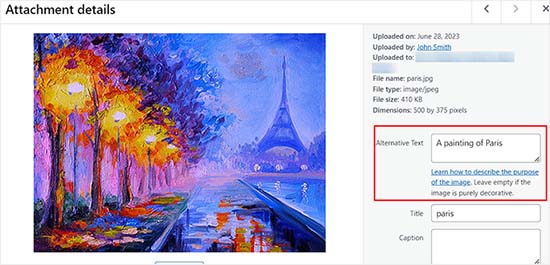
Daha güçlü bir yaklaşım için All in One SEO (AIOSEO) kullanmanızı öneririz. Mevcut en iyi WordPress SEO eklentisidir ve resim optimizasyonundaki belirsizliği ortadan kaldırır.
WPBeginner olarak sitelerimizde AIOSEO kullanıyoruz. Görüntü SEO modülü, başlıklarından otomatik olarak alt metin oluşturur ve bizim için özel bir görüntü site haritası oluşturur, bu da çok zaman kazandırır.
Bu özellikler, tüm resimlerimizin arama motorları için mükemmel bir şekilde optimize edilmesini sağlamaya yardımcı olur. Tam AIOSEO incelememizde daha fazla bilgi edinebilirsiniz.

Alternatif metin dışında, açıklayıcı dosya adları ve ilgili anahtar kelimeler kullanmayı unutmayın. Derinlemesine bilgi için, görüntüleri arama motorları için nasıl optimize edeceğinize dair yeni başlayanlar rehberimize bakın.
Video Eğitim
Görsel yardımlarla daha iyi öğreniyorsanız, video eğitimimize göz atmak isteyebilirsiniz:
Görsel Galerileri Hakkında Sıkça Sorulan Sorular
Binlerce kullanıcıya WordPress siteleriyle yardım ettik ve resim galerileri hakkında adil sayıda soruyu yanıtladık. İşte en yaygın olanlardan bazıları:
Büyük bir resim galerisi web sitemi yavaşlatır mı?
Çok sayıda sıkıştırılmamış büyük resim içeren bir galeri sitenizi yavaşlatabilir. Sayfalarınızın hızlı yüklenmesini sağlamak için yüklemeden önce resimlerinizi web için optimize etmeniz çok önemlidir.
Ayrıca, performansı büyük ölçüde artıran, yalnızca görüntüler ekranda görünür hale geldikçe yükleyen Envira Gallery gibi bir tembel yükleme özelliğine sahip bir eklenti kullanmanızı öneririz.
WordPress galerime video ekleyebilir miyim?
Evet, video galerileri kolayca oluşturabilirsiniz. Varsayılan WordPress bloğu yalnızca resimlerle sınırlı olsa da, Envira Gallery gibi eklentiler YouTube ve Vimeo gibi kaynaklardan videoları doğrudan galerilerinize eklemenize olanak tanır.
Galerilerimi albümlere nasıl organize edebilirim?
Birden çok galeriyi albümlere ayırmak için özel bir galeri eklentisine ihtiyacınız olacaktır. Varsayılan WordPress galerisi bu özelliğe sahip değildir.
Envira Gallery, galerilerinizi bir araya getirmeyi kolaylaştıran bir Albümler Eklentisi sunar. Bu, farklı portföyleri veya ürün kategorilerini sergilemek isteyen fotoğrafçılar veya işletmeler için mükemmeldir.
Ek Kaynaklar
Artık bir resim galerisi oluşturmayı bildiğinize göre, WordPress sitenizdeki resimlerle nasıl başa çıktığınızı daha da iyileştirmek için bu diğer kılavuzlara da göz atmak isteyebilirsiniz:
- Resim SEO'ya Başlangıç Rehberi – Resimleri Arama Motorları İçin Optimize Edin
- WebP vs. PNG vs. JPEG: WordPress için En İyi Görüntü Formatı
- Resimleri Yönetmek İçin Harika WordPress Eklentileri
Bu makaleyi beğendiyseniz, lütfen WordPress video eğitimleri için YouTube Kanalımıza abone olun. Bizi ayrıca Twitter ve Facebook'ta da bulabilirsiniz.





Irene
Teşekkürler. Harika bir eğitim. Peki ek sayfa nedir? Bunu hiç duymadım.
WPBeginner Desteği
Sitenizin üstbilgisi ve altbilgisi dahil olmak üzere temanızın stilini kullanarak medya öğenizi özel olarak gösteren bir sayfadır.
Yönetici
To the Aisle Australia
Merhaba! Buradaki harika bilgiler – wordpress ve elementor gönderi düzenleyicisinde ortala'ya tıklamamıza rağmen galerimizi ortalamada hala şansımız yok… herhangi bir öneri çok takdir edilecektir!
WPBeginner Desteği
Elementor kullanıyorsanız ve ayarlar yok sayılıyorsa, Elementor'un desteğiyle iletişime geçmeniz gerekir ve onlar yardımcı olabilirler.
Yönetici
Matthew Busse
Takip etmesi çok zor buldum, Wordpress kurulumum çok farklı. En üstteki tarih Ocak 2020 diyor, ancak 2016'dan yorumlar var? Bu ne zaman oluşturuldu? En üstteki tarih Ocak 2020 dediği için *(ve şimdi Haziran 2020), bunun hala mevcut Wordpress'i temsil edeceğini düşündüm, ancak temsil etmiyor. Bu yüzden bu çok kafa karıştırıcı...
WPBeginner Desteği
Bu kılavuz, blok düzenleyici ile çalışması için güncellendi. Yönetici alanınız farklı görünüyorsa, WordPress.com kullanıyor olabilirsiniz.
Yönetici
Nilla
Harika bir eğitim. Ancak, eklenti yüklemek için İş Planı'nda olmanız gerektiğini wordpress.com kullanıcılarına tavsiye etmiyorsunuz, bu son derece can sıkıcı.
WPBeginner Desteği
Eğitimlerimiz WordPress.org siteleri içindir, WordPress.com siteleri için değildir. Daha iyi anlamak için aşağıdaki rehberimize göz atmak isteyebilirsiniz:
https://www.wpbeginner.com/beginners-guide/self-hosted-wordpress-org-vs-free-wordpress-com-infograph/
Yönetici
Brent
Merhaba, yazı için teşekkürler. Elementor'da oluşturduğum bir galerim var. Müşterimin galeri sayfasından fotoğraf yüklemesine ve silmesine nasıl izin verebilirim?
WPBeginner Desteği
Ne yapmak istediğiniz konusunda Elementor'un desteğiyle iletişime geçmelisiniz ki size yardımcı olabilsinler.
Yönetici
Tegah
Lütfen yeni WordPress'te öne çıkan görsel galerisini nasıl oluşturabilirim?
yani öne çıkan görselimin birden fazla görselden oluşan bir galeri olmasını istiyorum
WPBeginner Desteği
If your theme does not offer that ability by default, you would need to use a plugin like the one we recommend in this article
Yönetici
Stacey Barrett
Galeriye eklenen tüm fotoğrafların aynı boyutta olmasını ve düzgün görünmesini sağlamanın kolay bir yolu var mı? Bir kar amacı gütmeyen kuruluş bülteni için galeri oluşturuyorum.
Teşekkürler, stacey
WPBeginner Desteği
Varsayılan galeri ile, resimleri kırpmayı etkinleştirdiğiniz sürece boyutları homojen olmalıdır.
Yönetici
Rahul gupta
Bu gönderi yayınladığınız gibi çok güzel. Çok teşekkürler
WPBeginner Desteği
Glad you like our content
Yönetici
Jaco
Merhaba, hepsini anladım ve çok teşekkür ederim. peki bir fotoğrafa tıklayarak bir galeri nasıl gösterebileceğim hakkında bana bir fikir verebilir misiniz?
Birisi bir fotoğrafa tıkladığında galerinin görünmesini istiyorum.
WordPress ile
Lütfen bana yardım edin
WPBeginner Desteği
Anlattıklarınıza göre, Envira Gallery ve albüm özelliğine göz atmak isteyebilirsiniz.
Yönetici
Robert
Thanks for putting this amazing piece of content together! I ended up using the a gallery plugin because it was super easy to set up
WPBeginner Desteği
Glad you were able to get your image gallery set up
Yönetici
Wendy
Merhaba, yıllardır sitemde bir galeri yönetiyorum ancak WP'nin aynı anda yalnızca 100 fotoğraf paylaşmama izin verdiğini şimdi fark ediyorum. Daha fazlasını görüntülemenin bir yolu var mı? Premium planım var.
Teşekkürler!
Alison
Bu faydalı makale için teşekkürler. Masaüstü bilgisayarımda sürekli galeriler oluşturuyorum, ancak bu yaz Colorado Trail'de sırt çantasıyla gezerken telefonumu kullanarak blog yazmayı umuyorum. WordPress mobil uygulamasını kullanarak galeri oluşturmanın bir yolu var mı? Bununla denemeler yaptım ama nasıl yapacağımı anlayamadım.
Teşekkürler!
Dave Maynard
WordPress galeri oluşturucusunu kullanıyorum. 3 sütun ve 2 sıra resimden oluşan bir galeri oluşturduğumda iyi görünüyor. Ancak Önizleme'ye tıkladığımda, web sayfamın nasıl görüneceğini gösteriyor ancak resimler istediğim gibi 3 sütun ve 2 sıra halinde değil, üst üste yığılmış durumda. Bunu nasıl düzeltebilirim?
Hanna
Bunu, paypal'dan aldığım şimdi satın al düğmesiyle satılık ürünleri göstermek için kullanabilir miyim?
Yayın Kadrosu
Bu, galeri eklentisinin ne kadar iyi kodlandığına bağlı olacaktır, eğer lazy loading varsa bu belirli sayfayı hızlandırabilir ancak genel olarak eklentilerin site hızınızı nasıl etkilediğine buradan bakmak isteyebilirsiniz: https://www.wpbeginner.com/wp-tutorials/how-wordpress-plugins-affect-your-sites-load-time/
Yönetici
Craig Langburne
Tek bir resmi nasıl görüntüleyebilir ve yeni bir pencerede slayt gösterisine bağlayabilirim?
– Sayfada 12 küçük resim istemiyorum – sadece ‘Galeriye bak’ diyen tek bir resim istiyorum
Steven
Evet!! Harika bir eğitim! Bu, zaten standart wordpress düzenleyicisini kullandığımda site köken oluşturucusuna geri dönme zahmetinden beni kurtarıyor. Gerçekten iyi çalışıyor. Keşke bunu çok uzun zaman önce fark etseydim ama hiç araştırmamıştım. Bu bilgi için teşekkürler.
Steven
Kyle
Sayfam yüklendikten sonra 5-10 resmi otomatik olarak geçiş yapan bir fotoğraf galerisi oluşturabilir miyim? Bunu ana sayfama yerleştirmeyi de umuyordum. Herhangi bir yardım çok iyi olur. Teşekkürler.
Erin
Merhaba!
Çeşitli harici sayfalara bağlantıları olan bir resim galerisi eklemeye çalışıyorum (yani, bir resme tıklarsınız ve sizi o web sitesine götürür). WP galerisi ile bunu yapmanın zor olduğunu belirledim çünkü tüm resimlerin aynı bağlantılı sayfaya gitmesini istiyorlar, ancak her resmimin farklı bir sayfaya gitmesini istiyorum. Envira ücretsiz görünmüyor. Gridplus ve gridable'ı indirdim ama hala bunu nasıl yapacağım konusunda mücadele ediyorum. Fikirler??
WPBeginner Desteği
Merhaba Erin,
Bunu bir WordPress fotoğraf galerisi eklentisi kullanarak yapabilirsiniz.
Yönetici
Sarah
Merhaba! Wordpress'teki galerimi anlamaya çalışıyorum, ancak yayınladığımda tek bir sütunda görünüyor, ancak arka uç normal ve istediğim gibi görünüyor. Bunu nasıl düzeltebileceğimi biliyor musunuz?
Robin Pacific
Merhaba, sitemi güncellemeye çalışıyorum ve yeni bir galeri oluşturdum, ancak bunu WP'de mi yoksa NextGen'de mi yaptığımı anlayamadım. Projeye nasıl ekleyeceğimi göremiyorum.
Bir videoyu başarıyla ekledim. Bir videom (Vimeo'da) ve ayrıca bir galerim olabilir mi?
teşekkürler,
Robin
loretta
Harika bir eğitim, teşekkürler!
Bloglarım ana blog sayfasında tek tek yüksük resimleri olarak görünüyor. Resmin üzerine gelirseniz başlığı görürsünüz. Benim sorunum, blog sayfanıza tıkladığınızda, tüm resimlerin görünmesi 20 saniye kadar sürdüğü için hiçbir blogum yok gibi görünmesi. Blog listesini resimler yerine başlıklar olarak gösterebilir misiniz? Öne çıkan resmi gizlersem kutular boş görünüyor ki bu daha da kötü.
Çok teşekkürler
Loretta
Ali
Web siteme galeri eklemek istiyorum.. Bu galeri 100 GB'tan fazla GB veri tutacak. WordPress'te bunun için herhangi bir sınırlama var mı?
WPBeginner Desteği
Merhaba Ali,
Sayfa başına makul sayıda fotoğraf göstermek için Envira Gallery'nin Sayfalama eklentisini kullanmanız gerekecek.
Yönetici
Vicki Bentley
Bir galeri oluşturursam, aynı galeriye daha fazla fotoğraf ekleyebilir ve galeri gönderi sayfasını bir şekilde güncelleyebilir miyim? (Yemek tarifleri gönderiyorum ve daha fazlasını tamamladıkça gönderiyi güncellemek isteyeceğim.)
WPBeginner Desteği
Merhaba Vicki,
Evet, galeriden resim eklemek veya kaldırmak için Galeriyi her zaman düzenleyebilirsiniz.
Yönetici
Vicki Bentley
Varsayılan WP işlevselliğini kullanarak bir galeri oluşturursam, ancak daha sonra bahsettiğiniz bir şeyle daha fazla işlevselliğe yükseltmek istersem, eklentiyi ekleyip hepsinin dönüştürülmesini sağlayabilir miyim, yoksa galeriyi sıfırdan yeniden oluşturmam mı gerekecek?
WPBeginner Desteği
Merhaba Vicki,
Ne yazık ki bu mümkün olmayacaktır. Bu galerileri manuel olarak yeniden oluşturmanız gerekecek.
Yönetici
Howard Mkongo
Eğitimi çok sevdim. Özel bir eklenti oluşturmak için bir basamak oldu. Birkaç ince ayardan sonra… sorun çözüldü
Sayan Das
Teşekkürler Wpbeginner,
Yeni blogum için sitenizin düzenli bir ziyaretçisiyim.
Yeni blogumla ilgili herhangi bir sorunla karşılaştığımda, doğrudan blogunuzu açıyorum.
Tekrar teşekkürler ve paylaşmaya devam edin.
Komal Kim Kevin
Siz harikasınız! Bu kolay "WP Acemiler İçin" tarzı gönderi için çok teşekkürler! Devam edin!!!
mayank
aslında wp üzerinde yapılan web sitemi yeni bir tema olarak dışa aktarabilir miyim diye bilmek istiyorum
Sandy Little
Bir görsel galeriyle uğraşıyorum. Galeriyi oluşturduktan sonra, insanları gönderilerime yönlendirmek için her bir görseli tıklanabilir hale getirebilir miyim?
Anita
Teşekkürler! Bu eklentiyi denemeyi dört gözle bekliyorum.
Gönderilerimden öne çıkan görsellerin bir galerisini, gönderi kategorisine göre oluşturmamı sağlayacak bir eklenti önerebilir misiniz? Kullanıcıların ilgili gönderiyi görüntülemek için görsele tıklayabilmesini istiyorum. Teşekkürler!
Tamara Groom
Eklentiniz hayat kurtarıcı. Müşterinin barındırma hizmetiyle ilgili bir sorun nedeniyle Jetpack'e bağlanamıyorum ve denediğim diğer lightbox eklentileri harika değildi. WPBeginner her zaman bir çözüme sahip, yaptığınız her şey için teşekkürler!
WPBeginner Desteği
Merhaba Tamara,
Glad you found it helpful Don’t forget to follow us on Facebook for more WordPress tips and tutorials.
Don’t forget to follow us on Facebook for more WordPress tips and tutorials.
Yönetici
Martha
Galeri, gönderilerimde varsayılan olarak üç resim yan yana görünüyor, her satırda 4 veya 5 resim olmasını sağlayabilir miyim?
Martha
Boşverin…buldum!!
William Fitch
Galeri hakkındaki tam yerinde açıklamanız için teşekkürler. Bunu bulmadan önce bir düzine kadar başka gönderiye bakmıştım ve hepsi dağınıktı.
Bir sorum var. Galerideki resimleri birbirine daha yakın gruplamak mümkün mü? Her şeyi denedim ve resimlerim birbirinden uzak kalıyor.
Avinesh Shakya
Galerinin resimlerini başlıklarıyla birlikte nasıl gösterebilirim?
Galerideki her bir görüntünün başlığının bir değişkene kaydedilmesini istiyorum
Jacques
Neden sayfamdaki görseller arasında boşluk yok ve öğreticinizin başında bir lightbox'tan bahsediyorsunuz ama sadece carousel kısmını ele aldığınız için onu nasıl yapacağınızı hiç açıklamadınız.
Bunu nerede bulabilirim ve aralıklı ızgara seçeneğini nasıl alabilirim??
Gennie
Sosyal medya etkinliği gibi şeyler artık SEO için de geçerli mi?
Bana Panda Google algoritma güncellemesi nedeniyle yardımcı oldukları söylendi
Digg'e eklendi, birileri beğenecektir
dimitris
Teşekkürler, bu yöntemi birkaç kez kullandım…
Arabella
Bir galeriden resimleri nasıl silersiniz? Aklıma gelebilecek her şeyi denedim ve internette verilen tüm tavsiyeleri uyguladım, ancak galeriden birden çok kez sildiğim halde resimler ana sayfamda hala duruyor. Medya Kütüphanesi ile ilgili bir sorun yok, sadece ana sayfamda görünen galeri ile ilgili. Bu resimlerden nasıl kurtulacağımı bilen varsa, bu büyük ölçüde takdir edilecektir.
Alan Rubenstein
Galerilerdeki paragrafları nasıl ayırabilirim?
Shawn Johnson
Bu sayfada yayınlanan görseller için hangi galeriyi kullanıyorsunuz? Çok beğendim
WPBeginner Desteği
WordPress'te JetPack Olmadan Galeri Carousel Nasıl Eklenir konusuna bakın.
Yönetici
Craig Swank
Başlangıçta alfabetik sırada yüklenen birkaç resim galerisi oluşturdum – zaman zaman büyük gruplar halinde ek resimler eklemem gerekiyor (bu WordPress.com'da) – Tüm galeriyi yeniden alfabetik sıraya koymanın, “sürükle ve bırak” yapmam gerekmeden bir yolu var mı – 100'lerce yeni resim eklerken bu bir seçenek değil.
Teşekkürler
WPBeginner Desteği
Lütfen kendi barındırdığınız WordPress.org ile ücretsiz WordPress.com blog arasındaki fark hakkındaki rehberimize bakın.
Yönetici
John Byrne Barry
Bazı eklentileri denedikten sonra bunu yeni keşfettim, ancak çözmeye çalıştığım sorun, bununla ve çeşitli eklentilerle aynı. Resme bir bağlantı eklemek, böylece resme tıkladığınızda sizi belirli bir sayfaya götürmesi. Medya dosyasına değil. Herhangi bir öneriniz var mı? Teşekkürler.
WPBeginner Desteği
Görüntülerinizi istediğiniz herhangi bir URL'ye bağlayabilirsiniz. WordPress'te galeri resimlerine özel bağlantılar ekleme hakkında eğitimimize bakın: WordPress'te galeri resimlerine özel bağlantılar ekleme.
Yönetici
R. Bambang Widiatmoko
Merhaba, öğretici için teşekkürler. Ama harici resimlerden nasıl galeri yapılır?
WPBeginner Desteği
Bu görselleri önce WordPress'e aktarmanız gerekecek.
Yönetici
Freddie
Gerçekten aptal gibi hissediyorum ama az önce bir galeri sayfası oluşturdum….fotoğraflar ve metinle güncelledim….yeterince basit. Neden “resim galerisi”, “slayt gösterisi” ve diğer tüm bu şeyler sayfanın altında görünüyor? Onu nasıl sileceğimi anlayamıyorum. Web tasarımında acemiyim.
Mauricio
Kesinlikle harika anlatılmış, çok yardımcı oluyor, bayıldım. Bu video için çok teşekkürler, harika bir iş çıkarmışsınız.
melanie bund
Merhaba, ücretli bir eklentiyi tanıtmak yerine ücretsiz bir galeri eklentisi de önermeniz birçok kişiye yardımcı olacaktır.
Melanie
Collin
Okumaya devam etmeliydiniz. Mevcut WP galerisine eklemek için oldukça havalı ücretsiz bir eklenti sunuyorlar. Güzel görünen bir carousel. Gördünüz mü?
Miguel Garcia
Eğitim için çok teşekkür ederim.
Sadece bir sorum var.
Galeriyi oluşturdum ve yayınladım, ancak fareyi resmin üzerine getirdiğimde, üzerinde “ek sayfasını görüntüle” ve “tam boyutlu görüntüle” yazan iki küçük gümüş kare içeren kırmızı bir kare gösteriyor.
Bunu nasıl kaldırabilirim? Facebook'taki gibi yapmak istiyorum, fareyi üzerine getirdiğinizde tıklayıp kayan resmi görebiliyorsunuz.
Is that possible?
Jeff Brown
Bir web sayfasında basit bir galeri oluşturmak için yukarıda önerdiğiniz şeyi yaptım. Çok güzel görünüyor. Ancak küçük resimlerden birine tıkladığımda şu mesajı alıyorum: "Görsel yüklenemedi. Yolun doğru olduğundan ve görselin mevcut olduğundan emin olun".
Jeff Brown
Sadece açıklığa kavuşturmak gerekirse, o galerideki küçük resimlerden HERHANGİ birine tıkladığımda aynı hata mesajını aldığımı kastediyorum.
rachel
WordPress'in yerleşik galerisini kullanıyordum ancak son zamanlarda yeniden boyutlandırmayı durdurdu, bu yüzden resimlerim sayfanın yarısında görünüyor ve onları göremiyorsunuz
$22800334
Sayfada Carousel çalışmıyor – “Carousel Without Jetpack” indirdim ve fotoğraf galerimi yeni bir Gönderi olarak oluşturdum ve ayrıca fotoğraf galerimi yeni bir Sayfa olarak oluşturdum, ancak carousel gönderide çalışıyor ancak sayfada çalışmıyor. Carousel “ayarlar”da etkinleştirildi, peki neden Sayfada çalıştıramıyorum?