Yıllardır insanlar bize WordPress ile etkileşimli bir çevrimiçi topluluk oluşturmanın sırrını soruyor.
Cevap her zaman aynı temelle başlar: doğru kullanıcı kaydı. Bu, WPBeginner’ı bugünün en büyük WordPress kaynak sitesi haline getirirken erken öğrendiğimiz bir şey.
Bu süreçte, web sitelerinin doğru kullanıcı kayıt sistemini kurarak basit bloglardan canlı topluluklara dönüştüğünü gördük.
Yani, ister konuk gönderileri kabul etmek, ister bir üyelik sitesi oluşturmak veya bir topluluk büyütmek isteyin, her şey burada başlıyor.
Bu kılavuzda, WordPress sitenizde kullanıcı kaydına tam olarak nasıl izin vereceğinizi göstereceğiz – karmaşık kod yok, sadece gerçekten çalışan basit adımlar. 🚀

WordPress’te Kullanıcı Kaydına Neden İzin Verilmeli?
WordPress web sitenizebir kullanıcı kayıt formu eklemek, kullanıcıların birbirleriyle etkileşime girmesine ve hatta markanız etrafında bir topluluk oluşturmasına olanak tanıyabilir.
Ayrıca, WordPress blogunuzda yazılar, yorumlar, resimler, videolar ve daha fazlası gibi kullanıcı tarafından oluşturulan içerikleri kabul edebilir ve yayınlayabilirsiniz.
Çevrimiçi bir mağazanız varsa, sitenize kaydolan müşterilere özel içerik veya indirim teklifleri sunarak etkileşimi artırabilirsiniz.
Bu, kullanıcı etkileşimini iyileştirmeye, sadakati artırmaya ve hatta kayıt işlemi sırasında e-posta adreslerini toplamanıza izin vererek bir e-posta listesi oluşturmanıza yardımcı olabilir.
Bununla birlikte, WordPress’te kullanıcı kaydına nasıl kolayca izin verileceğini görelim.
İşte bu eğitimde ele alacağımız konuların listesi. Farklı bölümlere atlamak için aşağıdaki hızlı bağlantıları kullanabilirsiniz:
- Enabling User Registration in WordPress
- Adding Login and Register Links in WordPress
- Method 1: Adding the Meta Widget to the WordPress Sidebar
- Method 2: Creating Custom Login Pages Using WPForms
- Method 3: Create a Custom Login Page Using SeedProd
- Bonus Tip 1: Manage Users in WordPress
- Bonus Tip 2: Show Recently Registered Users on Your Site
📝 Not: Bu kılavuz, WordPress sitenize varsayılan kullanıcı rolleri ve yetenekleriyle kullanıcı eklemeye odaklanmaktadır.
Kullanıcıların premium içerik ve bir topluluğa erişim için ödeme yapmasına izin vererek çevrimiçi para kazanmak istiyorsanız, bunun yerine bir WordPress üyelik sitesi oluşturmaya yönelik nihai kılavuzumuza bakmalısınız.
WordPress’te Kullanıcı Kaydını Etkinleştirme
WordPress, kullanıcı kayıtlarını yönetmek için yerleşik işlevsellikle birlikte gelir. Varsayılan olarak kapalıdır, ancak kolayca açabilirsiniz.
Bunu yapmak için WordPress yönetici alanınızdaki Ayarlar ” Genel sayfasına gitmeniz yeterlidir.
Buradan ‘Üyelik’ bölümüne ilerleyin ve ‘Herkes kayıt olabilir‘ seçeneğinin yanındaki kutuyu işaretleyin.
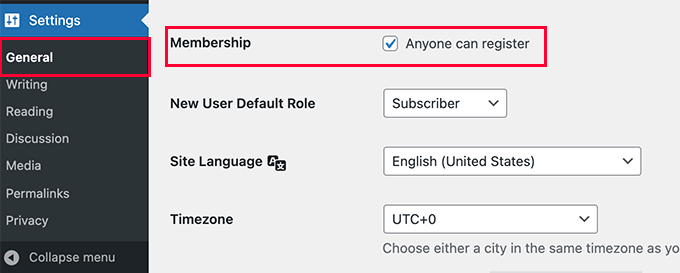
Ardından, varsayılan kullanıcı rolünü seçmeniz gerekir. Bu, WordPress web sitenize kaydolan her yeni kullanıcıya atanan kullanıcı rolüdür.
WordPress’teki her kullanıcı rolü kendi izinleri ve özellikleriyle birlikte gelir. WordPress’teki kullanıcı rolleri hakkında daha fazla bilgi edinmek için WordPress kullanıcı rolleri ve izinleri kılavuzumuza bakın.
Varsayılan kullanıcı rolü ‘Abone’dir, bunu mevcut herhangi bir kullanıcı rolüyle değiştirebilirsiniz.
Örneğin, kullanıcıların web sitenizde yazı yazmasını istiyorsanız, varsayılan kullanıcı rolünü Katkıda Bulunan veya Yazar olarak değiştirebilirsiniz.
📌 Önemli: Kullanıcı kayıtları için varsayılan kullanıcı rolü olarak asla ‘Yönetici’ kullanmayın, aksi takdirde yeni bir kullanıcı web sitenizi ele geçirebilir ve sizi kilitleyebilir.
Ayarlarınızı kaydetmek için ‘Değişiklikleri Kaydet’ düğmesine tıklamayı unutmayın.
Artık WordPress siteniz kullanıcı kayıtlarına açıktır. WordPress giriş sayfanızı ziyaret edebilirsiniz ve yeni bir kullanıcı olarak kaydolmak için bir seçenek göreceksiniz.

WordPress’te Giriş ve Kayıt Bağlantıları Ekleme
Web sitenizi kullanıcı kaydı için açtıktan sonra, kullanıcılara kaydolabileceklerini ve hesaplarına giriş yapabileceklerini bildirmek isteyeceksiniz.
Bunu yapmanın birden fazla yolu vardır.
WordPress kenar çubuğunuza giriş ve kayıt sayfanıza bağlantılar ekleyebilir veya web siteniz için özel giriş ve kayıt sayfaları oluşturabilirsiniz.
İhtiyaçlarınıza en uygun olanı seçebilmeniz için size 3 farklı yöntem göstereceğiz.
Yöntem 1: Meta Widget’ını WordPress Kenar Çubuğuna Ekleme
Giriş bağlantısı eklemenin en basit yolu meta widget’ını kenar çubuğunuza eklemektir.
Basitçe Görünüm ” Widget ‘lar sayfasına gidin ve ‘Meta’ widget’ını bir kenar çubuğuna ekleyin. Ayrıntılı talimatlar için WordPress’te widget ekleme ve kullanma kılavuzumuza bakabilirsiniz.
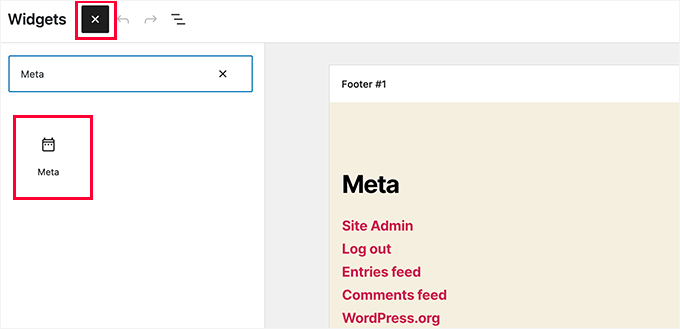
Meta widget, kayıt, giriş / çıkış, RSS beslemesi, yorum beslemesi ve WordPress.org web sitesi bağlantılarını içerir.
Örnek web sitemizde bu şekilde görünmektedir:
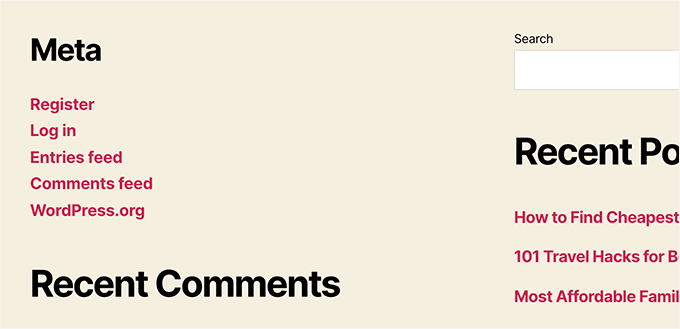
Bir blok tema kullanıyorsanız, Görünüm ” Widget ‘lar seçeneğinin sizin için kullanılabilir olmayacağını unutmayın. Bu durumda 2. veya 3. yöntemleri kullanabilirsiniz.
Yöntem 2: WPForms Kullanarak Özel Giriş Sayfaları Oluşturma
İlk yöntemle ilgili sorun, kayıt veya giriş formlarını özelleştirmenin bir yolu olmamasıdır. Form alanları ekleyemez veya formların tasarımını değiştiremezsiniz ve bunlar WordPress web sitenizin tasarımıyla eşleşmez.
Kendi özel giriş sayfalarınızı kullanarak çok daha iyi bir kullanıcı deneyimi sunabilirsiniz. Formlarınızı web sitenizdeki herhangi bir sayfaya yerleştirebilir ve istediğiniz bilgileri toplamak için form alanları ekleyebilirsiniz.
Size kendi özel giriş sayfalarınızı oluşturmanın farklı yollarını göstereceğiz. En kolay olanı WPForms eklentisini kullanmaktır.
Kullanıcı kayıt eklentisi ile birlikte gelen piyasadaki en iyi WordPress iletişim formu eklentisidir. Web sitenizin herhangi bir yerine kolayca giriş ve kayıt formları eklemenize ve özelleştirmenize olanak tanır.
👉 Biliyor muydunuz? İletişim formumuz veya yıllık okuyucu anketimiz olsun, tüm form ihtiyaçlarımız için WPForms kullanıyoruz. Kullanımının bu kadar kolay olmasını seviyoruz ve yapay zeka araçlarının kullanıma sunulmasıyla WordPress formları oluşturmak hiç bu kadar kolay olmamıştı.
Özelliklerini keşfetmek için eksiksiz WPForms incelememize göz atın!

Öncelikle WPForms eklentisini yüklemeniz ve etkinleştirmeniz gerekir. Daha fazla ayrıntı için, bir WordPress eklentisinin nasıl kurulacağına ilişkin adım adım kılavuzumuza bakın.
📝 Not: WPForms’un ücretsiz bir sürümü de vardır. Ancak, kullanıcı kayıt eklentisine erişmek için eklentinin en azından Pro lisansına ihtiyacınız olacaktır.
Etkinleştirmenin ardından, lisans anahtarınızı girmek için WPForms ” Ayarlar sayfasını ziyaret edin.
Bu bilgileri WPForms web sitesindeki hesabınızdan bulabilirsiniz.

Doğrulamadan sonra, WordPress kontrol panelinden WPForms ” Eklentiler sayfasına gidin.
Burada, ‘Kullanıcı Kayıt Eklentisi’ne ilerleyin ve yanındaki ‘Eklentiyi Yükle’ düğmesine tıklayın.

WPForms eklentiyi yükleyecek ve ardından kullanmaya başlamak için ‘Etkinleştir’ düğmesine tıklamanız gerekecektir.
Artık WPForms kullanarak özel kayıt ve giriş formları oluşturmaya hazırsınız.
Özel Kayıt Formu Oluşturma
WPForms form oluşturucuyu başlatmak için WPForms ” Yeni Ekle sayfasını ziyaret etmeniz yeterlidir.
Burada, önce bir form adı girmeniz ve ardından formunuzu nasıl oluşturmak istediğinizi seçmeniz gerekir: AI kullanarak, sıfırdan veya bir şablon seçerek.
🧑💻 Profesyonel İpucu: WPForms AI ile tek ihtiyacınız olan basit bir komut istemi – araç sizin için formu otomatik olarak oluşturacaktır.
Hatta daha hızlı başlamak için tıklayabileceğiniz hazır istem örnekleri bile içerir.

Bu kılavuzda hazır bir şablon kullanacağız.
Kullanıcı kayıt şablonunu hızlı bir şekilde bulmak için ‘Şablon Seçin’ bölümünün altındaki arama çubuğunu kullanmanız yeterlidir.
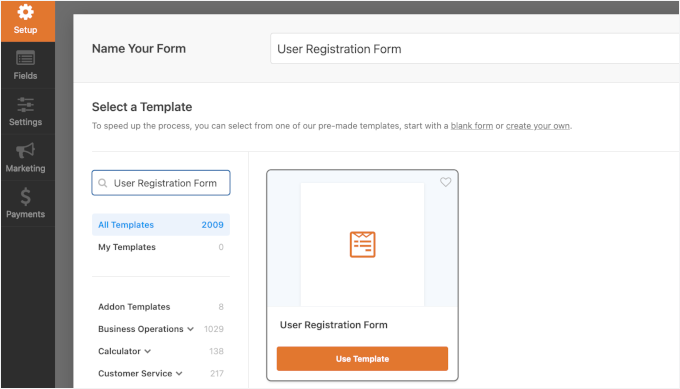
Bunu yaptıktan sonra, devam etmek için ‘Şablonu Kullan’ düğmesine tıklayın ve WPForms sizin için basit bir WordPress kullanıcı kayıt formu oluşturacaktır.
Artık sol panelden yeni alanlar ekleyebilir ve basit bir sürükle-bırak arayüzü kullanarak mevcut alanların sırasını özelleştirebilirsiniz.
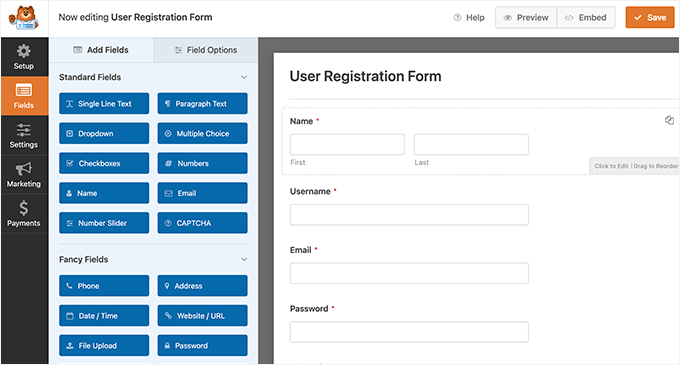
Alanları eklemeyi tamamladıktan sonra, soldaki ‘Ayarlar’ menüsüne tıklayın.
Ardından ‘Kullanıcı Kaydı’ sekmesini seçin.
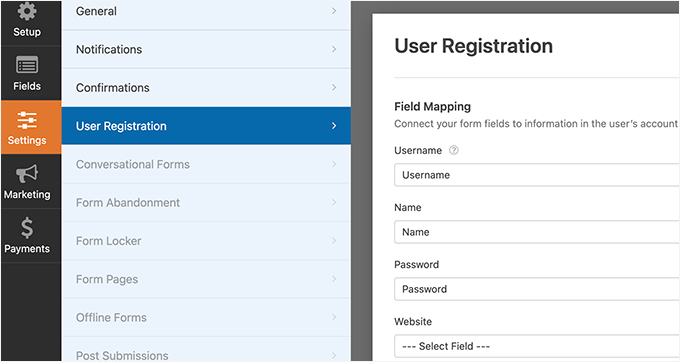
Burada, her form alanını kullanıcının profilindeki bilgilerle eşleyebilir, kullanıcı rolünü seçebilir, bildirimleri etkinleştirebilir, onay sayfasını seçebilir ve kullanıcı aktivasyonunu etkinleştirebilirsiniz.
Kullanıcı aktivasyon özelliği, WordPress’te spam kullanıcı kaydını azaltmanıza yardımcı olur.
Manuel yöntemi seçerseniz, tüm kullanıcılar sitenize giriş yapmadan önce bir yönetici tarafından onaylanmalıdır.
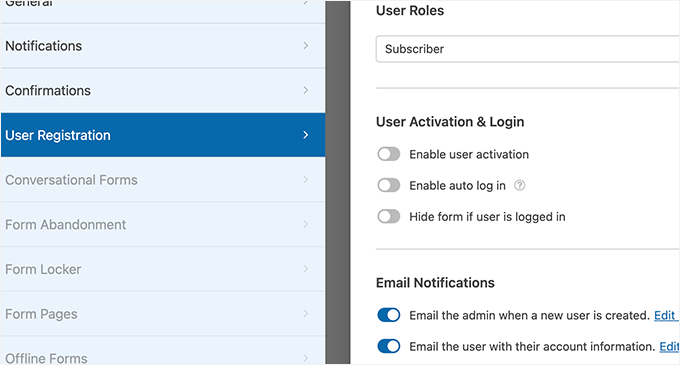
E-posta yöntemini seçerseniz, kullanıcının web sitenizde oturum açabilmesi için önce bir etkinleştirme bağlantısına tıklaması gerekir.
Form alanları eklemenin yanı sıra, formunuzu diğer WPForms eklentilerine de bağlayabilirsiniz.
Örneğin, e-posta pazarlama hizmeti sağlayıcınıza bağlanabilir ve yeni kullanıcıları e-posta listenize otomatik olarak ekleyebilirsiniz. Benzer şekilde, çevrimiçi ödemeleri almak için WPForms’u PayPal ve Stripe gibi ödeme hizmetlerine bağlayabilirsiniz.
İşiniz bittiğinde, form ayarlarınızı kaydetmek için ekranın sağ üst köşesindeki ‘Kaydet’ düğmesine tıklamayı unutmayın. Artık ‘Kapat’ düğmesine tıklayarak form oluşturucudan çıkabilirsiniz.
Kullanıcı kayıt formunuz WordPress sitenize eklenmeye hazır.
Kayıt sayfası olarak kullanmak istediğiniz yeni bir WordPress sayfası oluşturmanız veya mevcut bir sayfayı düzenlemeniz yeterlidir.
Sayfa düzenleme ekranında, içerik alanınıza WPForms blokları eklemeniz gerekir.
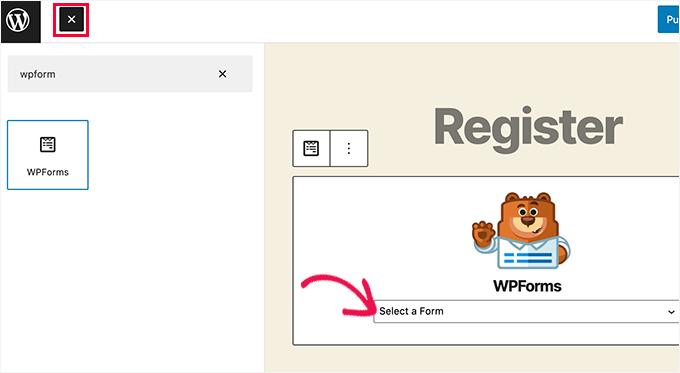
WPForms bloğundan, açılır menüye tıklayın ve daha önce oluşturduğunuz ‘Kullanıcı kayıt formunu’ seçin.
Artık sayfanızı kaydedebilir veya yayınlayabilir ve ardından özel kullanıcı kayıt sayfanızı çalışırken görmek için sayfayı ziyaret edebilirsiniz.
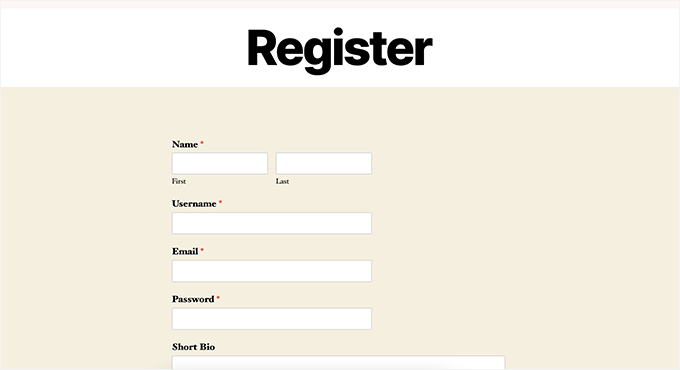
Özel Giriş Formu Oluşturma
Artık özel kullanıcı kayıt sayfanız aktif olduğuna göre, WPForms ile siteniz için özel bir giriş formu da oluşturabilirsiniz, bu da onu piyasadaki en iyi WordPress kullanıcı kayıt eklentisi yapar.
Başlamak için WPForms ” Yeni Ekle ekranını ziyaret edin. Bu, WPForms’un form oluşturucu arayüzünü başlatacaktır.
Özel giriş formunuz için bir ad vermeniz ve ardından şablonunuz olarak ‘Kullanıcı Giriş Formu’nu seçmeniz gerekir.
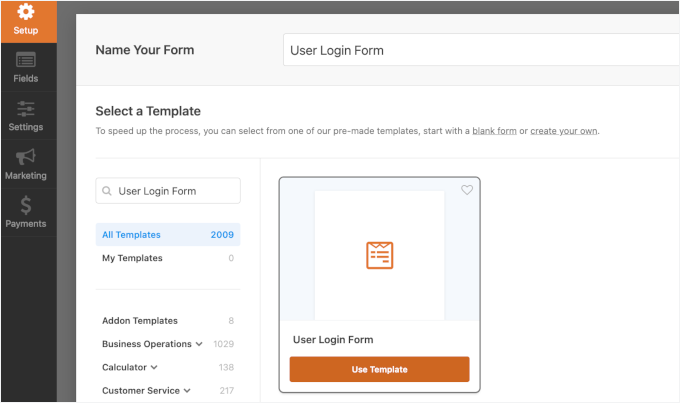
WPForms şimdi yeni bir giriş formu oluşturacaktır.
Varsayılan olarak, yalnızca kullanıcı adı ve parola alanlarına sahiptir.
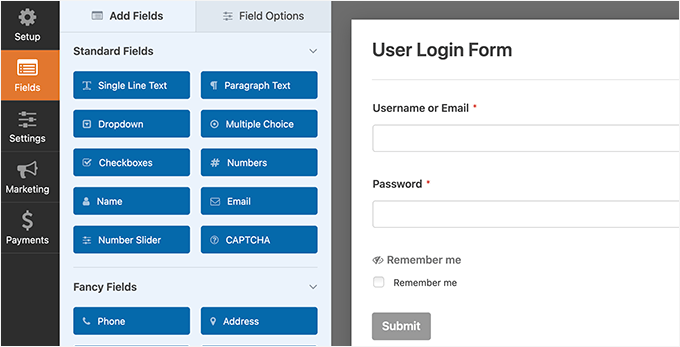
Bununla birlikte, sol panelden sürükleyerek forma ek alanlar da ekleyebilirsiniz.
Ardından, ‘Ayarlar’ sekmesine tıklayın ve ardından ‘Onay’ sekmesine tıklayın. Burada başarılı bir oturum açma işleminden sonra ne yapılacağını tanımlayabilirsiniz.
Kullanıcılara bir mesaj gösterebilir, onları geldikleri sayfaya yönlendirebilir veya sitenizdeki başka bir sayfaya yönlendirebilirsiniz.
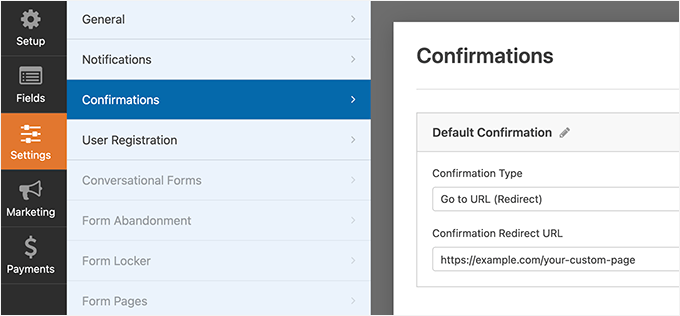
Form ayarlarınızı saklamak için ekranın sağ üst köşesindeki ‘Kaydet’ düğmesine tıklayın. Artık ‘Kapat’ düğmesine tıklayarak form oluşturucu arayüzünden çıkabilirsiniz.
Özel giriş formunuz WordPress sitenize eklenmeye hazır.
Yeni bir sayfa oluşturarak ve ardından WPForms bloğunu içerik alanına ekleyerek özel giriş formunuzu bir sayfaya ekleyebilirsiniz.
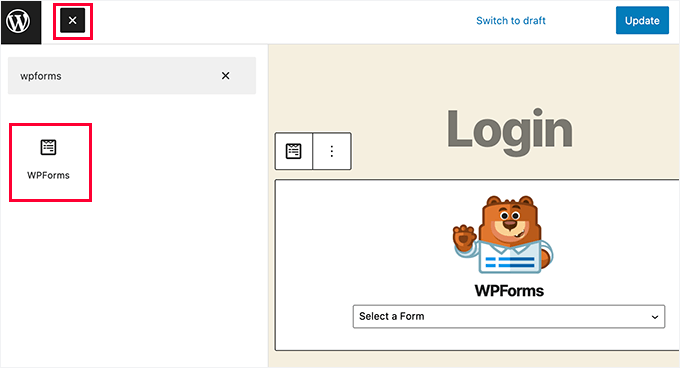
Özel giriş formunuzu bir kenar çubuğuna da ekleyebilirsiniz.
Appearance ” Widgets sayfasına gidin ve WPForms bloğunu veya eski widget ‘ı bir kenar çubuğuna ekleyin.
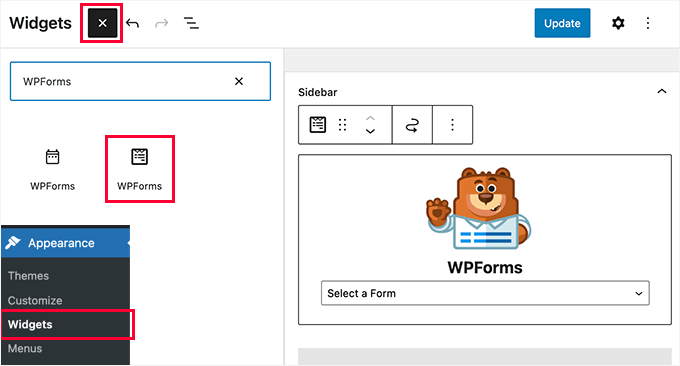
Açılır menüden yeni oluşturduğunuz özel giriş formunu seçin ve ardından widget ayarlarınızı kaydetmek için ‘Güncelle’ düğmesine tıklayın.
Artık özel giriş formunuzu çalışırken görmek için web sitenizi ziyaret edebilirsiniz.
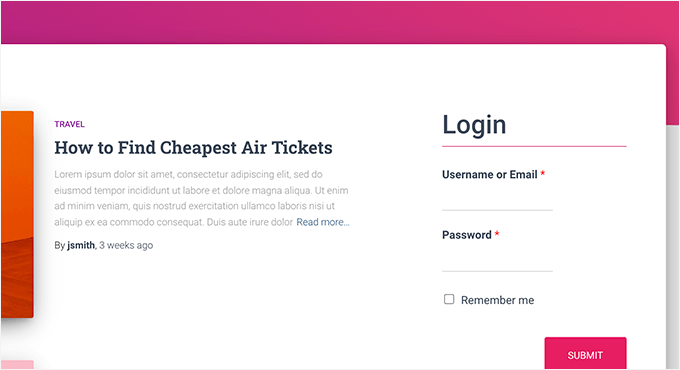
Bu konuyla ilgili daha fazla bilgi için WordPress için özel giriş sayfası oluşturma kılavuzumuza bakın.
Yöntem 3: SeedProd Kullanarak Özel Bir Giriş Sayfası Oluşturun
Özel bir giriş sayfası oluşturmak için yalnızca WPForms kullanırsanız, giriş sayfanızın tasarımı yine de WordPress temanıza bağlı olacaktır.
Peki ya daha profesyonel ve şık görünen özel bir giriş sayfası tasarlamak isteseydiniz?
SeedProd, web siteniz için kolayca güzel bir özel giriş sayfası oluşturmanıza olanak tanır.
Piyasadaki en güçlü WordPress sayfa oluşturucusudur . Herhangi bir kod yazmadan veya herhangi bir özel tasarım becerisi öğrenmeden her tür sayfayı oluşturmak için kullanabilirsiniz.
👉 Bazı iş ortaklarımız web sitelerini oluşturmak için SeedProd’u kullanıyor. Sürükle ve bırak editörü, kolay ve hızlı bir şekilde yüksek dönüşüm sağlayan sayfalar oluşturmalarına yardımcı oluyor. Neler yapabildiğini görmek için SeedProd incelememizin tamamına bakın!
Öncelikle SeedProd eklentisini yüklemeniz ve etkinleştirmeniz gerekir. Daha fazla ayrıntı için, bir WordPress eklentisinin nasıl kurulacağına ilişkin adım adım kılavuzumuza bakın.
Etkinleştirmenin ardından lisans anahtarınızı girmeniz istenecektir. Bu bilgiyi SeedProd web sitesindeki hesabınızda bulabilirsiniz.

Ardından, WordPress yönetici kenar çubuğundan SeedProd ” Açılış Sayfaları ekranını ziyaret edin.
Oraya vardığınızda, ‘Bir Oturum Açma Sayfası Ayarla’ düğmesine tıklayın.
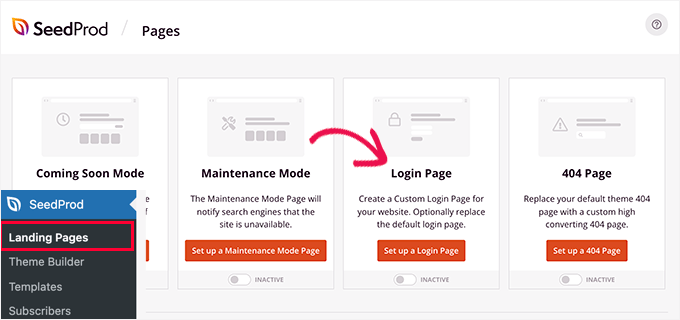
Ardından, giriş sayfanız için bir şablon seçmeniz istenecektir.
SeedProd, aralarından seçim yapabileceğiniz profesyonelce tasarlanmış çeşitli şablonlarla birlikte gelir veya boş bir tuval ile de başlayabilirsiniz.
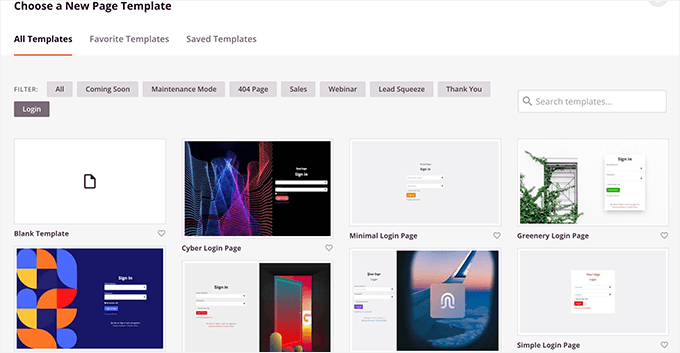
Bundan sonra, özel giriş sayfanız için bir ad ve URL sağlamanız gerekecektir.
Ardından devam etmek için ‘Kaydet ve Düzenlemeye Başla’ düğmesine tıklayın.
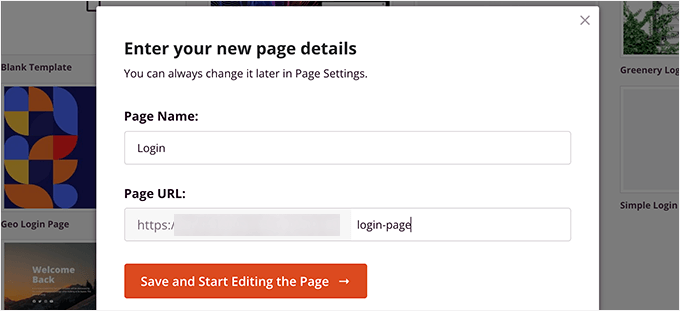
Bu, SeedProd’un sayfa oluşturucu arayüzünü ekranınızda başlatacaktır.
Burada, herhangi bir öğeyi düzenlemek için işaret edip tıklayabileceğiniz giriş sayfanızın canlı bir önizlemesini göreceksiniz.

Sol sütundan giriş sayfanıza yeni bloklar da ekleyebilirsiniz.
Tasarımdan memnun kaldığınızda, ‘Sayfa Ayarları’ sekmesine geçin.
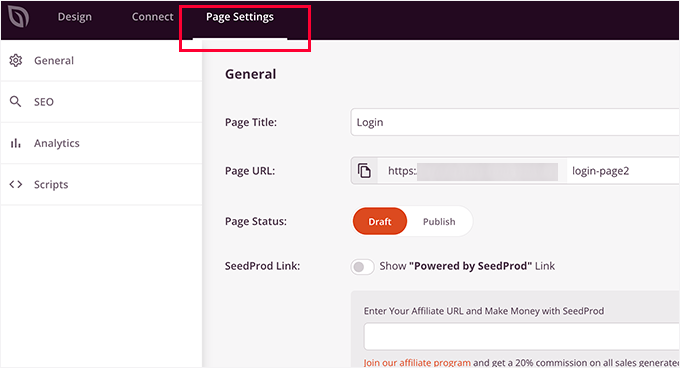
Buradan, kullanıcıları varsayılan WordPress giriş sayfasından özel giriş sayfanıza yönlendirebilirsiniz. Giriş sayfanızı, WordPress üstbilgi ve altbilgi komut dosyalarının yüklenmesini devre dışı bırakan izolasyon modunda da çalıştırabilirsiniz.
Yaptığınız değişikliklerden memnun kaldığınızda, ‘Kaydet’ düğmesine tıklayabilir ve giriş sayfanızı ‘Yayınlayabilirsiniz’.
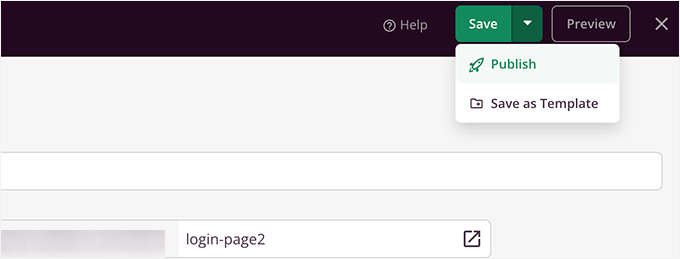
Artık Gizli modda yeni bir tarayıcı sekmesi açabilir ve iş başında görmek için giriş sayfanızı ziyaret edebilirsiniz.
Daha fazla ayrıntı için WordPress’te özel bir giriş sayfasının nasıl oluşturulacağına ilişkin nihai kılavuzumuza bakın.

Bonus İpucu 1: WordPress’te Kullanıcıları Yönetme
Kullanıcı kaydı etkinleştirildikten sonra, sitenizin kayıtlı kullanıcılarını görüntülemek ve yönetmek için kolay bir yol isteyeceksiniz.
Bunu yapmak için, WordPress kontrol panelinize gidin ve ‘Kullanıcılar’ menü sekmesine tıklayın.
WordPress size kullanıcı adları, isimleri, rolleri ve e-posta adresleriyle birlikte kullanıcıların bir listesini gösterecektir.
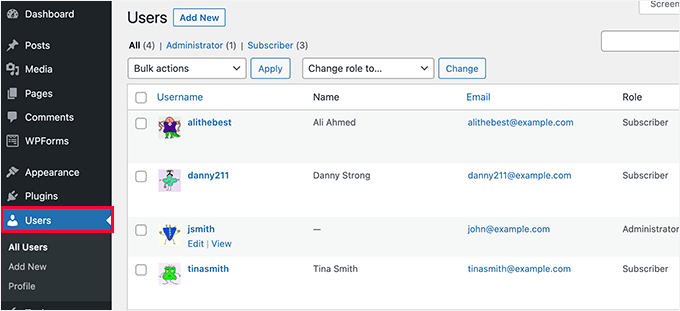
Yönetici olarak istediğiniz kullanıcıyı istediğiniz zaman silebilirsiniz.
Ayrıca kullanıcı profillerini düzenleyebilir, rollerini değiştirebilir ve hatta şifrelerini değiştirebilirsiniz. Bu, kullanıcıların WordPress sitenizde neler yapıp yapamayacakları üzerinde tam kontrol sahibi olmanızı sağlar.
Daha fazla bilgi için WordPress’te kullanıcı rollerine nasıl yetenek ekleneceği veya kaldırılacağı hakkındaki başlangıç kılavuzumuza göz atabilirsiniz.
Bonus İpucu 2: Sitenizde Son Kaydolan Kullanıcıları Gösterin
İşleri bir sonraki seviyeye taşımak ister misiniz? Kullanıcı etkileşimini artırmanın harika bir yolu, en yeni üyelerinizi web sitenizde görüntülemektir.
Bu, bir topluluk hissi yaratır ve sitenizin aktif olduğunu ve büyüdüğünü göstererek daha fazla ziyaretçiyi kaydolmaya teşvik edebilir. Bu, güven oluşturmanın ve gerçek kullanıcı etkinliğini vurgulamanın basit ama etkili bir yoludur.
Formidable Forms ve Dynamic User Directory gibi bir eklenti kullanabilir veya son kullanıcıları kenar çubuğunda, altbilgide veya üye dizininde sergilemek için WPCode kullanarak özel bir kod parçacığı ekleyebilirsiniz.
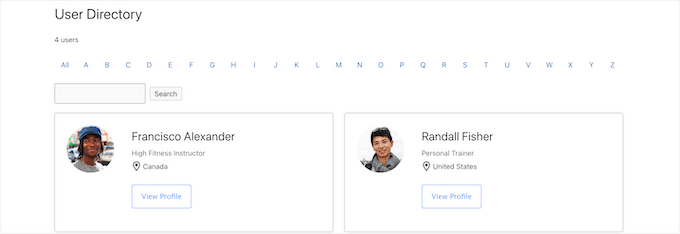
Ayrıntılar için, WordPress web sitenizde son kaydedilen kullanıcıları nasıl görüntüleyeceğinize ilişkin kılavuzumuza başvurabilirsiniz.
Umarız bu makale WordPress sitenizde kullanıcı kaydına nasıl izin vereceğinizi öğrenmenize yardımcı olmuştur. Ayrıca WordPress form girişlerini sitenizde nasıl görüntüleyeceğinizi öğrenmek veya en iyi çevrimiçi form oluşturucular için uzman seçimlerimizi görmek isteyebilirsiniz.
If you liked this article, then please subscribe to our YouTube Channel for WordPress video tutorials. You can also find us on Twitter and Facebook.





Mrteesurez
Weldone,
If I use Seedprod for the login page, I think I will still need WPForms as the Seedprod plugin is just to design the interface while the real functionalities if the form will be controlled by WPForms.
Am I right ?
WPBeginner Support
No, you would only need one of those two plugins to have a working custom registration page.
Admin
Mrteesurez
Wow, do you mean Seedprod as page builder can do it alone ?. I thought it’s only for design purpose and just for layout.
Ok thanks for the reply.
Anna
This is awesome – thank you!
Newbie here and I would like to create one registration form for users and that would allow them to be registered in several plugins, so they don’t have to register multiple times for each plugin. What is the best way as Admin to accomplish this?
WPBeginner Support
If you mean several websites then we do have a guide you could follow below:
https://www.wpbeginner.com/plugins/how-to-share-users-and-logins-between-multiple-wordpress-sites/
If you are selling plugins on your site then it would depend on your payment system.
Admin
Robert Whyte
I want to email readers when I post new on my personal blog.
How do I trigger an automatic email when a post is new or modified (assuming I don’t check the ‘don’t change the modified date’), preferably with a link to the post?
Also, can I send an email on general subject without posting?
WPBeginner Support
For what you’re wanting, we would recommend taking a look at our guide below about how to create a newsletter!
https://www.wpbeginner.com/beginners-guide/how-to-create-an-email-newsletter/
Admin
Peter Van Kleeck
There is no “anyone can register” in my Admin panel under General > Settings. In fact there is no “Membership” section at all. What am I missing?
WPBeginner Support
You may be on WordPress.com instead of WordPress.org in which case we would recommend taking a look at our article below that describes the differences between the two.
https://www.wpbeginner.com/beginners-guide/self-hosted-wordpress-org-vs-free-wordpress-com-infograph/
Admin
Bamidele Omonayin
How can i develop a site that users needs to pay before they sign up
WPBeginner Support
You are thinking of a membership site, we cover how to create that in our guide below:
https://www.wpbeginner.com/wp-tutorials/ultimate-guide-to-creating-a-wordpress-membership-site/
Admin
John
Is there a way to have login access required to access a specific page or set of pages and not the entire site?
WPBeginner Support
For that, you would want to use a membership plugin such as one from our list below:
https://www.wpbeginner.com/plugins/5-best-wordpress-membership-plugins-compared/
Admin
Brandon
Hi, I’ just started using WordPress 3 days ago to start developing my e-commerce website but my general setting doesn’t include the membership option to enable users to register on my website nor the option to choose the new user default role. I’m wondering if it’s because I’m using the multi-site network. Please help me out I’m lost.
WPBeginner Support
If you are using multisite then you would need to go to your network admin site and allow registrations in the settings for that site to allow your subsites to accept registrations.
Admin
Esme
Hi there,
There is no ‘Membership’ section in my WP Settings. Have these settings been moved since this article was written?
WPBeginner Support
If you are on WordPress.com instead of WordPress.org it would be the most common reason, you can see our guide on WordPress.com vs WordPress.org below:
https://www.wpbeginner.com/beginners-guide/self-hosted-wordpress-org-vs-free-wordpress-com-infograph/
Admin
Norma
Hello. What if you don’t want people to register on your website, but rather you assign a username and password and then they just go on to log in? Can that be done?
WPBeginner Support
You can do that and manually create users for each person in which case you do not need to enable user registration.
Admin
Norma
Is there an addon to upload a csv list with 5000 usernames and passwords?
WPBeginner Support
You would want to take a look at the plugin in our article below for importing users:
https://www.wpbeginner.com/plugins/how-to-easily-import-and-export-wordpress-users
Karen
My son runs the school newspaper and wants to set up an online version. The IT staff at his school want to set up a WordPress site and his head teacher wants to limit the people who can view the paper to pupils only. Is the best way to do this by setting up usernames and passwords as per this article (and only allowing subscribers with a school email address) or is there a better way?
WPBeginner Support
It would be personal preference question on what would be the best method but you can certainly do it that way for one option to limit access.
Admin
Mohammad Ashraf Patel
Hi, I want to force ‘number only’ in username field in new user registration. This is to force the user to enter his mobile number as his username.
Does WPFORMS new user registration have this facility/function?
WPBeginner Support
You would need to use an input mask for what you’re wanting and WPForms would be able to do what you’re wanting.
Admin
David Barker
This tutorial was extremely clear and helpful!
I followed the tutorial for creating a Login WPForms widget. One problem I had was that after the user logged in, they could still see the widget. After a user registers on the User Registration page, then logs in, they can still see the User Registration page. Is there a way to hide pages from users that are logged in?
WPBeginner Support
We do not have a specific recommendation at the moment, we will be sure to keep an eye out for a plugin we would recommend.
Admin
Louise Harris
I work on a WooCommerce site and about 5 or 6 of us in the office use the same admin user account.
We quite often get server errors, 503 I think.
Is this because we’re all using the same user account at the same time?
Thanks!
WPBeginner Support
You would want to try having a user for each person if possible to see if that is the issue.
Admin
Keren Shavit
I use Woocommerce website. If I uncheck “anyone can register”, will people still be able to create an account and buy? people who have purchased show up as “customers” and people who register show up as “subscribers”.
WPBeginner Support
Rather than that, you may want to go under Settings>General and set the default user role to customer. That way any user who signs up to your site by default is a customer
Admin
Dee
Hi,
Is there any way by which the user automatically gets added to subscription list when he posts a comment on any post with their email id?
WPBeginner Support
You are required to make that an option rather than automatic to comply with laws like GDPR
Admin
Lucho
Hi, just something I am doing some research and didnt find any solution yet. Many plugins offers the ADMIN APPROVAL feature for new users registration. Is there a way to allow EDITORs to approve? The reason why is to keep the admin profile to the developers, no one else.
Thanks in advande!
Best,
Lucho.-
WPBeginner Support
You could change user permissions for your editors using the method from our guide here:
https://www.wpbeginner.com/beginners-guide/wordpress-user-roles-and-permissions/
Admin
Rick
Hello,
Can you have the details page, edit details, edit password, logout on a post page?
WPBeginner Support
We do not have a recommended method for placing that on the front end of your site at the moment.
Admin
Minerva
The tutorial is a great help. Very imprtessive! HOWEVER, the way the steps are decribed goes extremely fast. I have to keep replaying five times, at least, to be able to get one instruction then move on… then replay again… then move in 3 seconds, then replay again… Extremely fast. I wish you could speak even just 20 percent slower. Thank you
WPBeginner Support
Thank you for your feedback on our video, you should have the option using the cog in the bottom right of the video to change the playback speed
Admin
Vince Weeks
I want to allow users to register on my site. When I follow the tutorial, it tells me to go to wp admin – settings – general – membership and select allow anyone. I don’t see this option. What now?
WPBeginner Support
You may want to ensure you are an admin of your site and that you are actually in the wp-admin area of your site.
Admin
Dennis
Before I go crashing around and mess something up … Is there a way to *require* registration?
WPBeginner Support
For that, you would want to create a membership site using one of the plugins in our list here: https://www.wpbeginner.com/plugins/5-best-wordpress-membership-plugins-compared/
Admin
Badr
what is the role for online store
should be subscriber or customer ?
Thanks,
WPBeginner Support
Normally the ecommerce plugin should set them as customers and not subscribers
Admin
John Pendleton
Hello Team, I wish to follow the here numbered steps to create a user registration mechanism but “Settings” tab within WPForms is missing “User Registration” option and controls.
Why would this be and how do I enable it to follow steps in article please?
WPBeginner Support
For the WPForms method, the user registration is under the addons section to install and enable the addon.
Admin
Dharmesh
Hello,
I am new to PHP and WordPress hence i need some help. There is website, where they use wp-members plugin for user registration and it is working fine. I need to call one rest service after user registration is successful.
Can you provide me some hint?
WPBeginner Support
WordPress should send you an email when a new user is registered to the email you have under Settings>General so you can know about new users being registered.
Admin
Ravikiran
Can I give my subscribers the role to edit any of my pages – just like Wikipedia where anybody can edit anything? or Do I need some extra Plugins to do so?
WPBeginner Support
Hi Ravikiran,
Subscribers do not have permission to edit posts in WordPress. For editing privileges they will need to be assigned the editor user role.
Admin
Frank
Having a new subscribers, does it contributes to the website traffic!
WPBeginner Support
Hi Frank,
It depends on why you are allowing users to register and what they can do on your website.
Admin
Kunal Sarin
How can I change preference of a particular page to be seen only by logged in user and not by copy/pasting the URL?
Best Regards,
KS
Shubhangi Srivastava
one of my site i have not given registration link but people are registering without my permission what should i do
WPBeginner Support
Hi Shubhangi,
Go to Settings » General page in your WordPress admin area. Scroll down to the ‘Membership’ section and make sure that the option ‘Anyone can register’ is unchecked.
Admin
Mujtaba
Hello admin, that was nice article, but my problem is bit defferent, i want many roles… Im working on a website where i want to allow the users to signup as author, as publisher, as advertiser, as creator and as simple user, every type of rule has defferent work to do, like creator can upload and create their stories…publishers can publish articles and can make their own audiance like the publisher, the advertiser can advertise his own content to audience of my website…?? How can i do that.
Thanks in advance…
Mohammed Ashour
Hello,
If I use WpForms, do I need to check the “Any one can register” in the wordpress dashboard?
thanks
WPBeginner Support
Hello Mohammed Ashour,
No, you don’t need to.
Admin
thanakan anukool
i have basic plan but i can not download registeration addon for wordpress
WPBeginner Support
Hello Thanakan Anukool,
You are probably using WordPress.com. Please see our guide on the difference between self hosted WordPress.org vs free WordPress.com blog.
Admin
danupondrake
Please help me. I can’t find the “allow user registration box”. I went to the general settings and I couldn’t find it (Note: I’m using the free plan).
WPBeginner Support
Hi,
Please see our guide on the difference between self hosted WordPress.org vs free WordPress.com blog.
Admin
Oliver
Is there a way I can have a set list of people, and only allow the people on this list to leave comments? Also, I do not want the people on this list to require a password, instead, to login using just their email address – Is this possible?
Mike
I couldn’t find how to implement and customize registered user’s private dashboard or portfolio.
For example, I’ll allow user registration on website, but I’m not sure how to manage their dashboard and functions (like shopping cart review, personal information, history of paid products from my site…).
Can you help me with that?
Todd
This. I need help with this.
Mark Abahi
Thank I love the tutorial nice.
vikash
hi i want to allow users to register only with gmail, outlook yahoo ect. i dont want to allow ant business or blog domain email. there is any trick for it? please help me. tank you
Asher Jocos
My website doesn’t have the “allow anyone to register” option on the admin menu;Menu > settings > general.
What do I do pls?.
erwinkeliat
This stuff is very confusing
Syed Sabah Ur Rehman
Hi there,
I have transferred my wordpress.com blog to the self hosted wordpress.org blog with the same address.
I have added a “wordpress.com follow button” on my new self hosted site at blue host .i.e
What is happening is people visits my self hosted blog & click on the follow button placed as widget on my self hosted blog,but the followers are added to my old wordpress.com blog & every time I have to mIgrate the followers to my new self hosted site.
so please tell me what to be done so that followers may added directly to my self hosted wordpress.org site
my new site & the older site at wordpress.com are interconnected with each other with JETPACK plug
Also I have setted the primary domain in my old site as ,so that all clicks on my old site at wordpress.com my redirected to my newer site
my wordpress.com site address has now become as example.wordpress.com
PLEASE help.
I just want new followers to be added in my self hosted wordpress.org site
WPBeginner Support
Hi Syed,
Please contact JetPack support, they will be able to help you better.
Admin
Kash+Mike
I know this sounds silly…but why do people want to register in my site. Is it so they can get new content? Post? I can’t figure it out. Thank you
WPBeginner Support
Hi,
It depends on how you want to use user registration feature on your site. For example, you can offer some content only to logged in users or you can invite users to join as authors and write posts on your website. You can also limit comment functionality so that only registered users can comment on your website.
Mohsin
I have made a custom sign up form for user registration, when any user register himself for my website, I need this user to verify and check his / her entered values for custom fields manually before activating him. Is there any wordpress plugin or any other way for verification of user’s customs values manually?
Somdeep Acharyya
Is this feature of registrations of multiple users available only for paid hosted websites on WordPress? Or does the free websites have this feature too?
WPBeginner Support
Hi Somdeep,
Please see our guide on the difference between self hosted WordPress.org vs free WordPress.com blog.
Admin
Sarah
Thanks for the article. Is it possible to require registration/subscription for specific content within a public post? I offer free, downloadable content on my blog, but I would like to require users to subscribe in order to download the material. I want the post to be viewable to all – not just restricted to members or subscribers – but in order to actually download the files they need to be a subscriber. Is there any way to do this? Any help much appreciated!
lee birchenough
if you add woocommerce you can add downloadable content. you could then restrict this page to members only.
Charles Dermer
How does one output a list of email addresses for use to send emailings?
Rob
I have no membership heading under Settings-General. I wish to make ‘Anyone can Register’ . Thank you
lee birchenough
it is under the “users” header in the menu on dashboard
Seema Sharma
how to delete a user ?
WPBeginner Support
Hi Seema,
Login to your WordPress dashboard and then click on Users in the admin bar. Take your mouse to the user that you want to delete. and then click on the Delete link.
Admin
IJIEH PRINCE
1 does wordpress store my wesite registration data in mysql
2 can i use a plugin like adminer to manage the registration data
3 how many registration accounts can wordpress allow cause i wanted to make it a public login ( about 25,000 accounts)
Thank You
Daniel Taylor
1. Yes WordPress stores all user data within the database. Within the tables wp_users and wp_usermeta
2. Yes you can.
3. You can have as many as you want. But keep in mind it uses more resources, so you’ll need to get a better server I’d recommend.
IJIEH PRINCE
1 does wordpress store my wesite registration data in mysql
2 can i use a pluin like adminer to manage the registration data
3 how many registration accounts can wordpress allow
Thank You
Carol
I’ve been trying to add the option of letting users register and login to my blog so it can be multiauthored, but for some reason, my admin settings/general page doesn’t have the ‘Membership (Anyone Can Register)’ with checkbox, or the ‘New Member/default role’ dropdown on it. It can’t be a WordPress.com issue, since a buddy of mine has the register/login option on his page. Was the option deleted from recent versions of WordPress, or has it been moved? If you could please, please help me out, I’d really appreciate it.
Thanks so much for your time!
Seneja Daniel
I have tutorials on my website and i need only registered users to have access to those tutorials, i created a register and login form with Visual composer but i don’t know how to redirect registered users to the tutorial page after login.
sasi
New user registration verification mails not getting, what can I do?
please guide me
WPBeginner Support
Please see our guide on how to fix WordPress not sending email issue.
Admin
Mike
I’ve been searching the web for while, and can’t seem to pinpoint what I need. I’m creating a business site where most of the site is customer info, but I’d like to have a section where employees can log in to access proprietary info and online business tools. It would only be about 25-30 members and not public accessible. Is there a way to create a restricted collection of pages so that only employees can access? Is there a way to do this directly through WordPress, or do I need a plug-in? Thanks for your time-much appreciated!