WordPress blog yazılarınıza öne çıkan görseller eklemenin bir yolunu mu arıyorsunuz?
Yazı küçük resimleri olarak da bilinen öne çıkan görseller, çoğu tema tarafından desteklenen iyi bilinen bir WordPress özelliğidir. Blog yazılarınız için birincil görsellerdir ve genellikle ana sayfanızda ve sosyal medyada başlığın yanında görünürler.
Bu makalede, WordPress’te öne çıkan görselleri veya yazı küçük resimlerini nasıl kolayca ekleyebileceğinizi göstereceğiz.

WordPress’te Öne Çıkan Görseller İçin Yeni Başlayanlar İçin Rehber
Öne çıkan görseller bir WordPress tema özelliğidir. Neredeyse tüm WordPress temaları öne çıkan görseller için yerleşik destekle birlikte gelir ve bunları WordPress web sitenizin farklı alanlarında güzel bir şekilde görüntüler.

İnsanlar olarak görsel öğeleri düz metinlerden daha ilgi çekici buluruz. Öne çıkan görseller blog sayfalarınızın daha çekici görünmesine yardımcı olur.
Ayrıca kullanıcı etkileşimi oluşturmanıza ve sayfa görüntülemelerini artırmanıza yardımcı olurlar. Arama motorları ve sosyal medya siteleri de bu görselleri kullanabilir ve bunları arama sonuçlarında ve sosyal medya haber akışlarında görüntüleyebilir.
Öne çıkan görseller çoğunlukla blog gönderileri için kullanılır, ancak sayfalar ve özel gönderi türleri için de öne çıkan görseller ayarlayabilirsiniz.
Not: Öne çıkan görseller kapak görselleri ile aynı değildir. WordPress’te kapak görseli ile öne çıkan görsel arasındaki farka bakın.
Bununla birlikte, WordPress’te öne çıkan görsellerin nasıl kolayca eklenebileceğine bir göz atalım.
Video Eğitimi
Eğer yazılı talimatları tercih ediyorsanız, okumaya devam edin.
WordPress’te Yazı Küçük Resmi veya Öne Çıkarılmış Resim Ekleme
Bir WordPress gönderisine öne çıkan görsel eklemek için yeni bir blog gönderisi oluşturmanız veya düzenlemeniz yeterlidir.
İçerik düzenleyicide, sağ sütunda öne çıkan görsel sekmesini bulacaksınız.
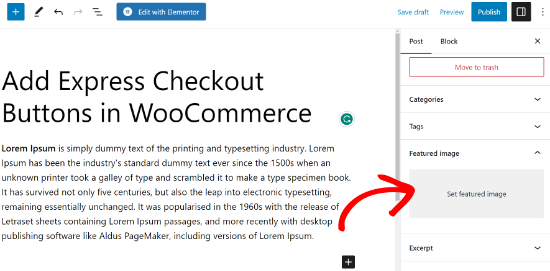
‘Öne Çıkan Görsel Ayarla’ alanına tıklamanız gerekir ve bu WordPress medya yükleyici açılır penceresini getirecektir.
Buradan, bilgisayarınızdan bir görsel yükleyebilir veya medya kütüphanenizdeki mevcut bir görseli kullanabilirsiniz. Görseli seçtikten sonra, ‘Öne Çıkan Görseli Ayarla’ düğmesine tıklamanız yeterlidir.

WordPress artık sağ sütunda öne çıkan görselin bir önizlemesini gösterecektir.
Ancak, gerçek öne çıkan görsel WordPress temanıza bağlı olarak farklı görünecektir.
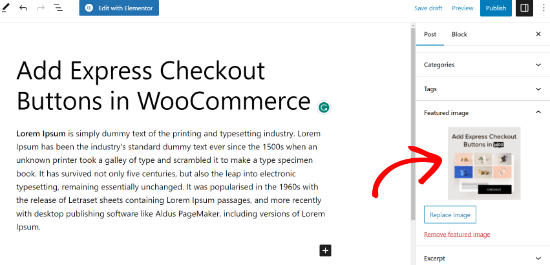
Artık gönderinizi kaydedebilir veya yayınlayabilir ya da öne çıkan görselin canlı web sitenizde nasıl görüneceğini görmek için önizleyebilirsiniz.
Tema geliştiriciniz tarafından tanımlanan ayarlara bağlı olarak, öne çıkan görseliniz otomatik olarak gönderilerinizle birlikte görünecektir.
Öne Çıkan Görseller Nasıl Bulunur ve Etkili Bir Şekilde Kullanılır?
Yeni başlayanların çoğunun karşılaştığı bir sonraki büyük soru, öne çıkan görsel olarak kullanılacak görsellerin nereden bulunacağıdır.
Google görsel aramayı kullanarak internetten herhangi bir görseli kullanamazsınız. Bu görseller telif hakkı yasalarıyla korunmaktadır ve uygun izin alınmadan kullanılmaları yasal sorunlara neden olabilir.
Neyse ki blog yazılarınız için ücretsiz görseller bulabileceğiniz çeşitli kaynaklar mevcut.
En sevdiklerimiz:
- Shutterstock – Birkaç ücretsiz görselleri var, ancak gerçek değer, tonlarca yüksek kaliteli fotoğrafa, illüstrasyona, çizime, videoya ve daha fazlasına erişmenizi sağlayan ücretli planlarından geliyor.
- Unsplash – Web sitenizde ve diğer projelerinizde kullanabileceğiniz yüksek çözünürlüklü görseller yayınlayan popüler bir çevrimiçi kaynak.
- Negative Space – Telif hakkı olmayan görsellerden oluşan iyi düzenlenmiş bir koleksiyon.
- New Old Stock – Kamu arşivlerindeneski fotoğraflardan oluşan bir koleksiyon.

Not: Tüm bu kaynaklar yüksek çözünürlüklü görseller sağlar, bu da dosya boyutlarının ve boyutlarının büyük olduğu anlamına gelir. Öne çıkan görsel olarak kullanmadan önce görselleri web için optimize etmeniz gerekecektir.
Öne çıkan görseller WordPress temanız tarafından yönetilir. Temanızın öne çıkan görselleri görüntüleme şeklini değiştirmek için bazı temel CSS veya WordPress kodlama becerilerine ihtiyacınız olacaktır.
Kodlama konusunda rahatsanız, daha fazla ipucu için okumaya devam edin.
WordPress’te Öne Çıkan Görseller ve Yazı Küçük Resimleri için Tema Geliştirici Rehberi
Öne çıkan görsel neredeyse tüm WordPress temaları tarafından desteklenen popüler bir özelliktir. Nadir durumlarda, öne çıkan görselleri desteklemeyen bir temayla karşılaşabilir veya öne çıkan görselleri işleme biçimlerini beğenmeyebilirsiniz.
Bu durumda, temanıza öne çıkan görsel desteği ekleyebilir veya nasıl görüneceğini değiştirebilirsiniz.
WordPress tema dosyalarını düzenleme konusunda rahatsanız ve biraz özel CSS konusunda bilginiz varsa, bunu kendiniz yapabilirsiniz.
Temanız öne çıkan görselleri desteklemiyorsa içerik düzenleyicide öne çıkan görsel ekleme seçeneğini göremezsiniz.
Bir WordPress temasına öne çıkan görsel desteği eklemek için temanızın functions.php dosyasına bu kod satırını eklemeniz gerekir:
1 | add_theme_support( 'post-thumbnails' ); |
Eğer bir geliştirici değilseniz, sitenizdeki functions.php dosyasını doğrudan düzenlemenizi önermiyoruz. En ufak bir hata web sitesini bozabilir ve çok sayıda hataya neden olabilir.
Özel kod eklemenin daha kolay bir yolu WPCode kullanmaktır. WordPress için en iyi kod parçacığı eklentisidir. Eklentiyi kullanarak tüm özel kod parçacıklarını kolayca yönetebilir ve web sitenizi karıştırma konusunda endişelenmenize gerek kalmaz.
İlk olarak, WPCode eklentisini yüklemeniz ve etkinleştirmeniz gerekir. Yardıma ihtiyacınız varsa, lütfen bir WordPress eklentisinin nasıl kurulacağına ilişkin kılavuzumuza bakın.
Etkinleştirmenin ardından WordPress panonuzdan Code Snippets ” + Add Sn ippet seçeneğine gidebilirsiniz. Buradan, ‘Özel Kodunuzu Ekleyin (Yeni Snippet)’ seçeneğini seçmeniz yeterlidir.
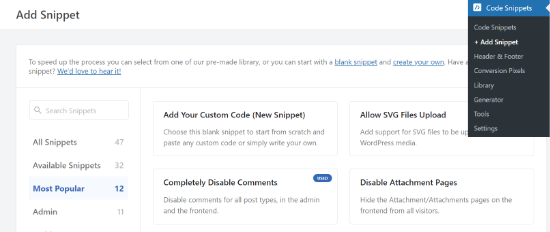
Ardından, özel kodunuzu ‘Kod Önizleme’ alanına girebilirsiniz.
‘Kod Türü’ açılır menüsüne tıklamayı ve tür olarak ‘PHP Snippet’i seçmeyi unutmayın.
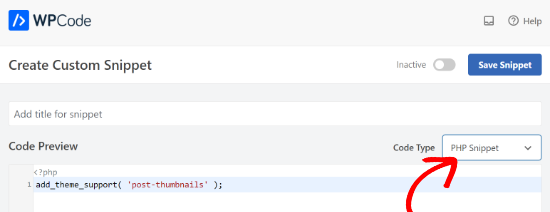
İşiniz bittiğinde, aşağı kaydırabilir ve kodunuz için Ekleme yöntemini seçebilirsiniz.
WPCode varsayılan olarak ‘Otomatik Ekle’ seçeneğini kullanır ve kodu her yerde çalıştırır. Ancak, konumu değiştirebilir ve kodu üstbilgi, altbilgi, paragraf öncesi ve daha fazlası gibi belirli bir konumda çalıştırmayı seçebilirsiniz.
Ayrıca, kodu çalıştırmak için manuel olarak bir kısa kod girebileceğiniz bir Kısa Kod yöntemi de vardır.
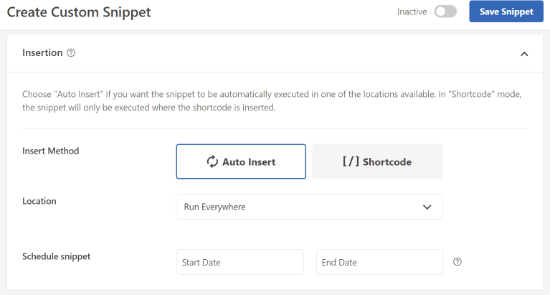
Bu eğitim için varsayılan yöntemi kullanabilir ve kodu her yere otomatik olarak ekleyebilirsiniz.
İşiniz bittiğinde, snippet’i etkinleştirmek için üstteki geçişe ve ardından ‘Snippet’i Kaydet’ düğmesine tıklamanız yeterlidir.
Bu kod, yazılar ve sayfalar için öne çıkan görsel desteğini etkinleştirecektir. Artık yazı veya sayfa bloğu düzenleyicisine gidebilir ve öne çıkan görsel seçeneğinin etkin olduğunu görebilirsiniz.
Ancak, öne çıkan bir görsel ayarladığınızda, bu görsel WordPress temanızda otomatik olarak görüntülenmeyecektir. Temanızda öne çıkan görselleri görüntülemek için şablonlarınızı düzenlemeniz ve öne çıkan görseli görüntülemek istediğiniz yere bu kod satırını eklemeniz gerekir:
1 | <?php the_post_thumbnail(); ?> |
Yukarıdaki kodu ekleyeceğiniz dosyalar temanıza göre değişecektir. Kodu yazı döngünüzün içine eklemek isteyeceksiniz.
İlgili: Temaların nasıl çalıştığını daha iyi anlamak için WordPress tema hiyerarşisi kopya sayfasına bakın.
Öne Çıkan Görsellerinizin Boyutunu Yapılandırma
Yukarıdaki kod, öne çıkan görsel desteği eklemek ve temanızda öne çıkan görselleri görüntülemek için ihtiyacınız olan temel işlevdir. Yüklediğiniz öne çıkan görsellerin resim boyutunu ayarlamak için bu kod satırını functions.php dosyanıza veya WPCode snippet’inize eklemeniz gerekir.
1 | set_post_thumbnail_size( 50, 50); |
set_post_thumbnail_size için parametreler şu sıradadır: genişlik, yükseklik.
Ayrıca_post_thumbnail() fonksiyonu ile kullanmak üzere ek resim boyutları da ayarlayabilirsiniz. Örneğin:
1 2 | // Image size for single postsadd_image_size( 'single-post-thumbnail', 590, 180 ); |
Bu örnekte, 590 piksel genişlik ve 180 piksel yüksekliğe sahip single-post-thumbnail adlı yeni bir resim boyutu ekledik.
Bu resim boyutunu temamızda kullanmak için yine de uygun tema dosyasına eklememiz gerekecek.
Daha fazla bilgi edinmek için lütfen WordPress’te ek resim boyutları ek leme kılavuzumuza bakın.
Daha önce öne çıkan görseller yüklediyseniz ancak bunlar hala başka bir boyutta görünüyorsa eski gönderiler için küçük resimleri ve görsel boyutlarını yeniden oluşturmanız gerekir.
Aşağıda, belirli bir resim boyutuna sahip öne çıkan resim işlevinin bir örneği yer almaktadır.
1 | <?php the_post_thumbnail( 'single-post-thumbnail' ); ?> |
Bu, tam işlevselliğin parçalanmış sürümüdür. Öne çıkan görsellerle yapabileceğiniz başka pek çok şey var.
WordPress’te Öne Çıkarılan Görseller Hakkında SSS
Yeni başlayan biri olarak, blogunuzda öne çıkan görselleri kullanırken sorularla veya sorunlarla karşılaşabilirsiniz. Öne çıkan görseller hakkında en sık sorulan sorulardan bazılarını burada bulabilirsiniz.
1. Öne çıkan görsel gönderilerimde neden iki kez görünüyor?
Bazen yeni başlayanlar öne çıkan bir görsel ekler ve ardından aynı görseli yazı düzenleyicisinin içerik kısmına ekler.
Tek yapmanız gereken görseli içerik alanından kaldırmak ve öne çıkarılan görseli eklemek için yalnızca öne çıkarılan görsel meta kutusunu kullanmaktır. Bu konuyla ilgili daha fazla bilgi için WordPress’te öne çıkan görselin iki kez görünmesini nasıl düzeltebileceğinize ilişkin makalemize bakın.
2. Kapak görseli ile öne çıkan görsel arasındaki fark nedir?
Kapak resimleri, yazılarınızın veya sayfalarınızın içerik alanında kullanılır. Normalde uzun bir sayfanın veya gönderinin farklı bölümlerini ayırmak için kullanılırlar.
Öne çıkan görsel, bir makalenin temsili görselidir. İçerikten önce veya içeriğin yanında görünür ancak asıl makalenin içinde görünmez.
Bu konu hakkında daha fazla bilgi için WordPress’te kapak görseli ve öne çıkan görsel arasındaki fark hakkındaki kılavuzumuza bakın.
3. Son blog gönderilerinin yanında öne çıkan görseller nasıl görüntülenir?
WordPress blok editörü, son gönderileri gönderi küçük resimleriyle görüntülemenizi sağlayan bir ‘Son Gönderiler’ bloğuyla birlikte gelir.
Ayrıca Recent Posts Widget Extended eklentisini kullanarak son gönderileri kenar çubuğu widget ‘larında küçük resimlerle görüntüleyebilirsiniz. Daha fazla ayrıntı için WordPress’te son gönderilerin nasıl görüntüleneceğine ilişkin makalemize bakın.
4. WordPress’te yazarlara öne çıkan görseller eklemeleri nasıl hatırlatılır?
Öne çıkan görseller ana sayfanızda, blog sayfanızda ve diğer arşiv sayfalarında belirgin bir şekilde görüntülenir.
Siz veya blogunuzdaki başka bir yazar bir görsel ayarlamayı unuttuysa ve gönderiyi yayınladıysa, gönderi öne çıkan görsel olmadan görünecektir. Bu, kötü ve tutarsız görünecektir ve kullanıcı deneyimi için iyi değildir.
Birisi öne çıkan görsel olmadan bir gönderi yayınlamaya çalıştığında bir bildirim gösterecek olan PublishPress Checklist eklentisini yükleyebilir ve etkinleştirebilirsiniz.

Daha fazla ayrıntı için WordPress’te öne çıkan görsellerin nasıl isteneceğine ilişkin makalemize bakın.
5. Öne çıkan görselim WordPress’te neden gösterilmiyor?
Öne çıkan görselinizin WordPress sitenizde görüntülenmemesinin birkaç nedeni olabilir. Örneğin, çok büyük bir resim dosyası yüklemeye çalışıyor olabilirsiniz. Ya da bir eklenti veya tema görselin görünmesini engelliyor olabilir.
Bu sorunu çözmek için WordPress’te öne çıkan görselin gösterilmemesini düzeltme kılavuzumuza göz atın.
Öne Çıkarılan Görselleri Optimize Etmek için Ek Kaynaklar
Sitenizde öne çıkan görsellerden en iyi şekilde yararlanmaya ilişkin diğer kılavuzlarımızı ve eğitimlerimizi de okuyabilirsiniz:
- WordPress’te Öne Çıkan Görselleri Toplu Düzenleme
- WordPress’te Birden Fazla Yazı Küçük Resmi / Öne Çıkan Görsel Nasıl Eklenir
- WordPress’te Varsayılan Öne Çıkarılmış Görsel Nasıl Ayarlanır (Kolay Yol)
- WordPress Blok Düzenleyicide Kapak Görseli ve Öne Çıkarılan Görsel (Başlangıç Rehberi)
- WordPress’te Ayrı Yazılarda Öne Çıkarılan Görseller Nasıl Gizlenir
Umarız bu makale WordPress’te öne çıkan görsellerin veya yazı küçük resimlerinin nasıl ekleneceğini öğrenmenize yardımcı olmuştur. Ayrıca yeni başlayanlar için görsel SEO kılavuzumuza ve WordPress web siteleri için en iyi sosyal medya eklentileri uzman seçimlerimize göz atmak isteyebilirsiniz.
If you liked this article, then please subscribe to our YouTube Channel for WordPress video tutorials. You can also find us on Twitter and Facebook.





Freddy
Hi, I had some problems with the picture once the post has been published.
The photo looks normal on the page but when I click it to have a better view, the photo got “squeezed” and the dimension just got complicated. Any suggestion to fix this issue? I tried resizing the photo from landscape to square but the same issue still occurred.
Thank you!
WPBeginner Support
It sounds like your specific theme has a preferred set image size. If you reach out to your theme’s support they can let you know the dimensions that they use for your images to prevent any resizing issues in the future!
Admin
Moinuddin Waheed
Whenever I use a featured image and one more image at the top of the post, it becomes not so good looking at the front end of the website. the two images looks unnecessary.
And when we don’t use featured image and use only image for the post on top, it doesn’t look good on blog posts layout.
Is it possible to make sure that whenever we have such scenario, only the posts image is visible at the blog posts page and featured image appear on blog posts layout?
Moreover, how can we avoid duplication of images that is built with every image we insert inside the media ,taking unnecessary space?
WPBeginner Comments
This sounds like the featured image may be appearing twice. To fix this, check out: https://www.wpbeginner.com/beginners-guide/how-to-fix-featured-images-appearing-twice-in-wordpress-posts/
Also, to answer your second question and control the types of thumbnails generated, check out: https://www.wpbeginner.com/wp-tutorials/how-to-prevent-wordpress-from-generating-image-sizes/
Mrteesurez
For if anyone want to add default featured image to blog post so that newly posted posts will be assigned that default images as thumbnail pending the time to use the actual image intending for the post.
Hope you have a post on this ??
WPBeginner Support
For setting a default featured image, we would recommend taking a look at our guide below:
https://www.wpbeginner.com/plugins/how-to-set-a-default-featured-image-in-wordpress-using-a-plugin/
Admin
Mrteesurez
Featured images are very important for blog posts, it bring a sense of visual appealing to the site.
If one set WPcode to add featured image support but not specifying either footer or header and set to run through out entire site, will it not slowing or have any speed effect to the site.
WPBeginner Support
It should not affect your site’s speed you would need to edit your templates for the featured image to display as well.
Admin
Patricia
The thumbnail pictures are turning up bottom of the page with ‘Related Articles’ — just black boxes. What am i doing wrong or missing? We had them at one point but after the last WordPress upgrade, the pictures turned into black boxes.
WPBeginner Support
You would want to check with the support for the tool that you are using for your related posts, either your theme or a plugin as it sounds like it is not grabbing your featured images correctly.
Admin
E
How can I change the size of my featured image? It always so large on my blog post. I’ve looked to see in Settings>Media to change it as suggested but that does not show up.
WPBeginner Support
For changing the size of your featured image, you would want to reach out to the support for your specific theme and they should be able to assist.
Admin
Josh
Quick question, is it possible to add featured image support to a theme without WordPress generating extra thumbnail sizes?
WPBeginner Support
Yes, you would use the add_theme_support and the_post_thumbnail only from this article to do that. You may want to set a size for the featured images so they are all the same size.
Admin
Josh
Would that look something like
or does it need to be a numerical value or something else?
WPBeginner Support
It would be the same code as in our article above
Nwankwo ekene
My site is not showing featured image on Google search and when shared to WhatsApp
What should I do to fix this
WPBeginner Support
You would want to ensure you have the correct markup similar to our guide below for Facebook:
https://www.wpbeginner.com/wp-tutorials/how-to-fix-facebook-incorrect-thumbnail-issue-in-wordpress/
Admin
R Taylor
How can I set the “recent blogs” on the right of screen so they stay in order by date? They keep moving around everytime I open blog. Thanks
WPBeginner Support
You would want to ensure your theme or a plugin isn’t modifying the order. By default, the recent posts widget would display by date
Admin
Neshadkhan
Hi wpbegginers i am following you from last 2 year please tell me how to add our post title on thumbnail image like a lot of blogs are doing that
WPBeginner Support
Depending on what you’re looking at, some of those are added using image editors such as GIMP or Photoshop
Admin
Rizard
Thank you.. this works for me..
WPBeginner Support
Glad our guide was helpful
Admin
Sunil
I use supermag theme and my one post feture image is showing to other post ….how to solve it
WPBeginner Support
You would want to reach out to your theme’s support for how to fix display errors.
Admin
Nate
how can I make the the featured image disappear when they click the post? I just want the picture to be featured.
WPBeginner Support
That would be determined by your theme, if you reach out to your theme’s support they may have a recommended method to remove the featured image in the post itself.
Admin
Nick Sim
great explanation! But I’m having issues adding the mutliple post thumbnails into a custom post type. How do you solve this?
kar
Hi, my featured image overrides my main banner image. Everytime I set a featured image for a post, it overrides the main site’s banner image. How do I stop it from happening?
Maj
Hi all, actually am using WordPress 4.9.1 to upload home page video from YouTube for our website, but after I uploaded the video and access the website from the laptop I noticed that the poster image that it supposed to be displayed only when access via Phone it’s appearing in the home page for 3 seconds and this causes the first 3 seconds of the uploaded video not to be seen then can watch the video.
Please I need your help and suggestion to solve this issue. Thank you so much
carlos ballin
i need 2 or 3 feature image, i install DFI plugin but does not work. Exist other proccess for todo that ?
Joao Cerca
Hi,
I have a problem with featured image. Everytime I upload a new picture for a profile, the picture does not turn into a thumbnail in the list of profiles. Is it a problem of the theme or the definition of the wordpress?
Here you can check my problem
Best Regards,
WPBeginner Support
Hi Joao Cerca,
We really can’t say what may be causing the issue. Are you using WordPress.com? In that case you may want to reach out to WordPress.com support. If you are on a self hosted WordPress.org website, then you can try our WordPress troubleshooting tips to figure out the issue.
Admin
Emily
MOST of the time when I share links to my posts on Facebook, the featured image appears as the thumbnail but sometimes it just doesn’t for no reason. I’m not doing anything fancy (or even differently) from week to week. What’s up?
Saransh Sagar
hey, it takes some times to load your post,page image or feature image and loading time may vary from different types of social media ! in linkedin it fetch very fast and it fb it takes some time !
Nsereko Eriab
hi, i want to put 5 post excerpts on my homepage but i want the most new one (the first post) to have a bigger thumbnail image than the other 4. help, thx
Bankole Emmanuel
pls what i need is how to insert my first post image as my featured image
Liz Johnson
Hey Thanks for posting this! I’d just left you a question about it. My theme has a featured image option. Plus I found a setting in my general settings for the thumbnail, but it still isn’t showing up when I post on Twitter. Not sure if I need to go to the CSS coding option?!?? Thanks
Amanda
Hello. I’ve been trying to find help with my blog, but I can’t seem to find the answers I’m looking for. I am using WordPress’ theme Hemingway, and I can’t figure out how to get the picture that is at the top of my post to show up in my home page next to the post summary. I’ve tried setting a featured image, but it still doesn’t show up on the home page, and when I do that it puts the image in the header when I go to the post. When I was looking at the Hemingway sample on the WordPress site it showed pictures next to posts in the homepage. I don’t understand why I can’t do that on my blog.
Rul
i’m using zerif pro theme but now my portfolio featured image is not arranged correctly (2 rows x 4 columns) like how it supposed to be. any idea what causes this issue and how to fix it?
Kim
Hi. I have the featured image turned on my blog. It was working just fine until today. With our latest blog post it isn’t displaying correctly on our homepage when viewed from a cell phone. All of the post below it on the homepage show up correctly, but I can’t figure out where I went wrong with this one. It shows with a huge gap in between some of the words. Any suggestions on how to fix this?
Dennis
Hi,
Any suggestions for plugins to generate post-thumbnails // featured images for Facebook videos? Already tried ‘Featured Video Plus’ but that one is not working for Facebook-videos
Asen
I want my featured images to appear on my posts and for some reason they don’t appear when I click the particular category in my main menu.
Let me explain this better- if you visit my site and if you click on “Action Heroes” in the menu tab, the posts appear with the excerpt but there are no images displayed. I want the title of the post to appear with the excerpt, as well as the associated featured image before the reader clicks on “”Continue reading. The same is for the News and Facts section.
How can I change that and why the image don’t appear?
WPBeginner Support
Hi Asen,
Most likely your WordPress theme does not display featured images correctly. Try switching to a default WordPress theme like Twenty Seventeen, if it displays your featured images then you can contact your theme developer for support.
Admin
pawan kumar mandawariya
Dear wpbeginner team,
can you guide me how to display post images on homepage. I am unable to to this. At while, images are showing on the post/ articles, but not showing on the homepage. You can see this problem here
WPBeginner Support
Hi Pawan,
This could be a theme or plugin issue. This could also an issue with SSL. Please see our WordPress troubleshooting guide to figure out whats causing the issue.
Admin
hristiqn
Hello , I use WordPress witn Fashionistas theme intsalled, but I understand the featured image is not showing the full image uploaded. I would like to have the full image appear instead of the default theme sizing of the featured image. What settings I should do in the Admin panel ?
Thanks in advance.
And really I hope you can help me.
Tony Joy
WordPress is automatically cropping my featured image. Can you help me out?
balaram tankala
thank you for this article….
mahesh chapgaonkar
thank you…
Esch
What do I need to do to only have the featured image shown next to each post in the blog roll, but not when you are reading individual posts? Do I insert the line of code into my index.php file or is there something else? Thanks!
Jurgen
Hi,
is it possible to embed a code as a featured image? For example: Getty images offers free pictures for bloggers. Once i copy the code its easy to embed in the post, but I need the pictures as my featured image. Is there a way I can do this? Plugin?
Thanks for your help!
lauren lynch
I cant find the featured pictures bit on this and can you use this for hp windows laptop?????
WPBeginner Support
Are you sure you are using self hosted WordPress.org site? Please see our guide on the difference between self hosted WordPress.org vs free WordPress.com blog.
Admin
Sumit Kumar Gogawat
I want to remove blank space of featured image from wordpress post. Can you please help me.
carlita
Need help with distorted pics on mobile look of site. When you click read more the photos are distorted can someone explain what i need to do. thanks
Adam
How do I edit a post so that the picture is beside a blog post description?
Harini
I do not know how to convert html file to wordpress. As a beginner can you help me.
Astha
thanks
Abs
Hi,
Thanks for the info. I’ve been following this blog and help a lot.
I have a question regarding the thumbnail.
1. It is possible the thumbnail or featured image appeared on the blog roll but when the user click and open the entire post, the feature image will be hide?
2. Or it is possible that one of the image inside the post will be use as the featured image?
The reason for this is, in my blog not all post have image on the beginning of the post. When I set featured image, it will automatically insert on the beginning of the post.
Thanks.
Isabel
Hi, I am able to upload a feature image successfully but when I open the post, the image doesn’t show. What might be the problem? For better understanding you can check out my post below to get what I mean. I use the plugin WP Smush as well so not sure if this affects.
Gaby
I’d been using Timthumb for a while now, and I was kinda afraid to change to WordPress’ built in featured images, but this tutorial worked perfectly – and Worpress is handling different sized images just fine! So thank you so much for it!
Cheers!
Tracy Quinn
Thanks for the article, really helped me out today, I now have pictures on my blog roll.
Cheers Tracy
Filip
Thanks for making it so simple! I was petrified of going into the code, but with your help I finally fixed the thing that has been bugging me for days!
Thank you!
Barry Richardson
I have set a Featured Image for most of my blog posts. (In each case the image is already present within the post.) My Reading setting is set to show the latest post when viewing the Home page.
However, on the Home page the Featured image is repeated above the post, and I don’t want that. How can I prevent that duplication?
I’m not getting any response from the WP Support Forum.
bobbi
I have the same issue as Barry.
So I remove the original, and try to remember to set FI first.. it’s sort of ok.
But when hover over image I don’t get the title info (Firefox) that is there.. ???
Milagros Cuevas
Hello,
I’m not sure if this fits under the “featured image” issue, but I am hoping to use a image link map on the featured image (my client insist on having it), but I cannot seem to find where I can edit the code easily. The theme they have selected is utilizing a left side bar as the regular “header” so I’ve had to set a featured image to be the “header” on each post. I don’t want to start messing around with the .php or stylesheet until I know whether or not I can actually do it, or more insight on how to do it.
Anne Seabrook
Help!! Our website crashed and it’s been rebuilt but now there is a problem with featured image. The images are cutting off the top of the pictures, such as peoples heads. Also, when setting featured images, pictures are not uploading to featured image size and they are loading in the centre, not to the left.
Hope this makes sense. I have tried everything I can think of, unsure about changing coding in php as previous effort crashed site. Any help greatly received.
WPBeginner Support
Please see our guide How to regenerate thumbnails and new image sizes in WordPress.
Admin
Lionel
Thanks for this tip, that’s exactly what I need !
Daniel Keith
Hi there,
Great tutorial indeed. Especially, the links you provided at the end of this tutorial are awesome.
Customizing a WordPress website is always a charm.
Chao
How to display featured image below page title?