Sadece birkaç hafta önce, WordPress sitesine giriş yapamayan bir okuyucumuza yardımcı olduk. Bu bize, bir şifreyi unutmanın genellikle saatler süren stres ve önemli içeriğe erişimi kaybetme endişesi anlamına geldiği ilk günleri hatırlattı.
WPBeginner’ı çalıştırdığımız ve birden fazla WordPress sitesini yönettiğimiz yıllar boyunca, kayıp bir şifreyi kurtarmanın her güvenilir yolunu öğrendik.
Çoğu kullanıcının fark etmediği şey ise WordPress’in aslında erişimi yeniden kazanmak için bazıları diğerlerinden çok daha hızlı olmak üzere birkaç kolay yol sunduğu! ⚡
Bu adım adım kılavuzda, WordPress şifrenizi kurtarmak için en hızlı ve en güvenli yöntemleri göstereceğiz. İster yönetici alanınız kilitli olsun ister her ihtimale karşı bir yedekleme planı isteyin, bu teknikler sitenize güvenle geri dönmenize yardımcı olacaktır.
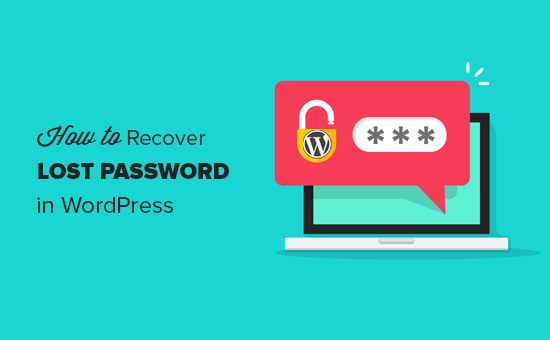
İşte bu makalede ele alacağımız her şeye hızlı bir genel bakış:
Hazır mısınız? Hadi başlayalım!
WordPress’te Kayıp Bir Parolayı Kurtarma, Adım Adım
Yapmanız gereken ilk şey WordPress blogunuzun giriş ekranına gitmektir. WordPress blog unuzun giriş sayfası şu adreste bulunur:
http://www.example.com/login/
www.example.com yerine web sitenizin adresini yazmayı unutmayın.
WordPress giriş ekranınızda, giriş formunun altında aşağıdaki ekran görüntüsünde olduğu gibi bir “Şifrenizi mi kaybettiniz?” bağlantısı olmalıdır:
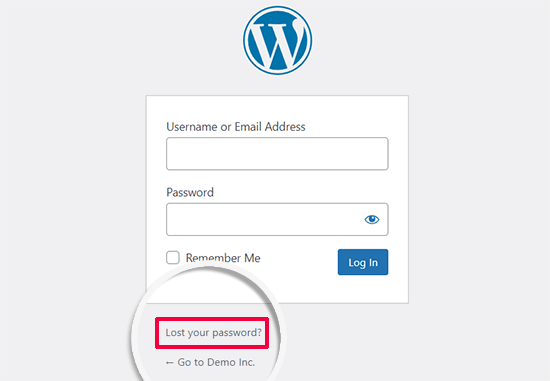
Bu yüzden, “Şifrenizi mi kaybettiniz?” bağlantısına tıklamak isteyeceksiniz.
Bir sonraki ekranda, devam edin ve WordPress blogunuza giriş yapmak için kullandığınız kullanıcı adını girin.
Kurulum veya kayıt sırasında kullandığınız e-posta adresini de sağlayabilirsiniz.
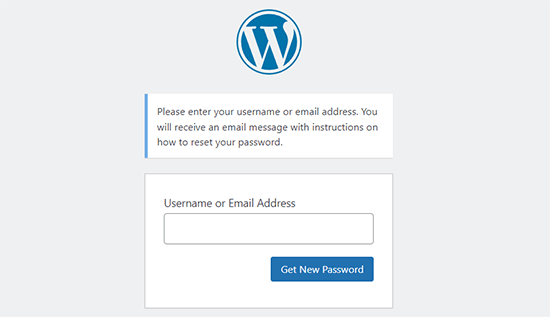
Kullanıcı adını veya e-posta adresini girdikten sonra, ‘Yeni Şifre Al’ düğmesine tıklamanız yeterlidir.
Sırada, geçerli bir kullanıcı adı veya e-posta adresi girdiğinizi doğruladıktan sonra, WordPress hesabınıza bağlı adrese bir kurtarma e-postası gönderecektir.
Ayrıca size bir ‘Onay bağlantısı için e-postanızı kontrol edin, ardından giriş sayfasını ziyaret edin’ bildirimi gösterecektir.
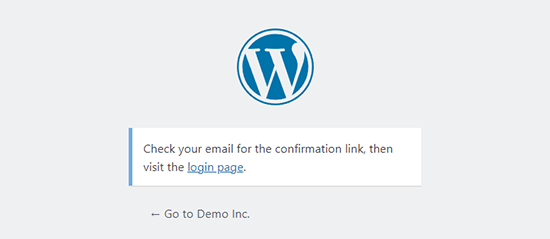
Bu nedenle, e-posta gelen kutunuzu kontrol etmek isteyeceksiniz ve [Blog Başlığınız] Parola Sıfırlama konulu bir e-posta olmalıdır.
Gelen kutunuzda e-postayı hemen göremezseniz, birkaç dakika bekleyin. Ancak hala bir e-posta görmüyorsanız, ‘Spam’ veya ‘Önemsiz Posta’ klasörünüzü kontrol etmelisiniz.
E-postayı aldığınızda, aşağıdakine benzer bir mesaj olacaktır:
Birisi aşağıdaki hesap için şifre sıfırlama talebinde bulundu:
Site Adı: Site Başlığınız
Kullanıcı adı: YourUserName
Bu bir hataysa, bu e-postayı görmezden gelin ve hiçbir şey olmayacaktır.
Şifrenizi sıfırlamak için aşağıdaki adresi ziyaret edin:
https://www.example.com/wp-login.php?action=rp&key=tKU2jF3cf2U1XaJgrnhc&login=yourusername&wp_lang=en_US
Bu parola sıfırlama isteği 192.168.1.132 IP adresinden gelmiştir.
Şifrenizi sıfırlamak için bağlantıya tıklayalım.
Bu bağlantı sizi web sitenize geri götürecek ve WordPress hesabınız için yeni bir şifre girmenizi sağlayacaktır.
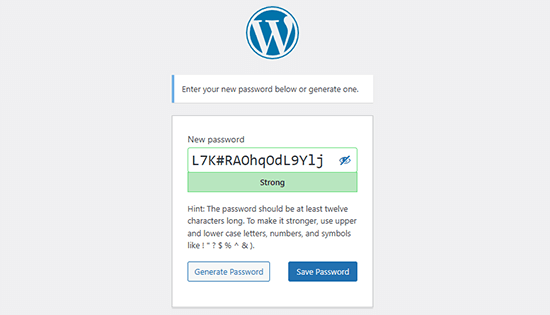
WordPress sizin için otomatik olarak güçlü bir parola oluşturacaktır. Kendi güçlü parolanızı kullanmak için bunu değiştirebilirsiniz.
Güç göstergesi çubuğu da parolanızın gücünü size bildirecektir. WordPress zayıf bir parola belirlemenize izin verecektir, ancak güçlü bir parola seçmeniz önerilir.
Güçlü bir parola 8 karakterden daha uzun olur ve hem büyük hem de küçük harfler ile rakamlar ve özel karakterler içerir, örneğin ! “? $ % ^ &.
Bir şifre girdikten sonra, devam edin ve ‘Şifreyi sıfırla’ düğmesine basın. ‘Parolanız sıfırlandı’ şeklinde bir bildirim göreceksiniz. Giriş yapın’.
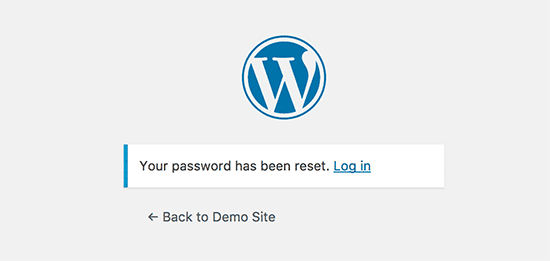
Tebrikler, WordPress şifrenizi başarıyla sıfırladınız!
Yeni parolayı kullanarak WordPress blogunuzda oturum açmak için ‘Oturum aç’ bağlantısına tıklamanız yeterlidir.
🌟 Uzman İpucu: İleri düzey WordPress kullanıcıları WordPress şifresini phpMyAdmin’den de sıfırlayabilirler.
Bonus #1: Parola Sıfırlama E-postalarının Teslim Edilebilirliğini Sağlayın
Bazen, parola sıfırlama talebinde bulunsanız bile WordPress size bir e-posta göndermeyebilir. Bu durum, WordPress barındırma sunucunuz PHP mail() işlevini kullanacak şekilde düzgün yapılandırılmadığında meydana gelir.
Barındırma hizmetiniz bunu kullanacak şekilde yapılandırılmış olsa bile, Gmail ve diğerleri gibi birçok e-posta hizmeti sağlayıcısı, WordPress siteleri aracılığıyla gönderilen e-postaların gelen kutunuza ulaşmasını engeller.
WordPress e-postalarının düzgün bir şekilde gönderilmesini sağlamanın en kolay yolu WP Mail SMTP gibi WordPress için bir SMTP eklentisi kullanmaktır.
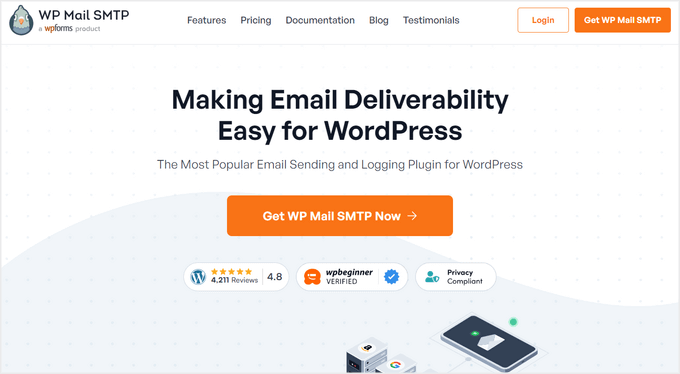
WPBeginner’da, e-posta teslim edilebilirliğimizi geliştirmek için aslında WP Mail SMTP kullanıyoruz. E-postalarımızın spam veya önemsiz klasörüne değil, kullanıcıların gelen kutularına ulaştığından emin olmak için çok yardımcı oldu. Bu konuda daha fazla bilgi edinmek için kapsamlı WP Mail SMTP incelememize bakın.
📝 Not: Bu amaç için WP Mail SMTP’nin ücretsiz bir sürümünü de kullanabilirsiniz.
PHP mail() işlevinin aksine, WP Mail SMTP uygun kimlik doğrulama kullanır ve bu da yüksek e-posta teslim edilebilirliği sağlar.
Daha fazla ayrıntı için WordPress’in e-posta göndermeme sorununu nasıl çözeceğinize ilişkin kılavuzumuza göz atın.
Bonus #2: Güçlü ve Akılda Kalıcı Bir WordPress Parolası Oluşturun
Parolanızı sıfırladığınızda, WordPress otomatik olarak tahmin edilmesi kolay olmayan güçlü bir parola oluşturur. Bu güçlü parolayı bir parola yöneticisi ile saklamanız gerekir.
Aksi takdirde, sonunda unutur ve sitenize bir sonraki girişinizde parolayı yeniden sıfırlamak zorunda kalırsınız. Ayrıca, WordPress web sitenizin güvenliği için önerilmeyen daha zayıf ama akılda kalıcı bir parola kullanmanız gerekebilir.
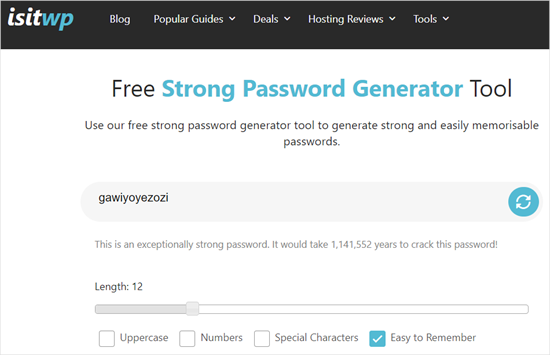
Bu nedenle IsItWP’nin Ücretsiz Güçlü Parola Oluşturma Aracını kullanmanız önerilir. Güçlü ancak akılda kalıcı parolalar oluşturmanıza yardımcı olur. Ücretsiz bir çevrimiçi araçtır; oturum açmanız veya indirmeniz gerekmez.
Bonus #3: WordPress’in ‘Beni Hatırla’yı Unutmasını Engelleyin
WordPress blogunuza her giriş yaptığınızda şifrenizi girmek can sıkıcı olabilir.
Ancak, WordPress blogunuza her zaman evdeki internet bağlantınızı kullanarak kendi cihazlarınızdan giriş yapıyorsanız, Always Remember Me eklentisi ile WordPress’in sizi unutmasını engelleyebilirsiniz.
Bu eklenti, giriş ekranınızın altındaki ‘Beni Hatırla’ kutusunu işaretleyecektir. Böylece, WordPress’inize bir kez giriş yaptığınızda, tarayıcınızın çerezlerini temizlemediğiniz sürece uzun süre oturumunuz açık kalacaktır.
Video Eğitimi
İzleyerek öğrenmeyi tercih ediyorsanız, WordPress’te kayıp bir parolanın nasıl kurtarılacağına ilişkin video eğitimimizi aşağıda görebilirsiniz. 📽️
Umarız bu eğitim WordPress şifrenizi sıfırlama hakkında daha fazla bilgi edinmenize yardımcı olmuştur. WordPress’te güçlü parolaları nasıl zorlayacağınıza dair rehberimize ve en iyi WordPress giriş sayfası eklentileri uzman seçimlerimize de göz atmak isteyebilirsiniz.
If you liked this article, then please subscribe to our YouTube Channel for WordPress video tutorials. You can also find us on Twitter and Facebook.





Bilal
I am experiencing an issue on my WordPress website. The problem occurs when a regular user forgets their password and tries to reset it by clicking on the “Forgot Password” link.
After entering their email address, the email they receive contains only a confirmation that the password was changed, without providing any link through which they can actually reset their password.
WPBeginner Support
If you have not done so already, please check your active plugins to see if any of your plugins modify how the forgot password link works.
Admin
brian
hello I have a problem, in the link that is sent to the email the https: // is repeated 2 times, I would like to know how can I solve this, please
WPBeginner Support
For that, you would want to ensure your domain is set properly in your WordPress settings and you don’t have a plugin that modified that email for the most common reasons.
Admin
Magda
Hi,
I have a different problem – I click on the ‘Lost your password?’ link, but instead of displaying the WordPress page where I can enter my email address, I get redirected to my actual website instead (where the users of my website can retrieve the passwords to their accounts). After entering my email address there I get a message ‘Invalid username or email.’
Is there a different way to get to the screen which you show on the second image?
Many thanks!
WPBeginner Support
It sounds like you may have a strange redirect happening, you would first want to try clearing your cookies and cache, otherwise, you can force your password change using the method from our article here: https://www.wpbeginner.com/beginners-guide/how-to-reset-a-wordpress-password-from-phpmyadmin/
Admin
Ivory Austin
Good morning,
wordpress is not sending me the password reset link
WPBeginner Support
Your site may be having trouble sending emails, you can force a reset using the method in: https://www.wpbeginner.com/beginners-guide/how-to-reset-a-wordpress-password-from-phpmyadmin/
Admin
Bryan
I go through the process, get the email, select the link, go to the WP page with the suggested new password, however when I select the reset button, I get an error message that the passwords don’t match. There is only one place to provide the new password, so I don’t see how it can’t match anything.
John Felageller
Hi,
I had received an invite link for wordpress which was sent by my blog admin. The link had expired, and so I went through the whole process you described above, however when I got the email with the link to reset, I can’t click on it. I can cut and paste it but that essentially takes me back to the same page. Any ideas on how I can access that page/function, or should I just notify my admin and let them handle it?
Thanks!
WPBeginner Support
Hi John,
Please notify your blog admin and they can send you a new invitation link by deleting your old account and creating a new one.
Admin
Anita
hi
I’ve done this – and my email is accepted – however no email with a confirmation link ever arrives. I’ve hit enter a few times over the last few weeks – and still no email
Thanks for your advice
WPBeginner Support
Hi Anita,
Seems like your WordPress site is unable to send emails. If this is the case, then you can recover your WordPress password using phpmyadmin.
Admin
Felix Ongoma
Thanks. Really helped. I had spent two days annoyed at WordPress for locking me out but it took few seconds after reading through your site.
Sheraz Bukhari
I have no Cpanel and no Email address to reset my password. anyone give me a solution.
but i ihave /wp-includes/ folder
Amar
hi
I am facing with below error when trying to recover my password.
The email could not be sent.
Possible reason: your host may have disabled the mail() function.
yessss
also not received to my mail inbox
Amar
Hi ,
I am trying to reset my password but it is saying your mail() is
The email could not be sent.
Possible reason: your host may have disabled the mail() function.
jai
I have get a email confirmation link. buy when I click on the password reset link it always takes me again to the username/email enter link. My password is not resetting and even I am not getting the problem solved by the wordpress confirmation links… Now what should I do??
Fábio Tojal
I am having a problem in the “lost password” link! When I click on the lost password link nothing happen, I just stay in same page of login!
The lost password link is working which is
but, I don’t know what to do to put it working on the wp-login.php page!
Thanks for your time!
Govind Kumar
i want my wordpress site to reset user’s password using mobile number is there any way to do this ?
waiting for you reply
thanks
John
I clicked on the link lost password, but haven’t received any emails from . And it’s not in my junk folder.
WPBeginner Support
Seems like your WordPress installation is unable to send email notifications. You can recover your password using phpMyAdmin. Once you recover your password you need to follow the steps in our guide on how to fix WordPress not sending email issue.
Admin
Hellena
Hi, I forgot the password and the email that was used to register the website (the owner is unable to access it) How can I reset the password now that I cant use the email option? Its a company website and I really need to update it.
WPBeginner Support
If you have access to the site’s database then you can change the WordPress password using phpMyAdmin.
Admin
Virginia
I’m very sad

I just did change the facebook sharing in wordpress. Somehow my blog did close and worpress asked for the pasword but i didn’t remember it because it always remember me.
I used the option to get an e mail and get a new password. But it did not send the e mail, it said that they send me a SMS, but I never put my celphone numbre in it.
I don’t understand the “PhpMyAdmin mode”. My blog is a free wordpress. Like “.wordpress.com”
Please help me I’m devastated
WPBeginner Support
This guide is for self hosted WordPress.org sites (the difference between WordPress.org vs WordPress.com). Please check out WordPress.com support to recover your lost password.
Admin
Raghu
Hi Hello,
I am recieving a mail for resetting the password when we clicked the forgot password, but that does not contain a link for resetting the password.
Any one can help me in this please?
WPBeginner Support
One possible cause could be that a plugin messing with your email content type. Try deactivating all WordPress plugins.
Admin
Ravi Janardhan
Somehow it’s not accepting my username & pAssword. On top of that I am not getting mall for ‘forgot password’. No clue, what to do, now?
Noumaan
Ravi check your junk mail folder. The email will be sent to the email account associated with your WordPress username. As a last resort, you can reset your password using phpMyAdmin.
Ravi Janardhan
Thanks so much Noumaan for timely help!
We are able to reset password with phpMyAdmin.
piyush goyal
today I just lost my password then your this article help me alot
thanx a lot for this
Gautam Doddamani
pretty standard procedure but no doubt a helpful guide for many…thanks for sharing!
Rod Salm
I’ve done this method several times, but then get an error message “You don’t have permissions to perform this function.” which forced me to try the complicated myphp admin route. Anyone know why an install of WordPress would offer up this error?
Rod Salm
Editorial Staff
If you are not the site admin, then it is possible that the site admin has disabled that functionality. We shared a tutorial on how to do that a while ago:
https://www.wpbeginner.com/wp-tutorials/how-to-remove-the-password-reset-change-option-from-wordpress/
It is also possible that somehow your permissions got messed up for that username. It might be best to create a new user of that level, and copy and paste the permission code in your database for that user.
Admin
zimbrul
Once done few times the PhpMyAdmin mode is quite easy to perform