WordPress adminområde är mobilanpassat och fungerar på alla enheter eller skärmstorlekar. På grund av den mindre skärmen är dock användarupplevelsen inte densamma som med en stationär webbläsare.
Lyckligtvis finns det en WordPress-mobilapp tillgänglig, vilket gör det enklare att göra ändringar på din webbplats när du är på språng.
I den här artikeln visar vi hur du använder WordPress-appen på dina mobila enheter. Du får lära dig vad du kan och inte kan göra med appen, vilket gör det enkelt att hantera din webbplats var som helst.
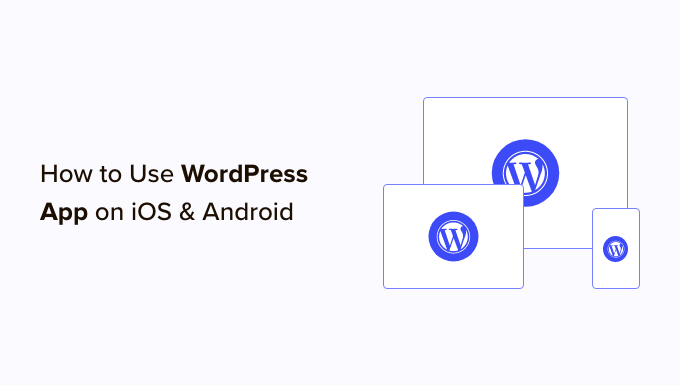
Varför använda WordPress-appen på mobila enheter?
WordPress-appen låter dig skapa innehåll och hantera din WordPress-webbplats var som helst i världen, även när du reser.
Du kan ta och ladda upp foton, spela in och ladda upp en video, och skriva snabba blogginlägg medan du åker tåg eller buss, går runt, eller umgås med vänner. Du kan ta med dig din WordPress-webbplats och ha den i fickan.
Som standard är WordPress administrationsområde responsivt och utformat för att fungera i mobilwebbläsare.
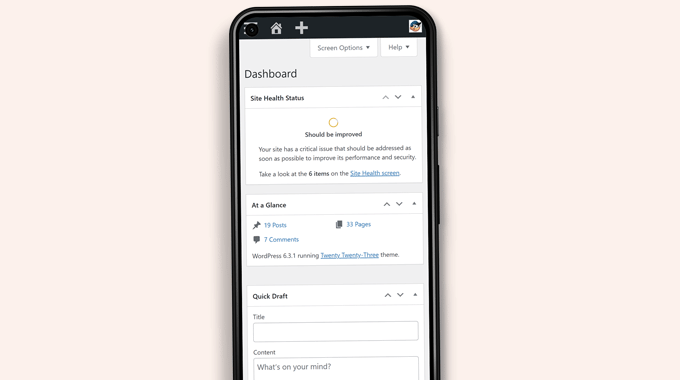
Gränssnittet för innehållsredigering ger dock inte en bra användarupplevelse. På mindre skärmar flyttar den responsiva designen element på skärmen, vilket gör dem mindre tillgängliga.
Till exempel försvinner blockverktygsfältet i blockredigeraren när du skrollar ner. Du måste skrolla upp för att komma åt det, vilket blir problematiskt när du skriver ett längre inlägg.

På samma sätt tar blockinställningspanelen över hela skärmen, vilket gör blocket du redigerar osynligt.
Å andra sidan är WordPress-appen designad för att vara beröringsvänlig, mobiloptimerad och enkel att använda.
Den har ett intuitivt användargränssnitt, vilket skapar en bra användarupplevelse på mobila enheter.
Att skriva utan ett fysiskt tangentbord har varit ett problem för många bloggare. Appen kombinerar enhetens inbyggda pektangentbord med WordPress-formateringsknappar, vilket gör det enkelt och smidigt att skriva inlägg på pekenheter.
Notera: Automattic, företaget bakom WordPress.com-värdplattformen, underhåller WordPress mobilapp.
Vad behöver du för att använda WordPress-mobilappen?
Du behöver en WordPress-webbplats eller en WordPress-blogg innan du kan börja använda WordPress-appen.
Appen fungerar för den populära gratis självhostade WordPress.org-plattformen och WordPress.com blogg-värdtjänsten.
Du kan se vår jämförelse av WordPress.com vs. WordPress.org för att förstå skillnaden.
Konfigurera WordPress-appen på din mobila enhet
Först måste du installera WordPress-appen på din enhet.
Öppna appen på din enhet efter installationen och tryck på länken ‘Ange din befintliga webbadress’ längst ner.
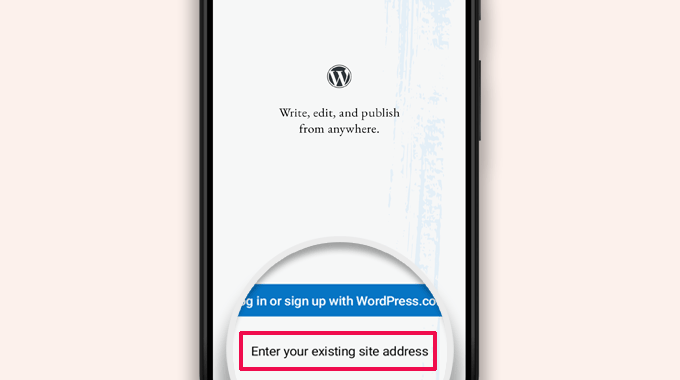
Du kommer att bli ombedd att ange din webbplatsadress på nästa skärm.
Ange hela webbadressen, inklusive https://-delen.
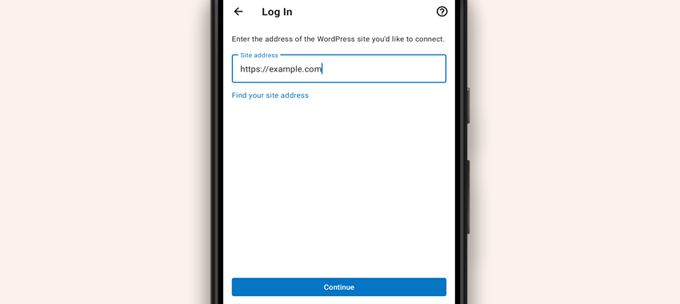
Tips: Om du är osäker på din webbplatsadress kan du hitta den genom att logga in i ditt WordPress-administratörsområde.
Gå sedan till sidan Inställningar » Allmänt, så hittar du din webbplatsadressinformation.
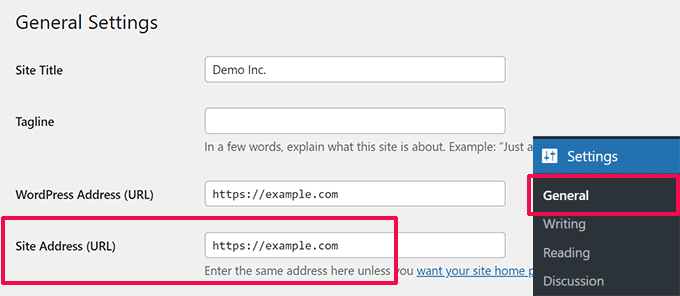
Appen kommer nu att försöka kontakta din WordPress-webbplats.
Därefter ser du inloggningsskärmen. Ange dina WordPress-inloggningsuppgifter och tryck på 'Fortsätt'.
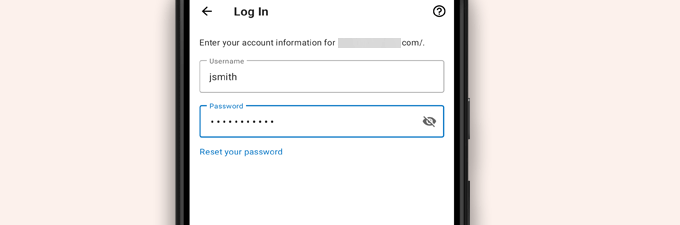
Efter lyckad inloggning kommer du till WordPress-appens instrumentpanel.
Du kommer att se länkar för att hantera dina WordPress-inlägg, sidor och kommentarer.
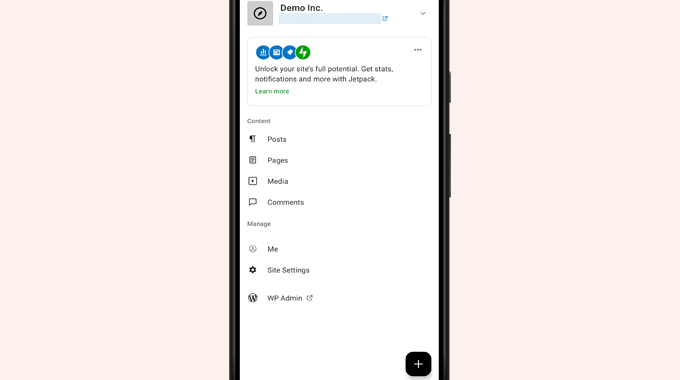
Redigera blogginlägg med WordPress-appen
WordPress-appens intuitiva användargränssnitt gör det enkelt att skapa och redigera blogginlägg och sidor på din webbplats.
Du kan se alla dina inlägg genom att trycka på menyn 'Inlägg' från appens instrumentpanel. Detta visar dig en lista över dina senaste blogginlägg.
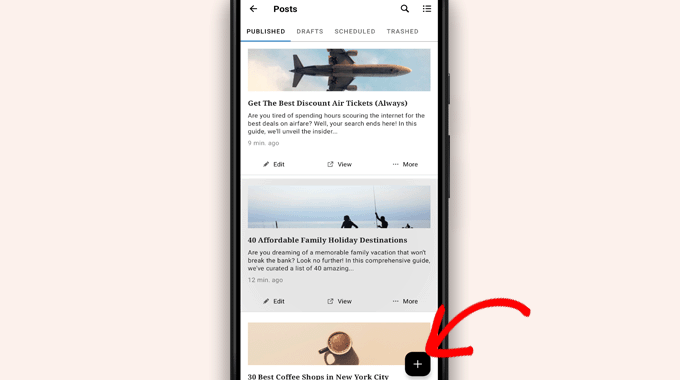
Sedan kan du redigera vilket blogginlägg som helst eller trycka på lägg till ny '+'-knapp för att skapa ett nytt blogginlägg.
Detta kommer att starta den mobiloptimerade versionen av WordPress blockredigerare. Härifrån kan du skriva ett nytt inlägg med telefonens inbyggda tangentbord med en formateringsverktygsfält längst ner.
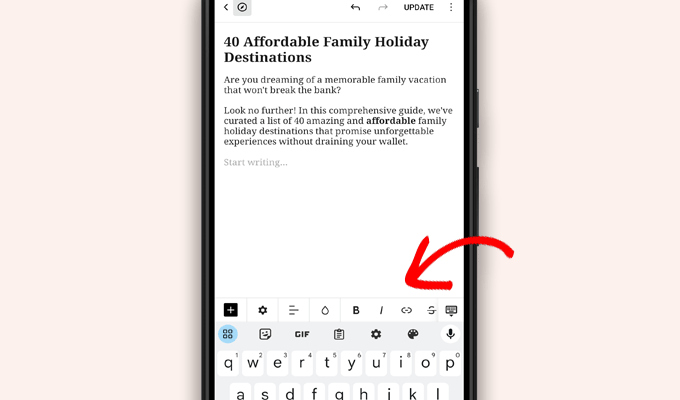
Du kan trycka på '+' -knappen för att lägga till block i ditt inlägg.
Mobilblockredigeraren har alla vanliga block som finns tillgängliga på din WordPress-webbplats.
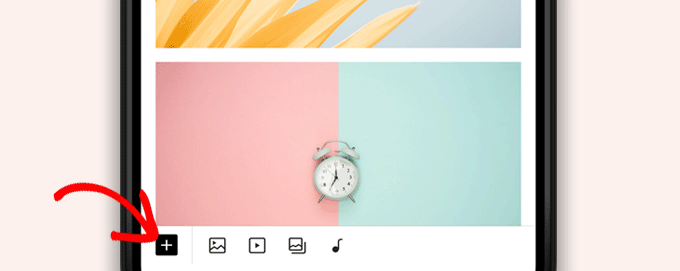
Att trycka på '+' -knappen öppnar blockinfogaren.
Härifrån kan du lägga till Bild, Galleri, Video, Rubrik, Kolumner eller något annat block till ditt inlägg eller din sida.
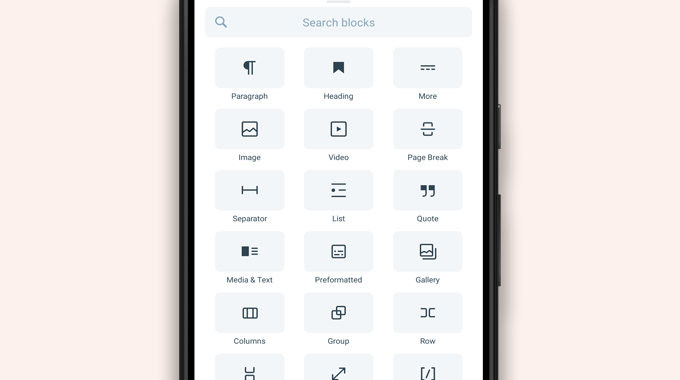
Till exempel, genom att trycka på Bildblocket kan du lägga till bilder i ditt blogginlägg.
Du kan välja en bild från din telefon eller WordPress mediebibliotek eller ta en ny bild med din kamera.
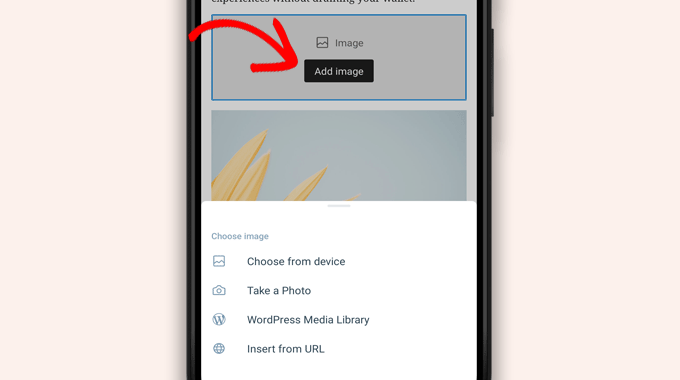
Appen låter dig också ändra andra inläggsalternativ.
För att komma åt dessa alternativ, tryck på menyn med tre punkter längst upp till höger på redigeringsskärmen och välj 'Inläggsinställningar'.
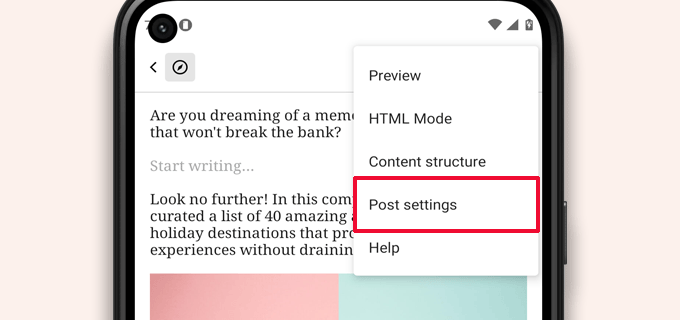
Detta öppnar menyn för inläggsinställningar.
Härifrån kan du lägga till kategorier och taggar, välja en utvald bild, ändra inläggsstatus och andra alternativ.
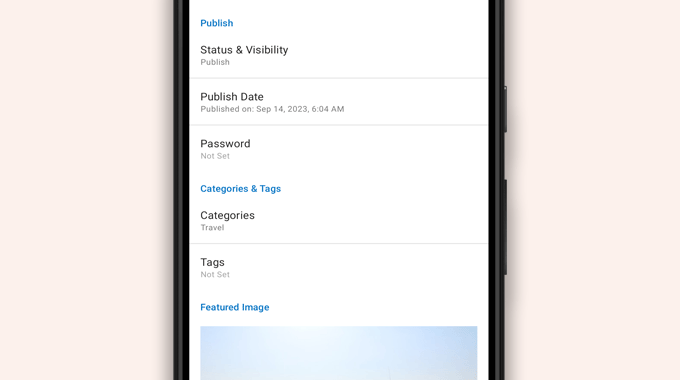
WordPress-appen har en inbyggd autosparfunktion som sparar dina inlägg lokalt på din enhet.
När du är klar med att redigera blogginlägget, tryck på knappen 'Publicera' eller 'Uppdatera' i det övre högra hörnet.
Appen kommer nu att ladda upp inlägget till din webbplats. Du kan besöka din webbplats i en webbläsare för att se det i praktiken.
Ladda upp och hantera mediefiler med WordPress-appen
WordPress-appen låter dig enkelt hantera och ladda upp foton/videor från din telefon.
Du kan ladda upp mediefiler när du skriver inlägg eller starta mediebiblioteket direkt från appens instrumentpanel.
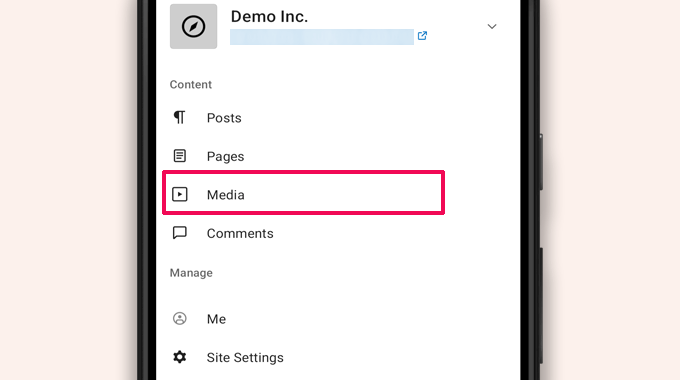
Detta startar WordPress mediebibliotek, och du kommer att kunna se alla mediefiler i ditt bibliotek.
Med knappen lägg till '+' kan du redigera mediefiler, ta bort dem och till och med ladda upp nya foton och videor från din telefon.
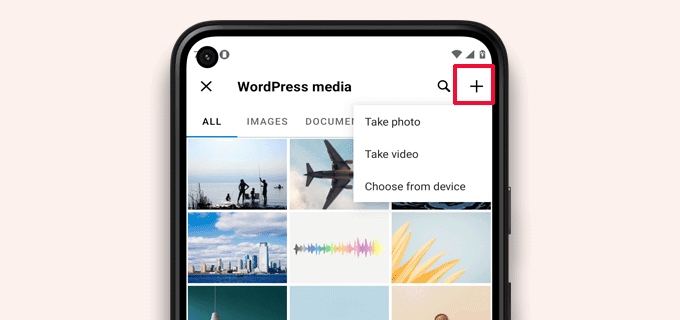
Hantera kommentarer på språng med WordPress-appen
Kommentarer hjälper till att öka användarengagemanget och bygga en gemenskap kring din WordPress-blogg. WordPress-appen gör det enkelt att moderera kommentarer när du är på språng.
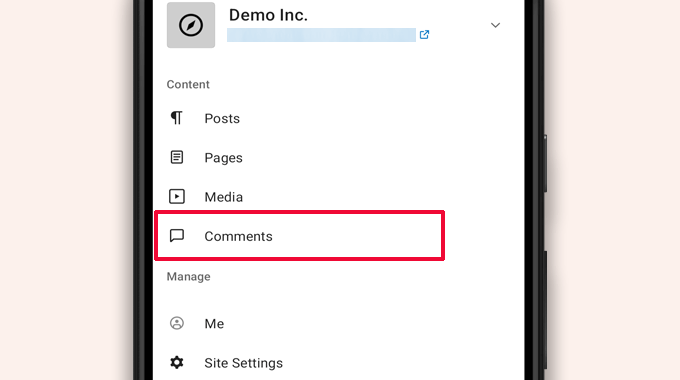
Du kan se alla kommentarer på din webbplats genom att besöka fliken 'Kommentarer' från appens instrumentpanel.
Du kommer att se alla dina kommentarer, inklusive de senaste, godkända och de som väntar på moderering.
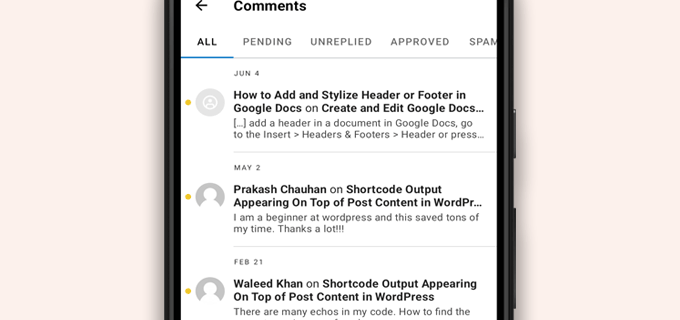
Du kan trycka på en kommentar för att se fler alternativ.
Detta gör att du kan redigera kommentaren, godkänna eller avvisa den, markera den som skräppost eller lägga till ett svar.
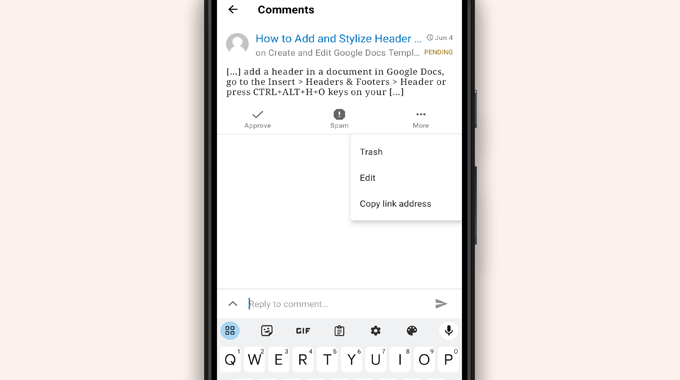
Utföra administrativa uppgifter via WordPress-appen
Tyvärr har appen inga administrativa funktioner alls.
Du kan inte installera eller ta bort några WordPress-plugins eller teman. Du kan inte heller lägga till eller ta bort användare eller ändra dina webbplatsinställningar.
Istället kan du trycka på menyalternativet 'WP Admin' och komma åt administrationsområdet i din mobilwebbläsare för att utföra administrativa uppgifter vid behov.
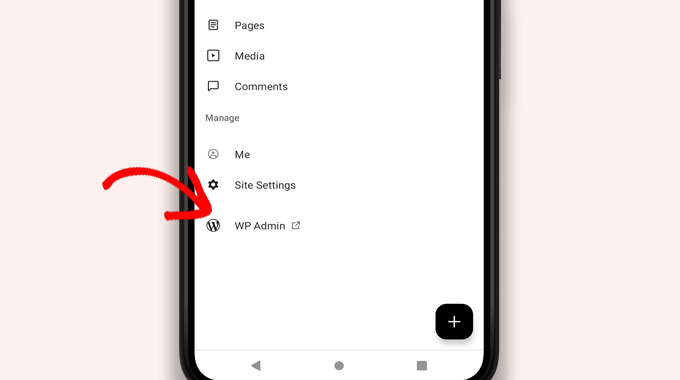
Vad är skillnaden mellan WordPress och JetPack-appar?
Du kommer att märka att WordPress-appen marknadsför och ber dig att registrera dig för WordPress.com och installera JetPack-appen.
Det beror på att Automattic, företaget bakom WordPress.com hostingplattform och JetPack, utvecklar WordPress-appen.
Medan båda apparna fungerar perfekt för självhostade webbplatser, kan du få extra funktioner genom att skapa ett WordPress.com-ID och installera JetPack-appen på din telefon.
Notera: Du är inte skyldig att installera JetPack-pluginet på din WordPress-webbplats. Detta kan dock komma att ändras i framtiden.
JetPack-appen låter dig installera, aktivera och avaktivera plugins med appen. Den ger dig dock inte tillgång till några plugininställningssidor.
Även om du kan installera och ta bort plugins från appen, kan du inte använda dem som du kunde i webbläsare på datorer.
Är det möjligt att köra WordPress helt från appen?
Vi testade appen grundligt för att se om en WordPress-webbplats kan drivas helt från appen.
Appen kan vara användbar för att utföra mindre webbplatsuppdateringar, moderera kommentarer och ladda upp foton. Vi upptäckte att det för närvarande är omöjligt att hantera en WordPress-webbplats helt från appen.
Till exempel kan du inte hantera plugins med appen. WordPress-plugins är en väsentlig del av en WordPress-webbplats, och du behöver dem för att utöka din webbplats funktionalitet.
Du kan inte heller komma åt anpassade inläggstyper, se SEO-alternativ, använda omslagsbilder, använda block skapade av plugins, och mer.
Varför och när ska jag använda WordPress-appen?
Även om WordPress-appen inte räcker till för att effektivt driva en hel webbplats, erbjuder den ett lättanvänt gränssnitt för att skriva innehåll, ladda upp foton och hantera kommentarer när du är borta från din dator.
Den kan också användas när du reser till platser med dålig uppkoppling. Du kan använda vissa appfunktioner offline och spara innehåll som lokala utkast.
Den kan användas som en medföljande app för att skapa innehåll när du är på språng och hantera rutinmässiga uppgifter som att moderera kommentarer.
Felsökning av problem med WordPress-appen
De flesta inloggnings- och anslutningsproblem i WordPress mobilappar beror på otillgängliga XML-RPC-slutpunkter.
WordPress mobilapp använder XML-RPC och REST API för att ansluta appen till din värdserver.
Dock missbrukar skadliga botar och hackare ofta dessa API:er för att starta brute force- och DDoS-attacker. Därför kan vissa WordPress-värdföretag begränsa eller inaktivera åtkomst till dessa API:er som en förebyggande åtgärd.
Om du inte kan logga in i WordPress-appen eller om appen slutar fungera för dig, måste du kontakta din WordPress-värdleverantör för hjälp.
Vi hoppas att den här artikeln hjälpte dig att lära dig hur du använder WordPress-appen på dina mobila enheter. Du kanske också vill se vår lista över de bästa mobilappar för att hantera din WordPress-webbplats och vår guide om hur man skriver ett bra blogginlägg.
Om du gillade den här artikeln, prenumerera då på vår YouTube-kanal för WordPress-videoguider. Du kan också hitta oss på Twitter och Facebook.





Moinuddin Waheed
Mobilappar är bra för tillgänglighet och enkel åtkomst till ändringar. Däremot kan WordPress mobilapp aldrig ersätta datorn och stora skärmstorlekar. den ger ett bra användargränssnitt och låter oss göra allt om WordPress enkelt.
Mobilappen kan som bäst användas helt enkelt för att redigera vanliga blogginlägg med minimala anpassningsmöjligheter.
Är det möjligt för mobila operativsystem att vara kompatibla med plugins?
WPBeginner Support
Det skulle bero på pluginet och vad det gör för om det är kompatibelt för mobil eller inte. Vissa plugins gör inget visuellt medan andra är där för att designa en hel webbplats.
Admin
Jiří Vaněk
Jag provade den här applikationen flera gånger och till slut fann jag att det att arbeta på en mobiltelefon egentligen bara är för mig i nödvändiga fall och bara för viss verkligt snabb och mycket enkel redigering. Jag fann till slut att jag kunde göra samma sak snabbt via en mobil webbläsare. Vanligtvis, till exempel, redigerar jag bara snabbt markup-schemat när Google Search Console rapporterar ett fel i artikeln, eller korrigerar ett stavfel som jag stöter på någonstans i innehållet. Annars fann jag inte den här applikationen användbar, eftersom det tyvärr inte är möjligt att arbeta med WordPress särskilt effektivt på en mobiltelefon eller surfplatta.
WPBeginner Support
Thank you for sharing your opinion on the app
Admin
Ralph
Jag provade detta några gånger och kunde aldrig hitta det användbart. Kanske är jag en boomer, men inget kan verkligen ersätta precisionen i att arbeta på en PC. Jag vet inte, kanske min nisch bara är full av tekniska saker och att skriva eller redigera något på en telefon är helt enkelt inte trevligt. Kanske fungerar detta utmärkt för livsstilsbloggar, när du bara lägger upp något från semestern på andra sidan jorden? Det kan vara praktiskt.
WPBeginner Support
It definitely depends on personal preference and niche but having a preferred way to access your site is not a bad thing
Admin
Sammanfattning
Jag älskar den här appen och tycker om att skapa inlägg, men jag kan inte lista ut hur jag sätter nya inlägg överst. På datorn skulle jag välja "fäst på startsidan". När jag publicerar hamnar det nya inlägget under mitt tidigaste inlägg.
WPBeginner Support
WordPress bör som standard visa dina nyaste inlägg först. Om du har ett inlägg som visas före ditt nya innehåll, har det inlägget troligen satts som ett klistrigt inlägg och kommer att förbli först så länge det förblir ett klistrigt inlägg.
Admin
Matt
Jag kan inte logga in i iOS WordPress-appen till en webbplats i min domän, eftersom jag har ändrat inloggnings-URL:en på grund av botar. Appen tillåter mig inte att ändra (ange) en specifik URL för inloggning, dock... Någon hjälp? Tack för din blogg.
WPBeginner Support
Tyvärr skulle du behöva kontakta WordPress App's support för möjliga uppdateringar och alternativ.
Admin
Lilly
Har du verkligen använt appen själv?! Det är den mest frustrerande upplevelsen. Medan Wordpress är bra med att vara på Google-listan, är det fruktansvärt med uppladdning och skapande av bloggar på handhållna enheter och surfplattor. Jag har bloggat med andra plattformar länge. Wordpress kan låta bra med sina zillions teman, men det är också det mest rigida när det gäller mallar och layout. Och appen från iTunes är den värsta! Som en kommentar jag läste på din sida här säger, så raderades det utrymme han/hon skapade. Jag har lagt till och publicerat mina foton, ankare och länkar och de är alla bara utraderade när du går online för att kontrollera bloggsidan. Mycket frustrerande att de inte gör något för att fixa buggen.
Loreen
Jag har använt wordpress-appen på min iPhone, men den tar upp MYCKET minne (nästan 2 GB). Hur minskar jag det? Alternativt, om jag raderar appen, kommer det att påverka min blogg? Det är min 11-årige sons blogg (han är autistisk och icke-talande) och han har arbetat så hårt med den, det vore fruktansvärt att förlora något!
Ann
Jag har 4 olika Apple-enheter, på ingen av dem fungerar WordPress, inklusive den senaste iPhone och MacBook Air, till en äldre MacBook och flera iPads. Jag kan inte logga in, varken från appen eller en webbläsare (Safari). Det är helt oanvändbart på iOS. Det fungerar på PC. Om du skapar en blogg med en PC, kommer den inte att fungera på iOS? Oftast är inloggningsfelet som säger att e-post/användar-ID är fel, men otaliga andra hinder inträffar också. Har någon annan haft liknande problem med WordPress?
Alexa
Jag har använt wordpress-appen i flera år och stöter alltid på samma problem. När jag skapar ett inlägg, oavsett hur jag gör med mellanrummen, kommer det första inlägget alltid att ta bort mina mellanrum och göra hela min text till ett enda stort block. När jag går in för att redigera det och fixa det, kommer det att ändra mellanrummen på riktigt bisarra sätt eller inte acceptera några av de ändringar jag har gjort.
Till exempel, om jag skriver:
Det här är min blogg. Jag bloggar.
Jag kommer att blogga om X, Y och Z.
Om jag försöker sätta ett mellanslag mellan de två meningarna, kommer det faktiska inlägget att ändra det så att det inte finns något mellanslag mellan dem igen,
Har någon annan rutinmässigt stött på det här problemet eller vet hur man löser det? Jag ska snart iväg på en sex månaders vandring och kan bara blogga via min telefon, så jag skulle gärna vilja lösa detta innan jag åker.
Tack!
Lana
Hur kan jag ändra ett inläggsdatum i mobilappen?
Camille Bowen
Älskar den här appen och tycker om att skapa inlägg, men jag kan inte lista ut hur jag ska placera nya inlägg överst. På datorn skulle jag välja "fäst vid startsidan". När jag publicerar placeras det nya inlägget under mitt tidigaste inlägg. Jag skulle gärna vilja kunna posta från appen och ha inlägget visas på rätt plats utan att behöva byta till min dator.
shalini
Din blogg gjorde ett utmärkt jobb, du har lärt mig massor av saker, jag är ett stort fan av din blogg och den är verkligen fin och mycket intressant.
Janine HM
Jag kan inte lista ut hur jag lägger till taggar i mina inlägg i appen?
Yvonne Berry-Porter
Jag har problem med att infoga bilder i brödtexten när jag använder min iPad. Finns det ett enkelt sätt att göra detta?
AliceLouise
Om jag laddar ner Wordpress på min Ipad kan jag också använda den från min dator?
WPBeginner Support
WordPress på iPad är en app som låter dig ansluta till din WordPress-webbplats från din mobila enhet.
Admin
Carol
Appen öppnar allt i Safari.
Vad är poängen med en app om den använder webbläsaren?
Angela
Har wordress-appen på min iPhone och iPad. Jag skriver bara från iPad. Men när jag byter till en annan flik för att kontrollera information måste jag logga in på Wordpress igen. Det är okej ibland, men om och om igen...
logavanig
hej….det är en riktigt bra blogg……du har tydligt förklarat om word press på i phone eller i pad.tack för den här användbara bloggen
Chris Elsworth
Jag har en iPhone 4. Jag kan inte ladda ner wordpress-appen eftersom den kräver iOS 9 och min är en iOS 7 – telefonen låter mig inte ladda ner det nyare operativsystemet. Så jag kan inte använda wordpress-appen på iPhonen. Om jag går till webbplatsen via dess URL-adress kan jag (klumpigt) skriva inlägg på min blogg, men kan inte publicera dem. Några idéer? Tack
Colin Pask
Jag hanterar cirka 20 wordpress-webbplatser som jag har byggt åt kunder. Jag ville ha en app som skulle tillåta mig att lägga till ett foto till en webbplats från min iPad medan jag var på semester. Tyvärr verkar den här appen inte tillåta mig att göra det – Om den gör det, skulle jag verkligen uppskatta att få veta hur man lägger till ett foto.
Sharon
Jag installerade den här appen på min iPad och skärmen ser inte alls ut som du visar. Allt jag kan göra är att skriva. Kan inte lägga till bilder eller förhandsgranska. Inte särskilt hjälpsamt
Nancy
Jag kan inte länka mitt foto som en bilaga med wordpress på min iPad. Det ger mig bara möjlighet att länka till adressen för min blogg. All hjälp med detta skulle uppskattas. Det är inte en självhostad webbplats. Det är en wordpress.com
Barbara Gabriel
För självhostade WordPress-sajter verkar den här appen vara värdelös. Jag kan inte infoga bilder korrekt eller i princip något jag har försökt göra. Extremt frustrerande.
Jyoti
Jag kan inte hålla med mer.
Jag försöker blogga för min självhostade wordpress.org-sida med min iPhone. Det är extremt svårt att använda.
– Kan inte kopiera bilder från Bilder till bloggen, inte ens lokalt som jag kan göra i Anteckningar-appen
– Kan inte ladda upp mer än ett par bilder åt gången. Jag försöker ladda upp fyra bilder åt gången men minst en eller två misslyckas och jag måste ladda om. Jag spenderade timmar bara med att ladda upp bilder från en halv dags sightseeing.
– Kan inte ens spara som utkast (lokalt) om jag inte har mobil- eller wifi-anslutning.
Så jag bytte till att använda Notes-appen, men att överföra bilder och anteckningar är extremt tidskrävande eftersom det måste göras en i taget.
Om någon har en lösning, uppskattar jag alla idéer.
Kathy Araujo
Kan inte hitta Händelser eller vår kalender. Var är de?
WPBeginner Support
Dina händelser och kalender är anpassade inläggstyper. Tyvärr stöder WordPress-appen för mobila enheter inte anpassade inläggstyper. Dina anpassade inläggstyper är säkra och oskadda, du kan bara inte redigera eller hantera dem från appen.
Admin
DKB123
LOL … Jag kan helt enkelt inte lista ut hur man gör något så enkelt som att titta på tidigare inlägg på en blogg jag följer. Det är lite galet. Någon hjälp där? Jag ser det senaste inlägget men ingen uppenbar knapp för att se äldre inlägg?
Meriharakka
Applikationen brukade hantera olika bildstorlekar, men efter en uppgradering kan jag bara ladda fullstora bilder?
Vet någon om jag inte har hittat det, eller har det tagits bort?
Och om det har tagits bort – vet någon en uppdaterad annan WordPress-app för iPad som också kan hantera bilder i olika storlekar?
Nati
Appen är begränsad. Jag har en iPad och det är omöjligt att klistra in eller infoga en bild korrekt.
Lori
Hej. Jag laddade precis ner appen på min iPad. Jag har personligen ingen WordPress-blogg. När jag registrerade mig kunde jag bara registrera ett användarnamn. Jag kan inte lista ut hur jag lägger till en blogg som jag vill läsa. Det finns inget plustecken eller något sätt att lägga till. Jag har några i min läsare från att ha följt när jag har varit på min bärbara dator. Kan man inte lägga till direkt på iPaden?
Agnes Riley
WordPress-appen är för att hantera innehåll på en redan befintlig WordPress-webbplats som du äger eller har tillåtelse att redigera. Den är inte för att läsa andras bloggar.
Rovan
Kan jag ändra min wordpress-url-adress?
Peter
Hej, jag har min egen server som kör WordPress. Jag vill använda WordPress iOS-appen. Är det möjligt?
– Peter
Jody
Hej. Jag behöver hjälp. När jag tittar på mitt inlägg på FB från min iPad, kan de inte läsas? Andra säger att de inte kan läsa dem på en enhet heller. Från en bärbar dator är de bra. Jag har kontrollerat alla inställningar. Kan du snälla hjälpa till. När jag klickar på bloggen på FB, leder det mig till mobilappen??? Tack.
Georgie Moon
Hej
Jag är helt nybörjare med Wordpress på iPad och tycker att det är VÄLDIGT svårt! Jag har, tror jag, ställt in min blogg och lagt in sidor och inlägg. Jag kan inte få några widgets att visas på min webbplats. Dessutom, när jag går till Google och söker på min Wordpress-blogg dyker den inte upp någonstans, så förmodligen är det ingen som kan se den. Beror det på att jag bara använder en iPad? Snälla hjälp!
WPBeginner Support
iPad-appen tillåter för närvarande inte att du gör vissa saker som du kan göra på webben. Du kan dock komma åt din webbplats med webbläsaren på din iPad och du kommer att kunna dra nytta av det fullständiga WordPress-administratörsgränssnittet.
Admin
Colleen
Jag har designat en 7-sidig WP-webbplats för en klient. De 2 sidorna med kontakttext och gallerilistor (listor) KAN INTE läsas av henne på hennes i pad. Ett par vänner har haft problem med att läsa dessa 2 sidor också. Finns det ett tillägg för att göra WP mer läsbar för andra? Webbplatsen ser bra ut på min mac.
John draper
Jag gillar appen, men den saknar möjligheten att hantera mer än en webbplats. Finns det ett sätt att lägga till ytterligare webbplatser att hantera, utan att behöva gå till inställningar och ange en ny webbplats, vilket jag tycker är irriterande och tidskrävande, och jag har inte alltid åtkomstuppgifterna. Appen bör låta dig välja en webbplats med lagrade åtkomstuppgifter.
Dianne
Great article. I have been searching and searching for answers. I just started using the app. The symbols confuse me for editing comments. Trash can is obvious. Is the check mark the one we use to approve a comment or the flag? I can’t find this answer anywhere
Tack för din hjälpsamma webbplats.
WPBeginner Support
Kryssmarkeringen är för att godkänna en kommentar. Flaggan är för att markera en kommentar som skräppost.
Admin
Vicki Winters
Åh, jag önskar att detta fungerade för mig. Appen säger att jag inte har någon webbplats...
WPBeginner Support
För att använda WordPress-appen på iPhone måste du först konfigurera din självhostade WordPress-webbplats. Se här hur du installerar WordPress https://www.wpbeginner.com/how-to-install-wordpress/
Admin
Scott
Fungerar det fortfarande att lägga till flera Wordpress.com-bloggar? Jag har flera .com-bloggar som jag vill lägga till och det verkar inte känna igen flera bloggar i olika konton, bara de bloggar som är associerade med ett konto. Några idéer?
Angela
Jag har samma problem, skönt att veta att jag inte är ensam!
Fred Sandsmark
Kan du förtydliga på sidan för kommentarshantering vad de fyra ikonerna (bock, papperskorg, flagga, penna) betyder? Jag antar godkänn, ta bort, flagga (som vad?) och skriv ett svar; är flagga samma som att markera som skräppost?
WPBeginner Support
ja du har rätt.
Admin
Gerard @ CAP5
Bra inlägg, synd att appen inte fungerar med Googles oAuth (autentiseringsappen).
Med vänliga hälsningar,
Gerard.
marylruby
Bra artikel !!!!!! och mycket hjälpsam på i phone och i pad
Bruce Gerencser
Jag älskar appen. Den gör hanteringen av kommentarer mycket enklare. Jag önskar att kommentarerna visade kommentatorns IP-adress som den gör i skrivbordsversionen.
En nyligen gjord ändring som jag inte gillar är att adminpanelen nu öppnas i Safari istället för i appen.
Jag skriver alltid mina inlägg på min stationära dator. (Live Writer) men när jag senare upptäcker ett fel använder jag IOS-appen eller Blogsy för att enkelt åtgärda det.
Kudos till Wordpress för deras fortsatta utveckling av denna app. Den var ganska buggig ett tag men de har förvandlat den till en förstklassig app.
Sagar Rai
Jag använder det här verktyget på min iPad. Men jag gillar inte bildintegritetsalternativen på den här typen av appar. Lite komplicerat.