Om du lämnar versionsnumret för WordPress i webbplatsens källkod kan du bli sårbar för attacker på nätet. Hackare riktar ofta in sig på specifika WordPress-versioner med kända sårbarheter.
Därför kan säkerheten på din webbplats förbättras avsevärt om du tar bort WordPress-versionsnumret från den.
På WPBeginner har vi hjälpt många webbplatser att öka sitt WordPress-skydd. I den här guiden visar vi dig hur du tar bort WordPress versionsnummer på rätt sätt.

Varför ta bort WordPress versionsnummer?
Att lämna versionsnumret för WordPress synligt i källkoden på din website kan göra den till ett enkelt mål för hackare. Denna lilla detail kan exponera din site för sårbarheter som är associerade med den specifika versionen, vilket gör det lättare för angripare att utnyttja kända issues.
Som standard lämnar WordPress sina fotavtryck på din webbplats för spårning. Det är därför vi vet att WordPress är den bästa webbplatsbyggaren i världen.
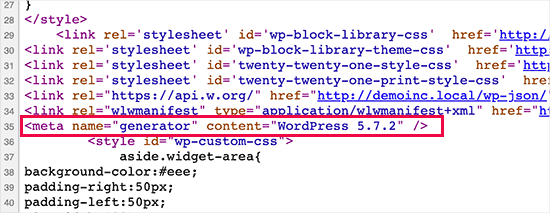
Ibland kan detta fotavtryck dock vara en säkerhetsläcka på din webbplats om du inte kör den mest uppdaterade versionen av WordPress. Det ger hackaren användbar information genom att berätta vilken version du kör.
Hackare riktar ofta in sig på kända säkerhetsproblem i specifika programvaruversioner. Genom att dölja ditt WordPress-versionsnummer gör du det något svårare för angripare att avgöra vilken version av WordPress din webbplats kör.
Vi rekommenderar att du använder den senaste versionen av WordPress på alla dina websites så att du inte behöver oroa dig för detta. Men om du kör en äldre version av WordPress bör du definitivt följa denna tutorial.
Det är ganska svårt att ta bort alla spår av vilken WordPress-version som används på din webbplats. En sofistikerad attack kan fortfarande hitta den informationen.
Det kommer dock att förhindra automatiska scanners och andra mindre sofistikerade försök att gissa din WordPress version.
Med detta i åtanke kommer vi att visa dig några sätt att enkelt ta bort versionsnumret från din WordPress-webbplats. Här är en snabb översikt:
Är du redo? Låt oss komma igång.
Metod 1. Remove WordPress Versionsinformation med kod (rekommenderas)
Den här metoden är obligatorisk för att du ska kunna add to kod till din website i WordPress. Om du inte har gjort det tidigare kan du läsa vår guide om hur du copy and pastear code snippets i WordPress.
Nu rekommenderar många webbplatser att du redigerar ditt temas header.php-fil och tar bort följande kodrad :
1 | <meta name="generator" content="WordPress <?php bloginfo('version'); ?>" /> |
Den här metoden fungerar inte eftersom en ny theme update automatiskt ersätter den gamla templaten med den nya filen.
En annan ofta rekommenderad men ineffektiv metod är att lägga in den här koden i ditt temas functions.php:
1 | remove_action('wp_head', 'wp_generator'); |
Detta kommer endast att ta bort informationen från WordPress-headern. Versionsnumret kommer alltså fortfarande att vara synligt i webbplatsens RSS-flöden.
Det rätta sättet att remove WordPress versionsinformation är att inaktivera den funktion som ansvarar för att visa den.
För att du helt ska kunna ta bort ditt WordPress-versionsnummer från både din header-fil och RSS-flöden, måste du lägga till följande kod till ett code snippets plugin.
1 2 3 4 | function wpbeginner_remove_version() {return '';}add_filter('the_generator', 'wpbeginner_remove_version'); |
För att göra det ännu enklare kan du använda WPCode, som är det bästa kodsnuttspluginet för WordPress.
WPCode har ett built-in kodbibliotek som innehåller alla de mest populära code snippets för WordPress, inklusive ett snippet för att remove WordPress versionsnummer.
För att komma igång måste du installera och aktivera det kostnadsfria WPCode-pluginet. För steg-för-steg-instruktioner, se vår guide om hur du installerar ett WordPress-plugin.

När pluginet är aktiverat måste du gå till Code Snippets “ Library från din WordPress-panel.
Nu ska vi söka efter snippet “Remove WordPress Version Number” och klicka på knappen “Use snippet”.
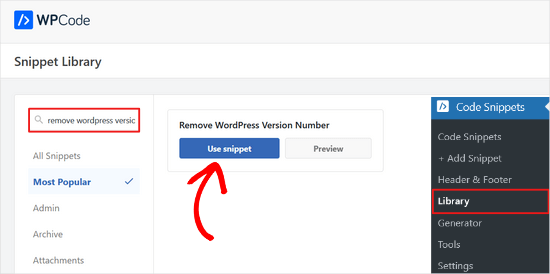
WPCode kommer då automatiskt att lägga till koden, lägga till en titel för koden och ställa in rätt insättningsmetod.
Det kommer även att add to taggar för att hjälpa you att organisera det.
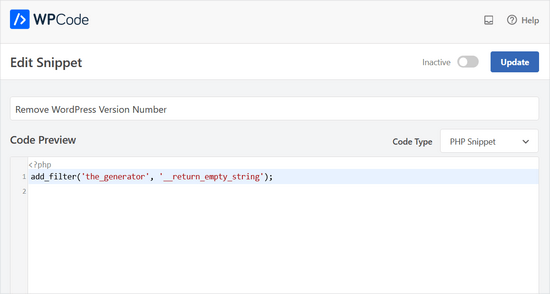
All you need to do is switch the toggle from ‘Inaktiverad’ to ‘Aktiv’.
Klicka sedan på knappen “Update”.

Nu kommer WordPress versionsnummer att döljas från webbplatsens frontend och RSS-flöden.
Metod 2. Remove WordPress versionsnummer med hjälp av Sucuri
Alla högst upp WordPress säkerhetstillägg erbjuder ett alternativ i inställningarna för att dölja din WordPress versionsnummer.
Vi rekommenderar dock att du använder Sucuri eftersom det automatiskt döljer WordPress versionsinformation och erbjuder andra mer avancerade säkerhetsfunktioner.
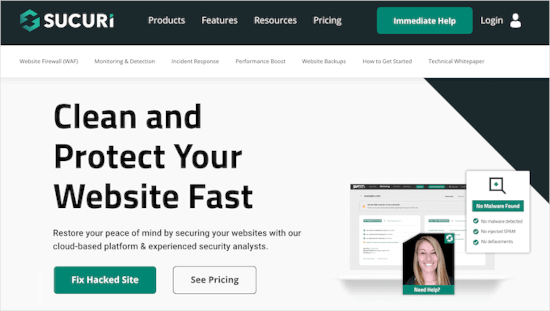
Högst upp på detta tillhandahåller Sucuri en firewall som filtrerar och övervakar HTTP-trafik, blockerar skadliga hot innan de når din web server. Om den upptäcker skadlig kod, allow den you att städa upp website, removing the threats in the process.
Installera och aktivera helt enkelt Sucuri plugin. För mer detaljer, se vår Step-by-Step guide om hur man installerar ett plugin för WordPress.
Vid aktivering döljer plugin automatiskt WordPress versionsinformation. Du kan kontrollera det genom att besöka Sucuri Security ” Settings och byta till tabben Hardening.

Kan du dölja WordPress-versionen helt och hållet?
WordPress kan fortfarande add to versionsinformationen på olika andra ställen på din website.
Den ingår till exempel som query string i källkoden för CSS- och JS-filer.
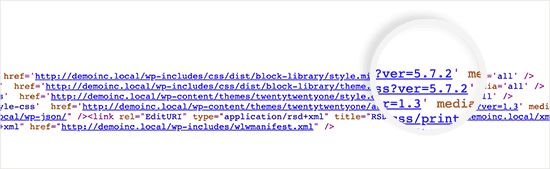
Att ta bort alla instanser av WordPress versionsinformation kan vara tidskrävande, komplicerat och kanske inte alltid fungerar.
Ur ett säkerhetsperspektiv kan du skydda dig mot några mycket vanliga attacker genom att ta bort de uppenbara taggarna för generatorer.
Men om någon är fast besluten att bryta sig in på din website, är det inte mycket som hjälper att dölja ditt WordPress versionsnummer.
Du måste implementera en ordentlig säkerhetskonfiguration för WordPress för att göra din webbplats säkrare. Detta lägger till lager av säkerhet runt din webbplats vilket gör den svårare att hacka sig in i.
Och du vill välja den bästa WordPress hosting provider för din website, eftersom osäkra webbhotell är sårbara för hackningsförsök.
Vi hoppas att den här artikeln hjälpte dig att lära dig hur du enkelt kan dölja WordPress versionsnummer från din webbplats. Du kanske också vill se vår guide om hur du åtgärdar lösenordsfelet och våra expertval av de bästa aktivitetslogg- och spårningspluginsen för WordPress.
If you liked this article, then please subscribe to our YouTube Channel for WordPress video tutorials. You can also find us on Twitter and Facebook.





Dennis Muthomi
I love how WPBeginner address the little things like this that most people are not aware of including me too.
Thank you for this!
WPBeginner Support
You’re welcome!
Admin
Jiří Vaněk
Sometimes it fascinates me how many details can be done, e.g. in terms of security, that I would not have thought of. So I removed the WordPress version from the website according to your instructions.
Ashkan
function wpbeginner_remove_version()
what should we write instead of “wpbeginner” _remove_version?
a specific file name or our website name or what?
WPBeginner Support
You do not need to change wpbeginner in the function name.
Admin
shamol
code not work
WPBeginner Support
This is to remove the version number from the HTML header, if you want to remove the text that you are using WordPress then you would want to reach out to your specific theme’s support.
Admin
Peter
It worked like a charm, also for woocommerce version number
Sagar Patil
it worked, thank you.
Abhishek
i have added this line in functions.php, but wapplyzer can still detect the version
remove_action(‘wp_head’, ‘wp_generator’);
Ben Besselink
Well Abhi, your code doesn’t remove the version in rss feeds.
bayu
hy.. a practice that is still usable ? I want to ask, how to hide the plugin that we use information from view page source and various wordpress detector … thanks alot.
Ragoco
Will this prevent WordPress from auto-detect and notify me about new versions, so that i can update? Thanks
WPBeginner Support
No it won’t. We do not recommend you to disable updates. Keeping your WordPress site up to date protects your site from security vulnerabilities. Please see our guide on why you should always use the latest version of WordPress.
Admin
Marine
Hello,
The functions.php is in my theme or in wp-includes, I have 2 files.
Tx !!
WPBeginner Support
The functions.php file in your theme is where you can add custom codes. You should never edit files in wp-includes folder.
Admin
Marine
Tx !
Waqas
thanks. Great way to do this.
Chris Copland
For those like me who have read this to the bottom looking for a definitive answer only to be left wanting despite all the possibilities no one has Identified a solution that works for everyone.
I suggest you load WordPress in Wamp or similar and check every possibility.
How about the editorial staff have a look remove…remove the wheat from the chaff and re-post
The Right Way To Remove WordPress Version Number?
nicmare
why so complicated? make it easy:
// remove wp version
add_filter(‘the_generator’, ‘__return_false’);
Ted
This doesn’t work for me.
Lencho
If I’m using a a premium theme and the developer who keeps updating it, do I need to worry about this issue?
Nick McBurney
What do you think to using the following in functions.php?
remove_action(‘wp_head’, ‘wp_generator’);
cantor
this does nothing, I can still get the version number using fingerprinting….
Dan
Maybe I’m missing something here, but adding the filter does remove the version number but fails to remove it from the end of some of the styles sheets and a few .js files as well from plugins. i.e.
….css?ver=3.8.1′ type=’text/css’ media=’all’ />
Anyway to remove those as well?
Thanks
Alys
Hi
none of these methods work with WP 3.8/ RC2
I put the code:
function wpbeginner_remove_version() {
return ”;
}
add_filter(‘the_generator’, ‘wpbeginner_remove_version’);
in the bottom of my functions.php file. No effect.
Here is a sample of the scripts loading when I look at the source code, and you can see the wp ver is still tacked onto the end….
I tried some of the other code suggestions in this thread, and none of them worked either.
Perhaps I am doing something wrong?
Many thank in advance for your suggestions.
As you can see it is still showing at the end of each.
WPBeginner Support
Try switching to a default theme and then try to remove generator meta tag.
Admin
Vinicius Silva
thanks this really help me
Chathu
But still Sucuri shows my WordPress version using the /wp-admin/js/common.js file.
WPBeginner Support
You can password protect WordPress admin directory.
Admin
Chathu
Yes, got it. Thank you so much.
Chathu
Nope. It’s not working. Still sitecheck.sucuri.net show me that admin file,
Web application version:
WordPress version: WordPress
Wordpress Version 3.6.1 based on: http://www.mydomain.com//wp-admin/js/common.js
Igor
One should also delete readme.html in the root of the website because it contains WP version number.
Madona
There is a plugin for that. Very simple > http://wordpress.org/plugins/db-prefix-change/installation/
Dave
That plugin doesn’t remove the version number. It changes the prefix (wp_) for the database tables.
Dave
It should also be mentioned that if you want to hide the number, you should also get rid of the readme.html file that accompanies WordPress, as it displays the version in big giant numbers right at the top of the page. Last I read, it also hides in a JavaScript file somewhere as well, but I’m not sure which one.
Jeremy Simkins
I use this to remove the WordPress version.
‘remove_action(‘wp_head’, ‘wp_generator’); // Remove WordPress version from site’
Travis Smith
A cleaner way is just this:
add_filter( 'the_generator', '__return_null' );Alex
WHERE DO I ADD THIS add_filter( ‘the_generator’, ‘__return_null’ ); in functions.php WHERE
WHICH LINE?!
Editorial Staff
Add it in line 1. As long as it is not part of another function, then it would work.
Admin
Matthew Shuey
This is arguably on of the most useful code snippets ever. Plugins break so this is a perfect way to remove the generator meta tag from WordPress.
mrahmadawais
Why don’t wpbeginner use it ? :p
wpbeginner
@mrahmadawais Because we keep the most updated version running.
techispot
Sorry to say it is not working with feed, I means it not remove version number from feed, I personally add the function you specified , it remove from my home page source but not from rss page source, you can view my rss page source it is still there http://www.techispot.com/feed
Any one find solution please share
brasofilo
i wanted to keep the generator without the version number, so i’m returning instead of an empty string…
is this correct?
Nacin
Removing the generator code has nothing to do with security, frankly. If someone is targeting your site in particular, there are other effective ways to determine a version number. If it’s just a malicious script, it’s going to try every exploit that has ever worked regardless of your version. Indeed, we have never seen an exploit script attempting to do version detection.
Also, the statement “While plugins are great, they somewhat slow your site down,” is a bit misleading in this context, I feel. Yes, a lot of plugins that do heavy-lifting will increase drag on a server. But a good amount of core uses the Plugin API to hook into itself, using the same methods as a plugin. And adding this code to functions.php is doing the same thing.
Roger Ruz
“Also, the statement “While plugins are great, they somewhat slow your site down,” is a bit misleading in this context, I feel. ”
Nice argument! I’m researching on how to remove plugin scripts that are not necessary/not in use to a page but being requested every time in the server.
N1NJA
Thanks dude worked like a charm thanks again keep up the good work
Smashing Share
Thats really great tip. Working perfect! Thanks
topdown
It still leaves the version in the RSS source
http://wordpress.org/?v=2.9.1
Editorial Staff
Do you have a screenshot? Because we activated this function on a few sites and it didn’t show.
Admin
Chuck Reynolds
The only thing that bothers me about this is that it leaves the line open in the header… not normally an issue but my ocd hates that part
Brian
I was using the remove_action method. Can’t thank you enough
Ray
Realized that the “Secure WordPress” plugin already does that for you and more. Assuming most people would be interested in securing their WordPress (not just hiding the version number), it would be better to make use of that plugin to do all these for you.
Incidentally, I got to know of the Secure WordPress plugin via wpbeginner. https://www.wpbeginner.com/wp-tutorials/11-vital-tips-and-hacks-to-protect-your-wordpress-admin-area/
Nice work guys! Keep on writing!
Editorial Staff
While plugins are great, they somewhat slow your site down. Why use a plugin if it can be done with a simple function in your functions.php file. But yes Secure WordPress plugin does that as well on all versions older than 2.4.
Admin
Ray
Would have to agree with you on that: just modding the functions.php would be more efficient than adding a plugin just to remove the version number.
Nick
Ok, I’ve found the error.
You must add the created function in the plugin.php file and not in the function.php file.
Editorial Staff
The whole idea for this code is so you don’t have to edit any core files. If you edit plugin.php whenever you next update WordPress it will come back.
Admin
Nick
Ok the error was mine, I was modifying the wrong function.php file.
The correct one is function.php inside the theme directory and not the one in the core.
Thank you!!!
Nick
It’s strange, it gives me the error:
Call to undefined function: add_filter()
But I’ve checked the plugin.php file and I have obviously the add_filter() funciont defined.
Any suggestion? Ths.
Editorial Staff
Did you copy and paste the code exactly from this site? It has to be inside php tags.
Admin
Djolhan
It’s a nice tips, thanks a lot ! Probably the best way to remove it !
Duncan
Great tip! nice to see a complete fix tutorial out there.
Roseli A. Bakar
I’m sure a lot of bloggers doesn’t know how to remove the wordpress version correctly, this post is a great help.
Cayo Medeiros aka. yogodoshi
Will it remove only the version number or the “WordPress” name too?
Editorial Staff
It will remove both. The entire generator code.
Admin