Undrar du vad som är den mest sökmotorsoptimerande URL-strukturen i WordPress?
På WPBeginner får vi ofta den här frågan. Många användare vill se till att deras URL:er är optimerade för search engines, men de är ej säkra på vilken permalänk (permanently link) struktur som är bäst för deras behov.
I den här artikeln förklarar vi vad som är den mest sökmotorsoptimerande URL-strukturen och hur du kan ändra dina permalänkar i WordPress.

Vad är sökmotorsoptimerande URL:er?
Vid sökmotorsoptimering (SEO) innehåller SEO-vänliga URL:er keywords som ger en överblick över sidans content. De är beskrivande och lätta att läsa för både människor och sökmotorrobotar.
Här är ett exempel på en sökmotorsoptimerande URL för ett blogginlägg om hur man installerar WordPress:
1 | https://www.example.com/how-to-install-wordpress |
Och här är hur en URL som inte är sökmotorsoptimering gillar att se ut:
1 | http://www.example.com/?p=10467 |
Så, vad skiljer de två åt? Här är en förklaring:
- Den sökmotorsoptimerande URL:en innehåller artikelns keyword eller den sökning som innehållet försöker ranka för.
- Den använder bindestreck eller streck för att separera orden och ej andra specialtecken, som t.ex. understreck.
- Den använder HTTPS i stället för HTTP, vilket visar att webbplatsen använder ett SSL-certifikat för att skydda användarnas data.
- URL:ens slug som identifierar webbsidan kommer direkt efter domain name, utan några ytterligare ord eller siffror däremellan (som https://www.example.com
/category/2023/how-to-install-wordpress).
Även om strukturen på webbsidornas URL inte är en viktig faktor för ranking är det en viktig teknisk sökmotorsoptimering att optimera för.
Detta beror på att de hjälper search engines att förstå vad pages handlar om. Dessutom hjälper de till att förbättra din användarupplevelse. Med en läsbar URL kan användarna få en uppfattning om vad de hittar på sidan eller i posten.
Vad är den bästa permalänkstrukturen för sökmotorsoptimering i WordPress?
I WordPress anropas länkar som permalänkar (förkortning för permanently links). Du kommer att se att termerna permalänk-struktur och URL-struktur används omväxlande.
Som standard använder WordPress nu permalänkstrukturen för namnet på posten i URL:en, gillar https://www.example.com/how-to-install-wordpress. Detta är redan den mest sökmotorsoptimerande URL-strukturen.
Även om WordPress redan använder en sökmotorsoptimerande struktur är det fortfarande många som frågar oss vilken som är den bästa strukturen.
De undrar om de ska ändra sin gamla icke sökmotorsoptimerande URL-struktur trots att de har run på sin website ett tag. Tidigare använde WordPress permalänkformatet post name, men detta ändrades i WordPress 4.2.
Eller så kanske de har mycket content och vill veta om strukturen med namn på post är rätt för dem.
För att hjälpa You börjar vi med att Addressera den första frågan.
Ska du ändra din gamla URL-struktur till en ny?
Om din site har varit igång i mer än 6 månader, vänligen ändra inte din permalänk struktur. Faktum är att du inte behöver använda strukturen för namn på post som vi just visade dig.
Ett undantag från denna regel är om din nuvarande URL-struktur är vanliga permalänkar. Vi rekommenderar starkt att du updaterar den till postnamn eller andra läsbara format för bättre sökmotorsoptimering.
Om du har en etablerad site och väljer att ändra permalänkens struktur bör du vara medveten om de potentiella issues som kan uppstå, t.ex:
- Förlora din befintliga ranking i search engine.
- Att göra dina interna länkar och bakåtlänkar brutna.
- Förlorar all din delning av sociala media.
Det är därför vi rekommenderar att anlita en professionell för att ställa in korrekta redirects. På så sätt skickas användarna automatiskt till den nya webbsidans URL efter att du har ändrat permalänkens struktur.
Pro tips: Vill du förbättra sökmotorsoptimeringen för din site i WordPress utan allt det svåra tekniska arbetet? Skippa besväret och låt våra experter på sökmotorsoptimering i WordPress optimera din website, från att skapa content till teknisk sökmotorsoptimering.
Så här skapar du en sökmotorsoptimerande permalänkstruktur
Om du nu har en new website i WordPress och vill skapa en sökmotorsoptimerande URL-struktur gör du så här.
Det första du behöver göra är att gå till Settings “ Permalinks från din WordPress admin area. Detta kommer att ta dig till en page som gillar detta:
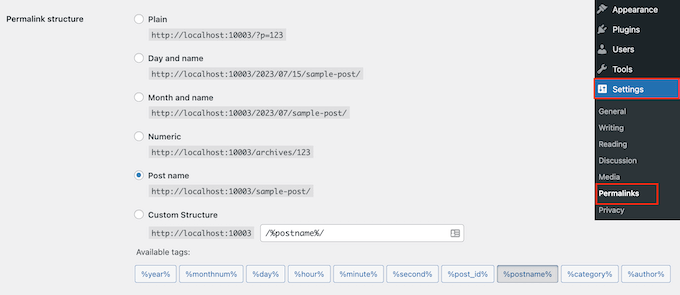
Som du kan se finns det flera permalänkstrukturer att välja mellan, så låt oss gå igenom var och en.
- Plain (https://www.wpbeginner.com/sv/?p=123) – Detta brukade vara standardstrukturen för URL i WordPress och är ej ett sökmotorsoptimerande alternativ.
- Dag och namn ( https://www.wpbeginner.com/sv/2016/01/22/sample-post/) – Det här alternativet är något sökmotorsoptimerande eftersom det innehåller namnet på posten. Men med datum blir URL:en för lång. Ännu viktigare är att ditt content kan se outdated ut efter en tid.
- Month and name ( https://www.wpbeginner.com/sv/2016/01/sample-post/) – Likes the previous inlägg, this format also runs the risk of being dated. Men om du är en nyhetspublikation är det bra att ha datum eftersom de kan visa när artikeln släpptes.
- Numerisk ( https://www.wpbeginner.com/sv/archives/123) – Detta liknar vanlig förutom att det inkluderar archives ID:n för page och post. Vi rekommenderar inte heller det här alternativet.
- Post name (https://www.wpbeginner.com/sv/sample-post/) – Det här alternativet är det mest sökmotorsoptimerande eftersom det är beskrivande och kort. Det gör det perfekt för webbplatser som publicerar ständigt nytt content som alltid rankas på resultatsidorna för search engines (SERPs).
- Custom Structure – Med detta kan du välja din egen URL-struktur med hjälp av de tillgängliga taggarna. Vi rekommenderar det här alternativet om du runar en större publikation men tycker att namnet på posten inte är tillräckligt användarvänligt.
När du har valt en permalänk rullar du ner och klickar på “Save Changes”.
WordPress kommer sedan automatiskt att update webbplatsens .htaccess-fil, och din site kommer omedelbart att börja använda den nya URL-strukturen.
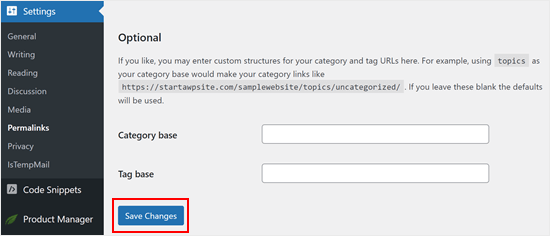
Så här skapar du en customize URL-struktur i WordPress
På WPBeginner använder vi en custom permalänkstruktur som addar ett kategorinamn tillsammans med postens namn i URL:en.
Eftersom vår site är stor och innehåller tusentals artiklar passar det oss mycket bra. Du kommer att se större publikationer och eCommerce stores med massor av produktkategorier som följer en liknande URL-struktur.
Om du vill använda en anpassad URL-struktur måste du add to speciella tags i custom structure box. Vi använder till exempel:
1 | /%category%/%postname%/ |
Notice how each tagged is wrapped between percent signs. Also, notice the trailing slashes / before, after, and between the tags.
Det här formatet fungerar bäst för oss eftersom det beskriver innehållet och visar vilken kategori det tillhör utan att vara för långt.
Med detta sagt finns det också många andra kombinationer som du kan skapa med hjälp av taggar. Här är en lista över tags som du kan använda för att skapa din egen customize URL-struktur:
- %year% – Årtalet för posten i fyra siffror, gillar 2016.
- %monthnum% – Månadens nummer för året, gillar 05.
- %day% – Dag i månaden, gillar 28.
- %hour% – Dagens timme, gillar 15 (för kl. 15.00).
- %minute% – Minut av timmen, gillar 43.
- %second% – Sekunder av minuten, gillar 33.
- %postname% – En säkerhetsfiltrerad version av rubriken på posten. Till exempel, om din post rubrik är “Detta är ett bra inlägg!” Det skulle bli this-is-a-great-post i URL:en.
- %post_id% – Det unika ID:n för posten.
- %category% – En säkerhetsfiltrerad version av kategorinamnet. Om kategorinamnet till exempel är “WordPress Tutorials” blir det “wordpress-tutorials” i URL:en. Kapslade underkategorier visas som kapslade directories i URI:n.
- %author% – En säkerhetsfiltrerad version av författarens namn.
När du har ställt in din customize permalänkstruktur, glöm inte att klicka på knappen “Save Changes” som tidigare.
Bonustips: Förbättra din sökmotorsoptimering i WordPress med All in One SEO
Nu när du har skapat en sökmotorsoptimerande URL-struktur är du förmodligen ute efter fler tips för att förbättra din websites ranking.
Vi rekommenderar att du använder All in One SEO (AIOSEO) plugin. Det är det bästa pluginet för sökmotorsoptimering i WordPress som används av över 3 miljoner websites, och det är det verktyg som vi använder på WPBeginner.

Den levereras med alla de kraftfulla SEO-funktioner du behöver gillar sitemaps, schema generator, omdirigeringshanterare, länkassistent, SEO-analys på sidan och mer för att hjälpa dig att öka din SEO-rankning.
För mer detaljer, se vår guide om hur du korrekt ställer in AIOSEO och vår fullständiga AIOSEO review.
Notis: Du kan också ha nytta av följande guider:
- Den ultimata guiden för sökmotorsoptimering i WordPress för Beginner
- Checklista för sökmotorsoptimering i WordPress för Beginner
- Så här utför du en SEO Audit i WordPress
- Så här addar du den ultimata dashboarden för sökmotorsoptimering i WordPress
Vi hoppas att den här artikeln hjälpte dig att skapa en sökmotorsoptimerande URL-struktur för din WordPress webbplats. Du kanske också vill se vår guide om kategorier vs taggar: Sökmotorsoptimering för att sortera ditt content och WordPress-webbplatsinställningar som är kritiska för SEO-framgång.
If you liked this article, then please subscribe to our YouTube Channel for WordPress video tutorials. You can also find us on Twitter and Facebook.





Mrteesurez
This is enlightening. For technical SEO side, it’s better to change an urgly url structure to a readable one. User should be able to identify or for tell of what the link will be all about as he see readable url structure.
I heard it’s good for news blog and website to use days or month in url as it boost ranking, is this true.
Iriogbe peter
Keynotes from this post and what Google recommended
Google suggests keeping your website addresses simple and easy to understand. When creating a URL:
Using hyphens or dashes (-) is preferred over underscores or other symbols. For instance, go for “my-page” instead of “my_page.”
It’s a good idea to keep things straightforward. Don’t add unnecessary details or extra information to your URLs. Focus on using keywords that accurately describe your content.
If you can, try not to include dates in your URLs unless it’s really important for what your content is about.
Moinuddin Waheed
Earlier I used to have the default options for Permalink structure that was with the WordPress installation.
I have them switched to use the posts slug for Permalink structure as it looks good and seo friendly as well.
Having said this having both category and then posts is very good as it helps categories the posts.
I will do this custom permalink structure for my posts.
Thanks for this helpful guide.
Reza
Hi,
Thank you for your short and informative article. just a quick question?
Our website has been running for more than a year. I checked the permalink and it is set to Day and Name.
what do you think if I change it to Post name?
Thanks
WPBeginner Support
If you decide to change your permalinks then we would recommend taking a look at our guide on creating redirects below to prevent any issues.
https://www.wpbeginner.com/beginners-guide/beginners-guide-to-creating-redirects-in-wordpress/
Admin
Nicola
This is simply the best article I’ve ever read on the topic!!!
WPBeginner Support
Glad you found our article helpful!
Admin
Julia
Hi, thanks for the article, it’s really complete and helpful. Could you please provide examples of plain links?
WPBeginner Support
For plain links, we cover that in the permalinks setting section or you can take a look under Settings, Permalinks to see what plain permalinks would look like for your domain
Admin
Etinosa
I’ve had my blog for almost a year and the permalinks I use is the month, day then post title one. I would like to change it to just the post title.
How do I go about this? I don’t want to end up with broken links.
Do you think I should change it or I should just leave it as it is?
WPBeginner Support
It would be a difficult process to change your permalinks after a year, there are tools on the Yoast site for what to add to your htaccess for redirects or you can keep your permalinks as they are.
Admin
Ute Rehill
Thanks for this. I find all your articles very helpful!
Dwayne S
I have seen where when a post is created it removes words like in, for, at etc. Yoast warns about leaving these words (stop words I believe they are referred to as) in the url. However I notice all your blog posts utilize these stop words. Can you explain why you don’t remove stop words from your urls?
WPBeginner Support
Hi Dwayne,
We believe that this way URLs are more readable and understandable by both human users and search engines.
Admin
Ravi Kumar
Yes, I agreed on this too.
Teresa Solomita
Hey, thanks for this article! My site was launched this week by a developer and now I am learning WP! I changed my permalink setting to post name – they had it as Day and Name!
Gideon
Thanks for the information, I will have to change my permalink since my site is just 3 months old.
SANJEEV KUMAR
Sir,
I used custom structure with post name. The main is comes when i change the post permalink the the post permalink is updated in desktop and working fine but in mobile the permalink not updated and gives 404 error.I used news paper please helped me in this matter.
AKulkarni
Thanks for this nice write-up.
I have one question and if you could advise, that would be grateful.
I have a WordPress website (not launched yet, testing phase). Registered users can submit post and comments. I am using ‘Post name’ as permalink structure. Issue arises when user changes the post title, the permalink also changes which from SEO point of view will have broken links in search if already indexed. I understand i can switch to ‘Plain’ permalink (Post Id) structure. But I want to utilize URL keywords from SEO point if view.
Is there any to achieve this by using custom permalink structure or only way is to use Plain permalink structure.
Smith R.
1) From Permalink settings in WordPress, I had added “.” (dot) in Category base so now my category URLs are like: example.com/smith instead of example.com/category/smith
Although, you try to enter example.com/category/smith, it will redirect to example.com/smith
2) Now, I have created some pages with the same name as a category, URLs for both are same. Is it bad for SEO?
for example:
parent Category is: example.com/smith
sub-category is: example.com/smith/rr
parent page is: example.com/smith
child page is: example.com/smith/rr
I don’t know what’s going on in backend and how it can affect SEO?
Thanks in Advance.
Trish
Hi there,
help please
can someone tell me how using the permalink custom structure tag %slug% works?
How, if at all, is it different to using the structure tag %postname%
thank you, Trish
Alex Zamora
Hi there: For about two years I had my blog hosted on a wp.com page. One week ago I finally decided to transfer it to a .org domain. That said, do you consider I should change the structure on my permalinks to a more SEO friendly one? I mean, you recomend no to do it if the site was older than 6 months, but I’m not sure if that applies for my recently transfered site. Thanks, guys. Cheers.
Gurjit singh
Please advice is this SEO Friendly
/%category%/%postname%.html/
Gurjit Singh
Thanks you so much.
Elizabeth
How do I make it so the structure would be /blog/category/post-name?
I can’t figure out how to get /blog/ before the category.
Thank you!!
Amit Biswas
Hello,
How to include the sub category base in the URL, I mean
Website,com/category/subcategory/post
Please help me out. Please make a video tut.
Thanks a lot
Amit Biswas
WPBeginner Support
Hi Amit,
Please take a look at our tutorial on how to change the category base prefix in WordPress.
Admin
Naomi Trevino
I’m a new blogger and I’ve always changed my URL. Am I not suppose to and just let it be the default? I have a new WP version so it picks up something just I thought I had to change it every time instead of leaving it how it was.
WPBeginner Support
Hello Naomi,
Yes, you are not supposed to change it once you are happy with a URL structure.
Admin
Louise Hake
Awesome post.
Swapan Kumar Manna
Hello,
Very good information and nicely touched down every single aspect. I own a News Site hosted on WordPress and using /%category%/%postname%/ in the URL structure. And I want to migrate it to Day and name (/2016/01/22/sample-post/) since I read some articles that states it will increase server up-time speed. I’ve more than 250 posts on the website and older than one year is it a good idea to change the Permalink parameter?
Bala murali
Hello how to include the sub category base in the url, I mean
blog/category/subcategory/post
please help me to find the solution for this
juli
Hi! This is great, thank you! How can I change my post structure on only the posts going forward? I don’t want to change any of the posts in the past, as I’ve been blogging for 5+ years now and I don’t want to loose any of that SEO. Currently I have the post date listed first, but I want to change that to just be the post name as the perma link for both my blog posts and my gallery.
Thank you!
Smriti
I have been using wordpres for over 6 months now and every time I tried changing my permalink structure from plain to /%category%/%postname%/ I get a 404 error. I hit the “Save Changes” but to not use. can you please tell me what i should do? Thank You!
WPBeginner Support
Try to backup and delete your .htaccess file. Then visit the permalinks page and click on save changes. Refresh your FTP client to confirm that WordPress has generated a new .htaccess file. This should resolve your issue.
Admin
Nancy
I am getting ready to move my site from wordpress.com to wordpress.org. I have about 200 posts on my wordpress.com site. I would like to change my permalink structure on my wordpress.org site to post name. I plan to use wordpress.com’s $13 a year site redirect. Will I have problems with broken links?
WPBeginner Support
From WordPress.com support:
Admin
Berk Onal
I have changed permalink of my product page.
Now i have an error message of “Duplicate meta descriptions” showing the old permalink and new permalink as duplicate.
How to solve this problem.
Andy
What is considered best practice (SEO wise) for internal linking? IE. Using Woocommerce I have links in my product descriptions to options that we offer. I can use the /descriptive-link/ or the /?p=321. Intuition tells me the first is better for SEO but the programing part of my brain says the latter is “safer”
WPBeginner Support
Descriptive links or pretty permalinks are more SEO friendly and safer as well.
Admin
Jackson
This is a great article and its easily explained in layman’s terms. I have one issue that I cannot find a solution to and others may have encountered the same issue. The problem with my blog is that trashed pages. If I have a trashed page, how would I reinstate it without having to change the custom structure to the plain structure? I’ve basically ruined a blog with over one hundred and fifty pages grhhhhhhhhhhh! Any help would be appreciated please
WPBeginner Support
Simply go to Pages and then click on trash. Take your mouse over to the page you want to restore and click on the restore link. If you want the page to not have the URL that it previously had then you can copy its contents and paste them into a new page. Publish the new page and delete the old page.
Admin
Nisha
Great article. I am in a fix now. I have a running site which is around 10 yrs old. Unfortunately my post urls have date in it.
But it’s better late than never.
If I opt now to have my permalink in new post structure, as you said, the older posts will also get changed.
What is the best solution to do it. I can’t afford to hire somebody to do it manually. I can try my hands though.
Is there any plugin or tool which will make my job easy?
I am expecting a response from the readers as well, who have tried it first hand.
Umer
I am running following site. but its traffic is not consistant. i am sending you my site link. Please suggest me how i can gain more and consistent traffic and also tell me about my mistakes. Pleasae.
WPBeginner Support
See these tips to drive traffic to your new WordPress site.
Admin
Merry Clerk
This is very nice post thanks for sharing this blog about permalinks.
Shah Jahan
Hello,
I am using the redirect tool by yoast to redirect my old permalink structure to the new one, it works fine, but the wordpress admin panel not working, giving me the 404 error.
Also the child category posts are also not working. Please guide.
My old permalink structure was /%category%/%postname%.php
And the new one is /%postname%/
Thanks,
Gail Palubiak
Thank you for your article, it was very timely. I love WP-beginner!
However, it still seems a bit over my head. I wish you included more examples. I’m in the process of putting the finishing touches on my website (pure DIY). I haven’t even started blogging on the site so I have been more concerned with how to get . Although I have no idea why %postname% worked but it did so I’m thrilled (%postname% just doesn’t seem to correctly call out the page I want). Anyway, I still don’t have a clue what is meant by “categories”. I appreciate the link you shared, however, it’s still written beyond my pay grade. It says in the article, “WordPress comes with the ability to sort your content into categories, tags, and taxonomies.” It never explains WHY this is useful. Would you mind sharing a bit more on categories from a user point of view please?
Avdesh
Hi, I recently moved my blog from BlogSpot sub-domain to my custom domain on WordPress. After reading through the stuff available online, I chose the ‘Month and Name’ permalink in the WordPress as its being mentioned that this is most similar to what BlogSpot uses and if one is transferring from BlogSpot to WordPress, then one should chose this permalink only in order to loose existing traffic and Google Page Ranking. Now, after reading your article above, it seems that the best permalink would be “Postname’ permalink. Can you please guide me whether I should change my permalink to ‘Postname’ or should I keep it to ‘Month and Name’ permalink?
Toublanc
Hi, this is a very good post about permalinks, thank you.
I have a question about it, is it possible to use regex to dynamicaly rewrite category name in the URL?
Jean-Pierre
Hello! I use custom /%category%/%postname%/ . The categories are English and Farsi (using Arabic characters). The permalink in sitemap for farsi turns to:
/farsi/sms-%d8%a7%d8%b3-%d8%a7%d9%85-%d8%a7%d8%b3/
This is not helpful for SEO. Can you help please? thanks.
assem foad
same problem here with arabic , how to solve and can it affect seo or not?
Chuks Guide
Great post. I was using custom pemalinks structure just like u mentioned earlier on my site but when i changed to post name permalink i lost my previous links i shared on social media pages which resulted to error 404.
You just made me understood why.
mohamed salad omar
how to change post categorie number want only one categories dispalyed in website feated
Jamshaid Ali
Useful Content for the beginners. I also got some new tips from here. Thanks for sharing.
Gerardo
Hi, i have a question about the permalink structure:
Before to use wp.org i had used wp.com with date+name of post (by default).
Now on wp.org i try to use only the name, but the social link not working, so to fix i have setting post id+name to have a post name and a little numbers before.
Do you think it a good idea? Because all permalink working fine, just only name not working, so i think used id+name could be a good idea
Thanks
Richa Kamal
Hello! I had a question regarding custom tags. What if I have to use same or similar title, e.g. for outfit post? Is it a good idea to add a numeric value to the URLs as well. I am skeptical about using %post_id% as it will be sequential then and can make some other posts seem out-of-date. How about adding a random number to the URL like tumblr posts. How can we configure it to be part of URL just like categories?
Dan Awontis
Nicely written. I was absolutely able to understand and follow everything, and to lear, which is the most important thing.